DODGE JOURNEY 2015 1.G Workshop Manual
Manufacturer: DODGE, Model Year: 2015, Model line: JOURNEY, Model: DODGE JOURNEY 2015 1.GPages: 140, PDF Size: 23.09 MB
Page 51 of 140
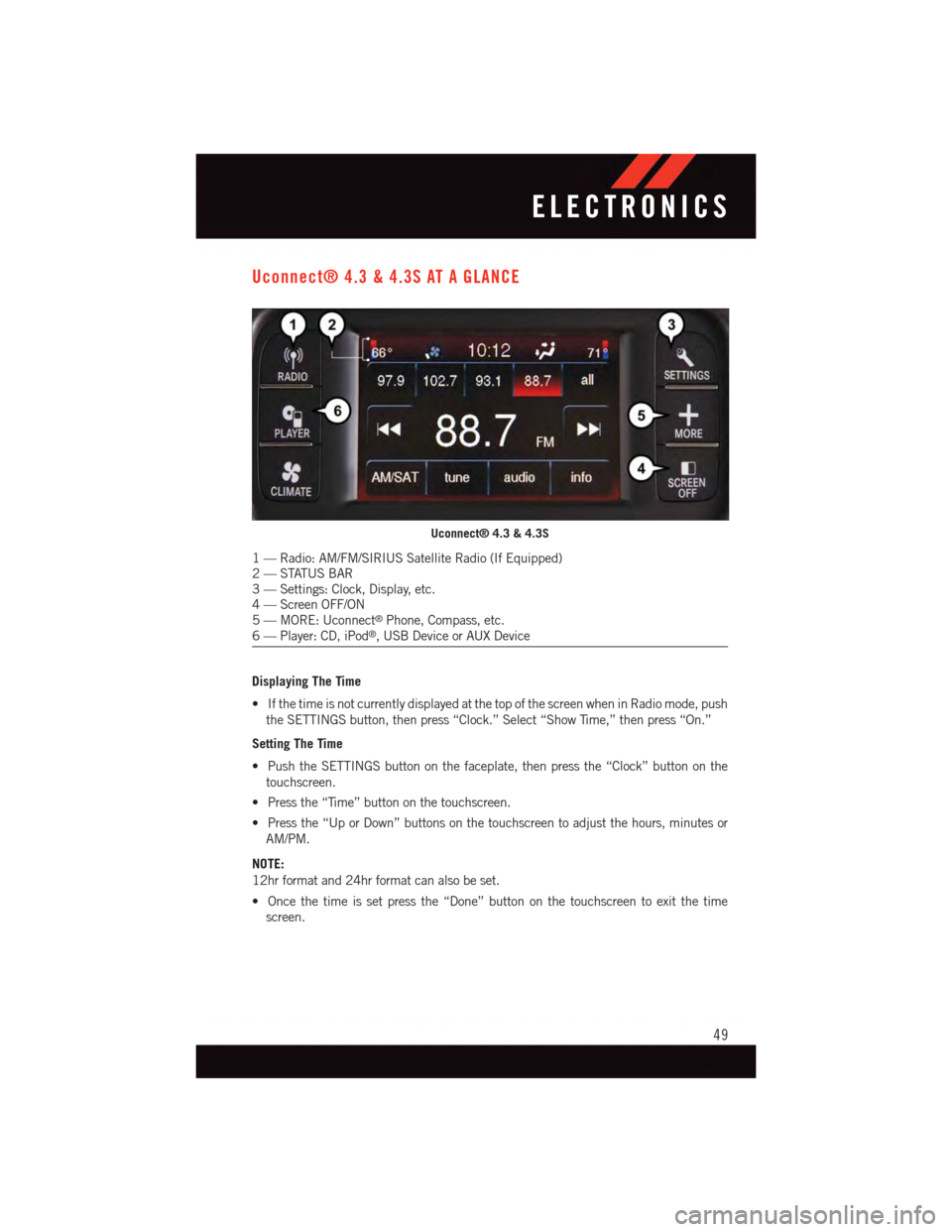
Uconnect® 4.3 & 4.3S AT A GLANCE
Displaying The Time
•IfthetimeisnotcurrentlydisplayedatthetopofthescreenwheninRadiomode,push
the SETTINGS button, then press “Clock.” Select “Show Time,” then press “On.”
Setting The Time
•PushtheSETTINGSbuttononthefaceplate,thenpressthe“Clock”buttononthe
touchscreen.
•Pressthe“Time”buttononthetouchscreen.
•Pressthe“UporDown”buttonsonthetouchscreentoadjustthehours,minutesor
AM/PM.
NOTE:
12hr format and 24hr format can also be set.
•Oncethetimeissetpressthe“Done”buttononthetouchscreentoexitthetime
screen.
Uconnect® 4.3 & 4.3S
1—Radio:AM/FM/SIRIUSSatelliteRadio(IfEquipped)2—STATUSBAR3—Settings:Clock,Display,etc.4—ScreenOFF/ON5—MORE:Uconnect®Phone, Compass, etc.6—Player:CD,iPod®,USBDeviceorAUXDevice
ELECTRONICS
49
Page 52 of 140
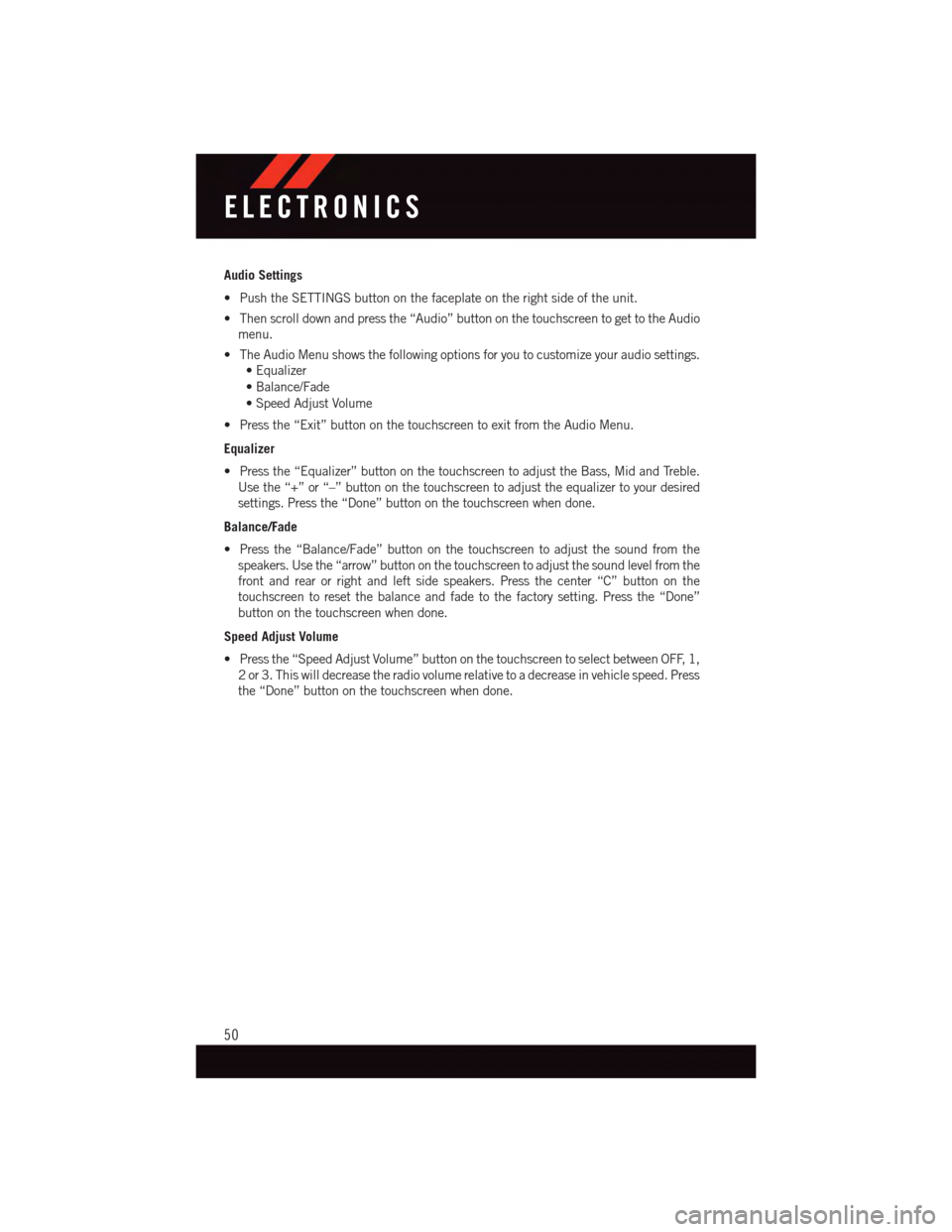
Audio Settings
•PushtheSETTINGSbuttononthefaceplateontherightsideoftheunit.
•Thenscrolldownandpressthe“Audio”buttononthetouchscreentogettotheAudio
menu.
•TheAudioMenushowsthefollowingoptionsforyoutocustomizeyouraudiosettings.
•Equalizer
•Balance/Fade
•SpeedAdjustVolume
•Pressthe“Exit”buttononthetouchscreentoexitfromtheAudioMenu.
Equalizer
•Pressthe“Equalizer”buttononthetouchscreentoadjusttheBass,MidandTreble.
Use the “+” or “–” button on the touchscreen to adjust the equalizer to your desired
settings. Press the “Done” button on the touchscreen when done.
Balance/Fade
•Pressthe“Balance/Fade”buttononthetouchscreentoadjustthesoundfromthe
speakers. Use the “arrow” button on the touchscreen to adjust the sound level from the
front and rear or right and left side speakers. Press the center “C” button on the
touchscreen to reset the balance and fade to the factory setting. Press the “Done”
button on the touchscreen when done.
Speed Adjust Volume
•Pressthe“SpeedAdjustVolume”buttononthetouchscreentoselectbetweenOFF,1,
2or3.Thiswilldecreasetheradiovolumerelativetoadecreaseinvehiclespeed.Press
the “Done” button on the touchscreen when done.
ELECTRONICS
50
Page 53 of 140
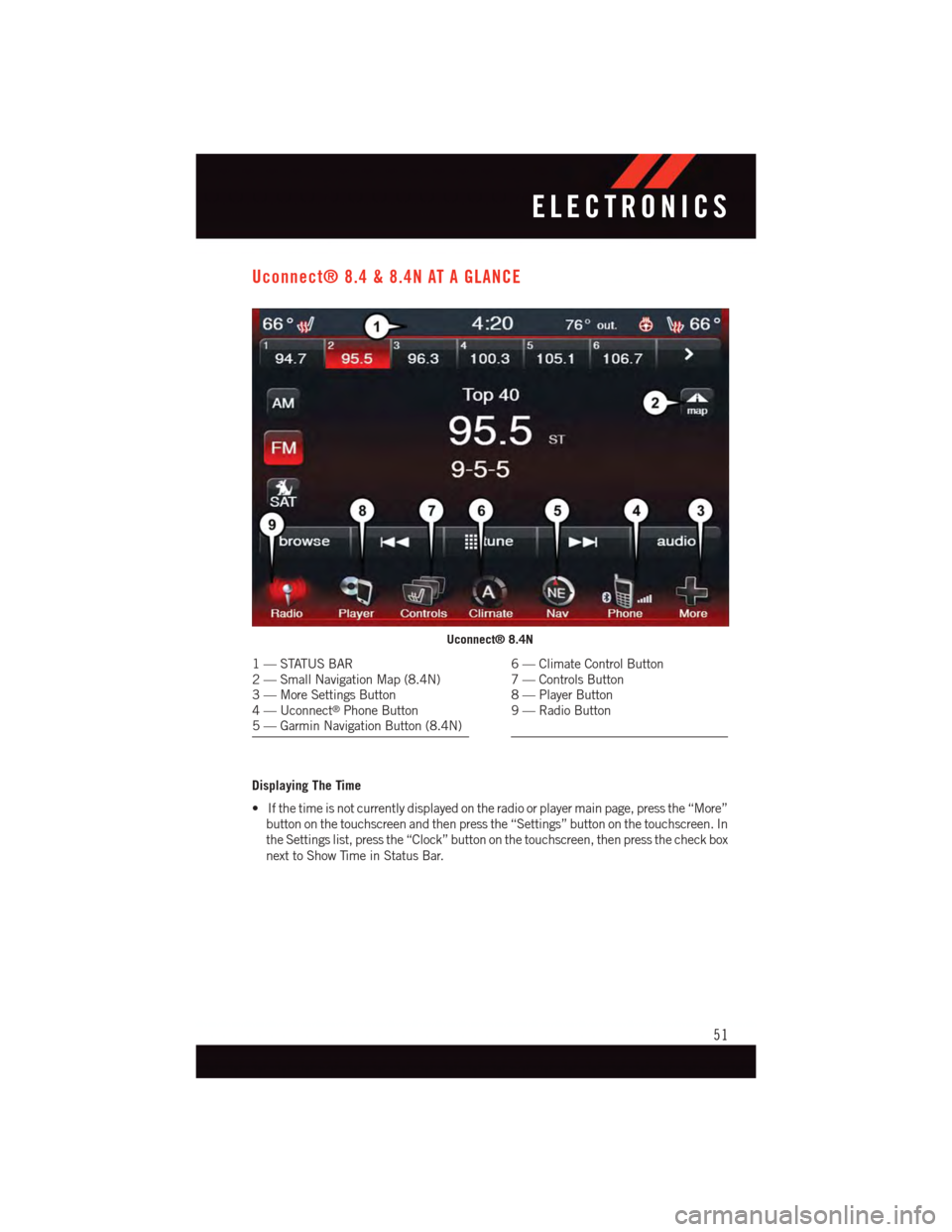
Uconnect® 8.4 & 8.4N AT A GLANCE
Displaying The Time
•Ifthetimeisnotcurrentlydisplayedontheradioorplayermainpage,pressthe“More”
button on the touchscreen and then press the “Settings” button on the touchscreen. In
the Settings list, press the “Clock” button on the touchscreen, then press the check box
next to Show Time in Status Bar.
Uconnect® 8.4N
1—STATUSBAR2—SmallNavigationMap(8.4N)3—MoreSettingsButton4—Uconnect®Phone Button5—GarminNavigationButton(8.4N)
6—ClimateControlButton7—ControlsButton8—PlayerButton9—RadioButton
ELECTRONICS
51
Page 54 of 140
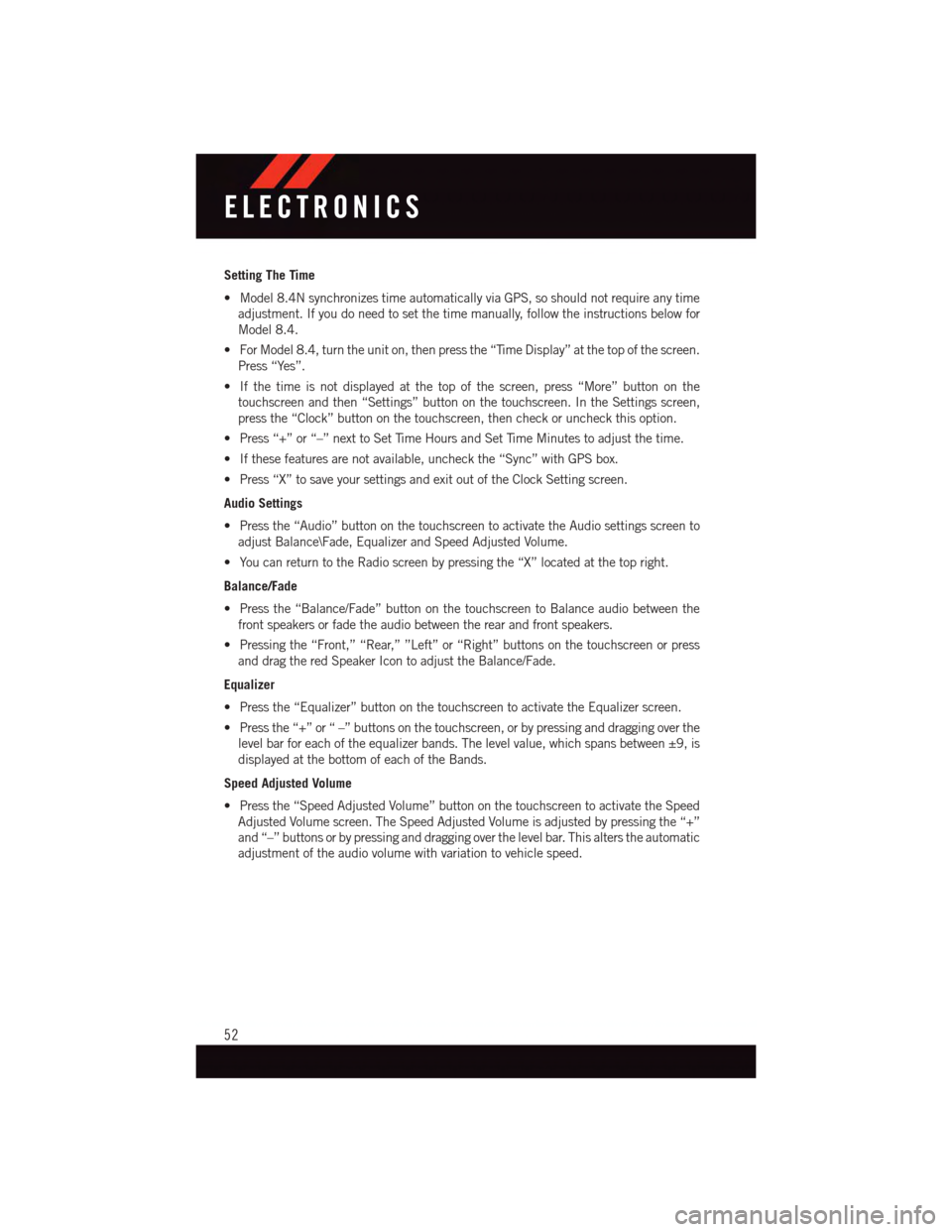
Setting The Time
•Model8.4NsynchronizestimeautomaticallyviaGPS,soshouldnotrequireanytime
adjustment. If you do need to set the time manually, follow the instructions below for
Model 8.4.
•ForModel8.4,turntheuniton,thenpressthe“TimeDisplay”atthetopofthescreen.
Press “Yes”.
•Ifthetimeisnotdisplayedatthetopofthescreen,press“More”buttononthe
touchscreen and then “Settings” button on the touchscreen. In the Settings screen,
press the “Clock” button on the touchscreen, then check or uncheck this option.
•Press“+”or“–”nexttoSetTimeHoursandSetTimeMinutestoadjustthetime.
•Ifthesefeaturesarenotavailable,uncheckthe“Sync”withGPSbox.
•Press“X”tosaveyoursettingsandexitoutoftheClockSettingscreen.
Audio Settings
•Pressthe“Audio”buttononthetouchscreentoactivatetheAudiosettingsscreento
adjust Balance\Fade, Equalizer and Speed Adjusted Volume.
•YoucanreturntotheRadioscreenbypressingthe“X”locatedatthetopright.
Balance/Fade
•Pressthe“Balance/Fade”buttononthetouchscreentoBalanceaudiobetweenthe
front speakers or fade the audio between the rear and front speakers.
•Pressingthe“Front,”“Rear,””Left”or“Right”buttonsonthetouchscreenorpress
and drag the red Speaker Icon to adjust the Balance/Fade.
Equalizer
•Pressthe“Equalizer”buttononthetouchscreentoactivatetheEqualizerscreen.
•Pressthe“+”or“–”buttonsonthetouchscreen,orbypressinganddraggingoverthe
level bar for each of the equalizer bands. The level value, which spans between ±9, is
displayed at the bottom of each of the Bands.
Speed Adjusted Volume
•Pressthe“SpeedAdjustedVolume”buttononthetouchscreentoactivatetheSpeed
Adjusted Volume screen. The Speed Adjusted Volume is adjusted by pressing the “+”
and “–” buttons or by pressing and dragging over the level bar. This alters the automatic
adjustment of the audio volume with variation to vehicle speed.
ELECTRONICS
52
Page 55 of 140
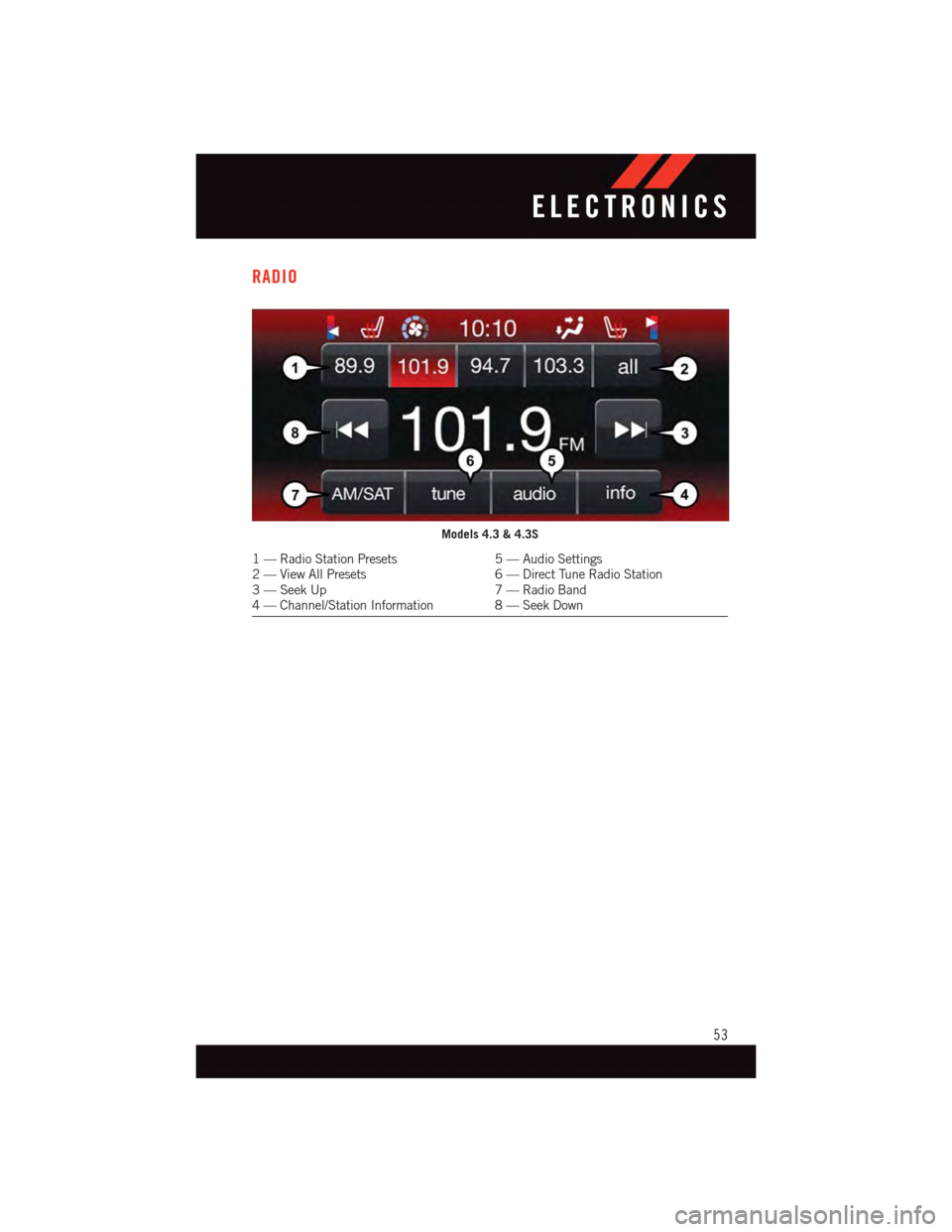
RADIO
Models 4.3 & 4.3S
1—RadioStationPresets5—AudioSettings2—ViewAllPresets6—DirectTuneRadioStation3—SeekUp7—RadioBand4—Channel/StationInformation 8—SeekDown
ELECTRONICS
53
Page 56 of 140
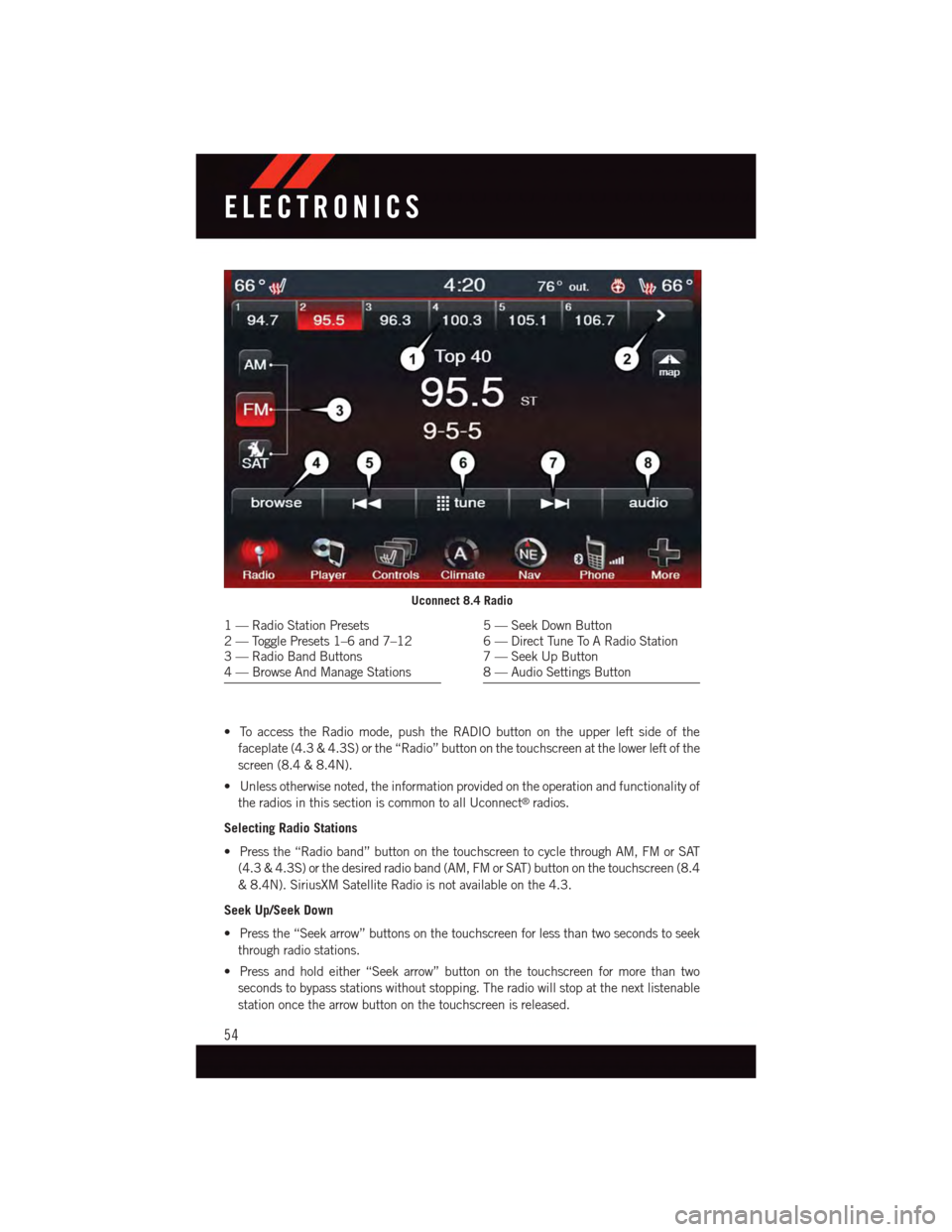
•ToaccesstheRadiomode,pushtheRADIObuttonontheupperleftsideofthe
faceplate (4.3 & 4.3S) or the “Radio” button on the touchscreen at the lower left of the
screen (8.4 & 8.4N).
•Unlessotherwisenoted,theinformationprovidedontheoperationandfunctionalityof
the radios in this section is common to all Uconnect®radios.
Selecting Radio Stations
•Pressthe“Radioband”buttononthetouchscreentocyclethroughAM,FMorSAT
(4.3 & 4.3S) or the desired radio band (AM, FM or SAT) button on the touchscreen (8.4
&8.4N).SiriusXMSatelliteRadioisnotavailableonthe4.3.
Seek Up/Seek Down
•Pressthe“Seekarrow”buttonsonthetouchscreenforlessthantwosecondstoseek
through radio stations.
•Pressandholdeither“Seekarrow”buttononthetouchscreenformorethantwo
seconds to bypass stations without stopping. The radio will stop at the next listenable
station once the arrow button on the touchscreen is released.
Uconnect 8.4 Radio
1—RadioStationPresets2—TogglePresets1–6and7–123—RadioBandButtons4—BrowseAndManageStations
5—SeekDownButton6—DirectTuneToARadioStation7—SeekUpButton8—AudioSettingsButton
ELECTRONICS
54
Page 57 of 140
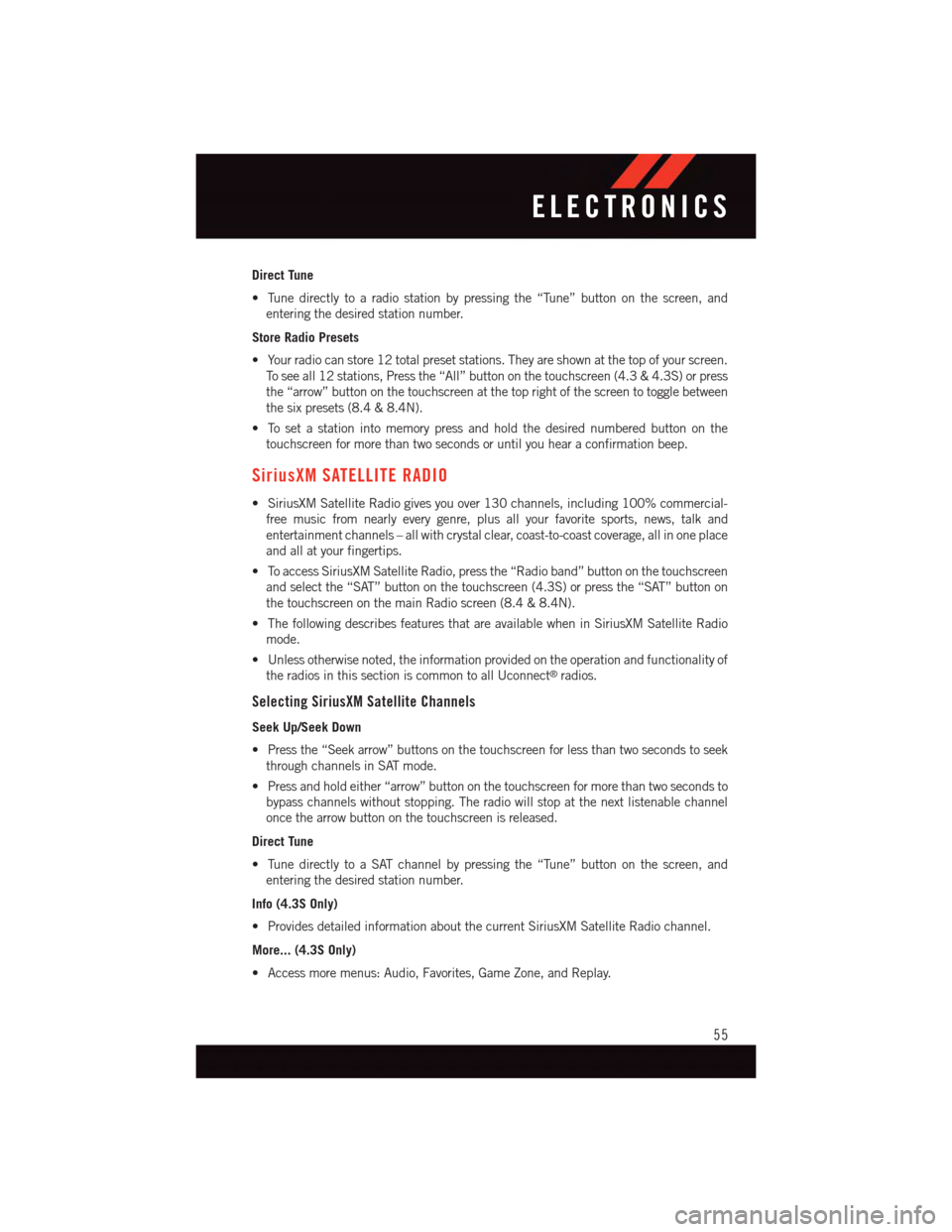
Direct Tune
•Tunedirectlytoaradiostationbypressingthe“Tune”buttononthescreen,and
entering the desired station number.
Store Radio Presets
•Yourradiocanstore12totalpresetstations.Theyareshownatthetopofyourscreen.
To s e e a l l 1 2 s t a t i o n s , P r e s s t h e “ A l l ” b u t t o n o n t h e t o u c h s c r e e n ( 4 . 3 & 4 . 3 S ) o r p r e s s
the “arrow” button on the touchscreen at the top right of the screen to toggle between
the six presets (8.4 & 8.4N).
•Tosetastationintomemorypressandholdthedesirednumberedbuttononthe
touchscreen for more than two seconds or until you hear a confirmation beep.
SiriusXM SATELLITE RADIO
•SiriusXMSatelliteRadiogivesyouover130channels,including100%commercial-
free music from nearly every genre, plus all your favorite sports, news, talk and
entertainment channels – all with crystal clear, coast-to-coast coverage, all in one place
and all at your fingertips.
•ToaccessSiriusXMSatelliteRadio,pressthe“Radioband”buttononthetouchscreen
and select the “SAT” button on the touchscreen (4.3S) or press the “SAT” button on
the touchscreen on the main Radio screen (8.4 & 8.4N).
•ThefollowingdescribesfeaturesthatareavailablewheninSiriusXMSatelliteRadio
mode.
•Unlessotherwisenoted,theinformationprovidedontheoperationandfunctionalityof
the radios in this section is common to all Uconnect®radios.
Selecting SiriusXM Satellite Channels
Seek Up/Seek Down
•Pressthe“Seekarrow”buttonsonthetouchscreenforlessthantwosecondstoseek
through channels in SAT mode.
•Pressandholdeither“arrow”buttononthetouchscreenformorethantwosecondsto
bypass channels without stopping. The radio will stop at the next listenable channel
once the arrow button on the touchscreen is released.
Direct Tune
•TunedirectlytoaSATchannelbypressingthe“Tune”buttononthescreen,and
entering the desired station number.
Info (4.3S Only)
•ProvidesdetailedinformationaboutthecurrentSiriusXMSatelliteRadiochannel.
More... (4.3S Only)
•Accessmoremenus:Audio,Favorites,GameZone,andReplay.
ELECTRONICS
55
Page 58 of 140
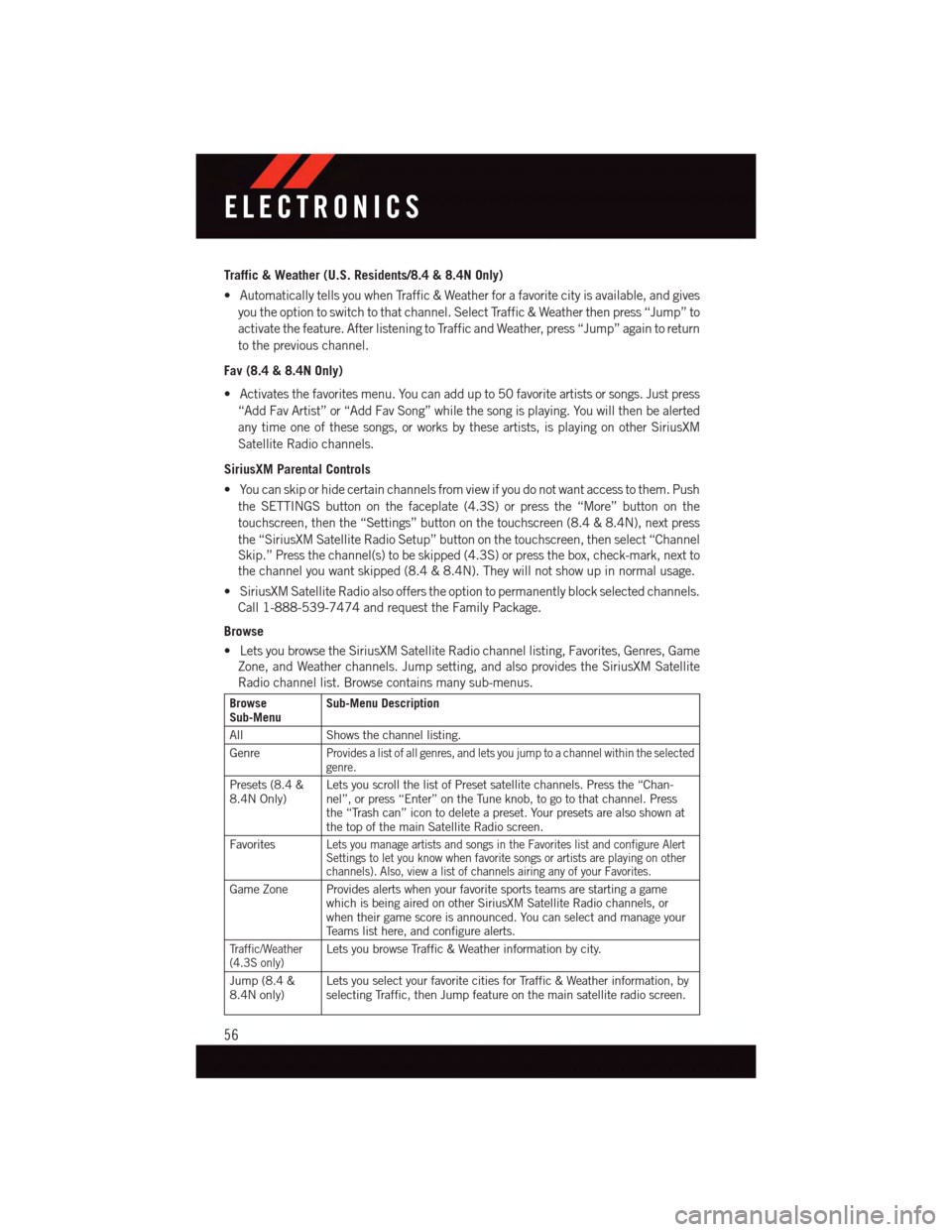
Traffic & Weather (U.S. Residents/8.4 & 8.4N Only)
•AutomaticallytellsyouwhenTraffic&Weatherforafavoritecityisavailable,andgives
you the option to switch to that channel. Select Traffic & Weather then press “Jump” to
activate the feature. After listening to Traffic and Weather, press “Jump” again to return
to the previous channel.
Fav (8.4 & 8.4N Only)
•Activatesthefavoritesmenu.Youcanaddupto50favoriteartistsorsongs.Justpress
“Add Fav Artist” or “Add Fav Song” while the song is playing. You will then be alerted
any time one of these songs, or works by these artists, is playing on other SiriusXM
Satellite Radio channels.
SiriusXM Parental Controls
•Youcanskiporhidecertainchannelsfromviewifyoudonotwantaccesstothem.Push
the SETTINGS button on the faceplate (4.3S) or press the “More” button on the
touchscreen, then the “Settings” button on the touchscreen (8.4 & 8.4N), next press
the “SiriusXM Satellite Radio Setup” button on the touchscreen, then select “Channel
Skip.” Press the channel(s) to be skipped (4.3S) or press the box, check-mark, next to
the channel you want skipped (8.4 & 8.4N). They will not show up in normal usage.
•SiriusXMSatelliteRadioalsoofferstheoptiontopermanentlyblockselectedchannels.
Call 1-888-539-7474 and request the Family Package.
Browse
•LetsyoubrowsetheSiriusXMSatelliteRadiochannellisting,Favorites,Genres,Game
Zone, and Weather channels. Jump setting, and also provides the SiriusXM Satellite
Radio channel list. Browse contains many sub-menus.
BrowseSub-MenuSub-Menu Description
All Shows the channel listing.
GenreProvides a list of all genres, and lets you jump to a channel within the selectedgenre.
Presets (8.4 &8.4N Only)Lets you scroll the list of Preset satellite channels. Press the “Chan-nel”, or press “Enter” on the Tune knob, to go to that channel. Pressthe “Trash can” icon to delete a preset. Your presets are also shown atthe top of the main Satellite Radio screen.
FavoritesLets you manage artists and songs in the Favorites list and configure AlertSettings to let you know when favorite songs or artists are playing on otherchannels). Also, view a list of channels airing any of your Favorites.
Game Zone Provides alerts when your favorite sports teams are starting a gamewhich is being aired on other SiriusXM Satellite Radio channels, orwhen their game score is announced. You can select and manage yourTe a m s l i s t h e r e , a n d c o n f i g u r e a l e r t s .
Tr a f f i c / W e a t h e r(4.3S only)Lets you browse Traffic & Weather information by city.
Jump (8.4 &8.4N only)Lets you select your favorite cities for Traffic & Weather information, byselecting Traffic, then Jump feature on the main satellite radio screen.
ELECTRONICS
56
Page 59 of 140
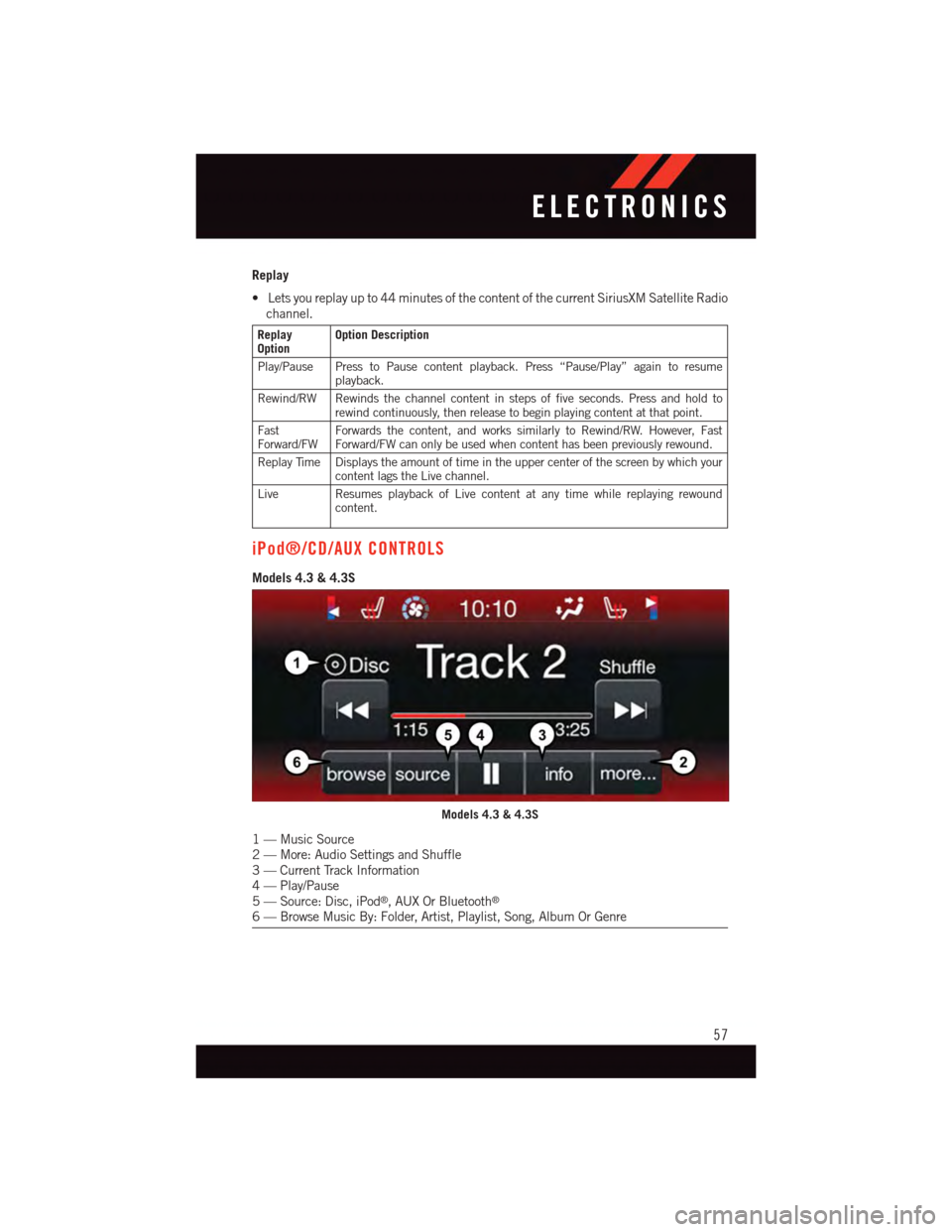
Replay
•Letsyoureplayupto44minutesofthecontentofthecurrentSiriusXMSatelliteRadio
channel.
ReplayOptionOption Description
Play/Pause Press to Pause content playback. Press “Pause/Play” again to resumeplayback.
Rewind/RW Rewinds the channel content in steps of five seconds. Press and hold torewind continuously, then release to begin playing content at that point.
FastForward/FWForwards the content, and works similarly to Rewind/RW. However, FastForward/FW can only be used when content has been previously rewound.
Replay Time Displays the amount of time in the upper center of the screen by which yourcontent lags the Live channel.
Live Resumes playback of Live content at any time while replaying rewoundcontent.
iPod®/CD/AUX CONTROLS
Models 4.3 & 4.3S
Models 4.3 & 4.3S
1—MusicSource2—More:AudioSettingsandShuffle3—CurrentTrackInformation4—Play/Pause5—Source:Disc,iPod®,AUXOrBluetooth®
6—BrowseMusicBy:Folder,Artist,Playlist,Song,AlbumOrGenre
ELECTRONICS
57
Page 60 of 140
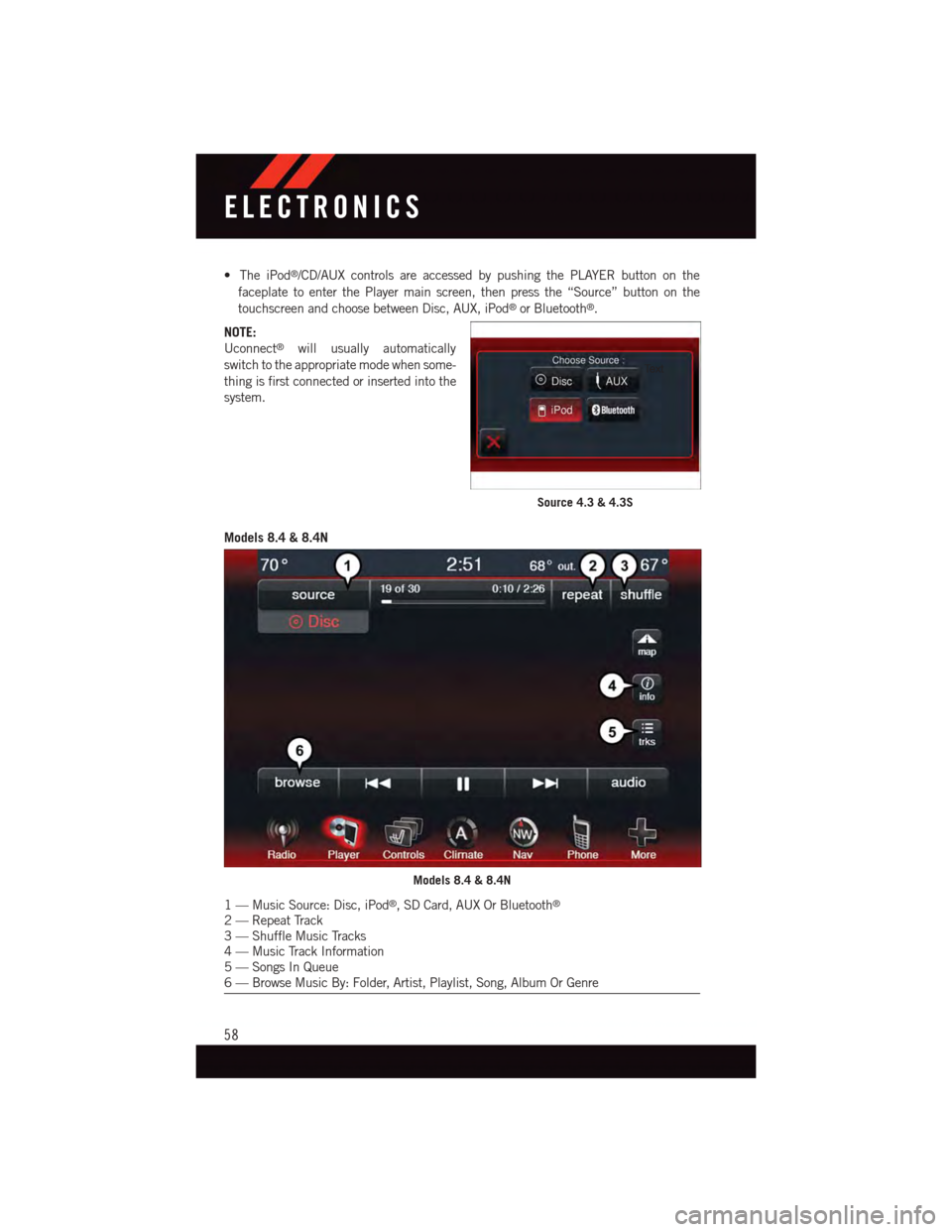
•TheiPod®/CD/AUX controls are accessed by pushing the PLAYER button on the
faceplate to enter the Player main screen, then press the “Source” button on the
touchscreen and choose between Disc, AUX, iPod®or Bluetooth®.
NOTE:
Uconnect®will usually automatically
switch to the appropriate mode when some-
thing is first connected or inserted into the
system.
Models 8.4 & 8.4N
Source 4.3 & 4.3S
Models 8.4 & 8.4N
1—MusicSource:Disc,iPod®,SDCard,AUXOrBluetooth®
2—RepeatTrack3—ShuffleMusicTracks4—MusicTrackInformation5—SongsInQueue6—BrowseMusicBy:Folder,Artist,Playlist,Song,AlbumOrGenre
ELECTRONICS
58