display DODGE JOURNEY 2020 Owners Manual
[x] Cancel search | Manufacturer: DODGE, Model Year: 2020, Model line: JOURNEY, Model: DODGE JOURNEY 2020Pages: 396, PDF Size: 25.53 MB
Page 370 of 396
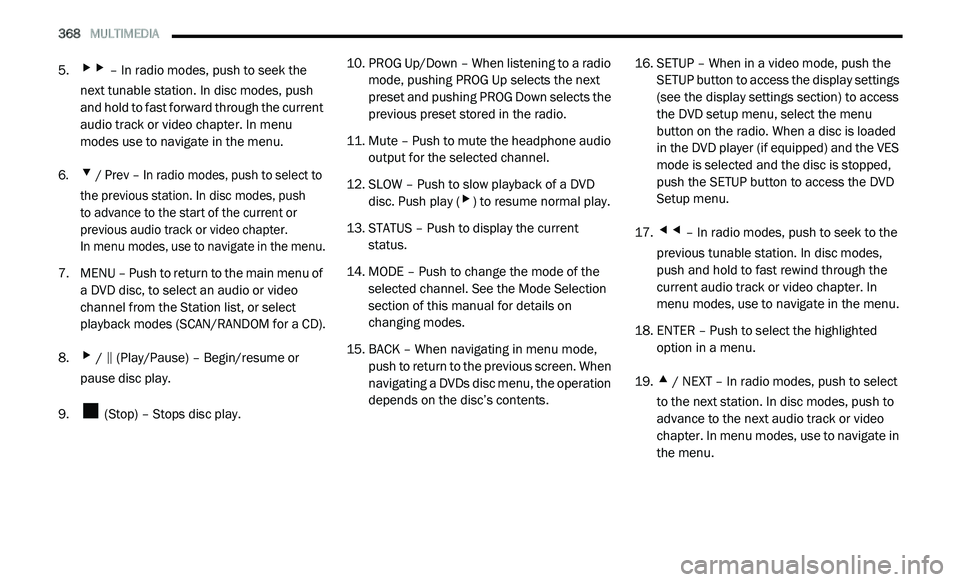
368 MULTIMEDIA
5.▸▸ – In radio modes, push to seek the
next tunable station. In disc modes, push
and hold to fast forward through the current
audio track or video chapter. In menu
modes use to navigate in the menu.
6.
▾ / Prev – In radio modes, push to select to
the previous station. In disc modes, push
to advance to the start of the current or
p r
evious audio track or video chapter.
In menu modes, use to navigate in the menu.
7. M ENU – Push to return to the main menu of
a
DVD disc, to select an audio or video
channel from the Station list, or select
playback modes (SCAN/RANDOM for a CD).
8.
▸ / ‖ (Play/Pause) – Begin/resume or
pause disc play.
9. (Stop) – Stops disc play. 10. P
ROG Up/Down – When listening to a radio
m
ode, pushing PROG Up selects the next
preset and pushing PROG Down selects the
previous preset stored in the radio.
11. Mute – Push to mute the headphone audio o
utput for the selected channel.
12. S LOW – Push to slow playback of a DVD
d
isc. Push play (
▸) to resume normal play.
13. S TATUS – Push to display the current
s
tatus.
14. M ODE – Push to change the mode of the
s
elected channel. See the Mode Selection
section of this manual for details on
changing modes.
15. BACK – When navigating in menu mode, p
ush to return to the previous screen. When
navigating a DVDs disc menu, the operation
depends on the disc’s contents. 16. S
ETUP – When in a video mode, push the
S
ETUP button to access the display settings
(see the display settings section) to access
the DVD setup menu, select the menu
button on the radio. When a disc is loaded
in the DVD player (if equipped) and the VES
mode is selected and the disc is stopped,
push the SETUP button to access the DVD
Setup menu.
17.
◂◂ – In radio modes, push to seek to the
previous tunable station. In disc modes,
push and hold to fast rewind through the
current audio track or video chapter. In
menu modes, use to navigate in the menu.
18. E NTER – Push to select the highlighted
o
ption in a menu.
19.
▴ / NEXT – In radio modes, push to select
to the next station. In disc modes, push to
advance to the next audio track or video
chapter. In menu modes, use to navigate in
the menu.
Page 371 of 396
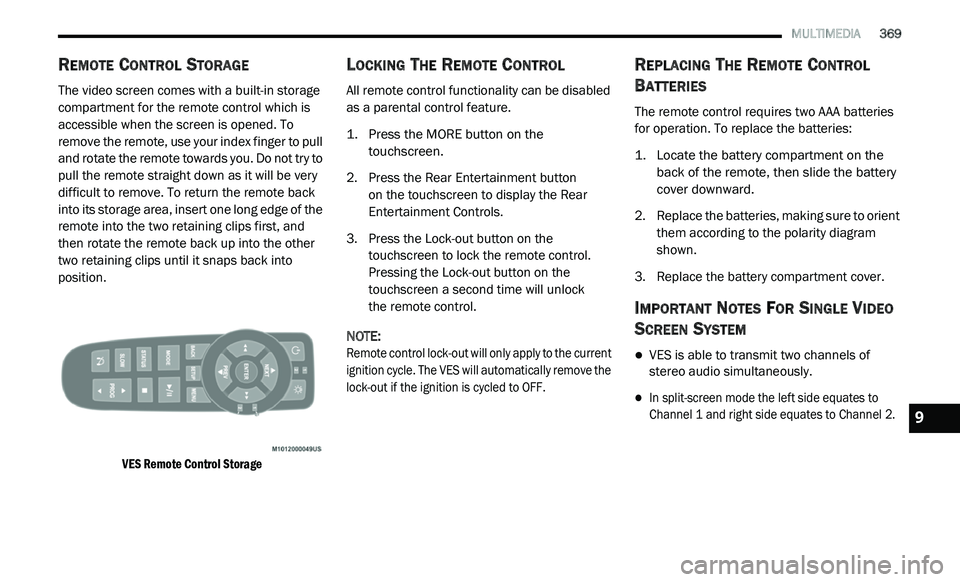
MULTIMEDIA 369
REMOTE CONTROL STORAGE
The video screen comes with a built-in storage
compartment for the remote control which is
accessible when the screen is opened. To
remove the remote, use your index finger to pull
and rotate the remote towards you. Do not try to
pull the remote straight down as it will be very
difficult to remove. To return the remote back
into its storage area, insert one long edge of the
remote into the two retaining clips first, and
then rotate the remote back up into the other
two retaining clips until it snaps back into
position.
VES Remote Control Storage
LOCKING THE REMOTE CONTROL
All remote control functionality can be disabled
as a parental control feature.
1. Press the MORE button on the
t
ouchscreen.
2. P ress the Rear Entertainment button
o
n the touchscreen to display the Rear
E n
tertainment Controls.
3. P ress the Lock-out button on the
t
ouchscreen to lock the remote control.
Pressing the Lock-out button on the
touchscreen a second time will unlock
the remote control.
NOTE:
Remote control lock-out will only apply to the current
i g
nition cycle. The VES will automatically remove the
lock-out if the ignition is cycled to OFF.
REPLACING THE REMOTE CONTROL
B
ATTERIES
The remote control requires two AAA batteries
for operation. To replace the batteries:
1. L ocate the battery compartment on the
b
ack of the remote, then slide the battery
cover downward.
2. R eplace the batteries, making sure to orient
t
hem according to the polarity diagram
shown.
3. R eplace the battery compartment cover.
IMPORTANT NOTES FOR SINGLE VIDEO
S
CREEN SYSTEM
VES is able to transmit two channels of
stereo audio simultaneously.
In split-screen mode the left side equates to
Channel 1 and right side equates to Channel 2.
9
Page 372 of 396
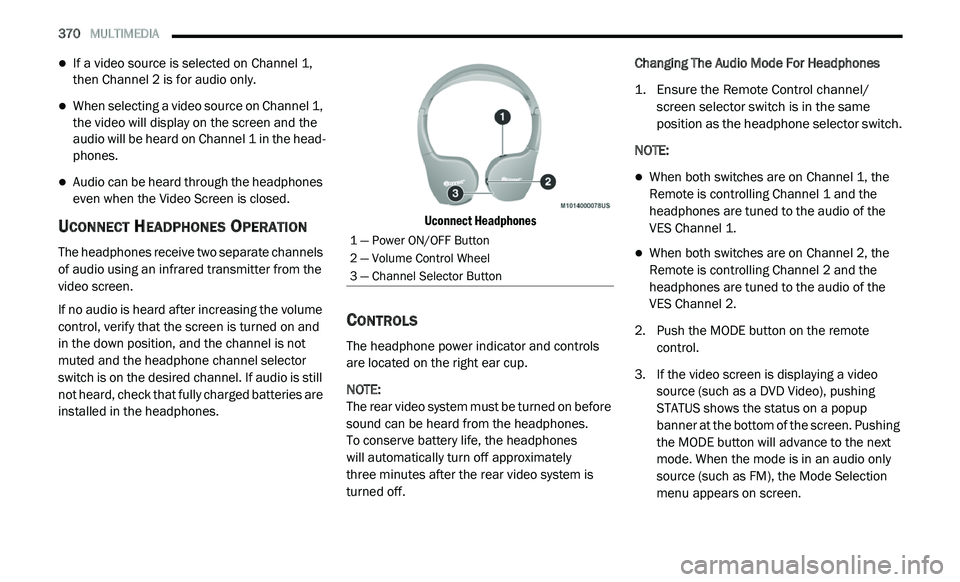
370 MULTIMEDIA
If a video source is selected on Channel 1,
then Channel 2 is for audio only.
When selecting a video source on Channel 1,
the video will display on the screen and the
audio will be heard on Channel 1 in the head-
phones.
Audio can be heard through the headphones
even when the Video Screen is closed.
UCONNECT HEADPHONES OPERATION
The headphones receive two separate channels
of audio using an infrared transmitter from the
video screen.
If no audio is heard after increasing the volume
c o
ntrol, verify that the screen is turned on and
in the down position, and the channel is not
muted and the headphone channel selector
switch is on the desired channel. If audio is still
not heard, check that fully charged batteries are
installed in the headphones.
Uconnect Headphones
CONTROLS
The headphone power indicator and controls
are located on the right ear cup.
NOTE:
The rear video system must be turned on before
s o
und can be heard from the headphones.
To conserve battery life, the headphones
will automatically turn off approximately
three minutes after the rear video system is
t u
rned off. Changing The Audio Mode For Headphones
1. E
nsure the Remote Control channel/
s
creen selector switch is in the same
position as the headphone selector switch.
NOTE:
When both switches are on Channel 1, the
Remote is controlling Channel 1 and the
headphones are tuned to the audio of the
VES Channel 1.
When both switches are on Channel 2, the
Remote is controlling Channel 2 and the
headphones are tuned to the audio of the
VES Channel 2.
2. Push the MODE button on the remote c
ontrol.
3. I f the video screen is displaying a video
s
ource (such as a DVD Video), pushing
STATUS shows the status on a popup
banner at the bottom of the screen. Pushing
the MODE button will advance to the next
mode. When the mode is in an audio only
source (such as FM), the Mode Selection
menu appears on screen.
1 — Power ON/OFF Button
2 — Volume Control Wheel
3 — Channel Selector Button
Page 374 of 396
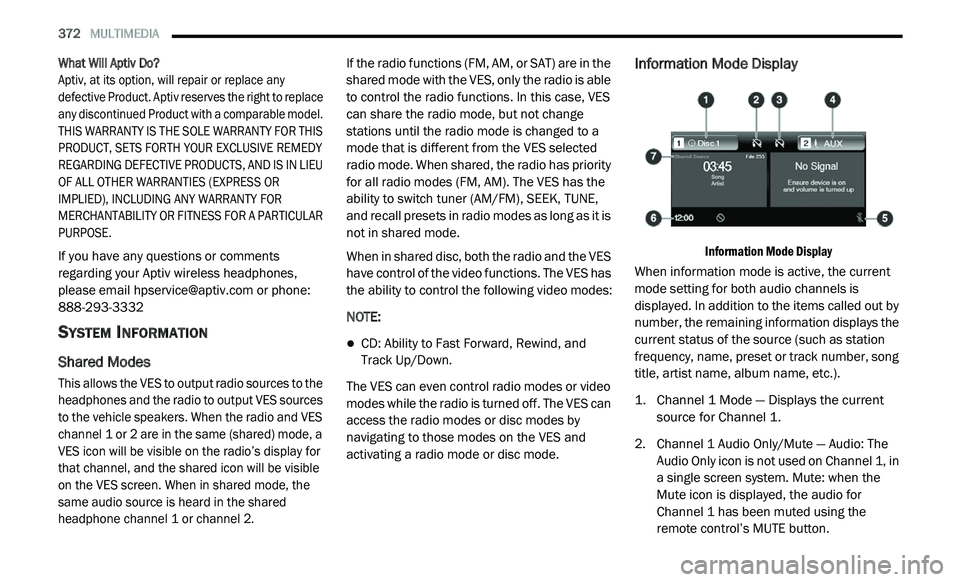
372 MULTIMEDIA
What Will Aptiv Do?
Aptiv, at its option, will repair or replace any
d e
fective Product. Aptiv reserves the right to replace
any discontinued Product with a comparable model.
THIS WARRANTY IS THE SOLE WARRANTY FOR THIS
PRODUCT, SETS FORTH YOUR EXCLUSIVE REMEDY
REGARDING DEFECTIVE PRODUCTS, AND IS IN LIEU
OF ALL OTHER WARRANTIES (EXPRESS OR
IMPLIED), INCLUDING ANY WARRANTY FOR
MERCHANTABILITY OR FITNESS FOR A PARTICULAR
PURPOSE.
If you have any questions or comments
r e
garding your Aptiv wireless headphones,
please email [email protected] or phone:
888-293-3332
SYSTEM INFORMATION
Shared Modes
This allows the VES to output radio sources to the
headphones and the radio to output VES sources
to the vehicle speakers. When the radio and VES
channel 1 or 2 are in the same (shared) mode, a
VES icon will be visible on the radio’s display for
that channel, and the shared icon will be visible
on the VES screen. When in shared mode, the
same audio source is heard in the shared
headphone channel 1 or channel 2.
If the radio functions (FM, AM, or SAT) are in the
sh
ared mode with the VES, only the radio is able
to control the radio functions. In this case, VES
can share the radio mode, but not change
stations until the radio mode is changed to a
mode that is different from the VES selected
radio mode. When shared, the radio has priority
for all radio modes (FM, AM). The VES has the
ability to switch tuner (AM/FM), SEEK, TUNE,
and recall presets in radio modes as long as it is
not in shared mode.
When in shared disc, both the radio and the VES
h a
ve control of the video functions. The VES has
the ability to control the following video modes:
NOTE:
CD: Ability to Fast Forward, Rewind, and
Track Up/Down.
The VES can even control radio modes or video
m o
des while the radio is turned off. The VES can
access the radio modes or disc modes by
navigating to those modes on the VES and
activating a radio mode or disc mode.
Information Mode Display
Information Mode Display
When information mode is active, the current
m o
de setting for both audio channels is
displayed. In addition to the items called out by
number, the remaining information displays the
current status of the source (such as station
frequency, name, preset or track number, song
title, artist name, album name, etc.).
1. C hannel 1 Mode — Displays the current
s
ource for Channel 1.
2. C hannel 1 Audio Only/Mute — Audio: The
A
udio Only icon is not used on Channel 1, in
a single screen system. Mute: when the
Mute icon is displayed, the audio for
Channel 1 has been muted using the
remote control’s MUTE button.
Page 375 of 396
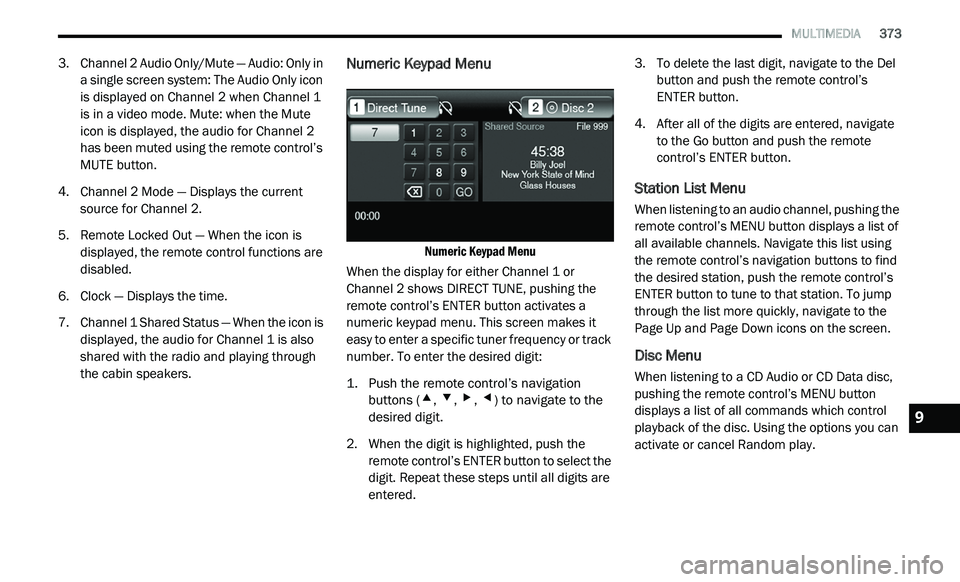
MULTIMEDIA 373
3. Channel 2 Audio Only/Mute — Audio: Only in
a single screen system: The Audio Only icon
is displayed on Channel 2 when Channel 1
is in a video mode. Mute: when the Mute
icon is displayed, the audio for Channel 2
has been muted using the remote control’s
MUTE button.
4. C hannel 2 Mode — Displays the current
s
ource for Channel 2.
5. R emote Locked Out — When the icon is
d
isplayed, the remote control functions are
disabled.
6. C lock — Displays the time.
7
. C hannel 1 Shared Status — When the icon is
d
isplayed, the audio for Channel 1 is also
shared with the radio and playing through
the cabin speakers.
Numeric Keypad Menu
Numeric Keypad Menu
When the display for either Channel 1 or
C h
annel 2 shows DIRECT TUNE, pushing the
remote control’s ENTER button activates a
numeric keypad menu. This screen makes it
easy to enter a specific tuner frequency or track
number. To enter the desired digit:
1. P ush the remote control’s navigation
b
uttons (
▴, ▾, ▸, ◂) to navigate to the
desired digit.
2. W hen the digit is highlighted, push the
r
emote control’s ENTER button to select the
digit. Repeat these steps until all digits are
entered. 3. T
o delete the last digit, navigate to the Del
b
utton and push the remote control’s
ENTER button.
4. A fter all of the digits are entered, navigate
t
o the Go button and push the remote
control’s ENTER button.
Station List Menu
When listening to an audio channel, pushing the
remote control’s MENU button displays a list of
all available channels. Navigate this list using
the remote control’s navigation buttons to find
the desired station, push the remote control’s
ENTER button to tune to that station. To jump
through the list more quickly, navigate to the
Page Up and Page Down icons on the screen.
Disc Menu
When listening to a CD Audio or CD Data disc,
pushing the remote control’s MENU button
displays a list of all commands which control
playback of the disc. Using the options you can
activate or cancel Random play.
9
Page 376 of 396
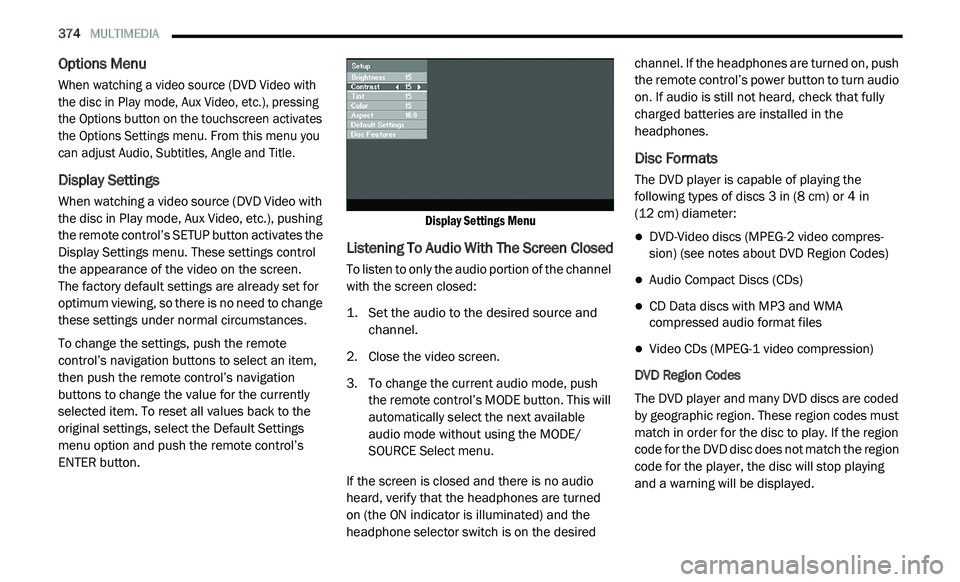
374 MULTIMEDIA
Options Menu
When watching a video source (DVD Video with
the disc in Play mode, Aux Video, etc.), pressing
the Options button on the touchscreen activates
the Options Settings menu. From this menu you
can adjust Audio, Subtitles, Angle and Title.
Display Settings
When watching a video source (DVD Video with
the disc in Play mode, Aux Video, etc.), pushing
the remote control’s SETUP button activates the
Display Settings menu. These settings control
the appearance of the video on the screen.
The factory default settings are already set for
o p
timum viewing, so there is no need to change
these settings under normal circumstances.
To change the settings, push the remote
c o
ntrol’s navigation buttons to select an item,
then push the remote control’s navigation
buttons to change the value for the currently
selected item. To reset all values back to the
original settings, select the Default Settings
menu option and push the remote control’s
ENTER button.
Display Settings Menu
Listening To Audio With The Screen Closed
To listen to only the audio portion of the channel
with the screen closed:
1. S
et the audio to the desired source and
c
hannel.
2. C lose the video screen.
3
. T o change the current audio mode, push
t
he remote control’s MODE button. This will
automatically select the next available
audio mode without using the MODE/
SOURCE Select menu.
If the screen is closed and there is no audio
h e
ard, verify that the headphones are turned
on (the ON indicator is illuminated) and the
h e
adphone selector switch is on the desired channel. If the headphones are turned on, push
the remote control’s power button to turn audio
on. If audio is still not heard, check that fully
charged batteries are installed in the
headphones.
Disc Formats
The DVD player is capable of playing the
following types of discs 3
in (8 cm) or 4 in
(12 cm) diameter:
DVD-Video discs (MPEG-2 video compres -
sion) (see notes about DVD Region Codes)
Audio Compact Discs (CDs)
CD Data discs with MP3 and WMA
compressed audio format files
Video CDs (MPEG-1 video compression)
DVD Region Codes
The DVD player and many DVD discs are coded
b y
geographic region. These region codes must
match in order for the disc to play. If the region
code for the DVD disc does not match the region
code for the player, the disc will stop playing
and a warning will be displayed.
Page 378 of 396
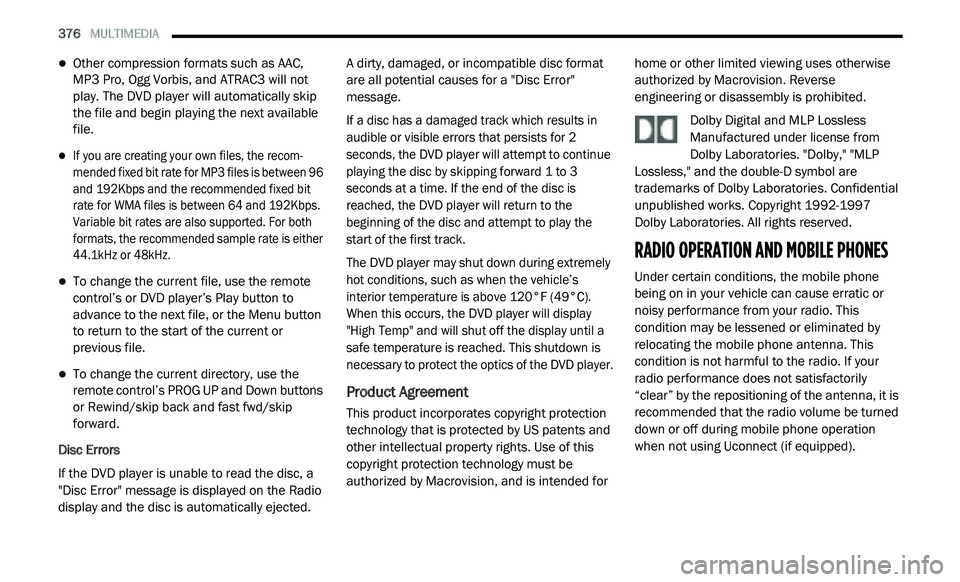
376 MULTIMEDIA
Other compression formats such as AAC,
MP3 Pro, Ogg Vorbis, and ATRAC3 will not
play. The DVD player will automatically skip
the file and begin playing the next available
file.
If you are creating your own files, the recom -
mended fixed bit rate for MP3 files is between 96
a n
d 192Kbps and the recommended fixed bit
rate for WMA files is between 64 and 192Kbps.
Variable bit rates are also supported. For both
formats, the recommended sample rate is either
44.1kHz or 48kHz.
To change the current file, use the remote
control’s or DVD player’s Play button to
advance to the next file, or the Menu button
to return to the start of the current or
previous file.
To change the current directory, use the
remote control’s PROG UP and Down buttons
or Rewind/skip back and fast fwd/skip
forward.
Disc Errors
If the DVD player is unable to read the disc, a
" D
isc Error" message is displayed on the Radio
display and the disc is automatically ejected. A dirty, damaged, or incompatible disc format
a
r
e all potential causes for a "Disc Error"
message.
If a disc has a damaged track which results in
a u
dible or visible errors that persists for 2
seconds, the DVD player will attempt to continue
playing the disc by skipping forward 1 to 3
seconds at a time. If the end of the disc is
reached, the DVD player will return to the
beginning of the disc and attempt to play the
start of the first track.
The DVD player may shut down during extremely
h o
t conditions, such as when the vehicle’s
interior temperature is above 120°F (49°C).
When this occurs, the DVD player will display
"High Temp" and will shut off the display until a
safe temperature is reached. This shutdown is
necessary to protect the optics of the DVD player.
Product Agreement
This product incorporates copyright protection
technology that is protected by US patents and
other intellectual property rights. Use of this
copyright protection technology must be
authorized by Macrovision, and is intended for home or other limited viewing uses otherwise
authorized by Macrovision. Reverse
engineering or disassembly is prohibited.
Dolby Digital and MLP Lossless
Manufactured under license from
Do
lby Laboratories. "Dolby," "MLP
Lossless," and the double-D symbol are
trademarks of Dolby Laboratories. Confidential
unpublished works. Copyright 1992-1997
Dolby Laboratories. All rights reserved.
RADIO OPERATION AND MOBILE PHONES
Under certain conditions, the mobile phone
being on in your vehicle can cause erratic or
noisy performance from your radio. This
condition may be lessened or eliminated by
relocating the mobile phone antenna. This
condition is not harmful to the radio. If your
radio performance does not satisfactorily
“clear” by the repositioning of the antenna, it is
recommended that the radio volume be turned
down or off during mobile phone operation
when not using Uconnect (if equipped).
Page 380 of 396
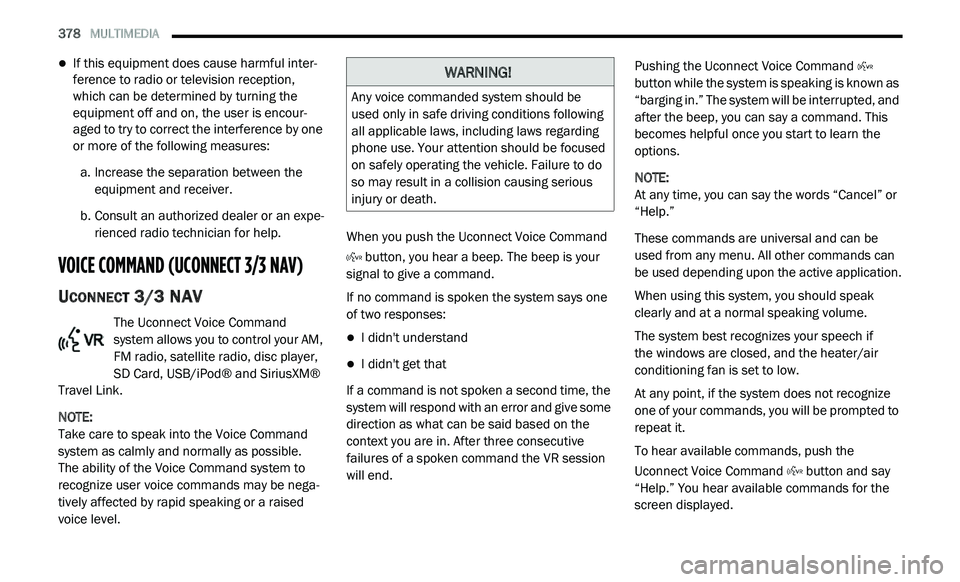
378 MULTIMEDIA
If this equipment does cause harmful inter -
ference to radio or television reception,
w h
ich can be determined by turning the
equipment off and on, the user is encour -
aged to try to correct the interference by one
o r
more of the following measures:
a. I ncrease the separation between the
e
quipment and receiver.
b. C onsult an authorized dealer or an expe -
r
ienced radio technician for help.
VOICE COMMAND (UCONNECT 3/3 NAV)
UCONNECT 3/3 NAV
The Uconnect Voice Command
system allows you to control your AM,
FM
radio, satellite radio, disc player,
SD Card, USB/iPod® and SiriusXM®
Travel Link.
NOTE:
Take care to speak into the Voice Command
s y
stem as calmly and normally as possible.
The ability of the Voice Command system to
r e
cognize user voice commands may be nega-
tively affected by rapid speaking or a raised
v o
ice level. When you push the Uconnect Voice Command
button, you hear a beep. The beep is your
signal to give a command.
If no command is spoken the system says one
o f
two responses:
I didn't understand
I didn't get that
If a command is not spoken a second time, the
s y
stem will respond with an error and give some
direction as what can be said based on the
context you are in. After three consecutive
failures of a spoken command the VR session
will end. Pushing the Uconnect Voice Command
button while the system is speaking is known as
“ b
arging in.” The system will be interrupted, and
after the beep, you can say a command. This
becomes helpful once you start to learn the
options.
NOTE:
At any time, you can say the words “Cancel” or
“ H
elp.”
These commands are universal and can be
u s
ed from any menu. All other commands can
be used depending upon the active application.
When using this system, you should speak
c le
arly and at a normal speaking volume.
The system best recognizes your speech if
the windows are closed, and the heater/air
c o
nditioning fan is set to low.
At any point, if the system does not recognize
o n
e of your commands, you will be prompted to
repeat it.
To hear available commands, push the
U c
onnect Voice Command button and say
“Help.” You hear available commands for the
s c
reen displayed.
WARNING!
Any voice commanded system should be
used only in safe driving conditions following
all applicable laws, including laws regarding
phone use. Your attention should be focused
on safely operating the vehicle. Failure to do
so may result in a collision causing serious
injury or death.
Page 389 of 396
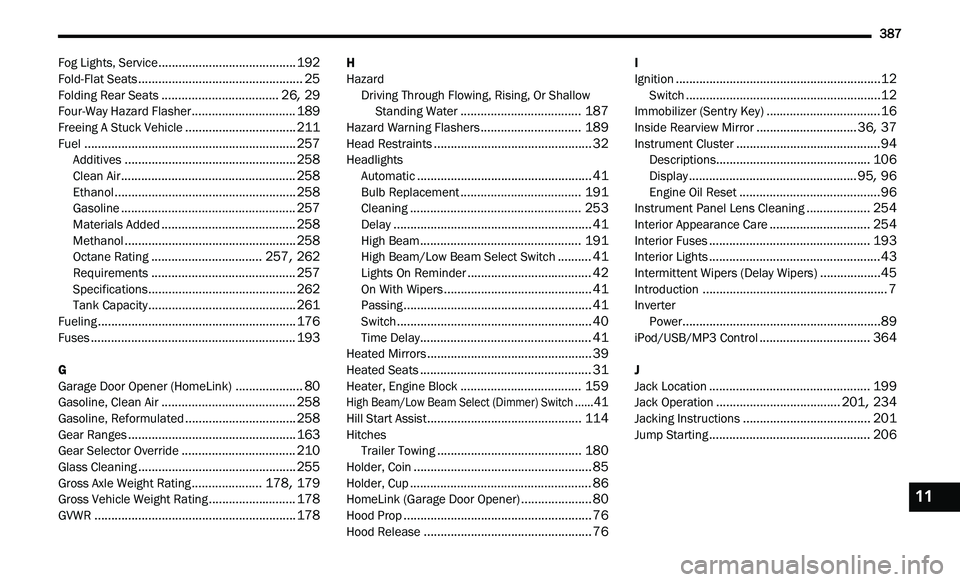
387
Fog Lights, Service.........................................192Fold-Flat Seats.................................................25Folding Rear Seats...................................26, 29Four-Way Hazard Flasher...............................189Freeing A Stuck Vehicle.................................211Fuel...............................................................257Additives...................................................258Clean Air....................................................258Ethanol......................................................258Gasoline....................................................257Materials Added........................................258Methanol...................................................258Octane Rating.................................257, 262Requirements...........................................257Specifications............................................262Tank Capacity............................................261Fueling...........................................................176Fuses.............................................................193
G
Garage Door Opener (HomeLink)....................80Gasoline, Clean Air........................................258Gasoline, Reformulated.................................258Gear Ranges..................................................163Gear Selector Override..................................210Glass Cleaning...............................................255Gross Axle Weight Rating.....................178, 179Gross Vehicle Weight Rating..........................178GVWR............................................................178
H
HazardDriving Through Flowing, Rising, Or Shallow St
anding Water....................................187Hazard Warning Flashers..............................189Head Restraints...............................................32HeadlightsAutomatic....................................................41Bulb Replacement....................................191Cleaning...................................................253Delay...........................................................41High Beam................................................191High Beam/Low Beam Select Switch..........41Lights On Reminder.....................................42On With Wipers............................................41Passing........................................................41Switch..........................................................40Time Delay...................................................41Heated Mirrors.................................................39Heated Seats...................................................31Heater, Engine Block....................................159
High Beam/Low Beam Select (Dimmer) Switch......41
Hill Start Assist..............................................114HitchesTrailer Towing...........................................180Holder, Coin.....................................................85Holder, Cup......................................................86HomeLink (Garage Door Opener).....................80Hood Prop........................................................76
Hood Release..................................................76
I
Ignition.............................................................12Switch..........................................................12Immobilizer (Sentry Key)..................................16Inside Rearview Mirror..............................36, 37Instrument Cluster...........................................94Descriptions..............................................106Display..................................................95, 96Engine Oil Reset..........................................96Instrument Panel Lens Cleaning...................254Interior Appearance Care..............................254Interior Fuses................................................193Interior Lights...................................................43Intermittent Wipers (Delay Wipers)..................45Introduction.......................................................7InverterPower...........................................................89iPod/USB/MP3 Control.................................364
J
Jack Location................................................199Jack Operation.....................................201, 234Jacking Instructions......................................201Jump Starting................................................206
11