FIAT 500L LIVING 2014 2.G Owners Manual
Manufacturer: FIAT, Model Year: 2014, Model line: 500L LIVING, Model: FIAT 500L LIVING 2014 2.GPages: 420, PDF Size: 9.77 MB
Page 381 of 420
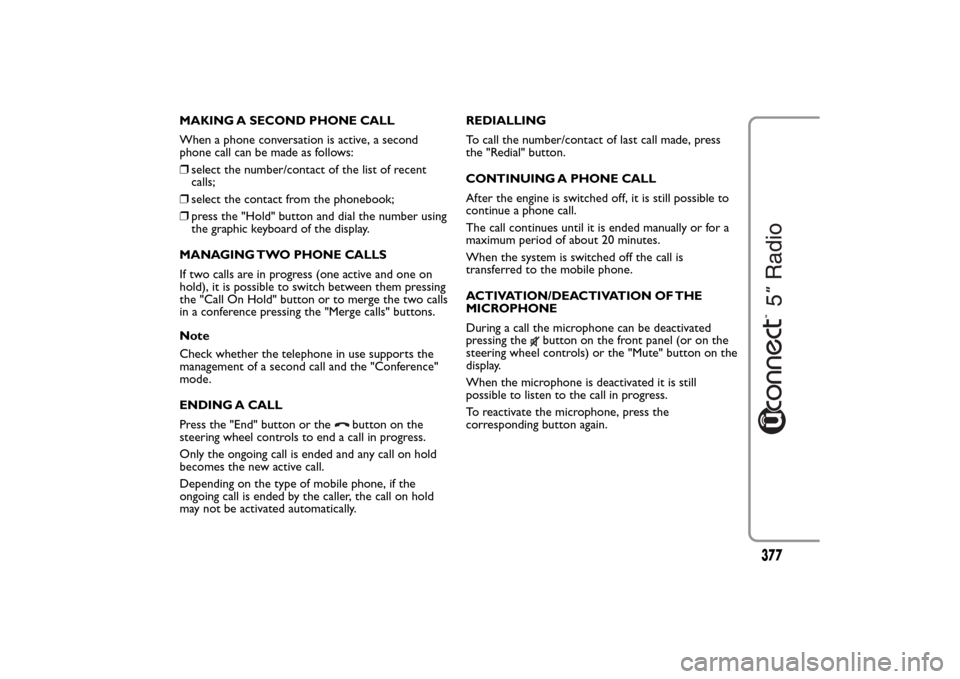
MAKING A SECOND PHONE CALL
When a phone conversation is active, a second
phone call can be made as follows:
❒select the number/contact of the list of recent
calls;
❒select the contact from the phonebook;
❒press the "Hold" button and dial the number using
the graphic keyboard of the display.
MANAGING TWO PHONE CALLS
If two calls are in progress (one active and one on
hold), it is possible to switch between them pressing
the "Call On Hold" button or to merge the two calls
in a conference pressing the "Merge calls" buttons.
Note
Check whether the telephone in use supports the
management of a second call and the "Conference"
mode.
ENDING A CALL
Press the "End" button or the
button on the
steering wheel controls to end a call in progress.
Only the ongoing call is ended and any call on hold
becomes the new active call.
Depending on the type of mobile phone, if the
ongoing call is ended by the caller, the call on hold
may not be activated automatically.REDIALLING
To call the number/contact of last call made, press
the "Redial" button.
CONTINUING A PHONE CALL
After the engine is switched off, it is still possible to
continue a phone call.
The call continues until it is ended manually or for a
maximum period of about 20 minutes.
When the system is switched off the call is
transferred to the mobile phone.
ACTIVATION/DEACTIVATION OF THE
MICROPHONE
During a call the microphone can be deactivated
pressing the
button on the front panel (or on the
steering wheel controls) or the "Mute" button on the
display.
When the microphone is deactivated it is still
possible to listen to the call in progress.
To reactivate the microphone, press the
corresponding button again.
377
Page 382 of 420
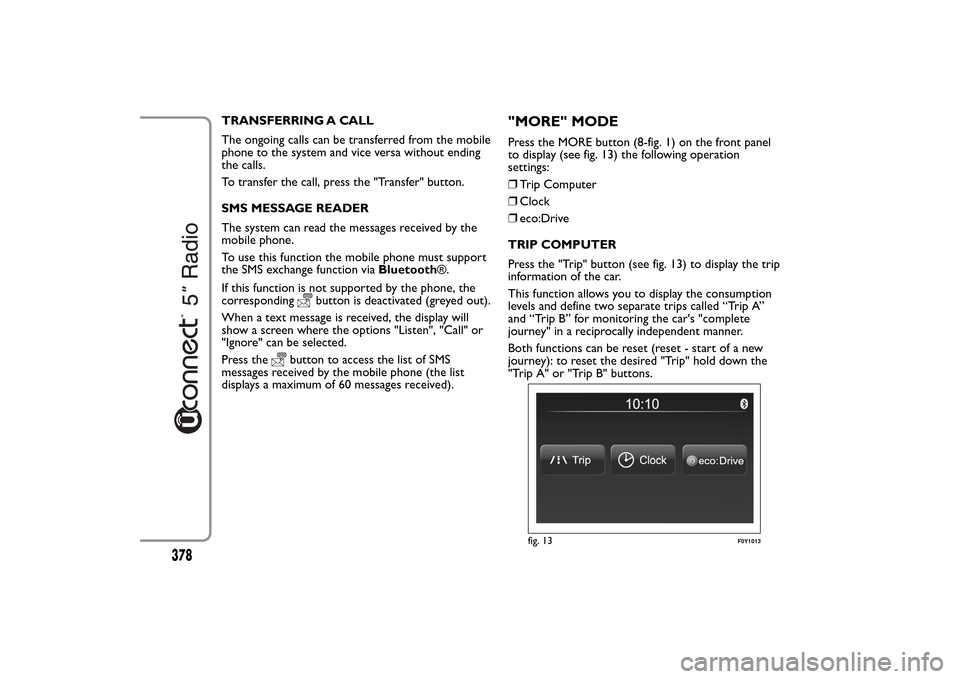
TRANSFERRING A CALL
The ongoing calls can be transferred from the mobile
phone to the system and vice versa without ending
the calls.
To transfer the call, press the "Transfer" button.
SMS MESSAGE READER
The system can read the messages received by the
mobile phone.
To use this function the mobile phone must support
the SMS exchange function viaBluetooth®.
If this function is not supported by the phone, the
corresponding
button is deactivated (greyed out).
When a text message is received, the display will
show a screen where the options "Listen", "Call" or
"Ignore" can be selected.
Press the
button to access the list of SMS
messages received by the mobile phone (the list
displays a maximum of 60 messages received).
"MORE" MODEPress the MORE button (8-fig. 1) on the front panel
to display (see fig. 13) the following operation
settings:
❒Trip Computer
❒Clock
❒eco:Drive
TRIP COMPUTER
Press the "Trip" button (see fig. 13) to display the trip
information of the car.
This function allows you to display the consumption
levels and define two separate trips called “Trip A”
and “Trip B” for monitoring the car's "complete
journey" in a reciprocally independent manner.
Both functions can be reset (reset - start of a new
journey): to reset the desired "Trip" hold down the
"Trip A" or "Trip B" buttons.
fig. 13
F0Y1013
378
Page 383 of 420
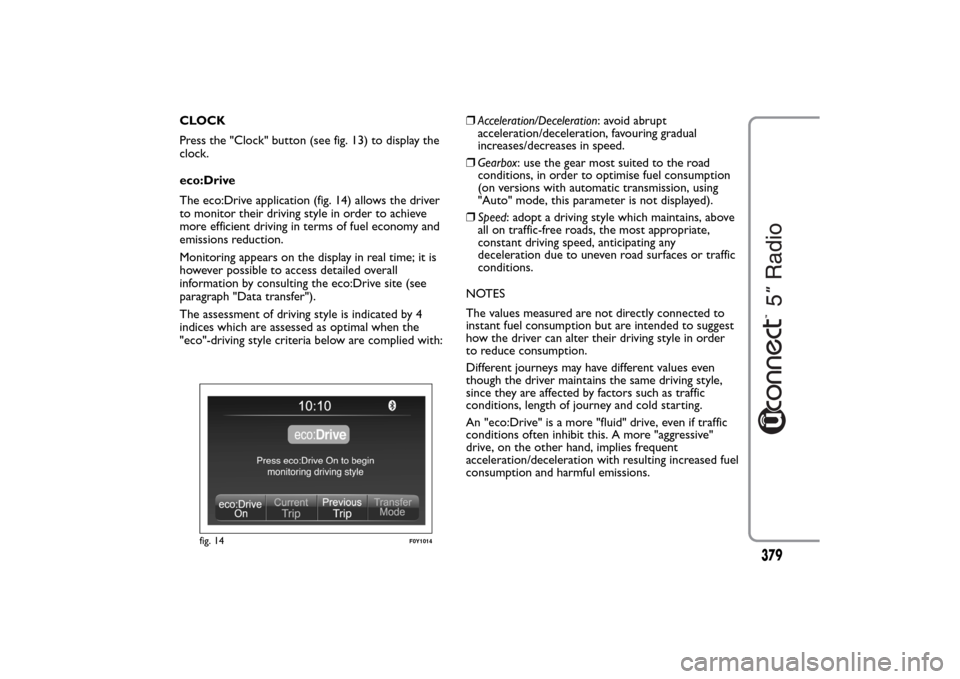
CLOCK
Press the "Clock" button (see fig. 13) to display the
clock.
eco:Drive
The eco:Drive application (fig. 14) allows the driver
to monitor their driving style in order to achieve
more efficient driving in terms of fuel economy and
emissions reduction.
Monitoring appears on the display in real time; it is
however possible to access detailed overall
information by consulting the eco:Drive site (see
paragraph "Data transfer").
The assessment of driving style is indicated by 4
indices which are assessed as optimal when the
"eco"-driving style criteria below are complied with:❒Acceleration/Deceleration: avoid abrupt
acceleration/deceleration, favouring gradual
increases/decreases in speed.
❒Gearbox: use the gear most suited to the road
conditions, in order to optimise fuel consumption
(on versions with automatic transmission, using
"Auto" mode, this parameter is not displayed).
❒Speed: adopt a driving style which maintains, above
all on traffic-free roads, the most appropriate,
constant driving speed, anticipating any
deceleration due to uneven road surfaces or traffic
conditions.
NOTES
The values measured are not directly connected to
instant fuel consumption but are intended to suggest
how the driver can alter their driving style in order
to reduce consumption.
Different journeys may have different values even
though the driver maintains the same driving style,
since they are affected by factors such as traffic
conditions, length of journey and cold starting.
An "eco:Drive" is a more "fluid" drive, even if traffic
conditions often inhibit this. A more "aggressive"
drive, on the other hand, implies frequent
acceleration/deceleration with resulting increased fuel
consumption and harmful emissions.
fig. 14
F0Y1014
379
Page 384 of 420
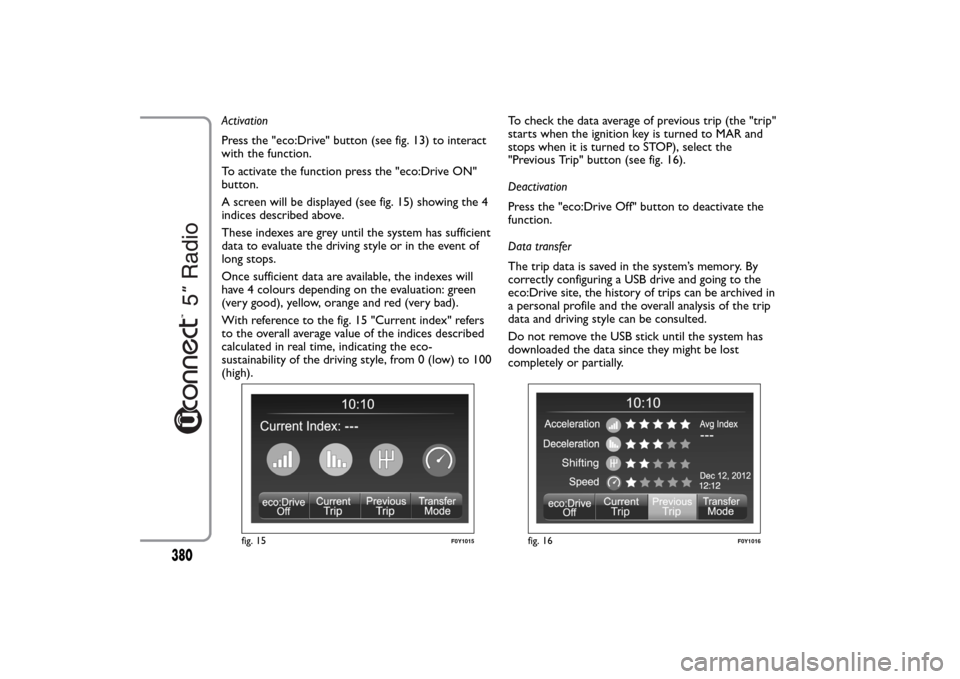
Activation
Press the "eco:Drive" button (see fig. 13) to interact
with the function.
To activate the function press the "eco:Drive ON"
button.
A screen will be displayed (see fig. 15) showing the 4
indices described above.
These indexes are grey until the system has sufficient
data to evaluate the driving style or in the event of
long stops.
Once sufficient data are available, the indexes will
have 4 colours depending on the evaluation: green
(very good), yellow, orange and red (very bad).
With reference to the fig. 15 "Current index" refers
to the overall average value of the indices described
calculated in real time, indicating the eco-
sustainability of the driving style, from 0 (low) to 100
(high).To check the data average of previous trip (the "trip"
starts when the ignition key is turned to MAR and
stops when it is turned to STOP), select the
"Previous Trip" button (see fig. 16).
Deactivation
Press the "eco:Drive Off" button to deactivate the
function.
Data transfer
The trip data is saved in the system’s memory. By
correctly configuring a USB drive and going to the
eco:Drive site, the history of trips can be archived in
a personal profile and the overall analysis of the trip
data and driving style can be consulted.
Do not remove the USB stick until the system has
downloaded the data since they might be lost
completely or partially.
fig. 15
F0Y1015
fig. 16
F0Y1016
380
Page 385 of 420
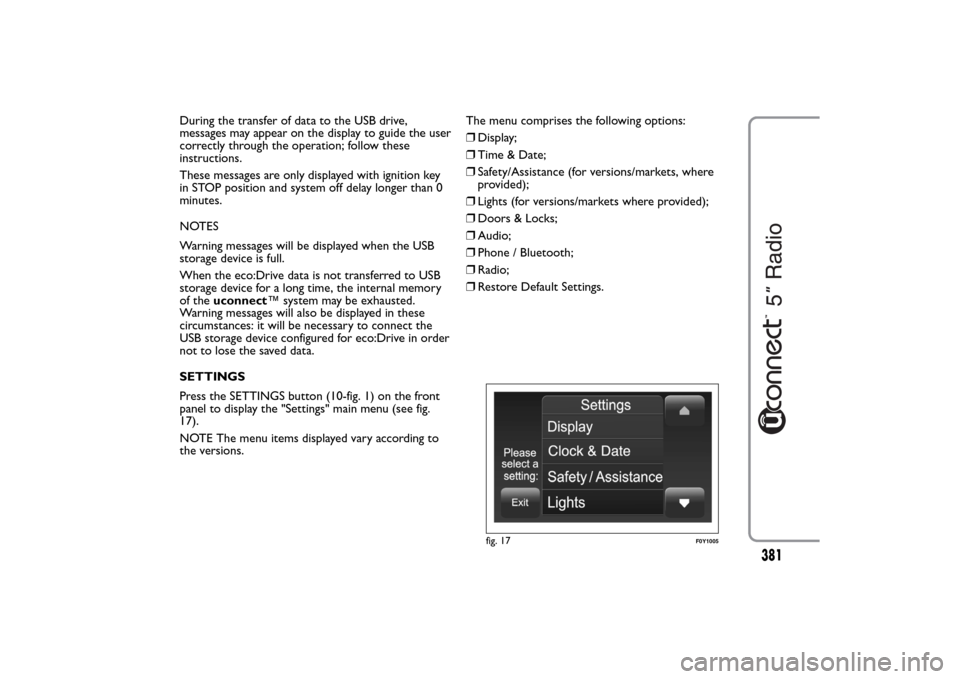
During the transfer of data to the USB drive,
messages may appear on the display to guide the user
correctly through the operation; follow these
instructions.
These messages are only displayed with ignition key
in STOP position and system off delay longer than 0
minutes.
NOTES
Warning messages will be displayed when the USB
storage device is full.
When the eco:Drive data is not transferred to USB
storage device for a long time, the internal memory
of theuconnect™ system may be exhausted.
Warning messages will also be displayed in these
circumstances: it will be necessary to connect the
USB storage device configured for eco:Drive in order
not to lose the saved data.
SETTINGS
Press the SETTINGS button (10-fig. 1) on the front
panel to display the "Settings" main menu (see fig.
17).
NOTE The menu items displayed vary according to
the versions.The menu comprises the following options:
❒Display;
❒Time & Date;
❒Safety/Assistance (for versions/markets, where
provided);
❒Lights (for versions/markets where provided);
❒Doors & Locks;
❒Audio;
❒Phone / Bluetooth;
❒Radio;
❒Restore Default Settings.
fig. 17
F0Y1005
381
Page 386 of 420
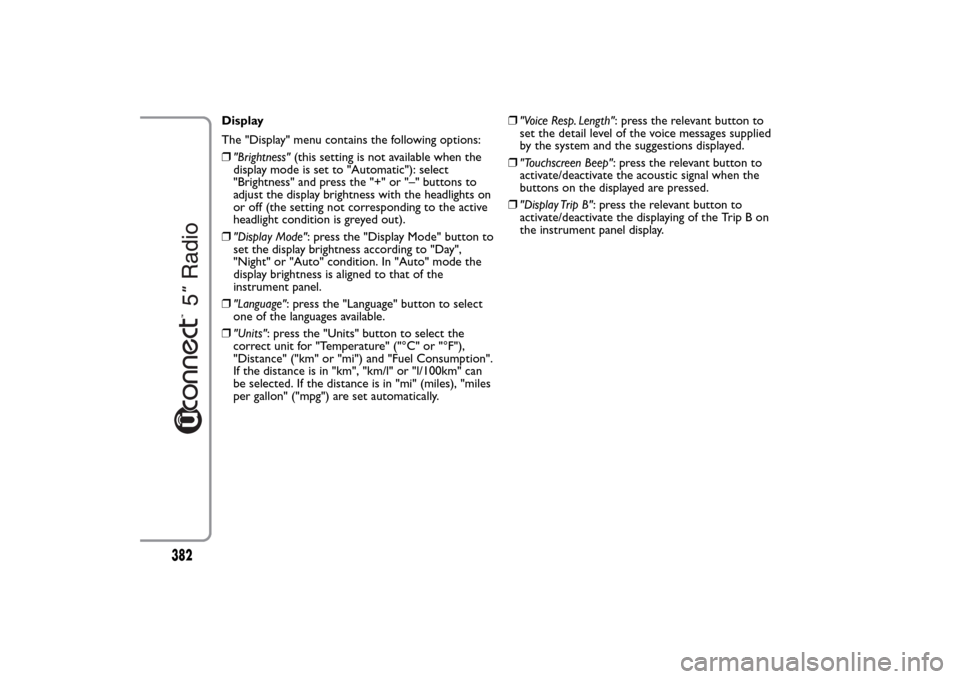
Display
The "Display" menu contains the following options:
❒"Brightness"(this setting is not available when the
display mode is set to "Automatic"): select
"Brightness" and press the "+" or "–" buttons to
adjust the display brightness with the headlights on
or off (the setting not corresponding to the active
headlight condition is greyed out).
❒"Display Mode": press the "Display Mode" button to
set the display brightness according to "Day",
"Night" or "Auto" condition. In "Auto" mode the
display brightness is aligned to that of the
instrument panel.
❒"Language": press the "Language" button to select
one of the languages available.
❒"Units": press the "Units" button to select the
correct unit for "Temperature" ("°C" or "°F"),
"Distance" ("km" or "mi") and "Fuel Consumption".
If the distance is in "km", "km/l" or "l/100km" can
be selected. If the distance is in "mi" (miles), "miles
per gallon" ("mpg") are set automatically.❒"Voice Resp. Length": press the relevant button to
set the detail level of the voice messages supplied
by the system and the suggestions displayed.
❒"Touchscreen Beep": press the relevant button to
activate/deactivate the acoustic signal when the
buttons on the displayed are pressed.
❒"Display Trip B": press the relevant button to
activate/deactivate the displaying of the Trip B on
the instrument panel display.
382
Page 387 of 420
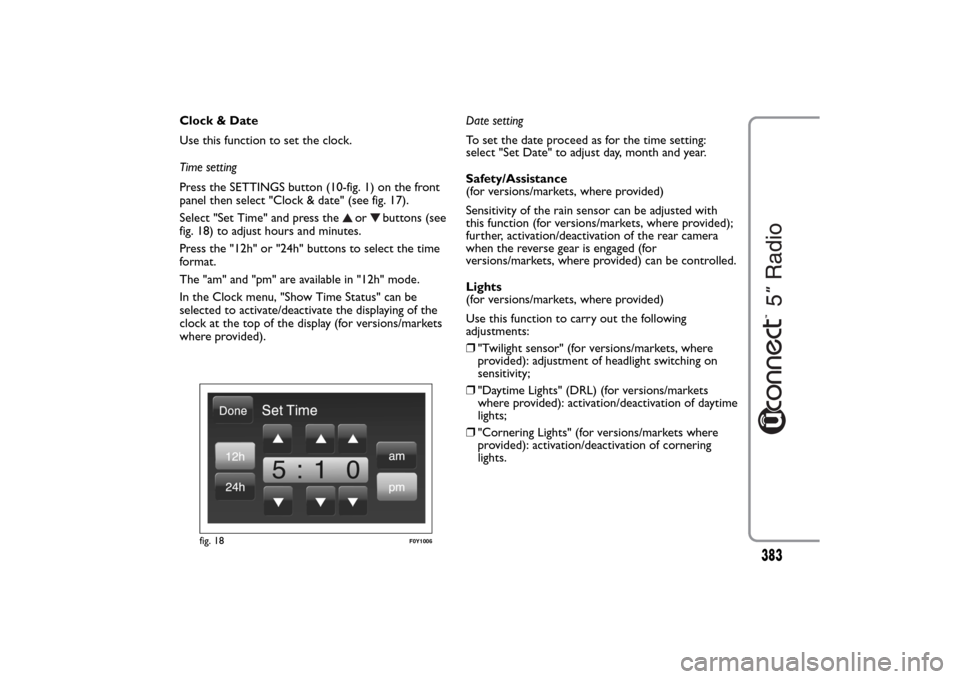
Clock & Date
Use this function to set the clock.
Time setting
Press the SETTINGS button (10-fig. 1) on the front
panel then select "Clock & date" (see fig. 17).
Select "Set Time" and press the
or
buttons (see
fig. 18) to adjust hours and minutes.
Press the "12h" or "24h" buttons to select the time
format.
The "am" and "pm" are available in "12h" mode.
In the Clock menu, "Show Time Status" can be
selected to activate/deactivate the displaying of the
clock at the top of the display (for versions/markets
where provided).Date setting
To set the date proceed as for the time setting:
select "Set Date" to adjust day, month and year.
Safety/Assistance
(for versions/markets, where provided)
Sensitivity of the rain sensor can be adjusted with
this function (for versions/markets, where provided);
further, activation/deactivation of the rear camera
when the reverse gear is engaged (for
versions/markets, where provided) can be controlled.
Lights
(for versions/markets, where provided)
Use this function to carry out the following
adjustments:
❒"Twilight sensor" (for versions/markets, where
provided): adjustment of headlight switching on
sensitivity;
❒"Daytime Lights" (DRL) (for versions/markets
where provided): activation/deactivation of daytime
lights;
❒"Cornering Lights" (for versions/markets where
provided): activation/deactivation of cornering
lights.
fig. 18
F0Y1006
383
Page 388 of 420
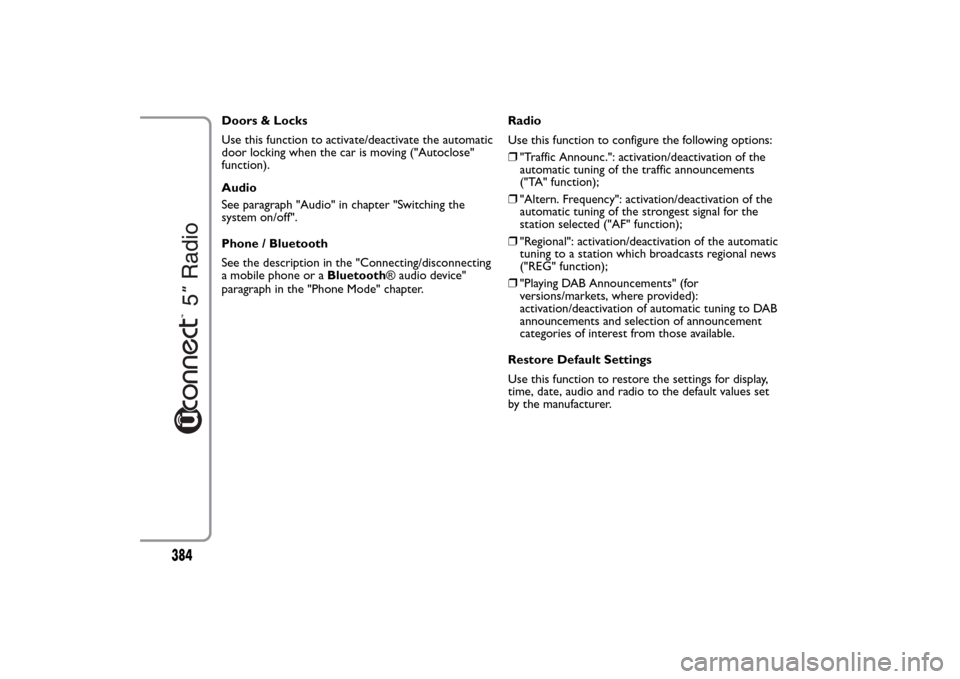
Doors & Locks
Use this function to activate/deactivate the automatic
door locking when the car is moving ("Autoclose"
function).
Audio
See paragraph "Audio" in chapter "Switching the
system on/off".
Phone / Bluetooth
See the description in the "Connecting/disconnecting
a mobile phone or aBluetooth® audio device"
paragraph in the "Phone Mode" chapter.Radio
Use this function to configure the following options:
❒"Traffic Announc.": activation/deactivation of the
automatic tuning of the traffic announcements
("TA" function);
❒"Altern. Frequency": activation/deactivation of the
automatic tuning of the strongest signal for the
station selected ("AF" function);
❒"Regional": activation/deactivation of the automatic
tuning to a station which broadcasts regional news
("REG" function);
❒"Playing DAB Announcements" (for
versions/markets, where provided):
activation/deactivation of automatic tuning to DAB
announcements and selection of announcement
categories of interest from those available.
Restore Default Settings
Use this function to restore the settings for display,
time, date, audio and radio to the default values set
by the manufacturer.
384
Page 389 of 420
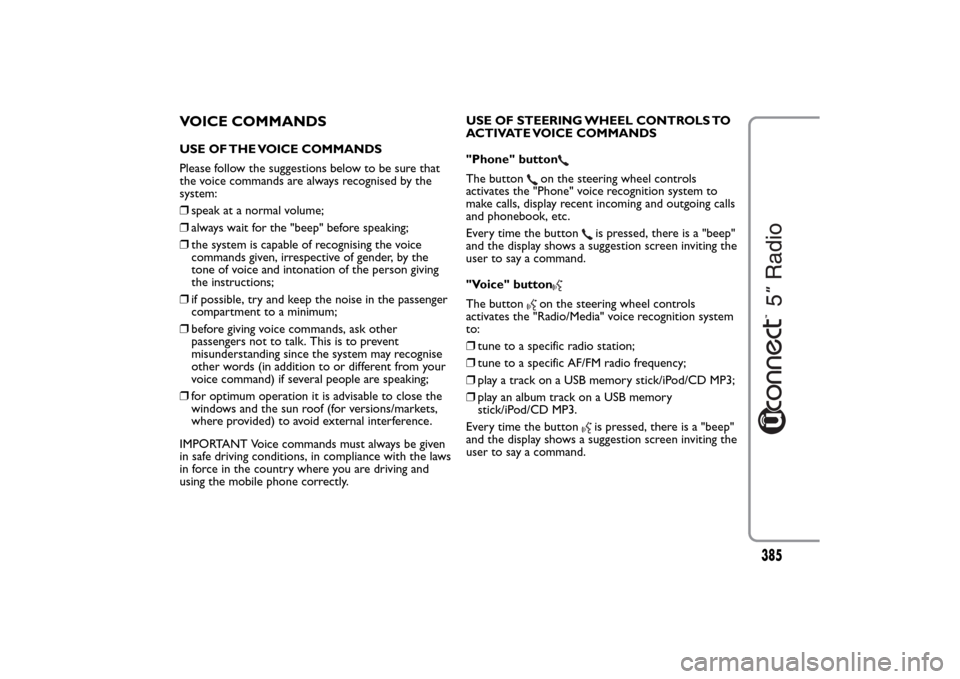
VOICE COMMANDSUSE OF THE VOICE COMMANDS
Please follow the suggestions below to be sure that
the voice commands are always recognised by the
system:
❒speak at a normal volume;
❒always wait for the "beep" before speaking;
❒the system is capable of recognising the voice
commands given, irrespective of gender, by the
tone of voice and intonation of the person giving
the instructions;
❒if possible, try and keep the noise in the passenger
compartment to a minimum;
❒before giving voice commands, ask other
passengers not to talk. This is to prevent
misunderstanding since the system may recognise
other words (in addition to or different from your
voice command) if several people are speaking;
❒for optimum operation it is advisable to close the
windows and the sun roof (for versions/markets,
where provided) to avoid external interference.
IMPORTANT Voice commands must always be given
in safe driving conditions, in compliance with the laws
in force in the country where you are driving and
using the mobile phone correctly.USE OF STEERING WHEEL CONTROLS TO
ACTIVATE VOICE COMMANDS
"Phone" button
The button
on the steering wheel controls
activates the "Phone" voice recognition system to
make calls, display recent incoming and outgoing calls
and phonebook, etc.
Every time the button
is pressed, there is a "beep"
and the display shows a suggestion screen inviting the
user to say a command.
"Voice" button
The button
on the steering wheel controls
activates the "Radio/Media" voice recognition system
to:
❒tune to a specific radio station;
❒tune to a specific AF/FM radio frequency;
❒play a track on a USB memory stick/iPod/CD MP3;
❒play an album track on a USB memory
stick/iPod/CD MP3.
Every time the button
is pressed, there is a "beep"
and the display shows a suggestion screen inviting the
user to say a command.
385
Page 390 of 420
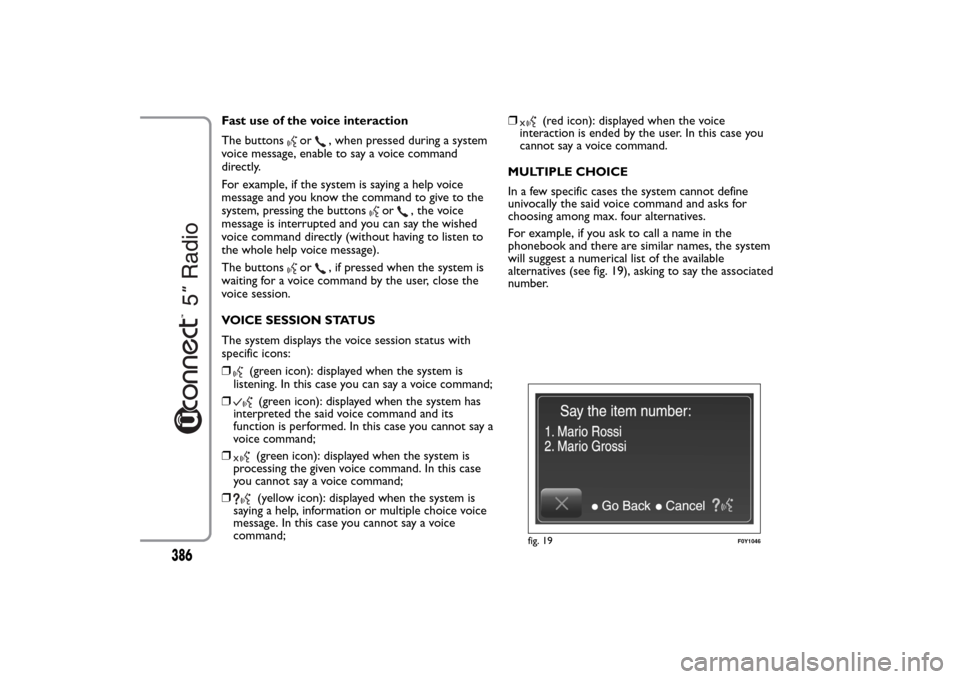
Fast use of the voice interaction
The buttons
or
, when pressed during a system
voice message, enable to say a voice command
directly.
For example, if the system is saying a help voice
message and you know the command to give to the
system, pressing the buttons
or
, the voice
message is interrupted and you can say the wished
voice command directly (without having to listen to
the whole help voice message).
The buttons
or
, if pressed when the system is
waiting for a voice command by the user, close the
voice session.
VOICE SESSION STATUS
The system displays the voice session status with
specific icons:
❒
(green icon): displayed when the system is
listening. In this case you can say a voice command;
❒(green icon): displayed when the system has
interpreted the said voice command and its
function is performed. In this case you cannot say a
voice command;
❒(green icon): displayed when the system is
processing the given voice command. In this case
you cannot say a voice command;
❒(yellow icon): displayed when the system is
saying a help, information or multiple choice voice
message. In this case you cannot say a voice
command;❒
(red icon): displayed when the voice
interaction is ended by the user. In this case you
cannot say a voice command.
MULTIPLE CHOICE
In a few specific cases the system cannot define
univocally the said voice command and asks for
choosing among max. four alternatives.
For example, if you ask to call a name in the
phonebook and there are similar names, the system
will suggest a numerical list of the available
alternatives (see fig. 19), asking to say the associated
number.
fig. 19
F0Y1046
386