FIAT 500L LIVING 2014 2.G Owners Manual
Manufacturer: FIAT, Model Year: 2014, Model line: 500L LIVING, Model: FIAT 500L LIVING 2014 2.GPages: 420, PDF Size: 9.77 MB
Page 361 of 420
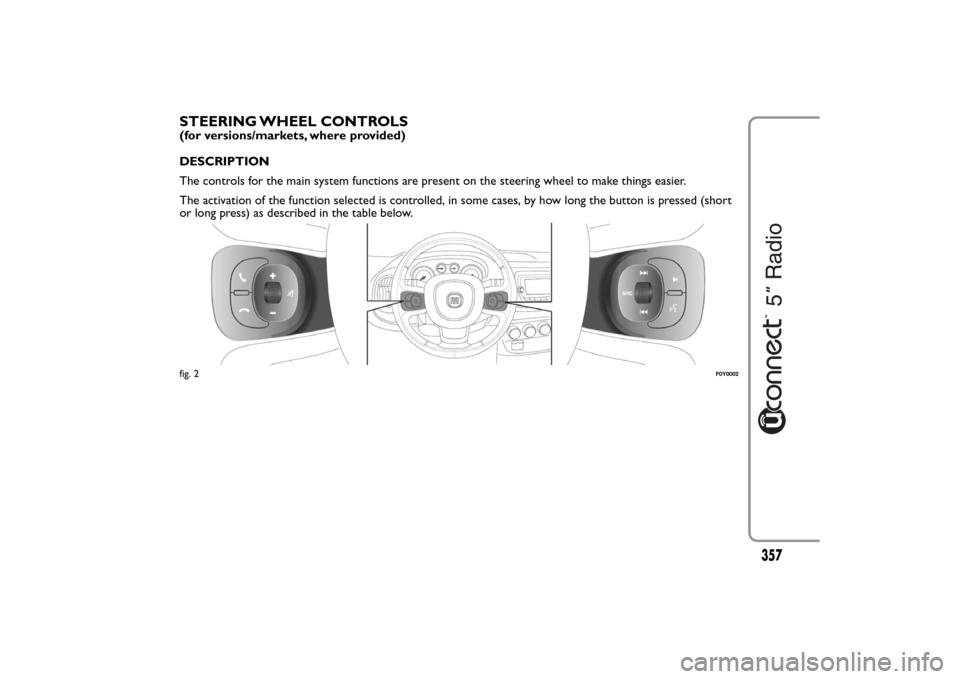
STEERING WHEEL CONTROLS(for versions/markets, where provided)
DESCRIPTION
The controls for the main system functions are present on the steering wheel to make things easier.
The activation of the function selected is controlled, in some cases, by how long the button is pressed (short
or long press) as described in the table below.fig. 2
F0Y0002
357
Page 362 of 420
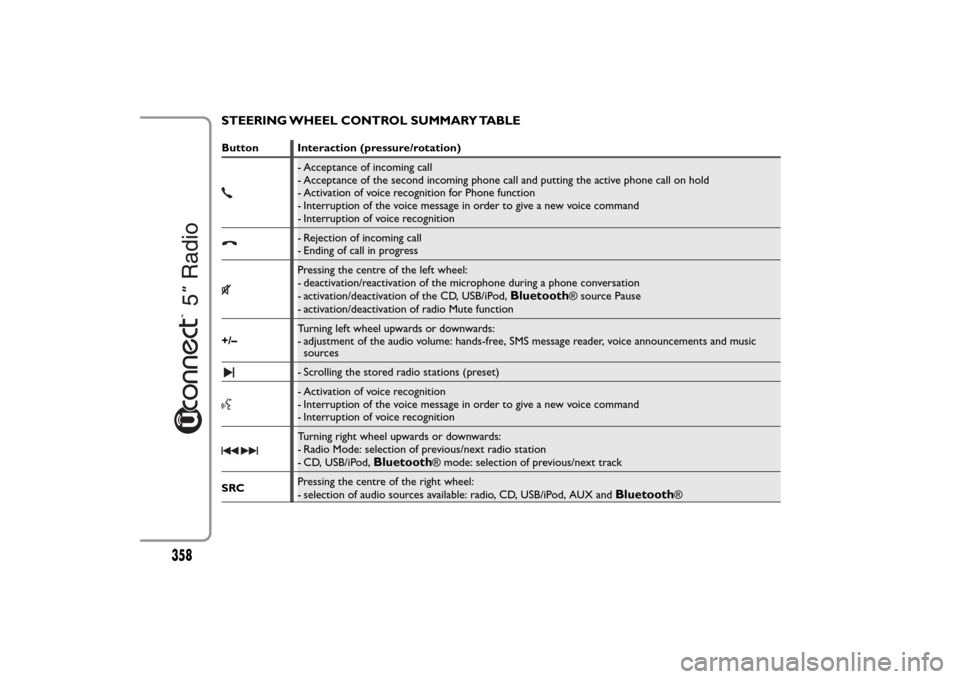
STEERING WHEEL CONTROL SUMMARY TABLEButton Interaction (pressure/rotation)
- Acceptance of incoming call
- Acceptance of the second incoming phone call and putting the active phone call on hold
- Activation of voice recognition for Phone function
- Interruption of the voice message in order to give a new voice command
- Interruption of voice recognition- Rejection of incoming call
- Ending of call in progressPressing the centre of the left wheel:
- deactivation/reactivation of the microphone during a phone conversation
- activation/deactivation of the CD, USB/iPod,
Bluetooth
® source Pause
- activation/deactivation of radio Mute function
+/–Turning left wheel upwards or downwards:
- adjustment of the audio volume: hands-free, SMS message reader, voice announcements and music
sources
- Scrolling the stored radio stations (preset)- Activation of voice recognition
- Interruption of the voice message in order to give a new voice command
- Interruption of voice recognitionTurning right wheel upwards or downwards:
- Radio Mode: selection of previous/next radio station
- CD, USB/iPod,
Bluetooth
® mode: selection of previous/next track
SRCPressing the centre of the right wheel:
- selection of audio sources available: radio, CD, USB/iPod, AUX and
Bluetooth
®
358
Page 363 of 420
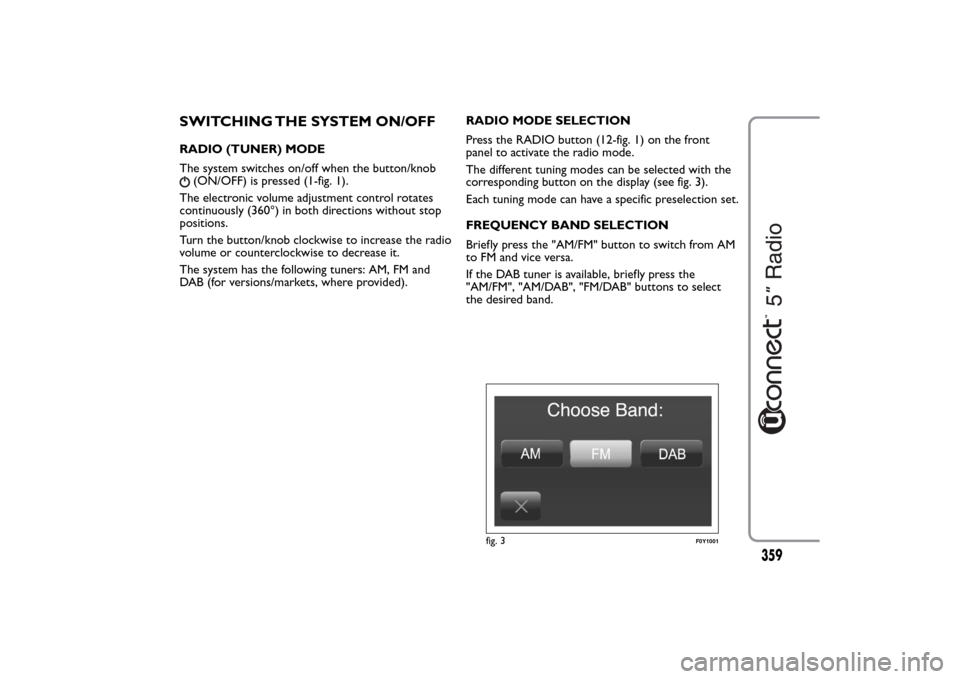
SWITCHING THE SYSTEM ON/OFFRADIO (TUNER) MODE
The system switches on/off when the button/knob
(ON/OFF) is pressed (1-fig. 1).
The electronic volume adjustment control rotates
continuously (360°) in both directions without stop
positions.
Turn the button/knob clockwise to increase the radio
volume or counterclockwise to decrease it.
The system has the following tuners: AM, FM and
DAB (for versions/markets, where provided).RADIO MODE SELECTION
Press the RADIO button (12-fig. 1) on the front
panel to activate the radio mode.
The different tuning modes can be selected with the
corresponding button on the display (see fig. 3).
Each tuning mode can have a specific preselection set.
FREQUENCY BAND SELECTION
Briefly press the "AM/FM" button to switch from AM
to FM and vice versa.
If the DAB tuner is available, briefly press the
"AM/FM", "AM/DAB", "FM/DAB" buttons to select
the desired band.
fig. 3
F0Y1001
359
Page 364 of 420
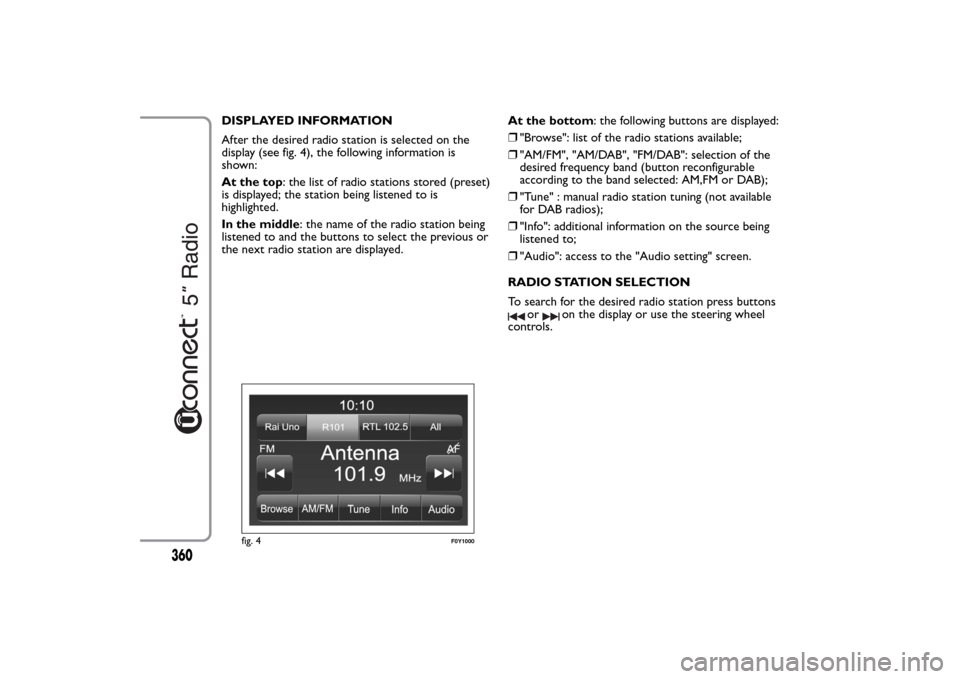
DISPLAYED INFORMATION
After the desired radio station is selected on the
display (see fig. 4), the following information is
shown:
At the top: the list of radio stations stored (preset)
is displayed; the station being listened to is
highlighted.
In the middle: the name of the radio station being
listened to and the buttons to select the previous or
the next radio station are displayed.At the bottom: the following buttons are displayed:
❒"Browse": list of the radio stations available;
❒"AM/FM", "AM/DAB", "FM/DAB": selection of the
desired frequency band (button reconfigurable
according to the band selected: AM,FM or DAB);
❒"Tune" : manual radio station tuning (not available
for DAB radios);
❒"Info": additional information on the source being
listened to;
❒"Audio": access to the "Audio setting" screen.
RADIO STATION SELECTION
To search for the desired radio station press buttons
or
on the display or use the steering wheel
controls.
fig. 4
F0Y1000
360
Page 365 of 420
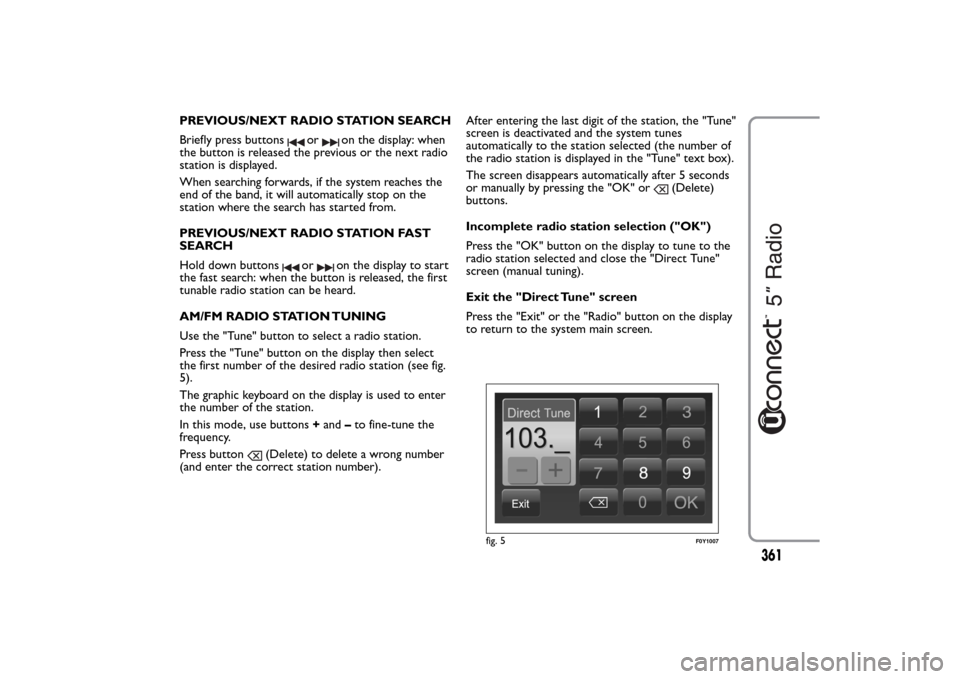
PREVIOUS/NEXT RADIO STATION SEARCH
Briefly press buttons
or
on the display: when
the button is released the previous or the next radio
station is displayed.
When searching forwards, if the system reaches the
end of the band, it will automatically stop on the
station where the search has started from.
PREVIOUS/NEXT RADIO STATION FAST
SEARCH
Hold down buttons
or
on the display to start
the fast search: when the button is released, the first
tunable radio station can be heard.
AM/FM RADIO STATION TUNING
Use the "Tune" button to select a radio station.
Press the "Tune" button on the display then select
the first number of the desired radio station (see fig.
5).
The graphic keyboard on the display is used to enter
the number of the station.
In this mode, use buttons+and–to fine-tune the
frequency.
Press button
(Delete) to delete a wrong number
(and enter the correct station number).After entering the last digit of the station, the "Tune"
screen is deactivated and the system tunes
automatically to the station selected (the number of
the radio station is displayed in the "Tune" text box).
The screen disappears automatically after 5 seconds
or manually by pressing the "OK" or
(Delete)
buttons.
Incomplete radio station selection ("OK")
Press the "OK" button on the display to tune to the
radio station selected and close the "Direct Tune"
screen (manual tuning).
Exit the "Direct Tune" screen
Press the "Exit" or the "Radio" button on the display
to return to the system main screen.
fig. 5
F0Y1007
361
Page 366 of 420
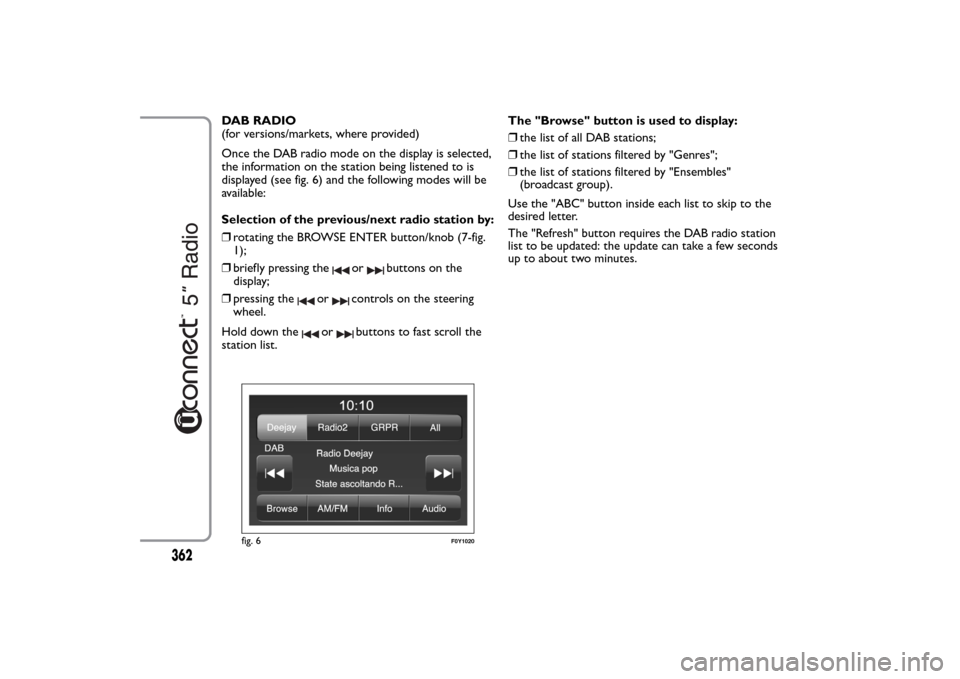
DAB RADIO
(for versions/markets, where provided)
Once the DAB radio mode on the display is selected,
the information on the station being listened to is
displayed (see fig. 6) and the following modes will be
available:
Selection of the previous/next radio station by:
❒rotating the BROWSE ENTER button/knob (7-fig.
1);
❒briefly pressing the
or
buttons on the
display;
❒pressing the
or
controls on the steering
wheel.
Hold down the
or
buttons to fast scroll the
station list.The "Browse" button is used to display:
❒the list of all DAB stations;
❒the list of stations filtered by "Genres";
❒the list of stations filtered by "Ensembles"
(broadcast group).
Use the "ABC" button inside each list to skip to the
desired letter.
The "Refresh" button requires the DAB radio station
list to be updated: the update can take a few seconds
up to about two minutes.
fig. 6
F0Y1020
362
Page 367 of 420
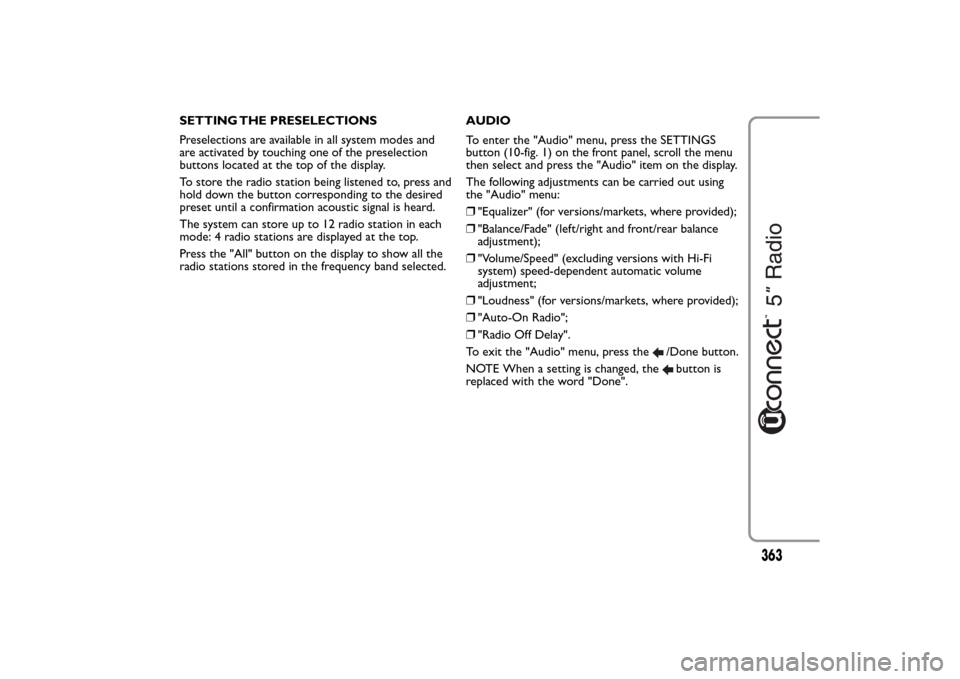
SETTING THE PRESELECTIONS
Preselections are available in all system modes and
are activated by touching one of the preselection
buttons located at the top of the display.
To store the radio station being listened to, press and
hold down the button corresponding to the desired
preset until a confirmation acoustic signal is heard.
The system can store up to 12 radio station in each
mode: 4 radio stations are displayed at the top.
Press the "All" button on the display to show all the
radio stations stored in the frequency band selected.AUDIO
To enter the "Audio" menu, press the SETTINGS
button (10-fig. 1) on the front panel, scroll the menu
then select and press the "Audio" item on the display.
The following adjustments can be carried out using
the "Audio" menu:
❒"Equalizer" (for versions/markets, where provided);
❒"Balance/Fade" (left/right and front/rear balance
adjustment);
❒"Volume/Speed" (excluding versions with Hi-Fi
system) speed-dependent automatic volume
adjustment;
❒"Loudness" (for versions/markets, where provided);
❒"Auto-On Radio";
❒"Radio Off Delay".
To exit the "Audio" menu, press the
/Done button.
NOTE When a setting is changed, thebutton is
replaced with the word "Done".
363
Page 368 of 420
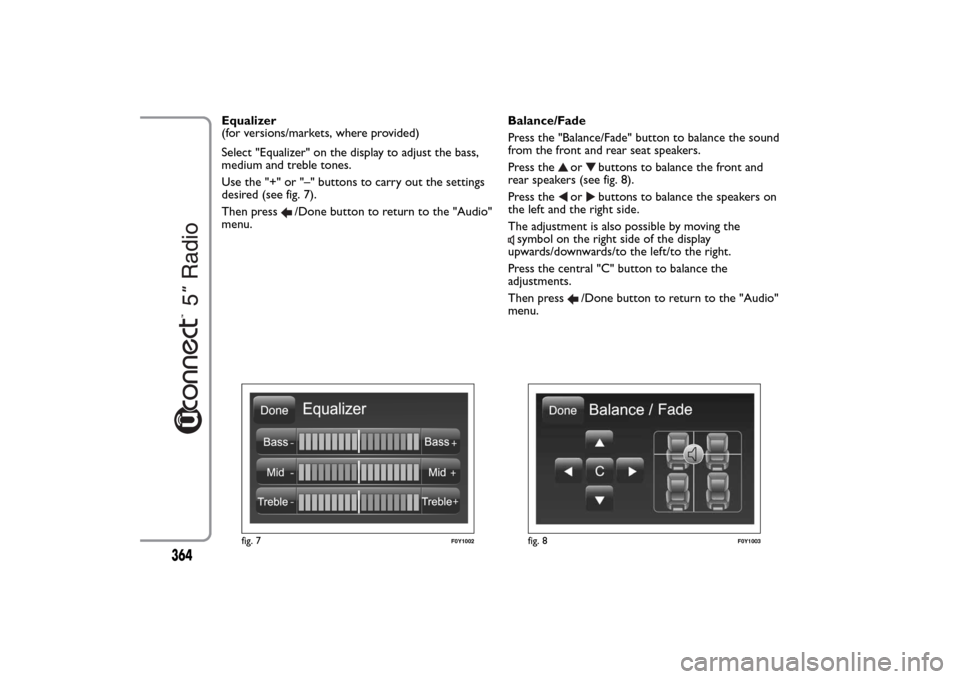
Equalizer
(for versions/markets, where provided)
Select "Equalizer" on the display to adjust the bass,
medium and treble tones.
Use the "+" or "–" buttons to carry out the settings
desired (see fig. 7).
Then press
/Done button to return to the "Audio"
menu.Balance/Fade
Press the "Balance/Fade" button to balance the sound
from the front and rear seat speakers.
Press the
or
buttons to balance the front and
rear speakers (see fig. 8).
Press the
or
buttons to balance the speakers on
the left and the right side.
The adjustment is also possible by moving the
symbol on the right side of the display
upwards/downwards/to the left/to the right.
Press the central "C" button to balance the
adjustments.
Then press
/Done button to return to the "Audio"
menu.
fig. 7
F0Y1002
fig. 8
F0Y1003
364
Page 369 of 420

Volume/Speed
Press the "Volume/Speed" button to choose between
"Off" and "1, 2 or 3".
The option selected is displayed (see fig. 9).
Choose "1, 2 or 3" to increase the volume
proportionally to the selection made.
Then press
/Done button to return to the "Audio"
menu.Loudness
(for versions/markets, where provided)
To activate/deactivate the "Loudness" function to
improve the sound quality at low volumes.
Auto-On Radio
To set the radio behaviour when the ignition key is
turned to MAR.
The options are radio on, radio off or reset of the
condition active when the ignition key was last
turned to STOP.
Radio Off Delay
To keep the radio on for a preset time after the
ignition key is turned to STOP.
fig. 9
F0Y1004
365
Page 370 of 420

MEDIA MODEThis section describes the interaction modes
concerning the operation of CD,Bluetooth®, AUX,
USB/iPod fig. 10.
TRACK CHANGE (previous/next)
Briefly press the
button or turn the BROWSE
ENTER button/knob (7-fig. 1) clockwise to play the
next track or briefly press the
button or turn the
BROWSE ENTER button/knob counterclockwise to
return to the beginning of the selected track or at
the beginning of the previous track if this has been
played for less than 8 seconds.TRACK FAST FORWARD/REWIND
Press and hold down the
button to fast forward
the selected track or keep the
button pressed to
fast rewind the track.
The fast forward/rewind will stop once the button is
released or when the previous/next track is reached.
TRACK SELECTION (Browse)
Use this function to scroll through or select the
tracks on the active device.
The selection options depend on the device
connected or the CD type inserted.
For example, on an audio CD you can select the
track to be played, whilst on a CD-ROM, a USB/iPod
orBluetooth® device you can scroll through the
list of artists, genres and albums available depending
on the information present on the tracks.
NOTE A fewBluetooth® devices do not offer the
possibility of scrolling tracks through all categories.
Use the "ABC" button inside each list to skip to the
desired letter within the list.
NOTE This button may be disabled for some
Apple® devices.
NOTE The "Browse" button does not allow any
operation on an AUX device.
fig. 10
F0Y1008
366