FIAT DUCATO 244 2002 3.G Connect NavPlus Manual
Manufacturer: FIAT, Model Year: 2002, Model line: DUCATO 244, Model: FIAT DUCATO 244 2002 3.GPages: 246, PDF Size: 3.39 MB
Page 161 of 246
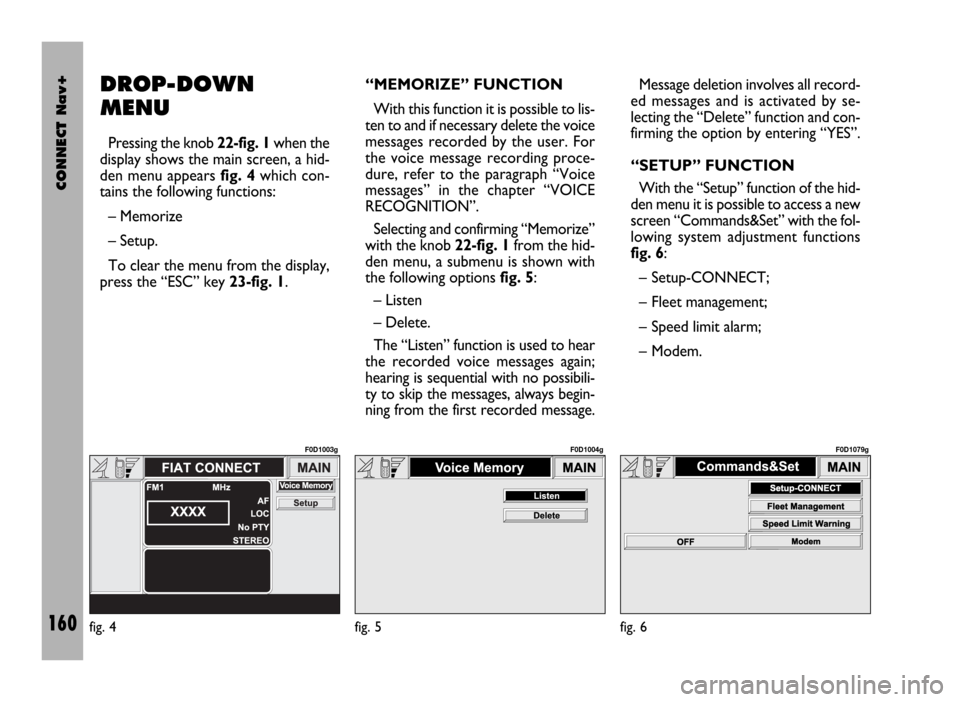
CONNECT Nav+
160
DROP-DOWN
MENU
Pressing the knob 22-fig. 1when the
display shows the main screen, a hid-
den menu appears fig. 4which con-
tains the following functions:
– Memorize
– Setup.
To clear the menu from the display,
press the “ESC” key 23-fig. 1.“MEMORIZE” FUNCTION
With this function it is possible to lis-
ten to and if necessary delete the voice
messages recorded by the user. For
the voice message recording proce-
dure, refer to the paragraph “Voice
messages” in the chapter “VOICE
RECOGNITION”.
Selecting and confirming “Memorize”
with the knob 22-fig. 1from the hid-
den menu, a submenu is shown with
the following options fig. 5:
– Listen
– Delete.
The “Listen” function is used to hear
the recorded voice messages again;
hearing is sequential with no possibili-
ty to skip the messages, always begin-
ning from the first recorded message.Message deletion involves all record-
ed messages and is activated by se-
lecting the “Delete” function and con-
firming the option by entering “YES”.
“SETUP” FUNCTION
With the “Setup” function of the hid-
den menu it is possible to access a new
screen “Commands&Set” with the fol-
lowing system adjustment functions
fig. 6:
– Setup-CONNECT;
– Fleet management;
– Speed limit alarm;
– Modem.
fig. 4
F0D1003g
fig. 5
F0D1004g
fig. 6
F0D1079g
Page 162 of 246
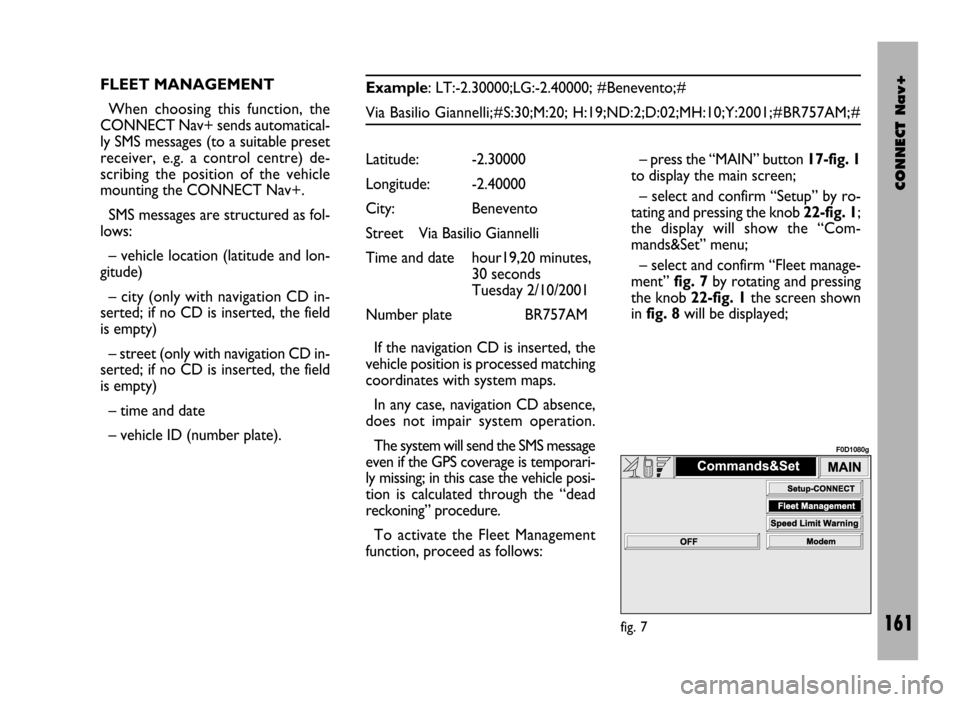
CONNECT Nav+
161
FLEET MANAGEMENT
When choosing this function, the
CONNECT Nav+ sends automatical-
ly SMS messages (to a suitable preset
receiver, e.g. a control centre) de-
scribing the position of the vehicle
mounting the CONNECT Nav+.
SMS messages are structured as fol-
lows:
– vehicle location (latitude and lon-
gitude)
– city (only with navigation CD in-
serted; if no CD is inserted, the field
is empty)
– street (only with navigation CD in-
serted; if no CD is inserted, the field
is empty)
– time and date
– vehicle ID (number plate).Example: LT:-2.30000;LG:-2.40000; #Benevento;#
Via Basilio Giannelli;#S:30;M:20; H:19;ND:2;D:02;MH:10;Y:2001;#BR757AM;#
– press the “MAIN” button 17-fig. 1
to display the main screen;
– select and confirm “Setup” by ro-
tating and pressing the knob 22-fig. 1;
the display will show the “Com-
mands&Set” menu;
– select and confirm “Fleet manage-
ment” fig. 7by rotating and pressing
the knob 22-fig. 1the screen shown
in fig. 8will be displayed; Latitude: -2.30000
Longitude: -2.40000
City: Benevento
Street Via Basilio Giannelli
Time and date hour19,20 minutes,
30 seconds
Tuesday 2/10/2001
Number plate BR757AM
If the navigation CD is inserted, the
vehicle position is processed matching
coordinates with system maps.
In any case, navigation CD absence,
does not impair system operation.
The system will send the SMS message
even if the GPS coverage is temporari-
ly missing; in this case the vehicle posi-
tion is calculated through the “dead
reckoning” procedure.
To activate the Fleet Management
function, proceed as follows:
fig. 7
F0D1080g
Page 163 of 246
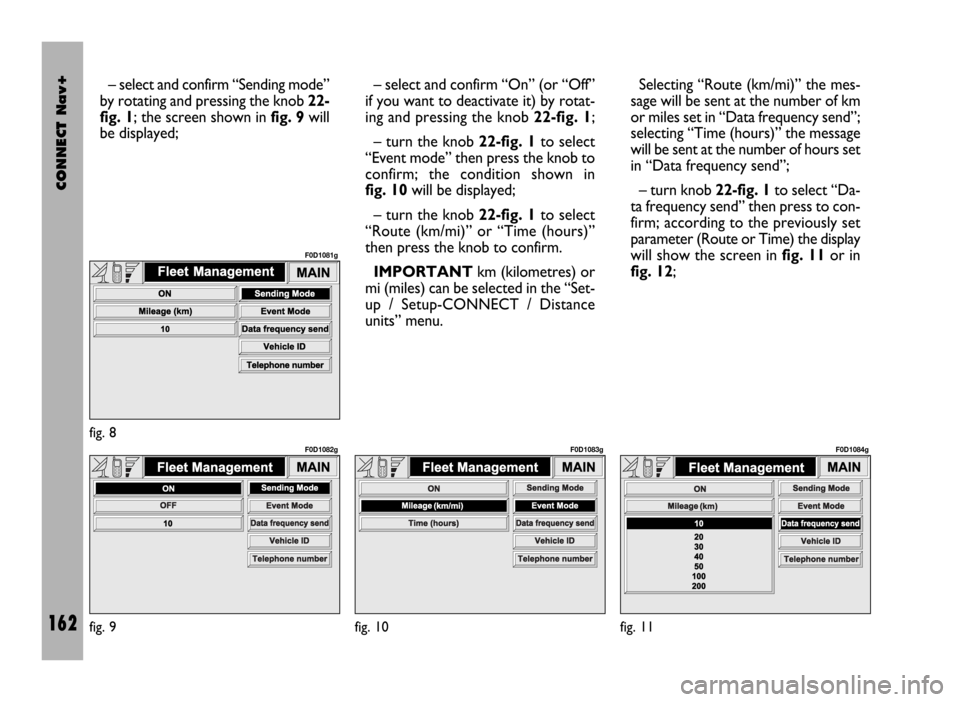
CONNECT Nav+
162
– select and confirm “Sending mode”
by rotating and pressing the knob 22-
fig. 1; the screen shown in fig. 9will
be displayed;– select and confirm “On” (or “Off”
if you want to deactivate it) by rotat-
ing and pressing the knob 22-fig. 1;
– turn the knob 22-fig. 1to select
“Event mode” then press the knob to
confirm; the condition shown in
fig. 10will be displayed;
– turn the knob 22-fig. 1to select
“Route (km/mi)” or “Time (hours)”
then press the knob to confirm.
IMPORTANTkm (kilometres) or
mi (miles) can be selected in the “Set-
up / Setup-CONNECT / Distance
units” menu.Selecting “Route (km/mi)” the mes-
sage will be sent at the number of km
or miles set in “Data frequency send”;
selecting “Time (hours)” the message
will be sent at the number of hours set
in “Data frequency send”;
– turn knob 22-fig. 1to select “Da-
ta frequency send” then press to con-
firm; according to the previously set
parameter (Route or Time) the display
will show the screen in fig. 11or in
fig. 12;
fig. 9
F0D1082g
fig. 10
F0D1083g
fig. 11
F0D1084gfig. 8
F0D1081g
Page 164 of 246
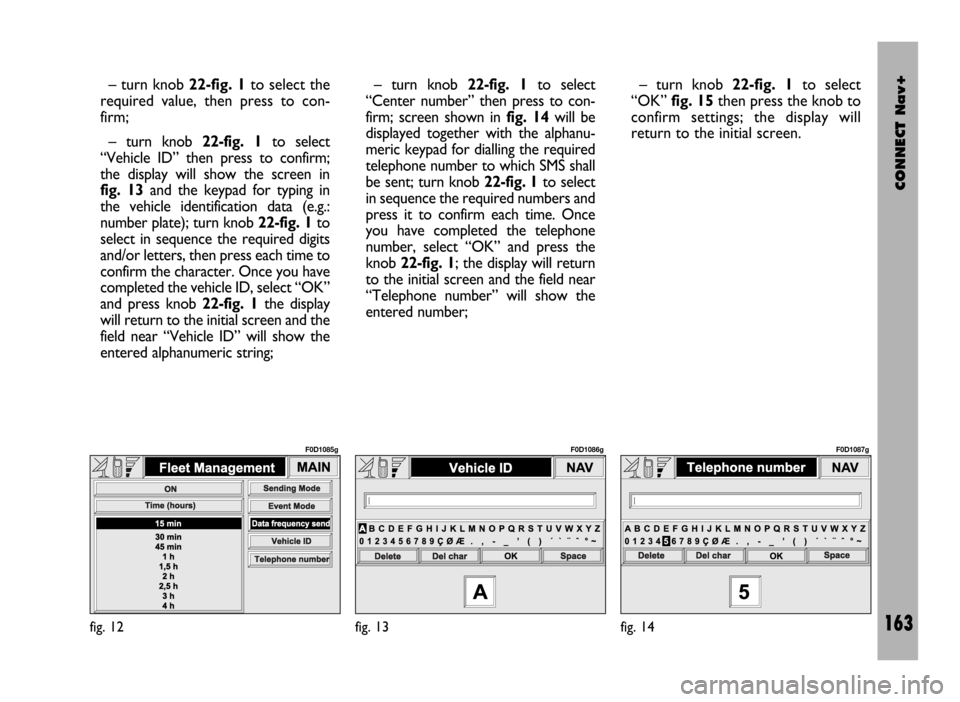
CONNECT Nav+
163
– turn knob 22-fig. 1to select the
required value, then press to con-
firm;
– turn knob 22-fig. 1to select
“Vehicle ID” then press to confirm;
the display will show the screen in
fig. 13and the keypad for typing in
the vehicle identification data (e.g.:
number plate); turn knob 22-fig. 1to
select in sequence the required digits
and/or letters, then press each time to
confirm the character. Once you have
completed the vehicle ID, select “OK”
and press knob 22-fig. 1the display
will return to the initial screen and the
field near “Vehicle ID” will show the
entered alphanumeric string;– turn knob 22-fig. 1to select
“Center number” then press to con-
firm; screen shown in fig. 14will be
displayed together with the alphanu-
meric keypad for dialling the required
telephone number to which SMS shall
be sent; turn knob 22-fig. 1to select
in sequence the required numbers and
press it to confirm each time. Once
you have completed the telephone
number, select “OK” and press the
knob 22-fig. 1; the display will return
to the initial screen and the field near
“Telephone number” will show the
entered number;– turn knob 22-fig. 1to select
“OK” fig. 15then press the knob to
confirm settings; the display will
return to the initial screen.
fig. 12
F0D1085g
fig. 13
F0D1086g
fig. 14
F0D1087g
Page 165 of 246
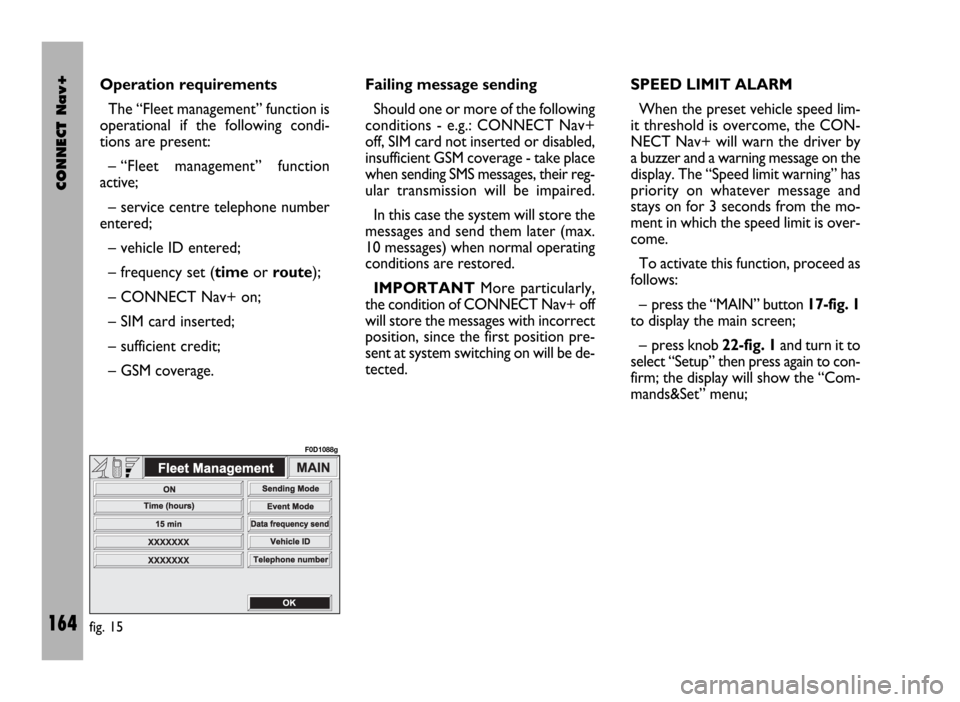
CONNECT Nav+
164
Operation requirements
The “Fleet management” function is
operational if the following condi-
tions are present:
– “Fleet management” function
active;
– service centre telephone number
entered;
– vehicle ID entered;
– frequency set (timeor route);
– CONNECT Nav+ on;
– SIM card inserted;
– sufficient credit;
– GSM coverage.Failing message sending
Should one or more of the following
conditions - e.g.: CONNECT Nav+
off, SIM card not inserted or disabled,
insufficient GSM coverage - take place
when sending SMS messages, their reg-
ular transmission will be impaired.
In this case the system will store the
messages and send them later (max.
10 messages) when normal operating
conditions are restored.
IMPORTANTMore particularly,
the condition of CONNECT Nav+ off
will store the messages with incorrect
position, since the first position pre-
sent at system switching on will be de-
tected.SPEED LIMIT ALARM
When the preset vehicle speed lim-
it threshold is overcome, the CON-
NECT Nav+ will warn the driver by
a buzzer and a warning message on the
display. The “Speed limit warning” has
priority on whatever message and
stays on for 3 seconds from the mo-
ment in which the speed limit is over-
come.
To activate this function, proceed as
follows:
– press the “MAIN” button 17-fig. 1
to display the main screen;
– press knob 22-fig. 1and turn it to
select “Setup” then press again to con-
firm; the display will show the “Com-
mands&Set” menu;
fig. 15
F0D1088g
Page 166 of 246
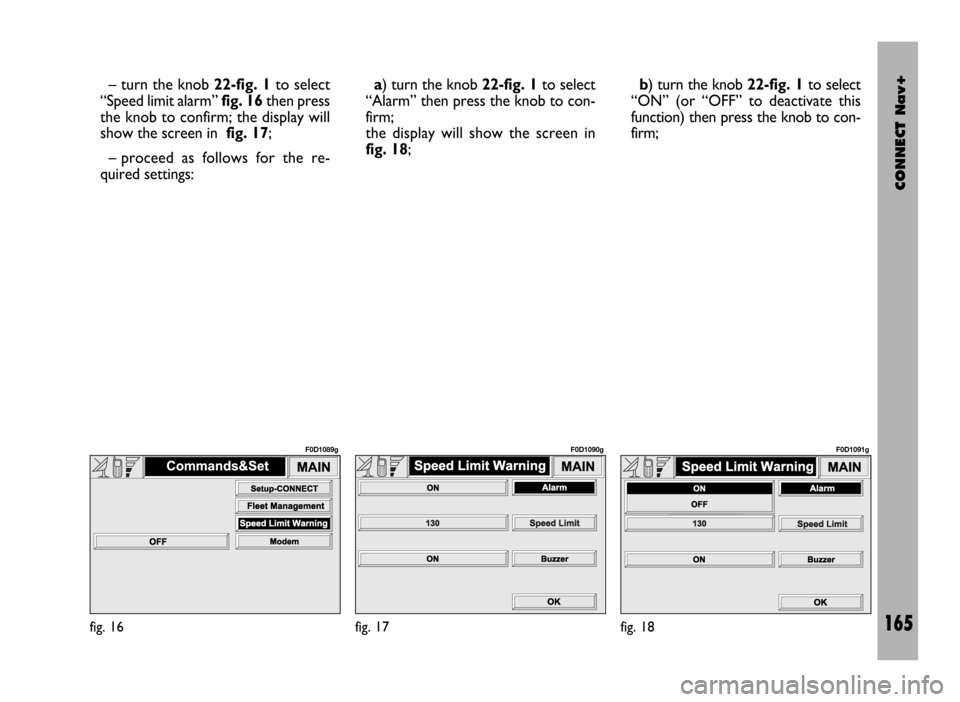
CONNECT Nav+
165
– turn the knob 22-fig. 1to select
“Speed limit alarm” fig. 16 then press
the knob to confirm; the display will
show the screen in fig. 17;
– proceed as follows for the re-
quired settings:a) turn the knob 22-fig. 1to select
“Alarm” then press the knob to con-
firm;
the display will show the screen in
fig. 18;b) turn the knob 22-fig. 1to select
“ON” (or “OFF” to deactivate this
function) then press the knob to con-
firm;
fig. 16
F0D1089g
fig. 17
F0D1090g
fig. 18
F0D1091g
Page 167 of 246
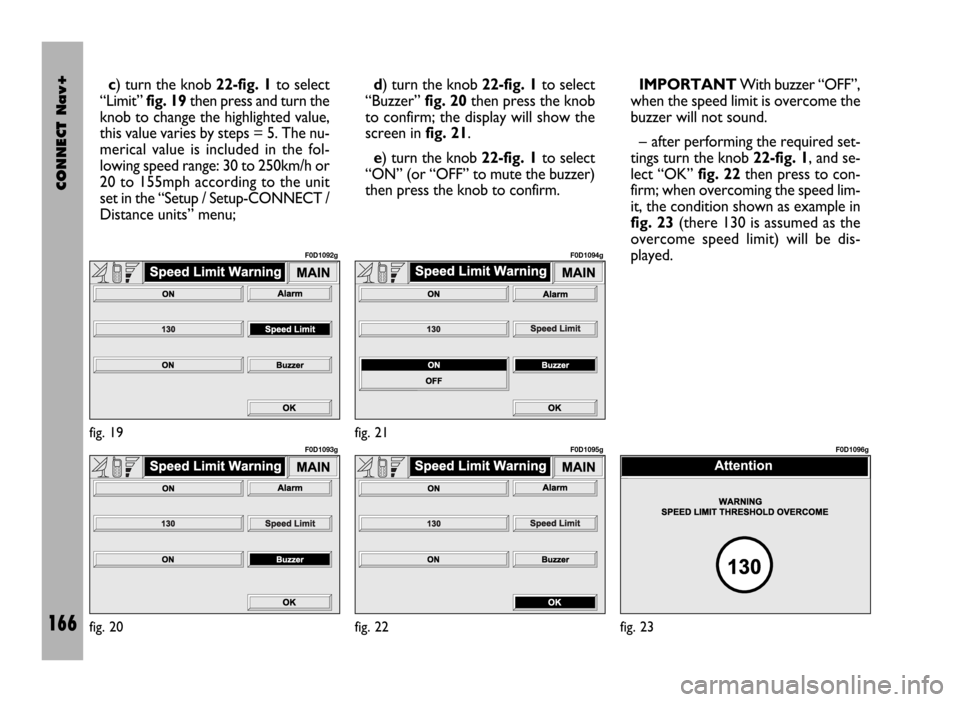
CONNECT Nav+
166
c) turn the knob 22-fig. 1to select
“Limit” fig. 19then press and turn the
knob to change the highlighted value,
this value varies by steps = 5. The nu-
merical value is included in the fol-
lowing speed range: 30 to 250km/h or
20 to 155mph according to the unit
set in the “Setup / Setup-CONNECT /
Distance units” menu;d) turn the knob 22-fig. 1to select
“Buzzer” fig. 20then press the knob
to confirm; the display will show the
screen infig. 21.
e) turn the knob 22-fig. 1to select
“ON” (or “OFF” to mute the buzzer)
then press the knob to confirm.IMPORTANTWith buzzer “OFF”,
when the speed limit is overcome the
buzzer will not sound.
– after performing the required set-
tings turn the knob 22-fig. 1, and se-
lect “OK” fig. 22then press to con-
firm; when overcoming the speed lim-
it, the condition shown as example in
fig. 23(there 130 is assumed as the
overcome speed limit) will be dis-
played.
fig. 20
F0D1093g
fig. 22
F0D1095g
fig. 23
F0D1096gfig. 19
F0D1092g
fig. 21
F0D1094g
Page 168 of 246
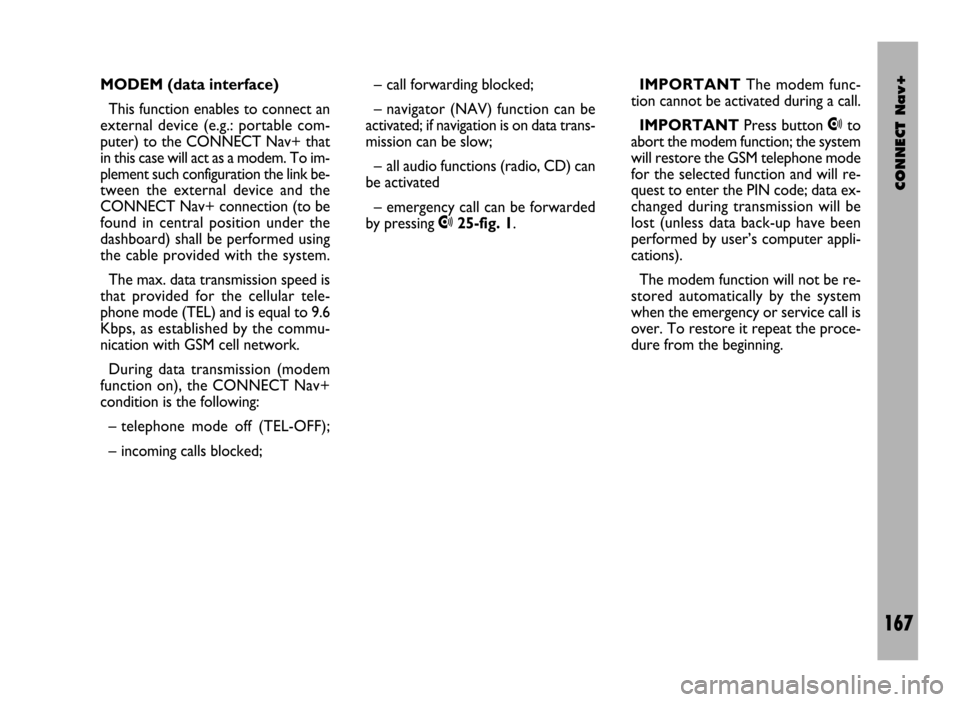
CONNECT Nav+
167
MODEM (data interface)
This function enables to connect an
external device (e.g.: portable com-
puter) to the CONNECT Nav+ that
in this case will act as a modem. To im-
plement such configuration the link be-
tween the external device and the
CONNECT Nav+ connection (to be
found in central position under the
dashboard) shall be performed using
the cable provided with the system.
The max. data transmission speed is
that provided for the cellular tele-
phone mode (TEL) and is equal to 9.6
Kbps, as established by the commu-
nication with GSM cell network.
During data transmission (modem
function on), the CONNECT Nav+
condition is the following:
– telephone mode off (TEL-OFF);
– incoming calls blocked;– call forwarding blocked;
– navigator (NAV) function can be
activated; if navigation is on data trans-
mission can be slow;
– all audio functions (radio, CD) can
be activated
– emergency call can be forwarded
by pressing •25-fig. 1.IMPORTANTThe modem func-
tion cannot be activated during a call.
IMPORTANTPress button •to
abort the modem function; the system
will restore the GSM telephone mode
for the selected function and will re-
quest to enter the PIN code; data ex-
changed during transmission will be
lost (unless data back-up have been
performed by user’s computer appli-
cations).
The modem function will not be re-
stored automatically by the system
when the emergency or service call is
over. To restore it repeat the proce-
dure from the beginning.
Page 169 of 246
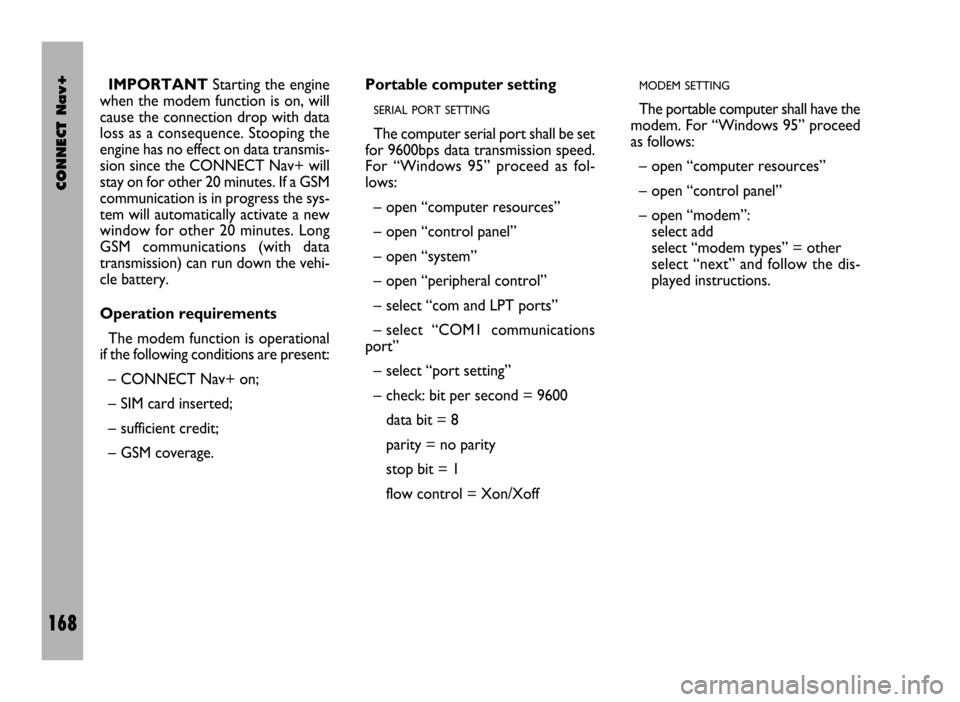
CONNECT Nav+
168
IMPORTANTStarting the engine
when the modem function is on, will
cause the connection drop with data
loss as a consequence. Stooping the
engine has no effect on data transmis-
sion since the CONNECT Nav+ will
stay on for other 20 minutes. If a GSM
communication is in progress the sys-
tem will automatically activate a new
window for other 20 minutes. Long
GSM communications (with data
transmission) can run down the vehi-
cle battery.
Operation requirements
The modem function is operational
if the following conditions are present:
– CONNECT Nav+ on;
– SIM card inserted;
– sufficient credit;
– GSM coverage.Portable computer setting
SERIAL PORT SETTING
The computer serial port shall be set
for 9600bps data transmission speed.
For “Windows 95” proceed as fol-
lows:
– open “computer resources”
– open “control panel”
– open “system”
– open “peripheral control”
– select “com and LPT ports”
– select “COM1 communications
port”
– select “port setting”
– check: bit per second = 9600
data bit = 8
parity = no parity
stop bit = 1
flow control = Xon/Xoff
MODEM SETTING
The portable computer shall have the
modem. For “Windows 95” proceed
as follows:
– open “computer resources”
– open “control panel”
– open “modem”:
select add
select “modem types” = other
select “next” and follow the dis-
played instructions.
Page 170 of 246
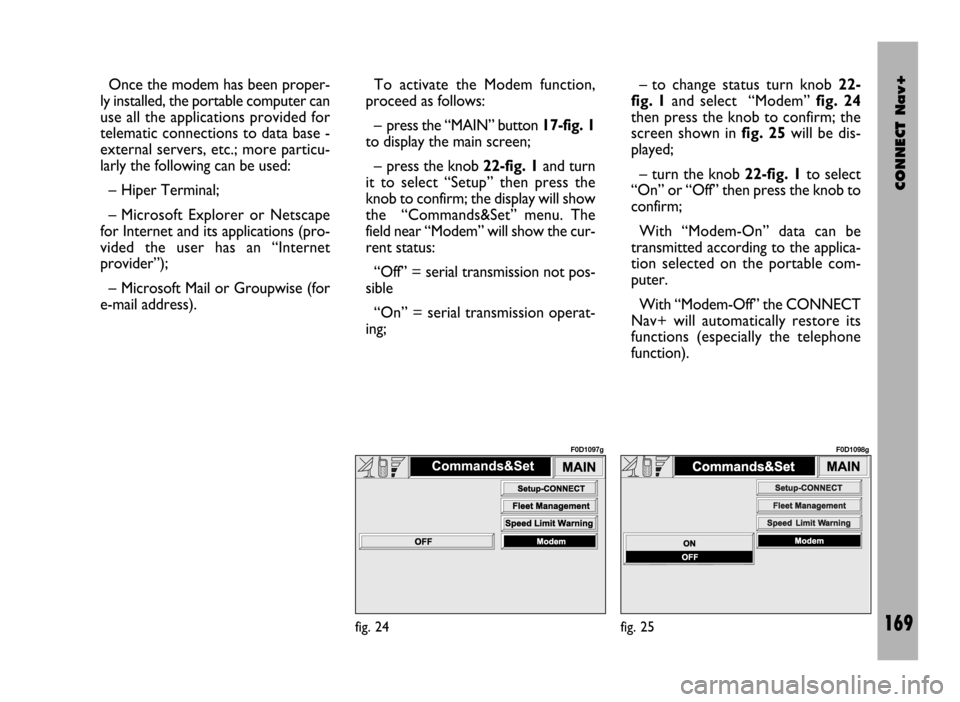
CONNECT Nav+
169
Once the modem has been proper-
ly installed, the portable computer can
use all the applications provided for
telematic connections to data base -
external servers, etc.; more particu-
larly the following can be used:
– Hiper Terminal;
– Microsoft Explorer or Netscape
for Internet and its applications (pro-
vided the user has an “Internet
provider”);
– Microsoft Mail or Groupwise (for
e-mail address).To activate the Modem function,
proceed as follows:
– press the “MAIN” button17-fig. 1
to display the main screen;
– press the knob 22-fig. 1and turn
it to select “Setup” then press the
knob to confirm; the display will show
the “Commands&Set” menu. The
field near “Modem” will show the cur-
rent status:
“Off” = serial transmission not pos-
sible
“On” = serial transmission operat-
ing;– to change status turn knob 22-
fig. 1and select “Modem” fig. 24
then press the knob to confirm; the
screen shown in fig. 25will be dis-
played;
– turn the knob 22-fig. 1to select
“On” or “Off” then press the knob to
confirm;
With “Modem-On” data can be
transmitted according to the applica-
tion selected on the portable com-
puter.
With “Modem-Off” the CONNECT
Nav+ will automatically restore its
functions (especially the telephone
function).
fig. 24
F0D1097g
fig. 25
F0D1098g