FIAT DUCATO 250 2009 3.G Blue And Me Manual
Manufacturer: FIAT, Model Year: 2009, Model line: DUCATO 250, Model: FIAT DUCATO 250 2009 3.GPages: 82, PDF Size: 0.51 MB
Page 21 of 82

Calling a contact in your
phonebook
It is a requirement that you create a pair-
ing relationship and download your mo-
bile phone phonebook to the hands-free
phone system to use this dialing feature.
?
To call a contact in your phonebook
using manual interaction, proceed as
follows:
Press
˜MAINto open the Main
Menu.
Select PHONEBOOKand then
press OK
ıor ˜MAIN.
Press
NorOto select the alpha-
betical grouping which your con-
tact’s name belongs to, press OK
ıor ˜MAINand then select the
required contact.
If the contact has just one phone
number, press OK
ıor ˜MAIN
to start the call.
If the contact has multiple phone
numbers, press OK
ıor ˜MAIN
to view the different phone numbers
and then select the required one by
NorOand press OK ıor
˜MAINto start the call.
To end the phone call, press
˜MAINfor longer than 1 second.
}
Or, using voice interaction:
Assume you would like to call the
contact “John” in your mobile
phone phonebook.
Press
‘and pronounce “Call
John” or “Call John (on/at) Mo-
bile“ (in the previous statement, the
keyword “Mobile” represents the
type of phone number you would
like to call. The phone number type
can either be “(at) Home”, “(at)
Work”, or “(on/at) Other”).
If the name is recognized, the sys-
tem will display the recognized con-
tact’s information (John, in the ex-
ample) on the display screen.
If John has just one phone number,
the system will ask if you would like
to call John. To start the call say
“Yes”, otherwise say “No”.
If John has several phone numbers,
the system will ask which phone
number you would like to call (e.g.:
“Call John (at) Work or (at)
Home?”). Answer with the type of
required phone number (e.g.: “(at)
Home”). If John has several phone numbers
but the “location” (i.e.: the type of
phone number like work, home,
etc.) is missing, the system will dis-
play the selected contact and a list
of related phone numbers.
To call the displayed phone number,
pronounce “Call”.
If the contact is correct but the
phone number is wrong, you can
surf the phone number list manual-
ly by pressing
NorO. When you
find the required number, press
˜MAINor OK ıto start the call.
To end the phone call, press
˜MAINfor longer than 1 second.
Practical hint
When you call a contact with multiple
phone numbers, use the “at location” por-
tion of the voice command (e.g.: “(at)
Home”, “(at) Work”, “(on/at) Mo-
bile”). This will shorten the amount of
steps required to make the phone call.
20
603_97_223 DUCATO BLUE&ME PACK8.2 GB 1ed 5-08-2009 15:36 Pagina 20
Page 22 of 82
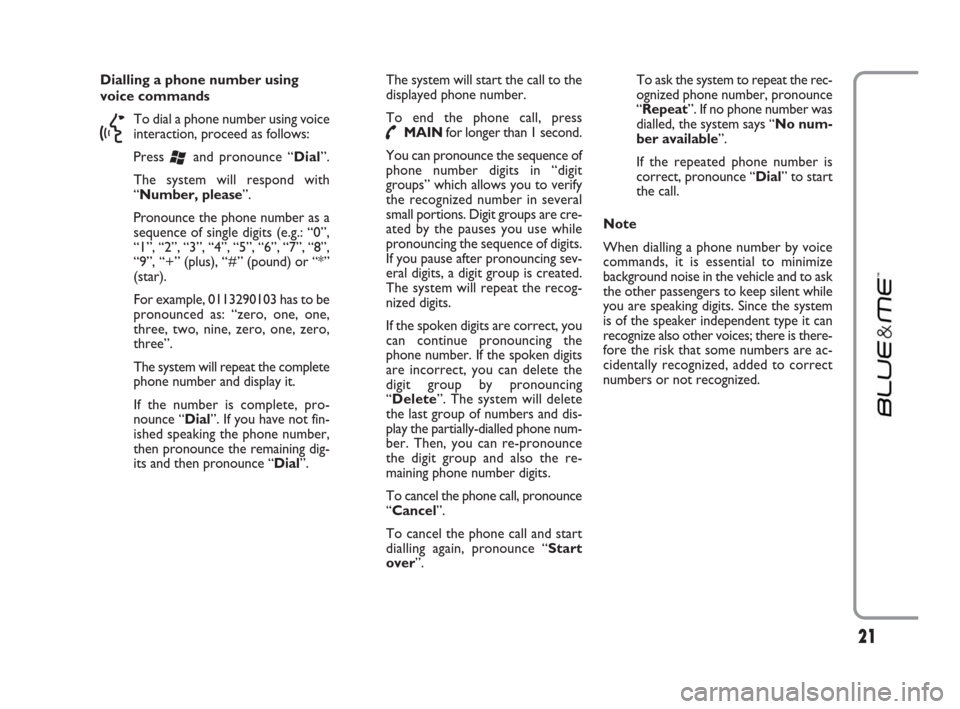
Dialling a phone number using
voice commands
}
To dial a phone number using voice
interaction, proceed as follows:
Press
‘and pronounce “Dial”.
The system will respond with
“Number, please”.
Pronounce the phone number as a
sequence of single digits (e.g.: “0”,
“1”, “2”, “3”, “4”, “5”, “6”, “7”, “8”,
“9”, “+” (plus), “#” (pound) or “*”
(star).
For example, 0113290103 has to be
pronounced as: “zero, one, one,
three, two, nine, zero, one, zero,
three”.
The system will repeat the complete
phone number and display it.
If the number is complete, pro-
nounce “Dial”. If you have not fin-
ished speaking the phone number,
then pronounce the remaining dig-
its and then pronounce “Dial”.The system will start the call to the
displayed phone number.
To end the phone call, press
˜MAINfor longer than 1 second.
You can pronounce the sequence of
phone number digits in “digit
groups” which allows you to verify
the recognized number in several
small portions. Digit groups are cre-
ated by the pauses you use while
pronouncing the sequence of digits.
If you pause after pronouncing sev-
eral digits, a digit group is created.
The system will repeat the recog-
nized digits.
If the spoken digits are correct, you
can continue pronouncing the
phone number. If the spoken digits
are incorrect, you can delete the
digit group by pronouncing
“Delete”. The system will delete
the last group of numbers and dis-
play the partially-dialled phone num-
ber. Then, you can re-pronounce
the digit group and also the re-
maining phone number digits.
To cancel the phone call, pronounce
“Cancel”.
To cancel the phone call and start
dialling again, pronounce “Start
over”.To ask the system to repeat the rec-
ognized phone number, pronounce
“Repeat”. If no phone number was
dialled, the system says “No num-
ber available”.
If the repeated phone number is
correct, pronounce “Dial” to start
the call.
Note
When dialling a phone number by voice
commands, it is essential to minimize
background noise in the vehicle and to ask
the other passengers to keep silent while
you are speaking digits. Since the system
is of the speaker independent type it can
recognize also other voices; there is there-
fore the risk that some numbers are ac-
cidentally recognized, added to correct
numbers or not recognized.
21
603_97_223 DUCATO BLUE&ME PACK8.2 GB 1ed 5-08-2009 15:36 Pagina 21
Page 23 of 82

Dialling a phone number using
the mobile phone keypad
?
Alternatively, you can dial a phone
number using your mobile phone
keypad and then continue your con-
versation using the hands-free
phone system.
It is a requirement that you create
a pairing relationship and that the
mobile phone is within range of the
hands-free phone system of your ve-
hicle.
To dial a phone number using your
mobile phone keypad, proceed as
follows:
❒Dial the phone number on your
mobile phone keypad and con-
nect the phone call following the
procedure required by your mo-
bile phone.
❒Conduct the conversation using
the hands-free phone system.
❒To end the phone call, press
˜MAINfor longer than 1 sec-
ond, or end the phone call from
your mobile phone keypad. Calling a phone number using
call history (last calls)
LAST CALLSoption is a list of the re-
cent calls made or received. It can con-
sist of up to ten incoming calls, up to ten
outgoing calls and up to five missed calls.
?
To dial a phone number using
manual interaction, proceed as fol-
lows:
❒Press ˜MAINto open the Main
Menu.
❒Select LAST CALLSand then
press OK
ıor ˜MAIN.
❒The system will present a list of
phone numbers. Use NorOto
select the required phone num-
ber. Then press OK
ıor
˜MAINto start the call.
❒To end the phone call, press
˜MAINfor longer than 1 sec-
ond.
}
Or, using voice interaction:
To call back the last incoming phone
number, press
‘and pronounce
“Callback”.
The system will display information
about the last caller and ask if you
would like to call back this contact.
To respond with “yes”, pronounce
“Yes”, otherwise say “No”.
To redial the last phone number you
called, pronounce “Redial”. The
system will display information
about the last contact you called and
will ask if you would like to redial
this phone number. To redial the
last phone number called, say
“Yes”, otherwise say “No”.
22
603_97_223 DUCATO BLUE&ME PACK8.2 GB 1ed 5-08-2009 15:36 Pagina 22
Page 24 of 82
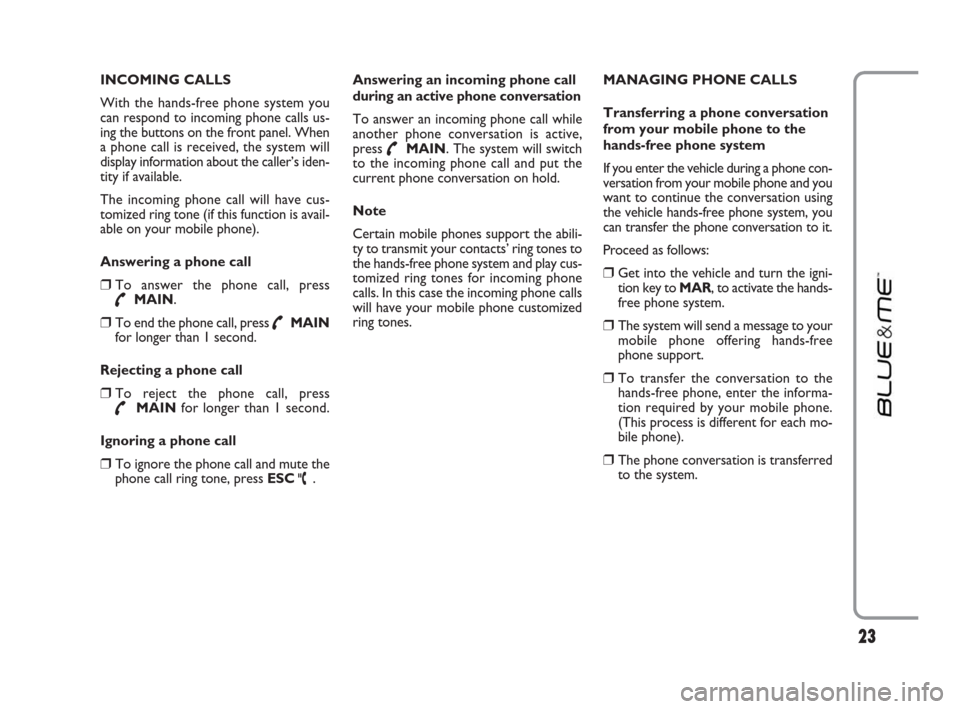
INCOMING CALLS
With the hands-free phone system you
can respond to incoming phone calls us-
ing the buttons on the front panel. When
a phone call is received, the system will
display information about the caller’s iden-
tity if available.
The incoming phone call will have cus-
tomized ring tone (if this function is avail-
able on your mobile phone).
Answering a phone call
❒To answer the phone call, press
˜MAIN.
❒To end the phone call, press ˜MAIN
for longer than 1 second.
Rejecting a phone call
❒To reject the phone call, press
˜MAINfor longer than 1 second.
Ignoring a phone call
❒To ignore the phone call and mute the
phone call ring tone, press ESC
ˆ.Answering an incoming phone call
during an active phone conversation
To answer an incoming phone call while
another phone conversation is active,
press
˜MAIN. The system will switch
to the incoming phone call and put the
current phone conversation on hold.
Note
Certain mobile phones support the abili-
ty to transmit your contacts’ ring tones to
the hands-free phone system and play cus-
tomized ring tones for incoming phone
calls. In this case the incoming phone calls
will have your mobile phone customized
ring tones.MANAGING PHONE CALLS
Transferring a phone conversation
from your mobile phone to the
hands-free phone system
If you enter the vehicle during a phone con-
versation from your mobile phone and you
want to continue the conversation using
the vehicle hands-free phone system, you
can transfer the phone conversation to it.
Proceed as follows:
❒Get into the vehicle and turn the igni-
tion key to MAR, to activate the hands-
free phone system.
❒The system will send a message to your
mobile phone offering hands-free
phone support.
❒To transfer the conversation to the
hands-free phone, enter the informa-
tion required by your mobile phone.
(This process is different for each mo-
bile phone).
❒The phone conversation is transferred
to the system.
23
603_97_223 DUCATO BLUE&ME PACK8.2 GB 1ed 5-08-2009 15:36 Pagina 23
Page 25 of 82
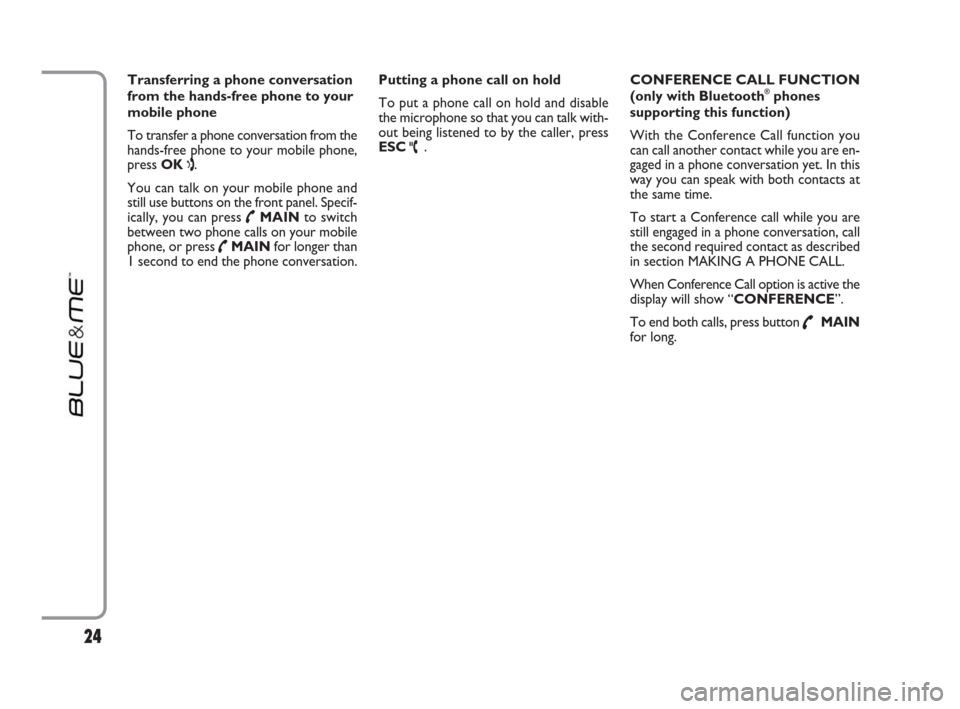
Transferring a phone conversation
from the hands-free phone to your
mobile phone
To transfer a phone conversation from the
hands-free phone to your mobile phone,
press OK
ı.
You can talk on your mobile phone and
still use buttons on the front panel. Specif-
ically, you can press
˜MAINto switch
between two phone calls on your mobile
phone, or press
˜MAINfor longer than
1 second to end the phone conversation. Putting a phone call on hold
To put a phone call on hold and disable
the microphone so that you can talk with-
out being listened to by the caller, press
ESC
ˆ. CONFERENCE CALL FUNCTION
(only with Bluetooth
®phones
supporting this function)
With the Conference Call function you
can call another contact while you are en-
gaged in a phone conversation yet. In this
way you can speak with both contacts at
the same time.
To start a Conference call while you are
still engaged in a phone conversation, call
the second required contact as described
in section MAKING A PHONE CALL.
When Conference Call option is active the
display will show “CONFERENCE”.
To end both calls, press button
˜MAIN
for long.
24
603_97_223 DUCATO BLUE&ME PACK8.2 GB 1ed 5-08-2009 15:36 Pagina 24
Page 26 of 82

If your mobile phone with Bluetooth®
wireless technology supports the message
reader function, at the arrival of a new
SMS text, Blue&Me™plays a tone and it
will ask if you would like to read it (ac-
cording to set signal types.
To consult the list of mobile phones and
functions supported, consult the dedicat-
ed website www.fiat.com Blue&Me™or
Customer Services on 00800.3428.0000.
�ÂFor information on signal types refer to
paragraph Signal types.
?
If you want Blue&Me™to read the
SMS message received by manual in-
teraction press OK
ıor ˜MAIN.
The message will be read taking in-
to account any abbreviation or
emoticon contained in the text.
Otherwise press ESC
ˆ, Blue&Me™
will not read the message but it will
store it so you can read the message
later (for further information refer to
paragraph How to read the last
SMS text received).
}
Or, using voice interaction: if you
pronounce “Yes”, Blue&Me™will
read the message, taking into ac-
count any abbreviation contained in
the text, otherwise say “No”, the
system will store the message so
you can read it later (for further in-
formation refer to paragraph How
to read the last SMS text re-
ceived).HOW TO READ THE LAST
SMS TEXT RECEIVED
After receiving a message,
Blue&Me™will store it (both read
or not read message) in the inbox (re-
fer to paragraphInbox).
?
To read the last message re-
ceived, open Blue&Me™ Main
menu and select option MESS.
READER, then press OK
ıor
˜MAIN.
Select the option READ LAST
and press OK
ıor ˜MAIN,
Blue&Me™will read the last
message received.
}
Or, using voice interaction:
Press
‘and pronounce “Read
last one”, Blue&Me™will
read the text of the last message
received.
MESSAGE READER FUNCTIONS
(with compatible mobile phones only)
25
603_97_223 DUCATO BLUE&ME PACK8.2 GB 1ed 5-08-2009 15:36 Pagina 25
Page 27 of 82

INBOX
Blue&Me™will store up to 20 received
messages (in the event of linked messages,
the number of stored messages could be
lower) when your mobile phone is paired
with Bluetooth
®. When the inbox is full,
the new incoming message will delete the
oldest message received (also if not read
yet). It is also possible to delete just one
message or to delete the entire inbox
(refer to paragraph MANAGING
MESSAGES).
?
To read a particular message stored
in the inbox, open the Blue&Me™
Main menu and select the option
MESS. READER, then press
OK
ıor ˜MAIN.
Select option INBOX, then press
OK
ıor ˜MAIN. Scroll stored
messages and select the required
one, the system will display the SMS
text sender’s data, if available. Select
READand press OK
ıor
˜MAIN, Blue&Me™will read the
selected message.
}
Or, using voice interaction:
Press
‘and pronounce “Message
reader”, after the acoustic signal
pronounce “Inbox”; Blue&Me™
will display the first message con-
tained in the inbox (and also the
phone number of the SMS text
sender, if stored in the phonebook).
To scroll the Inboxpronounce
“Previous” or “Next”; when the
required message is displayed, say
“Read”, Blue&Me™will read the
selected message.
Pronounce “Delete” to delete the
selected message.MANAGING MESSAGES
For every message received, Blue&Me™
enables to:
❒ read it
❒ call directly the sender
❒ delete it
?
To do this when reading the message
open the Blue&Me™Main menu
and then press buttons OK
ıor
˜MAINto select the required op-
tion.
}
Or, using voice interaction:
Press
‘and pronounce “Read” or
“Call” or “Delete”, the system will
select the required option.
26
603_97_223 DUCATO BLUE&ME PACK8.2 GB 1ed 5-08-2009 15:36 Pagina 26
Page 28 of 82

DELETING ALL MESSAGES
Blue&Me™can store max 20 messages,
a new incoming message will delete the
oldest one received from the inbox. All
messages stored by Blue&Me™can be
deleted by one single command.
?
To delete all messages, open the
Blue&Me™Main menu and select
DELETE ALL, then press OK
ıor
˜MAIN, the system will ask DEL.
MESS.?, press OK
ıor ˜MAIN
to delete all messages, otherwise
press ESC
ˆ.
}
Or, using voice interaction:
Press
‘and pronounce “Message
reader”.
After the acoustic signal say
“Delete all”; Blue&Me™ will ask
“Delete all messages from the
vehicle now ?”, say “Yes” to
delete all messages, otherwise say
“No”.SIGNAL TYPES
With the Blue&Me™message reader it
is possible to set three notification signals
for the arrival of a new SMS text:
❒ VIS.+ACOUST.:
Blue&Me™will warn you of a new
incoming message through a visual sig-
nal on the instrument panel display and
through an acoustic signal.
Blue&Me™will also ask if you would
like to read the message.
❒VIS. SIGNAL:
Blue&Me™will warn you of a new
incoming message through a visual sig-
nal on the instrument panel display.
The message received can also be read
later (see paragraphs HOW TO READ
THE LAST SMS TEXT RECEIVED and
INBOX).
❒ READER OFF:
Blue&Me™deactivates the Message
reader; a new incoming message will
not be signalled and will not be trans-
mitted to the system.
?
Open the Blue&Me™Main menu,
select the option MESS. READER,
and then press OK
ıor ˜MAIN.
Select the optionSIGNAL TYPE
and scroll the three available options
using buttons
NorO, select the re-
quired option and then press OK ıor ˜MAIN.
}
Or, using voice interaction:
Press
‘and pronounce “Message
reader”, after the acoustic signal
say “Signal type”; Blue&Me™
will list the available options and
then you can select the required
one by pronouncing “Reader off”
or “Visual and acoustic signal”
or “Visual signal only”.
27
603_97_223 DUCATO BLUE&ME PACK8.2 GB 1ed 5-08-2009 15:36 Pagina 27
Page 29 of 82

28
The MEDIA PLAYERmenu enables the
following:
❒to display tracks stored on your USB
device
❒to play audio files stored on your USB
device.
Note
Before using the player, read the section
on COMPATIBLE USB STORAGE DE-
VICES or on using an iPod to check that
your USB memory device is compatible
with Blue&Me™.
MEDIA PLAYER FUNCTIONS
HOW TO CONNECT THE USB
DEVICE TO Blue&Me™
To connect your USB device to
Blue&Me™, proceed as follows:
❒Copy the tracks on your USB device.
For further information, see “TECH-
NOLOGIES COMPATIBLE WITH
Blue&Me™”.
❒USB devices without USB wire: just
connect the USB device (directly or by
an extension lead) to the USB port on
the vehicle (see fig. 1).
❒USB devices with USB wire: use the
wire to connect the USB device to the
USB port on the vehicle (see fig. 1).
❒Turn the ignition key to MAR.
Blue&Me™will start automatically to
play your digital tracks selecting them
from the library built at the moment
the USB device is connected.
❒If AUTOPLAYis set to“ON”,
Blue&Me™will start playback auto-
matically.
�ÂFor further information read chapter
SETTINGS FUNCTION - MEDIA PLAYER.
When building the media library is over, it
will be possible to use Blue&Me™to to
select and play tracks.HOW TO MANAGE
THE MEDIA LIBRARY
With the Media Player you can select the
audio files stored on your USB device, us-
ing voice commands or the buttons on the
front panel.
You can scroll audio files by folder, artist,
genre, album or playlist and then select the
required category using voice commands.
After selecting the required category, se-
lect the required file using manual con-
trols.
Enter track data (e.g.: title, artist, album,
genre) for surfing your media library
friendly.
Note
Not all formats require to enter media in-
fo. Formats .mp3and .wma, .aacrecog-
nized by Blue&Me™require media info
whereas .wavnot. If no media info is en-
tered, audio files can only be selected by
folder.
�ÂFor further details, refer to section
PRACTICAL HINTS FOR USING THE
MEDIA PLAYER.
603_97_223 DUCATO BLUE&ME PACK8.2 GB 1ed 5-08-2009 15:36 Pagina 28
Page 30 of 82

29
Selection by folder
Track folders on your USB device are dis-
played in the FOLDERSmenu.
?
To select tracks through manual in-
teraction, proceed as follows:
Launch the Main Menu and select
MEDIA PLAYER, then press
OK
ıor ˜MAIN.
Select FOLDERS, then press OK
ıor ˜MAIN.
Scroll folders. To play all folders,
select PLAY ALLand then press
OK
ıor ˜MAIN. To display fold-
er tracks, press OK
ıor ˜MAIN.
Scroll the selected folder tracks. To
play the required track, select the ti-
tle and then press OK
ıor
˜MAIN.
}
Or, using voice interaction:
Press
‘and pronounce “Fold-
ers”.
Scroll folders. To play all folder, se-
lect PLAY ALLand then press
OK
ıor ˜MAIN. To display fold-
er tracks, press OK
ıor ˜MAIN.
Scroll the selected folder tracks. To
play the required track, select the
title and then press OK
ıor
˜MAIN.
For further details on FOLDERS,
menu customization, see section
PRACTICAL HINTS FOR USING
THE MEDIA PLAYER.Selection by artist
?
To select the tracks of a special
artist using manual interaction, pro-
ceed as follows:
Launch the Main Menu, select
MEDIA PLAYER, and then press
OK
ıor ˜MAIN.
Select ARTISTSand then press
OK
ıor ˜MAIN.
Scroll artists. To select the required
artist, press OK
ıor ˜MAIN.
Scroll the artist’s albums. To play all
the albums of the required artist, se-
lect PLAY ALLand press OK
ıor
˜MAIN.
To play an album, select the re-
quired album and then press OK
ıor ˜MAIN.
To play a track, select the title and
then press OK
ıor ˜MAIN.
603_97_223 DUCATO BLUE&ME PACK8.2 GB 1ed 5-08-2009 15:36 Pagina 29