FORD ESCAPE 2013 3.G Owners Manual
Manufacturer: FORD, Model Year: 2013, Model line: ESCAPE, Model: FORD ESCAPE 2013 3.GPages: 423, PDF Size: 4.59 MB
Page 321 of 423
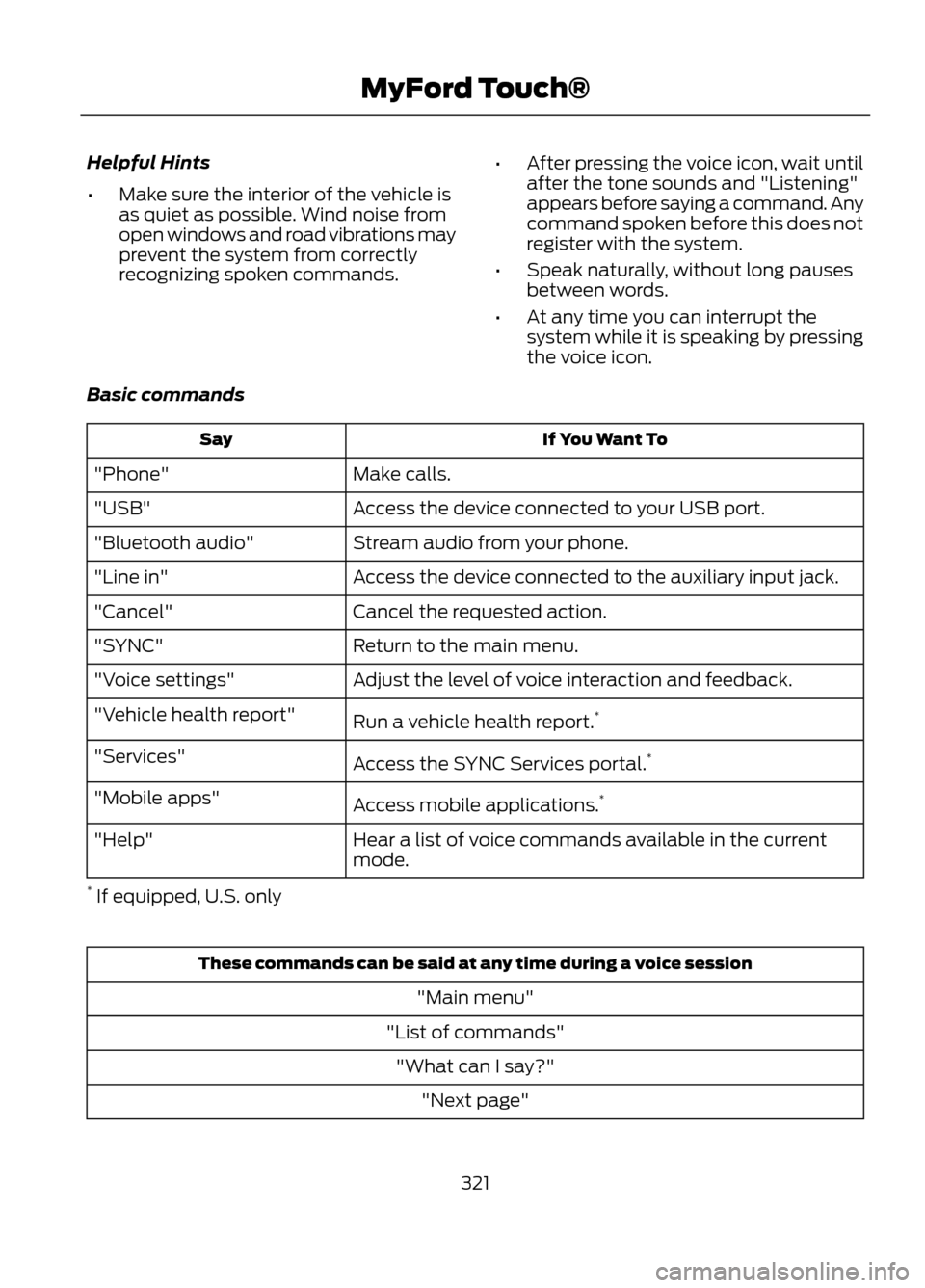
Helpful Hints
•Make sure the interior of the vehicle is
as quiet as possible. Wind noise from
open windows and road vibrations may
prevent the system from correctly
recognizing spoken commands. •
After pressing the voice icon, wait until
after the tone sounds and "Listening"
appears before saying a command. Any
command spoken before this does not
register with the system.
• Speak naturally, without long pauses
between words.
• At any time you can interrupt the
system while it is speaking by pressing
the voice icon.
Basic commands
If You Want To
Say
Make calls.
"Phone"
Access the device connected to your USB port.
"USB"
Stream audio from your phone.
"Bluetooth audio"
Access the device connected to the auxiliary input jack.
"Line in"
Cancel the requested action.
"Cancel"
Return to the main menu.
"SYNC"
Adjust the level of voice interaction and feedback.
"Voice settings"
Run a vehicle health report.*
"Vehicle health report"
Access the SYNC Services portal. *
"Services"
Access mobile applications.*
"Mobile apps"
Hear a list of voice commands available in the current
mode.
"Help"
* If equipped, U.S. only
These commands can be said at any time during a voice session
"Main menu"
"List of commands" "What can I say?" "Next page"
321
MyFord Touch®
Page 322 of 423
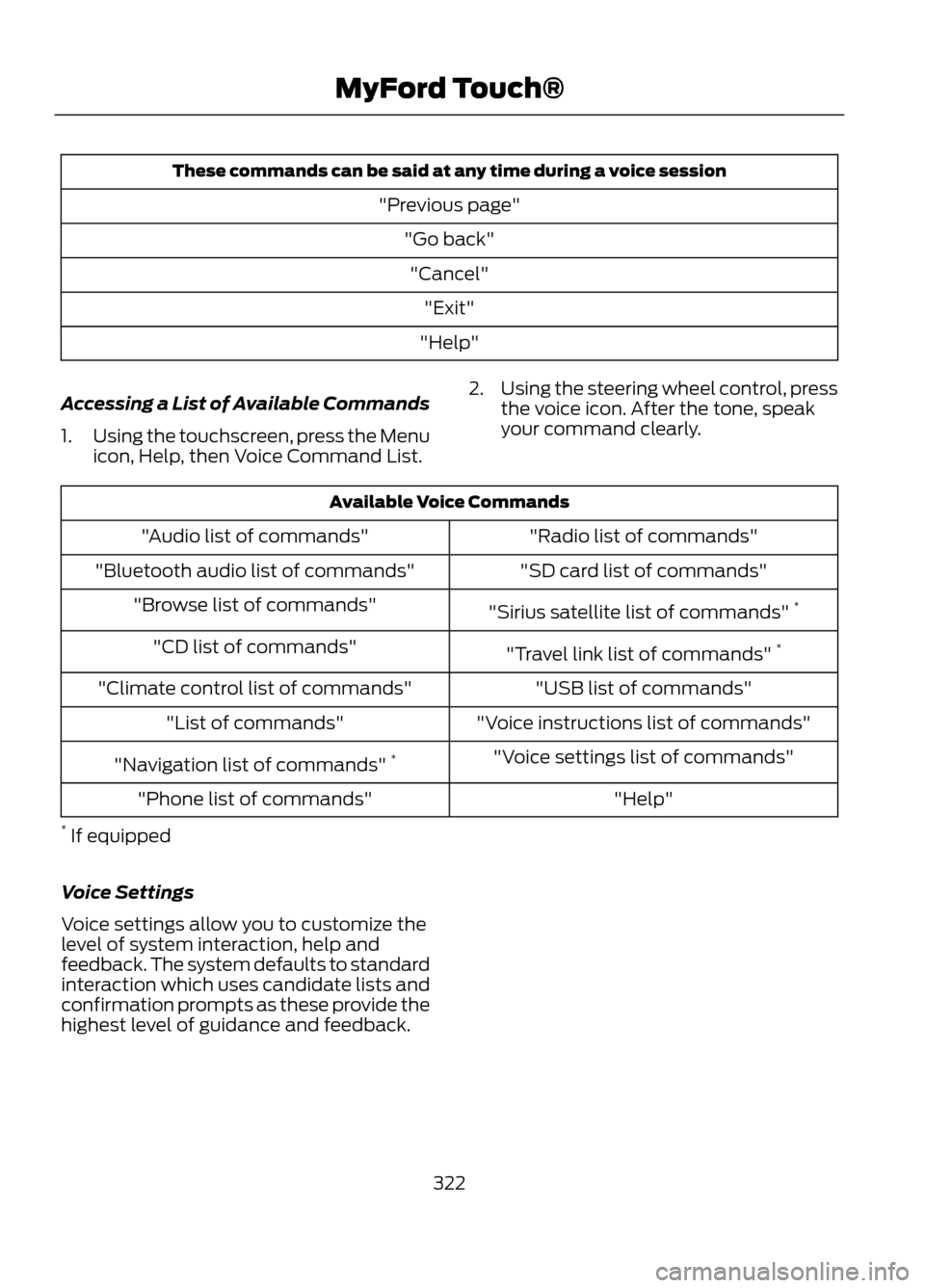
These commands can be said at any time during a voice session"Previous page""Go back""Cancel" "Exit"
"Help"
Accessing a List of Available Commands
1. Using the touchscreen, press the Menu
icon, Help, then Voice Command List. 2.
Using the steering wheel control, press
the voice icon. After the tone, speak
your command clearly.
Available Voice Commands
"Radio list of commands"
"Audio list of commands"
"SD card list of commands"
"Bluetooth audio list of commands"
"Sirius satellite list of commands" *
"Browse list of commands"
"Travel link list of commands" *
"CD list of commands"
"USB list of commands"
"Climate control list of commands"
"Voice instructions list of commands"
"List of commands"
"Voice settings list of commands"
"Navigation list of commands" *
"Help"
"Phone list of commands"
* If equipped
Voice Settings
Voice settings allow you to customize the
level of system interaction, help and
feedback. The system defaults to standard
interaction which uses candidate lists and
confirmation prompts as these provide the
highest level of guidance and feedback.
322
MyFord Touch®
Page 323 of 423
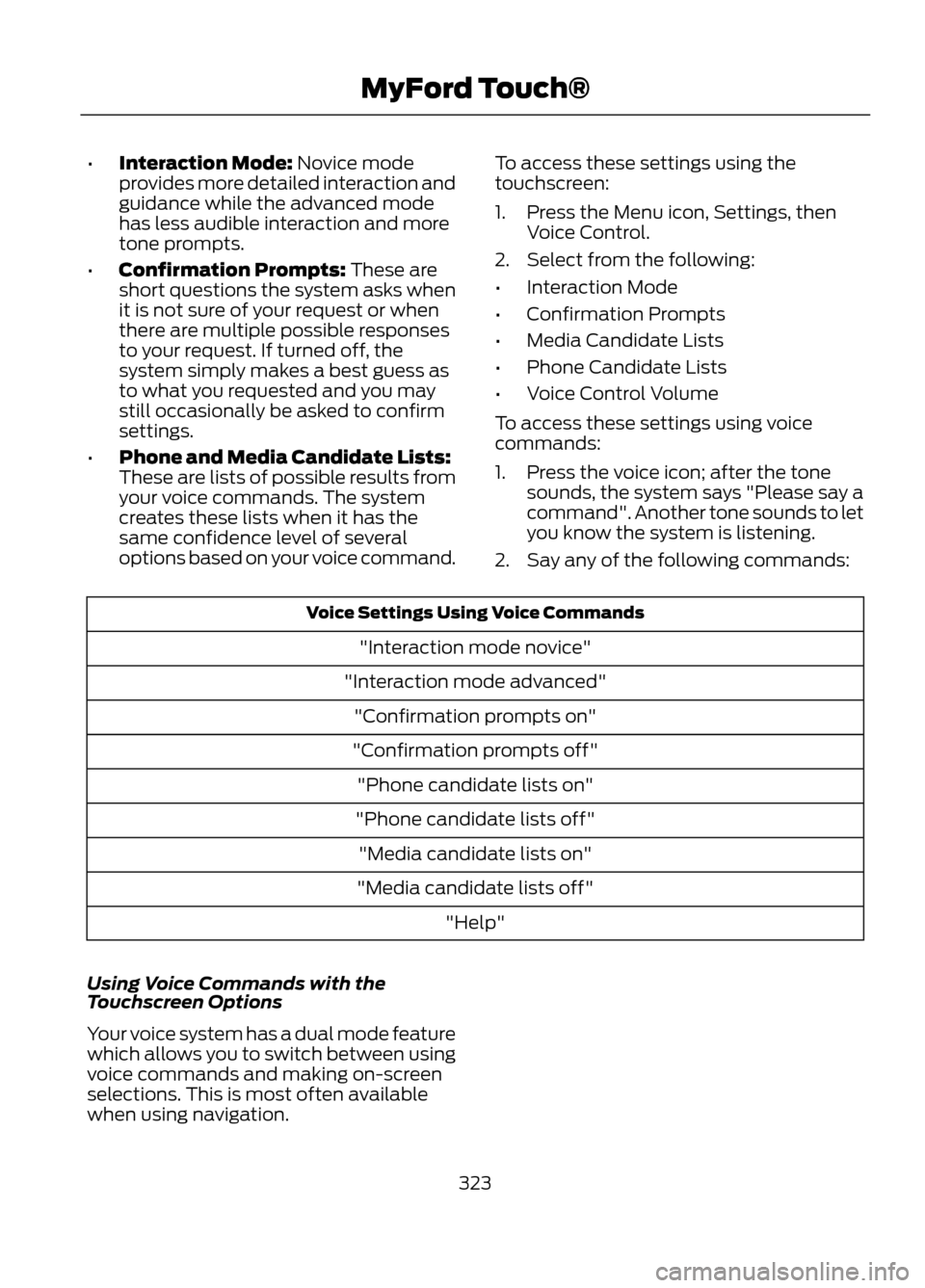
•Interaction Mode: Novice mode
provides more detailed interaction and
guidance while the advanced mode
has less audible interaction and more
tone prompts.
• Confirmation Prompts: These are
short questions the system asks when
it is not sure of your request or when
there are multiple possible responses
to your request. If turned off, the
system simply makes a best guess as
to what you requested and you may
still occasionally be asked to confirm
settings.
• Phone and Media Candidate Lists:
These are lists of possible results from
your voice commands. The system
creates these lists when it has the
same confidence level of several
options based on your voice command. To access these settings using the
touchscreen:
1. Press the Menu icon, Settings, then
Voice Control.
2. Select from the following:
• Interaction Mode
• Confirmation Prompts
• Media Candidate Lists
• Phone Candidate Lists
• Voice Control Volume
To access these settings using voice
commands:
1. Press the voice icon; after the tone sounds, the system says "Please say a
command". Another tone sounds to let
you know the system is listening.
2. Say any of the following commands:
Voice Settings Using Voice Commands
"Interaction mode novice"
"Interaction mode advanced" "Confirmation prompts on"
"Confirmation prompts off" "Phone candidate lists on"
"Phone candidate lists off" "Media candidate lists on"
"Media candidate lists off" "Help"
Using Voice Commands with the
Touchscreen Options
Your voice system has a dual mode feature
which allows you to switch between using
voice commands and making on-screen
selections. This is most often available
when using navigation.
323
MyFord Touch®
Page 324 of 423
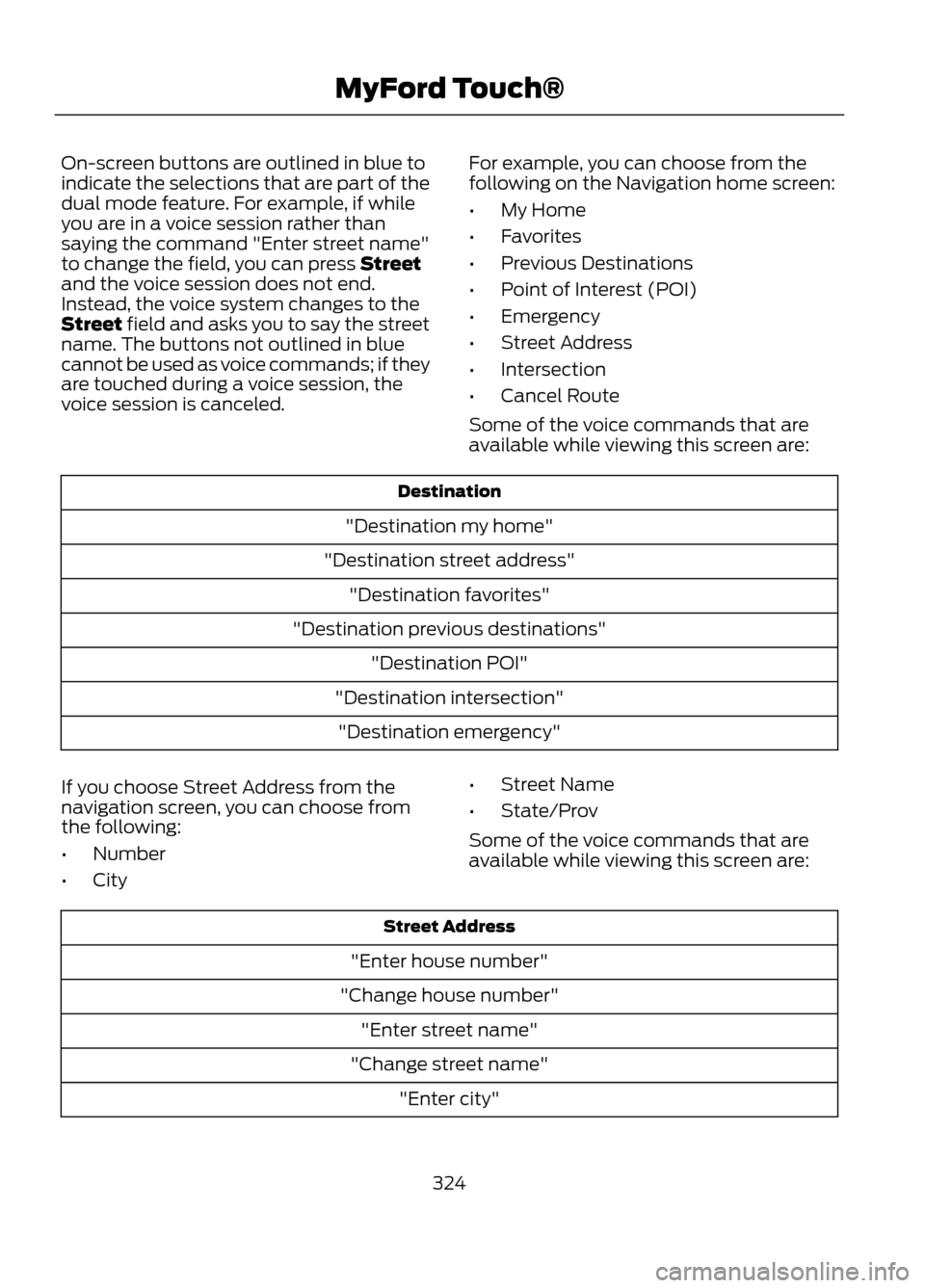
On-screen buttons are outlined in blue to
indicate the selections that are part of the
dual mode feature. For example, if while
you are in a voice session rather than
saying the command "Enter street name"
to change the field, you can press Street
and the voice session does not end.
Instead, the voice system changes to the
Street field and asks you to say the street
name. The buttons not outlined in blue
cannot be used as voice commands; if they
are touched during a voice session, the
voice session is canceled.For example, you can choose from the
following on the Navigation home screen:
•
My Home
• Favorites
• Previous Destinations
• Point of Interest (POI)
• Emergency
• Street Address
• Intersection
• Cancel Route
Some of the voice commands that are
available while viewing this screen are:
Destination
"Destination my home"
"Destination street address" "Destination favorites"
"Destination previous destinations" "Destination POI"
"Destination intersection" "Destination emergency"
If you choose Street Address from the
navigation screen, you can choose from
the following:
• Number
• City •
Street Name
• State/Prov
Some of the voice commands that are
available while viewing this screen are:
Street Address
"Enter house number"
"Change house number" "Enter street name"
"Change street name" "Enter city"
324
MyFord Touch®
Page 325 of 423
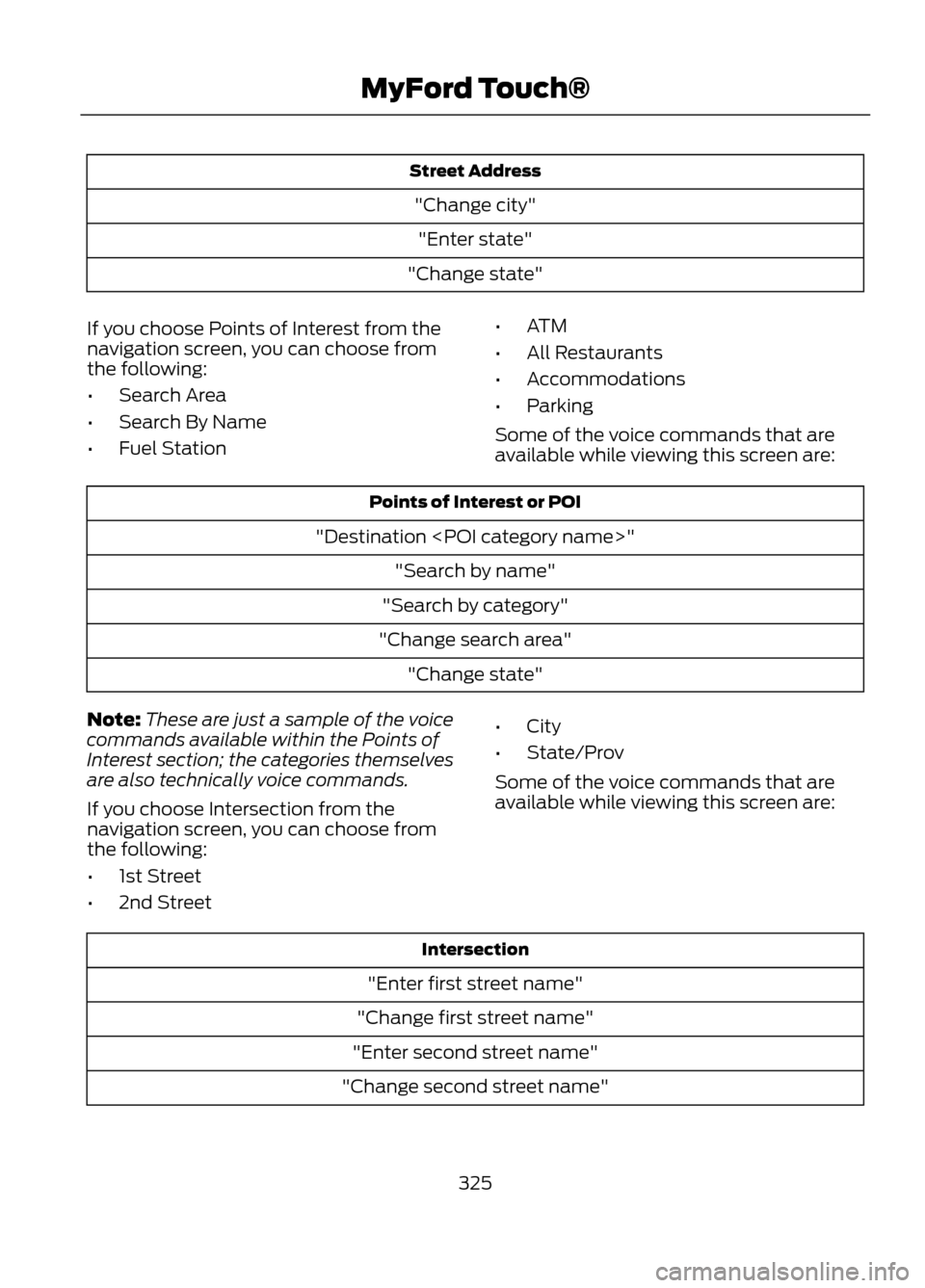
Street Address"Change city""Enter state"
"Change state"
If you choose Points of Interest from the
navigation screen, you can choose from
the following:
• Search Area
• Search By Name
• Fuel Station •
ATM
• All Restaurants
• Accommodations
• Parking
Some of the voice commands that are
available while viewing this screen are:
Points of Interest or POI
"Destination
"Search by category"
"Change search area" "Change state"
Note: These are just a sample of the voice
commands available within the Points of
Interest section; the categories themselves
are also technically voice commands.
If you choose Intersection from the
navigation screen, you can choose from
the following:
• 1st Street
• 2nd Street •
City
• State/Prov
Some of the voice commands that are
available while viewing this screen are:
Intersection
"Enter first street name"
"Change first street name"
"Enter second street name"
"Change second street name"
325
MyFord Touch®
Page 326 of 423
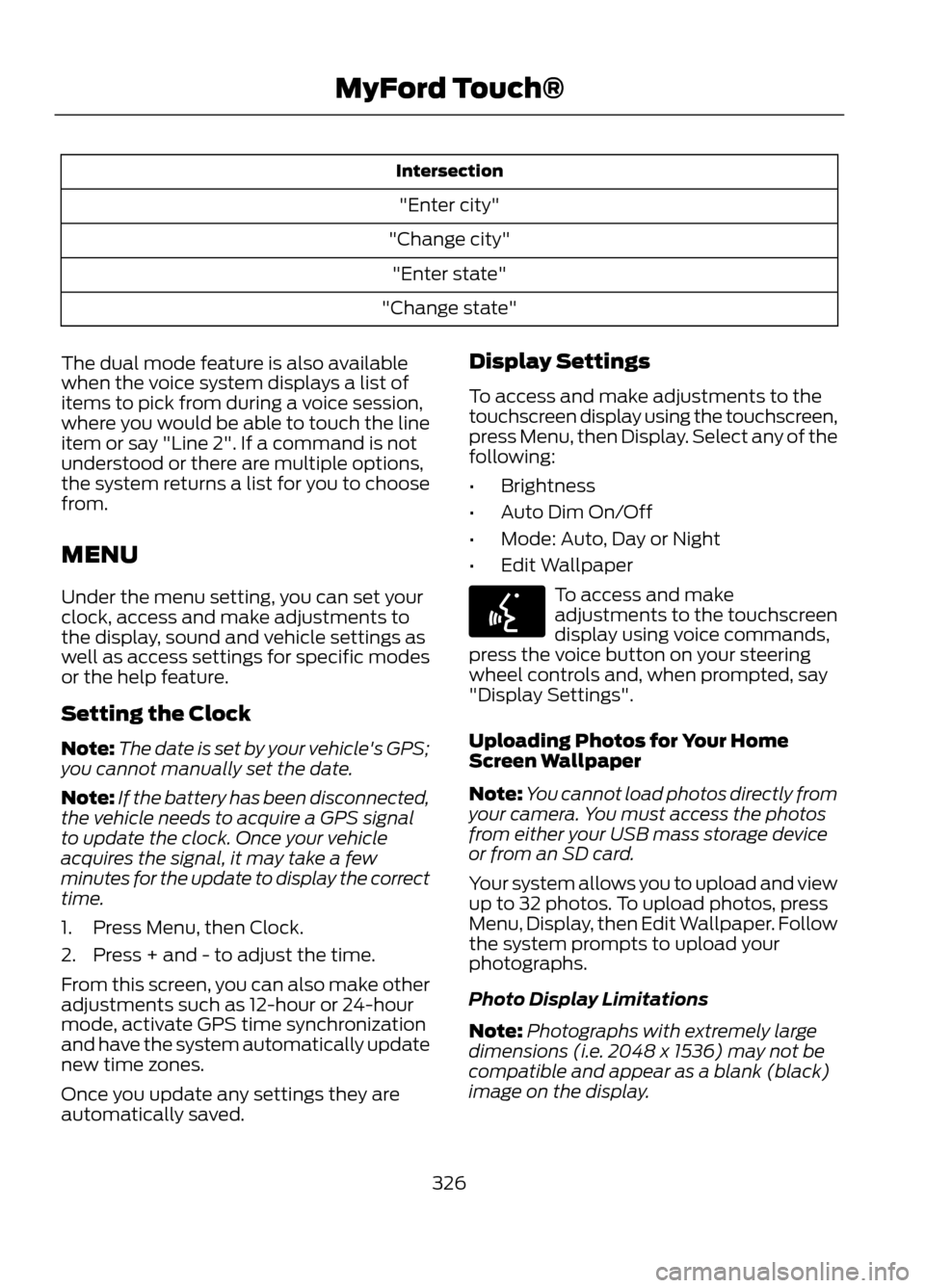
Intersection"Enter city"
"Change city" "Enter state"
"Change state"
The dual mode feature is also available
when the voice system displays a list of
items to pick from during a voice session,
where you would be able to touch the line
item or say "Line 2". If a command is not
understood or there are multiple options,
the system returns a list for you to choose
from.
MENU
Under the menu setting, you can set your
clock, access and make adjustments to
the display, sound and vehicle settings as
well as access settings for specific modes
or the help feature.
Setting the Clock
Note: The date is set by your vehicle's GPS;
you cannot manually set the date.
Note: If the battery has been disconnected,
the vehicle needs to acquire a GPS signal
to update the clock. Once your vehicle
acquires the signal, it may take a few
minutes for the update to display the correct
time.
1. Press Menu, then Clock.
2. Press + and - to adjust the time.
From this screen, you can also make other
adjustments such as 12-hour or 24-hour
mode, activate GPS time synchronization
and have the system automatically update
new time zones.
Once you update any settings they are
automatically saved. Display Settings
To access and make adjustments to the
touchscreen display using the touchscreen,
press Menu, then Display. Select any of the
following:
•
Brightness
• Auto Dim On/Off
• Mode: Auto, Day or Night
• Edit Wallpaper
To access and make
adjustments to the touchscreen
display using voice commands,
press the voice button on your steering
wheel controls and, when prompted, say
"Display Settings".
Uploading Photos for Your Home
Screen Wallpaper
Note: You cannot load photos directly from
your camera. You must access the photos
from either your USB mass storage device
or from an SD card.
Your system allows you to upload and view
up to 32 photos. To upload photos, press
Menu, Display, then Edit Wallpaper. Follow
the system prompts to upload your
photographs.
Photo Display Limitations
Note: Photographs with extremely large
dimensions (i.e. 2048 x 1536) may not be
compatible and appear as a blank (black)
image on the display.
326
MyFord Touch®
E142599
Page 327 of 423
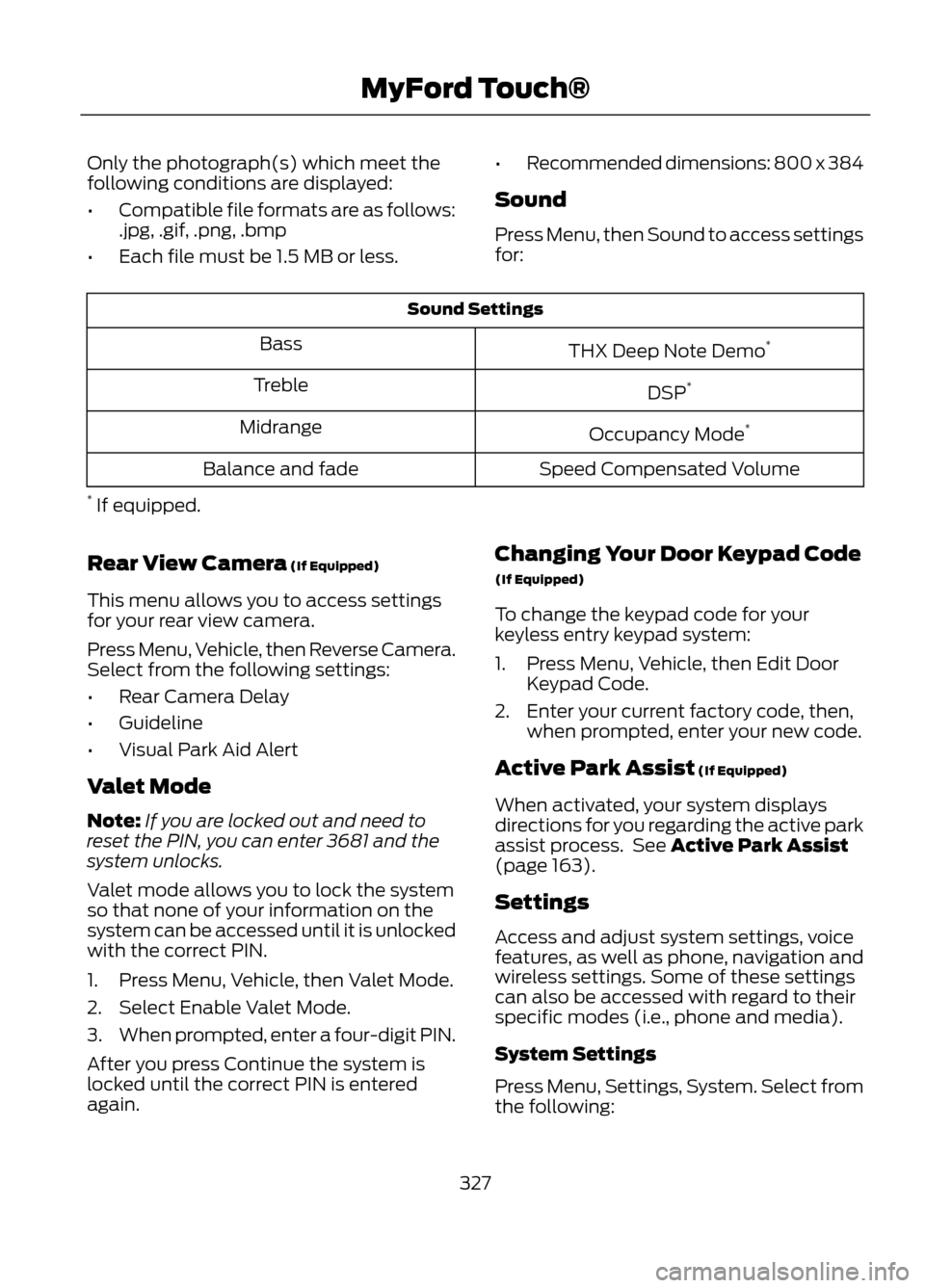
Only the photograph(s) which meet the
following conditions are displayed:
•Compatible file formats are as follows:
.jpg, .gif, .png, .bmp
• Each file must be 1.5 MB or less. •
Recommended dimensions: 800 x 384
Sound
Press Menu, then Sound to access settings
for:
Sound Settings
THX Deep Note Demo *
Bass
DSP*
Treble
Occupancy Mode*
Midrange
Speed Compensated Volume
Balance and fade
* If equipped.
Rear View Camera (If Equipped)
This menu allows you to access settings
for your rear view camera.
Press Menu, Vehicle, then Reverse Camera.
Select from the following settings:
• Rear Camera Delay
• Guideline
• Visual Park Aid Alert
Valet Mode
Note: If you are locked out and need to
reset the PIN, you can enter 3681 and the
system unlocks.
Valet mode allows you to lock the system
so that none of your information on the
system can be accessed until it is unlocked
with the correct PIN.
1. Press Menu, Vehicle, then Valet Mode.
2. Select Enable Valet Mode.
3. When prompted, enter a four-digit PIN.
After you press Continue the system is
locked until the correct PIN is entered
again. Changing Your Door Keypad Code
(If Equipped)
To change the keypad code for your
keyless entry keypad system:
1. Press Menu, Vehicle, then Edit Door
Keypad Code.
2. Enter your current factory code, then, when prompted, enter your new code.
Active Park Assist (If Equipped)
When activated, your system displays
directions for you regarding the active park
assist process. See Active Park Assist
(page 163).
Settings
Access and adjust system settings, voice
features, as well as phone, navigation and
wireless settings. Some of these settings
can also be accessed with regard to their
specific modes (i.e., phone and media).
System Settings
Press Menu, Settings, System. Select from
the following:
327
MyFord Touch®
Page 328 of 423
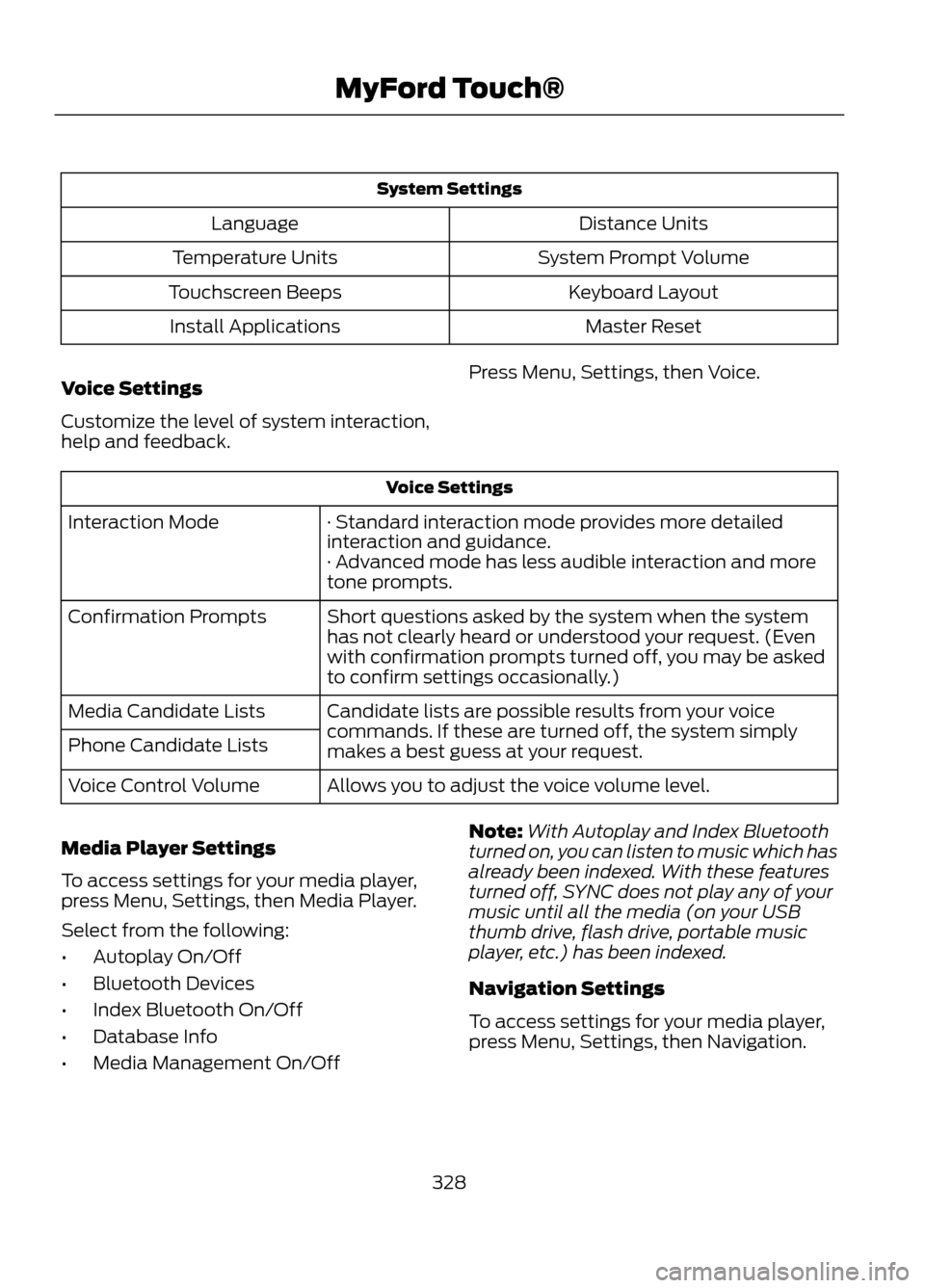
System SettingsDistance Units
Language
System Prompt Volume
Temperature Units
Keyboard Layout
Touchscreen Beeps
Master Reset
Install Applications
Voice Settings
Customize the level of system interaction,
help and feedback. Press Menu, Settings, then Voice.
Voice Settings
· Standard interaction mode provides more detailed
interaction and guidance.
Interaction Mode
· Advanced mode has less audible interaction and more
tone prompts.
Short questions asked by the system when the system
has not clearly heard or understood your request. (Even
with confirmation prompts turned off, you may be asked
to confirm settings occasionally.)
Confirmation Prompts
Candidate lists are possible results from your voice
commands. If these are turned off, the system simply
makes a best guess at your request.
Media Candidate Lists
Phone Candidate Lists
Allows you to adjust the voice volume level.
Voice Control Volume
Media Player Settings
To access settings for your media player,
press Menu, Settings, then Media Player.
Select from the following:
• Autoplay On/Off
• Bluetooth Devices
• Index Bluetooth On/Off
• Database Info
• Media Management On/Off Note:
With Autoplay and Index Bluetooth
turned on, you can listen to music which has
already been indexed. With these features
turned off, SYNC does not play any of your
music until all the media (on your USB
thumb drive, flash drive, portable music
player, etc.) has been indexed.
Navigation Settings
To access settings for your media player,
press Menu, Settings, then Navigation.
328
MyFord Touch®
Page 329 of 423
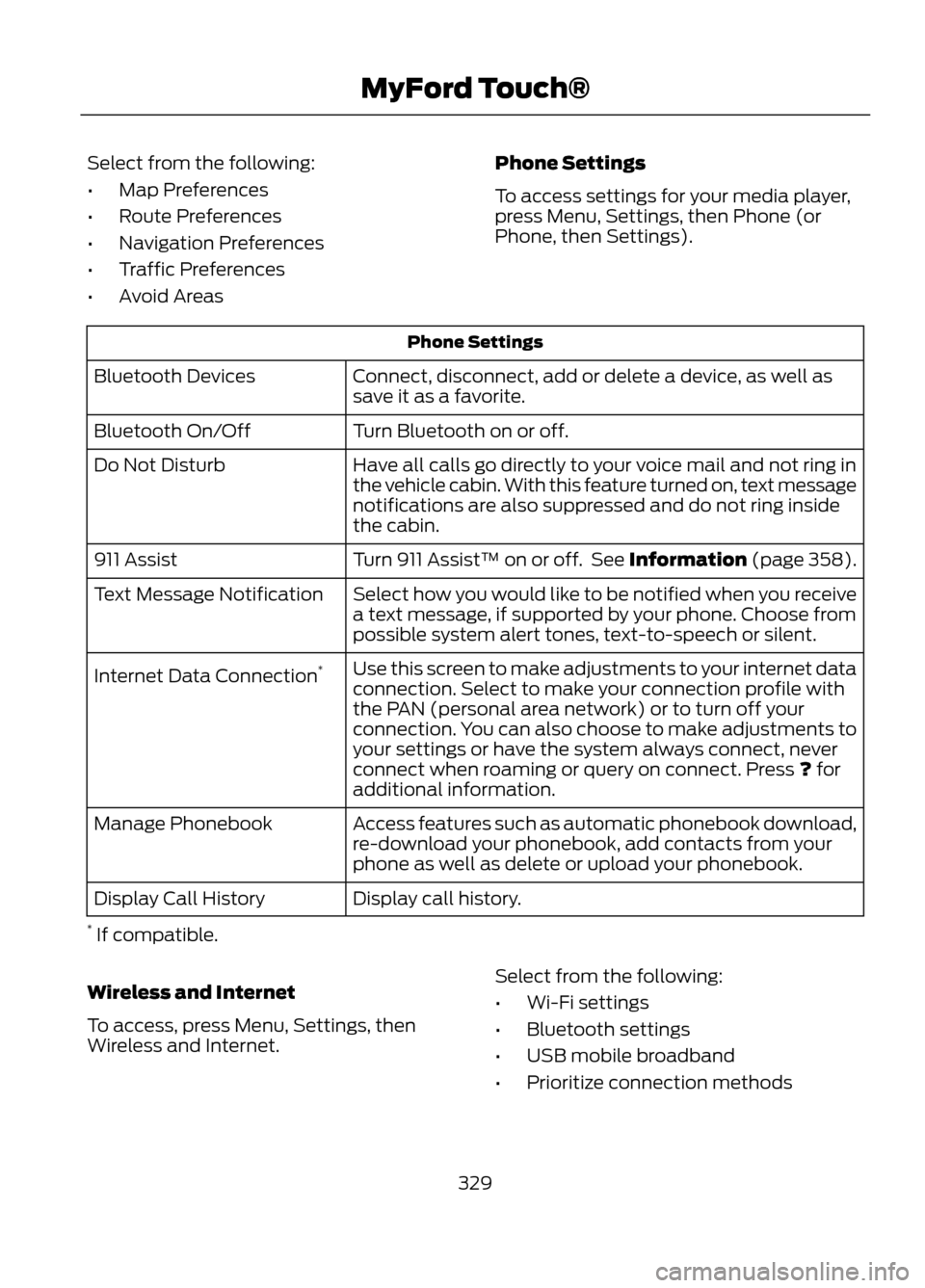
Select from the following:
•Map Preferences
• Route Preferences
• Navigation Preferences
• Traffic Preferences
• Avoid Areas Phone Settings
To access settings for your media player,
press Menu, Settings, then Phone (or
Phone, then Settings).
Phone Settings
Connect, disconnect, add or delete a device, as well as
save it as a favorite.
Bluetooth Devices
Turn Bluetooth on or off.
Bluetooth On/Off
Have all calls go directly to your voice mail and not ring in
the vehicle cabin. With this feature turned on, text message
notifications are also suppressed and do not ring inside
the cabin.
Do Not Disturb
Turn 911 Assist™ on or off. See Information (page 358).
911 Assist
Select how you would like to be notified when you receive
a text message, if supported by your phone. Choose from
possible system alert tones, text-to-speech or silent.
Text Message Notification
Use this screen to make adjustments to your internet data
connection. Select to make your connection profile with
the PAN (personal area network) or to turn off your
connection. You can also choose to make adjustments to
your settings or have the system always connect, never
connect when roaming or query on connect. Press ? for
additional information.
Internet Data Connection
*
Access features such as automatic phonebook download,
re-download your phonebook, add contacts from your
phone as well as delete or upload your phonebook.
Manage Phonebook
Display call history.
Display Call History
* If compatible.
Wireless and Internet
To access, press Menu, Settings, then
Wireless and Internet. Select from the following:
•
Wi-Fi settings
• Bluetooth settings
• USB mobile broadband
• Prioritize connection methods
329
MyFord Touch®
Page 330 of 423
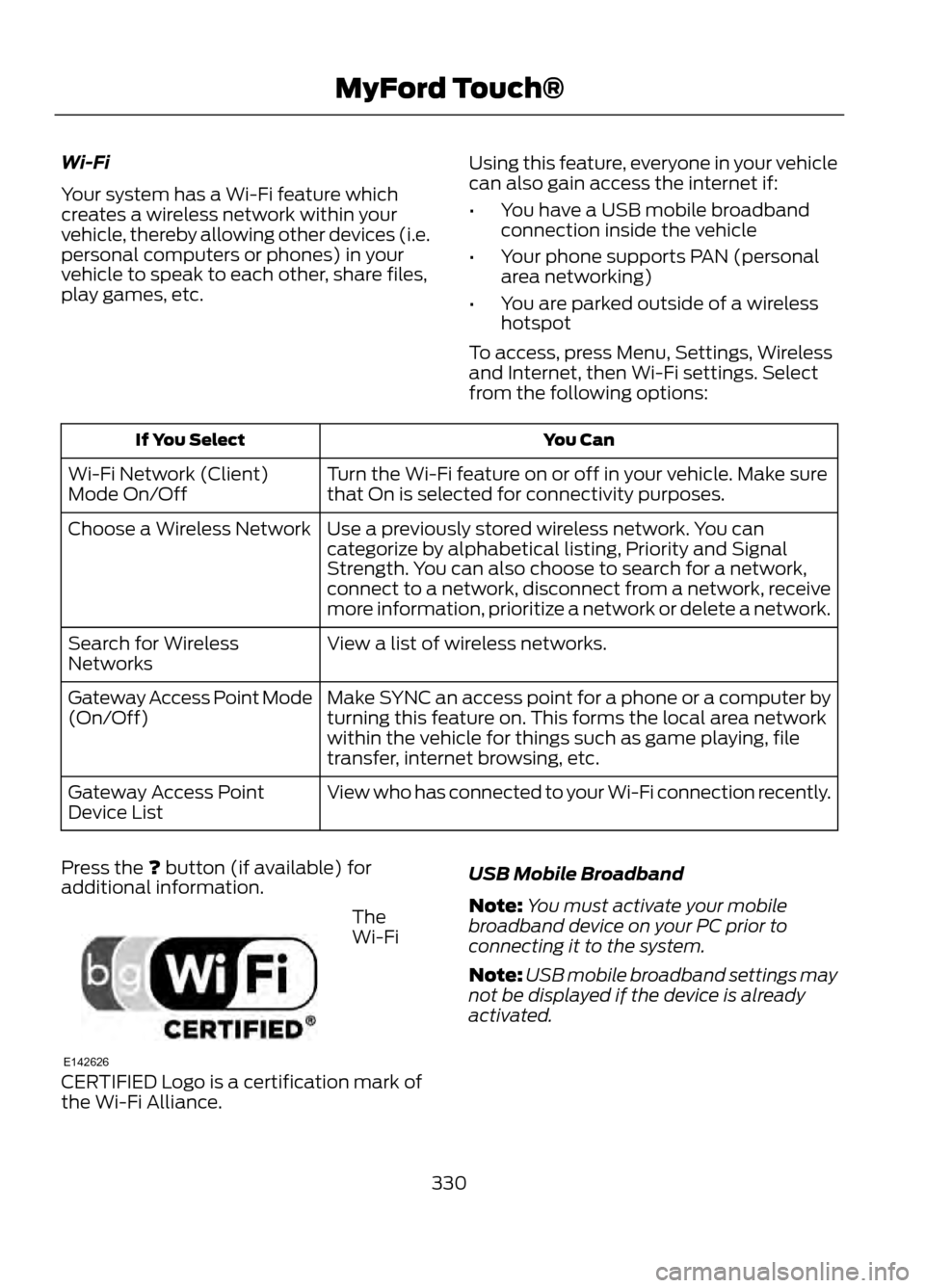
Wi-Fi
Your system has a Wi-Fi feature which
creates a wireless network within your
vehicle, thereby allowing other devices (i.e.
personal computers or phones) in your
vehicle to speak to each other, share files,
play games, etc.Using this feature, everyone in your vehicle
can also gain access the internet if:
•
You have a USB mobile broadband
connection inside the vehicle
• Your phone supports PAN (personal
area networking)
• You are parked outside of a wireless
hotspot
To access, press Menu, Settings, Wireless
and Internet, then Wi-Fi settings. Select
from the following options:
You Can
If You Select
Turn the Wi-Fi feature on or off in your vehicle. Make sure
that On is selected for connectivity purposes.
Wi-Fi Network (Client)
Mode On/Off
Use a previously stored wireless network. You can
categorize by alphabetical listing, Priority and Signal
Strength. You can also choose to search for a network,
connect to a network, disconnect from a network, receive
more information, prioritize a network or delete a network.
Choose a Wireless Network
View a list of wireless networks.
Search for Wireless
Networks
Make SYNC an access point for a phone or a computer by
turning this feature on. This forms the local area network
within the vehicle for things such as game playing, file
transfer, internet browsing, etc.
Gateway Access Point Mode
(On/Off)
View who has connected to your Wi-Fi connection recently.
Gateway Access Point
Device List
Press the ? button (if available) for
additional information.
The
Wi-Fi
CERTIFIED Logo is a certification mark of
the Wi-Fi Alliance. USB Mobile Broadband
Note:
You must activate your mobile
broadband device on your PC prior to
connecting it to the system.
Note: USB mobile broadband settings may
not be displayed if the device is already
activated.
330
MyFord Touch®
E142626