Ev button FORD ESCAPE 2022 Owners Manual
[x] Cancel search | Manufacturer: FORD, Model Year: 2022, Model line: ESCAPE, Model: FORD ESCAPE 2022Pages: 585, PDF Size: 6.15 MB
Page 466 of 585
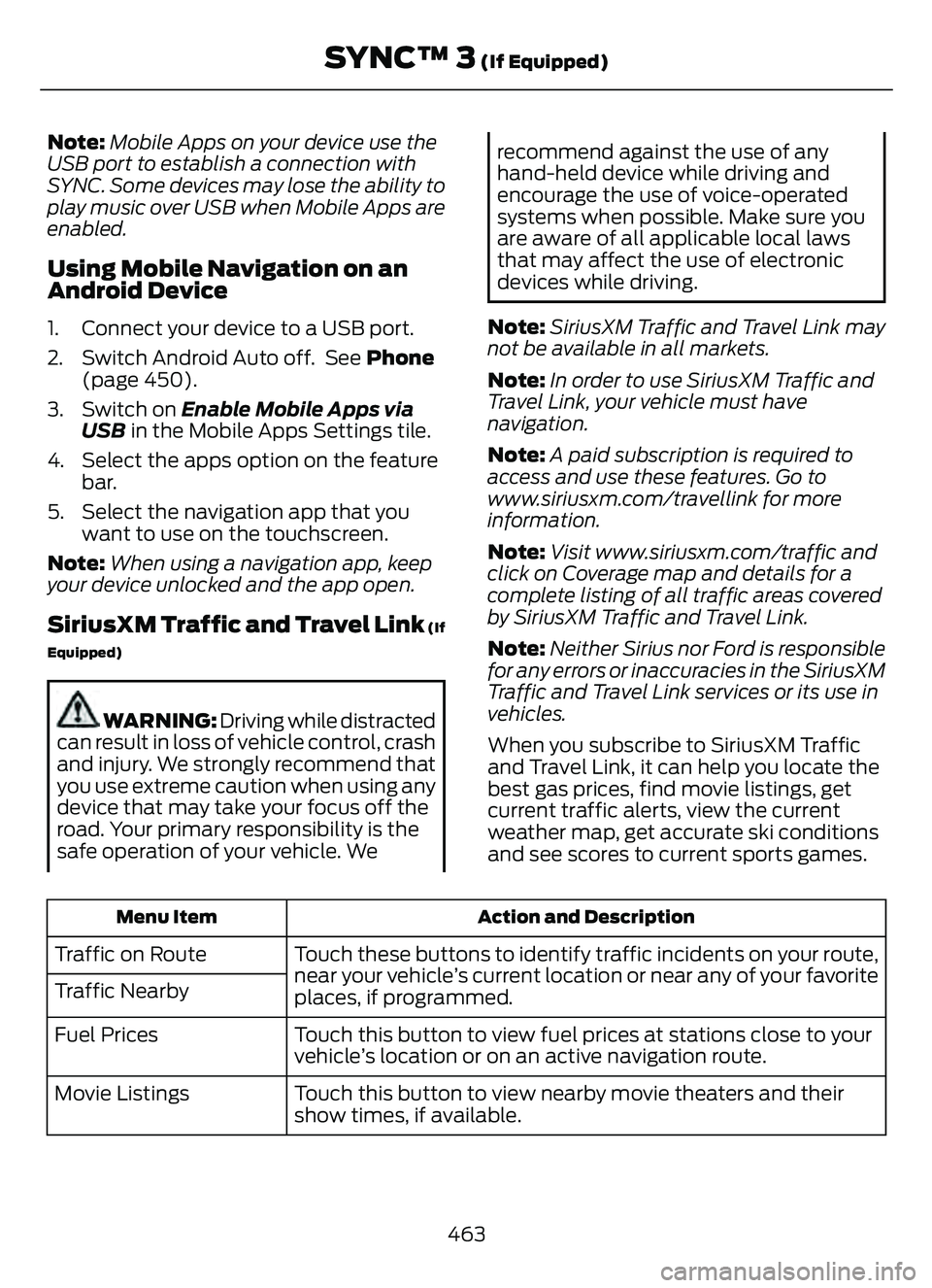
Note:Mobile Apps on your device use the
USB port to establish a connection with
SYNC. Some devices may lose the ability to
play music over USB when Mobile Apps are
enabled.
Using Mobile Navigation on an
Android Device
1. Connect your device to a USB port.
2. Switch Android Auto off. See Phone (page 450).
3. Switch on Enable Mobile Apps via USB in the Mobile Apps Settings tile.
4. Select the apps option on the feature bar.
5. Select the navigation app that you want to use on the touchscreen.
Note: When using a navigation app, keep
your device unlocked and the app open.
SiriusXM Traffic and T ravel Link (If
Equipped)
WARNING: Driving while distracted
can result in loss of vehicle control, crash
and injury. We strongly recommend that
you use extreme caution when using any
device that may take your focus off the
road. Your primary responsibility is the
safe operation of your vehicle. We
recommend against the use of any
hand-held device while driving and
encourage the use of voice-operated
systems when possible. Make sure you
are aware of all applicable local laws
that may affect the use of electronic
devices while driving.
Note: SiriusXM Traffic and Travel Link may
not be available in all markets.
Note: In order to use SiriusXM Traffic and
Travel Link, your vehicle must have
navigation.
Note: A paid subscription is required to
access and use these features. Go to
www.siriusxm.com/travellink for more
information.
Note: Visit www.siriusxm.com/traffic and
click on Coverage map and details for a
complete listing of all traffic areas covered
by SiriusXM Traffic and Travel Link.
Note: Neither Sirius nor Ford is responsible
for any errors or inaccuracies in the SiriusXM
Traffic and Travel Link services or its use in
vehicles.
When you subscribe to SiriusXM Traffic
and Travel Link, it can help you locate the
best gas prices, find movie listings, get
current traffic alerts, view the current
weather map, get accurate ski conditions
and see scores to current sports games.
Action and Description
Menu Item
Touch these buttons to identify traffic incidents on your route,
near your vehicle’s current location or near any of your favorite
places, if programmed.
Traffic on Route
Traffic Nearby
Touch this button to view fuel prices at stations close to your
vehicle’s location or on an active navigation route.
Fuel Prices
Touch this button to view nearby movie theaters and their
show times, if available.
Movie Listings
463
SYNC™ 3 (If Equipped)
Page 467 of 585
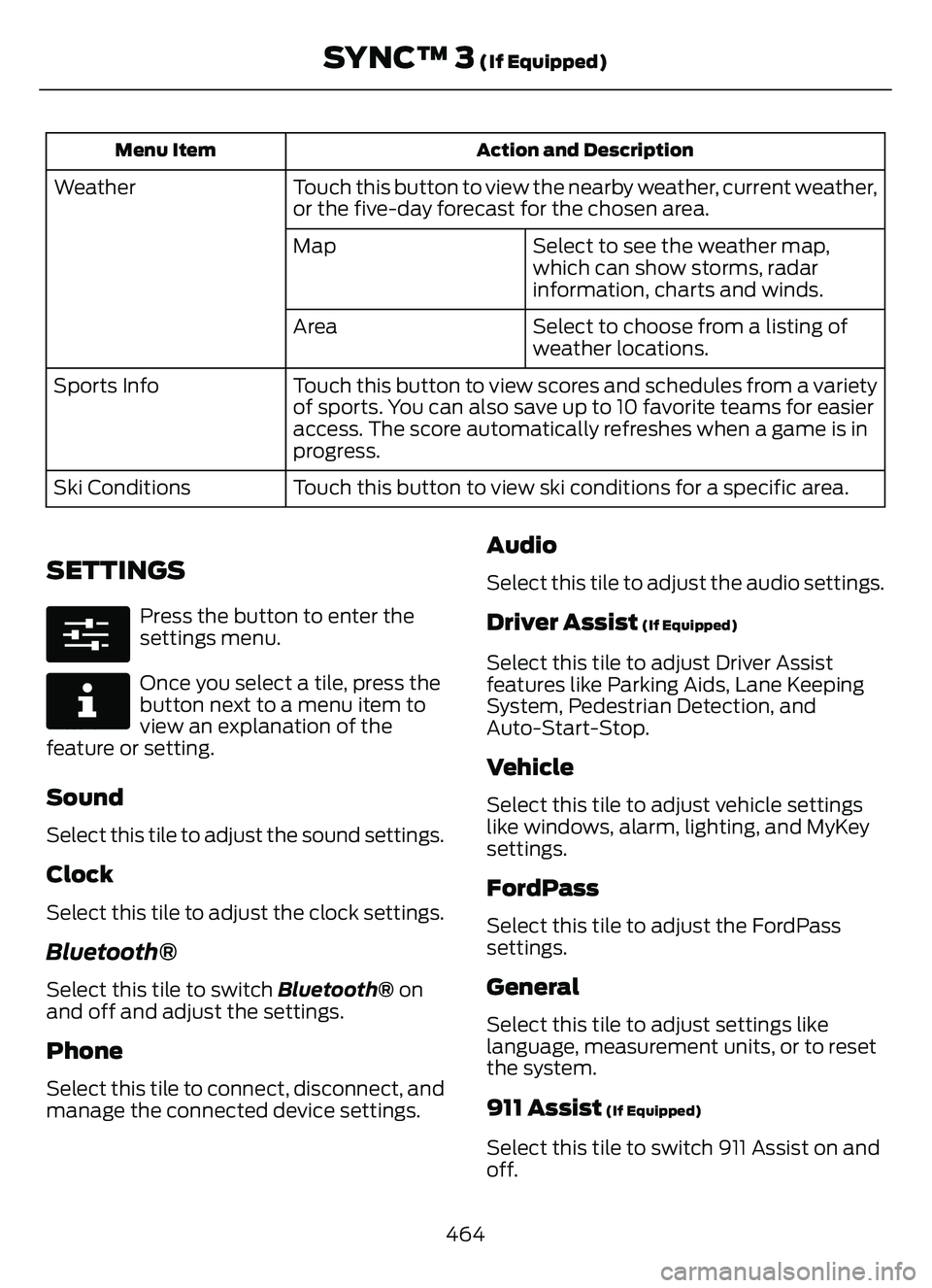
Action and Description
Menu Item
Touch this button to view the nearby weather, current weather,
or the five-day forecast for the chosen area.
Weather
Select to see the weather map,
which can show storms, radar
information, charts and winds.
Map
Select to choose from a listing of
weather locations.
Area
Touch this button to view scores and schedules from a variety
of sports. You can also save up to 10 favorite teams for easier
access. The score automatically refreshes when a game is in
progress.
Sports Info
Touch this button to view ski conditions for a specific area.
Ski Conditions
SETTINGS
E280315
Press the button to enter the
settings menu.
E268570
Once you select a tile, press the
button next to a menu item to
view an explanation of the
feature or setting.
Sound
Select this tile to adjust the sound settings.
Clock
Select this tile to adjust the clock settings.
Bluetooth®
Select this tile to switch Bluetooth® on
and off and adjust the settings.
Phone
Select this tile to connect, disconnect, and
manage the connected device settings.
Audio
Select this tile to adjust the audio settings.
Driver Assist (If Equipped)
Select this tile to adjust Driver Assist
features like Parking Aids, Lane Keeping
System, Pedestrian Detection, and
Auto-Start-Stop.
Vehicle
Select this tile to adjust vehicle settings
like windows, alarm, lighting, and MyKey
settings.
FordPass
Select this tile to adjust the FordPass
settings.
General
Select this tile to adjust settings like
language, measurement units, or to reset
the system.
911 Assist (If Equipped)
Select this tile to switch 911 Assist on and
off.
464
SYNC™ 3 (If Equipped)
Page 469 of 585
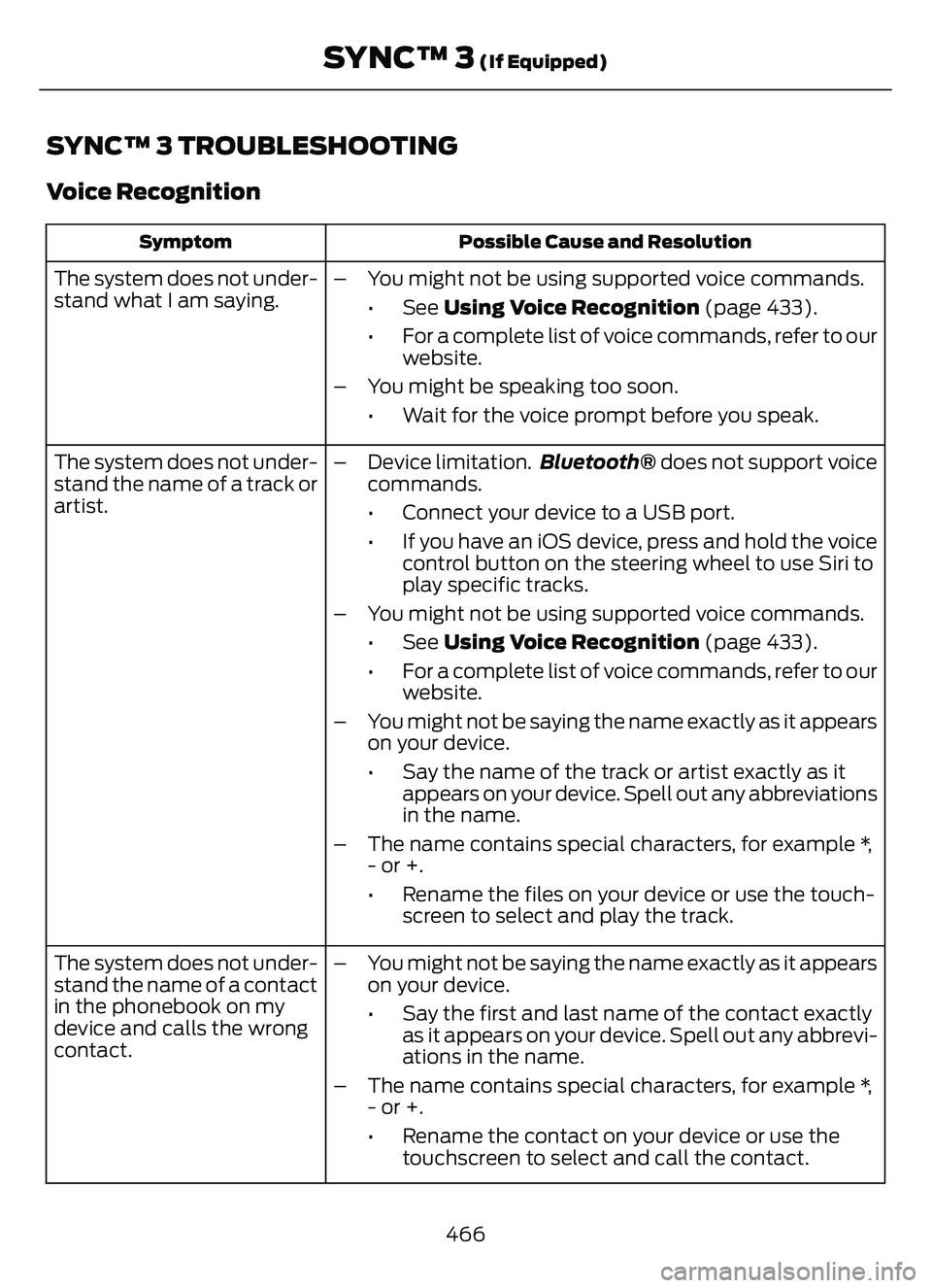
SYNC™ 3 TROUBLESHOOTING
Voice Recognition
Possible Cause and Resolution
Symptom
The system does not under-
stand what I am saying. – You might not be using supported voice commands.
•See Using Voice Recognition (page 433).
• For a complete list of voice commands, refer to our website.
– You might be speaking too soon. • Wait for the voice prompt before you speak.
The system does not under-
stand the name of a track or
artist. – Device limitation.
Bluetooth® does not support voice
commands.
• Connect your device to a USB port.
• If you have an iOS device, press and hold the voice control button on the steering wheel to use Siri to
play specific tracks.
– You might not be using supported voice commands. •See Using Voice Recognition (page 433).
• For a complete list of voice commands, refer to our website.
– You might not be saying the name exactly as it appears on your device.
• Say the name of the track or artist exactly as itappears on your device. Spell out any abbreviations
in the name.
– The name contains special characters, for example *, - or +.
• Rename the files on your device or use the touch-screen to select and play the track.
The system does not under-
stand the name of a contact
in the phonebook on my
device and calls the wrong
contact. – You might not be saying the name exactly as it appears
on your device.
• Say the first and last name of the contact exactlyas it appears on your device. Spell out any abbrevi-
ations in the name.
– The name contains special characters, for example *, - or +.
• Rename the contact on your device or use thetouchscreen to select and call the contact.
466
SYNC™ 3 (If Equipped)
Page 471 of 585
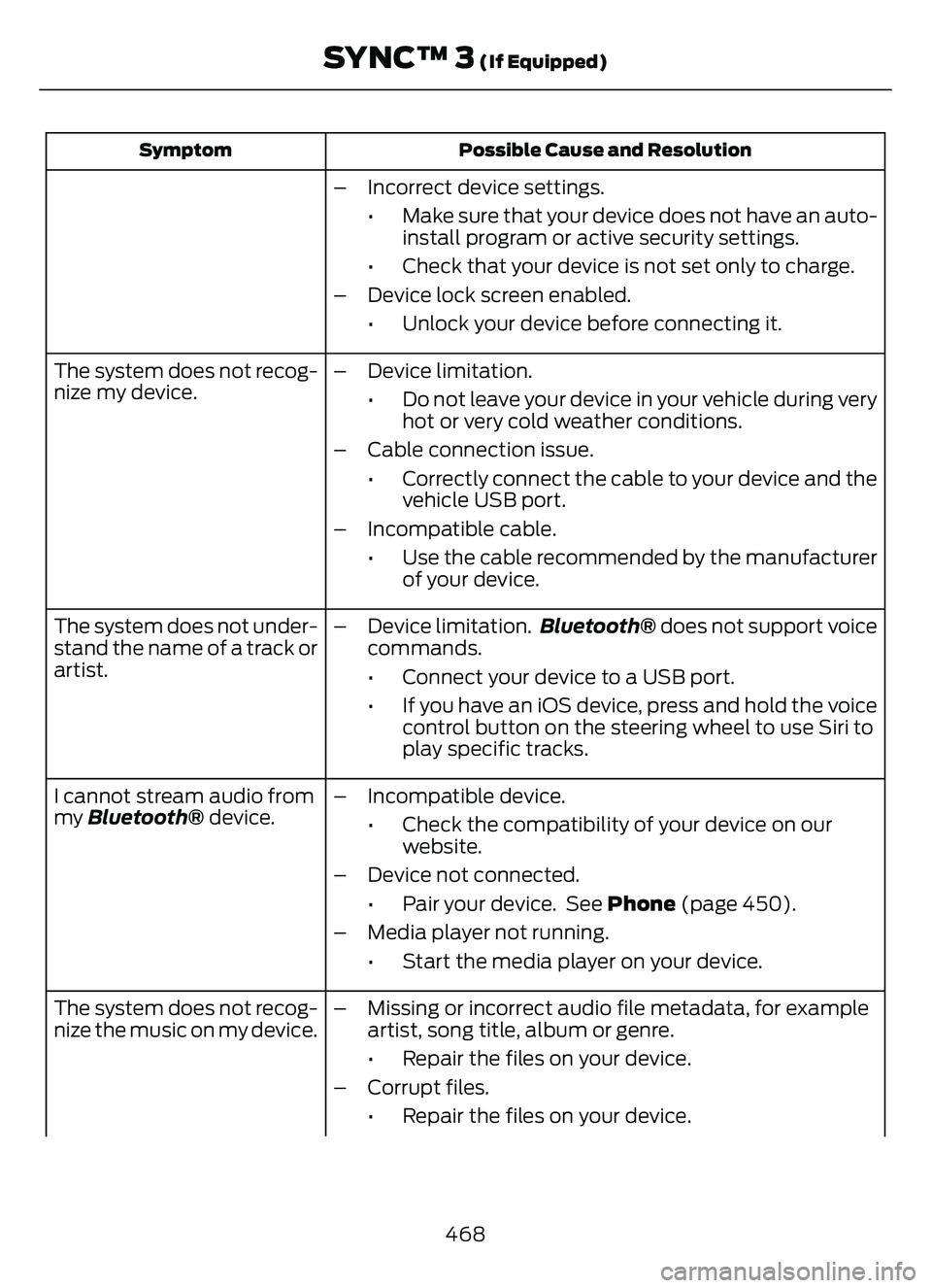
Possible Cause and Resolution
Symptom
– Incorrect device settings.
• Make sure that your device does not have an auto-install program or active security settings.
• Check that your device is not set only to charge.
– Device lock screen enabled. • Unlock your device before connecting it.
The system does not recog-
nize my device. – Device limitation.
• Do not leave your device in your vehicle during veryhot or very cold weather conditions.
– Cable connection issue. • Correctly connect the cable to your device and thevehicle USB port.
– Incompatible cable. • Use the cable recommended by the manufacturerof your device.
The system does not under-
stand the name of a track or
artist. – Device limitation.
Bluetooth® does not support voice
commands.
• Connect your device to a USB port.
• If you have an iOS device, press and hold the voice control button on the steering wheel to use Siri to
play specific tracks.
I cannot stream audio from
my Bluetooth® device. – Incompatible device.
• Check the compatibility of your device on ourwebsite.
– Device not connected. • Pair your device. See Phone (page 450).
– Media player not running. • Start the media player on your device.
The system does not recog-
nize the music on my device. – Missing or incorrect audio file metadata, for example
artist, song title, album or genre.
• Repair the files on your device.
– Corrupt files. • Repair the files on your device.
468
SYNC™ 3 (If Equipped)
Page 476 of 585
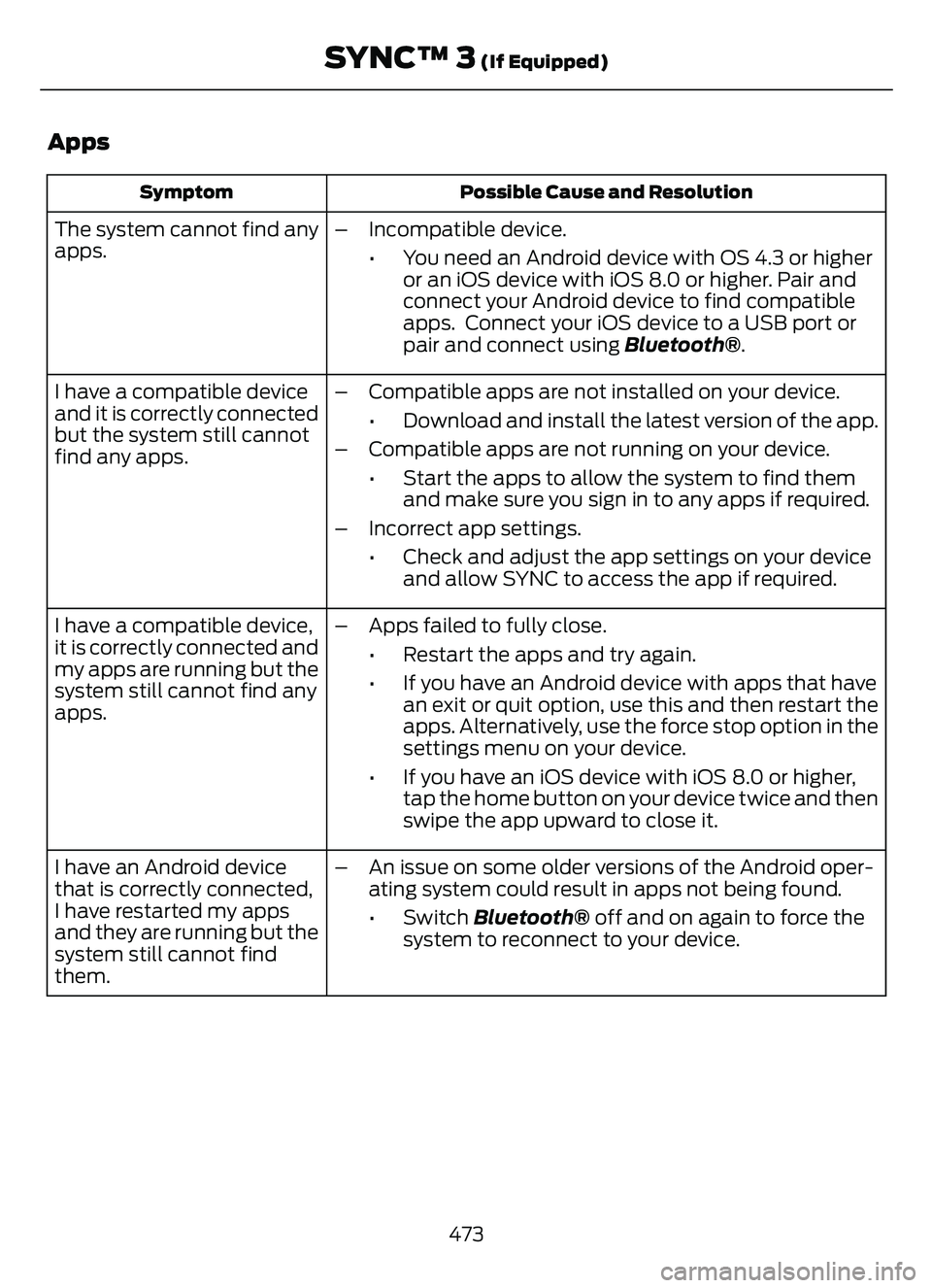
Apps
Possible Cause and Resolution
Symptom
The system cannot find any
apps. – Incompatible device.
• You need an Android device with OS 4.3 or higheror an iOS device with iOS 8.0 or higher. Pair and
connect your Android device to find compatible
apps. Connect your iOS device to a USB port or
pair and connect using Bluetooth®.
I have a compatible device
and it is correctly connected
but the system still cannot
find any apps. – Compatible apps are not installed on your device.
• Download and install the latest version of the app.
– Compatible apps are not running on your device. • Start the apps to allow the system to find themand make sure you sign in to any apps if required.
– Incorrect app settings. • Check and adjust the app settings on your deviceand allow SYNC to access the app if required.
I have a compatible device,
it is correctly connected and
my apps are running but the
system still cannot find any
apps. – Apps failed to fully close.
• Restart the apps and try again.
• If you have an Android device with apps that havean exit or quit option, use this and then restart the
apps. Alternatively, use the force stop option in the
settings menu on your device.
• If you have an iOS device with iOS 8.0 or higher, tap the home button on your device twice and then
swipe the app upward to close it.
I have an Android device
that is correctly connected,
I have restarted my apps
and they are running but the
system still cannot find
them. – An issue on some older versions of the Android oper-
ating system could result in apps not being found.
• Switch Bluetooth® off and on again to force thesystem to reconnect to your device.
473
SYNC™ 3 (If Equipped)
Page 479 of 585
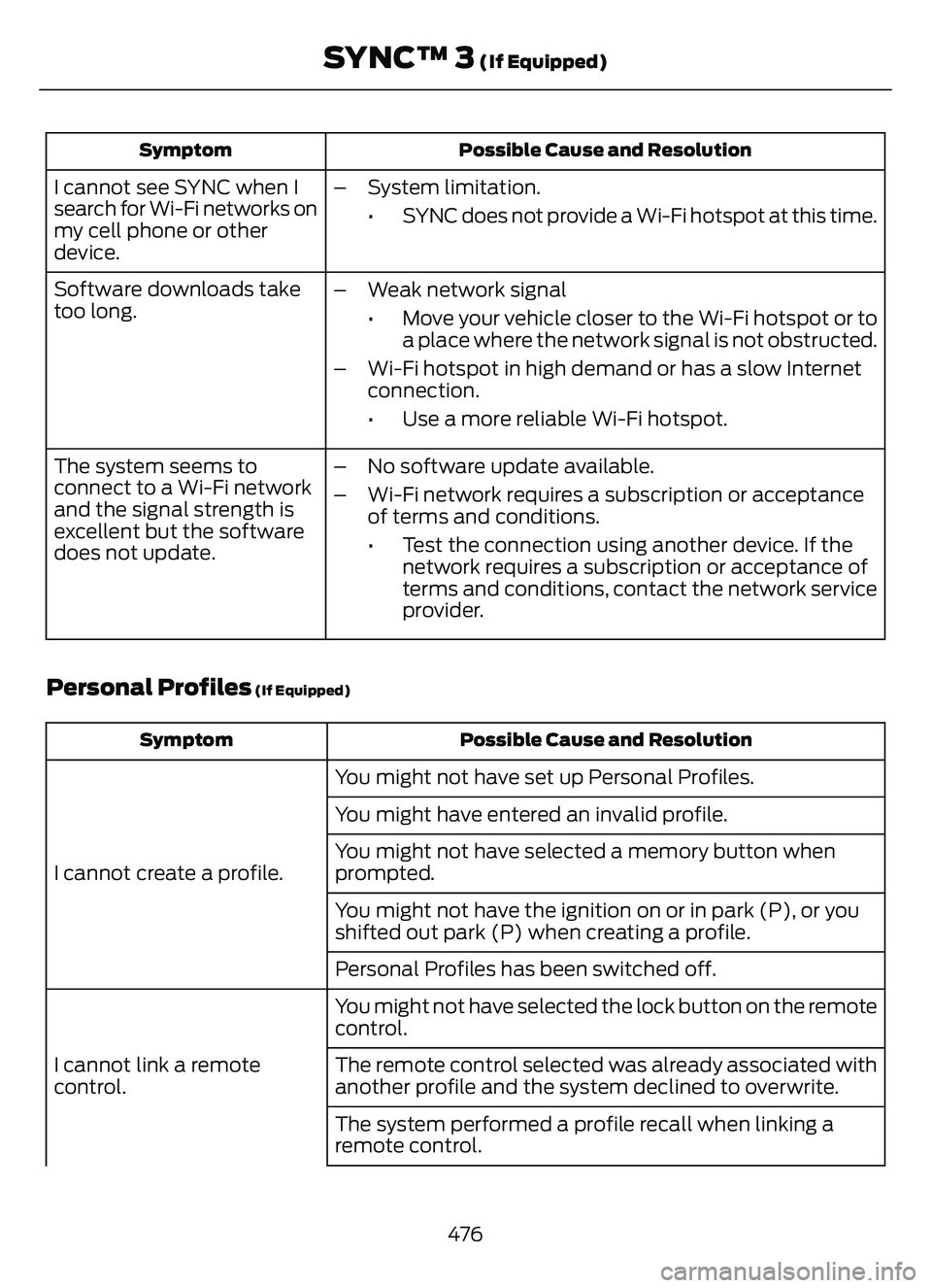
Possible Cause and Resolution
Symptom
I cannot see SYNC when I
search for Wi-Fi networks on
my cell phone or other
device. – System limitation.
• SYNC does not provide a Wi-Fi hotspot at this time.
– Weak network signal • Move your vehicle closer to the Wi-Fi hotspot or toa place where the network signal is not obstructed.
– Wi-Fi hotspot in high demand or has a slow Internet connection.
• Use a more reliable Wi-Fi hotspot.
Software downloads take
too long.
– No software update available.
– Wi-Fi network requires a subscription or acceptanceof terms and conditions.
• Test the connection using another device. If thenetwork requires a subscription or acceptance of
terms and conditions, contact the network service
provider.
The system seems to
connect to a Wi-Fi network
and the signal strength is
excellent but the software
does not update.
Personal Profiles (If Equipped)
Possible Cause and Resolution
Symptom
You might not have set up Personal Profiles.
I cannot create a profile. You might have entered an invalid profile.
You might not have selected a memory button when
prompted.
You might not have the ignition on or in park (P), or you
shifted out park (P) when creating a profile.
Personal Profiles has been switched off.
You might not have selected the lock button on the remote
control.
I cannot link a remote
control. The remote control selected was already associated with
another profile and the system declined to overwrite.
The system performed a profile recall when linking a
remote control.
476
SYNC™ 3 (If Equipped)
Page 480 of 585
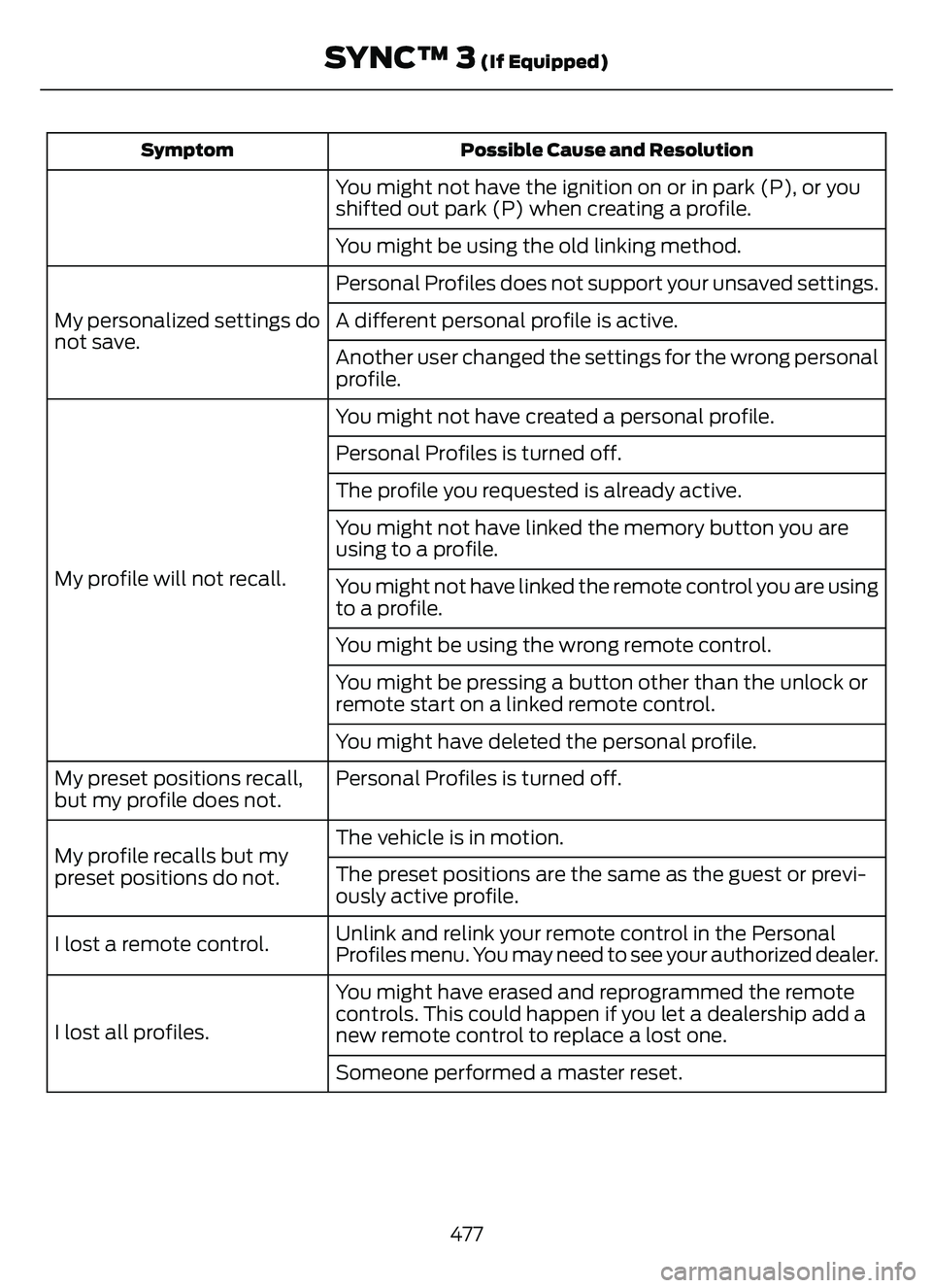
Possible Cause and Resolution
Symptom
You might not have the ignition on or in park (P), or you
shifted out park (P) when creating a profile.
You might be using the old linking method.
Personal Profiles does not support your unsaved settings.
My personalized settings do
not save. A different personal profile is active.
Another user changed the settings for the wrong personal
profile.
You might not have created a personal profile.
My profile will not recall. Personal Profiles is turned off.
The profile you requested is already active.
You might not have linked the memory button you are
using to a profile.
You might not have linked the remote control you are using
to a profile.
You might be using the wrong remote control.
You might be pressing a button other than the unlock or
remote start on a linked remote control.
You might have deleted the personal profile.
Personal Profiles is turned off.
My preset positions recall,
but my profile does not.
The vehicle is in motion.
My profile recalls but my
preset positions do not. The preset positions are the same as the guest or previ-
ously active profile.
Unlink and relink your remote control in the Personal
Profiles menu. You may need to see your authorized dealer.
I lost a remote control.
You might have erased and reprogrammed the remote
controls. This could happen if you let a dealership add a
new remote control to replace a lost one.
I lost all profiles.
Someone performed a master reset.
477
SYNC™ 3 (If Equipped)
Page 481 of 585
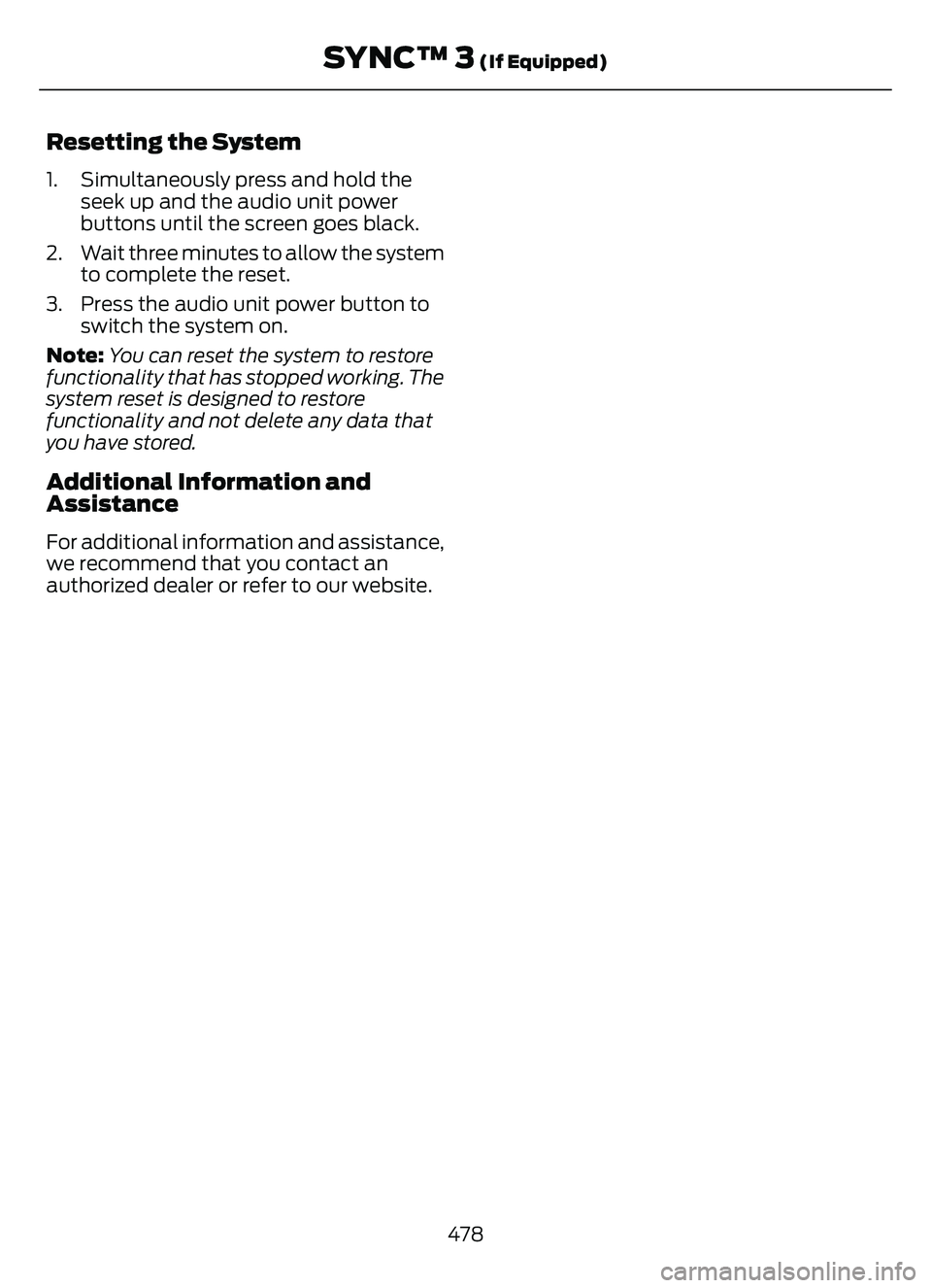
Resetting the System
1. Simultaneously press and hold theseek up and the audio unit power
buttons until the screen goes black.
2. Wait three minutes to allow the system to complete the reset.
3. Press the audio unit power button to switch the system on.
Note: You can reset the system to restore
functionality that has stopped working. The
system reset is designed to restore
functionality and not delete any data that
you have stored.
Additional Information and
Assistance
For additional information and assistance,
we recommend that you contact an
authorized dealer or refer to our website.
478
SYNC™ 3 (If Equipped)
Page 562 of 585
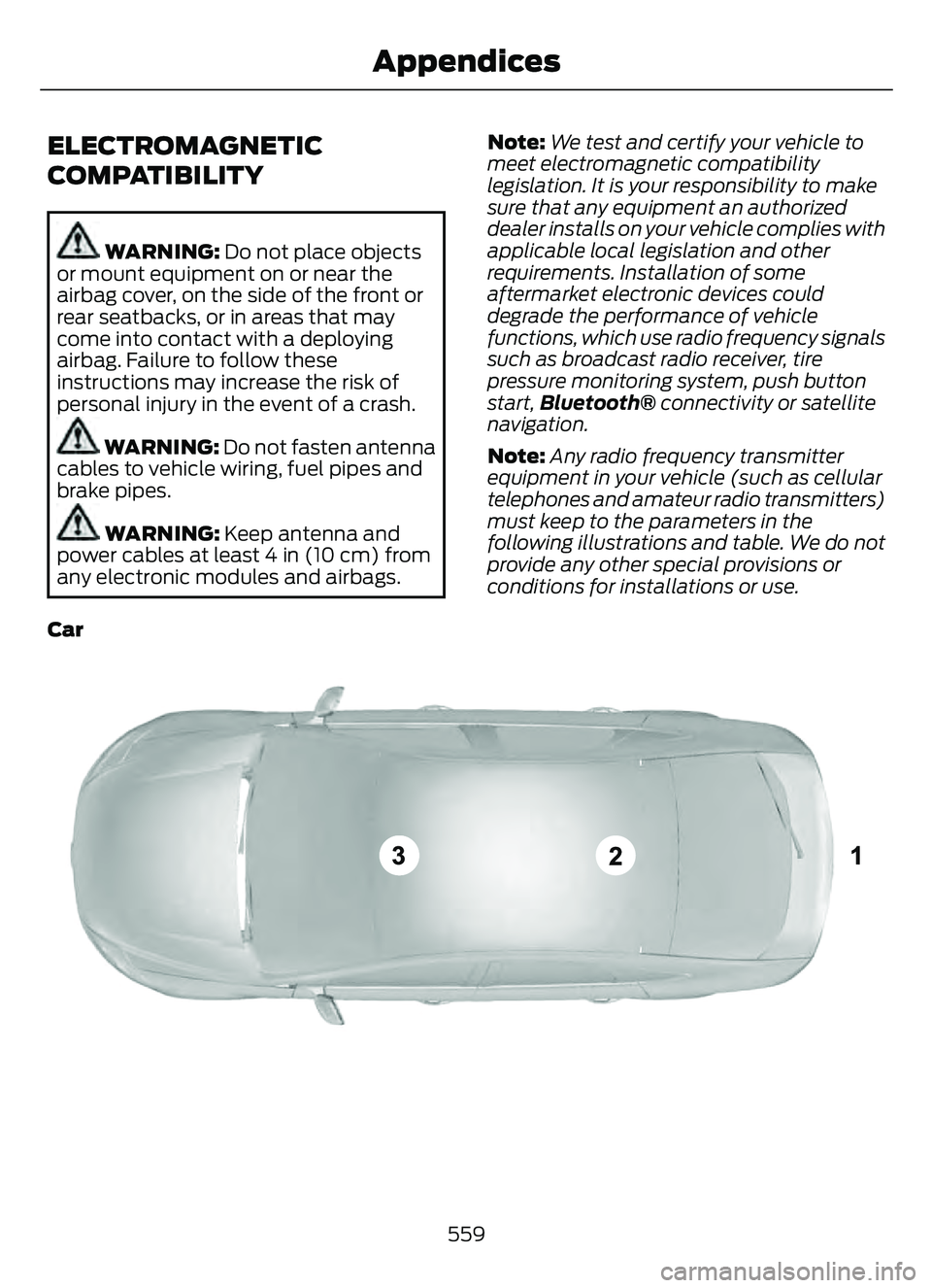
ELECTROMAGNETIC
COMPATIBILITY
WARNING: Do not place objects
or mount equipment on or near the
airbag cover, on the side of the front or
rear seatbacks, or in areas that may
come into contact with a deploying
airbag. Failure to follow these
instructions may increase the risk of
personal injury in the event of a crash.
WARNING: Do not fasten antenna
cables to vehicle wiring, fuel pipes and
brake pipes.
WARNING: Keep antenna and
power cables at least 4 in (10 cm) from
any electronic modules and airbags. Note:
We test and certify your vehicle to
meet electromagnetic compatibility
legislation. It is your responsibility to make
sure that any equipment an authorized
dealer installs on your vehicle complies with
applicable local legislation and other
requirements. Installation of some
aftermarket electronic devices could
degrade the performance of vehicle
functions, which use radio frequency signals
such as broadcast radio receiver, tire
pressure monitoring system, push button
start, Bluetooth® connectivity or satellite
navigation.
Note: Any radio frequency transmitter
equipment in your vehicle (such as cellular
telephones and amateur radio transmitters)
must keep to the parameters in the
following illustrations and table. We do not
provide any other special provisions or
conditions for installations or use.
Car
E239120
559
Appendices
Page 569 of 585
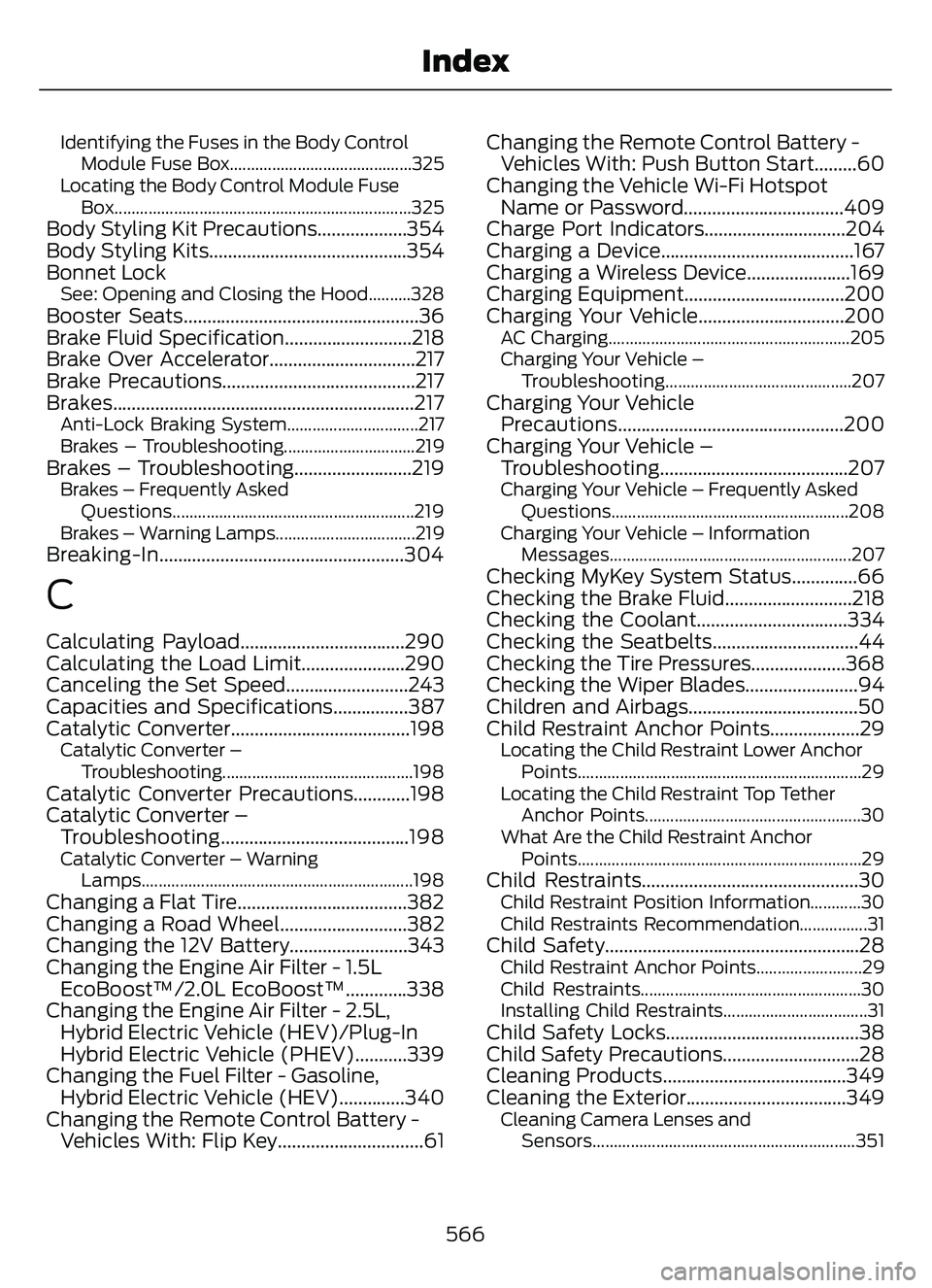
Identifying the Fuses in the Body ControlModule Fuse Box...........................................325
Locating the Body Control Module Fuse Box......................................................................325
Body Styling Kit Precautions...................354
Body Styling Kits..........................................354
Bonnet Lock
See: Opening and Closing the Hood..........328Booster Seats..................................................36
Brake Fluid Specification...........................218
Brake Over Accelerator...............................217
Brake Precautions.........................................217
Brakes................................................................217
Anti-Lock Braking System...............................217
Brakes – Troubleshooting...............................219
Brakes – Troubleshooting.........................219Brakes – Frequently AskedQuestions.........................................................219
Brakes – Warning Lamps.................................219
Breaking-In....................................................304
C
Calculating Payload...................................290
Calculating the Load Limit......................290
Canceling the Set Speed..........................243
Capacities and Specifications................387
Catalytic Converter......................................198
Catalytic Converter – Troubleshooting.............................................198
Catalytic Converter Precautions............198
Catalytic Converter –Troubleshooting........................................198
Catalytic Converter – Warning
Lamps................................................................198
Changing a Flat Tire....................................382
Changing a Road Wheel...........................382
Changing the 12V Battery.........................343
Changing the Engine Air Filter - 1.5LEcoBoost™/2.0L EcoBoost™.............338
Changing the Engine Air Filter - 2.5L, Hybrid Electric Vehicle (HEV)/Plug-In
Hybrid Electric Vehicle (PHEV)...........339
Changing the Fuel Filter - Gasoline, Hybrid Electric Vehicle (HEV)..............340
Changing the Remote Control Battery - Vehicles With: Flip Key...............................61 Changing the Remote Control Battery -
Vehicles With: Push Button Start.........60
Changing the Vehicle Wi-Fi Hotspot Name or Password..................................409
Charge Port Indicators..............................204
Charging a Device.........................................167
Charging a Wireless Device......................169
Charging Equipment..................................200
Charging Your Vehicle...............................200
AC Charging.........................................................205
Charging Your Vehicle –
Troubleshooting............................................207
Charging Your VehiclePrecautions................................................200
Charging Your Vehicle – Troubleshooting........................................207
Charging Your Vehicle – Frequently Asked
Questions........................................................ 208
Charging Your Vehicle – Information Messages.........................................................207
Checking MyKey System Status..............66
Checking the Brake Fluid...........................218
Checking the Coolant................................334
Checking the Seatbelts...............................44
Checking the Tire Pressures....................368
Checking the Wiper Blades........................94
Children and Airbags....................................50
Child Restraint Anchor Points...................29
Locating the Child Restraint Lower AnchorPoints...................................................................29
Locating the Child Restraint Top Tether Anchor Points...................................................30
What Are the Child Restraint Anchor Points...................................................................29
Child Restraints..............................................30Child Restraint Position Information............30
Child Restraints Recommendation................31
Child Safety......................................................28Child Restraint Anchor Points.........................29
Child Restraints....................................................30
Installing Child Restraints..................................31
Child Safety Locks.........................................38
Child Safety Precautions.............................28
Cleaning Products.......................................349
Cleaning the Exterior..................................349
Cleaning Camera Lenses andSensors..............................................................351
566
Index