FORD KUGA 2010 1.G Owners Manual
Manufacturer: FORD, Model Year: 2010, Model line: KUGA, Model: FORD KUGA 2010 1.GPages: 226, PDF Size: 8.07 MB
Page 171 of 226
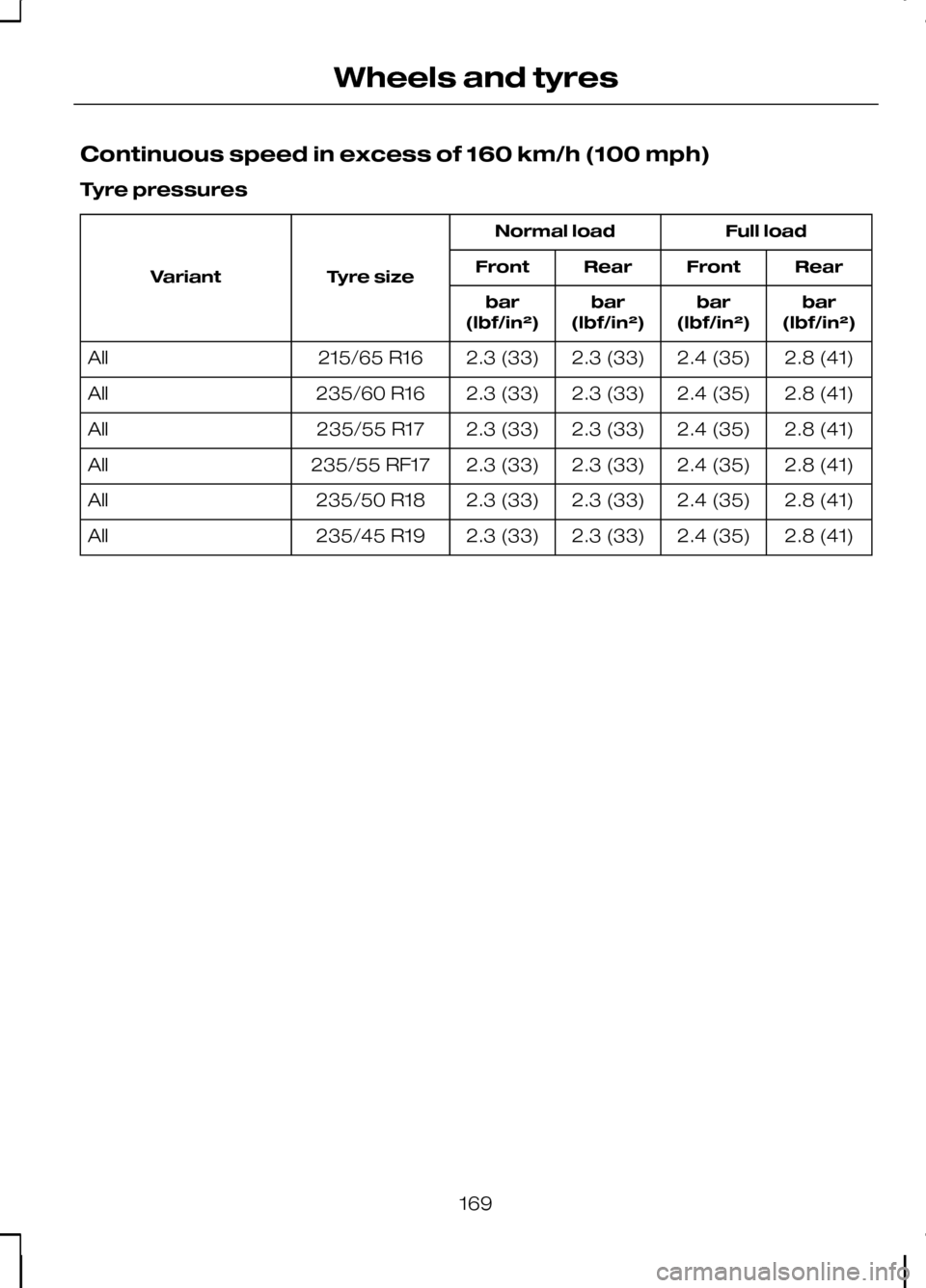
Continuous speed in excess of 160 km/h (100 mph)
Tyre pressures
Full load
Normal load
Tyre size
Variant Rear
Front
Rear
Front
bar
(lbf/in²)
bar
(lbf/in²)
bar
(lbf/in²)
bar
(lbf/in²)
2.8 (41)
2.4 (35)
2.3 (33)
2.3 (33)
215/65 R16
All
2.8 (41)
2.4 (35)
2.3 (33)
2.3 (33)
235/60 R16
All
2.8 (41)
2.4 (35)
2.3 (33)
2.3 (33)
235/55 R17
All
2.8 (41)
2.4 (35)
2.3 (33)
2.3 (33)
235/55 RF17
All
2.8 (41)
2.4 (35)
2.3 (33)
2.3 (33)
235/50 R18
All
2.8 (41)
2.4 (35)
2.3 (33)
2.3 (33)
235/45 R19
All
169
Wheels and tyres
Page 172 of 226
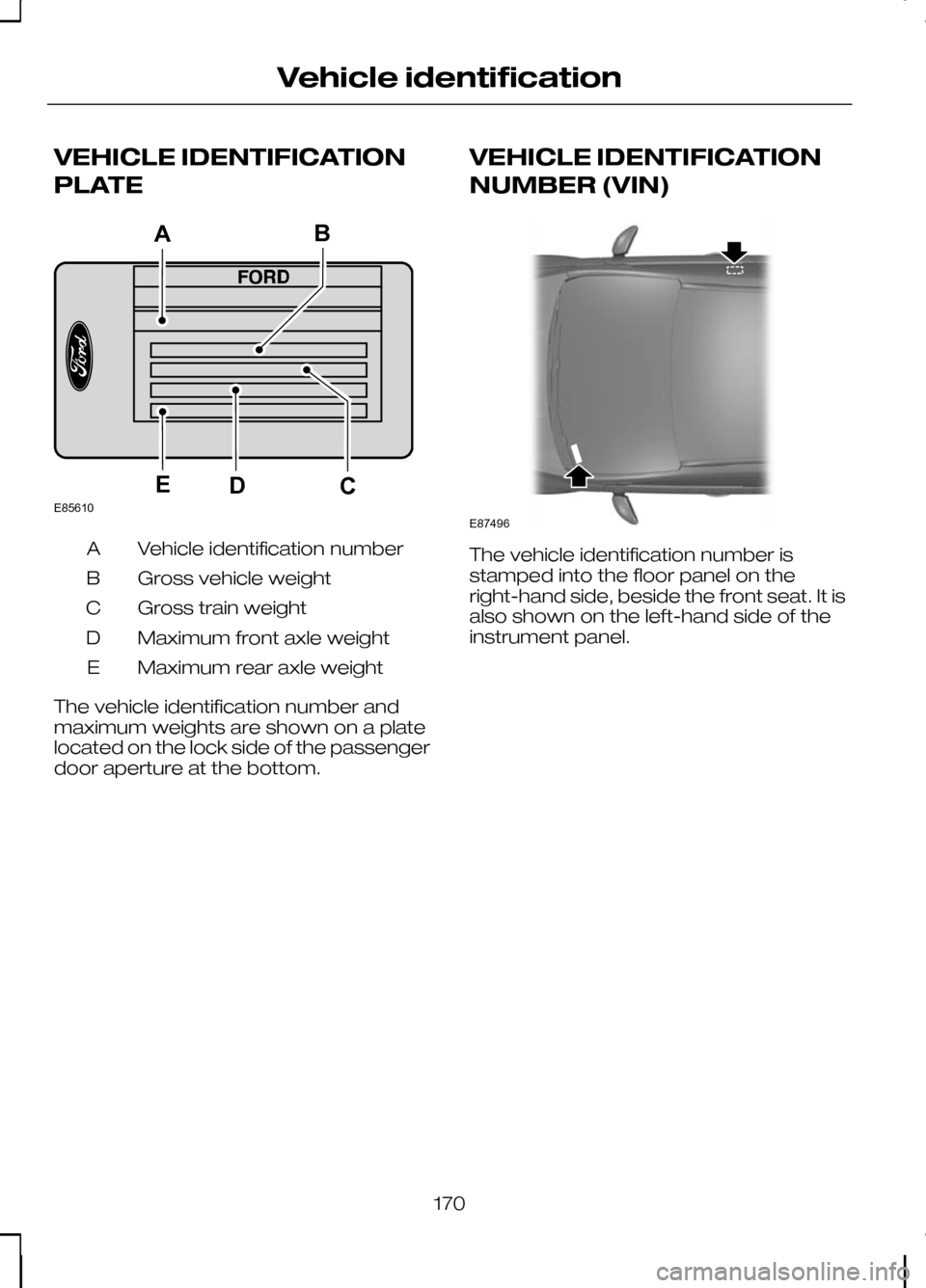
VEHICLE IDENTIFICATION
PLATE
Vehicle identification number
A
Gross vehicle weight
B
Gross train weight
C
Maximum front axle weight
D
Maximum rear axle weight
E
The vehicle identification number and
maximum weights are shown on a plate
located on the lock side of the passenger
door aperture at the bottom. VEHICLE IDENTIFICATION
NUMBER (VIN) The vehicle identification number is
stamped into the floor panel on the
right-hand side, beside the front seat. It is
also shown on the left-hand side of the
instrument panel.
170
Vehicle identificationE85610CBEDA E87496
Page 173 of 226
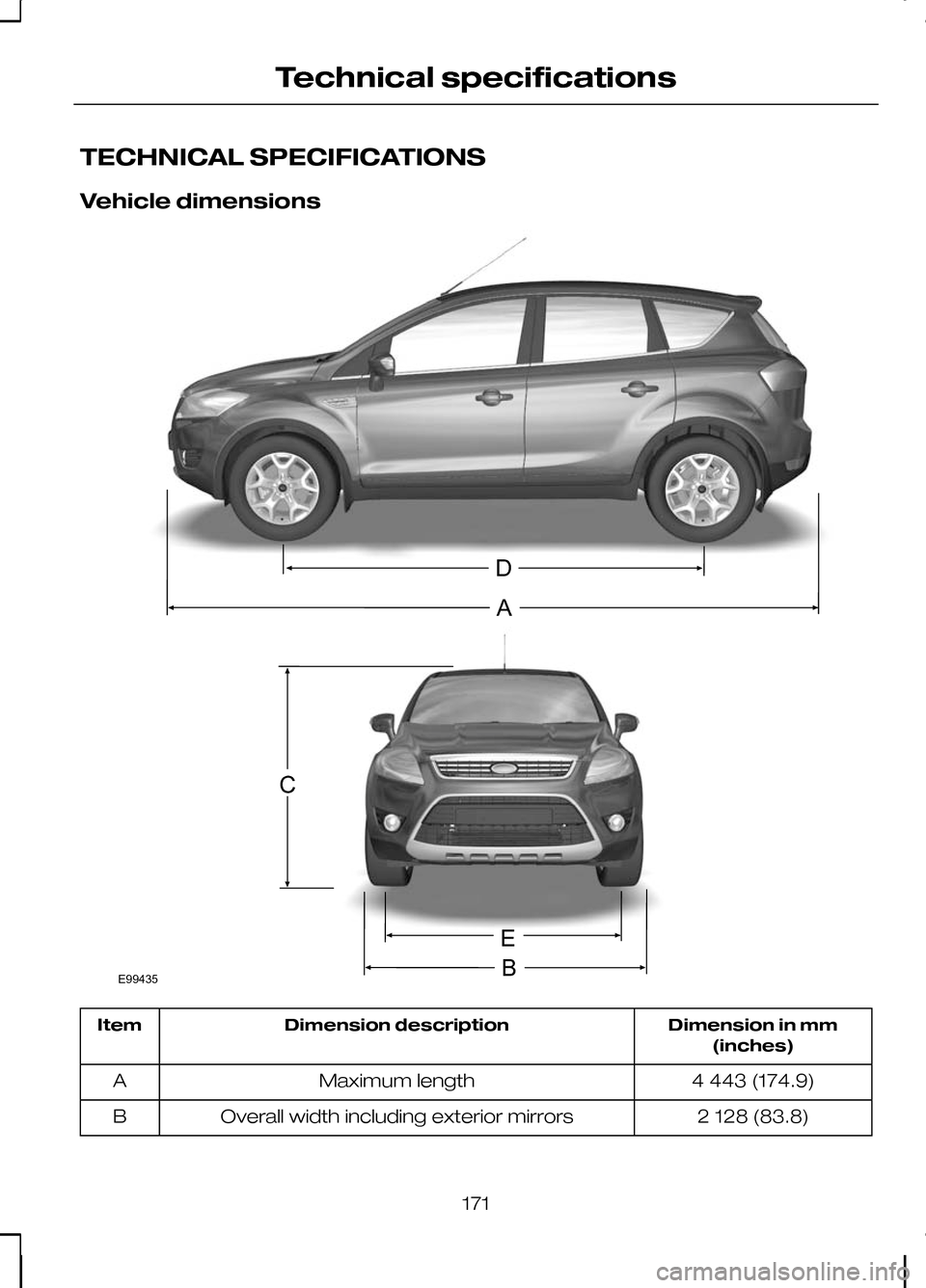
TECHNICAL SPECIFICATIONS
Vehicle dimensions
Dimension in mm
(inches)
Dimension description
Item
4 443 (174.9)
Maximum length
A
2 128 (83.8)
Overall width including exterior mirrors
B
171
Technical specificationsDACEBE99435
Page 174 of 226
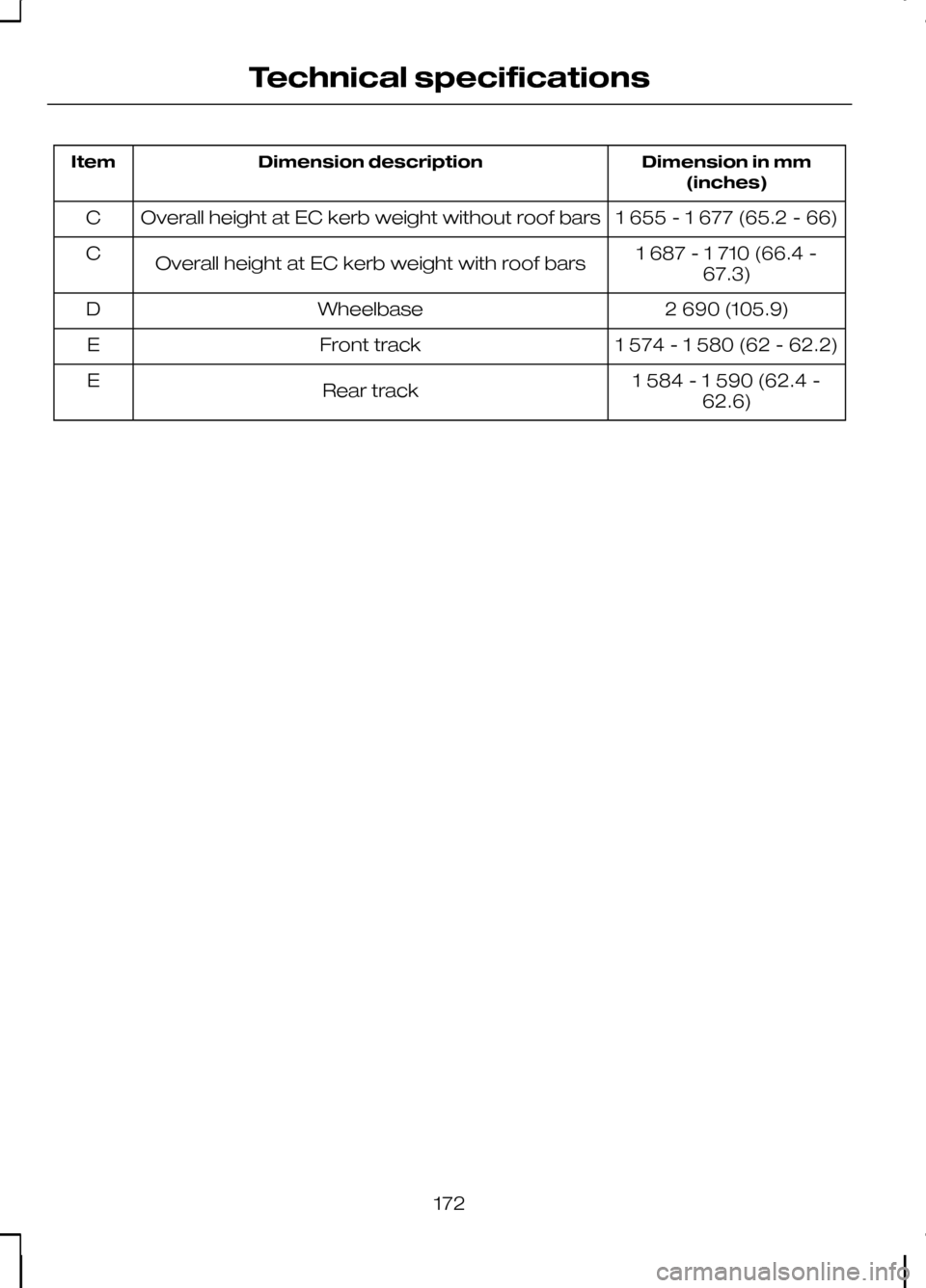
Dimension in mm
(inches)
Dimension description
Item
1 655 - 1 677 (65.2 - 66)
Overall height at EC kerb weight without roof bars
C
1 687 - 1 710 (66.4 -67.3)
Overall height at EC kerb weight with roof bars
C
2 690 (105.9)
Wheelbase
D
1 574 - 1 580 (62 - 62.2)
Front track
E
1 584 - 1 590 (62.4 -62.6)
Rear track
E
172
Technical specifications
Page 175 of 226
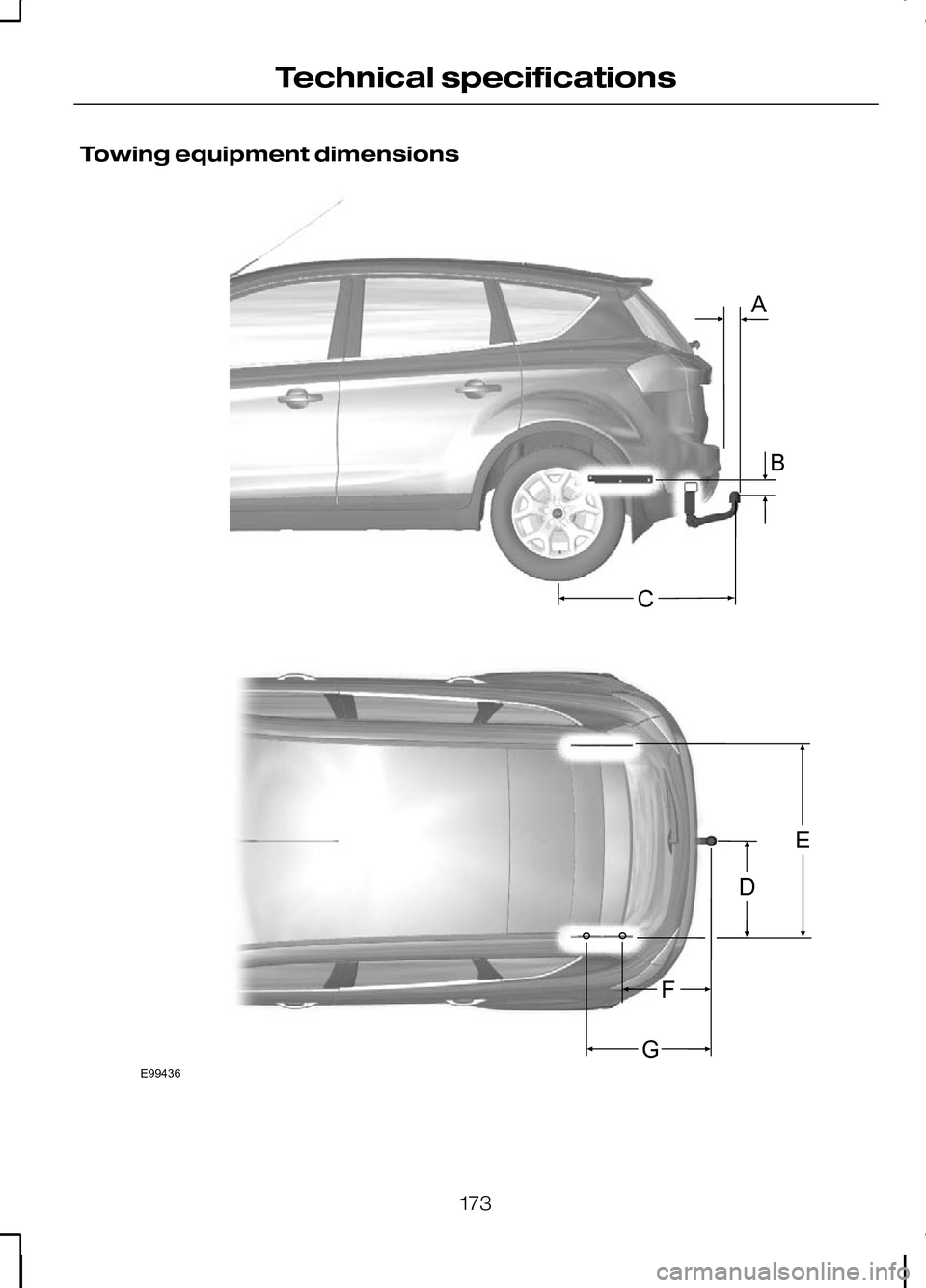
Towing equipment dimensions
173
Technical specificationsABGFECDE99436
Page 176 of 226
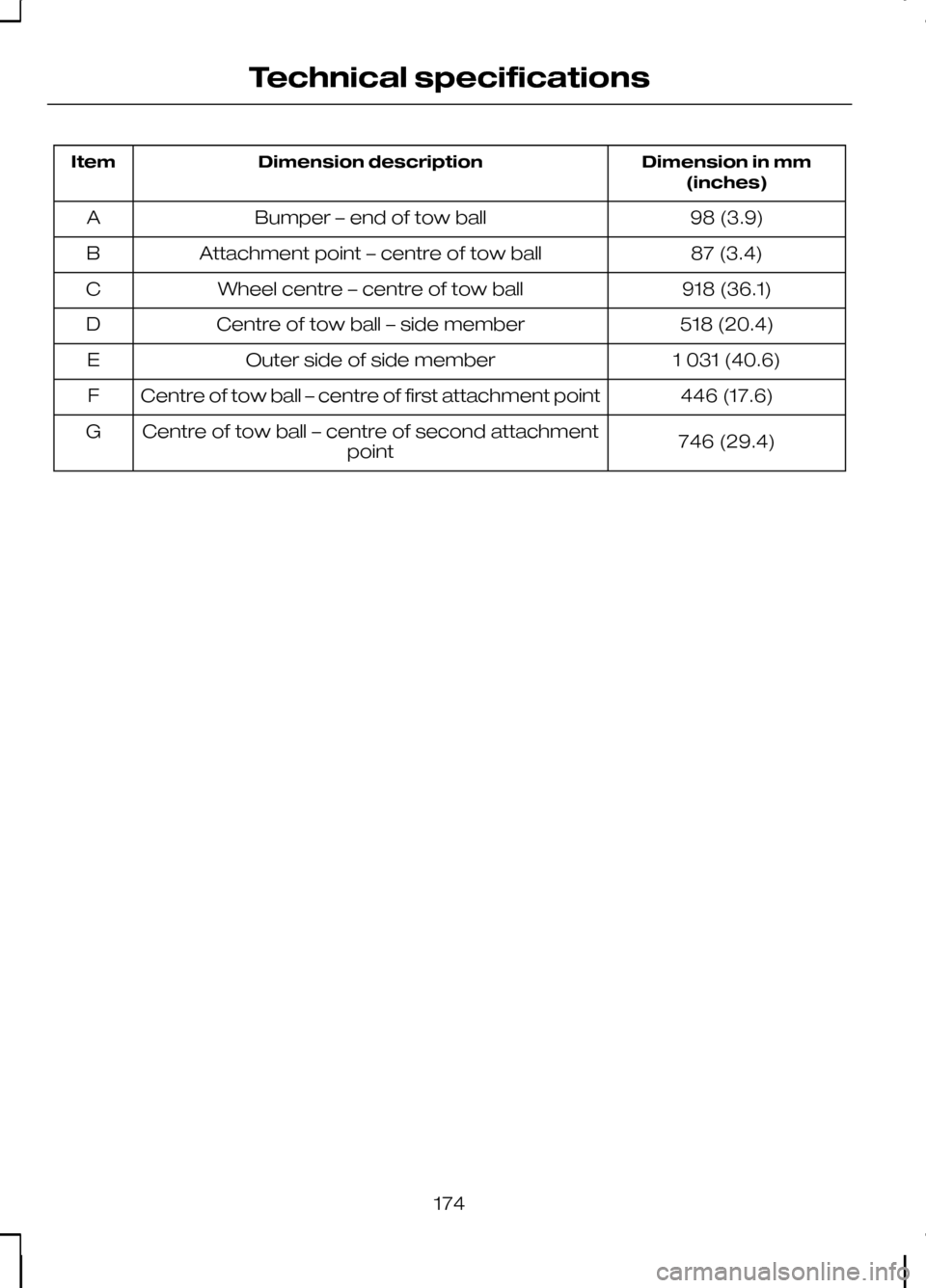
Dimension in mm
(inches)
Dimension description
Item
98 (3.9)
Bumper – end of tow ball
A
87 (3.4)
Attachment point – centre of tow ball
B
918 (36.1)
Wheel centre – centre of tow ball
C
518 (20.4)
Centre of tow ball – side member
D
1 031 (40.6)
Outer side of side member
E
446 (17.6)
Centre of tow ball – centre of first attachment point
F
746 (29.4)
Centre of tow ball – centre of second attachment
point
G
174
Technical specifications
Page 177 of 226
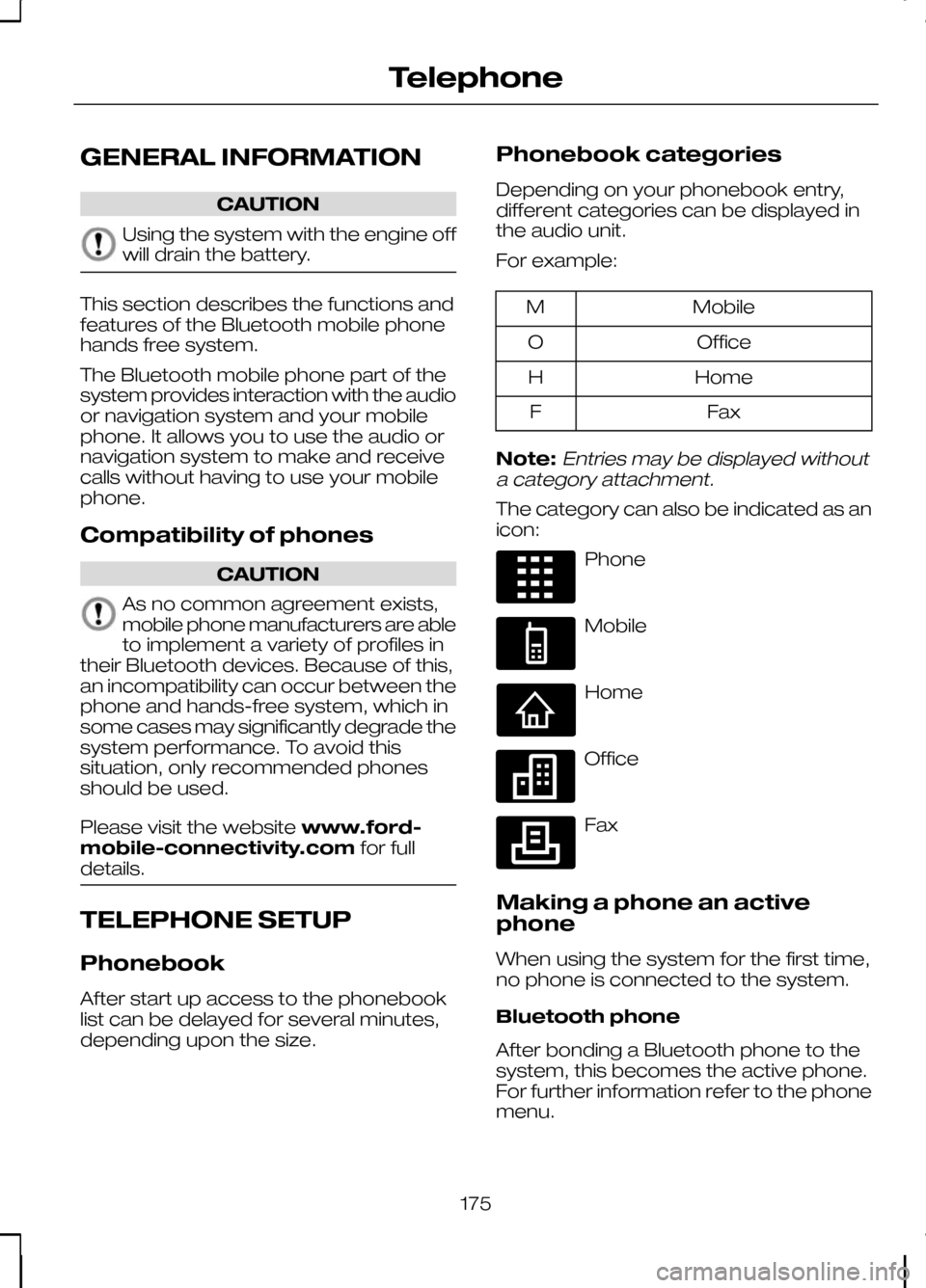
GENERAL INFORMATION
CAUTION
Using the system with the engine off
will drain the battery.
This section describes the functions and
features of the Bluetooth mobile phone
hands free system.
The Bluetooth mobile phone part of the
system provides interaction with the audio
or navigation system and your mobile
phone. It allows you to use the audio or
navigation system to make and receive
calls without having to use your mobile
phone.
Compatibility of phones
CAUTION
As no common agreement exists,
mobile phone manufacturers are able
to implement a variety of profiles in
their Bluetooth devices. Because of this,
an incompatibility can occur between the
phone and hands-free system, which in
some cases may significantly degrade the
system performance. To avoid this
situation, only recommended phones
should be used.
Please visit the website www.ford-
mobile-connectivity.com for full
details. TELEPHONE SETUP
Phonebook
After start up access to the phonebook
list can be delayed for several minutes,
depending upon the size. Phonebook categories
Depending on your phonebook entry,
different categories can be displayed in
the audio unit.
For example: Mobile
M
Office
O
Home
H
Fax
F
Note:Entries may be displayed without
a category attachment.
The category can also be indicated as an
icon: Phone
Mobile
Home
Office
Fax
Making a phone an active
phone
When using the system for the first time,
no phone is connected to the system.
Bluetooth phone
After bonding a Bluetooth phone to the
system, this becomes the active phone.
For further information refer to the phone
menu.
175
TelephoneE87990 E87991 E87992 E87993 E87994
Page 178 of 226
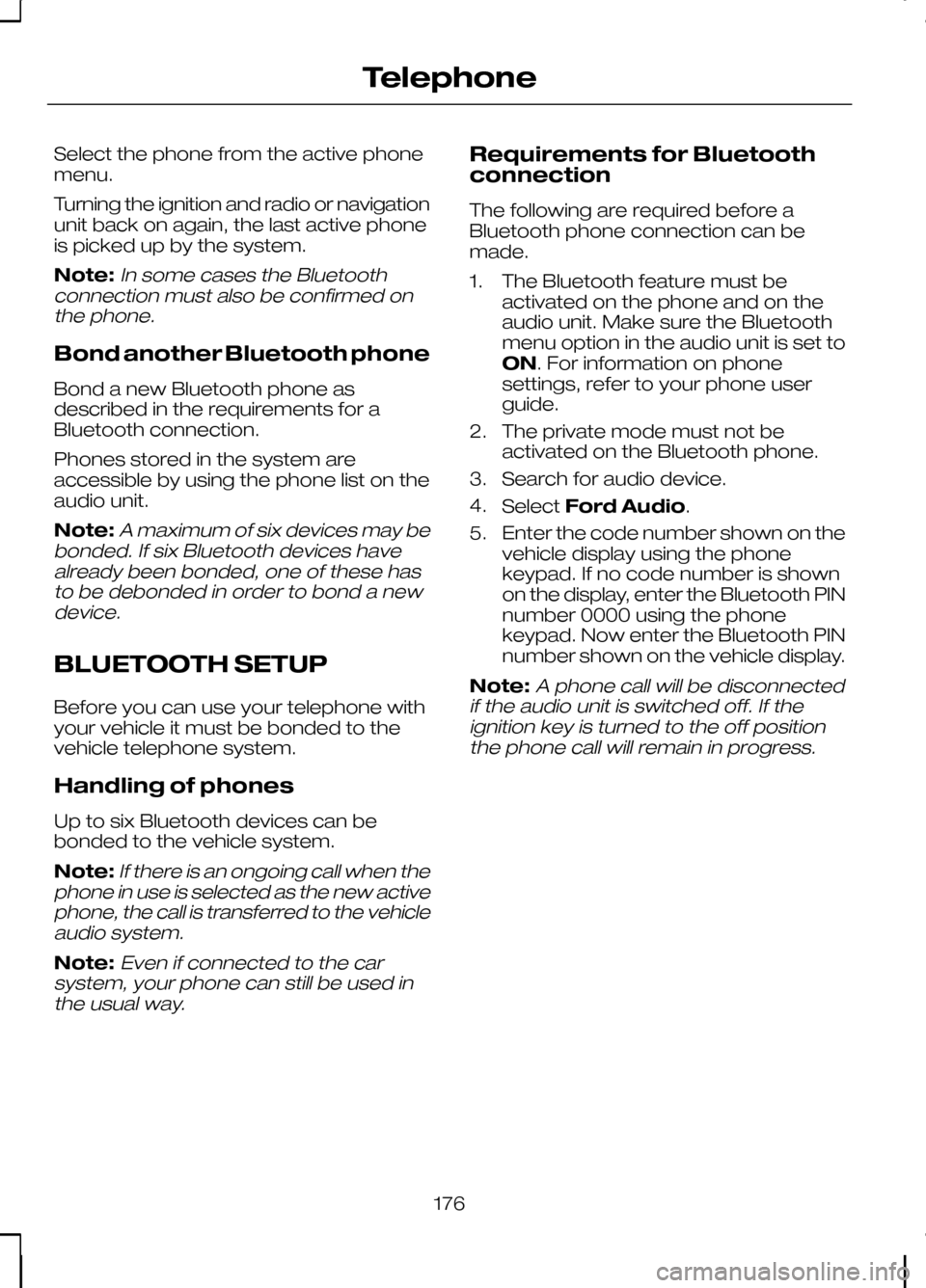
Select the phone from the active phone
menu.
Turning the ignition and radio or navigation
unit back on again, the last active phone
is picked up by the system.
Note:In some cases the Bluetooth
connection must also be confirmed on the phone.
Bond another Bluetooth phone
Bond a new Bluetooth phone as
described in the requirements for a
Bluetooth connection.
Phones stored in the system are
accessible by using the phone list on the
audio unit.
Note:
A maximum of six devices may be
bonded. If six Bluetooth devices have already been bonded, one of these hasto be debonded in order to bond a newdevice.
BLUETOOTH SETUP
Before you can use your telephone with
your vehicle it must be bonded to the
vehicle telephone system.
Handling of phones
Up to six Bluetooth devices can be
bonded to the vehicle system.
Note:
If there is an ongoing call when the
phone in use is selected as the new active phone, the call is transferred to the vehicleaudio system.
Note:Even if connected to the car
system, your phone can still be used in the usual way.
Requirements for Bluetooth
connection
The following are required before a
Bluetooth phone connection can be
made.
1. The Bluetooth feature must be activated on the phone and on the
audio unit. Make sure the Bluetooth
menu option in the audio unit is set to
ON. For information on phone
settings, refer to your phone user
guide.
2. The private mode must not be activated on the Bluetooth phone.
3. Search for audio device.
4. Select Ford Audio.
5. Enter the code number shown on the vehicle display using the phone
keypad. If no code number is shown
on the display, enter the Bluetooth PIN
number 0000 using the phone
keypad. Now enter the Bluetooth PIN
number shown on the vehicle display.
Note:
A phone call will be disconnected
if the audio unit is switched off. If the ignition key is turned to the off positionthe phone call will remain in progress.
176
Telephone
Page 179 of 226
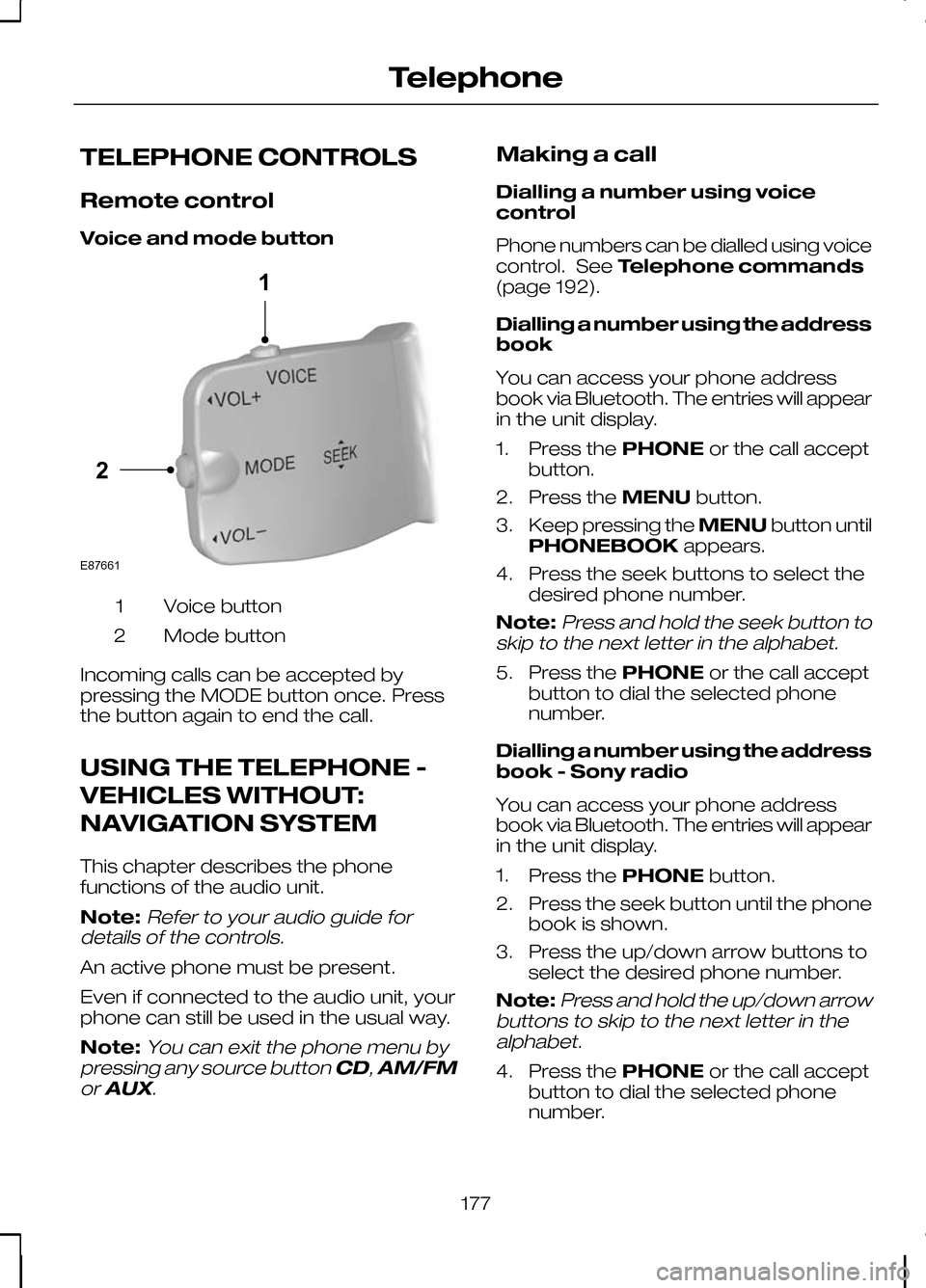
TELEPHONE CONTROLS
Remote control
Voice and mode button
Voice button
1
Mode button
2
Incoming calls can be accepted by
pressing the MODE button once. Press
the button again to end the call.
USING THE TELEPHONE -
VEHICLES WITHOUT:
NAVIGATION SYSTEM
This chapter describes the phone
functions of the audio unit.
Note:Refer to your audio guide for
details of the controls.
An active phone must be present.
Even if connected to the audio unit, your
phone can still be used in the usual way.
Note:
You can exit the phone menu by
pressing any source button CD,AM/FM
or AUX.
Making a call
Dialling a number using voice
control
Phone numbers can be dialled using voice
control. See Telephone commands
(page 192).
Dialling a number using the address
book
You can access your phone address
book via Bluetooth. The entries will appear
in the unit display.
1. Press the PHONEor the call accept
button.
2. Press the MENUbutton.
3. Keep pressing the MENUbutton until
PHONEBOOK appears.
4. Press the seek buttons to select the desired phone number.
Note:
Press and hold the seek button to
skip to the next letter in the alphabet.
5. Press the PHONEor the call accept
button to dial the selected phone
number.
Dialling a number using the address
book - Sony radio
You can access your phone address
book via Bluetooth. The entries will appear
in the unit display.
1. Press the PHONEbutton.
2. Press the seek button until the phone book is shown.
3. Press the up/down arrow buttons to select the desired phone number.
Note:
Press and hold the up/down arrow
buttons to skip to the next letter in the alphabet.
4. Press the PHONEor the call accept
button to dial the selected phone
number.
177
Telephone21E87661
Page 180 of 226
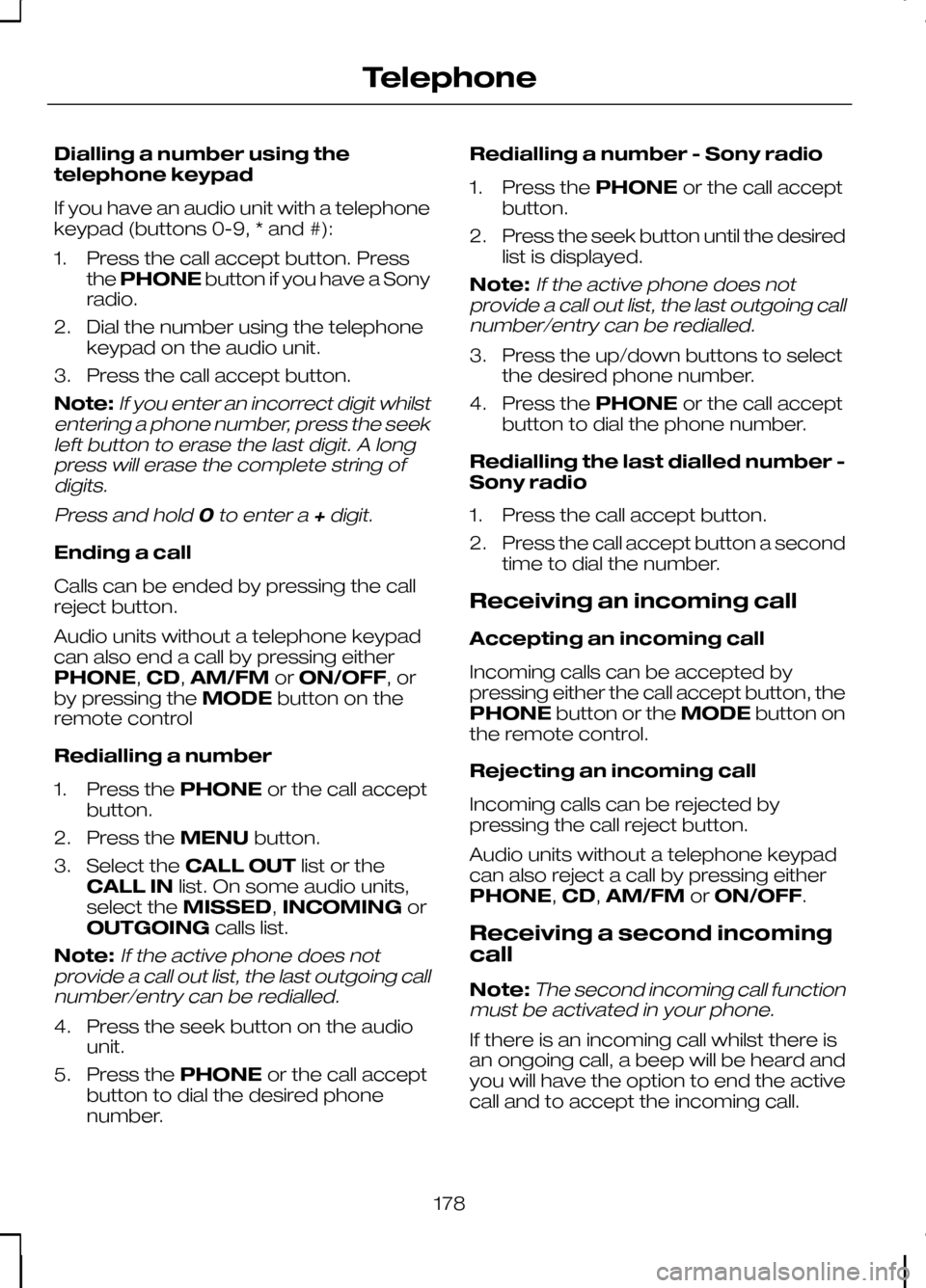
Dialling a number using the
telephone keypad
If you have an audio unit with a telephone
keypad (buttons 0-9, * and #):
1. Press the call accept button. Press
the PHONE button if you have a Sony
radio.
2. Dial the number using the telephone keypad on the audio unit.
3. Press the call accept button.
Note:If you enter an incorrect digit whilst
entering a phone number, press the seek left button to erase the last digit. A longpress will erase the complete string ofdigits.
Press and hold 0to enter a +digit.
Ending a call
Calls can be ended by pressing the call
reject button.
Audio units without a telephone keypad
can also end a call by pressing either
PHONE, CD,AM/FM orON/OFF, or
by pressing the MODEbutton on the
remote control
Redialling a number
1. Press the PHONEor the call accept
button.
2. Press the MENUbutton.
3. Select the CALL OUT list or the
CALL IN list. On some audio units,
select the MISSED, INCOMING or
OUTGOING calls list.
Note:
If the active phone does not
provide a call out list, the last outgoing call number/entry can be redialled.
4. Press the seek button on the audio unit.
5. Press the PHONEor the call accept
button to dial the desired phone
number. Redialling a number - Sony radio
1.
Press the PHONEor the call accept
button.
2. Press the seek button until the desired
list is displayed.
Note:
If the active phone does not
provide a call out list, the last outgoing call number/entry can be redialled.
3. Press the up/down buttons to select the desired phone number.
4. Press the PHONEor the call accept
button to dial the phone number.
Redialling the last dialled number -
Sony radio
1. Press the call accept button.
2. Press the call accept button a second time to dial the number.
Receiving an incoming call
Accepting an incoming call
Incoming calls can be accepted by
pressing either the call accept button, the
PHONE button or the MODEbutton on
the remote control.
Rejecting an incoming call
Incoming calls can be rejected by
pressing the call reject button.
Audio units without a telephone keypad
can also reject a call by pressing either
PHONE, CD,AM/FM orON/OFF.
Receiving a second incoming
call
Note:
The second incoming call function
must be activated in your phone.
If there is an incoming call whilst there is
an ongoing call, a beep will be heard and
you will have the option to end the active
call and to accept the incoming call.
178
Telephone