FORD KUGA 2010 1.G Owners Manual
Manufacturer: FORD, Model Year: 2010, Model line: KUGA, Model: FORD KUGA 2010 1.GPages: 226, PDF Size: 8.07 MB
Page 181 of 226
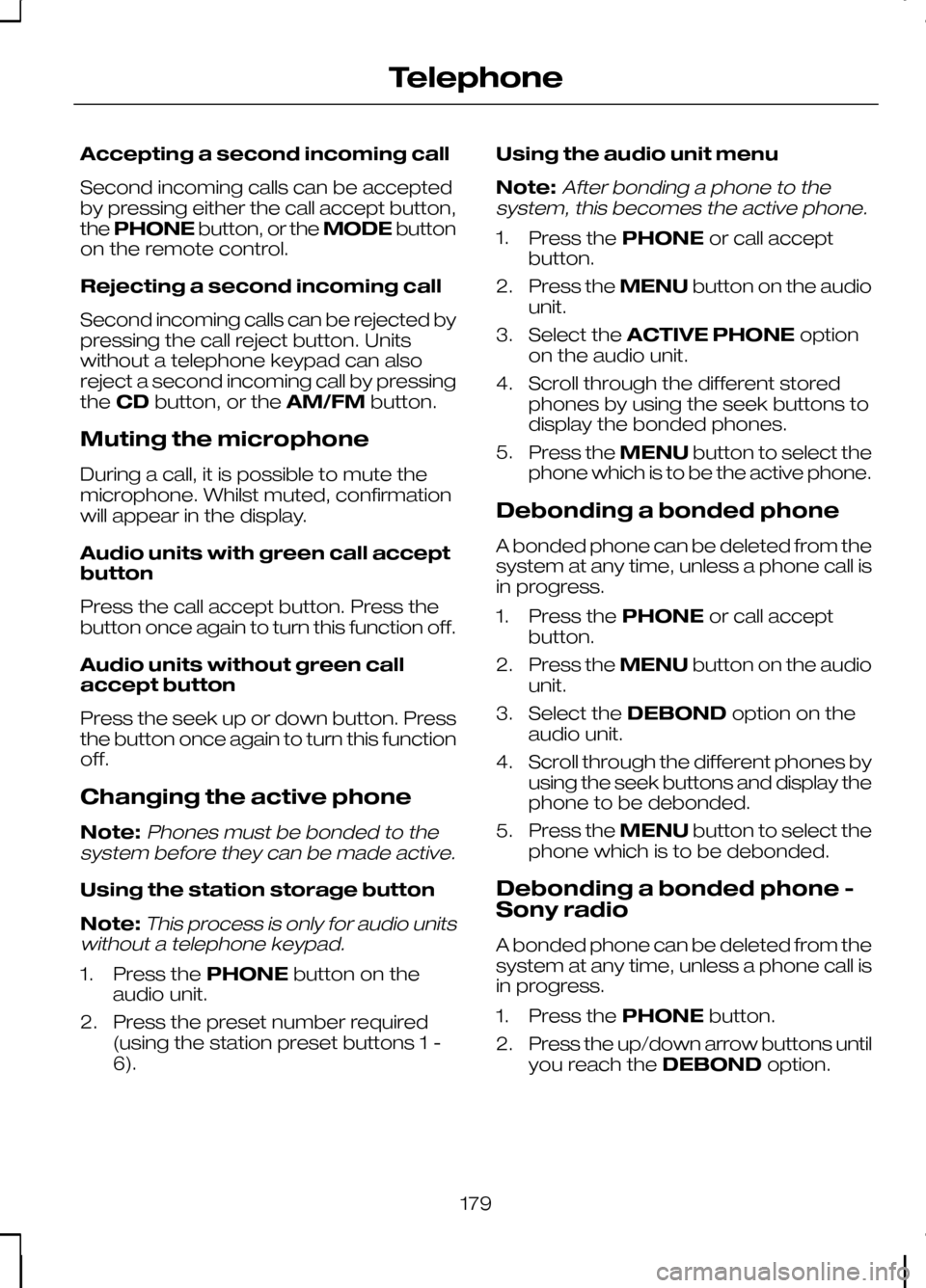
Accepting a second incoming call
Second incoming calls can be accepted
by pressing either the call accept button,
the
PHONE button, or the MODEbutton
on the remote control.
Rejecting a second incoming call
Second incoming calls can be rejected by
pressing the call reject button. Units
without a telephone keypad can also
reject a second incoming call by pressing
the CD button, or the AM/FMbutton.
Muting the microphone
During a call, it is possible to mute the
microphone. Whilst muted, confirmation
will appear in the display.
Audio units with green call accept
button
Press the call accept button. Press the
button once again to turn this function off.
Audio units without green call
accept button
Press the seek up or down button. Press
the button once again to turn this function
off.
Changing the active phone
Note:Phones must be bonded to the
system before they can be made active.
Using the station storage button
Note:
This process is only for audio units
without a telephone keypad.
1. Press the PHONEbutton on the
audio unit.
2. Press the preset number required (using the station preset buttons 1 -
6). Using the audio unit menu
Note:
After bonding a phone to the
system, this becomes the active phone.
1. Press the PHONEor call accept
button.
2. Press the MENUbutton on the audio
unit.
3. Select the ACTIVE PHONE option
on the audio unit.
4. Scroll through the different stored phones by using the seek buttons to
display the bonded phones.
5. Press the MENUbutton to select the
phone which is to be the active phone.
Debonding a bonded phone
A bonded phone can be deleted from the
system at any time, unless a phone call is
in progress.
1. Press the PHONEor call accept
button.
2. Press the MENUbutton on the audio
unit.
3. Select the DEBOND option on the
audio unit.
4. Scroll through the different phones by using the seek buttons and display the
phone to be debonded.
5. Press the MENUbutton to select the
phone which is to be debonded.
Debonding a bonded phone -
Sony radio
A bonded phone can be deleted from the
system at any time, unless a phone call is
in progress.
1. Press the PHONEbutton.
2. Press the up/down arrow buttons until
you reach the DEBONDoption.
179
Telephone
Page 182 of 226
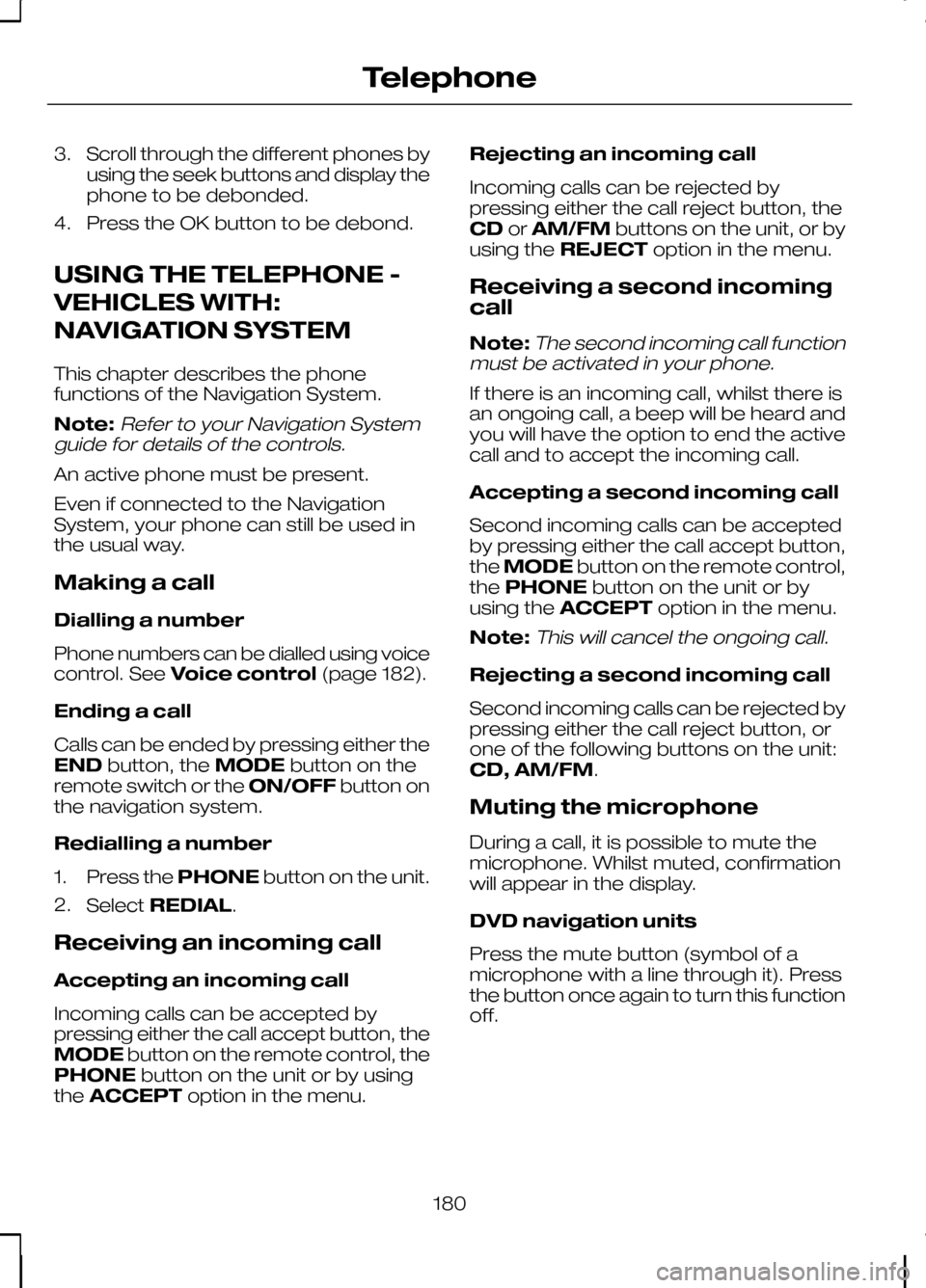
3. Scroll through the different phones by
using the seek buttons and display the
phone to be debonded.
4. Press the OK button to be debond.
USING THE TELEPHONE -
VEHICLES WITH:
NAVIGATION SYSTEM
This chapter describes the phone
functions of the Navigation System.
Note:Refer to your Navigation System
guide for details of the controls.
An active phone must be present.
Even if connected to the Navigation
System, your phone can still be used in
the usual way.
Making a call
Dialling a number
Phone numbers can be dialled using voice
control. See Voice control (page 182).
Ending a call
Calls can be ended by pressing either the
END button, the MODEbutton on the
remote switch or the ON/OFFbutton on
the navigation system.
Redialling a number
1. Press the PHONEbutton on the unit.
2. Select REDIAL.
Receiving an incoming call
Accepting an incoming call
Incoming calls can be accepted by
pressing either the call accept button, the
MODE button on the remote control, the
PHONE button on the unit or by using
the ACCEPT option in the menu. Rejecting an incoming call
Incoming calls can be rejected by
pressing either the call reject button, the
CD
orAM/FM buttons on the unit, or by
using the REJECT option in the menu.
Receiving a second incoming
call
Note:
The second incoming call function
must be activated in your phone.
If there is an incoming call, whilst there is
an ongoing call, a beep will be heard and
you will have the option to end the active
call and to accept the incoming call.
Accepting a second incoming call
Second incoming calls can be accepted
by pressing either the call accept button,
the MODE button on the remote control,
the PHONE button on the unit or by
using the ACCEPT option in the menu.
Note:
This will cancel the ongoing call.
Rejecting a second incoming call
Second incoming calls can be rejected by
pressing either the call reject button, or
one of the following buttons on the unit:
CD, AM/FM.
Muting the microphone
During a call, it is possible to mute the
microphone. Whilst muted, confirmation
will appear in the display.
DVD navigation units
Press the mute button (symbol of a
microphone with a line through it). Press
the button once again to turn this function
off.
180
Telephone
Page 183 of 226
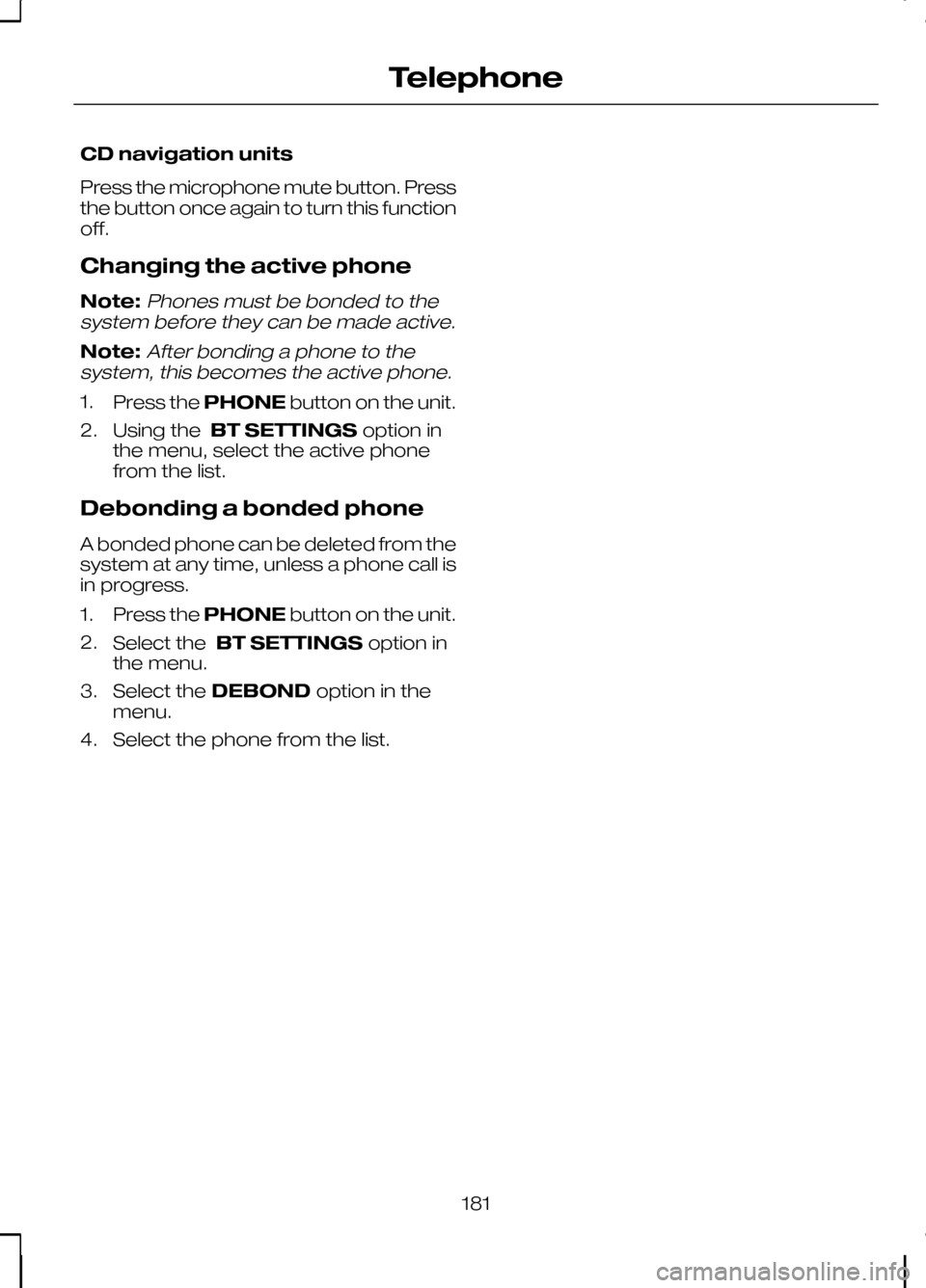
CD navigation units
Press the microphone mute button. Press
the button once again to turn this function
off.
Changing the active phone
Note:Phones must be bonded to the
system before they can be made active.
Note:After bonding a phone to the
system, this becomes the active phone.
1. Press the PHONEbutton on the unit.
2. Using the BT SETTINGS option in
the menu, select the active phone
from the list.
Debonding a bonded phone
A bonded phone can be deleted from the
system at any time, unless a phone call is
in progress.
1. Press the PHONEbutton on the unit.
2. Select the BT SETTINGS option in
the menu.
3. Select the DEBOND option in the
menu.
4. Select the phone from the list.
181
Telephone
Page 184 of 226
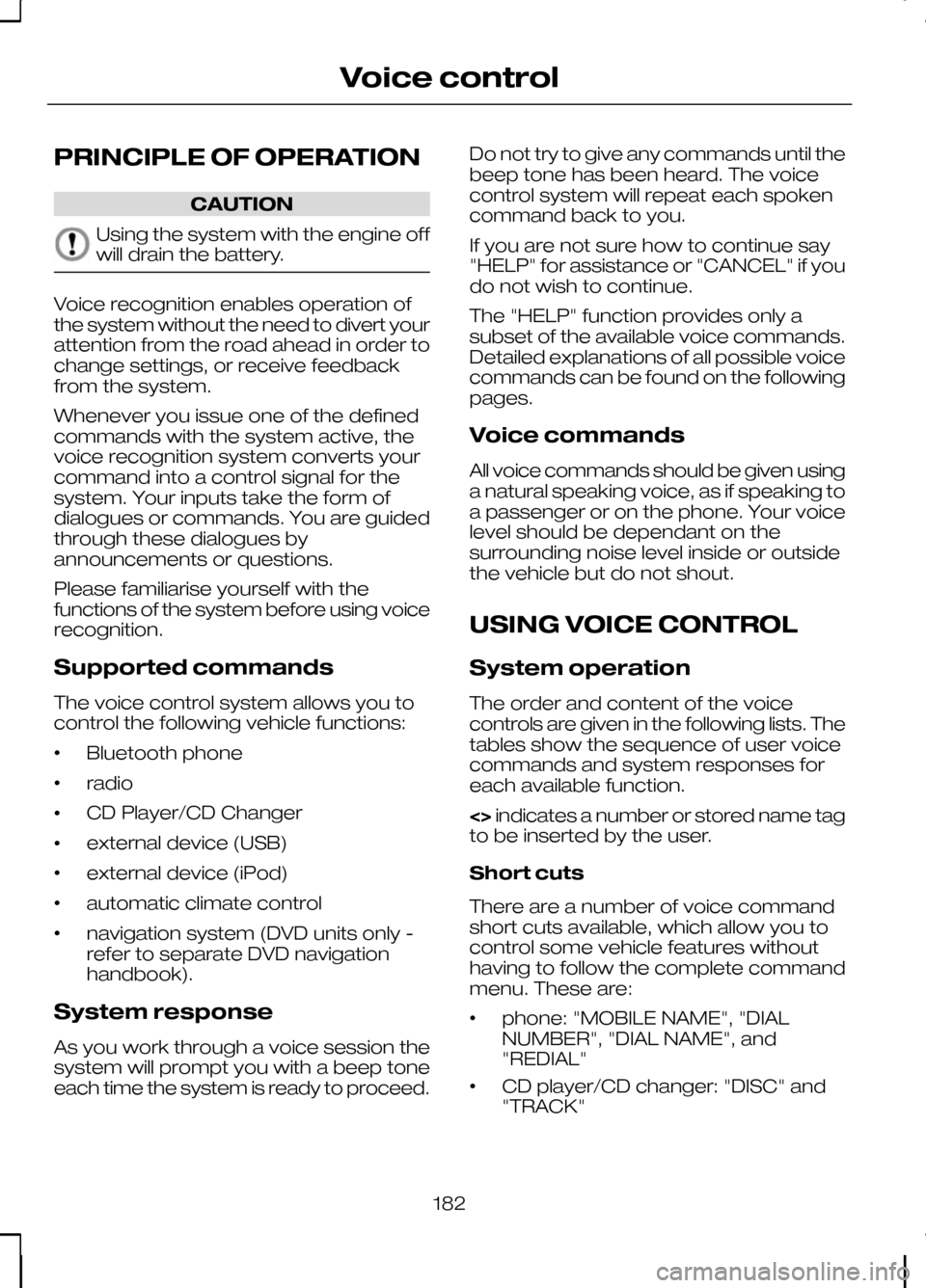
PRINCIPLE OF OPERATION
CAUTION
Using the system with the engine off
will drain the battery.
Voice recognition enables operation of
the system without the need to divert your
attention from the road ahead in order to
change settings, or receive feedback
from the system.
Whenever you issue one of the defined
commands with the system active, the
voice recognition system converts your
command into a control signal for the
system. Your inputs take the form of
dialogues or commands. You are guided
through these dialogues by
announcements or questions.
Please familiarise yourself with the
functions of the system before using voice
recognition.
Supported commands
The voice control system allows you to
control the following vehicle functions:
•
Bluetooth phone
• radio
• CD Player/CD Changer
• external device (USB)
• external device (iPod)
• automatic climate control
• navigation system (DVD units only -
refer to separate DVD navigation
handbook).
System response
As you work through a voice session the
system will prompt you with a beep tone
each time the system is ready to proceed. Do not try to give any commands until the
beep tone has been heard. The voice
control system will repeat each spoken
command back to you.
If you are not sure how to continue say
"HELP" for assistance or "CANCEL" if you
do not wish to continue.
The "HELP" function provides only a
subset of the available voice commands.
Detailed explanations of all possible voice
commands can be found on the following
pages.
Voice commands
All voice commands should be given using
a natural speaking voice, as if speaking to
a passenger or on the phone. Your voice
level should be dependant on the
surrounding noise level inside or outside
the vehicle but do not shout.
USING VOICE CONTROL
System operation
The order and content of the voice
controls are given in the following lists. The
tables show the sequence of user voice
commands and system responses for
each available function.
<>
indicates a number or stored name tag
to be inserted by the user.
Short cuts
There are a number of voice command
short cuts available, which allow you to
control some vehicle features without
having to follow the complete command
menu. These are:
• phone: "MOBILE NAME", "DIAL
NUMBER", "DIAL NAME", and
"REDIAL"
• CD player/CD changer: "DISC" and
"TRACK"
182
Voice control
Page 185 of 226
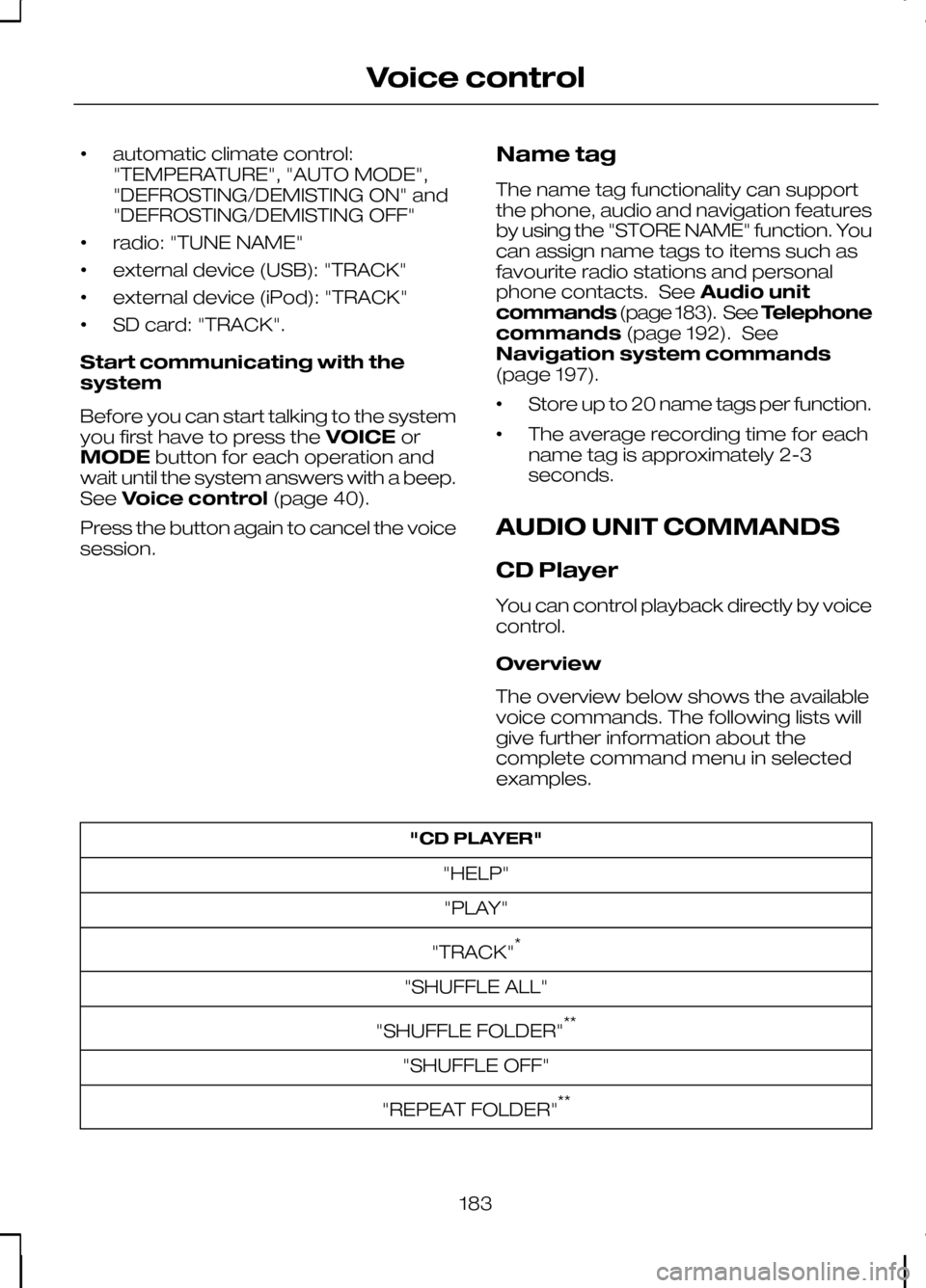
•
automatic climate control:
"TEMPERATURE", "AUTO MODE",
"DEFROSTING/DEMISTING ON" and
"DEFROSTING/DEMISTING OFF"
• radio: "TUNE NAME"
• external device (USB): "TRACK"
• external device (iPod): "TRACK"
• SD card: "TRACK".
Start communicating with the
system
Before you can start talking to the system
you first have to press the VOICEor
MODE button for each operation and
wait until the system answers with a beep.
See Voice control (page 40).
Press the button again to cancel the voice
session. Name tag
The name tag functionality can support
the phone, audio and navigation features
by using the "STORE NAME" function. You
can assign name tags to items such as
favourite radio stations and personal
phone contacts. See
Audio unit
commands (page 183). See Telephone
commands (page 192). See
Navigation system commands
(page 197).
• Store up to 20 name tags per function.
• The average recording time for each
name tag is approximately 2-3
seconds.
AUDIO UNIT COMMANDS
CD Player
You can control playback directly by voice
control.
Overview
The overview below shows the available
voice commands. The following lists will
give further information about the
complete command menu in selected
examples. "CD PLAYER"
"HELP""PLAY"
"TRACK" *
"SHUFFLE ALL"
"SHUFFLE FOLDER" **
"SHUFFLE OFF"
"REPEAT FOLDER" **
183
Voice control
Page 186 of 226
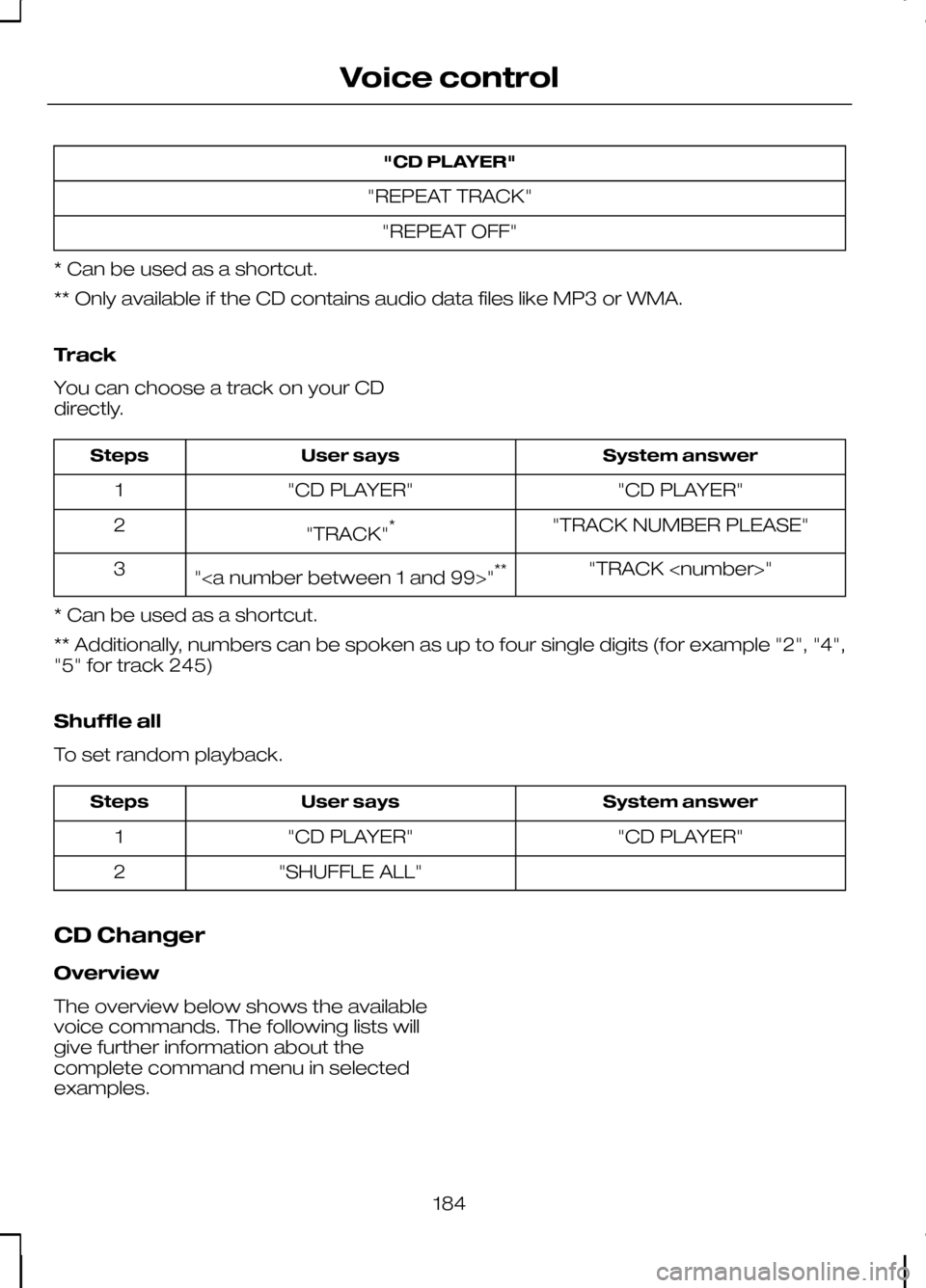
"CD PLAYER"
"REPEAT TRACK" "REPEAT OFF"
* Can be used as a shortcut.
** Only available if the CD contains audio data files like MP3 or WMA.
Track
You can choose a track on your CD
directly. System answer
User says
Steps
"CD PLAYER"
"CD PLAYER"
1
"TRACK NUMBER PLEASE"
"TRACK" *
2
"TRACK
"" **
3
* Can be used as a shortcut.
** Additionally, numbers can be spoken as up to four single digits (for example "2", "4",
"5" for track 245)
Shuffle all
To set random playback. System answer
User says
Steps
"CD PLAYER"
"CD PLAYER"
1
"SHUFFLE ALL"
2
CD Changer
Overview
The overview below shows the available
voice commands. The following lists will
give further information about the
complete command menu in selected
examples.
184
Voice control
Page 187 of 226
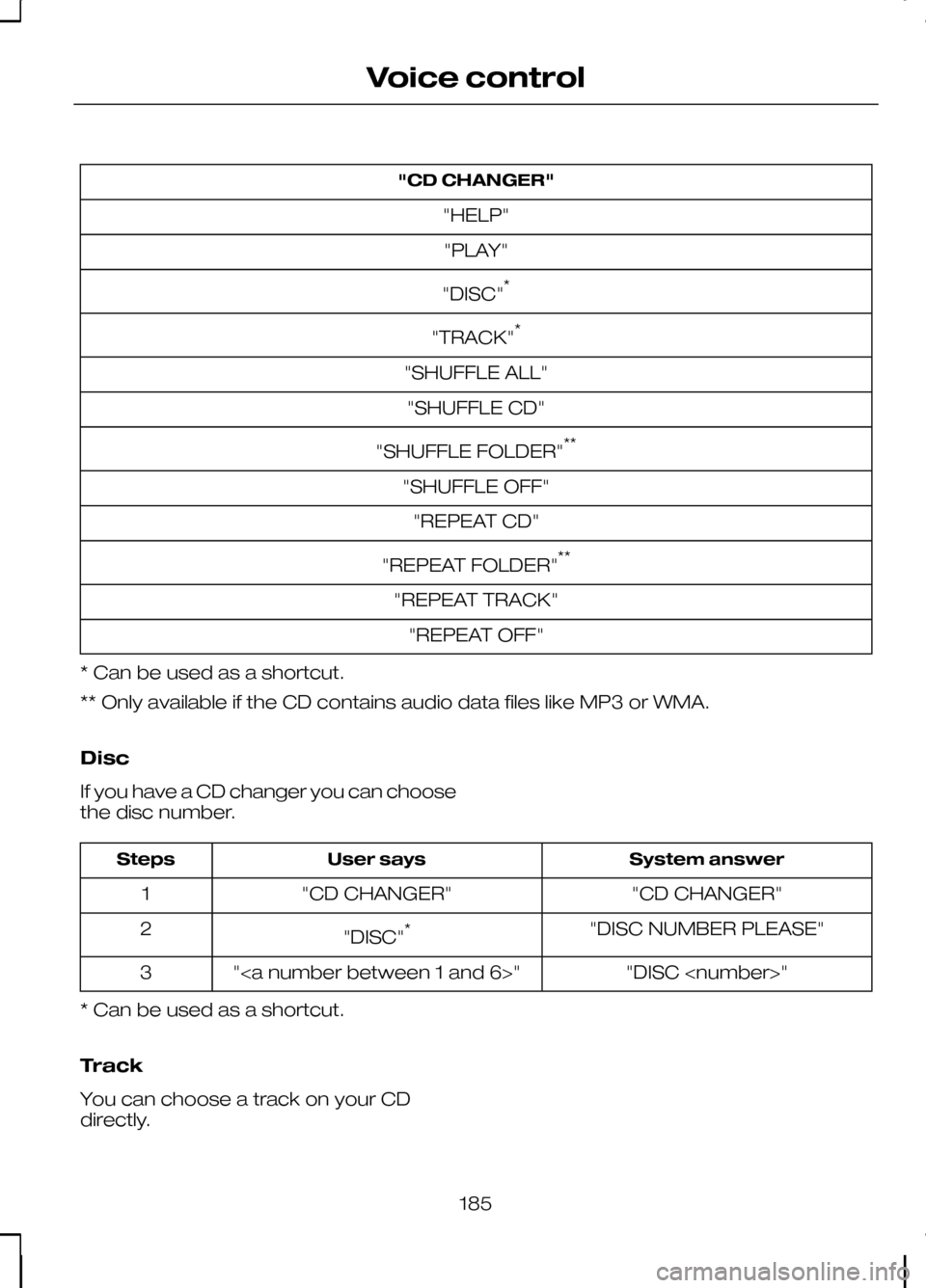
"CD CHANGER"
"HELP""PLAY"
"DISC" *
"TRACK" *
"SHUFFLE ALL" "SHUFFLE CD"
"SHUFFLE FOLDER" **
"SHUFFLE OFF" "REPEAT CD"
"REPEAT FOLDER" **
"REPEAT TRACK" "REPEAT OFF"
* Can be used as a shortcut.
** Only available if the CD contains audio data files like MP3 or WMA.
Disc
If you have a CD changer you can choose
the disc number. System answer
User says
Steps
"CD CHANGER"
"CD CHANGER"
1
"DISC NUMBER PLEASE"
"DISC" *
2
"DISC
""
3
* Can be used as a shortcut.
Track
You can choose a track on your CD
directly.
185
Voice control
Page 188 of 226
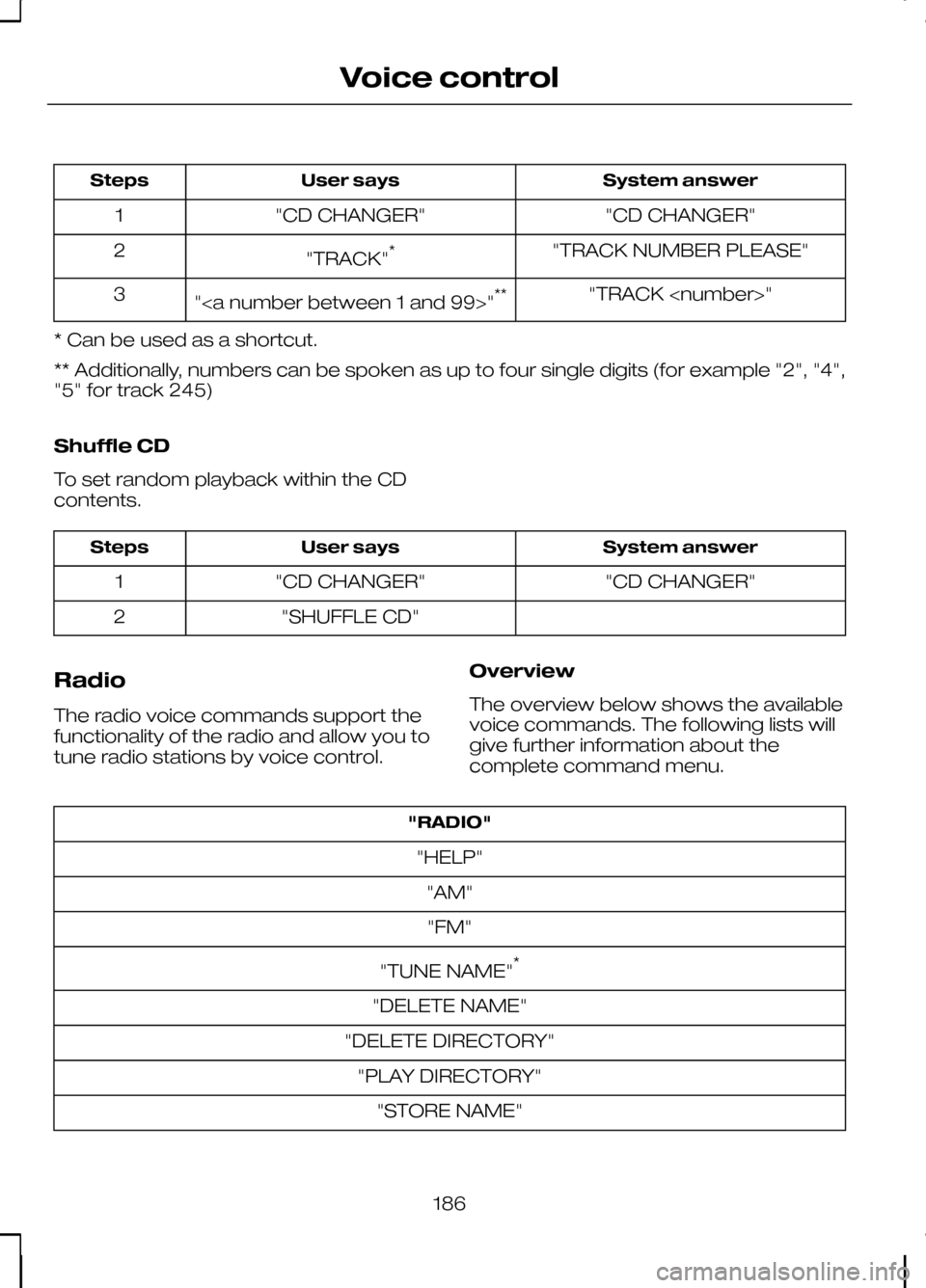
System answer
User says
Steps
"CD CHANGER"
"CD CHANGER"
1
"TRACK NUMBER PLEASE"
"TRACK" *
2
"TRACK
"" **
3
* Can be used as a shortcut.
** Additionally, numbers can be spoken as up to four single digits (for example "2", "4",
"5" for track 245)
Shuffle CD
To set random playback within the CD
contents. System answer
User says
Steps
"CD CHANGER"
"CD CHANGER"
1
"SHUFFLE CD"
2
Radio
The radio voice commands support the
functionality of the radio and allow you to
tune radio stations by voice control. Overview
The overview below shows the available
voice commands. The following lists will
give further information about the
complete command menu."RADIO"
"HELP" "AM""FM"
"TUNE NAME" *
"DELETE NAME"
"DELETE DIRECTORY" "PLAY DIRECTORY" "STORE NAME"
186
Voice control
Page 189 of 226
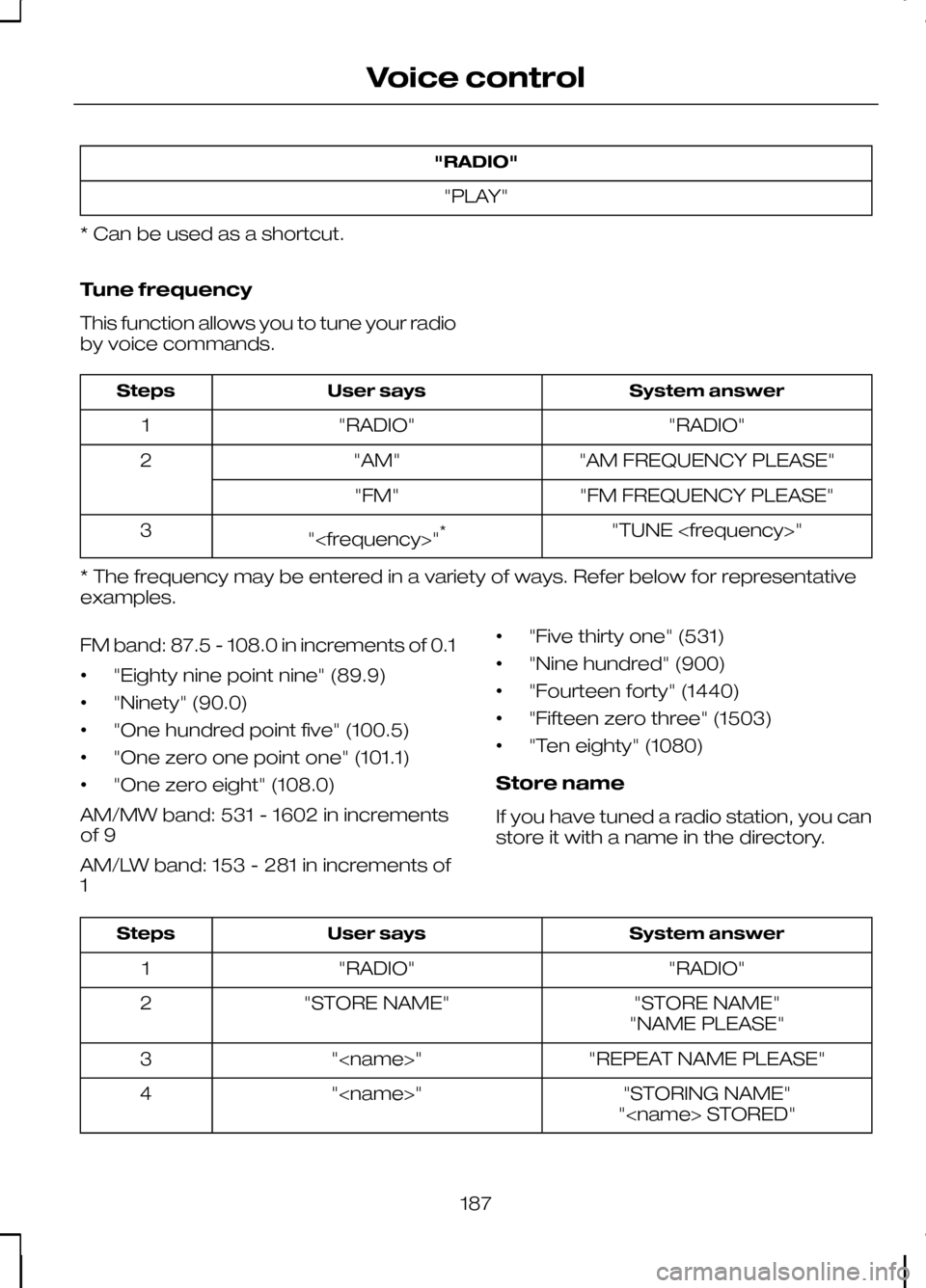
"RADIO"
"PLAY"
* Can be used as a shortcut.
Tune frequency
This function allows you to tune your radio
by voice commands. System answer
User says
Steps
"RADIO"
"RADIO"
1
"AM FREQUENCY PLEASE"
"AM"
2
"FM FREQUENCY PLEASE"
"FM"
"TUNE
"
3
* The frequency may be entered in a variety of ways. Refer below for representative
examples.
FM band: 87.5 - 108.0 in increments of 0.1
• "Eighty nine point nine" (89.9)
• "Ninety" (90.0)
• "One hundred point five" (100.5)
• "One zero one point one" (101.1)
• "One zero eight" (108.0)
AM/MW band: 531 - 1602 in increments
of 9
AM/LW band: 153 - 281 in increments of
1 •
"Five thirty one" (531)
• "Nine hundred" (900)
• "Fourteen forty" (1440)
• "Fifteen zero three" (1503)
• "Ten eighty" (1080)
Store name
If you have tuned a radio station, you can
store it with a name in the directory. System answer
User says
Steps
"RADIO"
"RADIO"
1
"STORE NAME"
"STORE NAME"
2
"NAME PLEASE"
"REPEAT NAME PLEASE"
"
3
"STORING NAME"
"
4
"
187
Voice control
Page 190 of 226
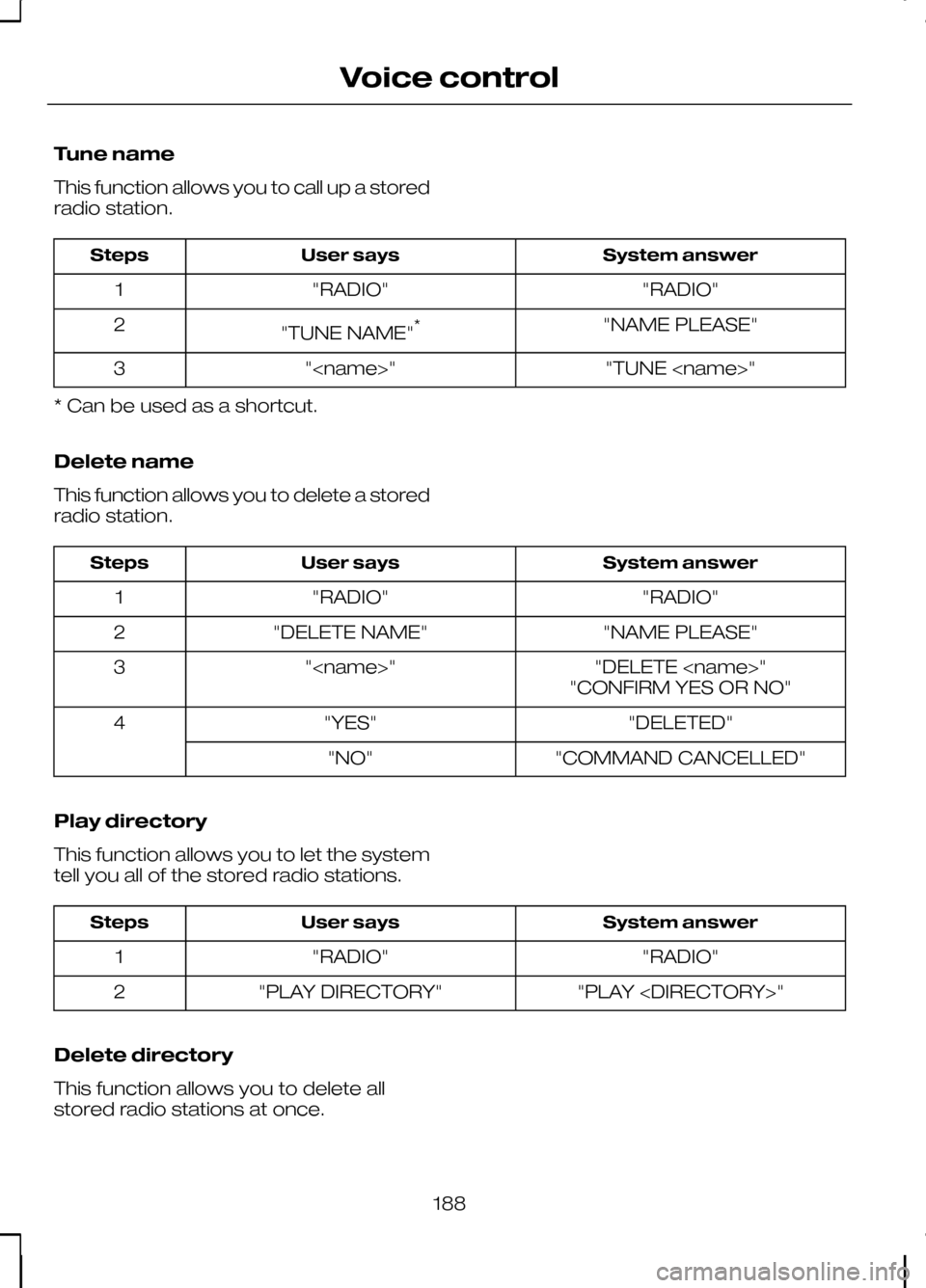
Tune name
This function allows you to call up a stored
radio station.
System answer
User says
Steps
"RADIO"
"RADIO"
1
"NAME PLEASE"
"TUNE NAME" *
2
"TUNE
"
3
* Can be used as a shortcut.
Delete name
This function allows you to delete a stored
radio station. System answer
User says
Steps
"RADIO"
"RADIO"
1
"NAME PLEASE"
"DELETE NAME"
2
"DELETE
"
3
"CONFIRM YES OR NO"
"DELETED"
"YES"
4
"COMMAND CANCELLED"
"NO"
Play directory
This function allows you to let the system
tell you all of the stored radio stations. System answer
User says
Steps
"RADIO"
"RADIO"
1
"PLAY
"PLAY DIRECTORY"
2
Delete directory
This function allows you to delete all
stored radio stations at once.
188
Voice control