USB FORD MUSTANG 2015 6.G Quick Reference Guide
[x] Cancel search | Manufacturer: FORD, Model Year: 2015, Model line: MUSTANG, Model: FORD MUSTANG 2015 6.GPages: 8, PDF Size: 1.71 MB
Page 2 of 8
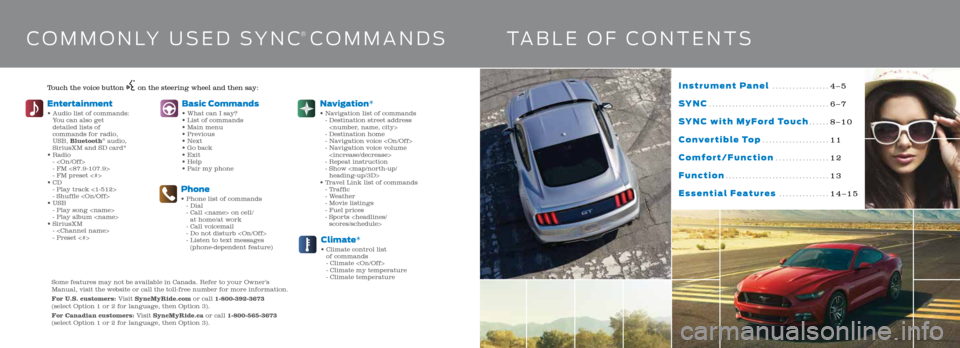
Instrument Panel .................4–5
SYNC .................................... 6–7
SYNC with MyFord Touch ...... 8–10
Convertible Top .................... 11
Comfort/Function ................ 12
Function ............................... 13
Essential Features ............... 14–15
COMMONLY USED SYNC® COMMANDSTABLE OF CONTENTS
Touch the voice button on the steering wheel and then say:
Basic Commands• What can I say?
• List of commands
• Main menu
• Previous
• Next
• Go back
• Exit
• Help
• Pair my phone
Phone• Phone list of commands
- Dial
- Call
at home/at work
- Call voicemail
- Do not disturb
- Listen to text messages
(phone-dependent feature)
Entertainment • Audio list of commands:
You can also get
detailed lists of
commands for radio,
USB, Bluetooth
® audio,
SiriusXM and SD card*
• Radio
-
- FM <87.9-107.9>
- FM preset <#>
• CD
- Play track <1-512>
- Shuffle
• USB
- Play song
- Play album
• SiriusXM
-
- Preset <#>
Climate*• Climate control list
of commands
- Climate
- Climate my temperature
- Climate temperature
Navigation*
• Navigation list of commands
- Destination street address
- Destination home
- Navigation voice
- Navigation voice volume
- Repeat instruction
- Show
heading-up/3D>
• Travel Link list of commands
- Traffic
- Weather
- Movie listings
- Fuel prices
- Sports
Some features may not be available in Canada. Refer to your Owner’s
Manual, visit the website or call the toll-free number for more informat\
ion.
For U.S. customers: Visit SyncMyRide.com or call 1-800-392-3673
(select Option 1 or 2 for language, then Option 3).
For Canadian customers: Visit SyncMyRide.ca or call 1-800-565-3673
(select Option 1 or 2 for language, then Option 3).
3
Page 4 of 8

SYNC is a hands-free, voice recognition system used for
entertainment, information and communication.
SYNC. Say the Word.
Before You Get Started
1. Set up your owner account at SyncMyRide.com (U.S.) or
SyncMyRide.ca (Canada). Register by following the on-
screen instructions. After registering you can see what
complimentary services you are eligible for.
2. SYNC uses a wireless connection called Bluetooth
®
to communicate with your phone. Switch Bluetooth
mode on in your phone’s menu options. This lets your
phone find SYNC. If you need more details on setting up
your phone to work with SYNC, visit SyncMyRide.com
(U.S.) or SyncMyRide.ca (Canada), or your phone
manufacturer’s website.
Pairing Your Phone with SYNC
In order to use many of the features of SYNC such as making
a phone call, receiving a text or using SYNC Services, you
must first connect or pair your phone with SYNC.
To pair your phone for the first time
1. Make sure your vehicle is in park (P) (automatic
transmission) or 1 (manual transmission), and you switch
the ignition and radio on. 2.
Press the phone button
. When the display indicates no
phone is paired, press the Settings tab, then Add.
3. If Bluetooth is on, SYNC begins the pairing process
between your Bluetooth-enabled phone or device and
SYNC. See your phone’s user guide, if necessary.
4. When prompted on your phone’s display, enter the PIN
provided by SYNC into your phone.
5. The display will indicate when the pairing is successful.
The system may prompt you to
» Set your phone as the primary or favorite (the primary
phone will receive messages and voicemail).
» Download your phone book (this is required to use the full
set of voice commands).
» Switch on 911 Assist
®.
Tips
» Make sure you accept the request from SYNC to access
your phone.
» To pair subsequent phones, please refer to Pairing
Subsequent Phones in the SYNC chapter of your
Owner’s Manual.
» If you are experiencing pairing problems, try performing
a clean pairing by deleting your services from SYNC,
deleting the SYNC connection from your phone and then
repeating the Pairing Your Phone with SYNC process.
Why Do You Need a SYNC Owner Account?
A SYNC owner account gives you the latest software updates
that add new places, directions and information; and if you
have questions, you’ll get free customer support.
Note: Your SYNC system may offer advanced features
such as AppLink™. Some services may not be available in
your area. Visit the website or call the toll-free number for
more information. See the inside front cover of this guide
for details.
Using Your Phone with SYNC
Note: You must download your phone book to make phone
calls with voice commands by name.
Making a phone call
Use SYNC to make a phone call to anyone in your phone
book by pressing the voice button
. When prompted, say a
voice command.
For example, you could say “Call Jake Smith at home”. When
the system confirms the number, say “Dial” again to initiate
the call.
Note: You can also make phone calls by pressing the voice
button
and when prompted, give the voice command
“Dial”, then verbally say the phone number. Answering incoming calls
Whenever you have an incoming call, you will be able to see
the name and number of the person calling in the display.
Press the phone button
to answer an incoming call. You
can hang up at any time by pressing the
button.
Do not disturb mode
This feature blocks incoming calls and text messages and
saves them for later. You still have access to outgoing calls
when this feature is active. Say the voice command “Do not
disturb on” to enable and “Do not disturb off” to disable.
Using SYNC to Access Digital Media
Plug in your USB media devices such as phones and MP3
players, and use SYNC to play all of your favorite music.
Using voice commands to play music
1. Plug your media player into your USB port.
2. Press the voice button
. When prompted, say “USB”,
then follow up by saying a voice command.
SYN C®
7
6
Page 6 of 8
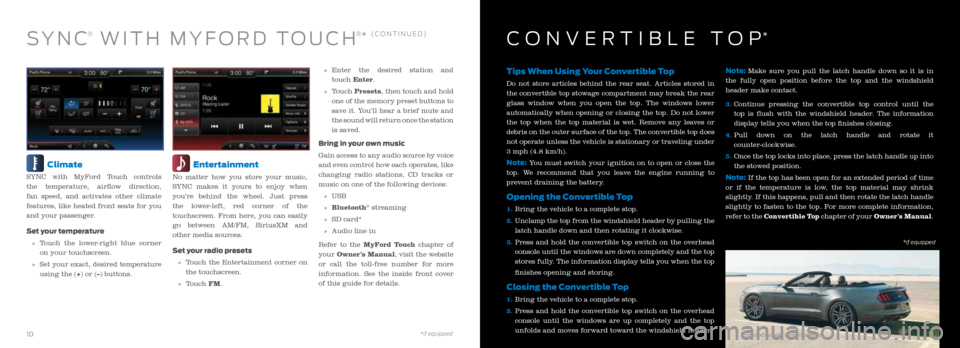
Climate
SYNC with MyFord Touch controls
the temperature, airflow direction,
fan speed, and activates other climate
features, like heated front seats for you
and your passenger.
Set your temperature
» Touch the lower-right blue corner
on your touchscreen.
» Set your exact, desired temperature
using the (+) or (–) buttons.
Entertainment
No matter how you store your music,
SYNC makes it yours to enjoy when
you’re behind the wheel. Just press
the lower-left, red corner of the
touchscreen. From here, you can easily
go between AM/FM, SiriusXM and
other media sources.
Set your radio presets
» Touch the Entertainment corner on
the touchscreen.
» Touch FM.
» Enter the desired station and
touch Enter.
» Touch Presets, then touch and hold
one of the memory preset buttons to
save it. You’ll hear a brief mute and
the sound will return once the station
is saved.
Bring in your own music
Gain access to any audio source by voice
and even control how each operates, like
changing radio stations, CD tracks or
music on one of the following devices:
» USB
» Bluetooth
® streaming
» SD card*
» Audio line in
Refer to the MyFord Touch chapter of
your Owner’s Manual, visit the website
or call the toll-free number for more
information. See the inside front cover
of this guide for details.
Tips When Using Your Convertible Top
Do not store articles behind the rear seat. Articles stored in
the convertible top stowage compartment may break the rear
glass window when you open the top. The windows lower
automatically when opening or closing the top. Do not lower
the top when the top material is wet. Remove any leaves or
debris on the outer surface of the top. The convertible top does
not operate unless the vehicle is stationary or traveling under
3 mph (4.8 km/h).
Note: You must switch your ignition on to open or close the
top. We recommend that you leave the engine running to
prevent draining the battery.
Opening the Convertible Top
1. Bring the vehicle to a complete stop.
2. Unclamp the top from the windshield header by pulling the
latch handle down and then rotating it clockwise.
3. Press and hold the convertible top switch on the overhead
console until the windows are down completely and the top
stores fully. The information display tells you when the top
finishes opening and storing.
Closing the Convertible Top
1. Bring the vehicle to a complete stop.
2. Press and hold the convertible top switch on the overhead
console until the windows are up completely and the top
unfolds and moves forward toward the windshield header. Note:
Make sure you pull the latch handle down so it is in
the fully open position before the top and the windshield
header make contact.
3. Continue pressing the convertible top control until the
top is flush with the windshield header. The information
display tells you when the top finishes closing.
4. Pull down on the latch handle and rotate it
counter-clockwise.
5. Once the top locks into place, press the latch handle up into
the stowed position.
Note: If the top has been open for an extended period of time
or if the temperature is low, the top material may shrink
slightly. If this happens, pull and then rotate the latch handle
slightly to fasten to the top. For more complete information,
refer to the Convertible Top chapter of your Owner’s Manual.
SYN C® WITH MYFORD TOUCH®* (CONTINUED)CONVERTIBLE TOP*
Preproduction model shown*if equipped *if equipped10
11