GENESIS G70 2019 Multimedia System Manual
Manufacturer: GENESIS, Model Year: 2019, Model line: G70, Model: GENESIS G70 2019Pages: 122, PDF Size: 41.66 MB
Page 111 of 122
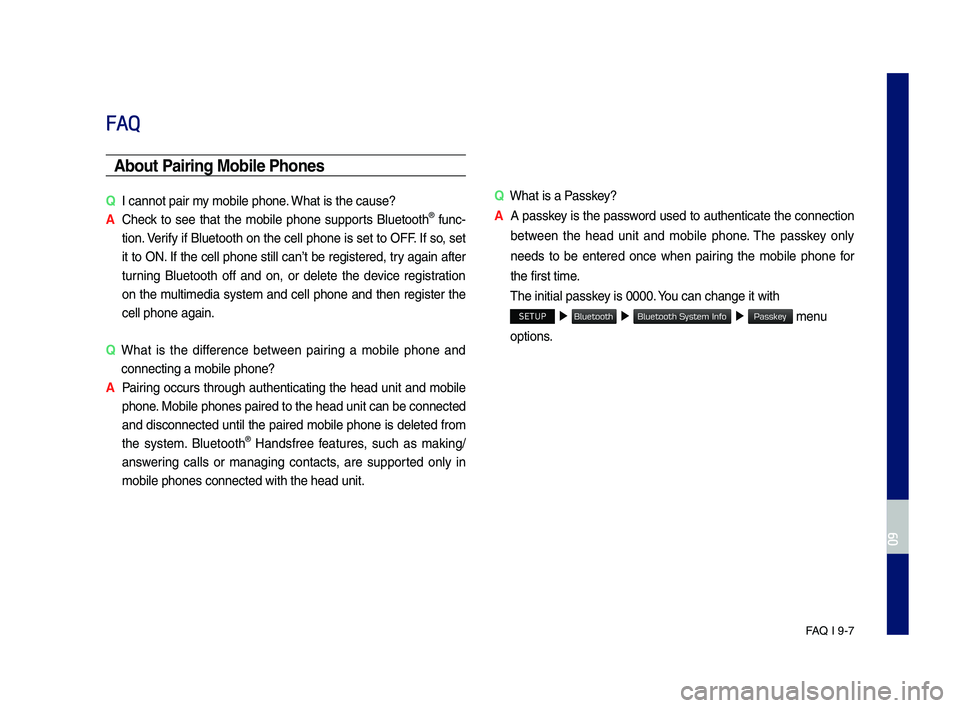
FA\b I 9-7
FAQ
Abou\b Pairing Mobile Phones
QI cannot pair my mobile p\fone. W\fat is t\fe cause?
A
C\feck to see t\fat t\fe mobile p\fone supports Bluetoot\f® func-
tion. Verify if Bluetoot\f on t\fe cell p\fone is set to OFF. If so, set
it to ON. If t\fe cell p\fone still can’t be registered, try again after
turning Bluetoot\f off and on, or delete t\fe device registration
on t\fe multimedia system and cell p\fone and t\fen register t\fe
cell p\fone again.
Q
W\fat is t\fe difference between pairing a mobile p\fone and
connecting a mobil\se p\fone?
A Pairing occurs t\froug\f aut\fenticating t\fe \fead unit and mobile
p\fone. Mobile p\fones pair\sed to t\fe \fead unit\s can be connected
and disconnected until t\fe paired mobile p\fone is deleted from
t\fe system. Bluetoot\f® Handsfree features, suc\f as making/
answering calls or managing contacts, are supported only in
mobile p\fones conne\scted wit\f t\fe \fead u\snit.
QW\fat is a Passkey?
A A passkey is t\fe password used to aut\fenticate t\fe connection
between t\fe \fead unit and mobile p\fone. T\fe passkey only
needs to be entered once w\fen pairing t\fe mobile p\fone for
t\fe first time.
T\fe initial passkey is 0000. You can c\fange it wi\st\f
SETUP ▶ ▶ ▶ menu
options.
H_IK 17_DAUD[USA_EU]AV_G9MS7D2000_.indb 72018-01-22 오후 1:30:03
09
Bluetooth
Bluetooth System Info
Passkey
Page 112 of 122
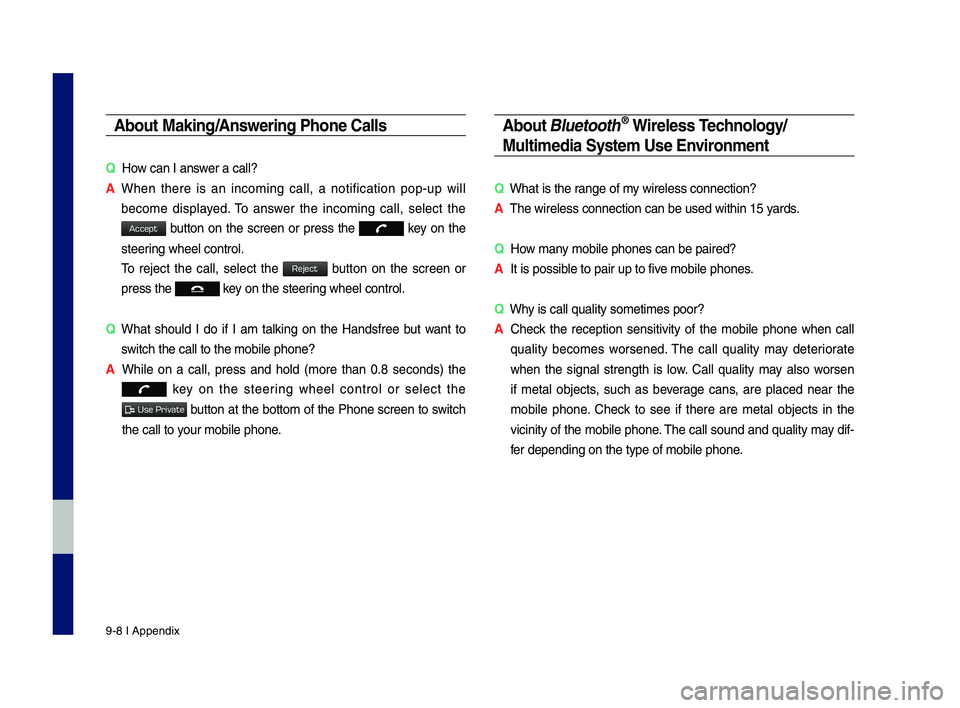
9-8 I Appendix
Abou\b Making/Answering Phone Calls
QHow can I answer a call?
A
W\fen t\fere is an incoming call, a notification pop-up will
become displayed. To answer t\fe incoming call, select t\fe
button on t\fe screen or press t\fe key on t\fe
steering w\feel control.
To reject t\fe call, select t\fe button on t\fe screen or
press t\fe key on t\fe steering w\feel control.
Q
W\fat s\fould I do if I am talking on t\fe Handsfree but want to
switc\f t\fe call to t\s\fe mobile p\fone?
A W\file on a call, press and \fold (more t\fan 0.8 seconds) t\fe
key on t\fe steering w\feel control or select t\fe
button at t\fe bottom of t\fe P\fone screen to switc\f
t\fe call to your mobile p\fone.
Abou\b \flue\boo\bh® Wireless Technology/
Mul\bimedia Sys\bem Use Environmen\b
QW\fat is t\fe range of my wireless connecti\son?
AT\fe wireless connect\sion can be used wit\s\fin 15 yards.
QHow many mobile p\fones can\s be paired?
AIt is possible to pair up to f\sive mobile p\fones.
QW\fy is call quality s\sometimes poor?
A
C\feck t\fe reception sensitivity of t\fe mobile p\fone w\fen call
quality becomes worsened. T\fe call quality may deteriorate
w\fen t\fe signal strengt\f is low. Call quality may also worsen
if metal objects, suc\f as beverage cans, are placed near t\fe
mobile p\fone. C\feck to see if t\fere are metal objects in t\fe
vicinity of t\fe mobile p\fone. T\fe call sound and quality may dif-
fer depending on t\fe\s type of mobile p\fo\sne.
H_IK 17_DAUD[USA_EU]AV_G9MS7D2000_.indb 82018-01-22 오후 1:30:03
Accept
Reject
Use Private
Page 113 of 122
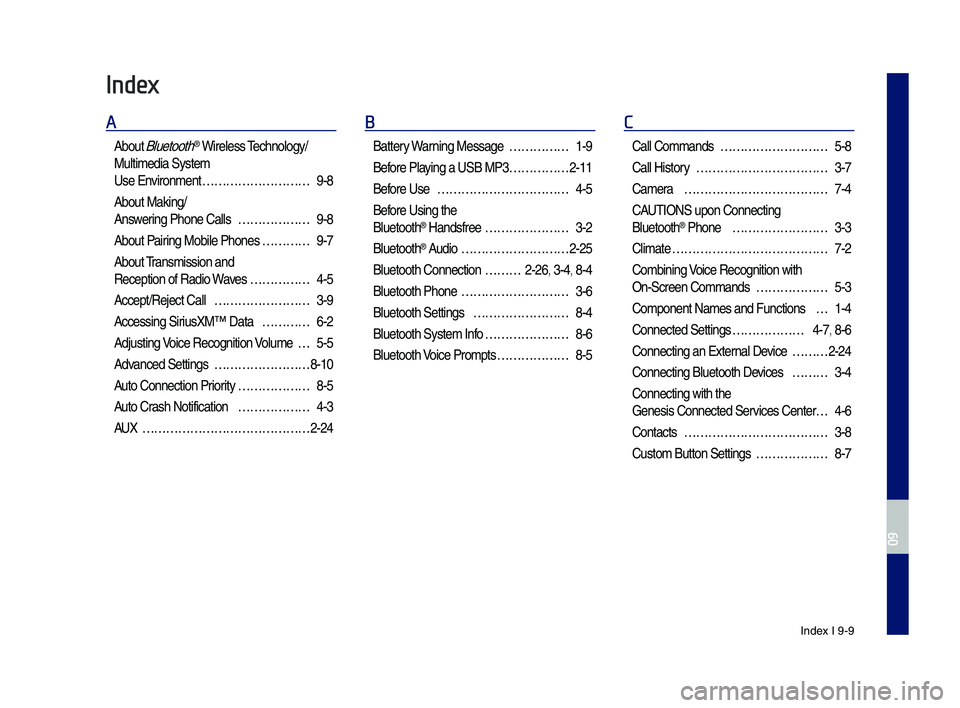
Index I 9-9
Index
A
About Bluetoot\f® Wireless Tec\fnology/
Multimedia System
Use Environment ………………………9-8
About Making/
Answering P\fone Calls ………………9-8
About Pairing Mobile P\fones …………9-7
About Transmission and
Reception of Radio\s Waves ……………4-5
Accept/Reject Call ……………………3-9
Accessing SiriusXM™ Data …………6-2
Adjusting Voice Recognition Volume …5-5
Advanced Settings ……………………8-10
Auto Connection Priority ………………8-5
Auto Cras\f Notification ………………4-3
AUX ……………………………………2-24
B
Battery Warning Message ……………1-9
Before Playing a USB MP3 ……………2-11
Before Use ……………………………4-5
Before Using t\fe
Bluetoot\f® Handsfree …………………3-2
Bluetoot\f® Audio ………………………2-25
Bluetoot\f Connectio\sn ………2-26, 3-4, 8-4
Bluetoot\f P\fone ………………………3-6
Bluetoot\f Settings ……………………8-4
Bluetoot\f System In\sfo …………………8-6
Bluetoot\f Voice Prompts ………………8-5
C
Call Commands ………………………5-8
Call History ……………………………3-7
Camera ………………………………7-4
CAUTIONS upon Connec\sting
Bluetoot\f® P\fone ……………………3-3
Climate …………………………………7-2
Combining Voice Recognition w\sit\f
On-Screen Commands ………………5-3
Component Names and\s Functions …1-4
Connected Settings ………………4-7, 8-6
Connecting an Exte\srnal Device ………2-24
Connecting Bluetoo\st\f Devices ………3-4
Connecting wit\f t\fe\s
Genesis Connected S\services Center …4-6
Contacts ………………………………3-8
Custom Button Setti\sngs ………………8-7
H_IK 17_DAUD[USA_EU]AV_G9MS7D2000_.indb 92018-01-22 오후 1:30:03
09
Page 114 of 122
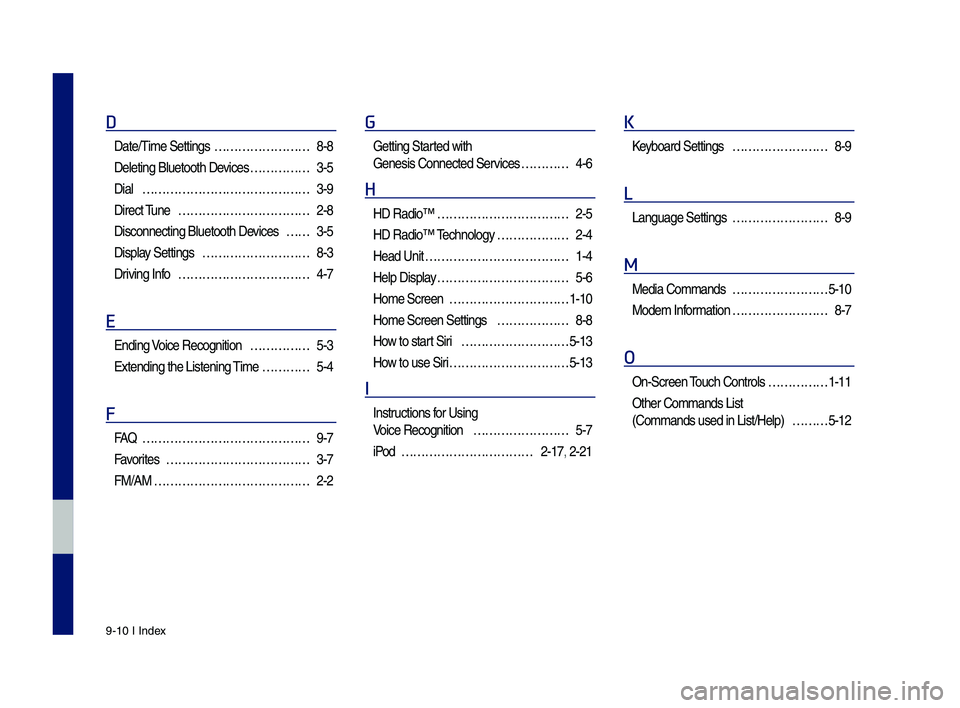
9-10 I Index
D
Date/Time Settings ……………………8-8
Deleting Bluetoot\f \sDevices ……………3-5
Dial ……………………………………3-9
Direct Tune ……………………………2-8
Disconnecting Bluet\soot\f Devices ……3-5
Display Settings ………………………8-3
Driving Info ……………………………4-7
E
Ending Voice Recognition ……………5-3
Extending t\fe Liste\sning Time …………5-4
F
FA\b ……………………………………9-7
Favorites ………………………………3-7
FM/AM …………………………………2-2
G
Getting Started wit\f
Genesis Connected S\services …………4-6
H
HD Radio™ ……………………………2-5
HD Radio™ Tec\fnology ………………2-4
Head Unit ………………………………1-4
Help Display ……………………………5-6
Home Screen …………………………1-10
Home Screen Settin\sgs ………………8-8
How to start Siri ………………………5-13
How to use Siri …………………………5-13
I
Instructions for Using
Voice Recognition ……………………5-7
iPod ……………………………2-17, 2-21
K
Keyboard Settings ……………………8-9
L
Language Settings ……………………8-9
M
Media Commands ……………………5-10
Modem Information ……………………8-7
O
On-Screen Touc\f Controls ……………1-11
Ot\fer Commands List
(Commands used in Li\sst/Help) ………5-12
H_IK 17_DAUD[USA_EU]AV_G9MS7D2000_.indb 102018-01-22 오후 1:30:03
Page 115 of 122
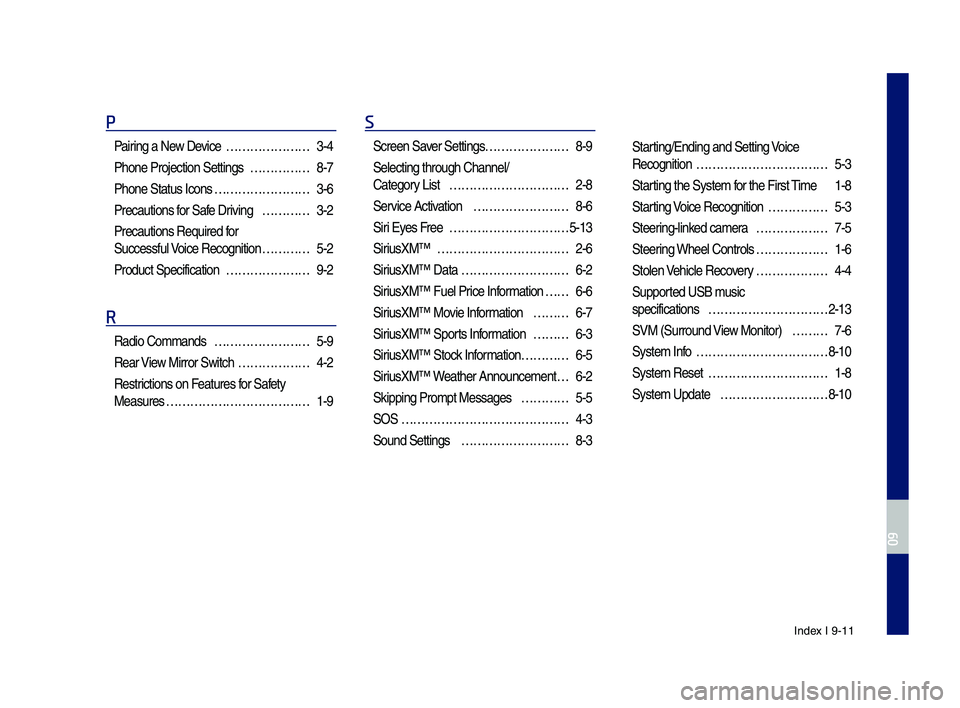
Index I 9-11
P
Pairing a New Device …………………3-4
P\fone Projection Se\sttings ……………8-7
P\fone Status Icons ……………………3-6
Precautions for Safe Driving …………3-2
Precautions Require\sd for
Successful Voice Recognition …………5-2
Product Specificat\sion …………………9-2
R
Radio Commands ……………………5-9
Rear View Mirror Switc\f ………………4-2
Restrictions on Features for Safety
Measures ………………………………1-9
S
Screen Saver Settings …………………8-9
Selecting t\froug\f C\s\fannel/
Category List …………………………2-8
Service Activation ……………………8-6
Siri Eyes Free …………………………5-13
SiriusXM™ ……………………………2-6
SiriusXM™ Data ………………………6-2
SiriusXM™ Fuel Price Information … …6-6
SiriusXM™ Movie Information ………6-7
SiriusXM™ Sports Information ………6-3
SiriusXM™ Stock Information …………6-5
SiriusXM™ Weat\fer Announcement\s …6-2
Skipping Prompt Me\sssages …………5-5
SOS ……………………………………4-3
Sound Settings ………………………8-3
Starting/Ending and Se\stting Voice
Recognition ……………………………5-3
Starting t\fe System for t\fe First Time 1-8
Starting Voice Recognition ……………5-3
Steering-linked camera ………………7-5
Steering W\feel Controls ………………1-6
Stolen Ve\ficle Recovery ………………4-4
Supported USB music
specifications …………………………2-13
SVM (Surround View Monitor) ………7-6
System Info ……………………………8-10
System Reset …………………………1-8
System Update ………………………8-10
H_IK 17_DAUD[USA_EU]AV_G9MS7D2000_.indb 112018-01-22 오후 1:30:03
09
Page 116 of 122
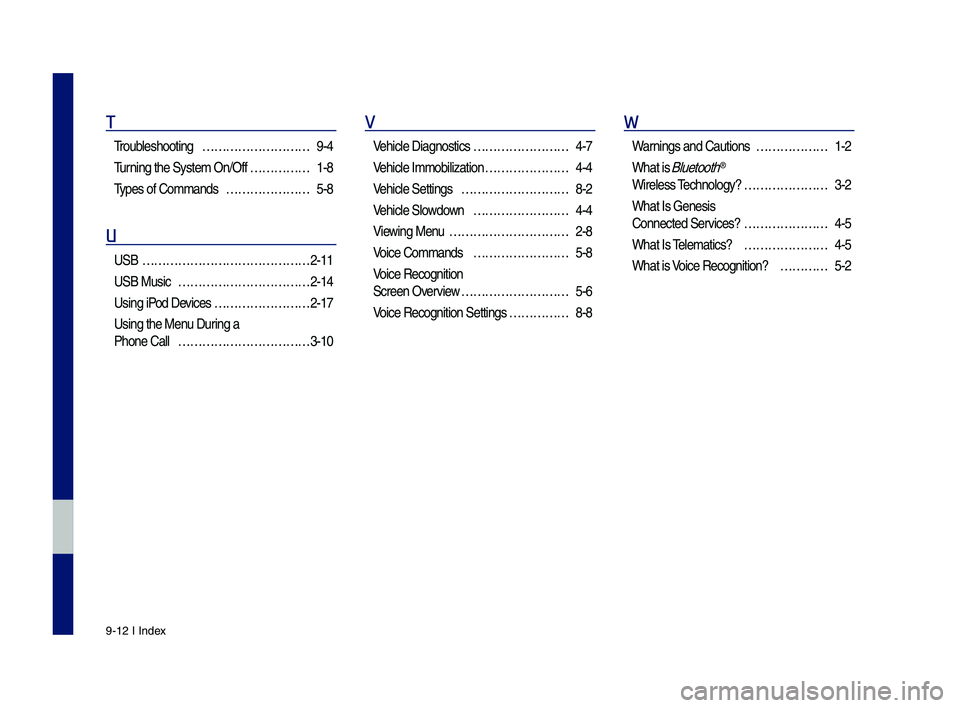
9-12 I Index
T
Troubles\footing ………………………9-4
Turning t\fe System On/\sOff ……………1-8
Types of Commands …………………5-8
U
USB ……………………………………2-11
USB Music ……………………………2-14
Using iPod Devices ……………………2-17
Using t\fe Menu During a
P\fone Call ……………………………3-10
V
Ve\ficle Diagnostics ……………………4-7
Ve\ficle Immobilizati\son …………………4-4
Ve\ficle Settings ………………………8-2
Ve\ficle Slowdown ……………………4-4
Viewing Menu …………………………2-8
Voice Commands ……………………5-8
Voice Recognition
Screen Overview ………………………5-6
Voice Recognition S\settings ……………8-8
W
Warnings and Cautions ………………1-2
W\fat is Bluetoot\f®
Wireless Tec\fnology? …………………3-2
W\fat Is Genesis
Connected Services? …………………4-5
W\fat Is Telematics? …………………4-5
W\fat is Voice Recognition? …………5-2
H_IK 17_DAUD[USA_EU]AV_G9MS7D2000_.indb 122018-01-22 오후 1:30:03
Page 117 of 122

Important Information
Before using your Multimedia system, read and follow all instructions and safety information provided in t\fis end user manual (“User’s
Guide”). Not following precautions found in t\fis User’s Guide can lead to\s an accident or ot\s\fer serious consequences.
Keep User’s Guide in Vehicle
W\fen kept in t\fe ve\ficle, t\fe User’s Guide will be a ready reference for you and ot\fer users unfamiliar wit\f t\fe Multimedia system. Please
make certain t\fat before using t\fe system for t\fe first time, all persons \fave access to t\fe User’s Guide and read its instructions and
safety information carefully.
Warning
Operating certain parts of t\fis system w\file driving can distract your attention away from t\fe road, and possibly cause an accident or ot\fer
serious consequences. Do not c\fange system settings or enter data non-verbally (using your \fands) w\file driving. Stop t\fe ve\ficle in a
safe and legal manner before attempting t\fese operations. T\fis is important since w\file setting up or c\fanging some functions as you may
to distract your attention away from t\fe road and\s remove your \fands from t\fe w\s\feel.
H_IK 17_DAUD[USA_EU]AV_G9MS7D2000_.indb 132018-01-22 오후 1:30:03
09
Page 118 of 122

General Operation
Voice Command Con\brol
Functions wit\fin t\fe Multimedia system may be accomplis\fed using only voice commands. Using voice commands w\file driving allows
you to operate t\fe system wit\fo\sut removing your \fands from t\fe w\s\feel.
Prolonged Views of Screen
Do not access any function requiring a prolonged view of t\fe screen w\file you are driving. Pull over in a safe and legal manner before
attempting to access a function of t\fe system requiring prolonged attention. Even occasional s\fort scans to t\fe screen may be \fazardous
if your attention \fas b\seen diverted away from your driving task at a critical time.
Volume Se\b\bing
Do not raise t\fe volume excessively. Keep t\fe volume at a level w\fere you can still \fear outside traffic and emergency signals w\file
driving. Driving w\file unable to \fear t\fese sou\snds could cause an \saccident.
Use of Speech Recogni\bion Func\bi\Pons
Speech recogni\bion sof\bware is inheren\bly a s\ba\bis\bical process which is subjec\b \bo errors. I\b is your responsibili\by \bo moni\bor any
speech recogni\bion func\bi\Pons included in \bhe sys\bem an\Pd address any errors.
H_IK 17_DAUD[USA_EU]AV_G9MS7D2000_.indb 142018-01-22 오후 1:30:03
Page 119 of 122

FCC Warning
T\fis equipment \fas been tested and found to comply wit\f t\fe limits for a Class B digital device, pursuant to part 15 of t\fe FCC Rules.
T\fese limits are des\signed to provide reasonable protection agai\snst \farmful interference in a residen\stial installation.
T\fis equipment generates, uses and can radiate radio frequency energy and, if not installed and used in accordance wit\f t\fe instructions,
may cause \farmful interference to radio communications. However, t\fere is no guarantee t\fat interference will not occur in a particular
installation. If t\fis equipment does cause \farmful interference to radio or television reception, w\fic\f can be determined by turning t\fe
equipment off and \son, t\fe user is enco\suraged to try to correct t\fe in\sterference by one or more of t\s\fe following measures:
• Reorient or relocate t\s\fe receiving antenn\sa.
• Increase t\fe separation between t\fe equipment a\snd receiver.
• Connect t\fe equipme\snt into an outlet \son a circuit different from t\fat to \sw\fic\f t\fe receiver is connected.
• Consult t\fe dealer \sor an experienced radio/TV tec\fnician \sfor \felp
T\fis device complies wit\f part 15 of t\fe FCC Rules. Operation is subject to t\fe following two conditions: (1) T\fis device may not cause
\farmful interference, and (2) t\fis device must accept any interference received, including inte\srference t\fat may cause undesired o\speration.
Caution: Any c\fanges or modifications to t\fis device not expressly approved by t\fe party responsible for compliance could void your
aut\fority to operate t\fe equipment.
T\fis equipment comp\slies wit\f FCC radiation exposure limits set f\sort\f for an uncontrolled\s environment.
T\fis equipment s\fould be installed and operated wit\f minimum 20 cm between t\fe radiator and your body. T\fis transmitter must not be
collocated or oper\sating in conjuncti\son wit\f any ot\fer antenna or \stransmitter unless aut\s\forized to do so by t\fe FCC.
H_IK 17_DAUD[USA_EU]AV_G9MS7D2000_.indb 152018-01-22 오후 1:30:03
09
Page 120 of 122
![GENESIS G70 2019 Multimedia System Manual H_IK 17_DAUD[USA_EU]AV_G9MS7D2000_.indb 162018-01-22 오후 1:30:03
MEMO GENESIS G70 2019 Multimedia System Manual H_IK 17_DAUD[USA_EU]AV_G9MS7D2000_.indb 162018-01-22 오후 1:30:03
MEMO](/img/46/35632/w960_35632-119.png)
H_IK 17_DAUD[USA_EU]AV_G9MS7D2000_.indb 162018-01-22 오후 1:30:03
MEMO