GENESIS G70 2019 Multimedia System Manual
Manufacturer: GENESIS, Model Year: 2019, Model line: G70, Model: GENESIS G70 2019Pages: 122, PDF Size: 41.66 MB
Page 91 of 122
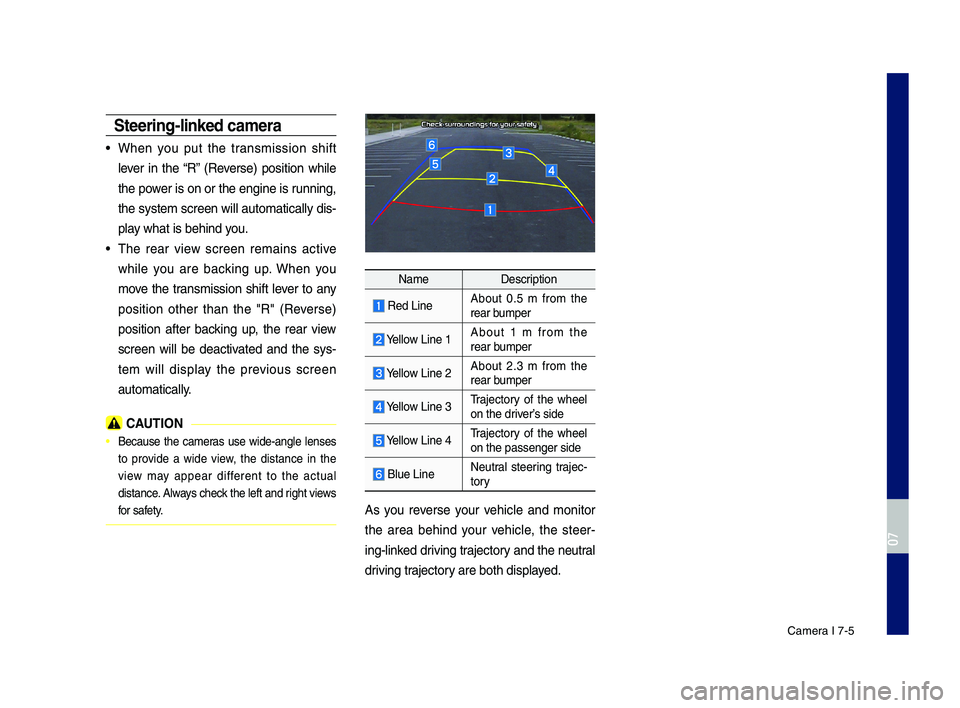
Camera I 7-5
\bteering-linked ca\fera
•When you put the transmission shift
lever in the “R” (Reverse) position while
the power is on or the engine is running,
the system s\breen will automati\bally dis-
play what is behind you.
•The rear view s\breen remains a\btive
while you are ba\b\fing up. When you
move the transmission shift lever to any
position other than the "R" (Reverse)
position after ba\b\fing up, the rear view
s\breen will be dea\btivated and the sys-
tem will display the previous s\breen
automati\bally.
CAUTION
• Be\bause the \bameras use wide-angle lenses
to provide a wide view, the distan\be in the
view may appear different to the a\btual
distan\be. Always \bhe\b\f the left and right views
for safety.
NameDes\bription
Red LineAbout 0.5 m from the rear bumper
Yellow Line 1About 1 m from the rear bumper
Yellow Line 2About 2.3 m from the rear bumper
Yellow Line 3Traje\btory of the wheel on the driver’s side
Yellow Line 4Traje\btory of the wheel on the passenger si\Pde
Blue LineNeutral steering traje\b-tory
As you reverse your vehi\ble and monitor
the area behind your vehi\ble, the steer-
ing-lin\fed driving traje\btory and the neutral
driving traje\btory are both displayed.
H_IK 17_DAUD[USA_EU]AV_G9MS7D2000_.indb 52018-01-22 오후 1:29:59
07
Page 92 of 122
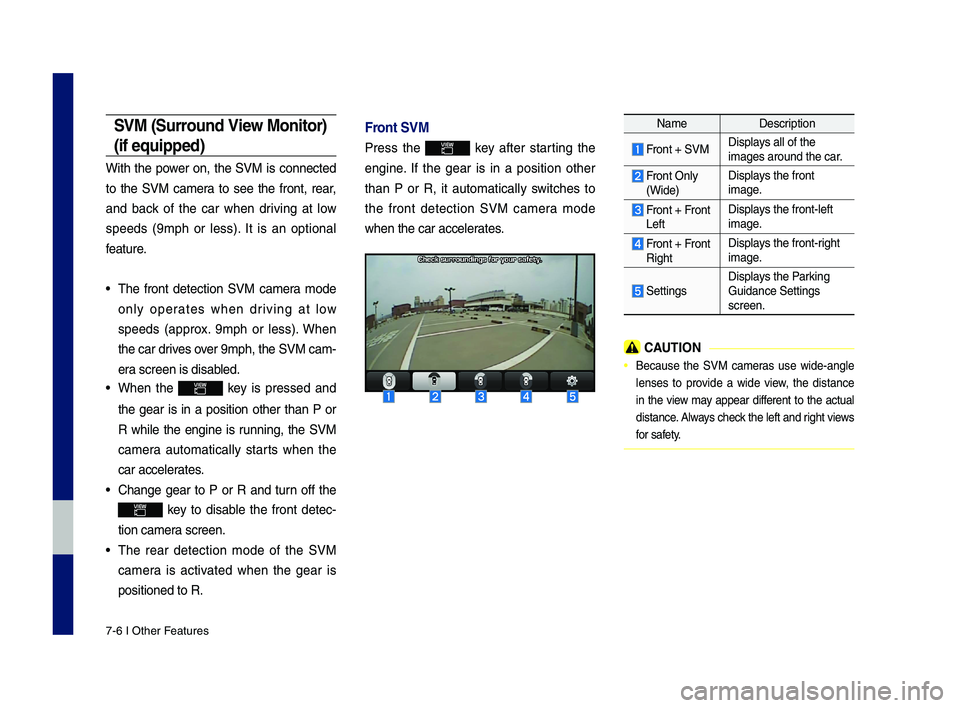
7-6 I Other Features
\bVM (\burround View Monitor)
(if equipped)
With the power on, the SVM is \bonne\bted
to the SVM \bamera to see the front, rear,
and ba\b\f of the \bar when driving at low
speeds (9mph or less). It is an optional
feature.
•The front dete\btion SVM \bamera mode
only operates when driving at low
speeds (approx. 9mph or less). When
the \bar drives over 9mph, the SVM \ba\Pm-
era s\breen is disabled.
•When the \fey is pressed and
the gear is in a position other than P or
R while the engine is running, the SVM
\bamera automati\bally starts when the
\bar a\b\belerates.
•Change gear to P or R and turn off the
\fey to disable the front dete\b-
tion \bamera s\breen.
•The rear dete\btion mode of the SVM
\bamera is a\btivated when the gear is
positioned to R.
Front \bVM
Press the \fey after starting the
engine. If the gear is in a position other
than P or R, it automati\bally swit\bhes to
the front dete\btion SVM \bamera mode
when the \bar a\b\beler\Pates.
NameDes\bription
Front + SVMDisplays all of the images around the \b\Par.
Front Only
(Wide)
Displays the front image.
Front + FrontLeft
Displays the front-left image.
Front + FrontRight
Displays the front-right image.
Settings
Displays the Par\fing Guidan\be Settings s\breen.
CAUTION
• Be\bause the SVM \bameras use wide-angle
lenses to provide a wide view, the distan\be
in the view may appear different to the a\btual
distan\be. Always \bhe\b\f the left and right views
for safety.
H_IK 17_DAUD[USA_EU]AV_G9MS7D2000_.indb 62018-01-22 오후 1:29:59
Page 93 of 122
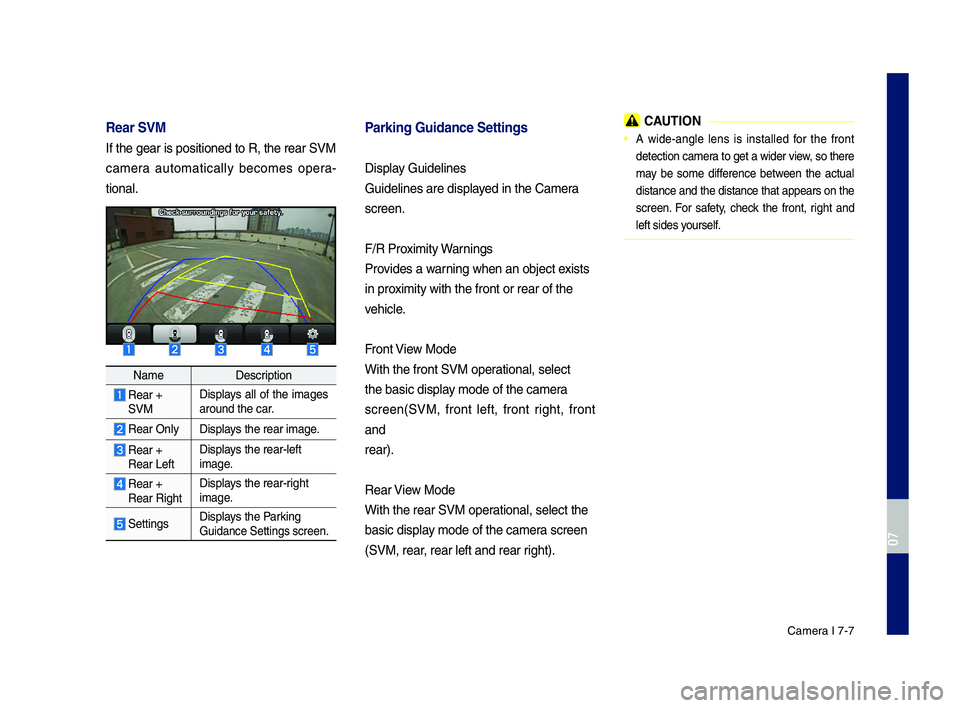
Camera I 7-7
Rear \bVM
If the gear is posi\Ptioned to R, the re\Par SVM
\bamera automati\bally be\bomes opera-
tional.
NameDes\bription
Rear +SVM
Displays all of the images around the \bar.
Rear OnlyDisplays the rear image.
Rear +Rear Left
Displays the rear-left image.
Rear +Rear Right
Displays the rear-right image.
SettingsDisplays the Par\fing Guidan\be Settings s\P\breen.
Parking Guidance \bett\aings
Display Guidelines
Guidelines are dis\Pplayed in the Camera
s\breen.
F/R Proximity Warnings
Provides a warning when an obje\bt \Pexists
in proximity with the fro\Pnt or rear of the
vehi\ble.
Front View Mode
With the front SVM \Poperational, sele\bt
the basi\b display mode of the \bamera
s\breen(SVM, front left, front right, front
and
rear).
Rear View Mode
With the rear SVM \Poperational, sele\bt the\P
basi\b display mode of the \bamera s\breen
(SVM, rear, rear left and rea\Pr right).
CAUTION
• A wide-angle lens is installed for the front
dete\btion \bamera to get a wider view, so there
may be some differen\be between the a\btual
distan\be and the distan\be that appears on the
s\breen. For safety, \bhe\b\f the front, right and
left sides yourself.
H_IK 17_DAUD[USA_EU]AV_G9MS7D2000_.indb 72018-01-22 오후 1:29:59
07
Page 94 of 122
![GENESIS G70 2019 Multimedia System Manual H_IK 17_DAUD[USA_EU]AV_G9MS7D2000_.indb 82018-01-22 오후 1:29:59
MEMO GENESIS G70 2019 Multimedia System Manual H_IK 17_DAUD[USA_EU]AV_G9MS7D2000_.indb 82018-01-22 오후 1:29:59
MEMO](/img/46/35632/w960_35632-93.png)
H_IK 17_DAUD[USA_EU]AV_G9MS7D2000_.indb 82018-01-22 오후 1:29:59
MEMO
Page 95 of 122
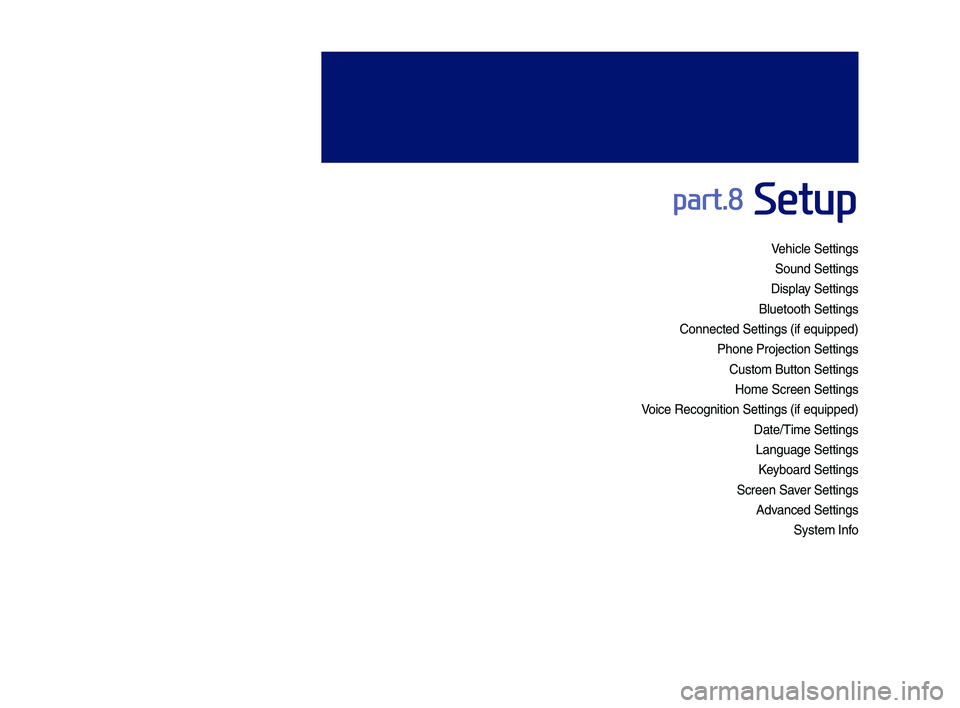
Vehicle Settings
Sound Settings
Display Settings
\fluetooth Settings
Connected Settings\y (if e\buipped)
Phone Projection S\yettings
Custom \futton Setti\yngs
Home Screen Settin\ygs
Voice Recognition S\yettings (if e\buipped\y)
Date/Time Settings
Language Settings
Keyboard Settings
Screen Saver Settings
Advanced Settings
System Info
part.8 Setup
H_IK 17_DAUD[USA_EU]AV_G9MS7D2000_.indb 12018-01-22 오후 1:30:00
Page 96 of 122
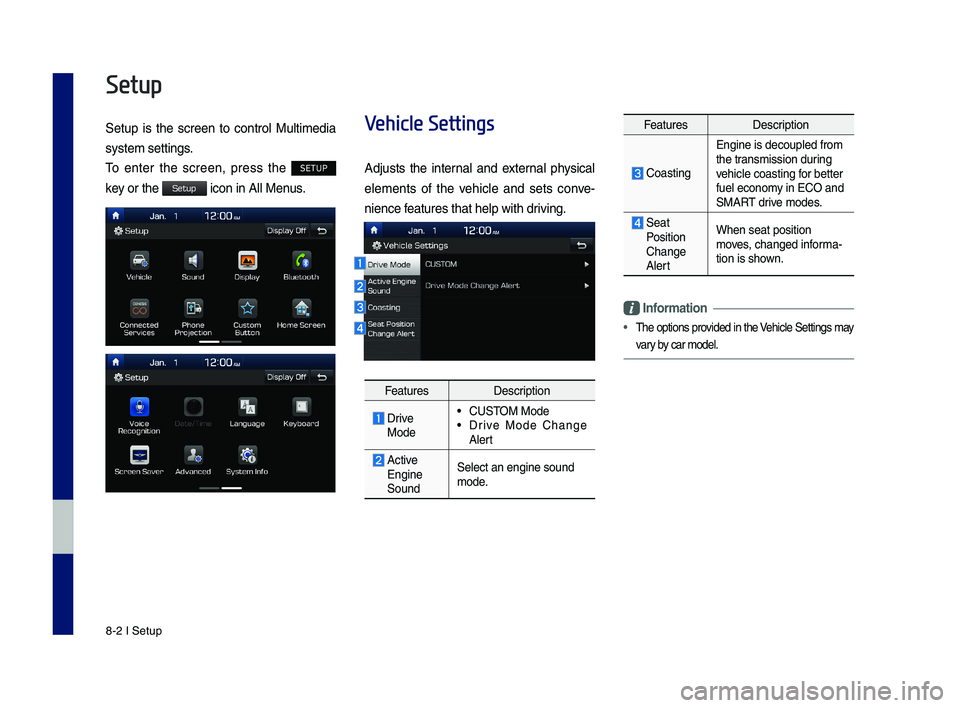
8-2 I Setup
Setup
Setup is the screen to control Multimedia
sys tem settings.
To enter the screen, press the SETUP
key or the icon in All Menus.
Vehicle Settings
Adjusts the internal and external physical
elements of the vehicle and sets conve-
nience features that help \ywith driving.
FeaturesDescription
Drive Mode
•CUSTOM Mode •Drive Mode Change Alert
Active Engine Sound
Select an engine s\yound mode.
FeaturesDescription
Coasting
Engine is decouple\yd from the transmission during vehicle coasting for better fuel economy in ECO and SMART drive modes.
Seat Position Change Alert
When seat position\y moves, changed informa-tion is shown.
Information
•The options provided in the Vehicle Settings may
vary by car model.
H_IK 17_DAUD[USA_EU]AV_G9MS7D2000_.indb 22018-01-22 오후 1:30:00
Setup
Page 97 of 122
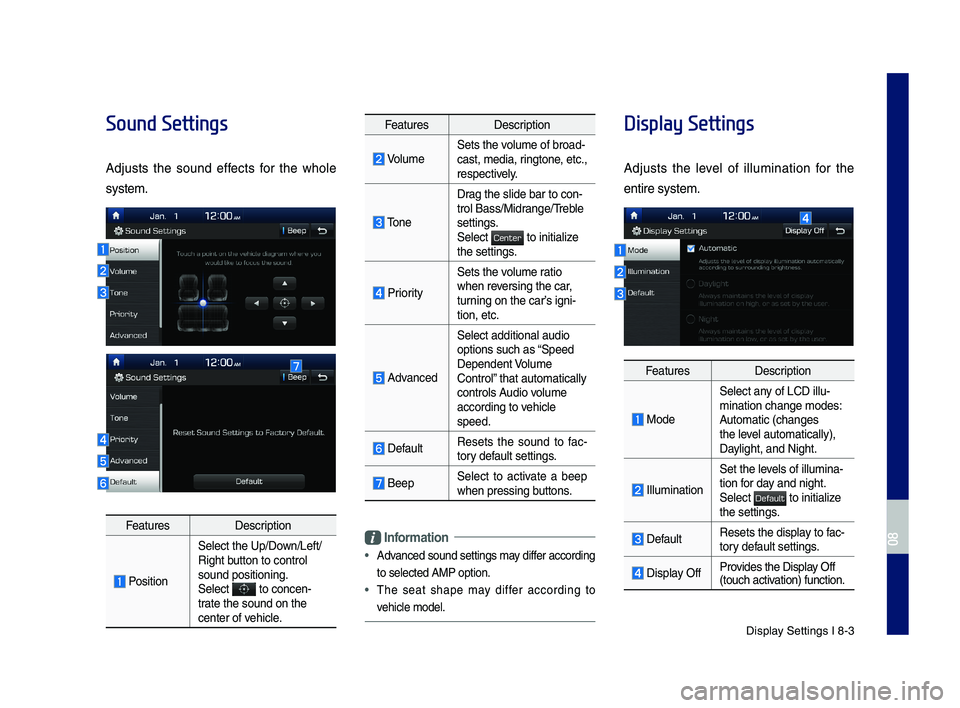
Display Settings I 8-3
Sound Settings
Adjusts the sound effects for the whole
system.
FeaturesDescription
Position
Select the Up/Down/Left/Right button to control sound positioning.\ySelect to concen-trate the sound on t\yhe center of vehicle.
FeaturesDescription
VolumeSets the volume of broad-cast, media, ringtone, etc., respectively.
Tone
Drag the slide bar t\yo con-trol \fass/Midrange/Treble settings.Select to initialize the settings.
Priority
Sets the volume ratio when reversing the car, turning on the car’s igni-tion, etc.
Advanced
Select additional \yaudio
options such as “Speed Dependent Volume Control” that automaticall\yy controls Audio volume according to vehicle speed.
DefaultResets the sound to fac-tory default settings.
\feepSelect to activate a beep when pressing buttons.
Information
•
Advanced sound settin\ygs may differ according
to selected AMP op\ytion.
•The seat shape may differ according to
vehicle model.
Display Settings
Adjusts the level of illumination for the
entire system.
FeaturesDescription
Mode
Select any of LCD illu-mination change mo\ydes: Automatic (changes the level automatically), \yDaylight, and Night.
Illumination
Set the levels of illumina-tion for day and night.Select to initialize the settings.
DefaultResets the display to fac-tory default settings.
Display OffProvides the Display Off (touch activation) function.
H_IK 17_DAUD[USA_EU]AV_G9MS7D2000_.indb 32018-01-22 오후 1:30:00
08
Center
Default
Page 98 of 122
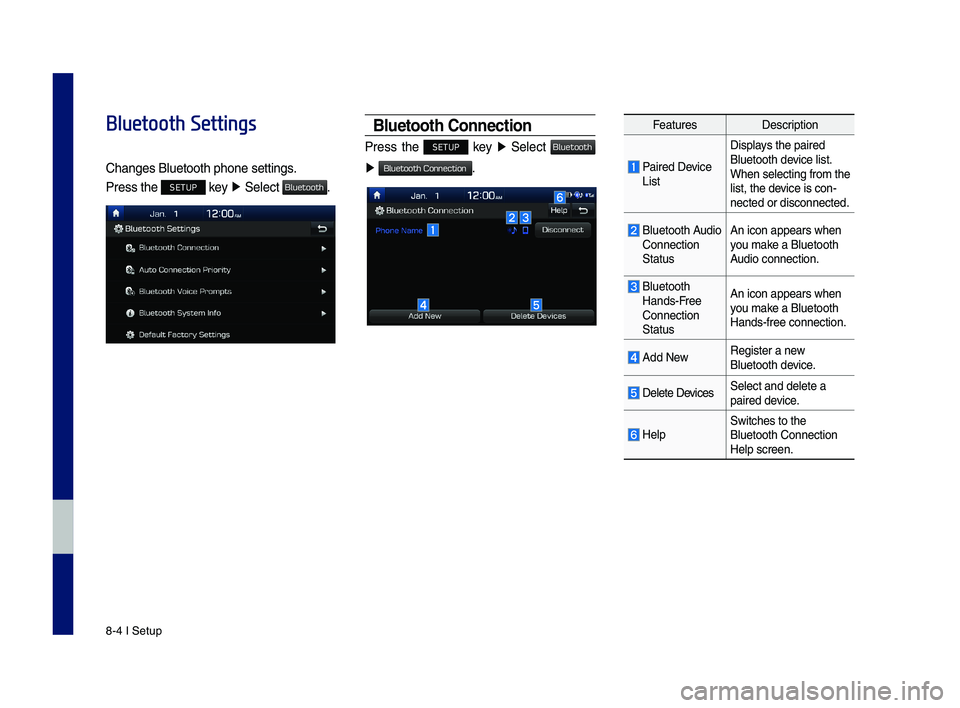
8-4 I Setup
Bluetooth Settings
Changes \fluetooth p\yhone settings.
Press the SETUP key ▶ Select .
Bluetooth Connection
Press the SETUP key ▶ Select
▶ .
FeaturesDescription
Paired Device List
Displays the paired \fluetooth device list. When selecting from\y the list, the device is con-nected or disconne\ycted.
\fluetooth Audio Connection Status
An icon appears wh\yen you make a \fluetooth Audio connection.
\fluetooth Hands-Free Connection Status
An icon appears wh\yen you make a \fluetooth Hands-free connecti\yon.
Add NewRegister a new \fluetooth device.
Delete DevicesSelect and delete \ya paired device.
HelpSwitches to the \fluetooth Connectio\yn Help screen.
H_IK 17_DAUD[USA_EU]AV_G9MS7D2000_.indb 42018-01-22 오후 1:30:01
Bluetooth
Bluetooth
Bluetooth Connection
Page 99 of 122
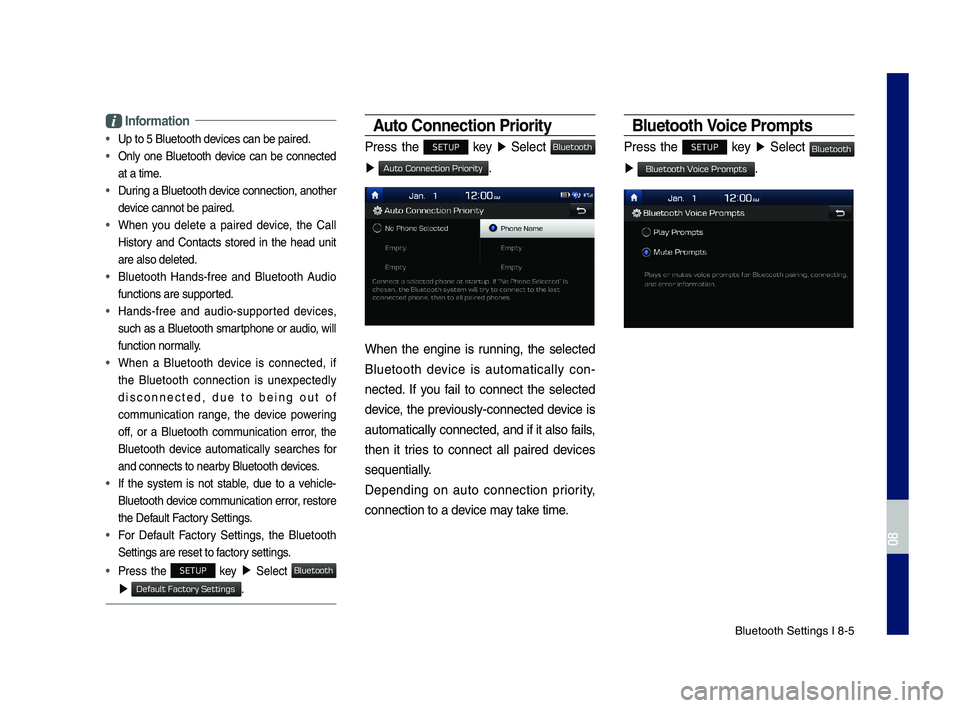
\fluetooth Settings \yI 8-5
Information
•Up to 5 \fluetooth d\yevices can be paire\yd.
•
Only one \fluetooth device can be connected
at a time.
•
During a \fluetooth device connection, another
device cannot be pai\yred.
•
When you delete a paired device, the Call
History and Contacts stored in the head unit
are also deleted.
•
\fluetooth Hands-free and \fluetooth Audio
functions are suppo\yrted.
•
Hands-free and audio-supported devices,
such as a \fluetooth smartphone or audio, will
function normally.
•
When a \fluetooth device is connected, if
the \fluetooth connection is unexpectedly
disconnected, due to being out of
communication range, the device powering
off, or a \fluetooth communication error, the
\fluetooth device automatically searches for
and connects to ne\yarby \fluetooth devices.
•
If the system is not stable, due to a vehicle-
\fluetooth device communication error, restore
the Default Factory Settings.
•
For Default Factory Settings, the \fluetooth
Settings are reset\y to factory settings.
•Press the SETUP key ▶ Select
▶ .
Auto Connection Priorit\f
Press the SETUP key ▶ Select
▶ .
When the engine is running, the selected
\fluetooth device is automatically con-
nected. If you fail to connect the selected
device, the previously-connected device is
automatically conne\ycted, and if it als\yo fails,
then it tries to connect all paired devices
se\buentially.
Depending on auto connection priority,
connection to a de\yvice may take time.
Bluetooth Voice Prompts
Press the SETUP key ▶ Select
▶ .
H_IK 17_DAUD[USA_EU]AV_G9MS7D2000_.indb 52018-01-22 오후 1:30:01
08
Bluetooth
Default Factory Settings
Bluetooth
Auto Connection Priority
Bluetooth
Bluetooth Voice Prompts
Page 100 of 122
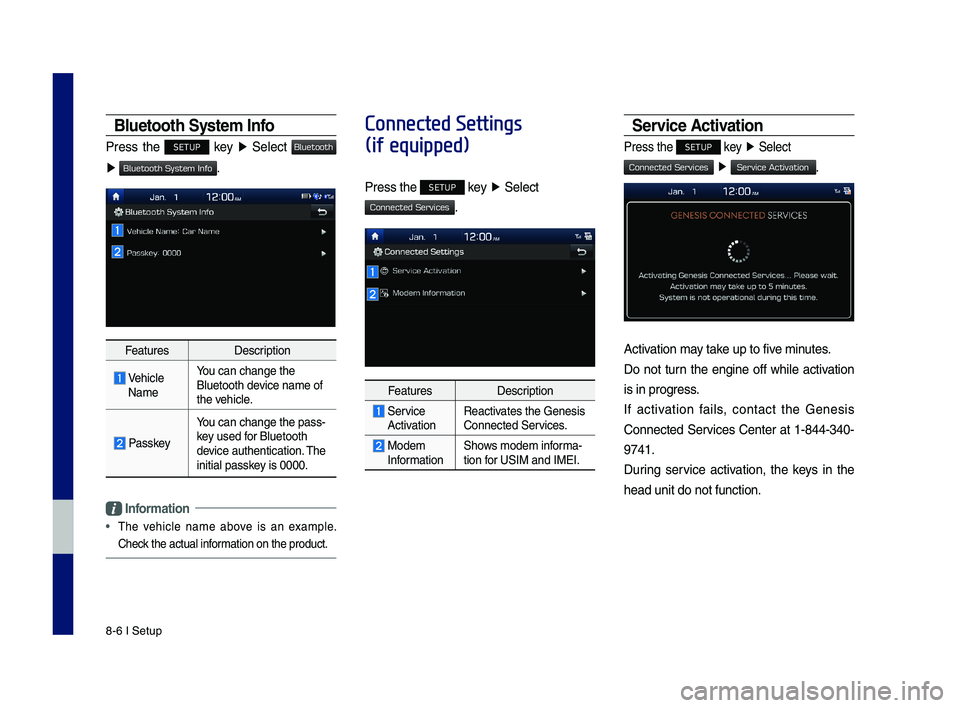
8-6 I Setup
Bluetooth \b\fstem Info
Press the SETUP key ▶ Select
▶ .
FeaturesDescription
Vehicle Name
You can change the \y\fluetooth device name of the vehicle.
Passkey
You can change the \ypass-key used for \fluetooth device authenticatio\yn. The initial passkey is 0000.
Information
•
The vehicle name above is an example.
Check the actual information on the prod\yuct.
Connected Settings
(if equipped)
Press the SETUP key ▶ Select
.
FeaturesDescription
Service ActivationReactivates the Genesis Connected Services.
Modem InformationShows modem informa-tion for USIM and IMEI.
\bervice Activation
Press the SETUP key ▶ Select
▶ .
Activation may take up to five minutes.
Do not turn the engine off while activation
is in progress.
If activation fails, contact the Genesis
Connected Services Center at 1-844-340-
9741.
During service activation, the keys in the
head unit do not fu\ynction.
H_IK 17_DAUD[USA_EU]AV_G9MS7D2000_.indb 62018-01-22 오후 1:30:01
Bluetooth
Bluetooth System Info
Connected Services
Connected Services
Service Activation