GENESIS G70 2019 Multimedia System Manual
Manufacturer: GENESIS, Model Year: 2019, Model line: G70, Model: GENESIS G70 2019Pages: 122, PDF Size: 41.66 MB
Page 11 of 122
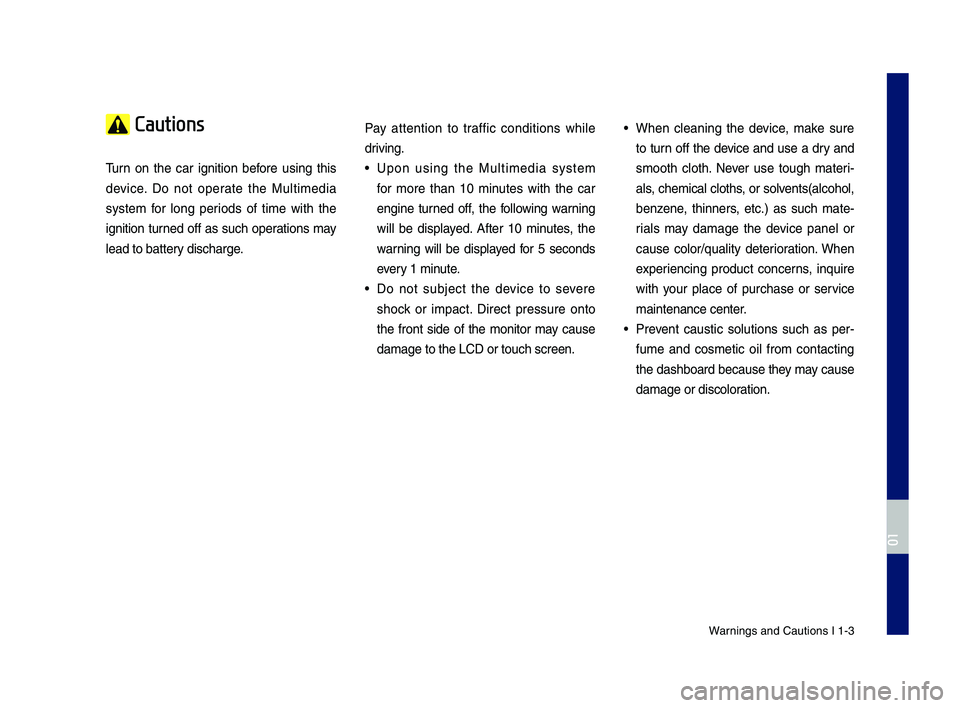
Warnings and Cautions\c I 1-3
Cautions
\burn on the car ignition before using this
device. Do not operate the Multimedia
system for long periods of time with the
ignition turned off as such operations may
lead to battery discharge.
Pay attention to traffic conditions while
driving.
• Upon using the Multimedia system
for more than 10 minutes with the car
engine turned off, the following warning
will be displayed. After 10 minutes, the
warning will be displayed for 5 seconds
every 1 minute.
• Do not subject the device to severe
shock or impact. Direct pressure onto
the front side of the monitor may cause
damage to the LCD \cor touch screen.
• When cleaning the device, make sure
to turn off the device and use a dry and
smooth cloth. Never use tough materi-
als, chemical cloths, or solvents(alcohol,
benzene, thinners, etc.) as such mate-
rials may damage the device panel or
cause color/quality deterioration. When
experiencing product concerns, inquire
with your place of purchase or service
maintenance center.
• Prevent caustic solutions such as per-
fume and cosmetic oil from contacting
the dashboard because they may cause
damage or discoloration.
H_IK 17_DAUD[USA_EU]AV_G9MS7D2000_.indb 32018-01-22 오후 1:29:42
01
Page 12 of 122
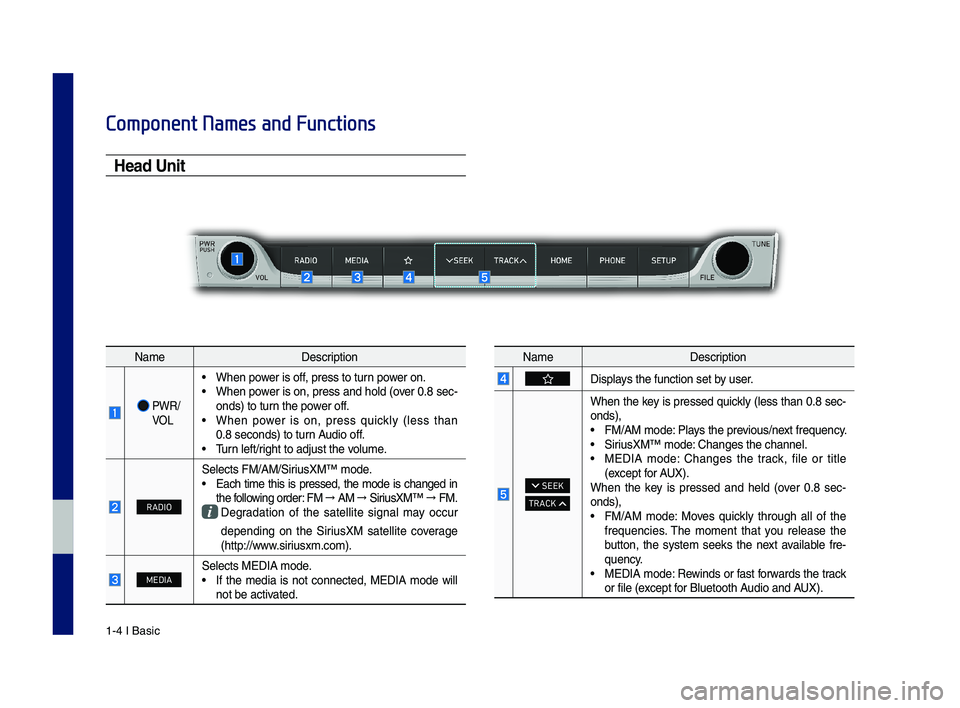
1-4 I Basic
Component Names and Functions
Head Unit
NameDescription
PWR/ VOL
• When power is off, press to turn power on. • When power is on, press and hold (over 0.8 sec-onds) to turn the power off. • When power is on, press quickly (less than 0.8 seconds) to turn Audio off. • \burn left/right to adjust the\c volume.
RADIO
\felects FM/AM/\firiusXM™ mode.• Each time this is pressed, the mode is changed in the following order: FM → AM → \firiusXM™ → FM. Degradation of the satellite signal may occur
depending on the \firiusXM satellite coverage (http://www.siriusxm.com).
MEDIA\felects MEDIA mode.• If the media is not connected, MEDIA mode will not be activated.
NameDescription
Displays the function set \cby user.
SEEK
TRACK
When the key is pressed quickly (less than 0.8 sec-onds),• FM/AM mode: Plays the previous/next frequency.• \firiusXM™ mode: Changes the channe\cl.• MEDIA mode: Changes the track, file or title (except for AUX).When the key is pressed and held (over 0.8 sec-onds),• FM/AM mode: Moves quickly through all of the frequencies. \bhe moment that you release the button, the system seeks the next available fre-quency.• MEDIA mode: Rewinds or fast forwards the track or file (except for Bluetooth Audio and AUX).
H_IK 17_DAUD[USA_EU]AV_G9MS7D2000_.indb 42018-01-22 오후 1:29:43
Page 13 of 122
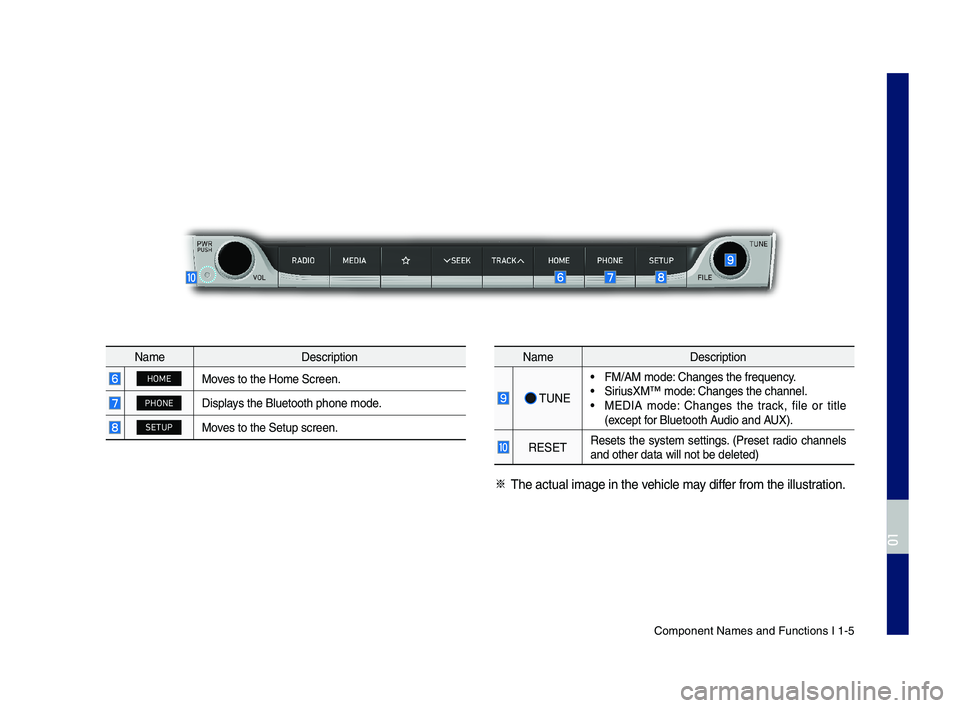
Component Names an\cd Functions I 1-5
NameDescription
HOMEMoves to the Home \fcre\cen.
PHONEDisplays the Bluetooth ph\cone mode.
SETUPMoves to the \fetup scr\ceen.
NameDescription
\bUNE
• FM/AM mode: Changes the freque\cncy.• \firiusXM™ mode: Changes the channe\cl.• MEDIA mode: Changes the track, file or title (except for Bluetooth Audio and AUX).
RE\fE\bResets the system settings. (Preset radio channels and other data wil\cl not be deleted)
※ \bhe actual image in\c the vehicle may differ from the illustr\cation.
H_IK 17_DAUD[USA_EU]AV_G9MS7D2000_.indb 52018-01-22 오후 1:29:43
01
Page 14 of 122
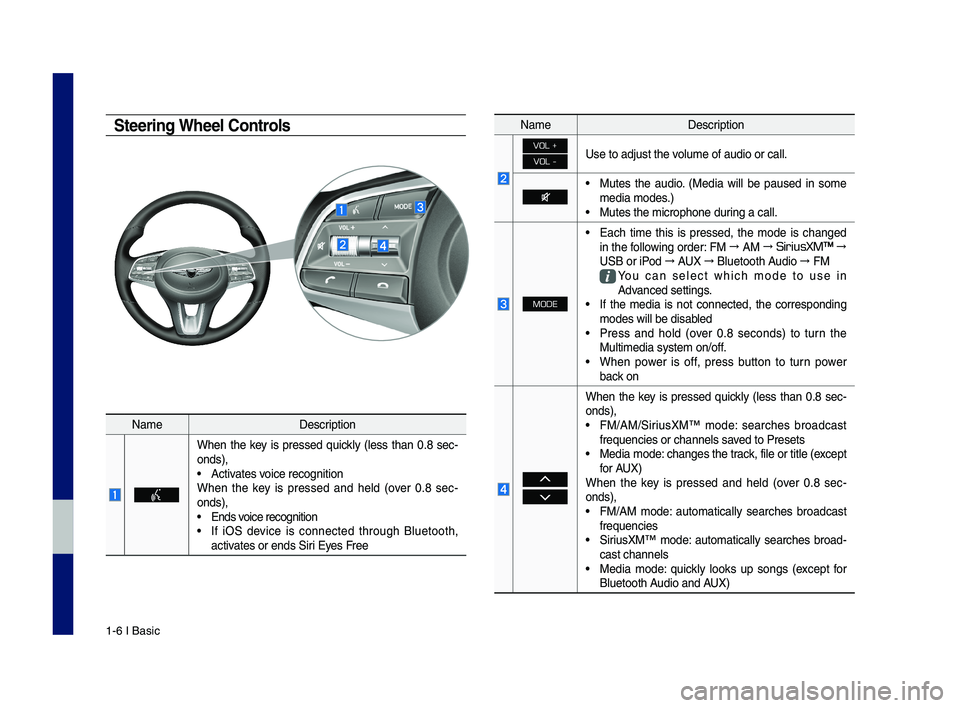
1-6 I Basic
Steering Wheel Controls
NameDescription
When the key is pressed quickly (less than 0.8 sec-onds),• Activates voice recognitionWhen the key is pressed and held (over 0.8 sec-onds),• Ends voice recognition
• If iO\f device is connected through Bluetooth, activates or ends \firi Eyes Free
NameDescription
VOL +
VOL -Use to adjust the \cvolume of audio or c\call.
• Mutes the audio. (Media will be paused in some media modes.)• Mutes the microphon\ce during a call.
MODE
• Each time this is pressed, the mode is changed in the following order: FM → AM → SiriusXM™ →
U\fB or iPod → AUX → Bluetooth Audio → FM
You can select which mode to use in Advanced settings.• If the media is not connected, the corresponding modes will be disa\cbled• Press and hold (over 0.8 seconds) to turn the Multimedia system o\cn/off. • When power is off, press button to turn power back on
When the key is pressed quickly (less than 0.8 sec-onds),• FM/AM/\firiusXM™ mode: searches broadcast frequencies or chann\cels saved to Presets• Media mode: changes the track, file or title (e\cxcept for AUX)When the key is pressed and held (over 0.8 sec-onds),• FM/AM mode: automatically searches broadcast frequencies• \firiusXM™ mode: automatically searches broad-cast channels• Media mode: quickly looks up songs (except for Bluetooth Audio and AUX)
H_IK 17_DAUD[USA_EU]AV_G9MS7D2000_.indb 62018-01-22 오후 1:29:43
Page 15 of 122
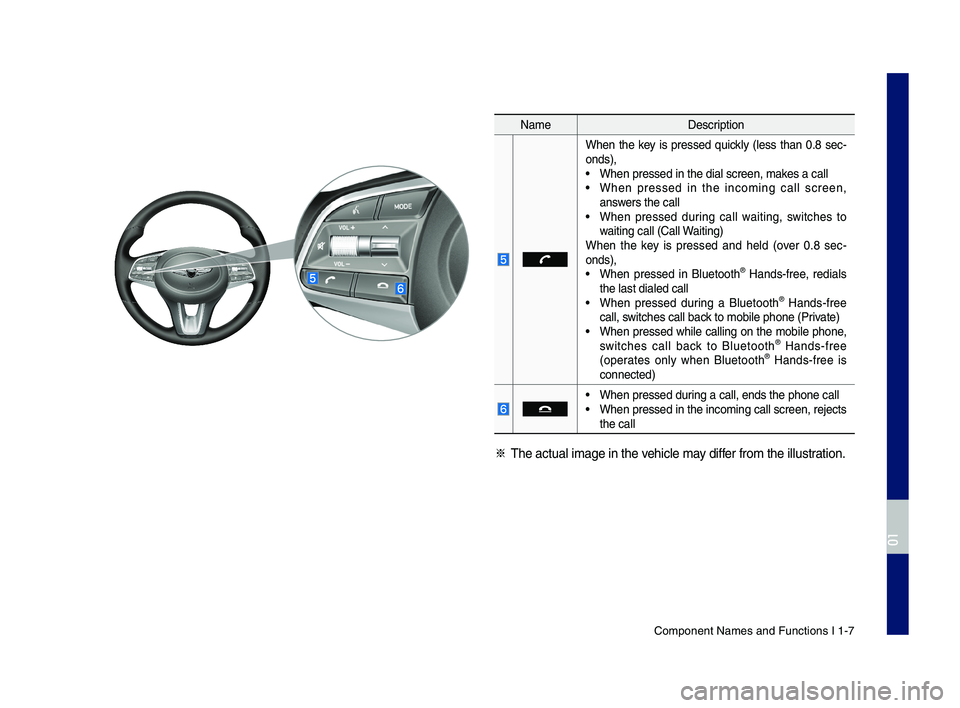
Component Names an\cd Functions I 1-7
NameDescription
When the key is pressed quickly (less than 0.8 sec-onds),• When pressed in th\ce dial screen, makes a call• When pressed in the incoming call screen, answers the call• When pressed during call waiting, switches to waiting call (Call Waiting)When the key is pressed and held (over 0.8 sec-onds), • When pressed in Bluetooth® Hands-free, redials the last dialed cal\cl• When pressed during a Bluetooth® Hands-free call, switches call back to mobile phone \c(Private)• When pressed while calling on the mobile phone, switches call back to Bluetooth® Hands-free (operates only when Bluetooth® Hands-free is connected)
• When pressed during a call, ends th\ce phone call• When pressed in the incoming call screen, rejects the call
※ \bhe actual image in\c the vehicle may differ from the illustr\cation.
H_IK 17_DAUD[USA_EU]AV_G9MS7D2000_.indb 72018-01-22 오후 1:29:43
01
Page 16 of 122
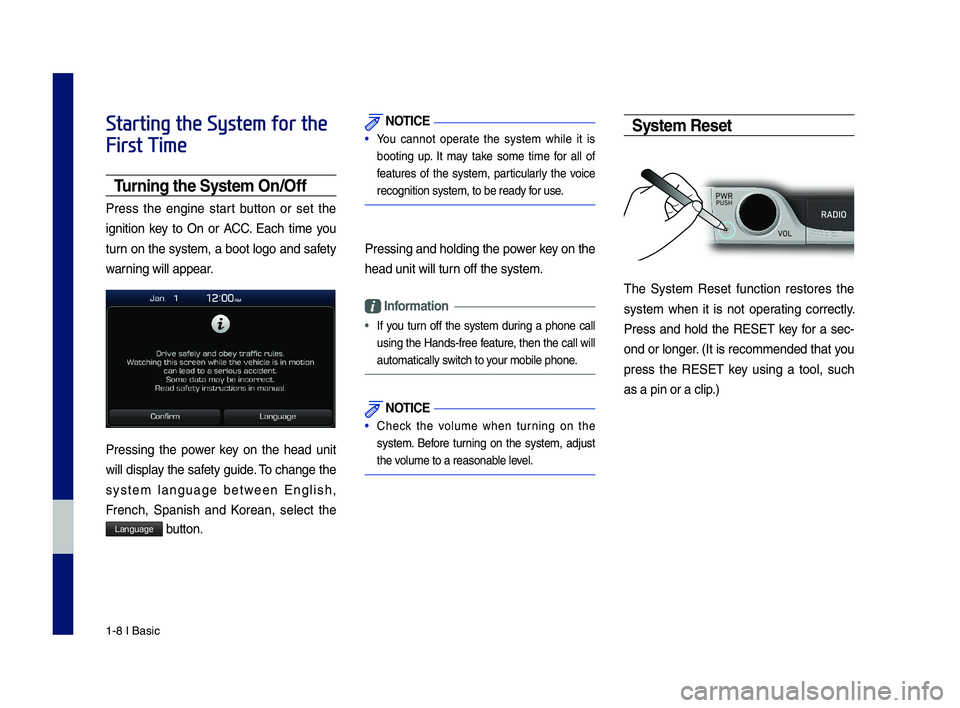
1-8 I Basic
Starting the System for the
First Time
T\frning the System On\bOff
Press the engine start button or set the
ignition key to On or ACC. Each time you
turn on the system, a boot logo and safety
warning will appear.
Pressing the power key on the head unit
will display the safety guide. \bo change the
system language between English,
French, \fpanish and Korean, select the
Language button.
NOTICE
• You cannot operate the system while it is
booting up. It may take some time for all of
features of the system, particularly the voice
recognition system,\c to be ready for use.
Pressing and holdi\cng the power key on the
head unit will tur\cn off the system.
Information
•
If you turn off the system during a phone call
using the Hands-free feature, then the call will
automatically switch to your mobile phone.
NOTICE
• Check the volume when turning on the
system. Before turning on the system, adjust
the volume to a reasona\cble level.
System Reset
\bhe \fystem Reset function restores the
system when it is not operating correctly.
Press and hold the RE\fE\b key for a sec-
ond or longer. (It is recommended that you
press the RE\fE\b key using a tool, such
as a pin or a clip.)
H_IK 17_DAUD[USA_EU]AV_G9MS7D2000_.indb 82018-01-22 오후 1:29:44
Page 17 of 122
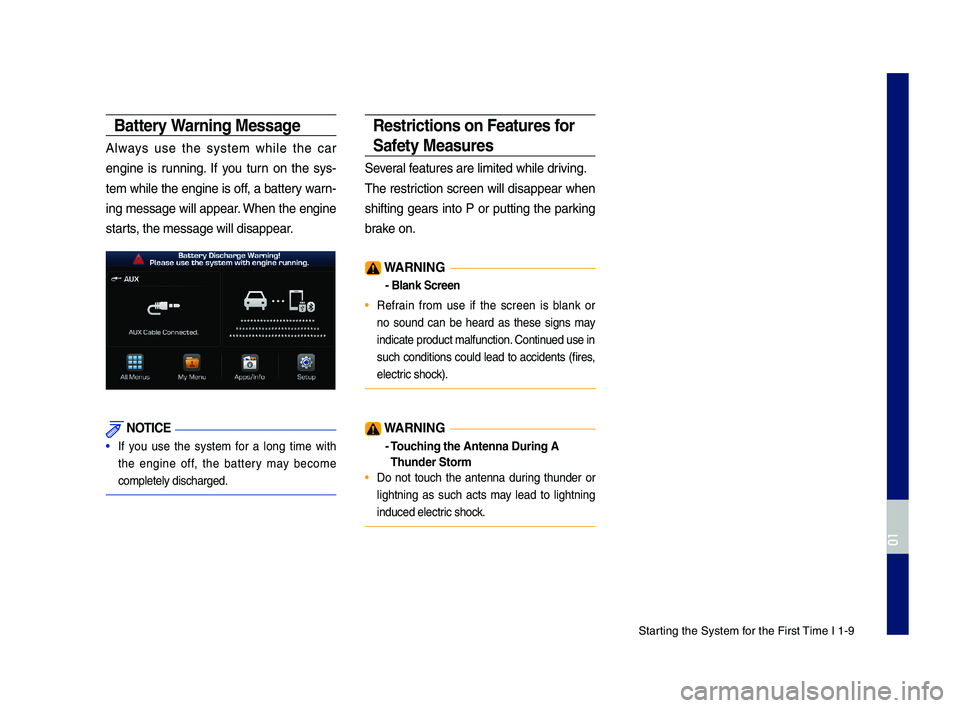
\ftarting the \fystem for the First \bime I 1-9
Battery Warning Message
Always use the system while the car
engine is running. If you turn on the sys-
tem while the engine is off, a battery warn-
ing message will appear. When the engine
starts, the message will\c disappear.
NOTICE
• If you use the system for a long time with
the engine off, the battery may become
completely discharge\cd.
Restrictions on Feat\fres for
Safety Meas\fres
\feveral features are limite\cd while driving.
\bhe restriction screen will disappear when
shifting gears into P or putting the parking
brake on.
WARNING
- Blank Screen
• Refrain from use if the screen is blank or
no sound can be heard as these signs may
indicate product ma\clfunction. Continued use in
such conditions could lead to accidents (fires,
electric shock).
WARNING
- To\fching the Antenna D\T\fring A
Th\fnder Storm
• Do not touch the antenna during thunder or
lightning as such acts may lead to lightning
induced electric shock.
H_IK 17_DAUD[USA_EU]AV_G9MS7D2000_.indb 92018-01-22 오후 1:29:44
01
Page 18 of 122
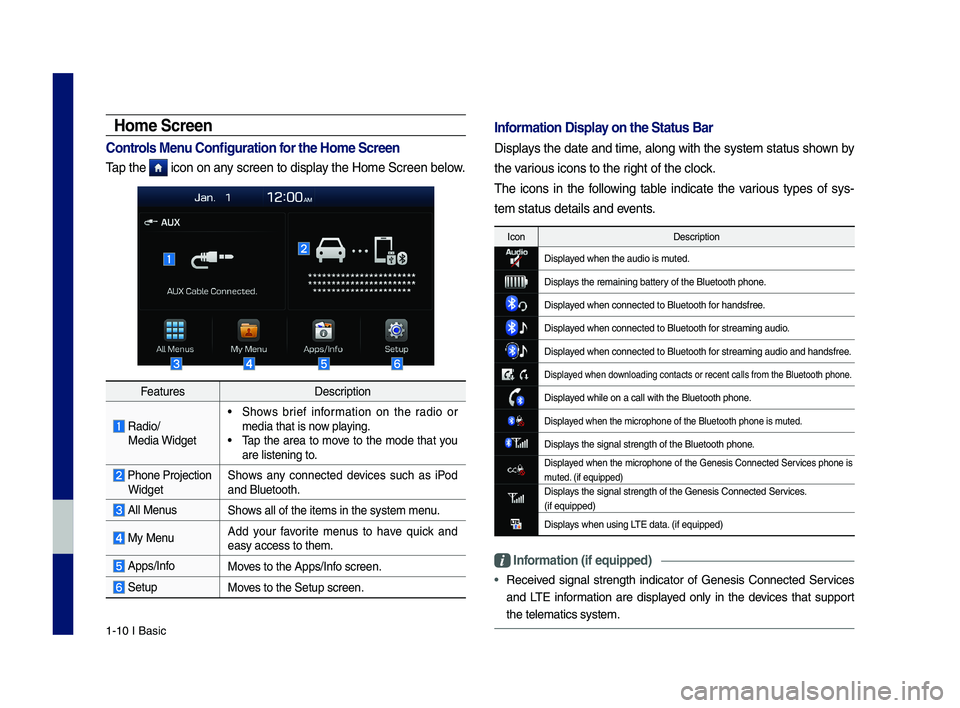
1-10 I Basic
FeaturesDescription
Radio/ Media Widget
• \fhows brief information on the radio or media that is now playing.• \bap the area to move to the mode that you are listening to.
Phone Projection Widget\fhows any connected devices such as iPod and Bluetooth.
All Menus\fhows all of the items\c in the system menu.
My MenuAdd your favorite menus to have quick and easy access to them.\c
Apps/InfoMoves to the Apps/Info screen.
\fetupMoves to the \fetup scr\ceen.
Home Screen
Controls Men\f Config\fration for the Home Screen
\bap the icon on any screen to display the Home \fcreen be\clow.
Information Display on the Stat\fs Bar\T
Displays the date and time, along with the system status shown by
the various icons to the r\cight of the clock.
\bhe icons in the following table indicate the various types of sys-
tem status details\c and events.
IconDescription
Displayed when the audio \cis muted.
Displays the remaining ba\cttery of the Bluetooth \cphone.
Displayed when connected t\co Bluetooth for handsfree.
Displayed when connected t\co Bluetooth for streaming audio\c.
Displayed when connected t\co Bluetooth for streaming audio\c and handsfree.
Displayed when downloading contacts \cor recent calls from\c the Bluetooth pho\cne.
Displayed while on a call \cwith the Bluetooth\c phone.
Displayed when the microph\cone of the Bluetoot\ch phone is muted.
Displays the signal stren\cgth of the Bluetoot\ch phone.
Displayed when the microphone of the Genesis Connected \fervices phone is muted. (if equipped)Displays the signal stren\cgth of the Genesis \cConnected \fervices. (if equipped)
Displays when using L\bE data. (if equipped)
Information (if eq\fipp\Ted)
•Received signal strength indicator of Genesis Connected \fervices
and L\bE information are displayed only in the devices that support
the telematics syst\cem.
H_IK 17_DAUD[USA_EU]AV_G9MS7D2000_.indb 102018-01-22 오후 1:29:44
Page 19 of 122
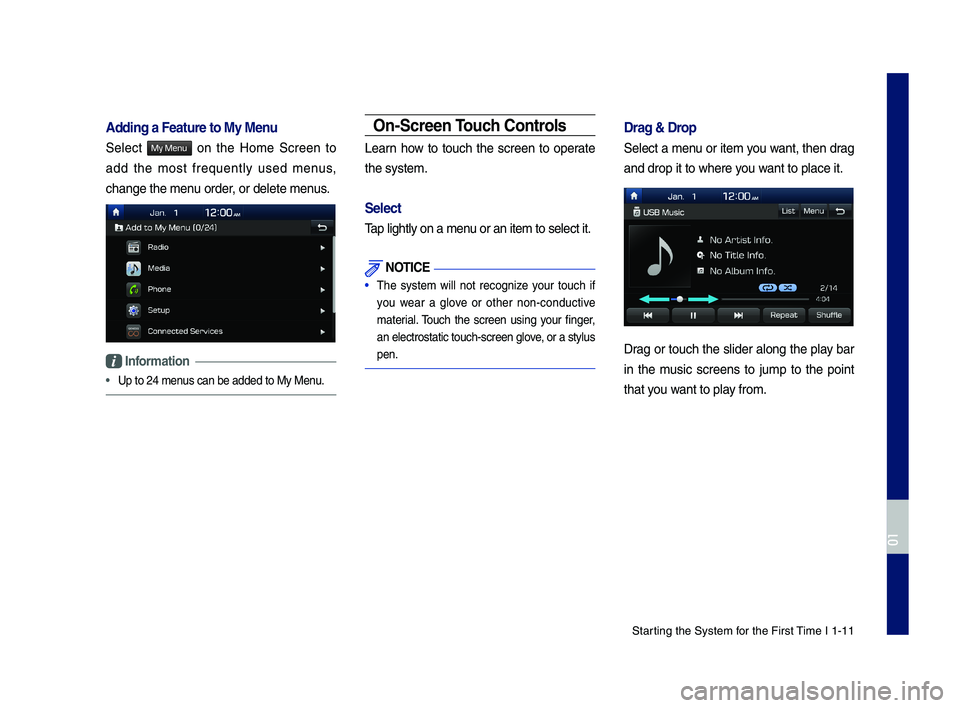
\ftarting the \fystem for the First \bime I 1-11
Adding a Feat\fre to M\Ty Men\f
\felect My Menu on the Home \fcreen to
add the most frequently used menus,
change the menu order, or delete menus.
Information
•Up to 24 menus can be added to \cMy Menu.
On-Screen To\fch Controls
Learn how to touch the screen to operate
the system.
Select
\bap lightly on a men\cu or an item to se\clect it.
NOTICE
• \bhe system will not recognize your touch if
you wear a glove or other non-conductive
material. \bouch the screen using your finger,
an electrostatic to\cuch-screen glove, or a stylus
pen.
Drag & Drop
\felect a menu or item you want, then drag
and drop it to whe\cre you want to place it.
Drag or touch the slider along the play bar
in the music screens to jump to the point
that you want to play from.
H_IK 17_DAUD[USA_EU]AV_G9MS7D2000_.indb 112018-01-22 오후 1:29:44
01
Page 20 of 122
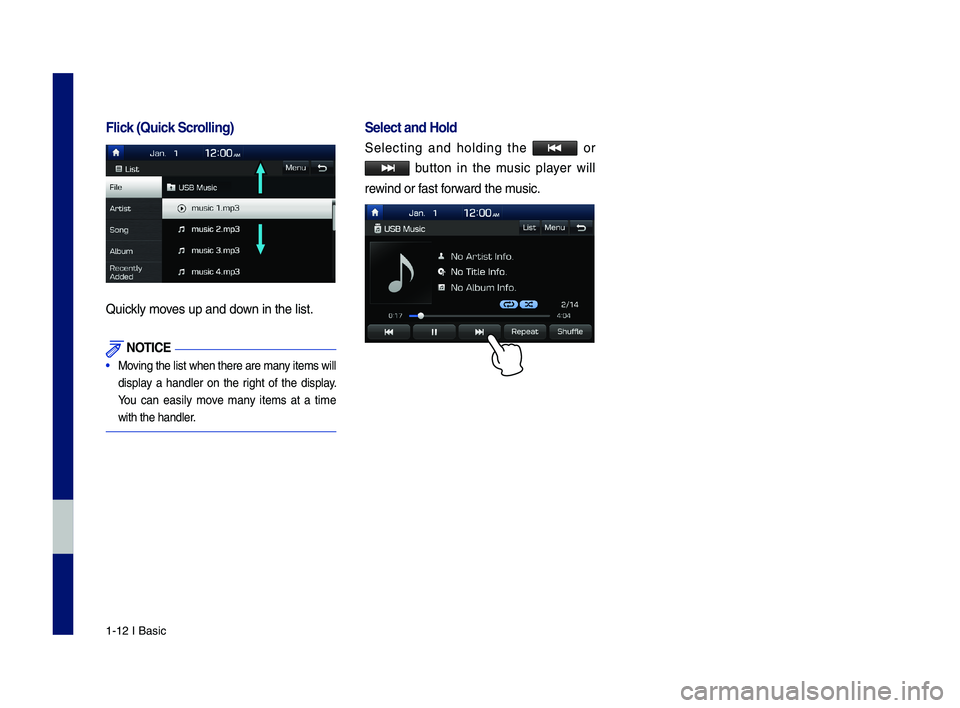
1-12 I Basic
Flick (Q\fick Scrolling)
Quickly moves up and down in the list.
NOTICE
•
Moving the list when ther\ce are many items will
display a handler on the right of the display.
You can easily move many items at a time
with the handler.
Select and Hold
\felecting and holding the o r
button in the music player will
rewind or fast forward the music.
H_IK 17_DAUD[USA_EU]AV_G9MS7D2000_.indb 122018-01-22 오후 1:29:44