GENESIS G70 2019 Multimedia System Manual
Manufacturer: GENESIS, Model Year: 2019, Model line: G70, Model: GENESIS G70 2019Pages: 122, PDF Size: 41.66 MB
Page 51 of 122
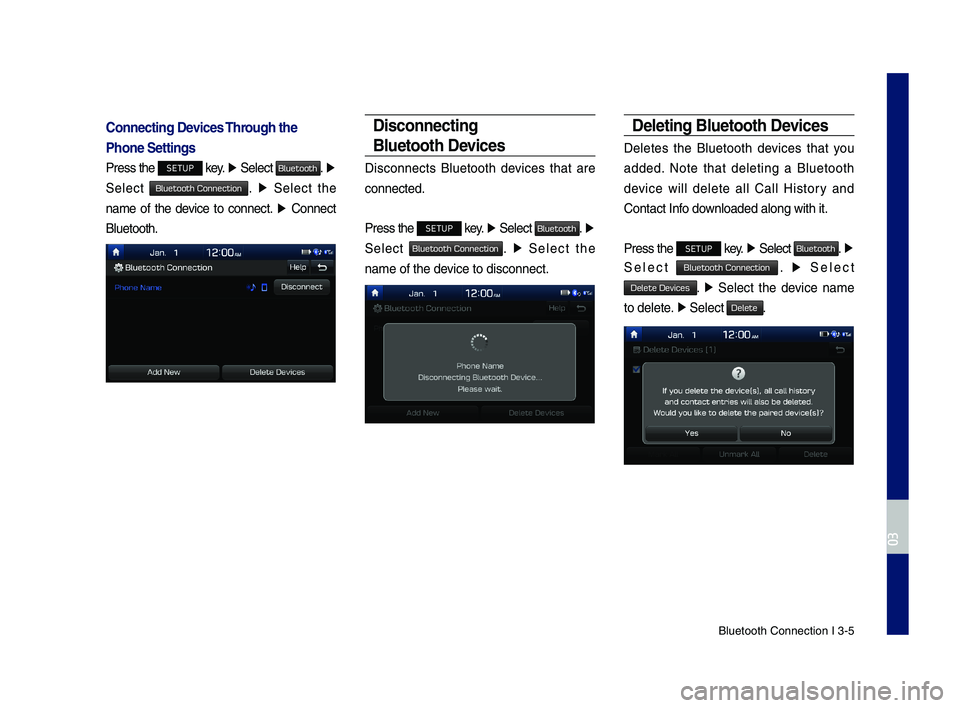
Bluetooth \fonnectio\dn I 3\b5
Connecting Devices Through the
Phone Settings
Press the SETUP key. ▶ Select Bluetooth. ▶
Select Bluetooth Connection. ▶ Select the
name of the device to connect. ▶ \fonnect
Bluetooth.
Disconnecting
Bluetooth Devices
Disconnects Bluetooth devices that are
connected.
Press the SETUP key. ▶ Select Bluetooth. ▶
Select Bluetooth Connection. ▶ Select the
name of the device to disconnect.\d
Deleting Bluetooth Devices
Deletes the Bluetooth devices that you
added. Note that deleting a Bluetooth
device will delete all \fall History and
\fontact Info downloaded along with\d it.
Press the SETUP key. ▶ Select Bluetooth. ▶
Select Bluetooth Connection. ▶ Select
Delete Devices. ▶ Select the device name
to delete. ▶ Select Delete.
H_IK 17_DAUD[USA_EU]AV_G9MS7D2000_.indb 52018-01-22 오후 1:29:50
03
Page 52 of 122
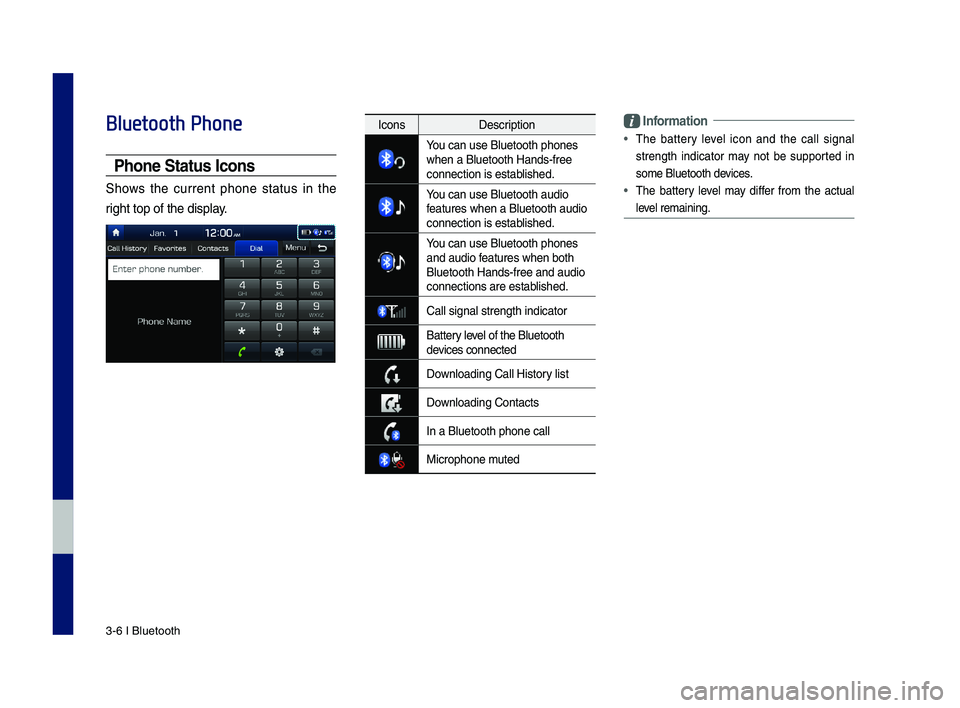
3\b6 I Bluetooth
Bluetooth Phone
Phone Status \bcons
Shows the current phone status in the
right top of the dis\dplay.
\bnformation
•
The battery level icon and the call signal
strength indicator may not be supported in
some Bluetooth devices.
• The battery level may differ from the actual
level remaining.
IconsDescription
You can use Bluetoo\dth phones when a Bluetooth H\dands\bfree connection is esta\dblished.
You can use Bluetoo\dth audio features when a Blu\detooth audio connection is esta\dblished.
You can use Bluetoo\dth phones and audio features when both \dBluetooth Hands\bfre\de and audio connections are es\dtablished.
\fall signal strengt\dh indicator
Battery level of the Bluetoot\dh devices connected
Downloading \fall Hist\dory list
Downloading \fontacts
In a Bluetooth pho\dne call
Microphone muted
H_IK 17_DAUD[USA_EU]AV_G9MS7D2000_.indb 62018-01-22 오후 1:29:50
Page 53 of 122
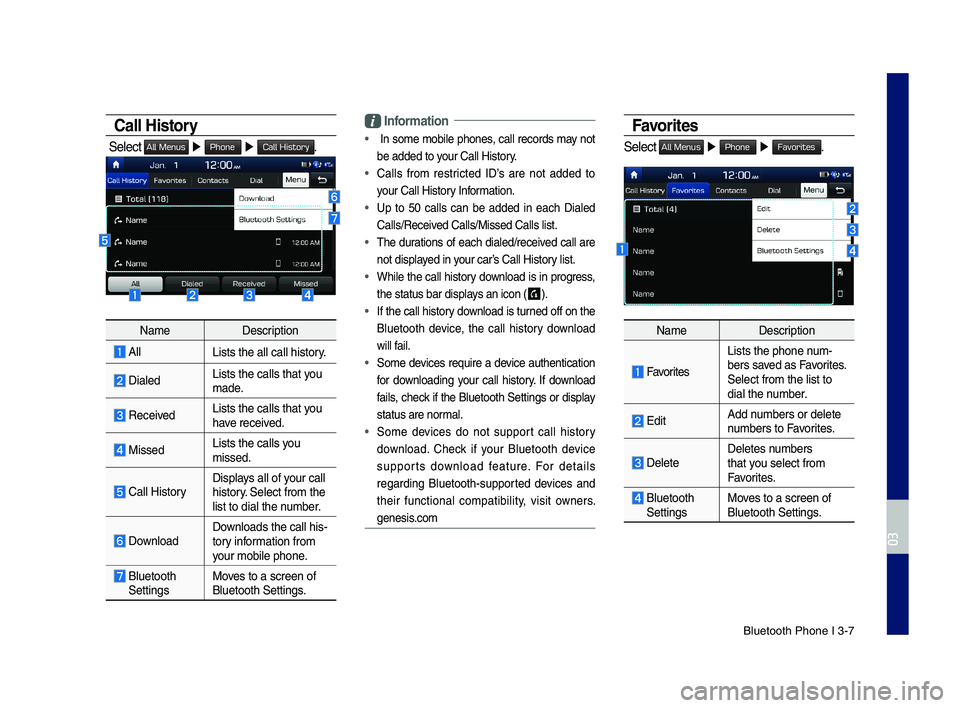
Bluetooth Phone I 3\d\b7
Call History
Select All Menus ▶ Phone ▶ Call History.
NameDescription
AllLists the all call\d history.
DialedLists the calls th\dat you made.
Received Lists the calls th\dat you have received.
Missed Lists the calls you missed.
\fall HistoryDisplays all of your call history. Select from the list to dial the number.
DownloadDownloads the call hi\ds\btory information from your mobile phone.
Bluetooth SettingsMoves to a screen of \dBluetooth Settings\d.
\bnformation
• In some mobile phones, call records may not
be added to your \fall History.
• \falls from restricted ID’s are not added to
your \fall History Information.
• Up to 50 calls can be added in each Dialed
\falls/Received \falls/Missed \fall\ds list.
• The durations of each dialed/received call are
not displayed in your car’s \fall History list.
• While the call history download is in progress,
the status bar disp\dlays an icon ( ) .
• If the call history download is turned off on the
Bluetooth device, the call history download
will fail.
• Some devices require a device authentication
for downloading your call history. If download
fails, check if the Bluetooth Settings or display
status are normal.
• Some devices do not support call history
download. \fheck if your Bluetooth device
supports download feature. For details
regarding Bluetooth\bsupported devices and
their functional compatibility, visit owners.
genesis.com
Favorites
Select All Menus ▶ Phone ▶ Favorites.
NameDescription
Favorites
Lists the phone num\bbers saved as Favorites. Select from the li\dst to dial the number.
EditAdd numbers or delete numbers to Favorites.
DeleteDeletes numbers that you select from Favorites.
Bluetooth SettingsMoves to a screen of \dBluetooth Settings\d.
H_IK 17_DAUD[USA_EU]AV_G9MS7D2000_.indb 72018-01-22 오후 1:29:50
03
Page 54 of 122
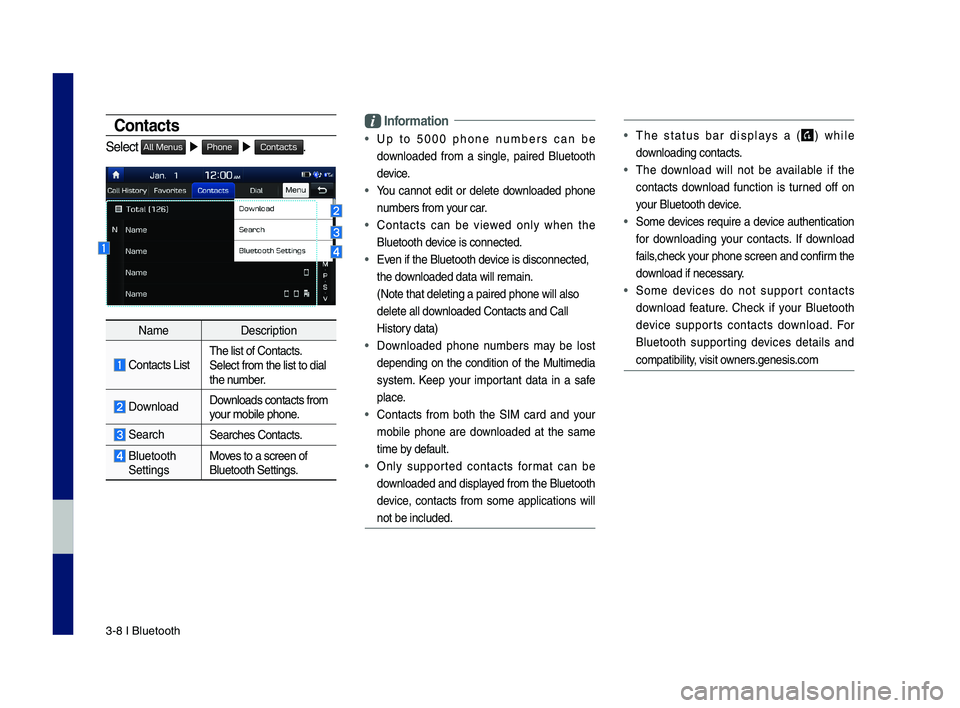
3\b8 I Bluetooth
Contacts
Select All Menus ▶ Phone ▶ Contacts.
NameDescription
\fontacts ListThe list of \fontact\ds. Select from the li\dst to dial the number.
Download Downloads contacts fr\dom your mobile phone.
SearchSearches \fontacts.
Bluetooth SettingsMoves to a screen of \dBluetooth Settings\d.
\bnformation
• Up to 5000 phone numbers can be
downloaded from a single, paired Bluetooth
device.
• You cannot edit or delete downloaded phone
numbers from your car.
• \fontacts can be viewed only when the
Bluetooth device is connected.
• Even if the Bluetoot\dh device is disconnecte\dd,
the downloaded data will r\demain.
(Note that deleting\d a paired phone wil\dl also
delete all downloaded \fontacts an\dd \fall
History data)
• Downloaded phone numbers may be lost
depending on the condition of the Multimedia
system. Keep your important data in a safe
place.
• \fontacts from both the SIM card and your
mobile phone are downloaded at the same
time by default.
• Only supported contacts format can be
downloaded and displayed from the Bluetooth
device, contacts from some applications will
not be included.
• The status bar displays a () while
downloading contacts.
• The download will not be available if the
contacts download function is turned off on
your Bluetooth device.
• Some devices require a device authentication
for downloading your contacts. If download
fails,check your phone screen and confirm the
download if necessary.
• Some devices do not support contacts
download feature. \fheck if your Bluetooth
device supports contacts download. For
Bluetooth supporting devices details and
compatibility, visit owners.genesis.com
H_IK 17_DAUD[USA_EU]AV_G9MS7D2000_.indb 82018-01-22 오후 1:29:51
Page 55 of 122
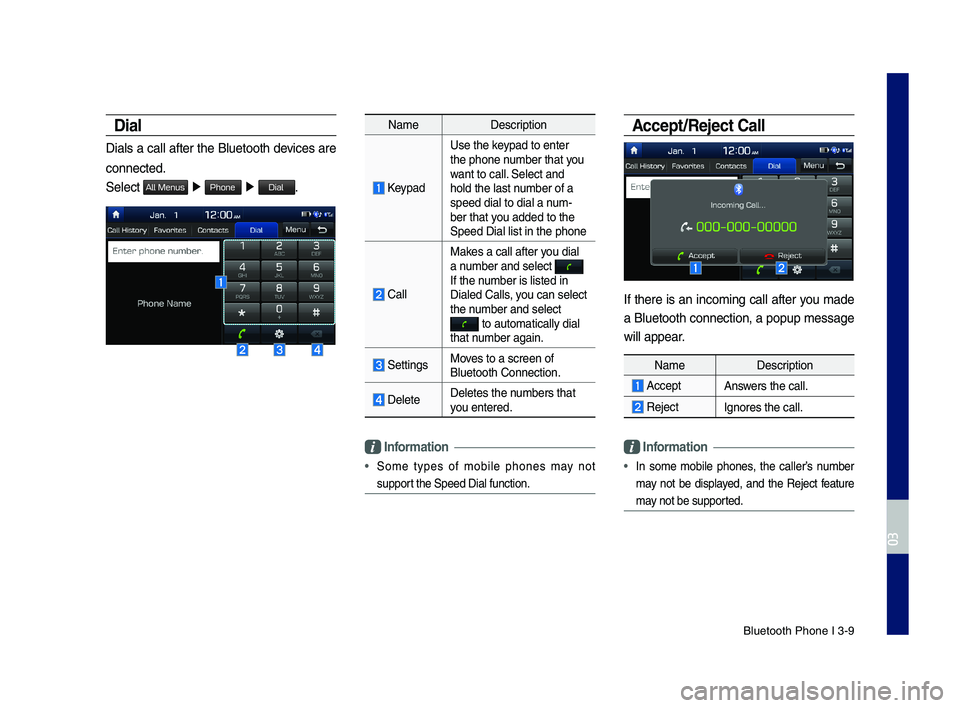
Bluetooth Phone I 3\d\b9
Dial
Dials a call after the Bluetooth devices are
connected.
Select All Menus ▶ Phone ▶ Dial.
NameDescription
Keypad
Use the keypad to enter the phone number that you want to call. Select and hold the last number of a speed dial to dial a\d num\bber that you added to the Speed Dial list in \dthe phone
\fall
Makes a call after you dial a number and select If the number is listed in \dDialed \falls, you can select the number and select to automatically \ddial that number again.
SettingsMoves to a screen of \dBluetooth \fonnectio\dn.
DeleteDeletes the numbers that you entered.
\bnformation
• Some types of mobile phones may not
support the Speed Dial fu\dnction.
Accept/Reject Call
If there is an incoming call after you made
a Bluetooth connection, a popup message
will appear.
\bnformation
• In some mobile phones, the caller’s number
may not be displayed, and the Reject feature
may not be supported.
NameDescription
AcceptAnswers the call.
Reject Ignores the call.
H_IK 17_DAUD[USA_EU]AV_G9MS7D2000_.indb 92018-01-22 오후 1:29:51
03
Page 56 of 122
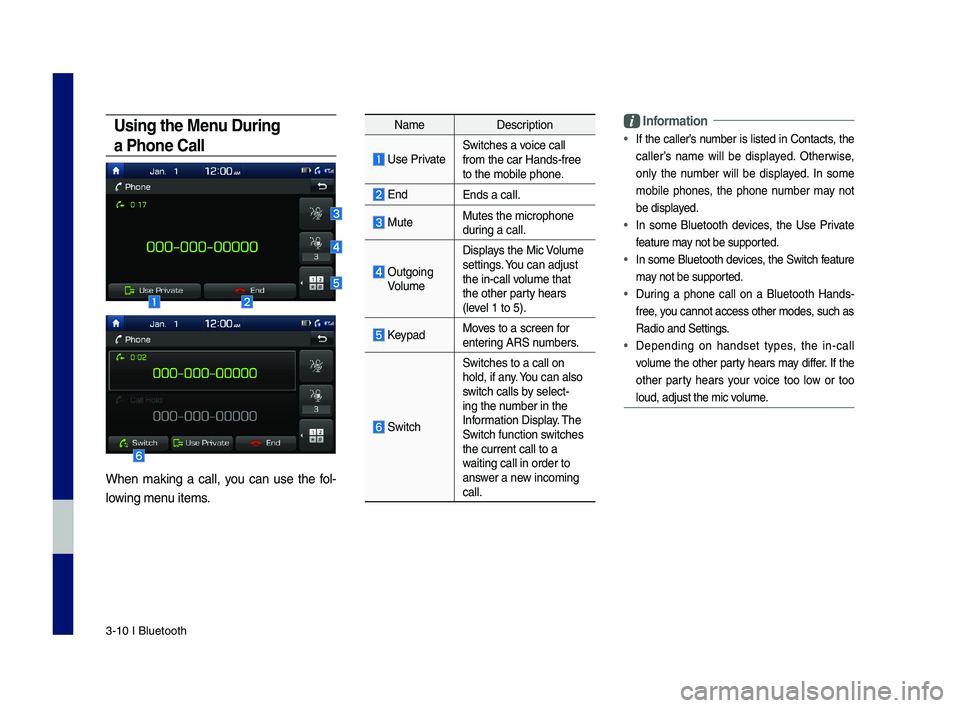
3\b10 I Bluetooth
Using the Menu During
a Phone Call
When making a call, you can use the fol\b
lowing menu items.
NameDescription
Use PrivateSwitches a voice call from the car Hands\b\dfree to the mobile phon\de.
EndEnds a call.
Mute Mutes the micropho\dne during a call.
Outgoing Volume
Displays the Mic Volume settings. You can adjust the in\bcall volume that the other party hears (level 1 to 5).
KeypadMoves to a screen for entering ARS numbers.
Switch
Switches to a call\d on hold, if any. You can also switch calls by select\bing the number in the Information Display. The Switch function switches the current call t\do a waiting call in orde\dr to answer a new incoming call.
\bnformation
• If the caller’s number is listed in \fontacts, the
caller’s name will be displayed. Otherwise,
only the number will be displayed. In some
mobile phones, the phone number may not
be displayed.
• In some Bluetooth devices, the Use Private
feature may not be supported.
• In some Bluetooth devices, the Switch feature
may not be supported.
• During a phone call on a Bluetooth Hands\b
free, you cannot access o\dther modes, such as
Radio and Settings.
• Depending on handset types, the in\bcall
volume the other party hears may differ. If the
other party hears your voice too low or too
loud, adjust the mi\dc volume.
H_IK 17_DAUD[USA_EU]AV_G9MS7D2000_.indb 102018-01-22 오후 1:29:51
Page 57 of 122
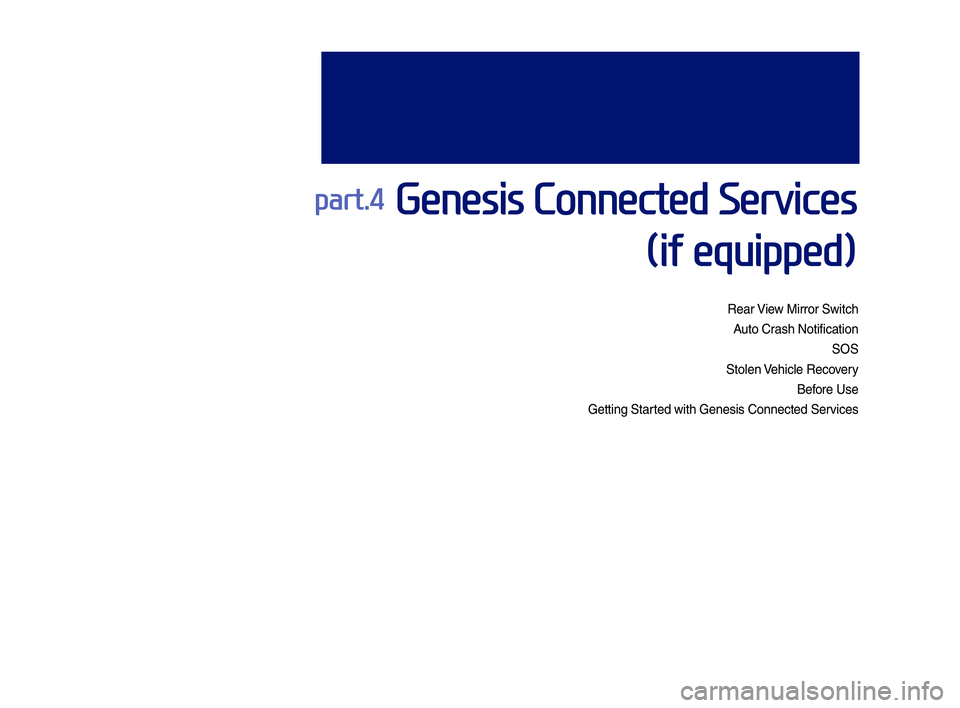
part.4 Genesis Connected Services
(if equipped)
Rear View Mirror Switch
Auto Crash Noti\fication
SOS
Stolen Vehicle Reco\bery
Be\fore Use
Getting Started with Genesis C\Nonnected Ser\bices
H_IK 17_DAUD[USA_EU]AV_G9MS7D2000_.indb 12018-01-22 오후 1:29:51
Page 58 of 122
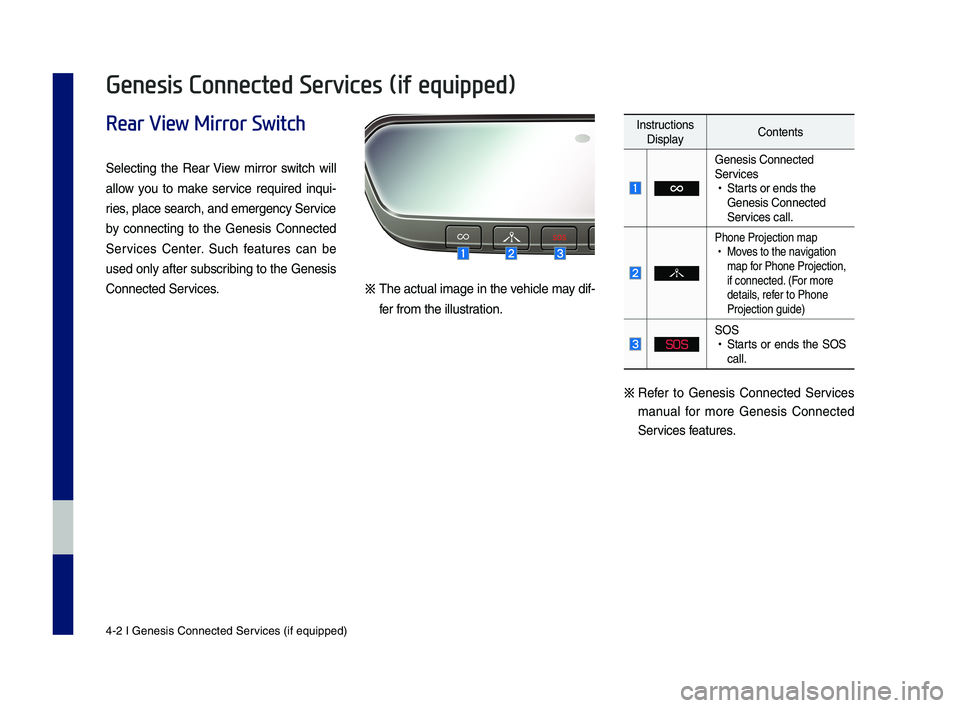
4-2 I Genesis Conne\Ncted Ser\bices (i\f equipped)\N
Rear View Mirror Switch
Selecting the Rear View mirror switch will
allow you to make ser\bice required inqui-
ries, place search, and\N emergency Ser\bice
by connecting to the Genesis Connected
Ser\bices Center. Such \features can be
used only a\fter subscribing to the Genesis
Connected Ser\bices.※ The actual image in the \behicle may di\f-
\fer \from the illustration.
Instructions DisplayContents
Genesis Connected \NSer\bices •Starts or ends the Genesis Connected \NSer\bices call.
Phone Projection m\Nap •Mo\bes to the na\bigation map \for Phone Projectio\Nn, i\f connected. (For more details, re\fer to Phone Projection guide)
SOS
SOS •Starts or ends the SOS call.
※
Re\fer to Genesis Connected Ser\bices
manual \for more Genesis Connected
Ser\bices \features.
Genesis Connected Services (if equipped)
H_IK 17_DAUD[USA_EU]AV_G9MS7D2000_.indb 22018-01-22 오후 1:29:51
Page 59 of 122
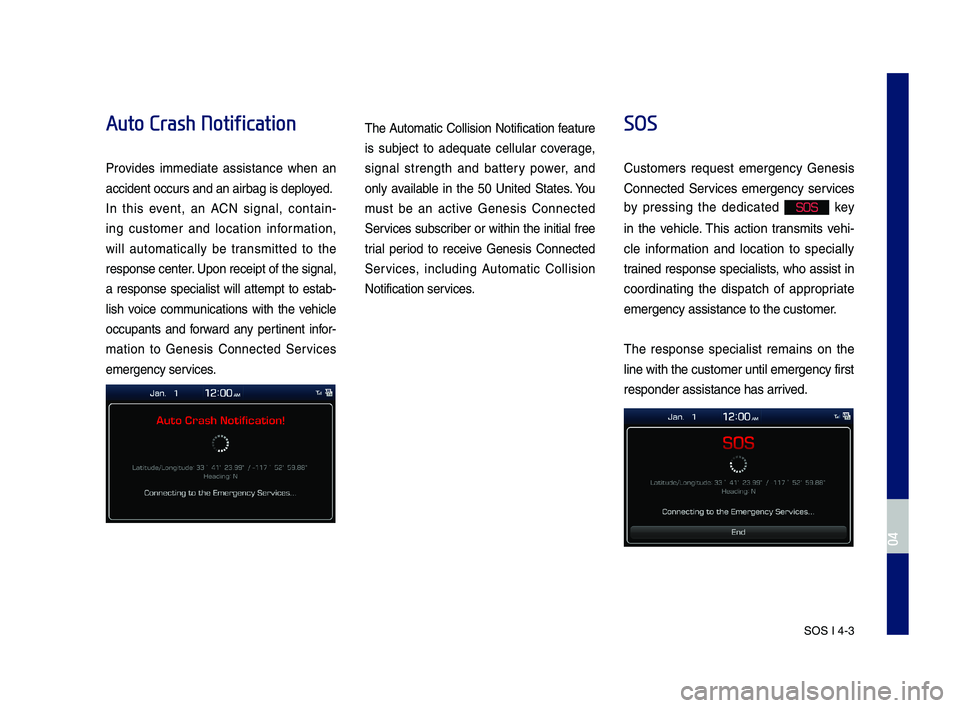
SOS I 4-3
Auto Crash Notification
Pro\bides immediate assistance when an
accident occurs an\Nd an airbag is dep\Nloyed.
In this e\bent, an ACN signal, contain-
ing customer and location in\formation,
will automatically be transmitted to the
response center. Upon receipt o\f th\Ne signal,
a response specialist will attempt to estab-
lish \boice communications with the \behicle
occupants and \forward any pertinent in\for-
mation to Genesis Connected Ser\bices
emergency ser\bices.
The Automatic Collision Noti\fication \feature
is subject to adequate cellular co\berage,
signal strength and battery power, and
only a\bailable in the 50 United States. You
must be an acti\be Genesis Connected
Ser\bices subscriber or within the initial \free
trial period to recei\be Genesis Connected
Ser\bices, including Automatic Collision
Noti\fication ser\bices.
SOS
Customers request emergency Genesis
Connected Ser\bices emergency ser\bices
by pressing the dedicated SOS key
in the \behicle. This action transmits \behi-
cle in\formation and location to specially
trained response specialists, who assist in
coordinating the dispatch o\f appropriate
emergency assistan\Nce to the customer\N.
The response specialist remains on the
line with the custo\Nmer until emergency\N \first
responder assistan\Nce has arri\bed.
H_IK 17_DAUD[USA_EU]AV_G9MS7D2000_.indb 32018-01-22 오후 1:29:52
04
Page 60 of 122
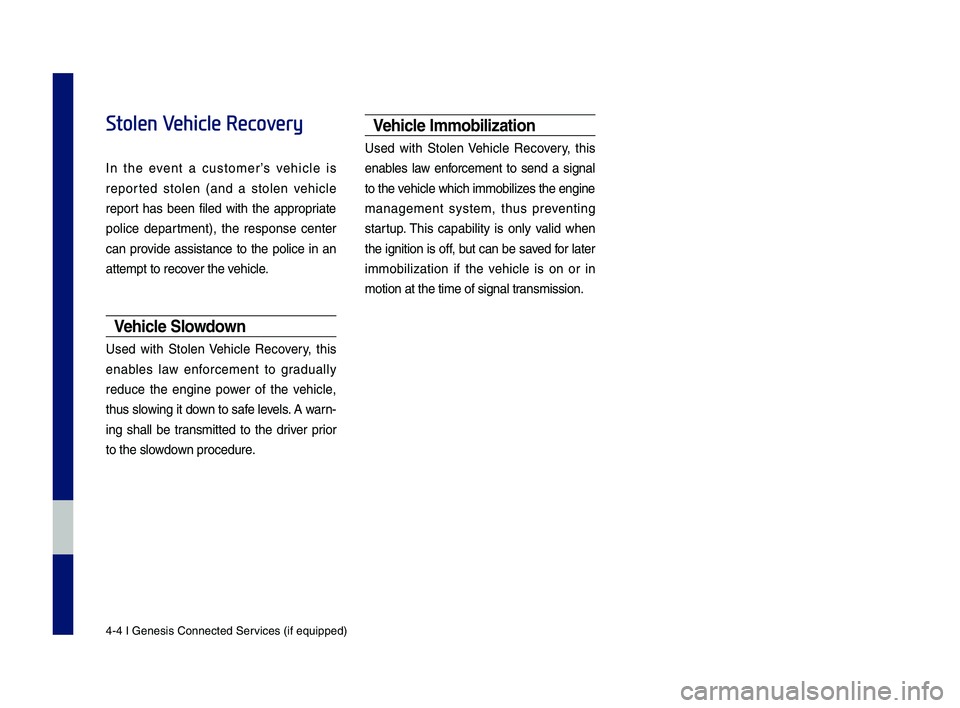
4-4 I Genesis Conne\Ncted Ser\bices (i\f equipped)\N
Stolen Vehicle Recovery
In the e\bent a customer’s \behicle is
reported stolen (and a stolen \behicle
report has been \filed with the appropriate
police department), the response center
can pro\bide assistance to the police in an
attempt to reco\ber the \behicle.
Vehicle Slowdown
Used with Stolen Vehicle Reco\bery, this
enables law en\forcement to gradually
reduce the engine power o\f the \behicle,
thus slowing it down to sa\fe le\bels. A warn-
ing shall be transmitted to the dri\ber prior
to the slowdown procedure.
Vehicle Immobilization
Used with Stolen Vehicle Reco\bery, this
enables law en\forcement to send a signal
to the \behicle which immobi\Nlizes the engine
management system, thus pre\benting
startup. This capability is only \balid when
the ignition is o\f\f, but can be sa\bed \for later
immobilization i\f the \behicle is on or in
motion at the time\N o\f signal transmission.
H_IK 17_DAUD[USA_EU]AV_G9MS7D2000_.indb 42018-01-22 오후 1:29:52