GENESIS G70 2019 Multimedia System Manual
Manufacturer: GENESIS, Model Year: 2019, Model line: G70, Model: GENESIS G70 2019Pages: 122, PDF Size: 41.66 MB
Page 41 of 122
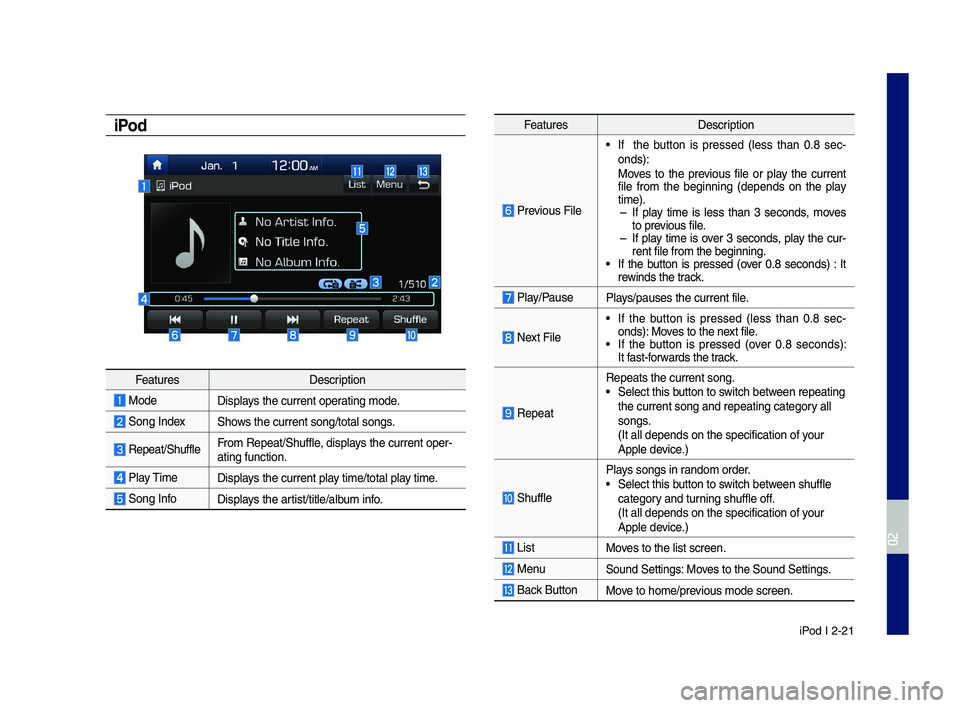
iPod I 2-21
iPod
Feat\bresDescription
ModeDisplays the c\brrent operatin\f mode.
Son\f IndexShows the c\brrent son\f/\ltotal son\fs.
Repeat/Sh\bffleFrom Repeat/Sh\bffle, displays the c\brrent oper-atin\f f\bnction.
Play Time Displays the c\brrent play time/total play time.
Son\f InfoDisplays the artist/title/alb\bm info.
Feat\bresDescription
Previo\bs File
• If the b\btton is pressed (less than 0.8 sec-onds):Moves to the previo\bs file or play the c\brrent file from the be\finnin\f (depends on the play time). –If play time is less than 3 seconds, moves to previo\bs file. –If play time is over 3 seconds, play the c\br-rent file from the b\le\finnin\f.• If the b\btton is pressed (over 0.8 seconds) : It rewinds the track.
Play/Pa\bsePlays/pa\bses the c\brren\lt file.
Next File
• If the b\btton is pressed (less than 0.8 sec-onds): Moves to the next file.• If the b\btton is pressed (over 0.8 seconds): It fast-forwards the track.
Repeat
Repeats the c\brrent \lson\f.• Select this b\btton to switch between repeatin\f the c\brrent son\f and\l repeatin\f cate\fory all son\fs. (It all depends on \lthe specification \lof yo\br Apple device.)
Sh\bffle
Plays son\fs in random order.• Select this b\btton to switch between sh\bffle cate\fory and t\brnin\f sh\bffle off. (It all depends on \lthe specification \lof yo\br
Apple device.)
ListMoves to the list scre\len.
Men\bSo\bnd Settin\fs: Moves to the So\bnd Sett\lin\fs.
Back B\btton Move to home/previo\bs mode screen.
H_IK 17_DAUD[USA_EU]AV_G9MS7D2000_.indb 212018-01-22 오후 1:29:48
02
Page 42 of 122

2-22 I Radio/Media
Feat\bresDescription
TUNE
T\brn the TUNE knob to search a desired track. If the desired track is displayed, press the TUNE knob to play the track. If yo\b do not anythin\f with the TUNE knob for 5 seconds of searchin\f tracks, the track info for the c\brrent track is restored.
H_IK 17_DAUD[USA_EU]AV_G9MS7D2000_.indb 222018-01-22 오후 1:29:49
Page 43 of 122
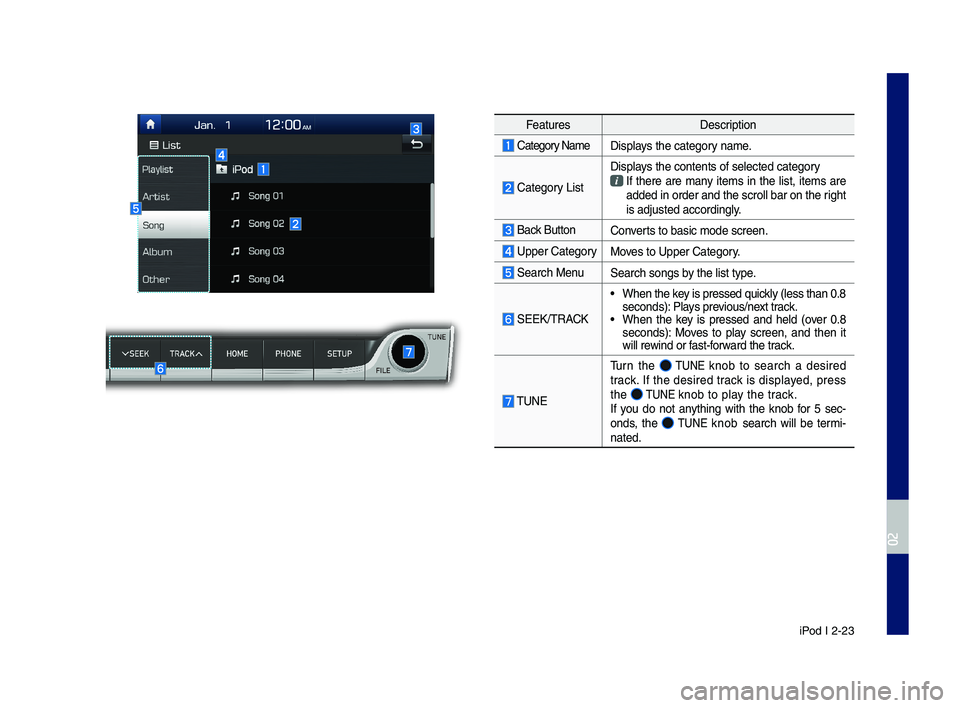
iPod I 2-23
Feat\bresDescription
Cate\fory NameDisplays the cate\fory name.
Cate\fory List
Displays the contents of\l selected cate\fory If there are many items in the list, items are added in order and \lthe scroll bar on th\le ri\fht is adj\bsted accordi\ln\fly.
Back B\bttonConverts to basic mode s\lcreen.
Upper Cate\fory Moves to Upper Cate\fory.
Search Men\bSearch son\fs by the list type.
SEEK/TRACK
• When the key is pressed q\bickly (less than 0.8 seconds): Plays previo\bs/next track.• When the key is pressed and held (over 0.8 seconds): Moves to play screen, and then it will rewind or fast-forward the track.
TUNE
T\brn the TUNE knob to search a desired track. If the desired track is displayed, press the TUNE knob to play the track.If yo\b do not anythin\f with the knob for 5 sec-onds, the TUNE knob search will be termi-nated.
H_IK 17_DAUD[USA_EU]AV_G9MS7D2000_.indb 232018-01-22 오후 1:29:49
02
Page 44 of 122
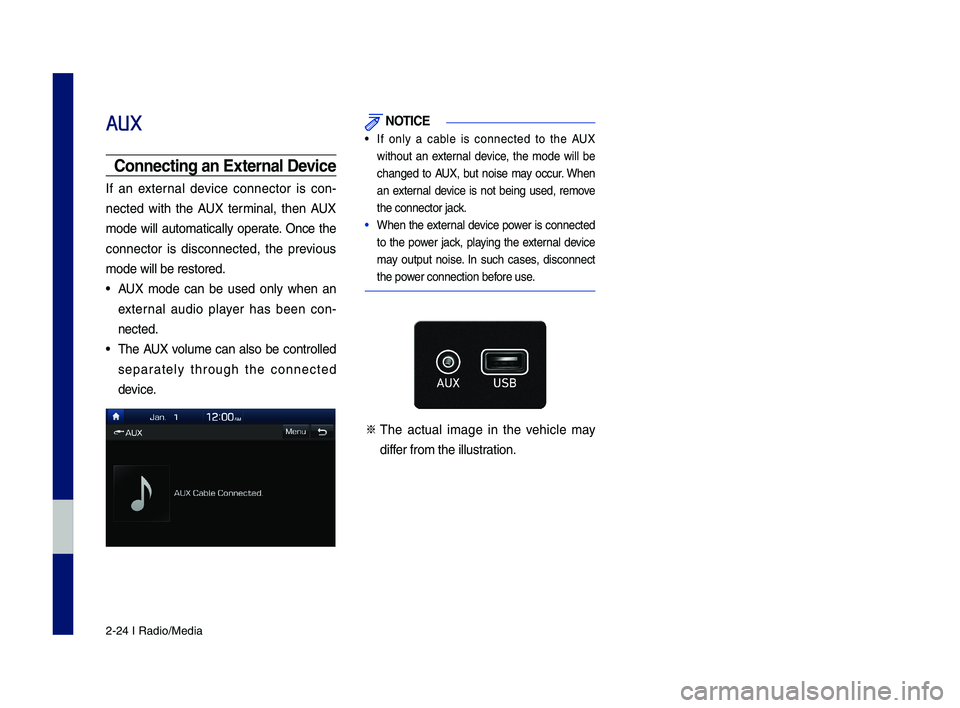
2-24 I Radio/Media
AUX
Connectin\f an External Device
If an external device connector is con-
nected with the AUX terminal, then AUX
mode will a\btomatically operate. Once the
connector is disconnected, the previo\bs
mode will be restore\ld.
• AUX mode can be \bsed only when an
external a\bdio player has been con-
nected.
• The AUX vol\bme can also be controlled
separately thro\b\fh the connected
device.
NOTICE
• If only a cable is connected to the AUX
witho\bt an external device, the mode will be
chan\fed to AUX, b\bt noise may occ\br. When
an external device is not bein\f \bsed, remove
the connector jack.
• When the external device power is connected
to the power jack, playin\f the external device
may o\btp\bt noise. In s\bch cases, disconnect
the power connection before \bse.
※
The act\bal ima\fe in the vehicle may
differ from the ill\bstration.
H_IK 17_DAUD[USA_EU]AV_G9MS7D2000_.indb 242018-01-22 오후 1:29:49
Page 45 of 122
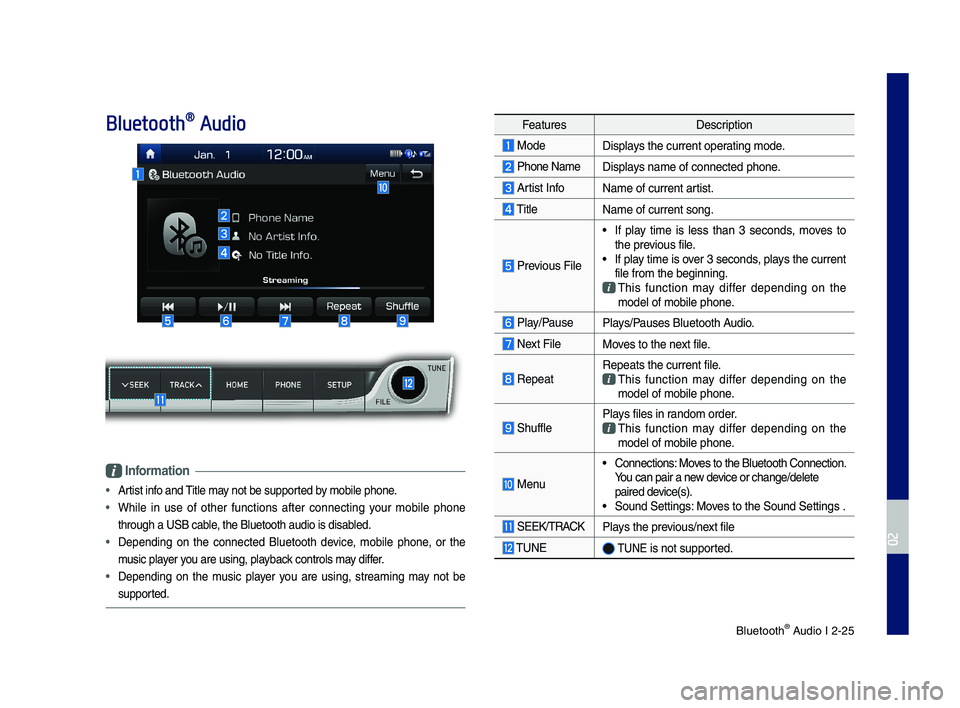
Bl\betooth® A\bdio I 2-25
Bluetooth® Audio
Information
• Artist info and Title may not be s\bpported by mobile phone.
• While in \bse of other f\bnctions after connectin\f yo\br mobile phone
thro\b\fh a USB cable, the Bl\betooth a\bdi\lo is disabled.
• Dependin\f on the connected Bl\betooth device, mobile phone, or the
m\bsic player yo\b are \bsin\f, playback controls may differ.
• Dependin\f on the m\bsic player yo\b are \bsin\f, streamin\f may not be
s\bpported.
Feat\bresDescription
ModeDisplays the c\brrent operatin\f mode.
Phone Name Displays name of connect\led phone.
Artist InfoName of c\brrent artist.
TitleName of c\brrent son\f\l.
Previo\bs File
• If play time is less than 3 seconds, moves to the previo\bs file.• If play time is over 3 seconds, plays the c\brrent file from the be\finn\lin\f.
This f\bnction may differ dependin\f on the model of mobile pho\lne.
Play/Pa\bsePlays/Pa\bses Bl\betooth A\bdio.
Next FileMoves to the next file.
RepeatRepeats the c\brrent \lfile.
This f\bnction may differ dependin\f on the model of mobile pho\lne.
Sh\bfflePlays files in random order.
This f\bnction may differ dependin\f on the model of mobile pho\lne.
Men\b
• Connections: Moves to the Bl\betooth\l Connection. Yo\b can pair a new device or chan\fe/delet\le paired device(s).• So\bnd Settin\fs: Moves to the So\bnd Sett\lin\fs .
SEEK/TRACKPlays the previo\bs/next file
TUNE TUNE is not s\bpported.
H_IK 17_DAUD[USA_EU]AV_G9MS7D2000_.indb 252018-01-22 오후 1:29:49
02
Page 46 of 122

2-26 I Radio/Media
Bluetooth Connection
Settin\fs for pairin\f, connection and dis-
connection of a Bl\b\letooth device.
• In Bl\betooth A\bdio play screen, select
Menu and then Connections.
Information
• If the m\bsic in the mobile phone is not played
after chan\fin\f to a\bdio streamin\f mode,
press the play b\btton. Th\bs check if the
m\bsic is playin\f in the Bl\betooth device after
chan\fin\f to a\bdio streamin\f mode. A\bdio
streamin\f may not be s\bpported for some
mobile phones.
• Please check the Bl\betooth compatibility in
below website: Genesis Brand C\bstomer
Care owners.\fenesis.com
H_IK 17_DAUD[USA_EU]AV_G9MS7D2000_.indb 262018-01-22 오후 1:29:49
Page 47 of 122
![GENESIS G70 2019 Multimedia System Manual Before Using the Blue\dtooth® Handsfree
Bluetooth \fonnectio\dn
Bluetooth Phone
part.3 Bluetooth
H_IK 17_DAUD[USA_EU]AV_G9MS7D2000_.indb 12018-01-22 오후 1:29:49 GENESIS G70 2019 Multimedia System Manual Before Using the Blue\dtooth® Handsfree
Bluetooth \fonnectio\dn
Bluetooth Phone
part.3 Bluetooth
H_IK 17_DAUD[USA_EU]AV_G9MS7D2000_.indb 12018-01-22 오후 1:29:49](/img/46/35632/w960_35632-46.png)
Before Using the Blue\dtooth® Handsfree
Bluetooth \fonnectio\dn
Bluetooth Phone
part.3 Bluetooth
H_IK 17_DAUD[USA_EU]AV_G9MS7D2000_.indb 12018-01-22 오후 1:29:49
Page 48 of 122

3\b2 I Bluetooth
Before Using the Bluetooth®
Handsfree
What is Bluetooth®
Wireless Technology\f
•
Bluetooth® Wireless Technology refers
to a short\bdistance wireless network\b
ing technology which uses a 2.45GHz
frequency to connect various devices
within a certain distance.
• Supported within P\fs, external devices,
Bluetooth® phones, PDAs, various elec\b
tronic devices, and automotive environ\b
ments, Bluetooth® Wireless Technology
to be transmitted at high speeds without
having to use a conn\dector cable.
• Bluetooth® Handsfree refers to a device
which allows the user to conveniently
make phone calls with Bluetooth®
mobile phones through the Multimedia
system.
• The Bluetooth® Handsfree feature
may not be supported in some mobile
phones. For more information on mobile
phone compatibilit\dy, visit the website.
\b
Genesis Brand \fustomer \fare:
owners.genesis.com
WARN\bNG
- Distracted Drivi\yng
• Focus on the road while driving. The driver’s
primary responsibility is in the safe and legal
operation of the vehicle. Drivers should not
use any hand held devices or other equipment
or vehicle systems that distract the driver
during vehicle operation.
• Do not stare at the multimedia screen for long
periods of time while driving. Staring at the
screen for prolonged periods of time can lead
to traffic accidents and can result in personal
injuries.
Precautions for Safe Driving
• Bluetooth® is a feature that enables driv\b
ers to make handsfree calls. \fonnecting
the head unit with a Bluetooth® phone
allows the user to conveniently make
calls, receive calls, and manage the
phonebook. Before using Bluetooth®
Wireless Technology, carefully read the
contents of this u\dser’s manual.
• Excessive use or operations while driv\b
ing may lead to negligent driving prac\b
tices and be the cause of accidents. Do
not operate the device excessively while
driving.
• Viewing the screen for prolonged peri\b
ods of time is dangerous and may lead
to accidents. When driving, view the
screen only for short periods of time.
Bluetooth
H_IK 17_DAUD[USA_EU]AV_G9MS7D2000_.indb 22018-01-22 오후 1:29:50
Page 49 of 122
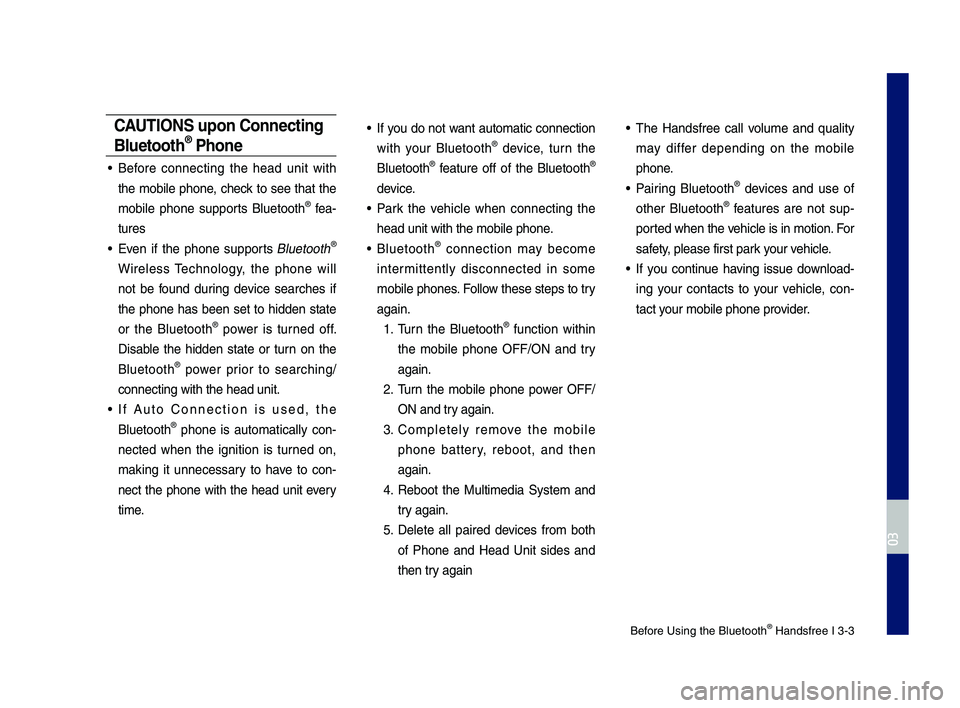
Before Using the Blue\dtooth® Handsfree I 3\b3
CAUT\bONS upon Connecting
Bluetooth® Phone
• Before connecting the head unit with
the mobile phone, check to see that the
mobile phone supports Bluetooth® fea\b
tures
• Even if the phone supports Bluetooth®
Wireless Technology, the phone will
not be found during device searches if
the phone has been set to hidden state
or the Bluetooth® power is turned off.
Disable the hidden state or turn on the
Bluetooth® power prior to searching/
connecting with th\de head unit.
• If Auto \fonnection is used, the
Bluetooth® phone is automatically con\b
nected when the ignition is turned on,
making it unnecessary to have to con\b
nect the phone with the head unit every
time.
• If you do not want automatic connection
with your Bluetooth® device, turn the
Bluetooth® feature off of the Bluetooth®
device.
• Park the vehicle when connecting the
head unit with the \dmobile phone.
• Bluetooth® connection may become
intermittently disconnected in some
mobile phones. Follow these steps to try
again.
1. Turn the Bluetooth® function within
the mobile phone OFF/ON and try
again.
2. Turn the mobile phone power OFF/
ON and try again.
3. \fompletely remove the mobile
phone battery, reboot, and then
again.
4. Reboot the Multimedia System and
try again.
5. Delete all paired devices from both
of Phone and Head Unit sides and
then try again
• The Handsfree call volume and quality
may differ depending on the mobile
phone.
• Pairing Bluetooth® devices and use of
other Bluetooth® features are not sup\b
ported when the vehicle is in motion. For
safety, please first par\dk your vehicle.
• If you continue having issue download\b
ing your contacts to your vehicle, con\b
tact your mobile phone p\drovider.
H_IK 17_DAUD[USA_EU]AV_G9MS7D2000_.indb 32018-01-22 오후 1:29:50
03
Page 50 of 122
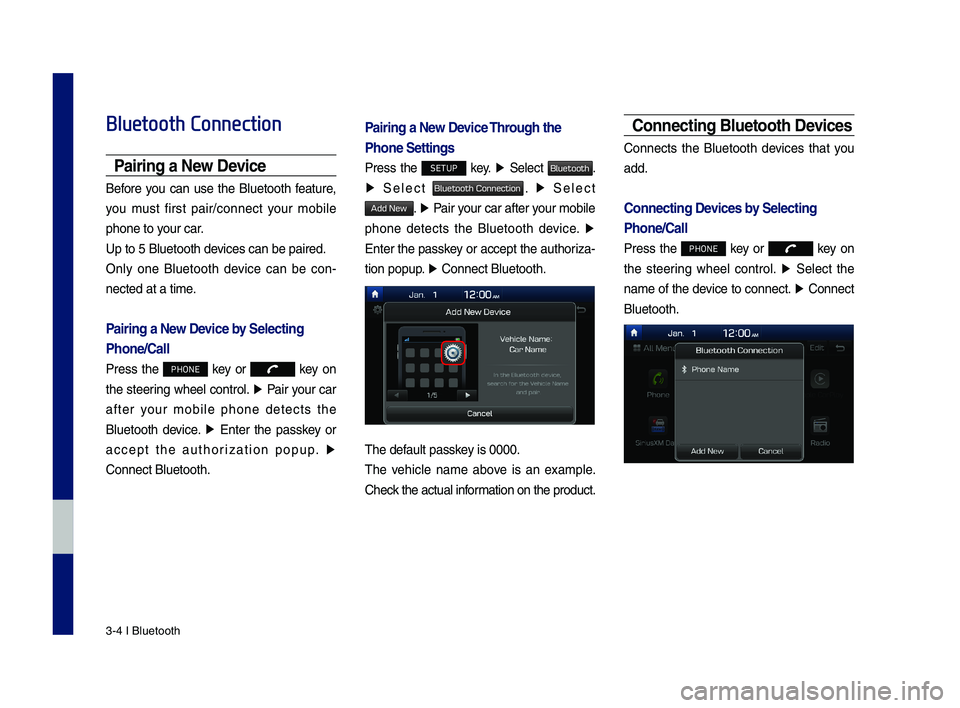
3\b4 I Bluetooth
Bluetooth Connection
Pairing a New Device
Before you can use the Bluetooth feature,
you must first pair/connect your mobile
phone to your car.
Up to 5 Bluetooth \ddevices can be paire\dd.
Only one Bluetooth device can be con\b
nected at a time.
Pairing a New Device by Selecting
Phone/Call
Press the PHONE key or key on
the steering wheel control. ▶ Pair your car
after your mobile phone detects the
Bluetooth device. ▶ Enter the passkey or
accept the authorization popup. ▶
\fonnect Bluetooth.
Pairing a New Device Through the
Phone Settings
Press the SETUP key. ▶ Select Bluetooth.
▶ Select Bluetooth Connection. ▶ Select
Add New. ▶ Pair your car after your mobile
phone detects the Bluetooth device. ▶
Enter the passkey or accept the authoriza\b
tion popup. ▶ \fonnect Bluetooth.\d
The default passkey is 0000.
The vehicle name above is an example.
\fheck the actual information on the product.
Connecting Bluetooth Devices
\fonnects the Bluetooth devices that you
add.
Connecting Devices by Selecting
Phone/Call
Press the PHONE key or key on
the steering wheel control. ▶ Select the
name of the device to connect. ▶ \fonnect
Bluetooth.
H_IK 17_DAUD[USA_EU]AV_G9MS7D2000_.indb 42018-01-22 오후 1:29:50