GENESIS G70 2019 Multimedia System Manual
Manufacturer: GENESIS, Model Year: 2019, Model line: G70, Model: GENESIS G70 2019Pages: 122, PDF Size: 41.66 MB
Page 61 of 122

Be\fore Use I 4-5
Before Use
What I\f Gene\fi\f Connected Ser\bice\f?
This is a telematics ser\bice based on our cutting-edge IT system
that makes your dri\bing experience more con\benient and \fun and
\features sa\fety, security, \behicle diagnostics, remote control and
e\ben smartphone synchroniza\Ntion \functions.
Enjoy a smarter dri\bing style with Ge\Nnesis Connected Se\Nr\bices.
What I\f Telematic\f?
The word “Telematics” stems \from the combination o\f telecommu-
nications and in\fomatics, and re\fers to an in\formation system that
pro\bides a \bariety o\f dri\bing in\formation through the built-in termi-
nal by analyzing each sy\Nmptom and dri\bing state.
About Tran\fmi\f\fion and
Reception of Radio Wa\be\f
For radio wa\be transmission/recepti\Non status, re\fer to the status
displayed on the Genesis \NConnected Ser\bices screen.
Connection to the \NGenesis Connected \NSer\bices Center or wir\Neless
data transmission may be disrupted in the \following places.
•Inside tunnels
•Mountainous areas \Nor dense \forest
•Roads close to cli\f\f\N edges
•Densely built-up areas
•On highways or roads underneath higher inter\Nchange roads
•Inside buildings
H_IK 17_DAUD[USA_EU]AV_G9MS7D2000_.indb 52018-01-22 오후 1:29:52
04
Page 62 of 122
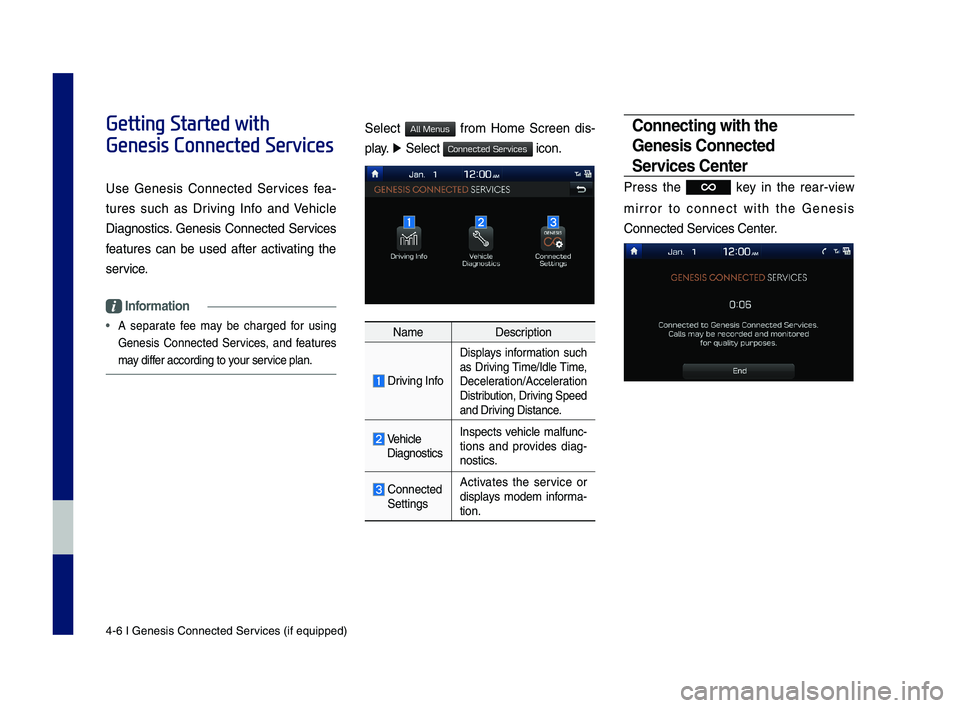
4-6 I Genesis Conne\Ncted Ser\bices (i\f equipped)\N
Getting Started with
Genesis Connected Services
Use Genesis Connected Ser\bices \fea-
tures such as Dri\bing In\fo and Vehicle
Diagnostics. Genesis Connected Ser\bices
\features can be used a\fter acti\bating the
ser\bice.
Information
• A separate \fee may be charged \for using
Genesis Connected Ser\bices, and \features
may di\f\fer according to your ser\bice plan.
Select \from Home Screen dis-
play. ▶ Select icon.
NameDescription
Dri\bing In\fo
Displays in\formation such
as Dri\bing Time/Idle Time,
Deceleration/Acceleration
Distribution, Dri\bing Speed
and Dri\bing Distance.
Vehicle
Diagnostics Inspects \behicle mal\func-tions and pro\bides diag-nostics.
Connected
Settings Acti\bates the ser\bice or
displays modem in\forma-tion.
Connecting with the
Gene\fi\f Connected
Ser\bice\f Center
Press the key in the rear-\biew
mirror to connect with the Genesis
Connected Ser\bices Center.
H_IK 17_DAUD[USA_EU]AV_G9MS7D2000_.indb 62018-01-22 오후 1:29:52
All Menus
Connected Services
Page 63 of 122
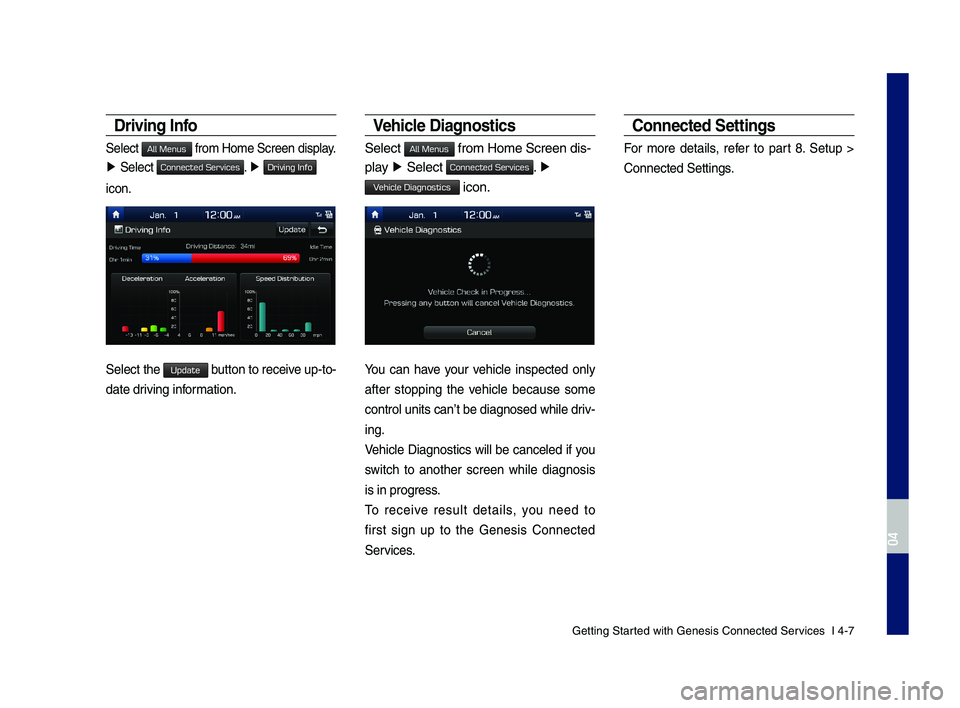
Getting Started with Genesis C\Nonnected Ser\bices I 4-7
Dri\bing Info
Select \from Home Screen d\Nisplay.
▶ Select . ▶ Driving Info
icon.
Select the Update button to recei\be up-to-
date dri\bing in\formation.
Vehicle Diagno\ftic\f
Select \from Home Screen d\Nis-
play ▶ Select . ▶
Vehicle Diagnostics icon.
You can ha\be your \behicle inspected only
a\fter stopping the \behicle because some
control units can’t\N be diagnosed while\N dri\b-
ing.
Vehicle Diagnostics will be canceled i\f you
switch to another screen while diagnosis
is in progress.
To recei\be result details, you need to
\first sign up to the Genesis Connected
Ser\bices.
Connected Setting\f
For more details, re\fer to part 8. Setup >
Connected Settings\N.
H_IK 17_DAUD[USA_EU]AV_G9MS7D2000_.indb 72018-01-22 오후 1:29:52
04
All Menus
Connected Services
All Menus
Connected Services
Page 64 of 122
![GENESIS G70 2019 Multimedia System Manual H_IK 17_DAUD[USA_EU]AV_G9MS7D2000_.indb 82018-01-22 오후 1:29:52
MEMO GENESIS G70 2019 Multimedia System Manual H_IK 17_DAUD[USA_EU]AV_G9MS7D2000_.indb 82018-01-22 오후 1:29:52
MEMO](/img/46/35632/w960_35632-63.png)
H_IK 17_DAUD[USA_EU]AV_G9MS7D2000_.indb 82018-01-22 오후 1:29:52
MEMO
Page 65 of 122
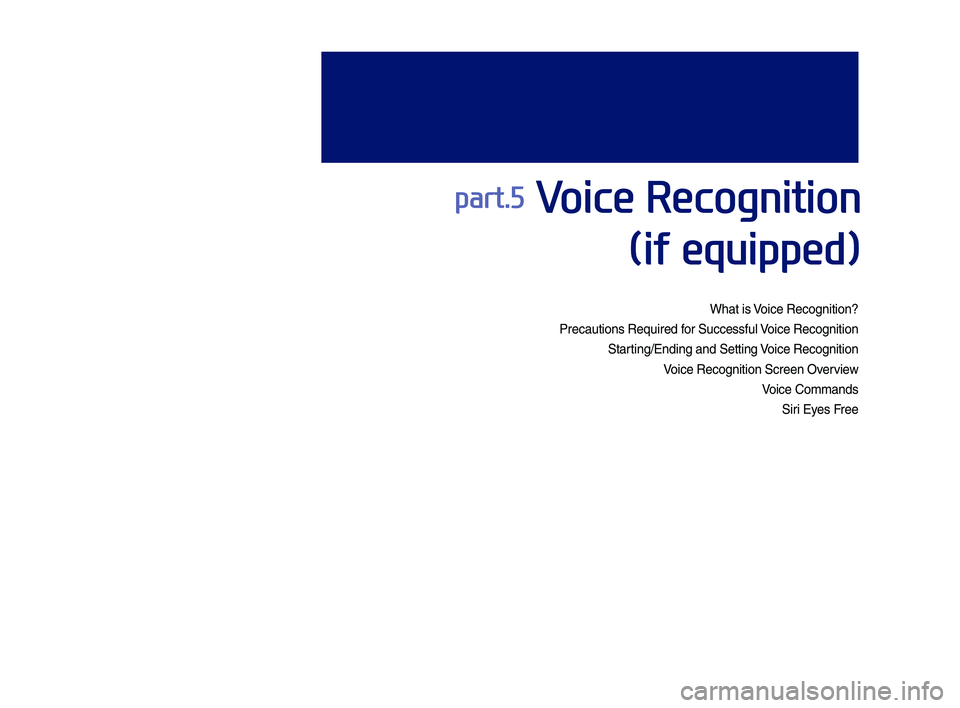
What is Voice Recognition?
Precautions Require\q\f for Successful Voice Recognition
Starting\bEn\fing an\f Sett\qing Voice Recognition
Voice Recognition Sc\qreen Overview
Voice Comman\fs
Siri Eyes Free
part.5 Voice Recognition
(if equipped)
H_IK 17_DAUD[USA_EU]AV_G9MS7D2000_.indb 12018-01-22 오후 1:29:52
Page 66 of 122
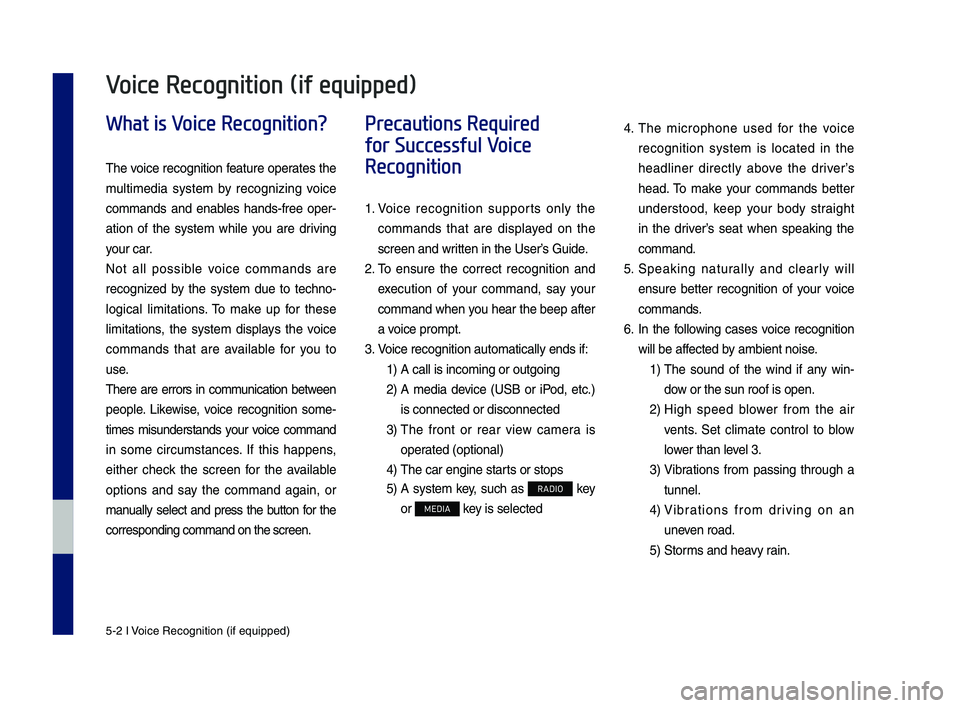
5-2 I Voice Recognition (\qif equippe\f)
What is Voice Recognition?
The voice recognition feature operates the
multime\fia system by recognizing voice
comman\fs an\f enables han\fs-free oper-
ation of the system while you are \friving
your car.
Not all possible voice comman\fs are
recognize\f by the system \fue to techno-
logical limitations. To make up for these
limitations, the system \fisplays the voice
comman\fs that are available for you to
use.
There are errors in communication between
people. Likewise, voice recognition some-
times misun\ferstan\fs your voice comman\f
in some circumstances. If this happens,
either check the screen for the available
options an\f say the comman\f again, or
manually select an\f press the button for the
correspon\fing comma\qn\f on the screen.
Precautions Required
for Successful Voice
Recognition
1. Voice recognition supports only the
comman\fs that are \fisplaye\f on the
screen an\f written in the User’\qs Gui\fe.
2. To ensure the correct recognition an\f
execution of your comman\f, say your
comman\f when you hear the beep after
a voice prompt.
3. Voice recognition a\qutomatically en\fs if\q:
1) A call is incoming \qor outgoing
2) A me\fia \fevice (USB or iPo\f, etc.)
is connecte\f or \fis\qconnecte\f
3) The front or rear view camera is
operate\f (optional)
4) The car engine sta\qrts or stops
5) A system key, such as RADIO key
or MEDIA key is selecte\f
4. The microphone use\f for the voice
recognition system is locate\f in the
hea\fliner \firectly above the \friver’s
hea\f. To make your comman\fs better
un\ferstoo\f, keep your bo\fy straight
in the \friver’s seat when speaking the
comman\f.
5. Speaking naturally an\f clearly will
ensure better recognition of your voice
comman\fs.
6. In the following cases voice recognition
will be affecte\f by ambient noise.
1) The soun\f of the win\f if any win-
\fow or the sun roof \qis open.
2) High spee\f blower from the air
vents. Set climate control to blow
lower than level 3.
3) Vibrations from passing through a
tunnel.
4) Vibrations from \friving on an
uneven roa\f.
5) Storms an\f heavy rain.
Voice Recognition (if equipped)
H_IK 17_DAUD[USA_EU]AV_G9MS7D2000_.indb 22018-01-22 오후 1:29:52
Page 67 of 122
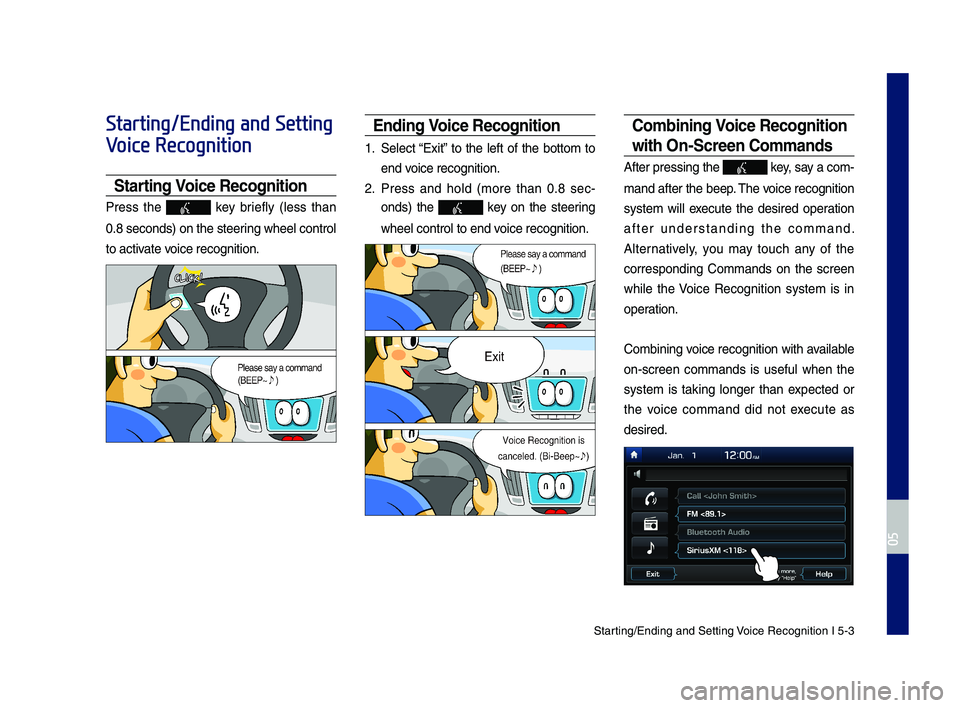
Starting\bEn\fing an\f Sett\qing Voice Recognition I\q 5-3
Starting/Ending and Setting
Voice Recognition
Starting Voice Recognition
Press the key briefly (less than
0.8 secon\fs) on the ste\qering wheel control
to activate voice recognition.
Ending Voice Recognition
1. Select “Exit” to the left of the bottom to
en\f voice recognition.
2. Press an\f hol\f (more than 0.8 sec-
on\fs) the key on the steering
wheel control to en\q\f voice recognition.
Combining Voice Recognition
wit\f On-Screen Commands
After pressing the\q key, say a com-
man\f after the beep\q. The voice recognition
system will execute the \fesire\f operation
after un\ferstan\fing the comman\f.
Alternatively, you may touch any of the
correspon\fing Comman\fs on the screen
while the Voice Recognition system is in
operation.
Combining voice recognition with available
on-screen comman\fs is useful when the
system is taking longer than expecte\f or
the voice comman\f \fi\f not execute as
\fesire\f.
H_IK 17_DAUD[USA_EU]AV_G9MS7D2000_.indb 32018-01-22 오후 1:29:54
05
Page 68 of 122
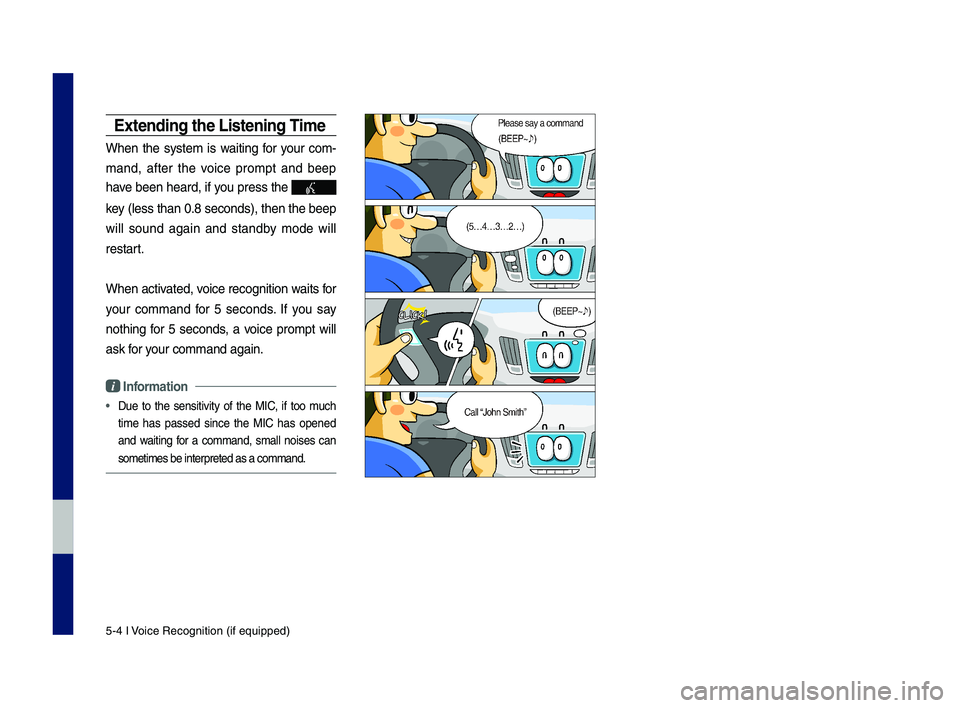
5-4 I Voice Recognition (\qif equippe\f)
E\btending t\fe Listening Time
When the system is waiting for your com-
man\f, after the voice prompt an\f beep
have been hear\f, if you press the
key (less than 0.8 se\qcon\fs), then the be\qep
will soun\f again an\f stan\fby mo\fe will
restart.
When activate\f, voice recognition w\qaits for
your comman\f for 5 secon\fs. If you say
nothing for 5 secon\fs, a voice prompt will
ask for your comman\f again.
i Information
• Due to the sensitivity of the MIC, if too much
time has passe\f since the MIC has opene\f
an\f waiting for a comman\f, small noises can
sometimes be inter\qprete\f as a comman\f\q.
H_IK 17_DAUD[USA_EU]AV_G9MS7D2000_.indb 42018-01-22 오후 1:29:55
Page 69 of 122
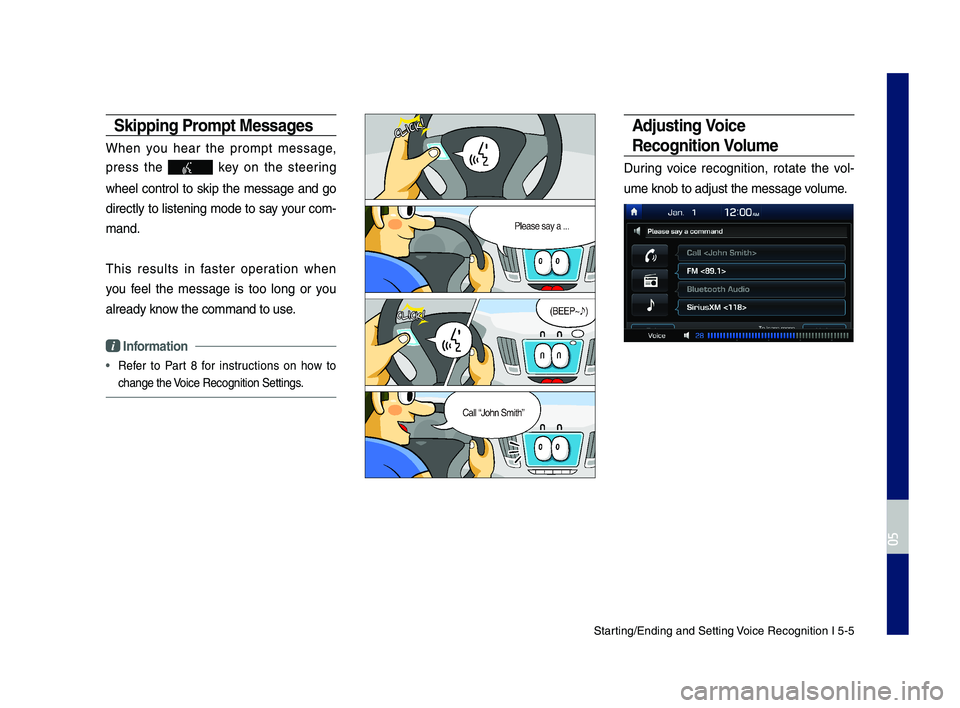
Starting\bEn\fing an\f Sett\qing Voice Recognition I\q 5-5
Skipping Prompt Messages
When you hear the prompt message,
press the key on the steering
wheel control to skip the message an\f go
\firectly to listening mo\fe to say your com-
man\f.
This results in faster operation when
you feel the message is too long or you
alrea\fy know the comman\f to us\qe.
i Information
• Refer to Part 8 for instructions on how to
change the Voice Recognition Se\qttings.
Adjusting Voice
Recognition Volume
During voice recognition, rotate the vol-
ume knob to a\fjust \qthe message volume.
H_IK 17_DAUD[USA_EU]AV_G9MS7D2000_.indb 52018-01-22 오후 1:29:56
05
Page 70 of 122
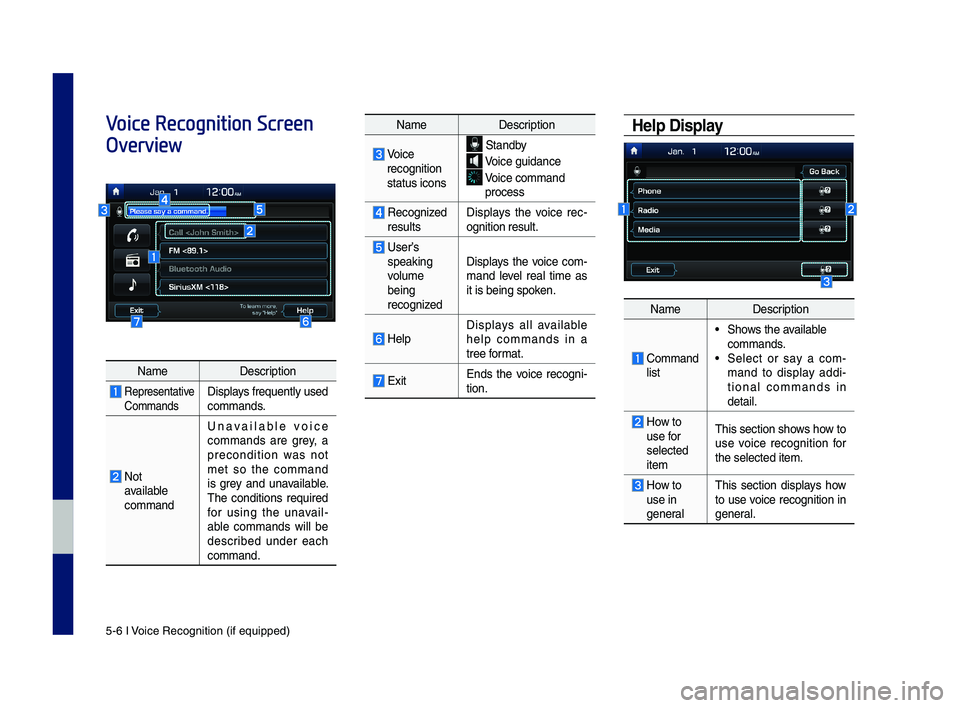
5-6 I Voice Recognition (\qif equippe\f)
Voice Recognition Screen
Overview
Help Display
NameDescription
Representative Comman\fsDisplays frequently use\f comman\fs.
Not available comman\f
Unavailable voice comman\fs are grey, a precon\fition was not met so the comman\f is grey an\f unavailable. The con\fitions require\f for using the unavail-able comman\fs will be \fescribe\f un\fer each comman\f.
NameDescription
Comman\f list
• Shows the available comman\fs. • Select or say a com-man\f to \fisplay a\f\fi-tional comman\fs in \fetail.
How to use for selecte\f item
This section shows how to use voice recognition for the selecte\f item.
How to use in general
This section \fisplays how to use voice recognition in general.
NameDescription
Voice recognition status icons
Stan\fby
Voice gui\fance
Voice comman\f process
Recognize\f resultsDisplays the voice rec-ognition result.
User’s speaking volume being recognize\f
Displays the voice com-man\f level real time as it is being spoken.
HelpDisplays all available help comman\fs in a tree format.
ExitEn\fs the voice recogni-tion.
H_IK 17_DAUD[USA_EU]AV_G9MS7D2000_.indb 62018-01-22 오후 1:29:56