GENESIS G80 2021 Premium Navigation Manual
Manufacturer: GENESIS, Model Year: 2021,
Model line: G80,
Model: GENESIS G80 2021
Pages: 298, PDF Size: 12.97 MB
GENESIS G80 2021 Premium Navigation Manual
G80 2021
GENESIS
GENESIS
https://www.carmanualsonline.info/img/46/35613/w960_35613-0.png
GENESIS G80 2021 Premium Navigation Manual
Trending: boot, ignition, cooling, change time, infotainment, high beam, MPG
Page 211 of 298
211
Display settings
home screen laYouT
Sets the home screen widget and the order of the menu icons.
1. On the display settings screen, press [Home Screen Layout].
2. Press [Reorder Icons]. To set the order of the menu icons, press and hold the desired item
and drag left/right to change the position.
3. After setting the widget, press the [a].
,noTe
To reset the order of home icon, press [Default] on the order of home icon change screen.
Page 212 of 298
212
Display settings
spliT screen
This menu is used to set the item to be displayed on the split screen on the right side of the
screen.
1. On the display settings screen, press [Split Screen].
2. Press the desired item.
Page 213 of 298
213
Display settings
fonT size
You can set the font size on the screen.
1. On the display settings screen, press [Font Size].
2. Press the desired item.
home wallpaper
You can set the wallpaper (background) for the home screen.
1. On the display settings screen, press [Home Wallpaper].
2. Press the desired item.
Page 214 of 298
214
Display settings
diSpLay Media Change notifiCationS
A brief notification for media changes will be displayed whenever media content changes.
1. On the display settings screen, press [Display Media Change Notifications].
2. Turn [Display Media Change Notifications] on or off.
Page 215 of 298
215
Display settings
Keeps rear camera
Keeps the rear camera screen even if reverse released.
When exceeding a certain speed, rear camera screen will be closed.
1. On the display settings screen, press [Keeps Rear Camera].
2. Turn [Keeps Rear Camera] on or off.
Page 216 of 298
216
Display settings
reseTs displa Y seTTings
You can reset user designated screen related setting values.
1. On the display settings screen, press [Reset].
2. Press [Yes].
Page 217 of 298
217
Button/TouchPad settings
buTTon/Touchpad seTTings
The images displayed on this system may differ from actual ones.
Press [Setup] > [Button/Touch Pad] on the home screen.
Button/touch pad settings screen is displayed.
cusTom buTTon K (bY radio)/cus Tom buTTonL
(sTeering wheel)
This menu is used to select a function you want to execute with the custom button.
1. On the button/touch pad settings screen, press [Custom Button K (by Radio)]/[Custom
Button L (Steering Wheel)].
2. Press the desired item.
Page 218 of 298
218
Button/TouchPad settings
mode buTTon (sTeering wheel)
This menu is used to access to selected media by using [MODE] button on the steering wheel
remote control.
Only active/available media can be accessed.
1. On the button/touch pad settings screen, press [Mode Button (Steering Wheel)].
2. Press the desired item.
home buTTon (b Y genesis conTroller)
This menu is used to set the function to be activated when the [HOME] button is pressed
briefly.
1. On the button/touch pad settings screen, press the [HOME button (by Genesis controller)].
2. Press the desired item.
Page 219 of 298
219
Button/TouchPad settings
fronT Touchpad hapTics
You can adjust the haptic intensity when pressing the front touch pad.
1. On the button/touch pad settings screen, Press [Front Touchpad Haptics].
2. Press a desired item.
genesis conTroller: radio
Sets how to play a selection on the radio playing screen when using the rotary controller.
1. On the button/touch pad settings screen, press the [Genesis Controller: Radio].
2. Press a desired item.
Page 220 of 298
220
Connected Settings
connecTed seTTings
serVice a cTiV aTion
After you buy your car, you need to activate (register for) Genesis connected services to use
any Genesis connected services features, including calendar and vehicle diagnostics.
1. Press [Connected Services] > [Activate Connected Services] on the home screen.
2. Press [Activate].
,no Te
䠐Activation may take up to five minutes.
䠐Do not turn the engine off while activation is in progress.
䠐If activation fails, contact your service partner or an authorized Genesis partner.
䠐During service activation, the hard keys in the head unit do not work.
Trending: load capacity, navigation system, heater, brake, ESP, oil, radio controls
![GENESIS G80 2021 Premium Navigation Manual 211
Display settings
home screen laYouT
Sets the home screen widget and the order of the menu icons.
1. On the display settings screen, press [Home Screen Layout].
2. Press [Reorder Icons]. To set the GENESIS G80 2021 Premium Navigation Manual 211
Display settings
home screen laYouT
Sets the home screen widget and the order of the menu icons.
1. On the display settings screen, press [Home Screen Layout].
2. Press [Reorder Icons]. To set the](/img/46/35613/w960_35613-210.png)
![GENESIS G80 2021 Premium Navigation Manual 212
Display settings
spliT screen
This menu is used to set the item to be displayed on the split screen on the right side of the
screen.
1. On the display settings screen, press [Split Screen].
2. Pr GENESIS G80 2021 Premium Navigation Manual 212
Display settings
spliT screen
This menu is used to set the item to be displayed on the split screen on the right side of the
screen.
1. On the display settings screen, press [Split Screen].
2. Pr](/img/46/35613/w960_35613-211.png)
![GENESIS G80 2021 Premium Navigation Manual 213
Display settings
fonT size
You can set the font size on the screen.
1. On the display settings screen, press [Font Size].
2. Press the desired item.
home wallpaper
You can set the wallpaper (backg GENESIS G80 2021 Premium Navigation Manual 213
Display settings
fonT size
You can set the font size on the screen.
1. On the display settings screen, press [Font Size].
2. Press the desired item.
home wallpaper
You can set the wallpaper (backg](/img/46/35613/w960_35613-212.png)
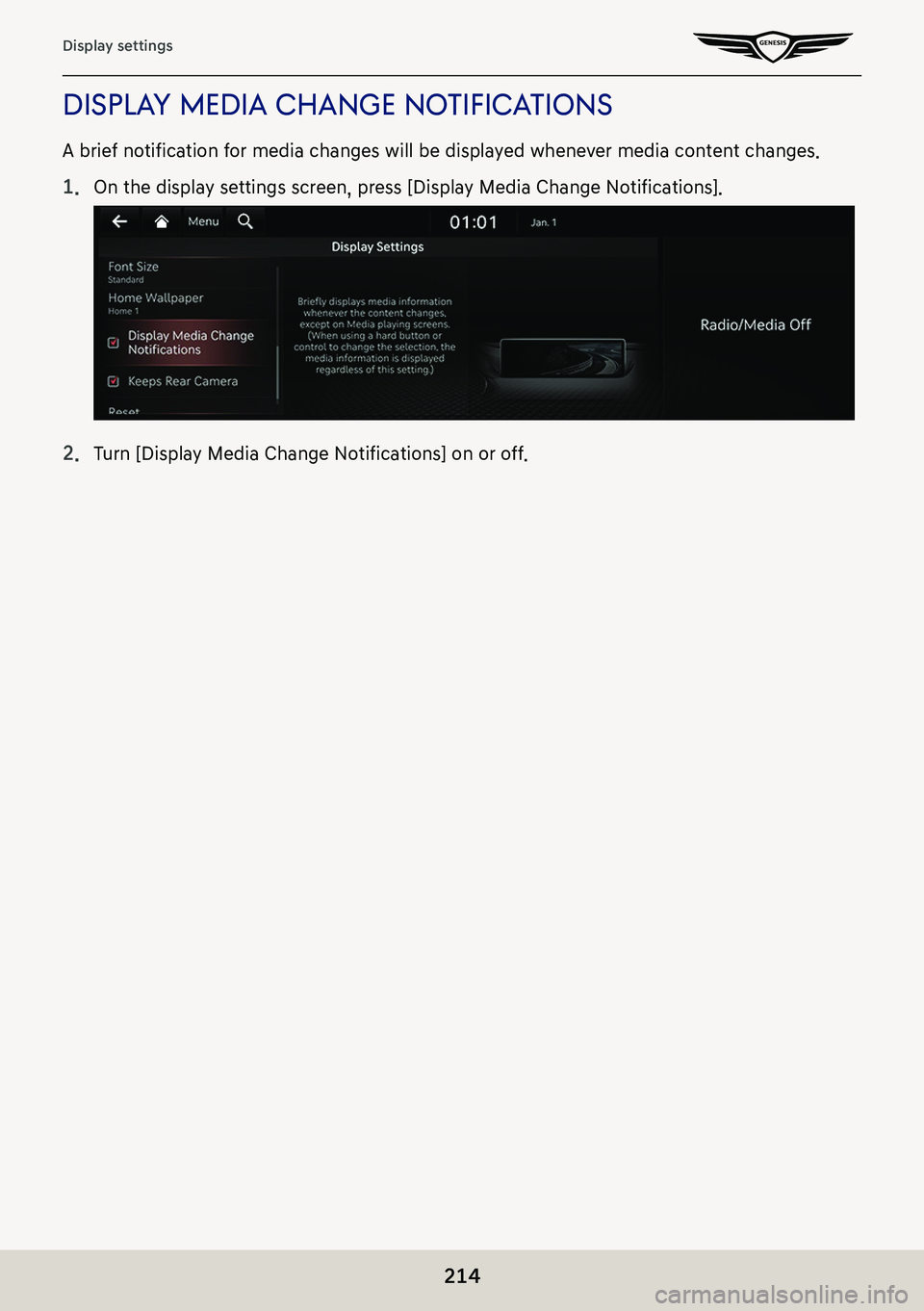
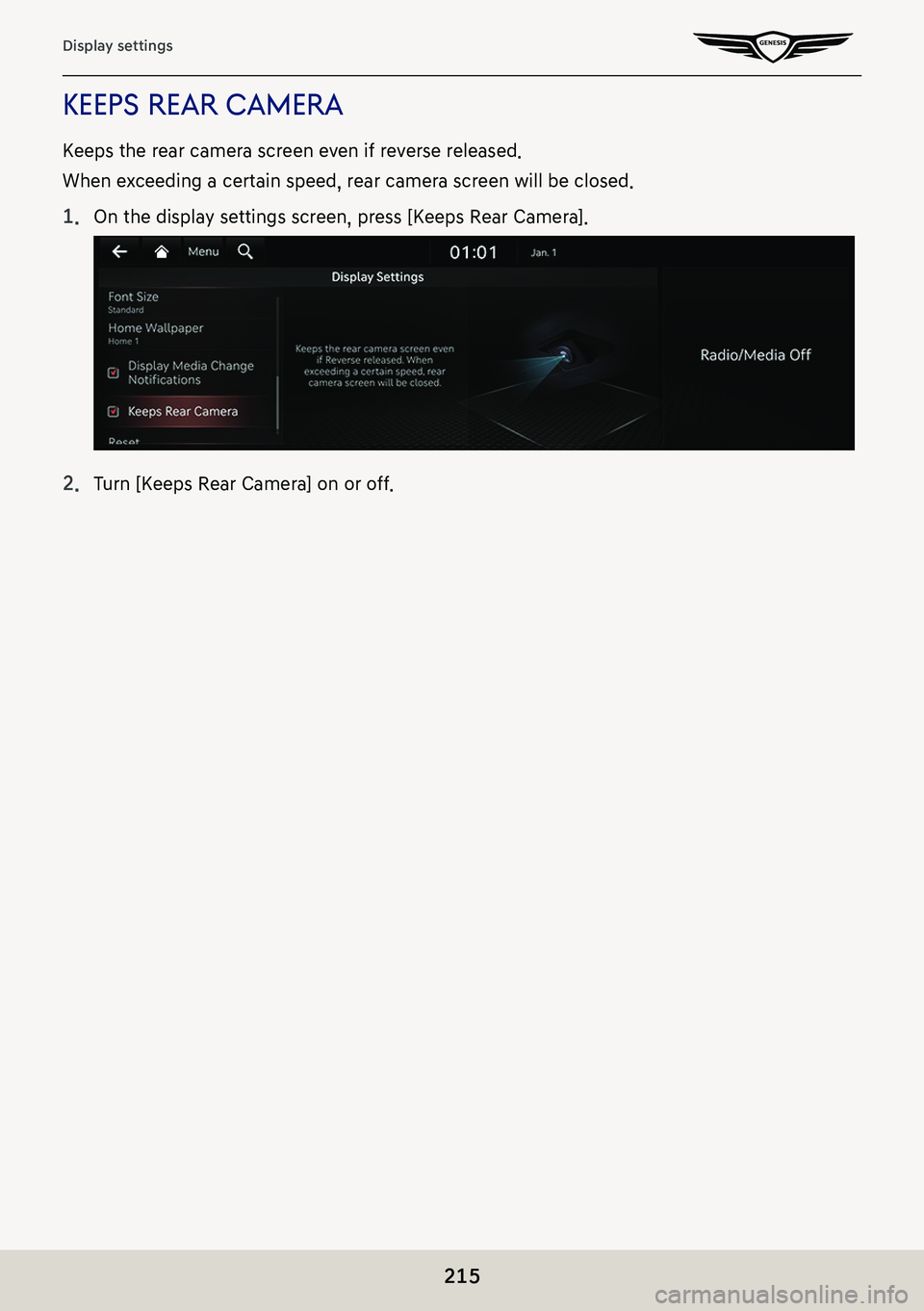
![GENESIS G80 2021 Premium Navigation Manual 216
Display settings
reseTs displa Y seTTings
You can reset user designated screen related setting values.
1. On the display settings screen, press [Reset].
2. Press [Yes]. GENESIS G80 2021 Premium Navigation Manual 216
Display settings
reseTs displa Y seTTings
You can reset user designated screen related setting values.
1. On the display settings screen, press [Reset].
2. Press [Yes].](/img/46/35613/w960_35613-215.png)
![GENESIS G80 2021 Premium Navigation Manual 217
Button/TouchPad settings
buTTon/Touchpad seTTings
The images displayed on this system may differ from actual ones.
Press [Setup] > [Button/Touch Pad] on the home screen.
Button/touch pad settings GENESIS G80 2021 Premium Navigation Manual 217
Button/TouchPad settings
buTTon/Touchpad seTTings
The images displayed on this system may differ from actual ones.
Press [Setup] > [Button/Touch Pad] on the home screen.
Button/touch pad settings](/img/46/35613/w960_35613-216.png)
![GENESIS G80 2021 Premium Navigation Manual 218
Button/TouchPad settings
mode buTTon (sTeering wheel)
This menu is used to access to selected media by using [MODE] button on the steering wheel
remote control.
Only active/available media can be GENESIS G80 2021 Premium Navigation Manual 218
Button/TouchPad settings
mode buTTon (sTeering wheel)
This menu is used to access to selected media by using [MODE] button on the steering wheel
remote control.
Only active/available media can be](/img/46/35613/w960_35613-217.png)
![GENESIS G80 2021 Premium Navigation Manual 219
Button/TouchPad settings
fronT Touchpad hapTics
You can adjust the haptic intensity when pressing the front touch pad.
1. On the button/touch pad settings screen, Press [Front Touchpad Haptics].
2 GENESIS G80 2021 Premium Navigation Manual 219
Button/TouchPad settings
fronT Touchpad hapTics
You can adjust the haptic intensity when pressing the front touch pad.
1. On the button/touch pad settings screen, Press [Front Touchpad Haptics].
2](/img/46/35613/w960_35613-218.png)
