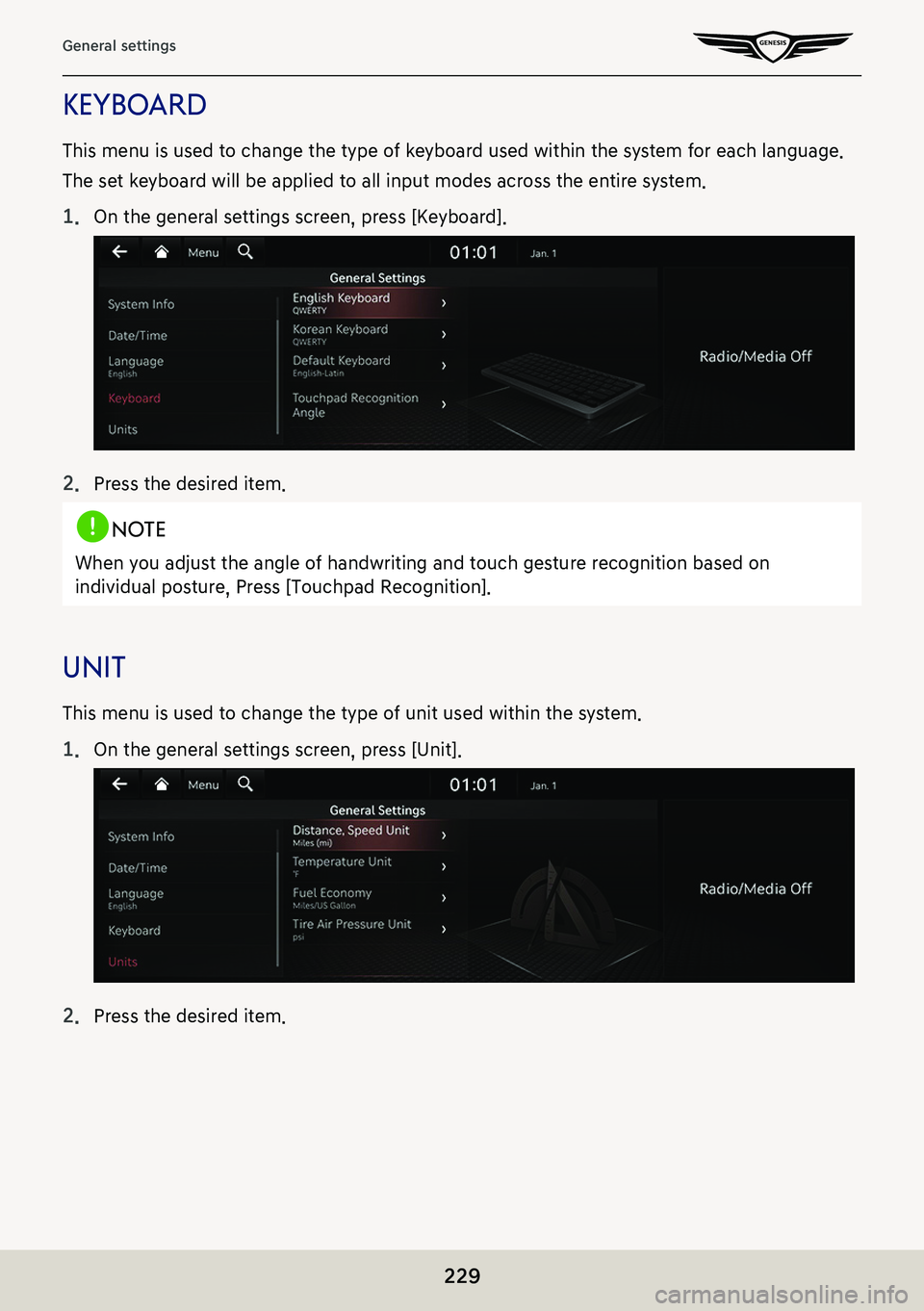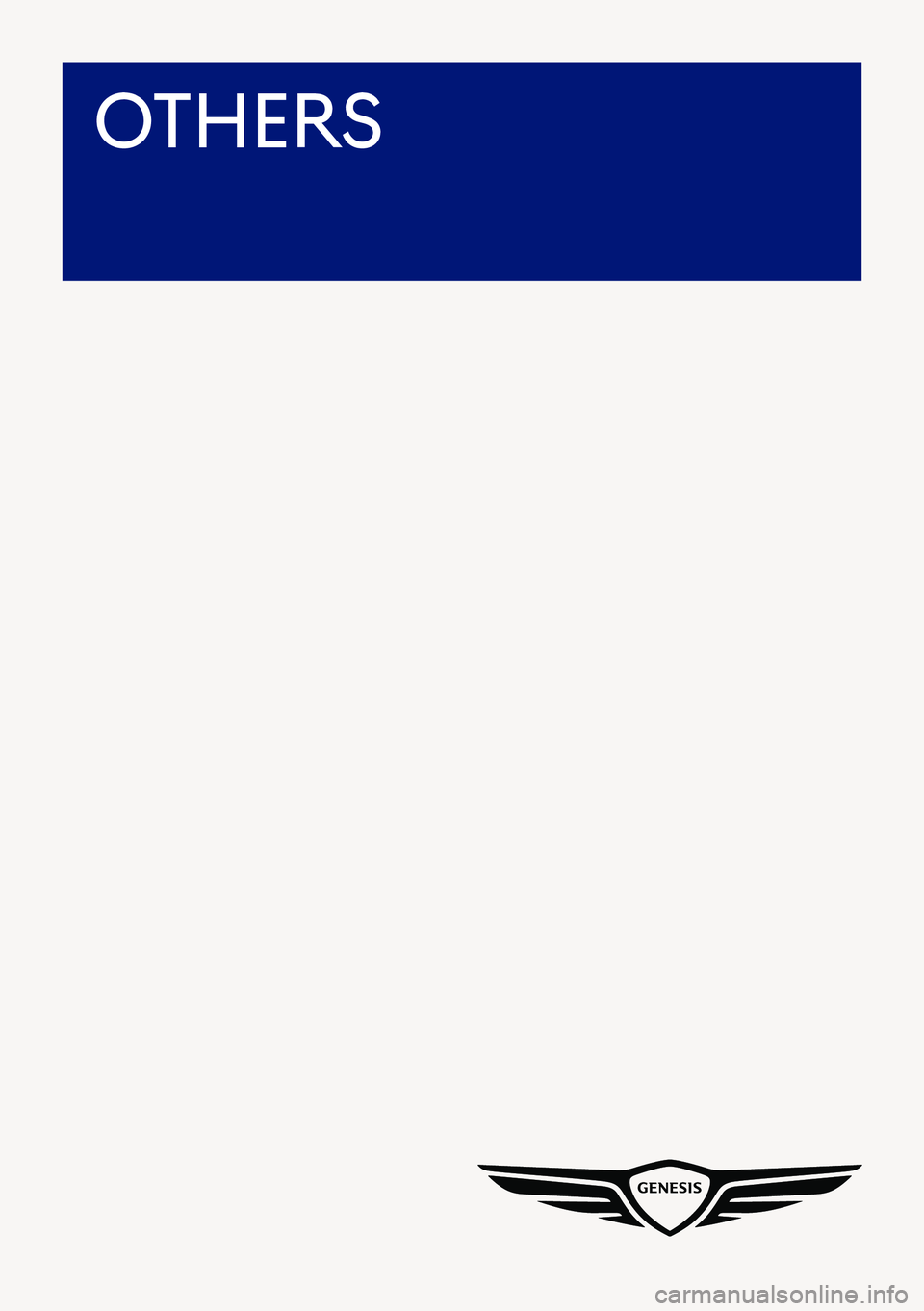GENESIS G80 2021 Premium Navigation Manual
Manufacturer: GENESIS, Model Year: 2021,
Model line: G80,
Model: GENESIS G80 2021
Pages: 298, PDF Size: 12.97 MB
GENESIS G80 2021 Premium Navigation Manual
G80 2021
GENESIS
GENESIS
https://www.carmanualsonline.info/img/46/35613/w960_35613-0.png
GENESIS G80 2021 Premium Navigation Manual
Trending: service, audio, remote start, radio antenna, ECO mode, weight, climate control
Page 221 of 298
221
Connected Settings
modem informaTion
This feature is used to show the USIM and IMEI modem information.
Press [Connected Services] > [Modem Information] on the home screen.
modem sTaTus
This feature is used to show the modem status.
Press [Connected Services] > [Modem Status] on the home screen.
Page 222 of 298
![GENESIS G80 2021 Premium Navigation Manual 222
General settings
general seTTings
The images displayed on this system may differ from actual ones.
Press [Setup] > [General] on the home screen. General settings screen is displayed.
sYsTem inform GENESIS G80 2021 Premium Navigation Manual 222
General settings
general seTTings
The images displayed on this system may differ from actual ones.
Press [Setup] > [General] on the home screen. General settings screen is displayed.
sYsTem inform](/img/46/35613/w960_35613-221.png)
222
General settings
general seTTings
The images displayed on this system may differ from actual ones.
Press [Setup] > [General] on the home screen. General settings screen is displayed.
sYsTem informa Tion checK and upda Te guide
sofTware informaTion
You can see the version information on software, firmware, navigation application, map and
model.
On the general settings screen, press [Software Information].
,noTe
Software information is applied differently according to the system update time point.
upda Te
For supplementation of system software, addition of new functions, and renewal of map,
update is needed.
1. Insert latest file downloaded USB to USB connector at front seat.
2. On the general settings screen, press [Software Information] > [Update].
3. Update is carried out automatically, and after completion, system automatically reboots.
,noTe
䠐This product requires regular updates for software corrections, new functions and map
updates. Updating may require up to 1 hour depending on the data size.
䠐Turning off the power or ejecting the USB during the update process may result update
failure.
Page 223 of 298
223
General settings
sYsTem info
The images displayed on this system may differ from actual ones.
sTorage
It displays the storage information for voice memo currently used in the system.
1. On the general settings screen, press [System Info] > [Storage].
2. If the storage space is full, refer to "Deleting Voice Memo".
reseT s sYsTem informa Tion seTTings
You can reset user designated settings.
1. On the general settings screen, press [System Info] > [Reset].
2. Press [Yes].
Page 224 of 298
224
General settings
daTe/Time
The images displayed on this system may differ from actual ones.
gps Time
This menu is used to display time according to the received GPS time.
1. On the general settings screen, press [Date/Time] > [GPS Time].
2. Turn [GPS Time] on or off.
,no Te
When the GPS time is turned off, you can set the time manually.
Page 225 of 298
225
General settings
Time seTTings
This menu is used to set time applied to the system.
1. On the general settings screen, press [Date/Time] > [Time Settings].
2. Set the time.
,noTe
䠐If GPS time is applied, time setting cannot be used.
䠐To manually set the time, use it after changing [GPS Time] setting to off.
Page 226 of 298
226
General settings
daYlighT sa Ving Time
This menu is used to turn on/off daylight saving time feature.
On the general settings screen, press [Date/Time] > [Daylight Saving Time].
,noTe
䠐When [Daylight Saving Time] is turned on, the clock is adjusted forward one hour.
䠐The default settings of [Daylight Saving Time] is set to off.
Page 227 of 298
227
General settings
Time formaT
This function is used to convert the digital clock display between 12 hour/24 hour systems.
1. On the general settings screen, press [Date/Time] > [Time Format].
2. Press the desired item.
Page 228 of 298
228
General settings
language
This menu is used to set the language of the system display and voice language.
1. On the general settings screen, press [Language].
2. Press the desired item.
Page 229 of 298
229
General settings
KeYboard
This menu is used to change the type of keyboard used within the system for each language.
The set keyboard will be applied to all input modes across the entire system.
1. On the general settings screen, press [Keyboard].
2. Press the desired item.
,noTe
When you adjust the angle of handwriting and touch gesture recognition based on
individual posture, Press [Touchpad Recognition].
uniT
This menu is used to change the type of unit used within the system.
1. On the general settings screen, press [Unit].
2. Press the desired item.
Page 230 of 298
Trending: fuses, trunk, steering wheel, start stop button, change language, air conditioning, air condition
![GENESIS G80 2021 Premium Navigation Manual 221
Connected Settings
modem informaTion
This feature is used to show the USIM and IMEI modem information.
Press [Connected Services] > [Modem Information] on the home screen.
modem sTaTus
This featur GENESIS G80 2021 Premium Navigation Manual 221
Connected Settings
modem informaTion
This feature is used to show the USIM and IMEI modem information.
Press [Connected Services] > [Modem Information] on the home screen.
modem sTaTus
This featur](/img/46/35613/w960_35613-220.png)
![GENESIS G80 2021 Premium Navigation Manual 222
General settings
general seTTings
The images displayed on this system may differ from actual ones.
Press [Setup] > [General] on the home screen. General settings screen is displayed.
sYsTem inform GENESIS G80 2021 Premium Navigation Manual 222
General settings
general seTTings
The images displayed on this system may differ from actual ones.
Press [Setup] > [General] on the home screen. General settings screen is displayed.
sYsTem inform](/img/46/35613/w960_35613-221.png)

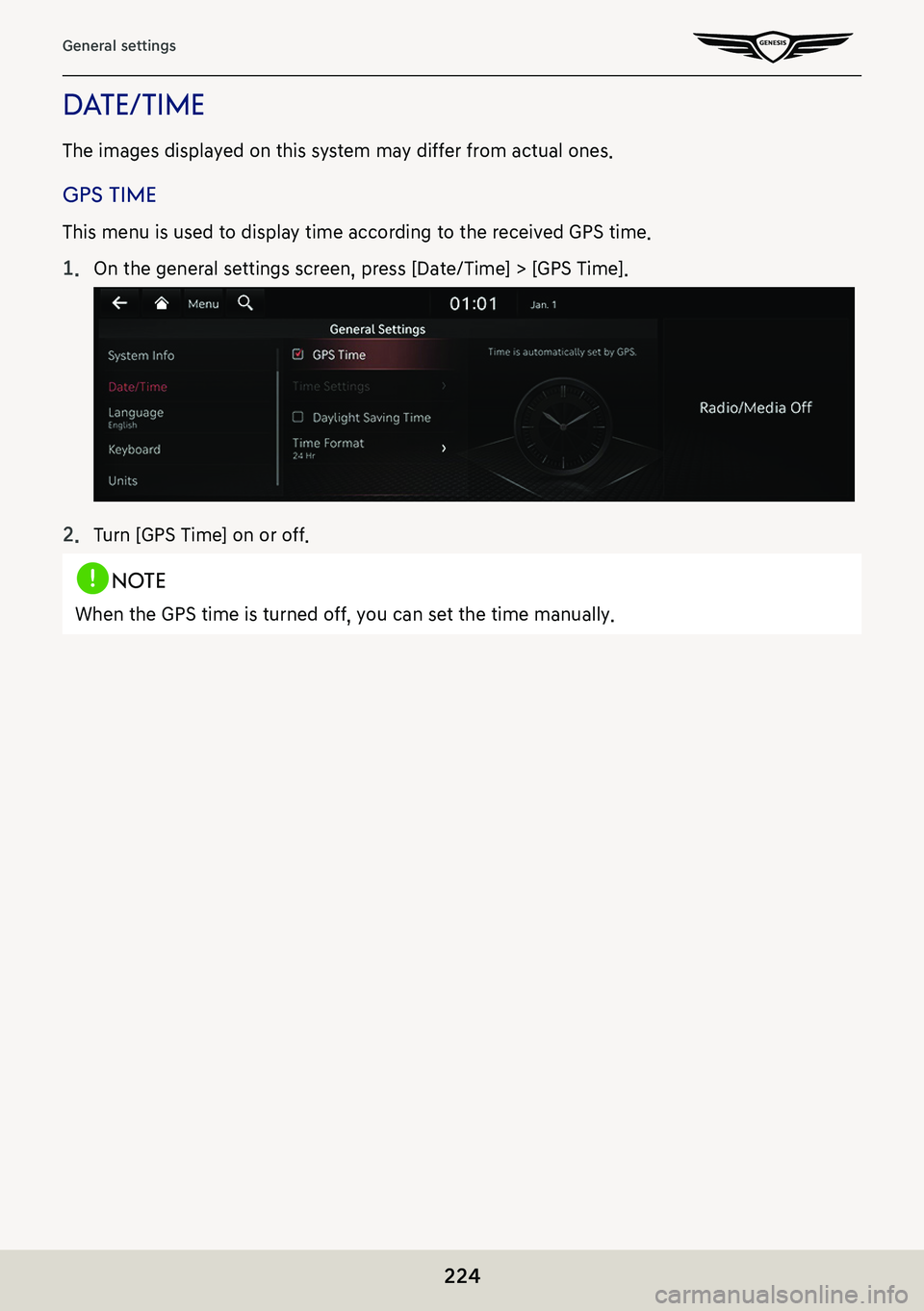
![GENESIS G80 2021 Premium Navigation Manual 225
General settings
Time seTTings
This menu is used to set time applied to the system.
1. On the general settings screen, press [Date/Time] > [Time Settings].
2. Set the time.
,noTe
䠐If GPS time i GENESIS G80 2021 Premium Navigation Manual 225
General settings
Time seTTings
This menu is used to set time applied to the system.
1. On the general settings screen, press [Date/Time] > [Time Settings].
2. Set the time.
,noTe
䠐If GPS time i](/img/46/35613/w960_35613-224.png)
![GENESIS G80 2021 Premium Navigation Manual 226
General settings
daYlighT sa Ving Time
This menu is used to turn on/off daylight saving time feature.
On the general settings screen, press [Date/Time] > [Daylight Saving Time].
,noTe
䠐When [Da GENESIS G80 2021 Premium Navigation Manual 226
General settings
daYlighT sa Ving Time
This menu is used to turn on/off daylight saving time feature.
On the general settings screen, press [Date/Time] > [Daylight Saving Time].
,noTe
䠐When [Da](/img/46/35613/w960_35613-225.png)
![GENESIS G80 2021 Premium Navigation Manual 227
General settings
Time formaT
This function is used to convert the digital clock display between 12 hour/24 hour systems.
1. On the general settings screen, press [Date/Time] > [Time Format].
2. Pr GENESIS G80 2021 Premium Navigation Manual 227
General settings
Time formaT
This function is used to convert the digital clock display between 12 hour/24 hour systems.
1. On the general settings screen, press [Date/Time] > [Time Format].
2. Pr](/img/46/35613/w960_35613-226.png)
![GENESIS G80 2021 Premium Navigation Manual 228
General settings
language
This menu is used to set the language of the system display and voice language.
1. On the general settings screen, press [Language].
2. Press the desired item. GENESIS G80 2021 Premium Navigation Manual 228
General settings
language
This menu is used to set the language of the system display and voice language.
1. On the general settings screen, press [Language].
2. Press the desired item.](/img/46/35613/w960_35613-227.png)