GENESIS G80 2021 Premium Navigation Manual
Manufacturer: GENESIS, Model Year: 2021,
Model line: G80,
Model: GENESIS G80 2021
Pages: 298, PDF Size: 12.97 MB
GENESIS G80 2021 Premium Navigation Manual
G80 2021
GENESIS
GENESIS
https://www.carmanualsonline.info/img/46/35613/w960_35613-0.png
GENESIS G80 2021 Premium Navigation Manual
Trending: window, load capacity, CD player, mirror, infotainment, remote control, fuses
Page 181 of 298
181
Sound settings
radio noise conTrol
Selects the radio noise control option for better sound.
1. On the sound settings screen, press [Radio Noise Control].
2. Select the desired noise reduction option.
Page 182 of 298
182
Sound settings
reseTs sound seTTings
You can initialize all user designated sound related setting values.
1. On the sound settings screen, press [Reset].
2. Press [Yes].
Page 183 of 298
183
Voice recognition settings
Voice recogniTion seTTings
This menu describes voice recognition settings.
1. Press [Setup] > [Voice Recognition] on the home screen.
2. Press a desired guidance setting.
䠐[Show Map Split screen]: While voice recognition is active, the map split screen is
displayed. When the voice recognition session is ended, the previous split screen will be
displayed.
䠐[Voice Recognition Guidance]: Sets the voice recognition guidance to [Beginner],
[Standard] or [Expert].
Page 184 of 298
184
Device Connection settings
deVice connecTion seTTings
The images displayed on this system may differ from actual ones.
Press [Setup] > [Device Connection] on the home screen.
Device connection settings screen is displayed.
blueTooTh connec Tions
On the device connection setting screen, press [Bluetooth] > [Bluetooth Connections].
Page 185 of 298
185
Device Connection settings
a Registered device list
It displays the list of registered Bluetooth devices.
When you select Bluetooth device list, it connects or disconnects the device.
b Bluetooth hands-free connection status
When Bluetooth hands-free is connected, icon is activated.
c Bluetooth audio connection status
When Bluetooth audio is connected, icon is activated.
d Add
It newly registers Bluetooth device.
e Delete
It selects and deletes registered device.
f Display off
Turns off the screen.
Add new device
It newly registers Bluetooth device.
Delete device(s)
It selects and deletes registered device.
Web manual
Displays the QR code for the manual of corresponding function.
Split screen
Displays split screen selection menu.
Page 186 of 298
186
Device Connection settings
auTo connec Tion prioriTY
You can automatically connect Bluetooth device by priority at startup.
You can change the set priority by long pressing the desired bluetooth device.
Also, you can change the set priority by pressing the touchpad on front seat control key.
In the Bluetooth settings screen, press [Auto Connection Priority].
Page 187 of 298
187
Device Connection settings
MeSSage notifiC ation
The function of Message Notification can turn on or off.
In the Bluetooth settings screen, turn [Message Notification] on or off.
,noTe
Depending on the model of the connected Bluetooth device, this function may not be
supported.
Page 188 of 298
188
Device Connection settings
predefined MeSSageS
You can check and change registered reply messages.
1. In the Bluetooth settings screen, press [Predefined Messages].
2. Press [Text Replies] or [Rejected Call Replies] and select the registered message.
3. To send after completing contents of text, press [OK].
,noTe
Depending on the model of the connected Bluetooth device, this function may not be
supported.
Page 189 of 298
189
Device Connection settings
blueTooTh Voice prompT s
It sets to play or mute Bluetooth voice prompts.
priVacY mode
It sets privacy mode to protect personal information.
Activates and deactivates privacy mode. If selected, the system will not display contacts, call
history, favorites, and messages.
In the Bluetooth settings screen, turn [Privacy Mode] on or off.
,no Te
You can turn [Menu] > [Privacy Mode] on or off in the phone screen.
Page 190 of 298
190
Device Connection settings
blueTooTh sYsTem info
You can check or change Bluetooth hands-free vehicle name.
Vehicle name
1. In the Bluetooth settings screen, press [Bluetooth System Info].
2. To change vehicle name, press [Vehicle Name].
3. After changing vehicle name, press [OK].
Trending: spare tire, display, tire size, boot, mileage, key, gas type
![GENESIS G80 2021 Premium Navigation Manual 181
Sound settings
radio noise conTrol
Selects the radio noise control option for better sound.
1. On the sound settings screen, press [Radio Noise Control].
2. Select the desired noise reduction opti GENESIS G80 2021 Premium Navigation Manual 181
Sound settings
radio noise conTrol
Selects the radio noise control option for better sound.
1. On the sound settings screen, press [Radio Noise Control].
2. Select the desired noise reduction opti](/img/46/35613/w960_35613-180.png)
![GENESIS G80 2021 Premium Navigation Manual 182
Sound settings
reseTs sound seTTings
You can initialize all user designated sound related setting values.
1. On the sound settings screen, press [Reset].
2. Press [Yes]. GENESIS G80 2021 Premium Navigation Manual 182
Sound settings
reseTs sound seTTings
You can initialize all user designated sound related setting values.
1. On the sound settings screen, press [Reset].
2. Press [Yes].](/img/46/35613/w960_35613-181.png)
![GENESIS G80 2021 Premium Navigation Manual 183
Voice recognition settings
Voice recogniTion seTTings
This menu describes voice recognition settings.
1. Press [Setup] > [Voice Recognition] on the home screen.
2. Press a desired guidance setting GENESIS G80 2021 Premium Navigation Manual 183
Voice recognition settings
Voice recogniTion seTTings
This menu describes voice recognition settings.
1. Press [Setup] > [Voice Recognition] on the home screen.
2. Press a desired guidance setting](/img/46/35613/w960_35613-182.png)
![GENESIS G80 2021 Premium Navigation Manual 184
Device Connection settings
deVice connecTion seTTings
The images displayed on this system may differ from actual ones.
Press [Setup] > [Device Connection] on the home screen.
Device connection set GENESIS G80 2021 Premium Navigation Manual 184
Device Connection settings
deVice connecTion seTTings
The images displayed on this system may differ from actual ones.
Press [Setup] > [Device Connection] on the home screen.
Device connection set](/img/46/35613/w960_35613-183.png)


![GENESIS G80 2021 Premium Navigation Manual 187
Device Connection settings
MeSSage notifiC ation
The function of Message Notification can turn on or off.
In the Bluetooth settings screen, turn [Message Notification] on or off.
,noTe
Depending o GENESIS G80 2021 Premium Navigation Manual 187
Device Connection settings
MeSSage notifiC ation
The function of Message Notification can turn on or off.
In the Bluetooth settings screen, turn [Message Notification] on or off.
,noTe
Depending o](/img/46/35613/w960_35613-186.png)
![GENESIS G80 2021 Premium Navigation Manual 188
Device Connection settings
predefined MeSSageS
You can check and change registered reply messages.
1. In the Bluetooth settings screen, press [Predefined Messages].
2. Press [Text Replies] or [Rej GENESIS G80 2021 Premium Navigation Manual 188
Device Connection settings
predefined MeSSageS
You can check and change registered reply messages.
1. In the Bluetooth settings screen, press [Predefined Messages].
2. Press [Text Replies] or [Rej](/img/46/35613/w960_35613-187.png)
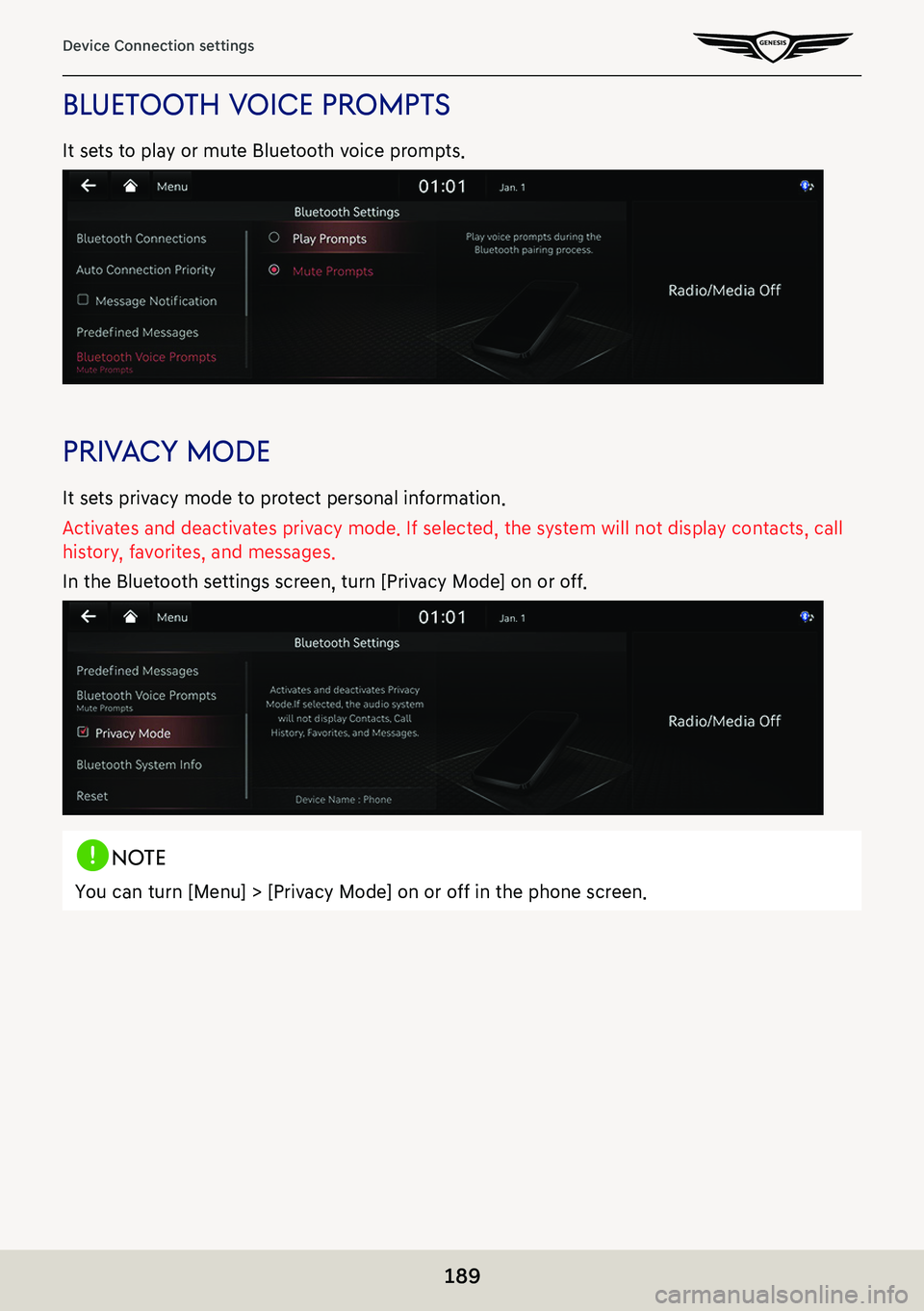
![GENESIS G80 2021 Premium Navigation Manual 190
Device Connection settings
blueTooTh sYsTem info
You can check or change Bluetooth hands-free vehicle name.
Vehicle name
1. In the Bluetooth settings screen, press [Bluetooth System Info].
2. To c GENESIS G80 2021 Premium Navigation Manual 190
Device Connection settings
blueTooTh sYsTem info
You can check or change Bluetooth hands-free vehicle name.
Vehicle name
1. In the Bluetooth settings screen, press [Bluetooth System Info].
2. To c](/img/46/35613/w960_35613-189.png)