GENESIS G80 2021 Premium Navigation Manual
Manufacturer: GENESIS, Model Year: 2021, Model line: G80, Model: GENESIS G80 2021Pages: 298, PDF Size: 12.97 MB
Page 231 of 298
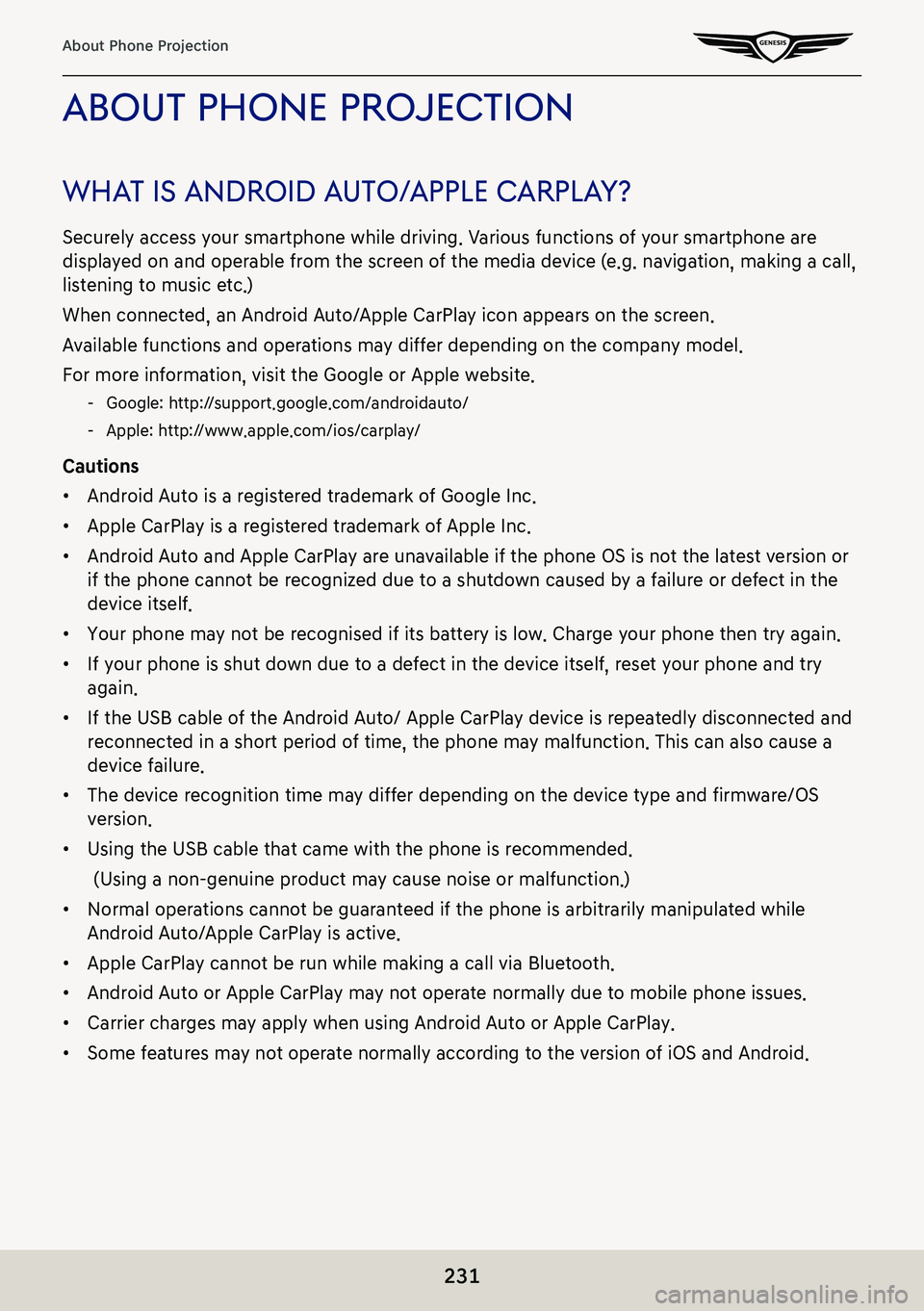
231
About Phone Projection
abouT phone projecTion
whaT is android a uTo/apple c arplaY?
Securely access your smartphone while driving. Various functions of your smartphone are
displayed on and operable from the screen of the media device (e.g. navigation, making a call,
listening to music etc.)
When connected, an Android Auto/Apple CarPlay icon appears on the screen.
Available functions and operations may differ depending on the company model.
For more information, visit the Google or Apple website.
-Google: http://support.google.com/androidauto/
-Apple: http://www.apple.com/ios/carplay/
Cautions
䠐Android Auto is a registered trademark of Google Inc.
䠐Apple CarPlay is a registered trademark of Apple Inc.
䠐Android Auto and Apple CarPlay are unavailable if the phone OS is not the latest version or
if the phone cannot be recognized due to a shutdown caused by a failure or defect in the
device itself.
䠐Your phone may not be recognised if its battery is low. Charge your phone then try again.
䠐If your phone is shut down due to a defect in the device itself, reset your phone and try
again.
䠐If the USB cable of the Android Auto/ Apple CarPlay device is repeatedly disconnected and
reconnected in a short period of time, the phone may malfunction. This can also cause a
device failure.
䠐The device recognition time may differ depending on the device type and firmware/OS
version.
䠐Using the USB cable that came with the phone is recommended.
(Using a non-genuine product may cause noise or malfunction.)
䠐Normal operations cannot be guaranteed if the phone is arbitrarily manipulated while
Android Auto/Apple CarPlay is active.
䠐Apple CarPlay cannot be run while making a call via Bluetooth.
䠐Android Auto or Apple CarPlay may not operate normally due to mobile phone issues.
䠐Carrier charges may apply when using Android Auto or Apple CarPlay.
䠐Some features may not operate normally according to the version of iOS and Android.
Page 232 of 298
![GENESIS G80 2021 Premium Navigation Manual 232
About Phone Projection
※ The following problems may occur due to phone-related issues:
[Android Auto]
-Intermittent black screens appear when entering Android Auto.
-Differentiation of phones GENESIS G80 2021 Premium Navigation Manual 232
About Phone Projection
※ The following problems may occur due to phone-related issues:
[Android Auto]
-Intermittent black screens appear when entering Android Auto.
-Differentiation of phones](/img/46/35613/w960_35613-231.png)
232
About Phone Projection
※ The following problems may occur due to phone-related issues:
[Android Auto]
-Intermittent black screens appear when entering Android Auto.
-Differentiation of phones that support Android Auto and those which do not, may not be possible.
-Black screens appear in some areas of the screen due to app errors.
[Apple CarPlay]
-Intermittent black screens appear when entering Apple CarPlay.
-Black screens appear in some areas of the screen due to app errors when navigating between screens in Apple CarPlay.
-Audio volume cannot be adjusted depending on the status of a connected mobile phone.
-The sound output of a call may be cut upon disconnecting Apple CarPlay during a call via Apple CarPlay.
-If services do not work properly due to problems similar to the specified above, check your phone, and if necessary, reconnect your phone after restarting.
Page 233 of 298
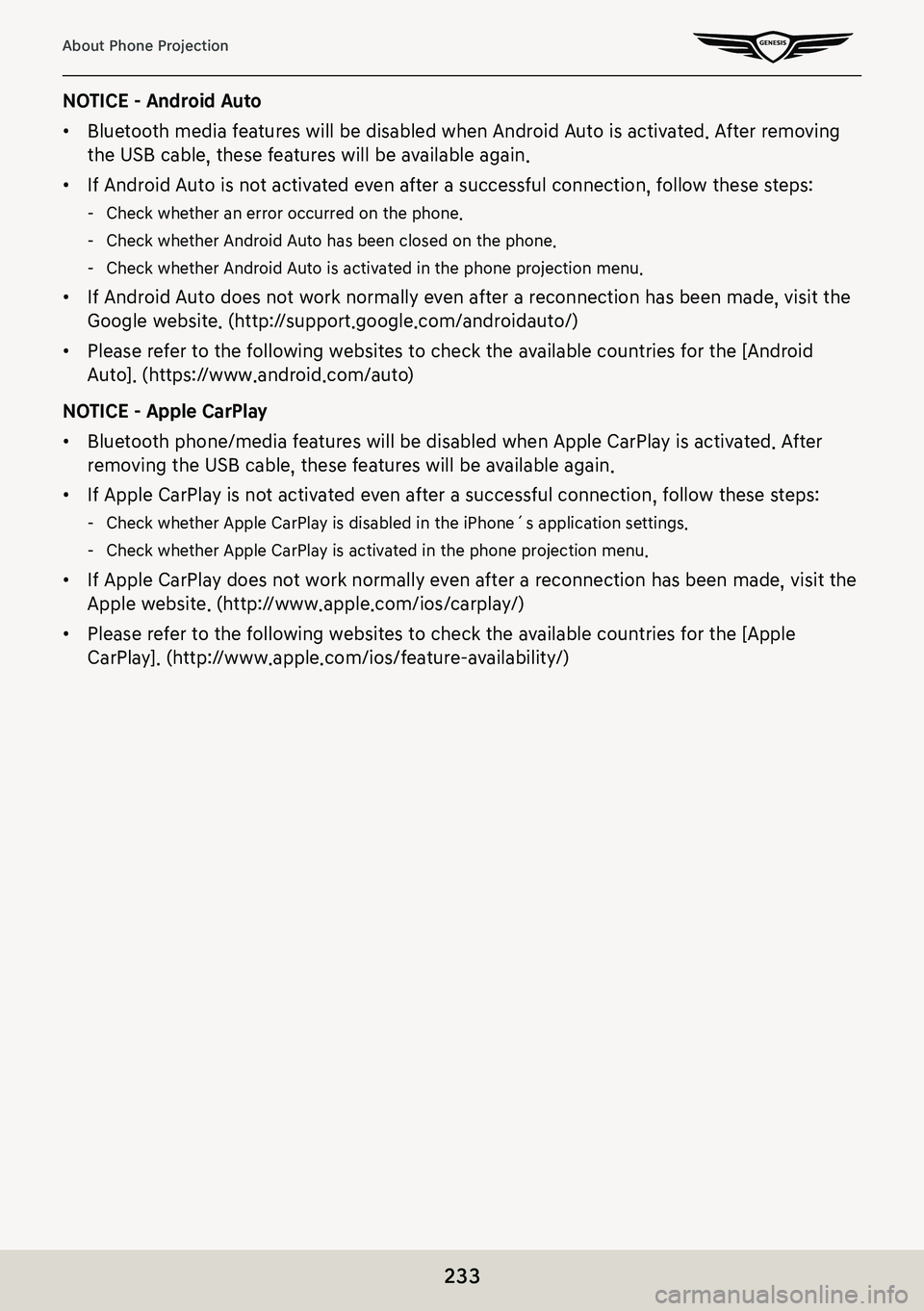
233
About Phone Projection
NOTICE - Android Auto
䠐Bluetooth media features will be disabled when Android Auto is activated. After removing
the USB cable, these features will be available again.
䠐If Android Auto is not activated even after a successful connection, follow these steps:
-Check whether an error occurred on the phone.
-Check whether Android Auto has been closed on the phone.
-Check whether Android Auto is activated in the phone projection menu.
䠐If Android Auto does not work normally even after a reconnection has been made, visit the
Google website. (http://support.google.com/androidauto/)
䠐Please refer to the following websites to check the available countries for the [Android
Auto]. (https://www.android.com/auto)
NOTICE - Apple CarPlay
䠐Bluetooth phone/media features will be disabled when Apple CarPlay is activated. After
removing the USB cable, these features will be available again.
䠐If Apple CarPlay is not activated even after a successful connection, follow these steps:
-Check whether Apple CarPlay is disabled in the iPhone´s application settings.
-Check whether Apple CarPlay is activated in the phone projection menu.
䠐If Apple CarPlay does not work normally even after a reconnection has been made, visit the
Apple website. (http://www.apple.com/ios/carplay/)
䠐Please refer to the following websites to check the available countries for the [Apple
CarPlay]. (http://www.apple.com/ios/feature-availability/)
Page 234 of 298
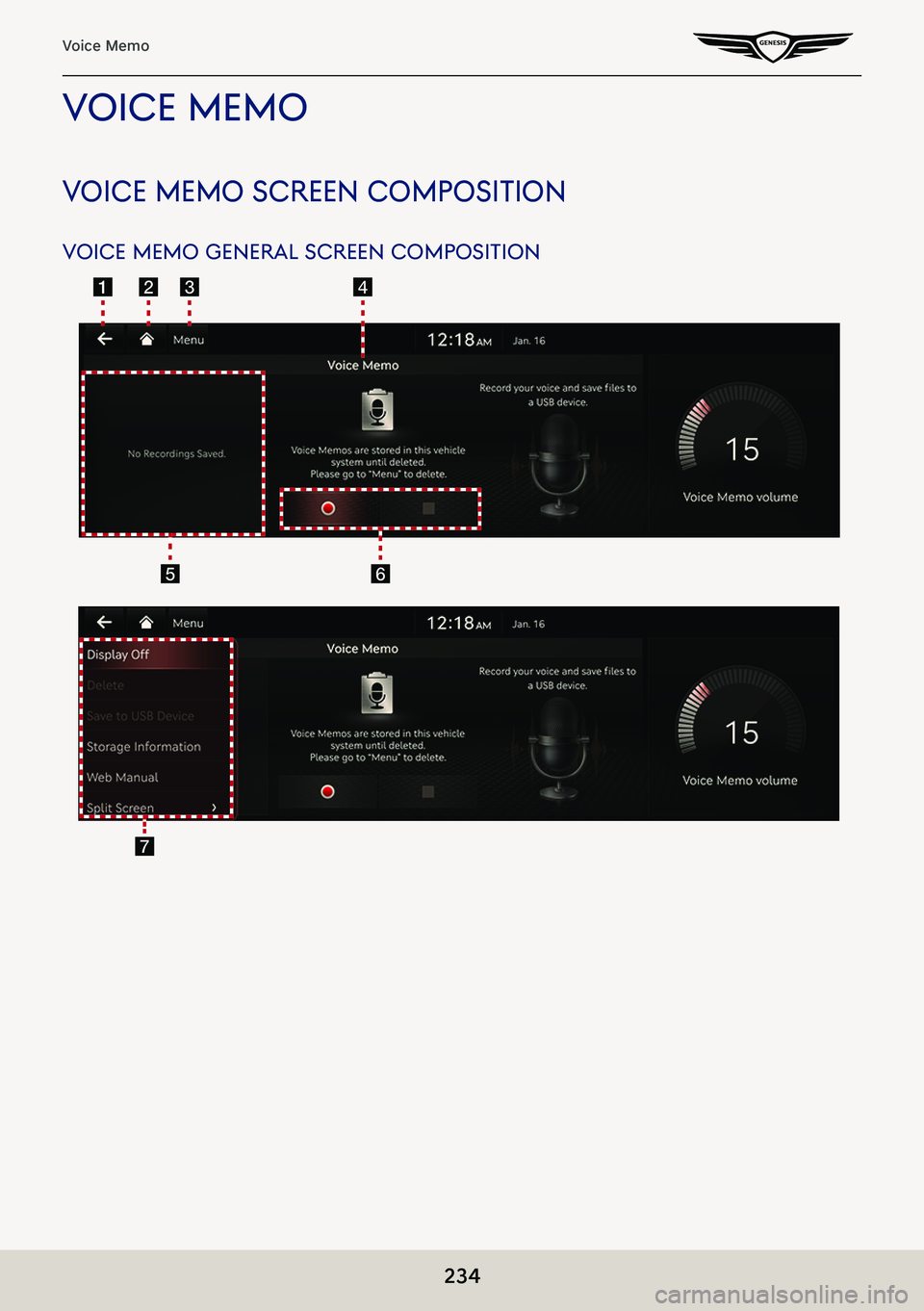
234
Voice Memo
Voice memo
Voice memo screen composiTion
Voice memo general screen composiTion
Page 235 of 298
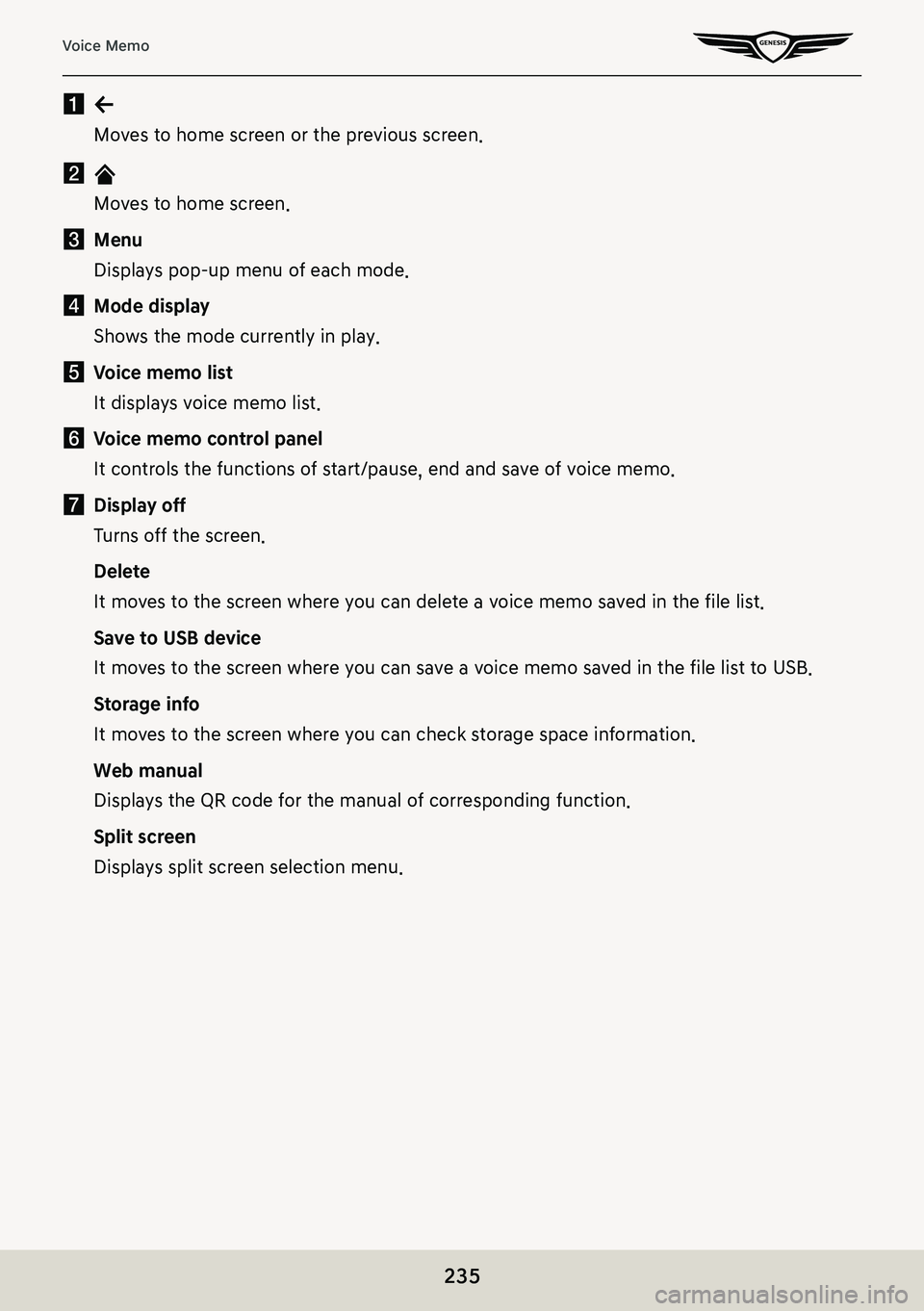
235
Voice Memo
a a
Moves to home screen or the previous screen.
b B
Moves to home screen.
c Menu
Displays pop-up menu of each mode.
d Mode display
Shows the mode currently in play.
e Voice memo list
It displays voice memo list.
f Voice memo control panel
It controls the functions of start/pause, end and save of voice memo.
g Display off
Turns off the screen.
Delete
It moves to the screen where you can delete a voice memo saved in the file list.
Save to USB device
It moves to the screen where you can save a voice memo saved in the file list to USB.
Storage info
It moves to the screen where you can check storage space information.
Web manual
Displays the QR code for the manual of corresponding function.
Split screen
Displays split screen selection menu.
Page 236 of 298
![GENESIS G80 2021 Premium Navigation Manual 236
Voice Memo
creaTing a Voice memo
geTTing sT arTed wiTh Voice memo
1. Press [Voice Memo] on the home screen.
2. Press [] on the voice memo screen.
3. Create a voice recording.
pausing Voice memo
Pr GENESIS G80 2021 Premium Navigation Manual 236
Voice Memo
creaTing a Voice memo
geTTing sT arTed wiTh Voice memo
1. Press [Voice Memo] on the home screen.
2. Press [] on the voice memo screen.
3. Create a voice recording.
pausing Voice memo
Pr](/img/46/35613/w960_35613-235.png)
236
Voice Memo
creaTing a Voice memo
geTTing sT arTed wiTh Voice memo
1. Press [Voice Memo] on the home screen.
2. Press [] on the voice memo screen.
3. Create a voice recording.
pausing Voice memo
Press [M] among voice memo.
ending and sa Ving of Voice memo
Press [Z] on the voice memo screen or press [L] on the steering wheel remote control.
,noTe
䠐All the sounds will not be output while the voice memo is operating.
䠐Voice memo pauses when you receive a Bluetooth phone call while the voice memo is
operating.
䠐It is located at the top of the voice memo list in the form of 'VoiceMemo0001 ~
VoiceMemo6000'.
䠐When the storage space is full during a voice memo, the voice memo is automatically
saved and ends.
Page 237 of 298
![GENESIS G80 2021 Premium Navigation Manual 237
Voice Memo
running Voice memo
pla YbacK and p ause of Voice memo
1. Select the voice memo you want to play in the voice memo list. The relevant voice memo
is played.
2. Press [M] to pause the pla GENESIS G80 2021 Premium Navigation Manual 237
Voice Memo
running Voice memo
pla YbacK and p ause of Voice memo
1. Select the voice memo you want to play in the voice memo list. The relevant voice memo
is played.
2. Press [M] to pause the pla](/img/46/35613/w960_35613-236.png)
237
Voice Memo
running Voice memo
pla YbacK and p ause of Voice memo
1. Select the voice memo you want to play in the voice memo list. The relevant voice memo
is played.
2. Press [M] to pause the playback of a voice memo.
3. Press [d] to resume the playback while a voice memo is paused.
plaYing preVious/nexT Voice memo
LocationDetailed Explanation
Front screenTouch [C/V].
forward/b acKward search
Quickly searching for the file being played.
LocationDetailed Explanation
Front screenTouch and hold [C/V], and release it to play the part.
Page 238 of 298
![GENESIS G80 2021 Premium Navigation Manual 238
Voice Memo
deleTing Voice memo
1. Press [Menu] > [Delete] on the voice memo screen.
2. Select the desired item, press [Delete] > [Yes].
䠐[Mark All]: Selects all items.
䠐[Unmark All]: Unmarks GENESIS G80 2021 Premium Navigation Manual 238
Voice Memo
deleTing Voice memo
1. Press [Menu] > [Delete] on the voice memo screen.
2. Select the desired item, press [Delete] > [Yes].
䠐[Mark All]: Selects all items.
䠐[Unmark All]: Unmarks](/img/46/35613/w960_35613-237.png)
238
Voice Memo
deleTing Voice memo
1. Press [Menu] > [Delete] on the voice memo screen.
2. Select the desired item, press [Delete] > [Yes].
䠐[Mark All]: Selects all items.
䠐[Unmark All]: Unmarks all items.
䠐[Cancel]: Exits screen.
Page 239 of 298
![GENESIS G80 2021 Premium Navigation Manual 239
Voice Memo
sa Ving a Voice memo To usb
1. Connect USB to the USB port.
2. Press [Menu] > [Save to USB Device] on the voice memo screen.
3. Press a desired item, and then press [Save].
䠐[Mark Al GENESIS G80 2021 Premium Navigation Manual 239
Voice Memo
sa Ving a Voice memo To usb
1. Connect USB to the USB port.
2. Press [Menu] > [Save to USB Device] on the voice memo screen.
3. Press a desired item, and then press [Save].
䠐[Mark Al](/img/46/35613/w960_35613-238.png)
239
Voice Memo
sa Ving a Voice memo To usb
1. Connect USB to the USB port.
2. Press [Menu] > [Save to USB Device] on the voice memo screen.
3. Press a desired item, and then press [Save].
䠐[Mark All]: Selects all items.
䠐[Unmark All]: Unmarks all items.
䠐[Cancel]: Exits screen.
,no Te
䠐It can be saved to a USB memory formatted with FAT 16/32 or exFAT/NTFS.
䠐When saved to USB, a voice memo is copied to "VoiceMemo" folder and saved.
Page 240 of 298
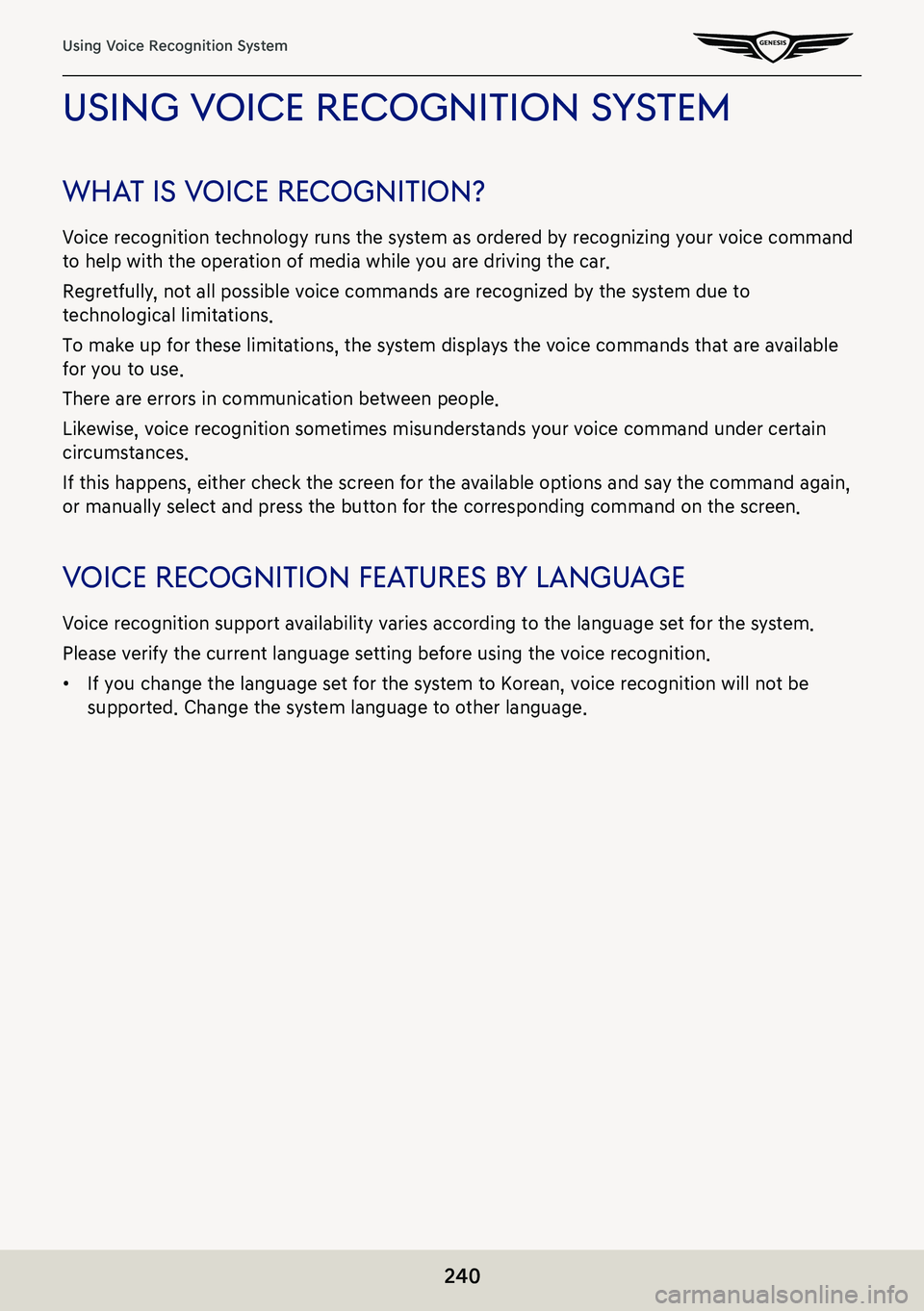
240
Using Voice Recognition System
using Voice recogniTion sYsTem
wha T is V oice recogniTion?
Voice recognition technology runs the system as ordered by recognizing your voice command
to help with the operation of media while you are driving the car.
Regretfully, not all possible voice commands are recognized by the system due to
technological limitations.
To make up for these limitations, the system displays the voice commands that are available
for you to use.
There are errors in communication between people.
Likewise, voice recognition sometimes misunderstands your voice command under certain
circumstances.
If this happens, either check the screen for the available options and say the command again,
or manually select and press the button for the corresponding command on the screen.
Voice recogniTion fea Tures bY language
Voice recognition support availability varies according to the language set for the system.
Please verify the current language setting before using the voice recognition.
䠐If you change the language set for the system to Korean, voice recognition will not be
supported. Change the system language to other language.