GENESIS G90 2021 Owner's Manual
Manufacturer: GENESIS, Model Year: 2021, Model line: G90, Model: GENESIS G90 2021Pages: 538, PDF Size: 13.02 MB
Page 241 of 538
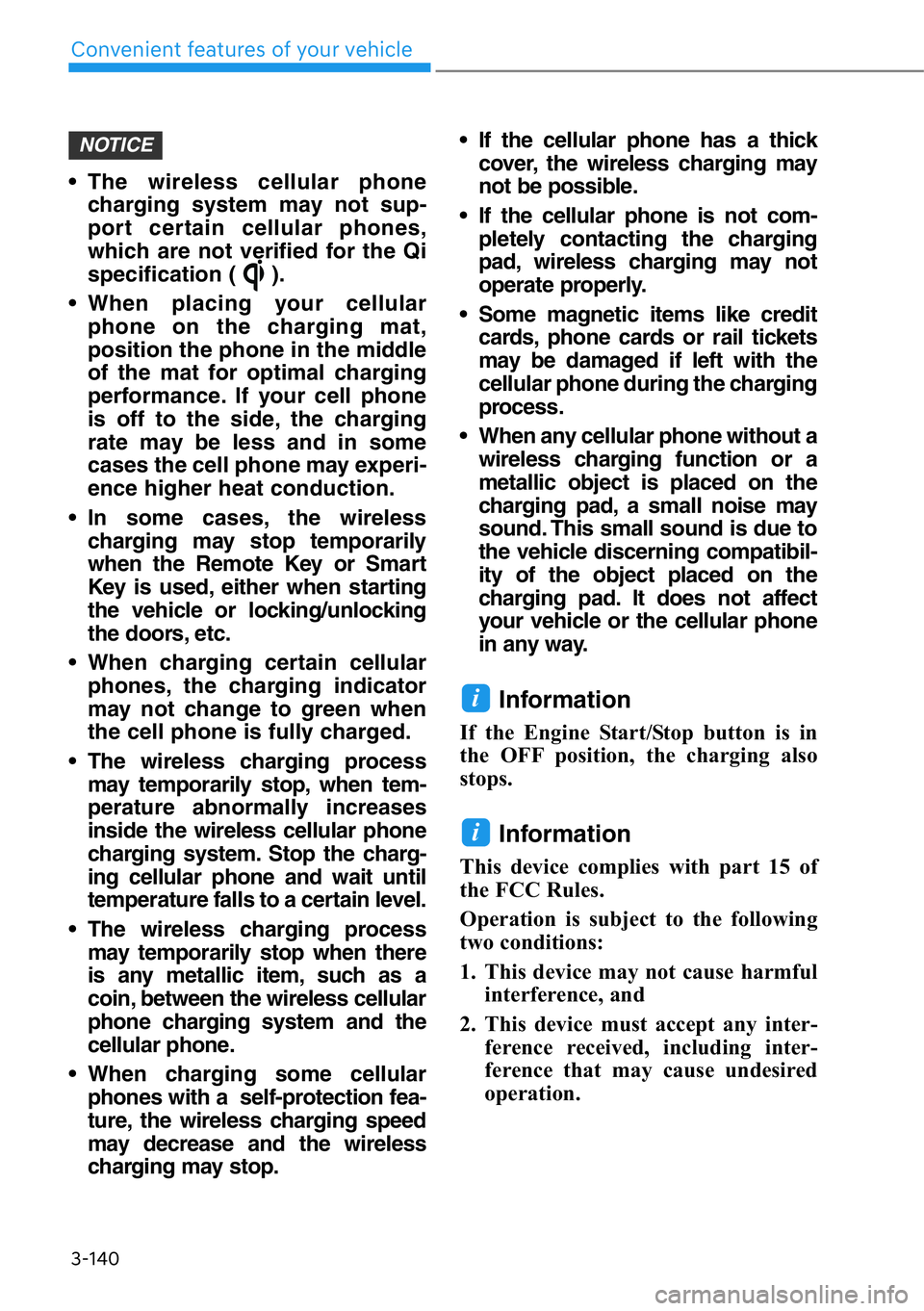
3-140
Convenient features of your vehicle
• The wireless cellular phone
charging system may not sup-
port certain cellular phones,
which are not verified for the Qi
specification ( ).
• When placing your cellular
phone on the charging mat,
position the phone in the middle
of the mat for optimal charging
performance. If your cell phone
is off to the side, the charging
rate may be less and in some
cases the cell phone may experi-
ence higher heat conduction.
• In some cases, the wireless
charging may stop temporarily
when the Remote Key or Smart
Key is used, either when starting
the vehicle or locking/unlocking
the doors, etc.
• When charging certain cellular
phones, the charging indicator
may not change to green when
the cell phone is fully charged.
• The wireless charging process
may temporarily stop, when tem-
perature abnormally increases
inside the wireless cellular phone
charging system. Stop the charg-
ing cellular phone and wait until
temperature falls to a certain level.
• The wireless charging process
may temporarily stop when there
is any metallic item, such as a
coin, between the wireless cellular
phone charging system and the
cellular phone.
• When charging some cellular
phones with a self-protection fea-
ture, the wireless charging speed
may decrease and the wireless
charging may stop.• If the cellular phone has a thick
cover, the wireless charging may
not be possible.
• If the cellular phone is not com-
pletely contacting the charging
pad, wireless charging may not
operate properly.
• Some magnetic items like credit
cards, phone cards or rail tickets
may be damaged if left with the
cellular phone during the charging
process.
• When any cellular phone without a
wireless charging function or a
metallic object is placed on the
charging pad, a small noise may
sound. This small sound is due to
the vehicle discerning compatibil-
ity of the object placed on the
charging pad. It does not affect
your vehicle or the cellular phone
in any way.
Information
If the Engine Start/Stop button is in
the OFF position, the charging also
stops.
Information
This device complies with part 15 of
the FCC Rules.
Operation is subject to the following
two conditions:
1. This device may not cause harmful
interference, and
2. This device must accept any inter-
ference received, including inter-
ference that may cause undesired
operation.
i
i
NOTICE
Page 242 of 538
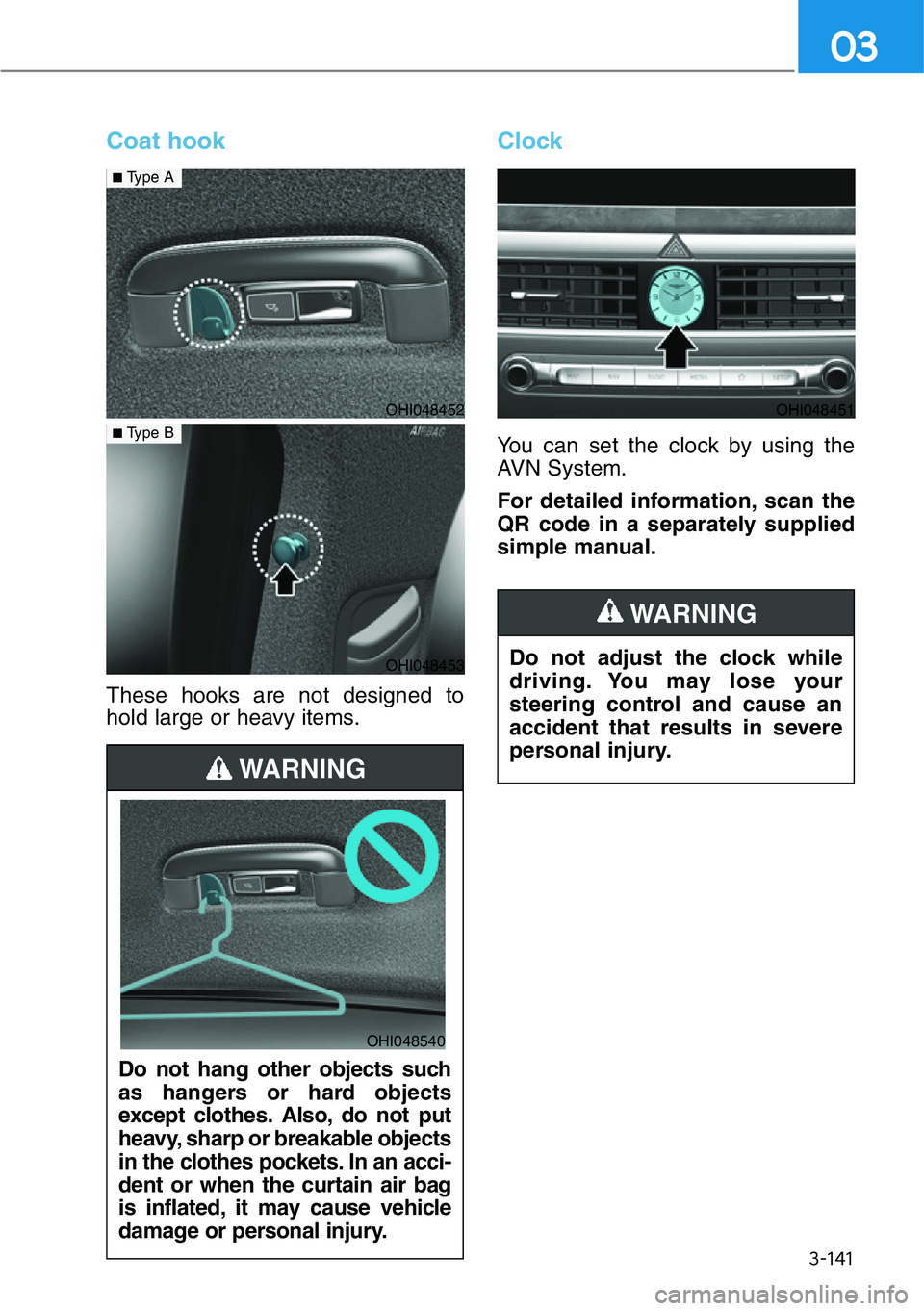
3-141
03
Coat hook
These hooks are not designed to
hold large or heavy items.
Clock
You can set the clock by using the
AVN System.
For detailed information, scan the
QR code in a separately supplied
simple manual.
OHI048452
■Type A
OHI048453
■Type B
Do not hang other objects such
as hangers or hard objects
except clothes. Also, do not put
heavy, sharp or breakable objects
in the clothes pockets. In an acci-
dent or when the curtain air bag
is inflated, it may cause vehicle
damage or personal injury.
WARNING
OHI048540
Do not adjust the clock while
driving. You may lose your
steering control and cause an
accident that results in severe
personal injury.
WARNING
OHI048451
Page 243 of 538
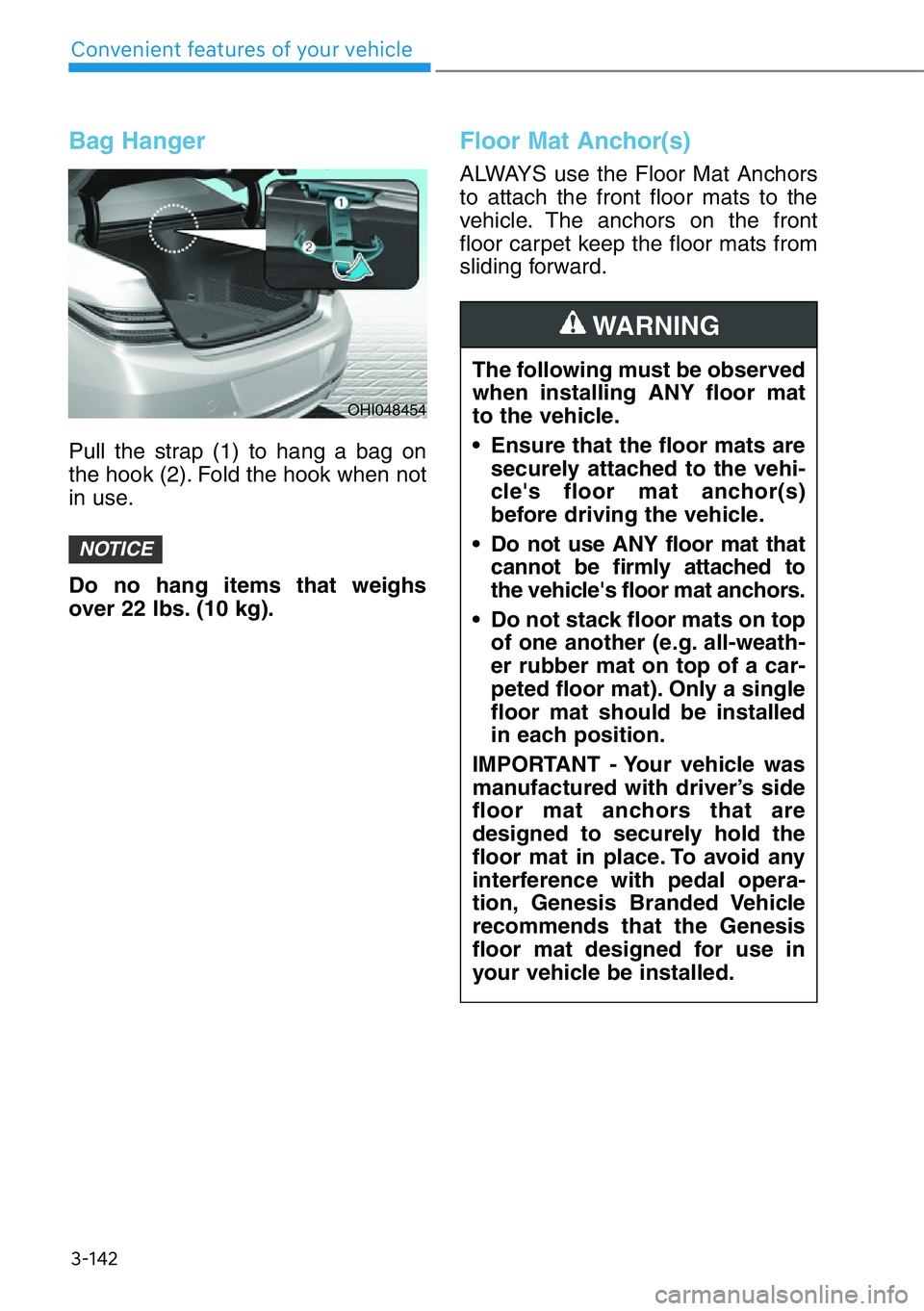
3-142
Convenient features of your vehicle
Bag Hanger
Pull the strap (1) to hang a bag on
the hook (2). Fold the hook when not
in use.
Do no hang items that weighs
over 22 lbs. (10 kg).
Floor Mat Anchor(s)
ALWAYS use the Floor Mat Anchors
to attach the front floor mats to the
vehicle. The anchors on the front
floor carpet keep the floor mats from
sliding forward.
NOTICE
OHI048454
The following must be observed
when installing ANY floor mat
to the vehicle.
• Ensure that the floor mats are
securely attached to the vehi-
cle's floor mat anchor(s)
before driving the vehicle.
• Do not use ANY floor mat that
cannot be firmly attached to
the vehicle's floor mat anchors.
• Do not stack floor mats on top
of one another (e.g. all-weath-
er rubber mat on top of a car-
peted floor mat). Only a single
floor mat should be installed
in each position.
IMPORTANT - Your vehicle was
manufactured with driver’s side
floor mat anchors that are
designed to securely hold the
floor mat in place. To avoid any
interference with pedal opera-
tion, Genesis Branded Vehicle
recommends that the Genesis
floor mat designed for use in
your vehicle be installed.
WARNING
Page 244 of 538
![GENESIS G90 2021 Owners Manual 3-143
03
Rear Window Sunshade
[A] : Type A, [B] : Type B, [C] : Type C
• To raise or lower the sunshade,
press the button.• The rear window sunshade will be
lowered automatically when the
vehi GENESIS G90 2021 Owners Manual 3-143
03
Rear Window Sunshade
[A] : Type A, [B] : Type B, [C] : Type C
• To raise or lower the sunshade,
press the button.• The rear window sunshade will be
lowered automatically when the
vehi](/img/46/35620/w960_35620-243.png)
3-143
03
Rear Window Sunshade
[A] : Type A, [B] : Type B, [C] : Type C
• To raise or lower the sunshade,
press the button.• The rear window sunshade will be
lowered automatically when the
vehicle is shifted to R (Reverse)
and raised automatically when the
vehicle is shifted from R (Reverse)
to P (Park).
• After the rear window sunshade is
lowered by shifting the vehicle to R
(Reverse), if you drive more than
12 mph (20 km/h) with the shift
lever in D (Drive), the rear window
sunshade will be raised automati-
cally.
• If you place objects on the pack-
age tray, while operating the rear
window sunshade, may damage
the sunshade.
• Do not apply excessive force
while operating the rear window
sunshade. This could cause
damage to the rear window sun-
shade.NOTICE
OHI048455
■Front
OHI049456N
■Rear
OHI048457
Page 245 of 538
![GENESIS G90 2021 Owners Manual 3-144
Convenient features of your vehicle
Rear Side Window Sunshade
[1] : Right side, [2] Left side
For each of the rear doors, you can
fold or unfold the rear side window
sunshade by using the power GENESIS G90 2021 Owners Manual 3-144
Convenient features of your vehicle
Rear Side Window Sunshade
[1] : Right side, [2] Left side
For each of the rear doors, you can
fold or unfold the rear side window
sunshade by using the power](/img/46/35620/w960_35620-244.png)
3-144
Convenient features of your vehicle
Rear Side Window Sunshade
[1] : Right side, [2] Left side
For each of the rear doors, you can
fold or unfold the rear side window
sunshade by using the power win-
dow switch on each rear door. Both
rear sunshades can also be operat-
ed from the switches on the driver’s
door.
To unfold:
1. Close the window by pulling up the
switch.
2. To unfold the sunshade, pull up the
switch once more.
To f o l d :
1. If you want to open the shaded
window, push down the switch one
time to store the sunshade.
2. Push down the switch one more
time to open the window.
Information
If the upward or downward move-
ment of the sunshade is blocked by an
object or part of the body, the sun-
shade will detect the resistance and
will stop movement and move down-
ward or upward.
To reset the rear side window
sunshades
If the sunshade is not operating nor-
mally, it must be reset as follows:
1. Start the engine.
2. Continue pulling up on the power
window switch for at least 10 sec-
onds.
If the rear side window sunshade
does not work properly after follow-
ing the above procedure, it is recom-
mended that the system be checked
by an authorized retailer of Genesis
Branded products.
Do not apply excessive external
force on the rear side window sun-
shade while operating. It may
cause a malfunction.
NOTICE
i
OHI048462
■Driver’s window switch
OHI048461
■Rear window switch
Page 246 of 538
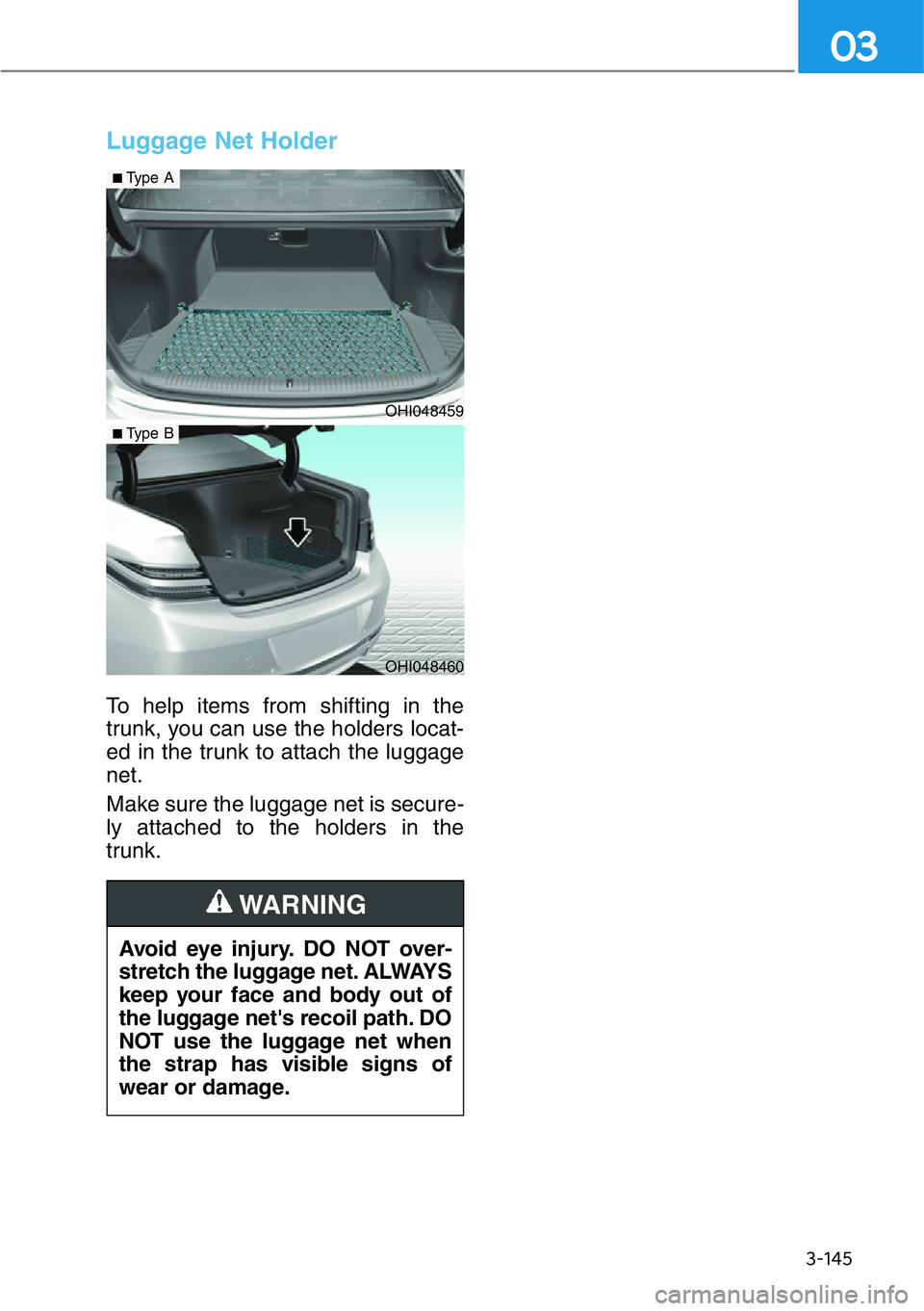
3-145
03
Luggage Net Holder
To help items from shifting in the
trunk, you can use the holders locat-
ed in the trunk to attach the luggage
net.
Make sure the luggage net is secure-
ly attached to the holders in the
trunk.
Avoid eye injury. DO NOT over-
stretch the luggage net. ALWAYS
keep your face and body out of
the luggage net's recoil path. DO
NOT use the luggage net when
the strap has visible signs of
wear or damage.
WARNING
OHI048459
■Type A
OHI048460
■Type B
Page 247 of 538
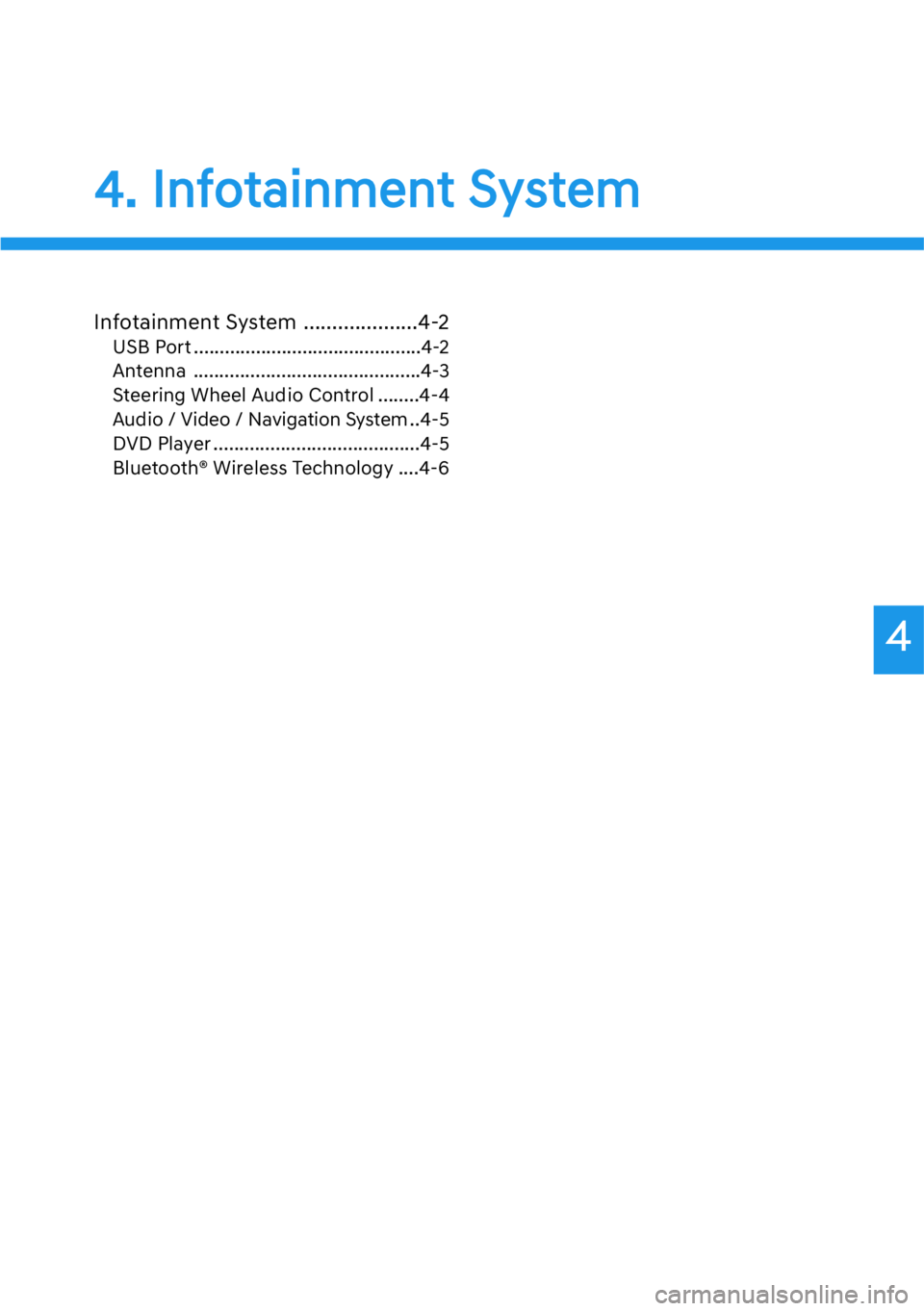
4
4. Infotainment System
Infotainment System ....................4-2
USB Port ............................................4-2
Antenna ............................................4-3
Steering Wheel Audio Control ........4-4
Audio / Video / Navigation System ..4-5
DVD Player ........................................4-5
Bluetooth® Wireless Technology ....4-6
Page 248 of 538
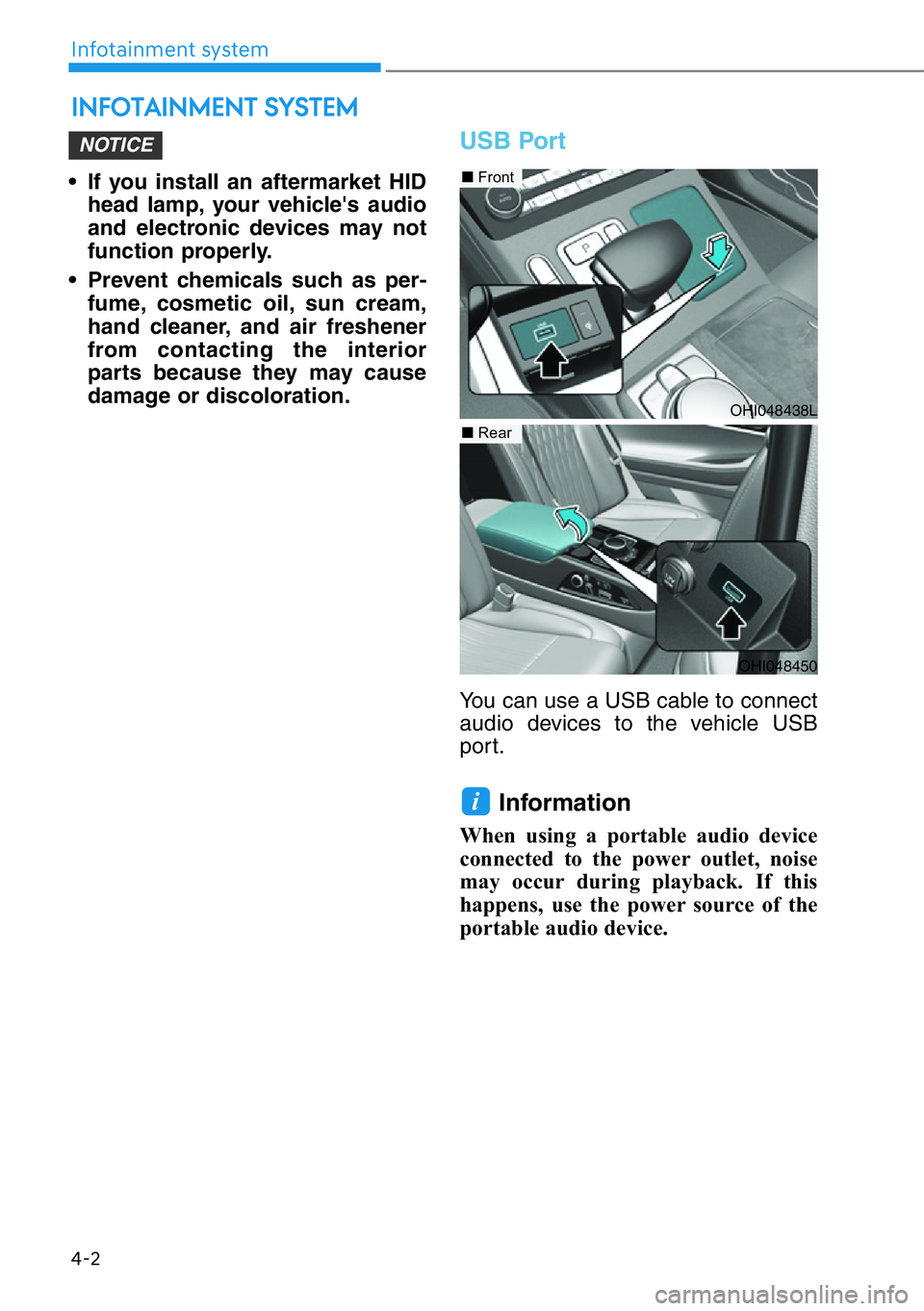
• If you install an aftermarket HID
head lamp, your vehicle's audio
and electronic devices may not
function properly.
• Prevent chemicals such as per-
fume, cosmetic oil, sun cream,
hand cleaner, and air freshener
from contacting the interior
parts because they may cause
damage or discoloration.
USB Port
You can use a USB cable to connect
audio devices to the vehicle USB
port.
Information
When using a portable audio device
connected to the power outlet, noise
may occur during playback. If this
happens, use the power source of the
portable audio device.
i
NOTICE
INFOTAINMENT SYSTEM
4-2
Infotainment system
OHI048438L
■Front
■Rear
OHI048450
Page 249 of 538
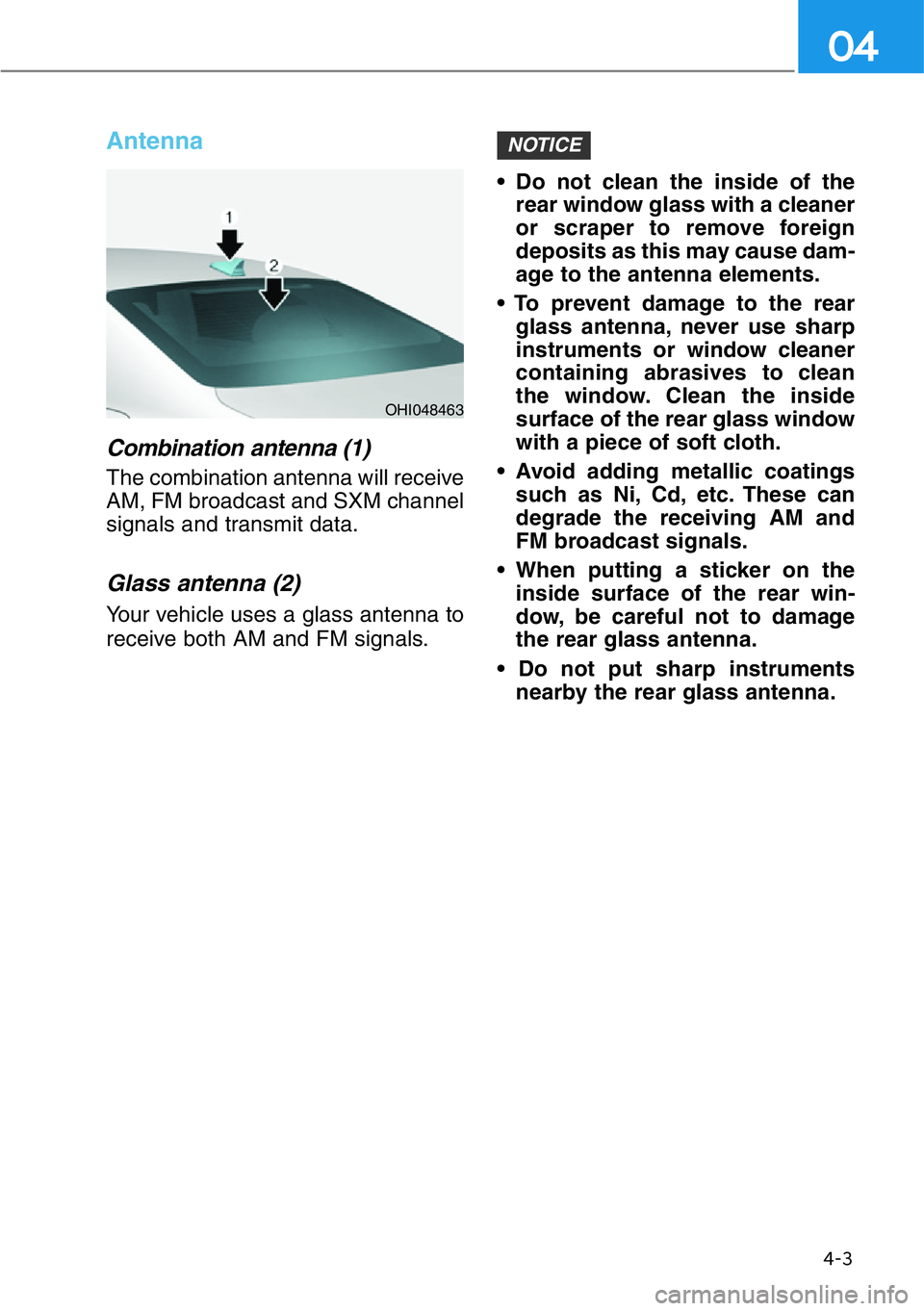
Antenna
Combination antenna (1)
The combination antenna will receive
AM, FM broadcast and SXM channel
signals and transmit data.
Glass antenna (2)
Your vehicle uses a glass antenna to
receive both AM and FM signals.• Do not clean the inside of the
rear window glass with a cleaner
or scraper to remove foreign
deposits as this may cause dam-
age to the antenna elements.
• To prevent damage to the rear
glass antenna, never use sharp
instruments or window cleaner
containing abrasives to clean
the window. Clean the inside
surface of the rear glass window
with a piece of soft cloth.
• Avoid adding metallic coatings
such as Ni, Cd, etc. These can
degrade the receiving AM and
FM broadcast signals.
• When putting a sticker on the
inside surface of the rear win-
dow, be careful not to damage
the rear glass antenna.
• Do not put sharp instruments
nearby the rear glass antenna.
NOTICE
4-3
04
OHI048463
Page 250 of 538
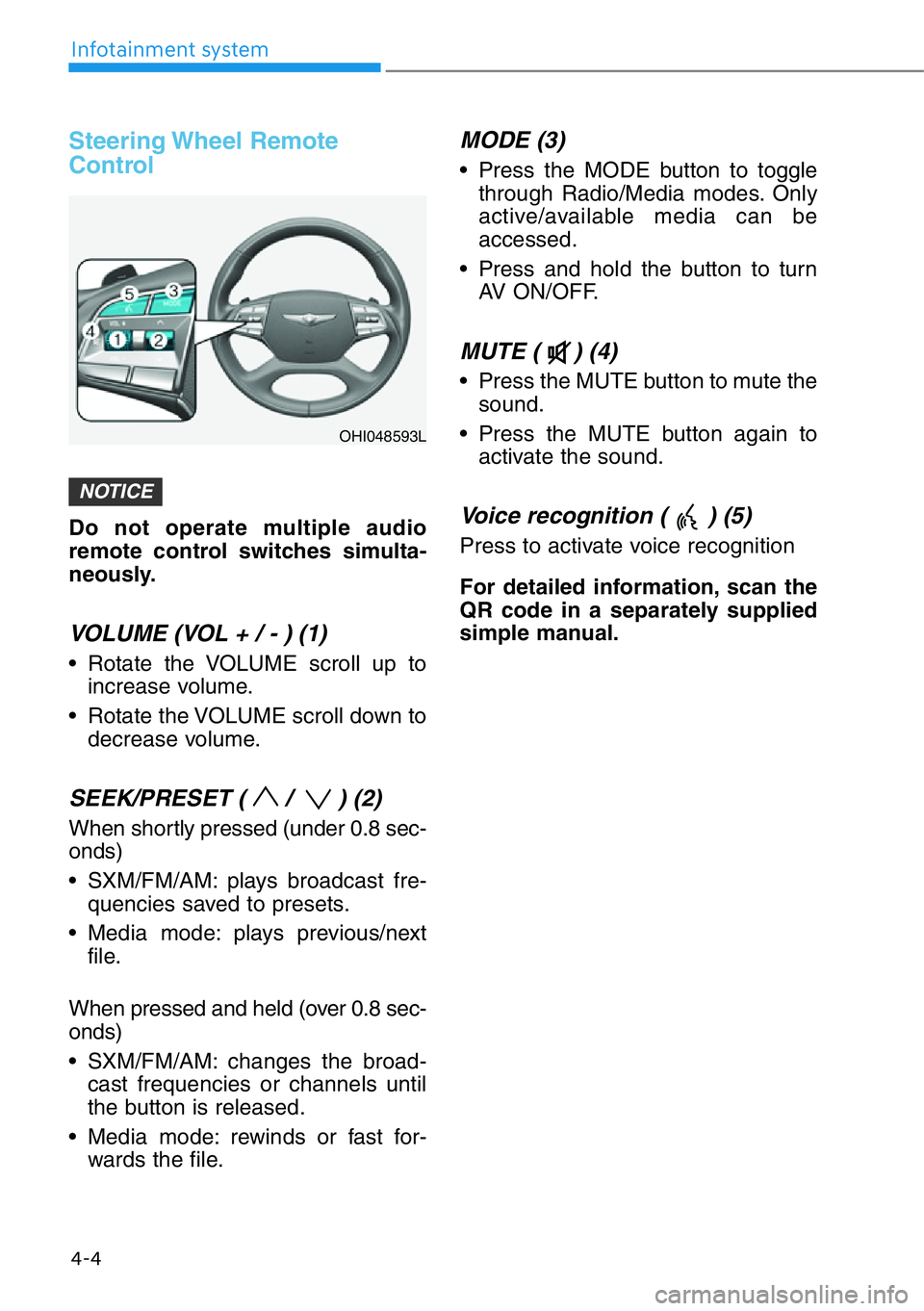
Steering Wheel Remote
Control
Do not operate multiple audio
remote control switches simulta-
neously.
VOLUME (VOL + / - ) (1)
• Rotate the VOLUME scroll up to
increase volume.
• Rotate the VOLUME scroll down to
decrease volume.
SEEK/PRESET ( / ) (2)
When shortly pressed (under 0.8 sec-
onds)
• SXM/FM/AM: plays broadcast fre-
quencies saved to presets.
• Media mode: plays previous/next
file.
When pressed and held (over 0.8 sec-
onds)
• SXM/FM/AM: changes the broad-
cast frequencies or channels until
the button is released.
• Media mode: rewinds or fast for-
wards the file.
MODE (3)
• Press the MODE button to toggle
through Radio/Media modes. Only
active/available media can be
accessed.
• Press and hold the button to turn
AV ON/OFF.
MUTE ( ) (4)
• Press the MUTE button to mute the
sound.
• Press the MUTE button again to
activate the sound.
Voice recognition ( ) (5)
Press to activate voice recognition
For detailed information, scan the
QR code in a separately supplied
simple manual.
NOTICE
4-4
Infotainment system
OHI048593L