HONDA ACCORD HYBRID 2017 9.G Owners Manual
Manufacturer: HONDA, Model Year: 2017, Model line: ACCORD HYBRID, Model: HONDA ACCORD HYBRID 2017 9.GPages: 584
Page 221 of 584
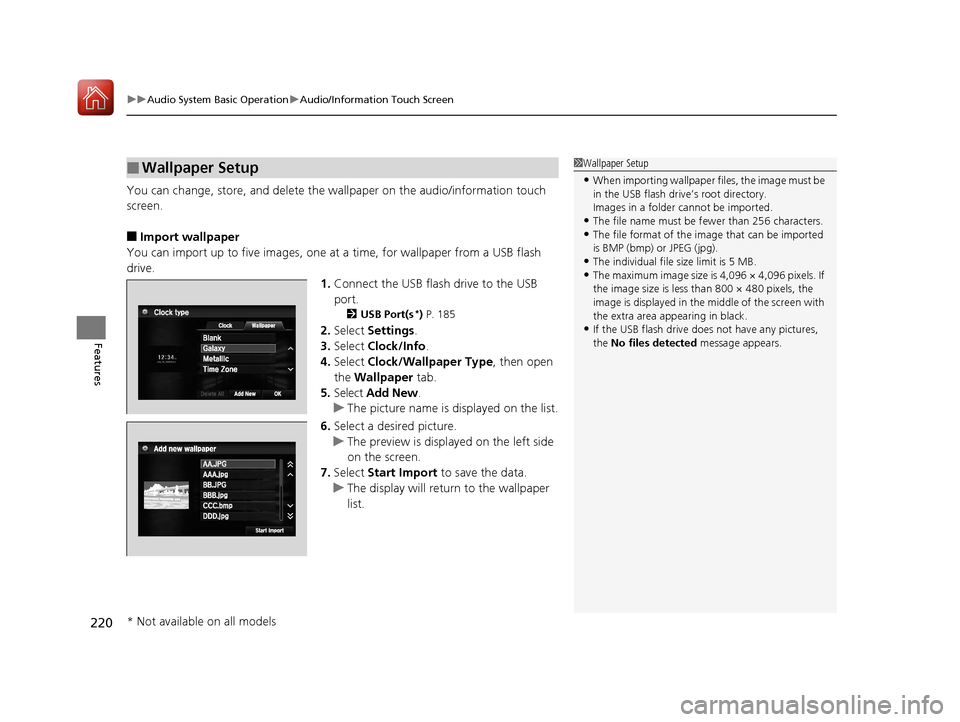
uuAudio System Basic Operation uAudio/Information Touch Screen
220
Features
You can change, store, and delete the wa llpaper on the audio/information touch
screen.
■Import wallpaper
You can import up to five images, one at a time, for wallpaper from a USB flash
drive. 1.Connect the USB flash drive to the USB
port.
2 USB Port(s*) P. 185
2. Select Settings .
3. Select Clock/Info .
4. Select Clock/Wallpaper Type , then open
the Wallpaper tab.
5. Select Add New .
u The picture name is displayed on the list.
6. Select a desired picture.
u The preview is displayed on the left side
on the screen.
7. Select Start Import to save the data.
u The display will return to the wallpaper
list.
■Wallpaper Setup1Wallpaper Setup
•When importing wallpaper files, the image must be
in the USB flash drive’s root directory.
Images in a folder cannot be imported.
•The file name must be fewer than 256 characters.•The file format of the im age that can be imported
is BMP (bmp) or JPEG (jpg).
•The individual file size limit is 5 MB.•The maximum image size is 4,096 × 4,096 pixels. If
the image size is less than 800 × 480 pixels, the
image is displayed in the middle of the screen with
the extra area appearing in black.
•If the USB flash drive doe s not have any pictures,
the No files detected message appears.
* Not available on all models
17 ACCORD FHEV-31T3W6200.book 220 ページ 2016年4月11日 月曜日 午後2時40分
Page 222 of 584
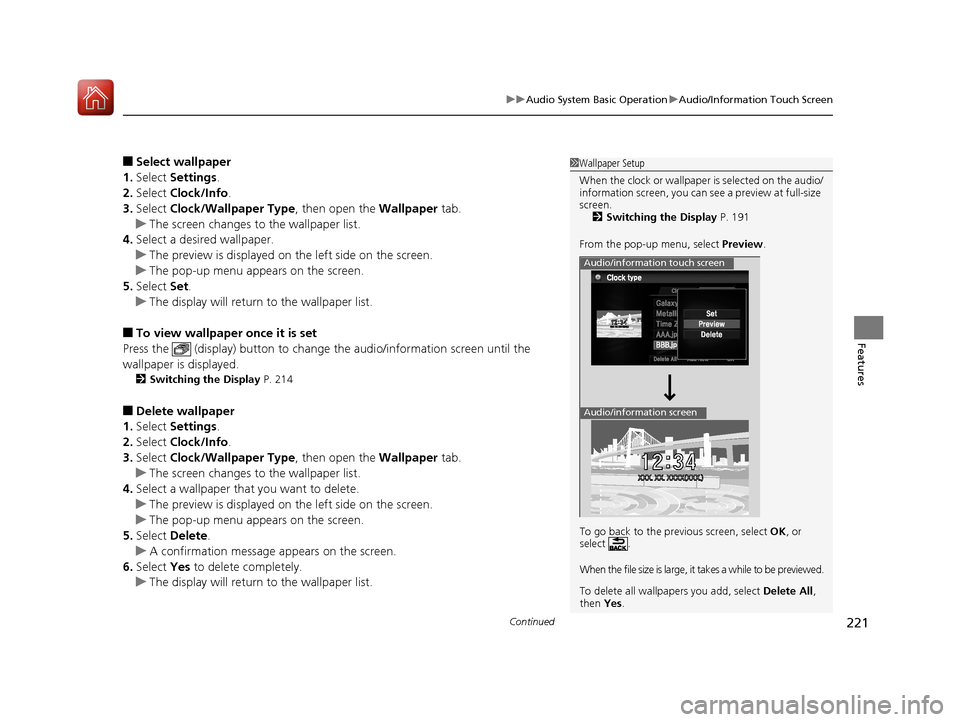
Continued221
uuAudio System Basic Operation uAudio/Information Touch Screen
Features
■Select wallpaper
1. Select Settings .
2. Select Clock/Info .
3. Select Clock/Wallpaper Type , then open the Wallpaper tab.
u The screen changes to the wallpaper list.
4. Select a desired wallpaper.
u The preview is displayed on the left side on the screen.
u The pop-up menu appears on the screen.
5. Select Set.
u The display will return to the wallpaper list.
■To view wallpaper once it is set
Press the (display) button to change the audio/information screen until the
wallpaper is displayed.
2 Switching the Display P. 214
■Delete wallpaper
1. Select Settings .
2. Select Clock/Info .
3. Select Clock/Wallpaper Type , then open the Wallpaper tab.
u The screen changes to the wallpaper list.
4. Select a wallpaper that you want to delete.
u The preview is displayed on the left side on the screen.
u The pop-up menu appears on the screen.
5. Select Delete .
u A confirmation message appears on the screen.
6. Select Yes to delete completely.
u The display will return to the wallpaper list.
1Wallpaper Setup
When the clock or wallpaper is selected on the audio/
information screen, you can see a preview at full-size
screen.
2 Switching the Display P. 191
From the pop-up menu, select Preview.
To go back to the previous screen, select OK, or
select .
When the file size is large, it takes a while to be previewed.
To delete all wallpapers you add, select Delete All,
then Yes.
Audio/information touch screen
Audio/information screen
17 ACCORD FHEV-31T3W6200.book 221 ページ 2016年4月11日 月曜日 午後2時40分
Page 223 of 584
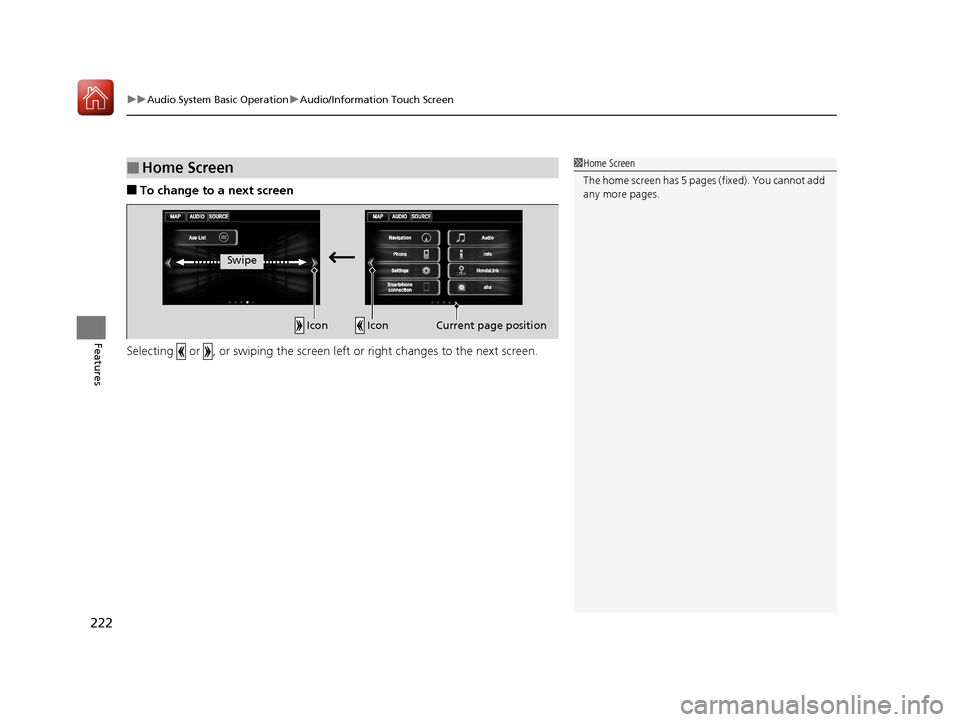
uuAudio System Basic Operation uAudio/Information Touch Screen
222
Features
■To change to a next screen
Selecting or , or swiping the screen le ft or right changes to the next screen.
■Home Screen1Home Screen
The home screen has 5 pa ges (fixed). You cannot add
any more pages.
Swipe
Icon
IconCurrent page position
17 ACCORD FHEV-31T3W6200.book 222 ページ 2016年4月11日 月曜日 午後2時40分
Page 224 of 584
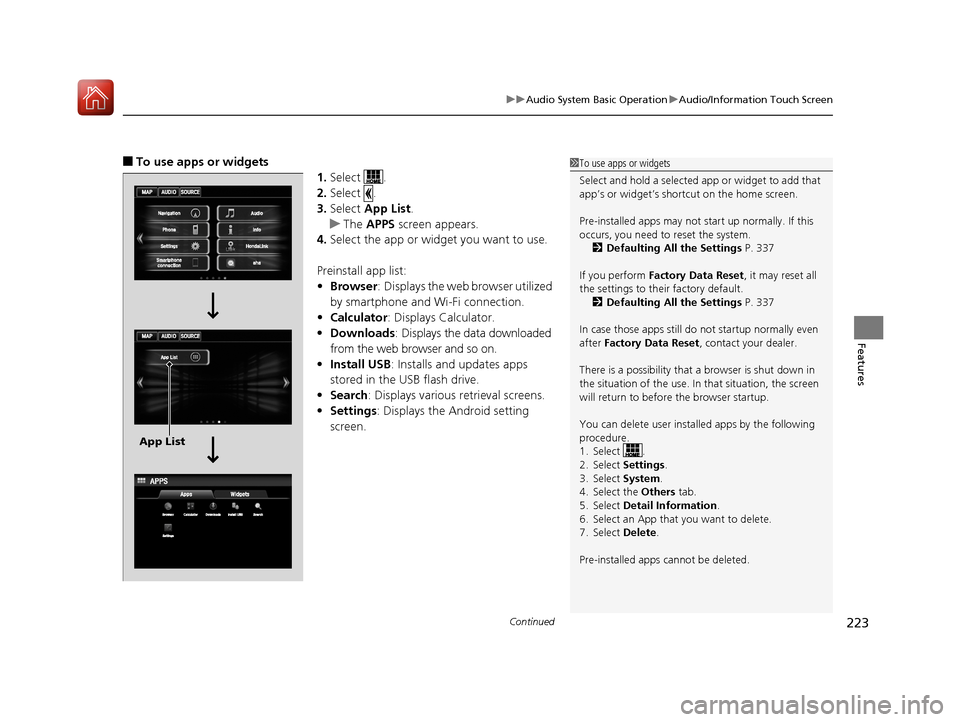
Continued223
uuAudio System Basic Operation uAudio/Information Touch Screen
Features
■To use apps or widgets
1.Select .
2. Select .
3. Select App List .
u The APPS screen appears.
4. Select the app or widget you want to use.
Preinstall app list:
• Browser : Displays the web browser utilized
by smartphone and Wi-Fi connection.
• Calculator : Displays Calculator.
• Downloads : Displays the data downloaded
from the web browser and so on.
• Install USB : Installs and updates apps
stored in the USB flash drive.
• Search : Displays various retrieval screens.
• Settings : Displays the Android setting
screen.1 To use apps or widgets
Select and hold a selected app or widget to add that
app’s or widget’s shortcut on the home screen.
Pre-installed apps may not start up normally. If this
occurs, you need to reset the system.
2 Defaulting All the Settings P. 337
If you perform Factory Data Reset , it may reset all
the settings to their factory default. 2 Defaulting All the Settings P. 337
In case those apps still do not startup normally even
after Factory Data Reset , contact your dealer.
There is a possibility that a browser is shut down in
the situation of the use. In that situation, the screen
will return to before the browser startup.
You can delete user installed apps by the following
procedure.
1. Select .
2. Select Settings .
3. Select System .
4. Select the Others tab.
5. Select Detail Information .
6. Select an App that you want to delete.
7. Select Delete .
Pre-installed apps cannot be deleted.
App List
17 ACCORD FHEV-31T3W6200.book 223 ページ 2016年4月11日 月曜日 午後2時40分
Page 225 of 584
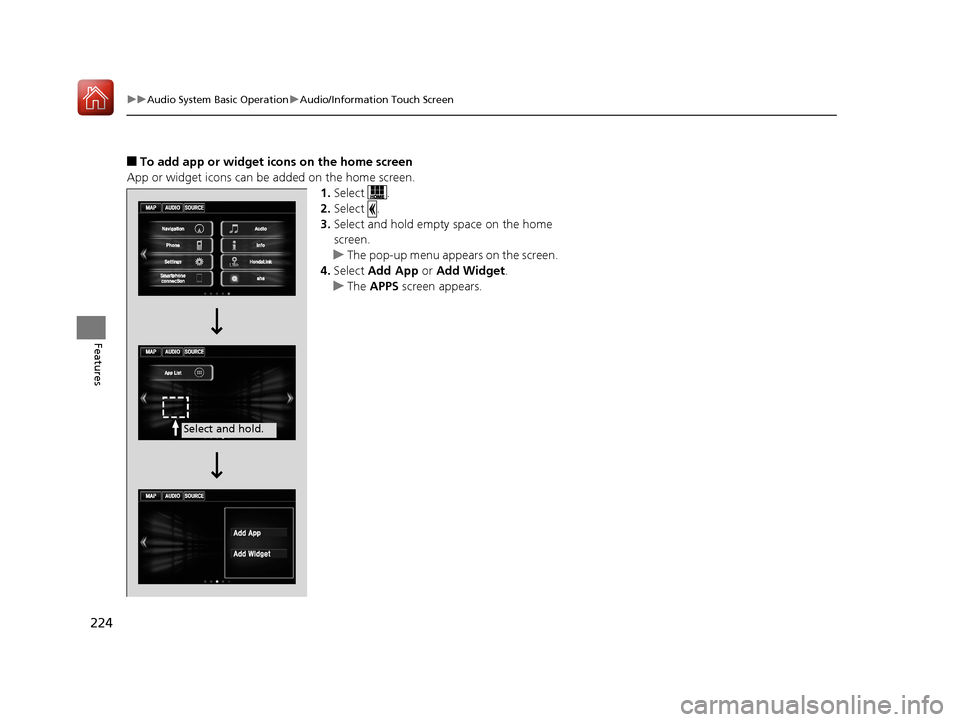
224
uuAudio System Basic Operation uAudio/Information Touch Screen
Features
■To add app or widget icons on the home screen
App or widget icons can be added on the home screen. 1.Select .
2. Select .
3. Select and hold empty space on the home
screen.
u The pop-up menu appears on the screen.
4. Select Add App or Add Widget .
u The APPS screen appears.
Select and hold.
17 ACCORD FHEV-31T3W6200.book 224 ページ 2016年4月11日 月曜日 午後2時40分
Page 226 of 584
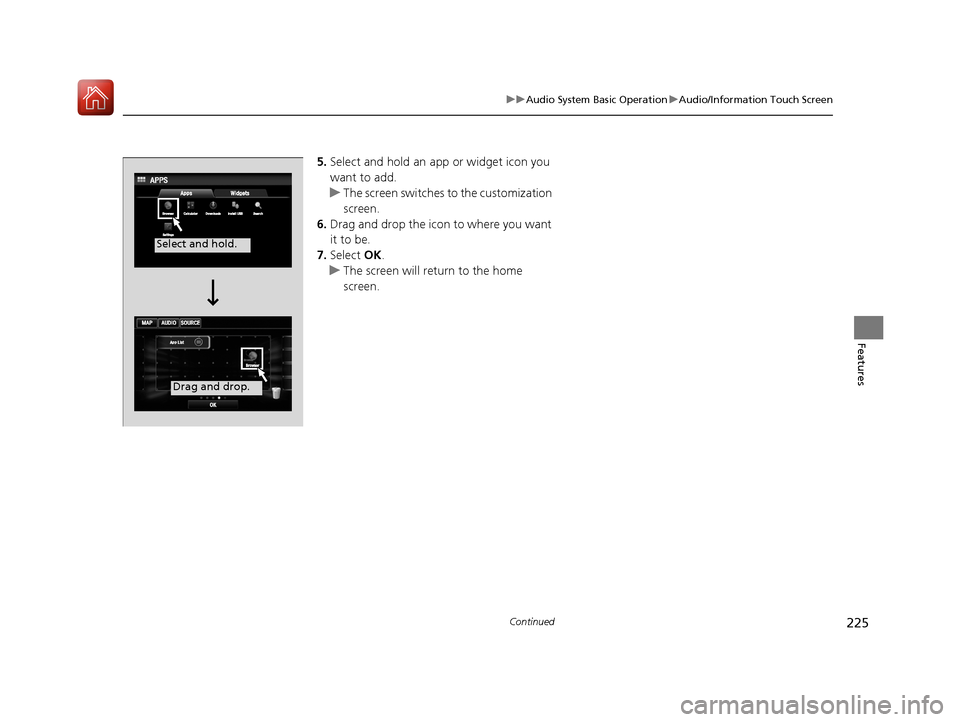
225
uuAudio System Basic Operation uAudio/Information Touch Screen
Continued
Features
5. Select and hold an app or widget icon you
want to add.
u The screen switches to the customization
screen.
6. Drag and drop the icon to where you want
it to be.
7. Select OK.
u The screen will return to the home
screen.
Select and hold.
Drag and drop.
17 ACCORD FHEV-31T3W6200.book 225 ページ 2016年4月11日 月曜日 午後2時40分
Page 227 of 584
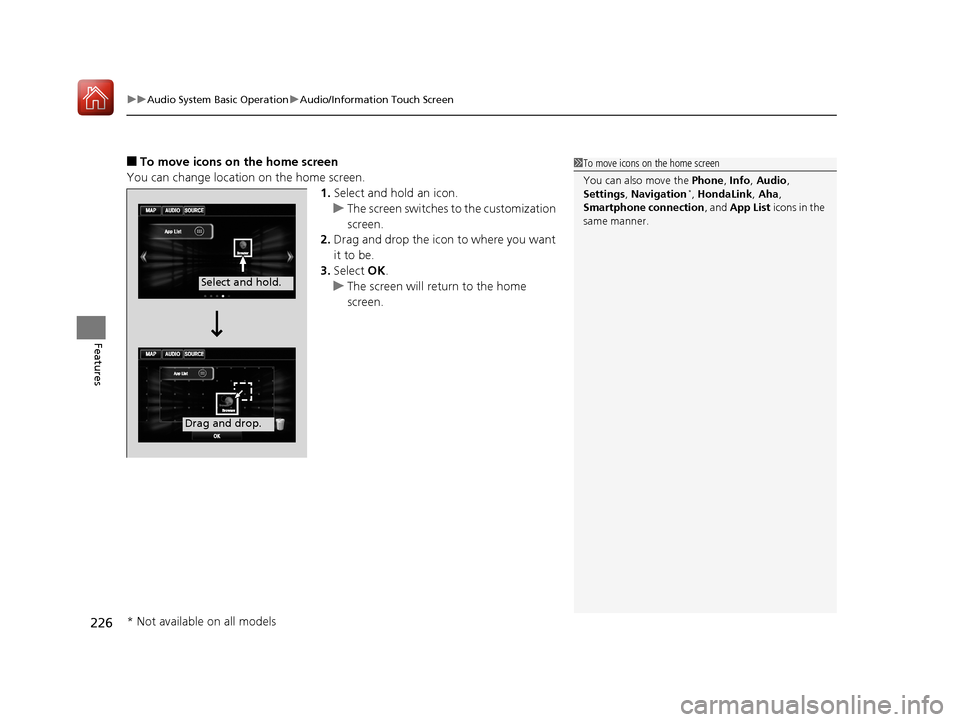
uuAudio System Basic Operation uAudio/Information Touch Screen
226
Features
■To move icons on the home screen
You can change location on the home screen. 1.Select and hold an icon.
u The screen switches to the customization
screen.
2. Drag and drop the icon to where you want
it to be.
3. Select OK.
u The screen will return to the home
screen.1To move icons on the home screen
You can also move the Phone, Info, Audio ,
Settings , Navigation
*, HondaLink, Aha ,
Smartphone connection , and App List icons in the
same manner.
Select and hold.
Drag and drop.
* Not available on all models
17 ACCORD FHEV-31T3W6200.book 226 ページ 2016年4月11日 月曜日 午後2時40分
Page 228 of 584
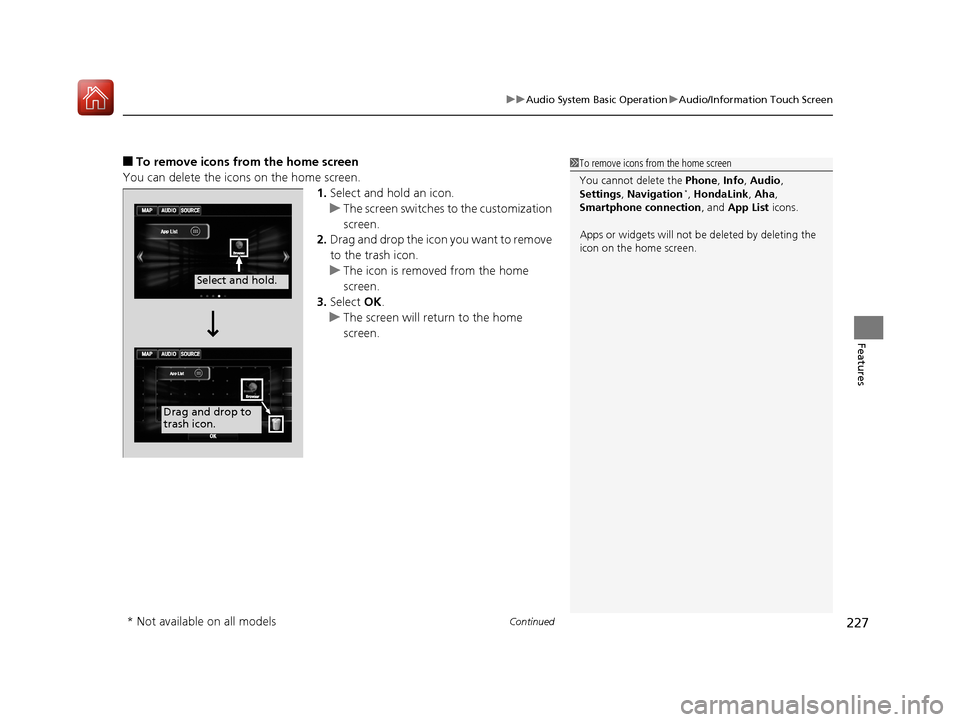
Continued227
uuAudio System Basic Operation uAudio/Information Touch Screen
Features
■To remove icons from the home screen
You can delete the icons on the home screen. 1.Select and hold an icon.
u The screen switches to the customization
screen.
2. Drag and drop the icon you want to remove
to the trash icon.
u The icon is removed from the home
screen.
3. Select OK.
u The screen will return to the home
screen.1To remove icons from the home screen
You cannot delete the Phone, Info, Audio ,
Settings , Navigation
*, HondaLink, Aha ,
Smartphone connection , and App List icons.
Apps or widgets will not be deleted by deleting the
icon on the home screen.
Select and hold.
Drag and drop to
trash icon.
* Not available on all models
17 ACCORD FHEV-31T3W6200.book 227 ページ 2016年4月11日 月曜日 午後2時40分
Page 229 of 584
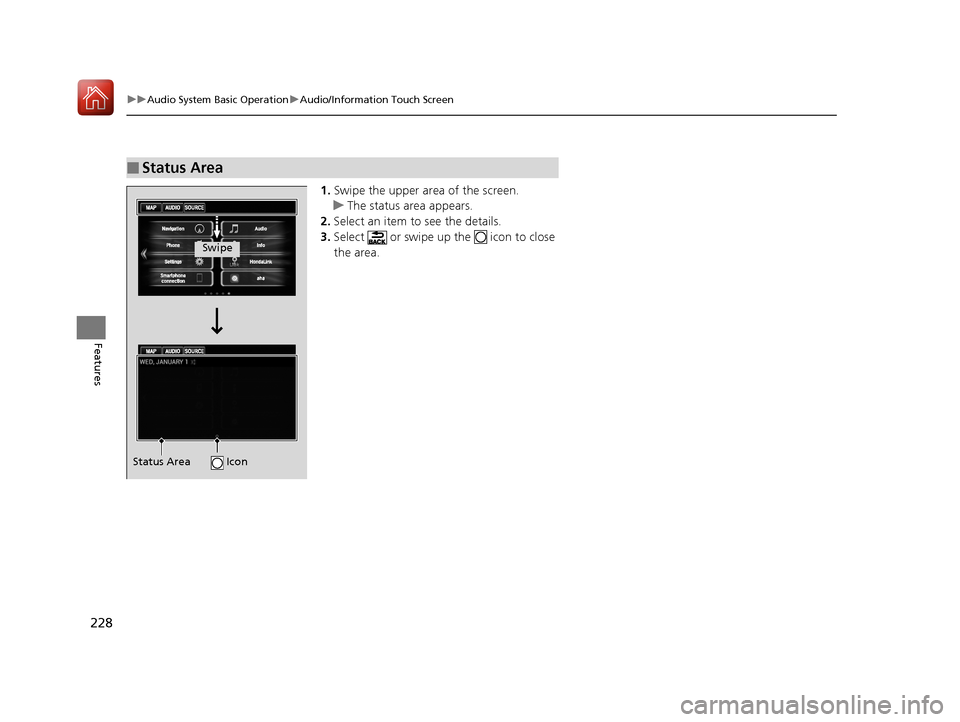
228
uuAudio System Basic Operation uAudio/Information Touch Screen
Features
1. Swipe the upper area of the screen.
u The status area appears.
2. Select an item to see the details.
3. Select or swipe up the icon to close
the area.
■Status Area
Swipe
Status Area Icon
17 ACCORD FHEV-31T3W6200.book 228 ページ 2016年4月11日 月曜日 午後2時40分
Page 230 of 584
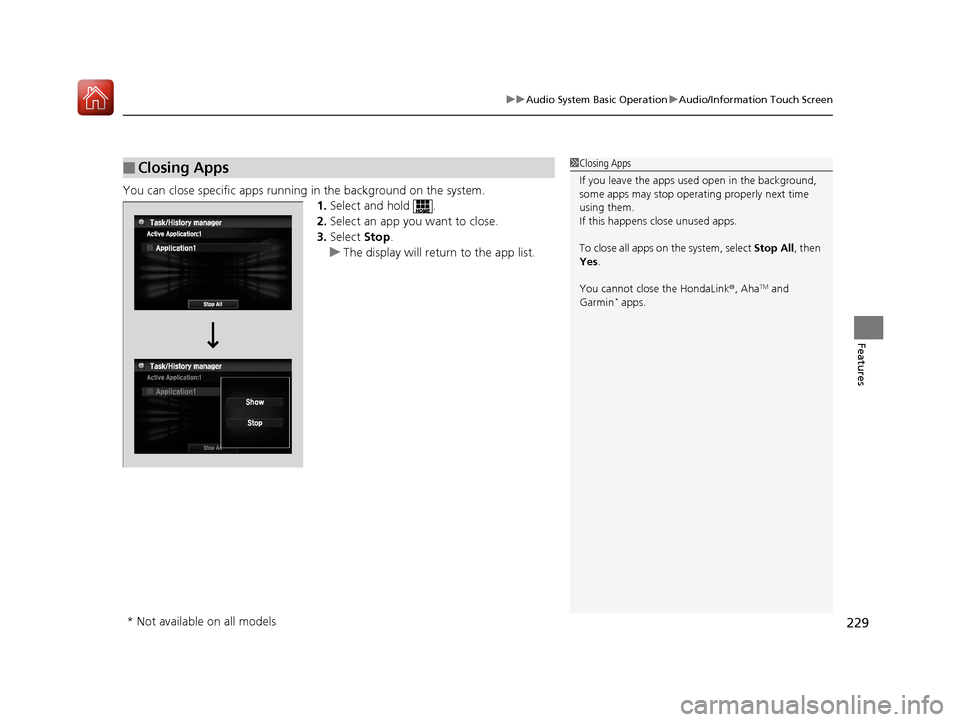
229
uuAudio System Basic Operation uAudio/Information Touch Screen
Features
You can close specific apps running in the background on the system.
1.Select and hold .
2. Select an app you want to close.
3. Select Stop.
u The display will return to the app list.
■Closing Apps1Closing Apps
If you leave the apps used open in the background,
some apps may stop operati ng properly next time
using them.
If this happens close unused apps.
To close all apps on the system, select Stop All, then
Yes .
You cannot close the HondaLink ®, Aha
TM and
Garmin* apps.
* Not available on all models
17 ACCORD FHEV-31T3W6200.book 229 ページ 2016年4月11日 月曜日 午後2時40分