HONDA CLARITY FUEL CELL 2017 Owner's Manual (in English)
Manufacturer: HONDA, Model Year: 2017, Model line: CLARITY FUEL CELL, Model: HONDA CLARITY FUEL CELL 2017Pages: 527, PDF Size: 17.62 MB
Page 201 of 527
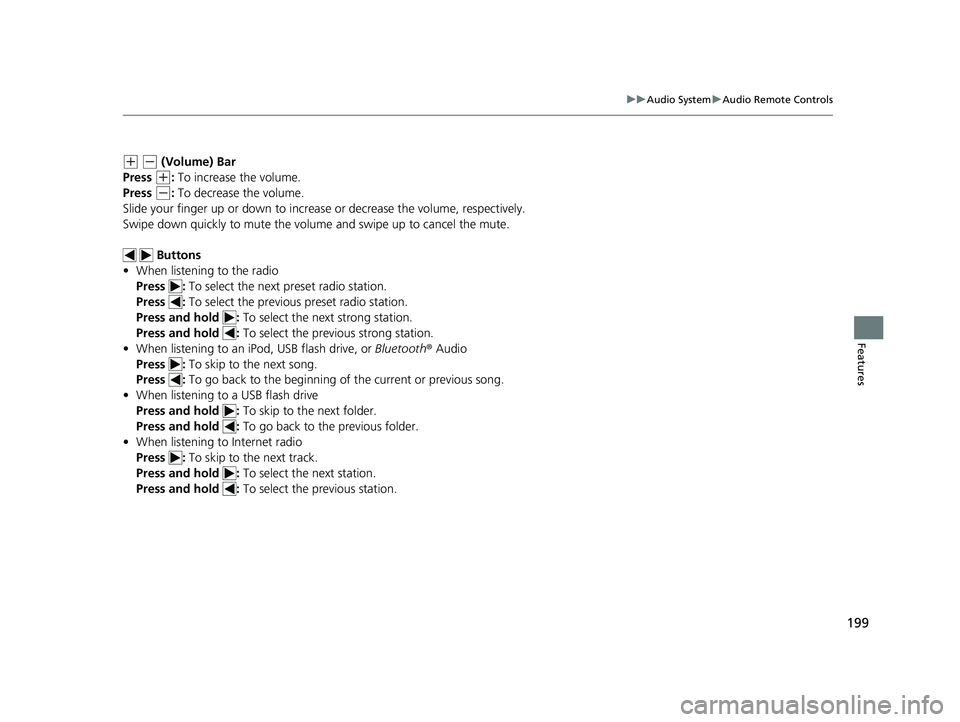
199
uuAudio System uAudio Remote Controls
Features
(+ (- (Volume) Bar
Press
(+: To increase the volume.
Press
(-: To decrease the volume.
Slide your finger up or down to increase or decrease the volume, respectively.
Swipe down quickly to mute the volume and swipe up to cancel the mute.
Buttons
• When listening to the radio
Press : To select the next preset radio station.
Press : To select the previous preset radio station.
Press and hold : To select the next strong station.
Press and hold : To select the previous strong station.
• When listening to an iPod, USB flash drive, or Bluetooth® Audio
Press : To skip to the next song.
Press : To go back to the beginning of the current or previous song.
• When listening to a USB flash drive
Press and hold : To skip to the next folder.
Press and hold : To go back to the previous folder.
• When listening to Internet radio
Press : To skip to the next track.
Press and hold : To select the next station.
Press and hold : To select the previous station.
17 CLARITY FCV PPO-31TRT6000.book 199 ページ 2016年10月27日 木曜日 午後3 時11分
Page 202 of 527
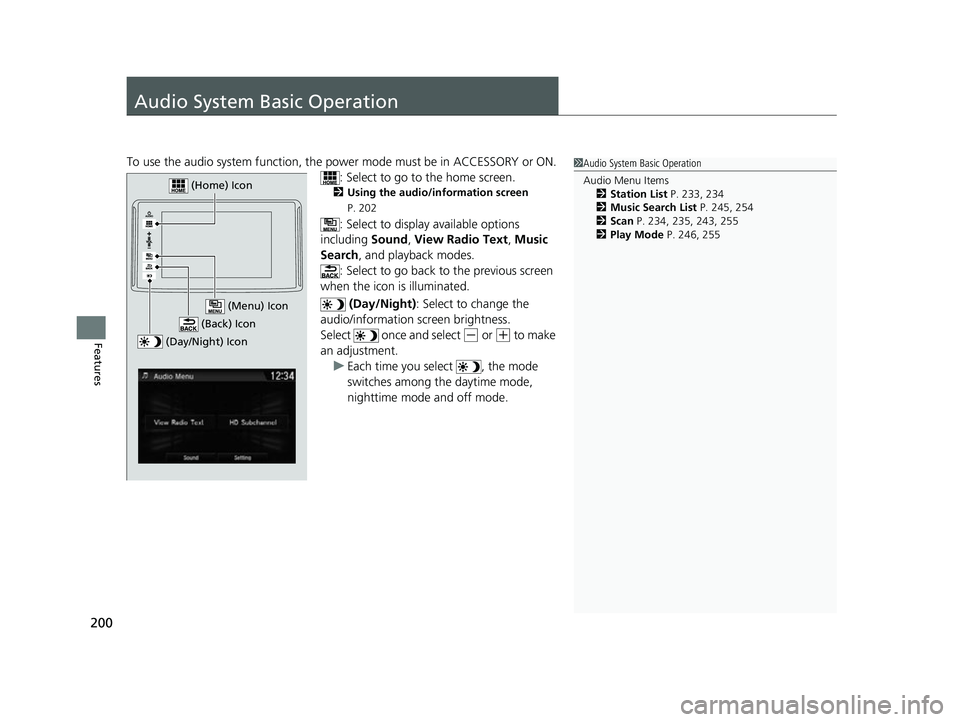
200
Features
Audio System Basic Operation
To use the audio system function, the power mode must be in ACCESSORY or ON.
: Select to go to the home screen.
2Using the audio/information screen
P. 202
: Select to display available options
including Sound, View Radio Text , Music
Search , and playback modes.
: Select to go back to the previous screen
when the icon is illuminated.
(Day/Night): Select to change the
audio/information screen brightness.
Select once and select
(- or (+ to make
an adjustment.
u Each time you select , the mode
switches among the daytime mode,
nighttime mode and off mode.
1Audio System Basic Operation
Audio Menu Items
2 Station List P. 233, 234
2 Music Search List P. 245, 254
2 Scan P. 234, 235, 243, 255
2 Play Mode P. 246, 255
(Day/Night) Icon
(Home) Icon
(Back) Icon
(Menu) Icon
17 CLARITY FCV PPO-31TRT6000.book 200 ページ 2016年10月27日 木曜日 午後3 時11分
Page 203 of 527
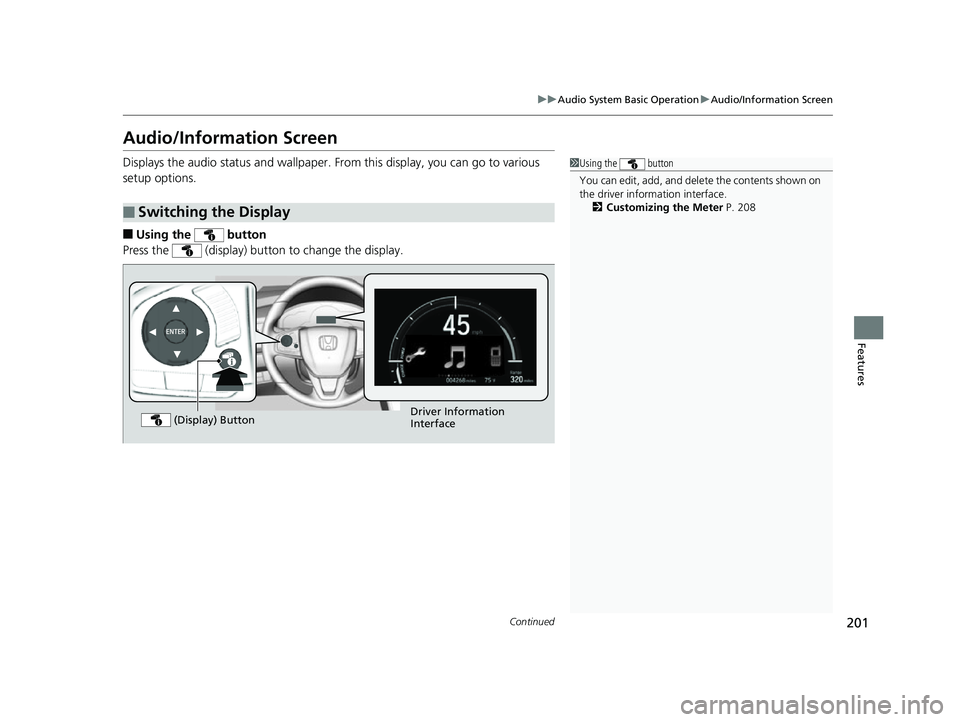
201
uuAudio System Basic Operation uAudio/Information Screen
Continued
Features
Audio/Information Screen
Displays the audio status and wallpaper. From this display, you can go to various
setup options.
■Using the button
Press the (display) button to change the display.
■Switching the Display
1 Using the button
You can edit, add, and dele te the contents shown on
the driver information interface. 2 Customizing the Meter P. 208
Driver Information
Interface
(Display) Button
17 CLARITY FCV PPO-31TRT6000.book 201 ページ 2016年10月27日 木曜日 午後3
時11分
Page 204 of 527
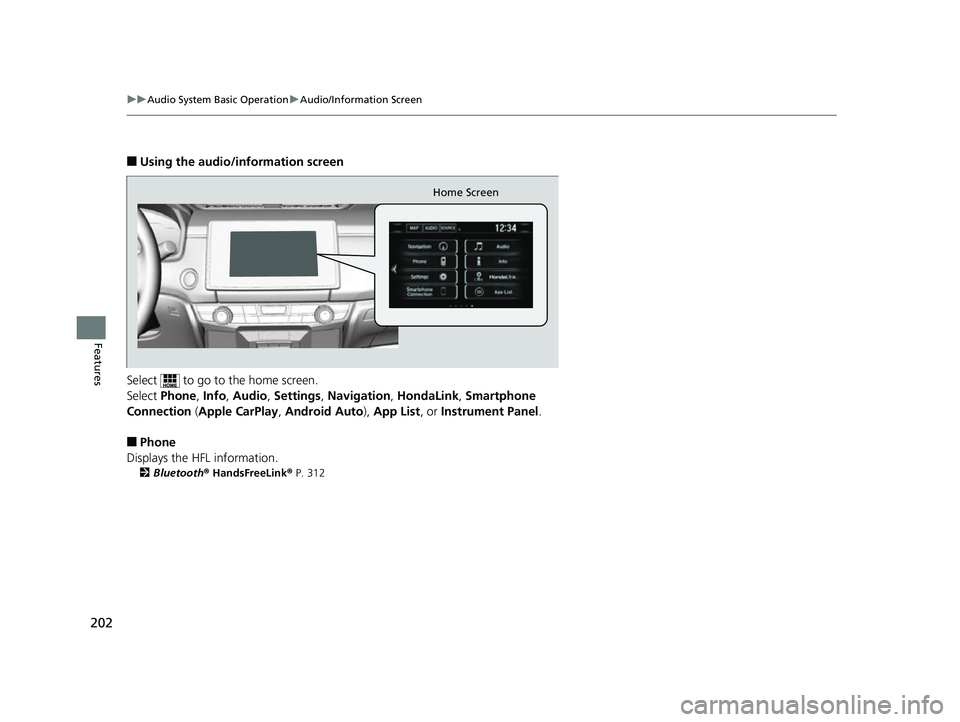
202
uuAudio System Basic Operation uAudio/Information Screen
Features
■Using the audio/information screen
Select to go to the home screen.
Select Phone, Info, Audio , Settings , Navigation , HondaLink, Smartphone
Connection ( Apple CarPlay , Android Auto ), App List, or Instrument Panel .
■Phone
Displays the HFL information.
2 Bluetooth® HandsFreeLink ® P. 312
Home Screen
17 CLARITY FCV PPO-31TRT6000.book 202 ページ 2016年10月27日 木曜日 午後3 時11分
Page 205 of 527
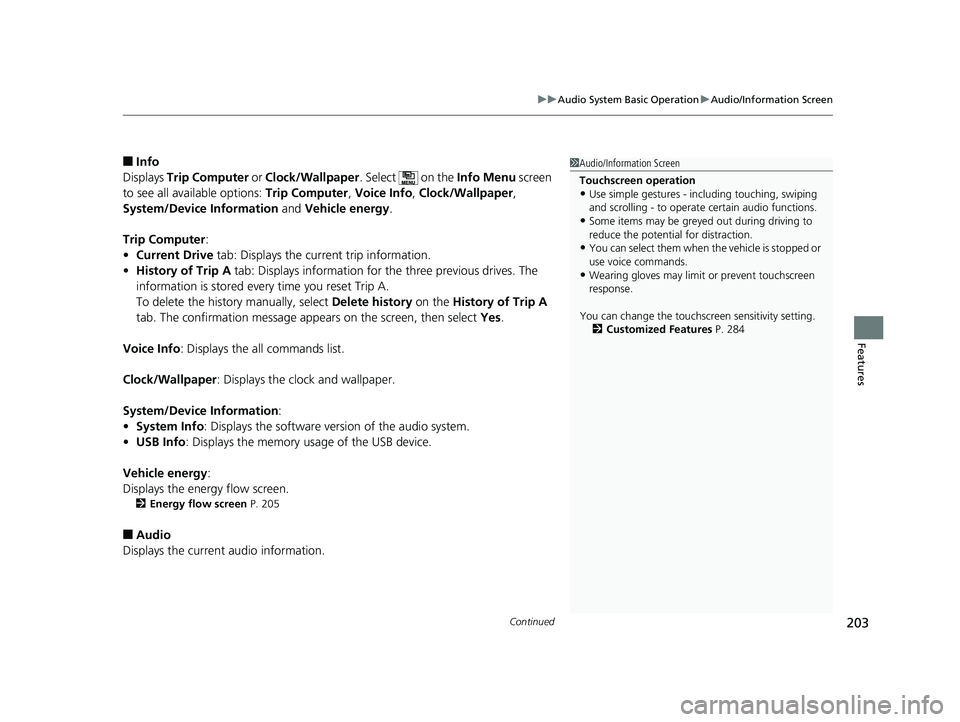
Continued203
uuAudio System Basic Operation uAudio/Information Screen
Features
■Info
Displays Trip Computer or Clock/Wallpaper . Select on the Info Menu screen
to see all available options: Trip Computer, Voice Info, Clock/Wallpaper ,
System/Device Information and Vehicle energy .
Trip Computer :
• Current Drive tab: Displays the current trip information.
• History of Trip A tab: Displays information for the three previous drives. The
information is stored every time you reset Trip A.
To delete the history manually, select Delete history on the History of Trip A
tab. The confirmation message appears on the screen, then select Yes.
Voice Info : Displays the all commands list.
Clock/Wallpaper : Displays the clock and wallpaper.
System/Device Information :
• System Info : Displays the software version of the audio system.
• USB Info : Displays the memory usage of the USB device.
Vehicle energy :
Displays the ener gy flow screen.
2Energy flow screen P. 205
■Audio
Displays the current audio information.
1 Audio/Information Screen
Touchscreen operation
•Use simple gestures - in cluding touching, swiping
and scrolling - to operate certain audio functions.
•Some items may be greyed out during driving to
reduce the potential for distraction.
•You can select them when the vehicle is stopped or
use voice commands.
•Wearing gloves may limit or prevent touchscreen
response.
You can change the touchs creen sensitivity setting.
2 Customized Features P. 284
17 CLARITY FCV PPO-31TRT6000.book 203 ページ 2016年10月27日 木曜日 午後3 時11分
Page 206 of 527
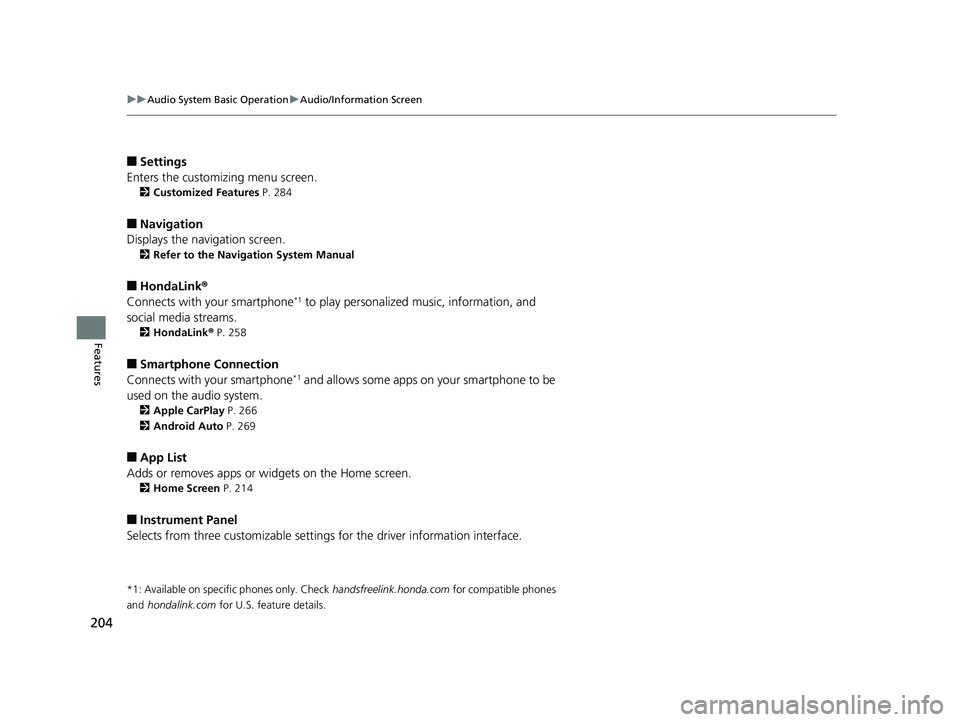
204
uuAudio System Basic Operation uAudio/Information Screen
Features
■Settings
Enters the customiz ing menu screen.
2Customized Features P. 284
■Navigation
Displays the navigation screen.
2 Refer to the Navigation System Manual
■HondaLink®
Connects with your smartphone*1 to play personalized music, information, and
social media streams.
2 HondaLink® P. 258
■Smartphone Connection
Connects with your smartphone*1 and allows some apps on your smartphone to be
used on the audio system.
2 Apple CarPlay P. 266
2 Android Auto P. 269
■App List
Adds or removes apps or widgets on the Home screen.
2 Home Screen P. 214
■Instrument Panel
Selects from three customizable settings for the driver information interface.
*1: Available on specific phones only. Check handsfreelink.honda.com for compatible phones
and
hondalink.com for U.S. feature details.
17 CLARITY FCV PPO-31TRT6000.book 204 ページ 2016年10月27日 木曜日 午後3 時11分
Page 207 of 527
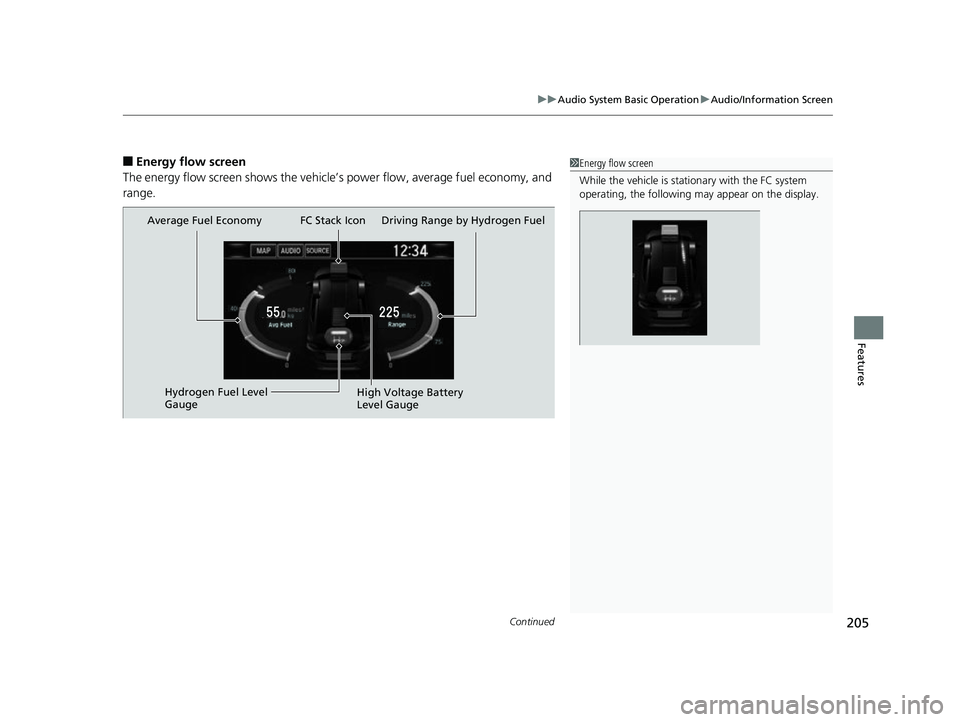
Continued205
uuAudio System Basic Operation uAudio/Information Screen
Features
■Energy flow screen
The energy flow screen sh ows the vehicle’s power flow , average fuel economy, and
range.1 Energy flow screen
While the vehicle is stationary with the FC system
operating, the following ma y appear on the display.
Average Fuel Economy
Hydrogen Fuel Level
Gauge High Voltage Battery
Level Gauge
FC Stack Icon Driving Range by Hydrogen Fuel
17 CLARITY FCV PPO-31TRT6000.book 205 ページ 2016年10月27日 木曜日 午後3
時11分
Page 208 of 527

206
uuAudio System Basic Operation uAudio/Information Screen
Features
Shows the FC system power flow, indicating what is supplying power to the vehicle
and/or charging the battery. u The indicator for the power transmission appears in blue, and for the battery
charging operation, in green.
DisplayColor of
indicatorsVehicle’s Condition
Blue
While Driving:
Power is being supplied by the
FC system.
Blue
While Driving:
Power is being supplied by the
High Voltage battery.
Blue
While Driving:
Power is being supplied by the
High Voltage battery and FC
system.
17 CLARITY FCV PPO-31TRT6000.book 206 ページ 2016年10月27日 木曜日 午後3 時11分
Page 209 of 527
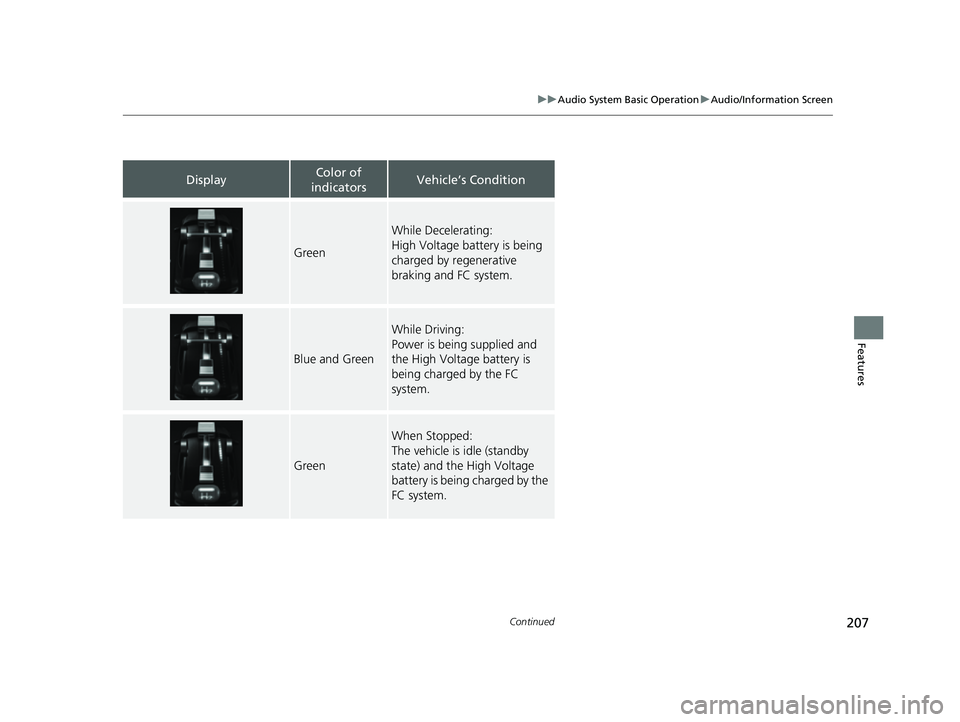
207
uuAudio System Basic Operation uAudio/Information Screen
Continued
Features
DisplayColor of
indicatorsVehicle’s Condition
Green
While Decelerating:
High Voltage battery is being
charged by regenerative
braking and FC system.
Blue and Green
While Driving:
Power is being supplied and
the High Voltage battery is
being charged by the FC
system.
Green
When Stopped:
The vehicle is idle (standby
state) and the High Voltage
battery is being charged by the
FC system.
17 CLARITY FCV PPO-31TRT6000.book 207 ページ 2016年10月27日 木曜日 午後3 時11分
Page 210 of 527
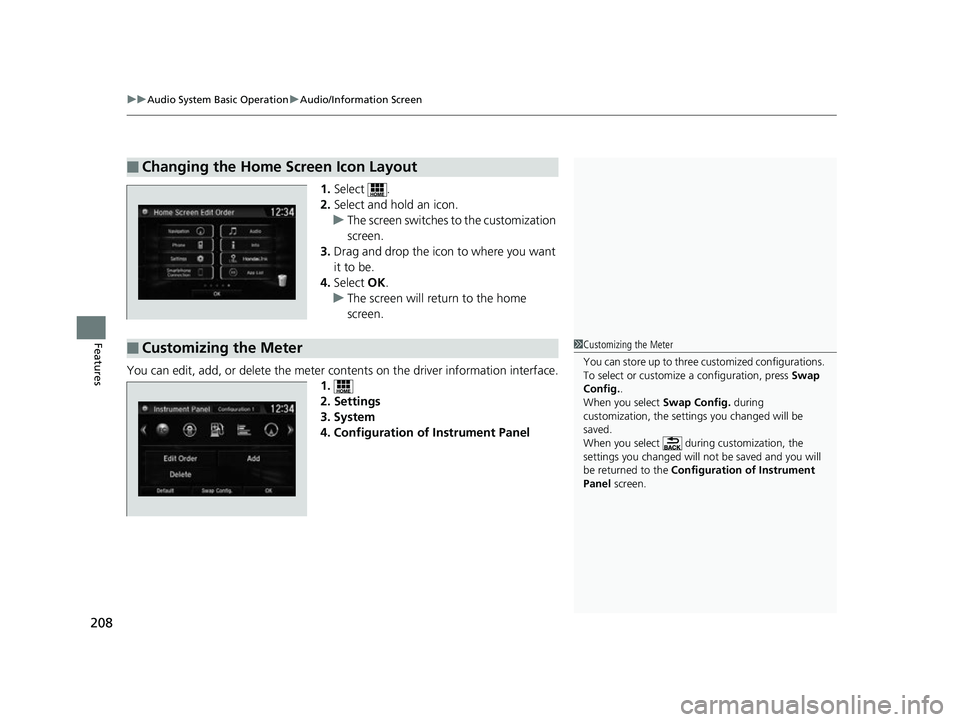
uuAudio System Basic Operation uAudio/Information Screen
208
Features
1. Select .
2. Select and hold an icon.
u The screen switches to the customization
screen.
3. Drag and drop the icon to where you want
it to be.
4. Select OK.
u The screen will return to the home
screen.
You can edit, add, or delete the meter co ntents on the driver information interface.
1.
2. Settings
3. System
4. Configuration of Instrument Panel
■Changing the Home Screen Icon Layout
■Customizing the Meter1 Customizing the Meter
You can store up to three customized configurations.
To select or customize a configuration, press Swap
Config. .
When you select Swap Config. during
customization, the settings you changed will be
saved.
When you select during customization, the
settings you changed will not be saved and you will
be returned to the Configuration of Instrument
Panel screen.
17 CLARITY FCV PPO-31TRT6000.book 208 ページ 2016年10月27日 木曜日 午後3 時11分