reset HONDA CLARITY FUEL CELL 2017 Owner's Manual (in English)
[x] Cancel search | Manufacturer: HONDA, Model Year: 2017, Model line: CLARITY FUEL CELL, Model: HONDA CLARITY FUEL CELL 2017Pages: 527, PDF Size: 17.62 MB
Page 31 of 527
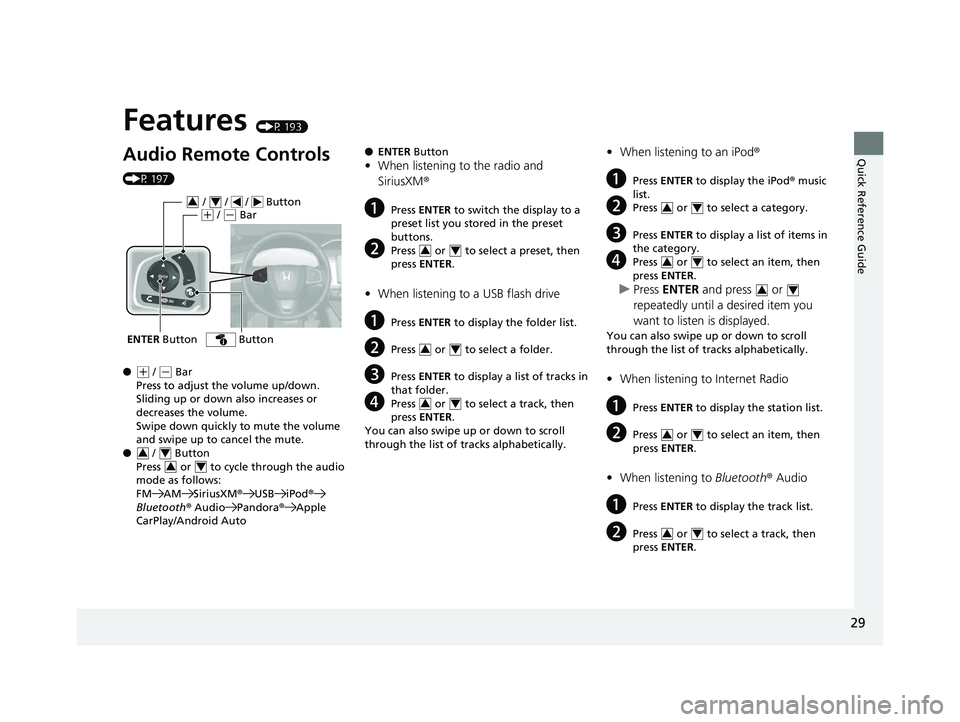
Quick Reference Guide
29
Features (P 193)
Audio Remote Controls
(P 197)
●
(+ / (- Bar
Press to adjust the volume up/down.
Sliding up or down also increases or
decreases the volume.
Swipe down quickly to mute the volume
and swipe up to cancel the mute.
● / Button
Press or to cycl e through the audio
mode as follows:
FM AM SiriusXM ®USB iPod ®
Bluetooth ® Audio Pandora ®Apple
CarPlay/Android Auto
ENTER Button
/ / / Button34(+ / (- Bar
Button
34
34
● ENTER Button
•When listening to the radio and
SiriusXM ®
aPress ENTER to switch the display to a
preset list you stored in the preset
buttons.
bPress or to select a preset, then
press ENTER .
•When listening to a USB flash drive
aPress ENTER to display the folder list.
bPress or to select a folder.
cPress ENTER to display a list of tracks in
that folder.
dPress or to select a track, then
press ENTER .
You can also swipe up or down to scroll
through the list of tracks alphabetically.
34
34
34
• When listening to an iPod ®
aPress ENTER to display the iPod ® music
list.
bPress or to select a category.
cPress ENTER to display a list of items in
the category.
dPress or to select an item, then
press ENTER .
uPress ENTER and press or
repeatedly until a desired item you
want to listen is displayed.
You can also swipe up or down to scroll
through the list of tracks alphabetically.
• When listening to Internet Radio
aPress ENTER to display the station list.
bPress or to select an item, then
press ENTER .
•When listening to Bluetooth® Audio
aPress ENTER to display the track list.
bPress or to select a track, then
press ENTER .
34
34
34
34
34
17 CLARITY FCV PPO-31TRT6000.book 29 ページ 2016年10月27日 木曜日 午後3時 11分
Page 32 of 527
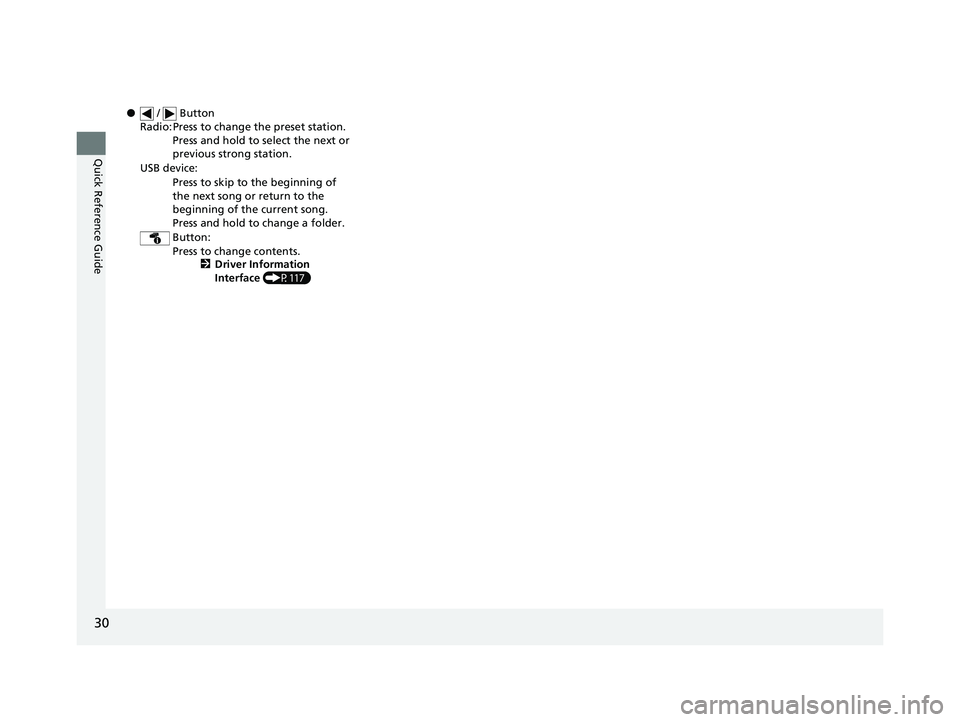
30
Quick Reference Guide
● / Button
Radio: Press to change the preset station. Press and hold to select the next or
previous strong station.
USB device: Press to skip to the beginning of
the next song or return to the
beginning of the current song.
Press and hold to change a folder.
Button: Press to change contents. 2Driver Information
Interface (P117)
17 CLARITY FCV PPO-31TRT6000.book 30 ページ 2016年10月27日 木曜日 午後3時 11分
Page 77 of 527

Continued75
uuChild Safety uSafety of Infants and Small Children
Safe Driving1. Place the child seat on the vehicle seat.
2. Route the seat belt through the child seat
according to the seat manufacturer’s
instructions, and insert the latch plate into
the buckle.
u Insert the latch plate fully until it clicks.
3. Slowly pull the shoulder part of the belt all
the way out until it stops. This activates the
lockable retractor.
4. Let the seat belt retract a few inches and
check that the retractor has switched
modes by pulling on the webbing. It should
not pull out again until it is reset by
removing the latch pl ate from the buckle.
u If you are able to pull the shoulder belt
out, the lockable retractor is not
activated. Slowly pull the seat belt all the
way out, and repeat steps 3 – 4.
■Installing a Child Seat with a Lap/Shoulder Seat Belt1 Installing a Child Seat with a Lap/Shoulder Seat Belt
A child seat that is not properly secured will not
adequately protect a child in a crash and may cause
injury to the child or other vehicle occupants.
17 CLARITY FCV PPO-31TRT6000.book 75 ページ 2016年10月27日 木曜日 午後3時 11分
Page 113 of 527
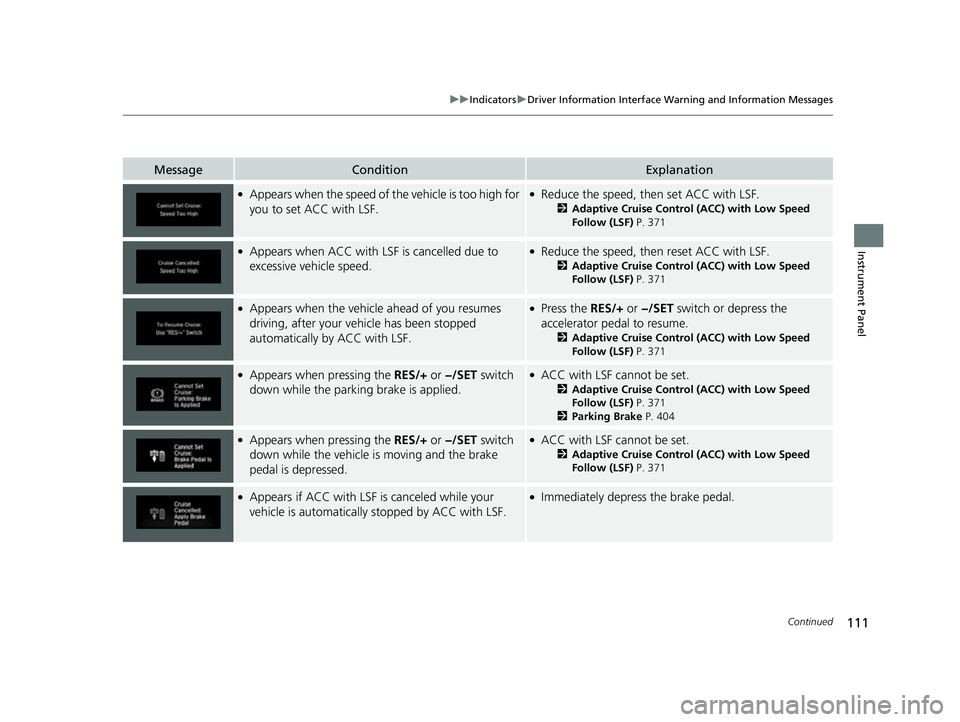
111
uuIndicators uDriver Information Interface Wa rning and Information Messages
Continued
Instrument Panel
MessageConditionExplanation
●Appears when the speed of the vehicle is too high for
you to set ACC with LSF.●Reduce the speed, then set ACC with LSF.
2Adaptive Cruise Control (ACC) with Low Speed
Follow (LSF) P. 371
●Appears when ACC with LS F is cancelled due to
excessive vehicle speed.●Reduce the speed, then reset ACC with LSF.
2 Adaptive Cruise Control (ACC) with Low Speed
Follow (LSF) P. 371
●Appears when the vehicle ahead of you resumes
driving, after your vehicle has been stopped
automatically by ACC with LSF.●Press the RES/+ or −/SET switch or depress the
accelerator pedal to resume.
2 Adaptive Cruise Control (ACC) with Low Speed
Follow (LSF) P. 371
●Appears when pressing the RES/+ or −/SET switch
down while the parking brake is applied.●ACC with LSF cannot be set.
2 Adaptive Cruise Control (ACC) with Low Speed
Follow (LSF) P. 371
2 Parking Brake P. 404
●Appears when pressing the RES/+ or −/SET switch
down while the vehicle is moving and the brake
pedal is depressed.●ACC with LSF cannot be set.
2 Adaptive Cruise Control (ACC) with Low Speed
Follow (LSF) P. 371
●Appears if ACC with LSF is canceled while your
vehicle is automatically stopped by ACC with LSF.●Immediately depress the brake pedal.
17 CLARITY FCV PPO-31TRT6000.book 111 ページ 2016年10月27日 木曜日 午後3 時11分
Page 121 of 527
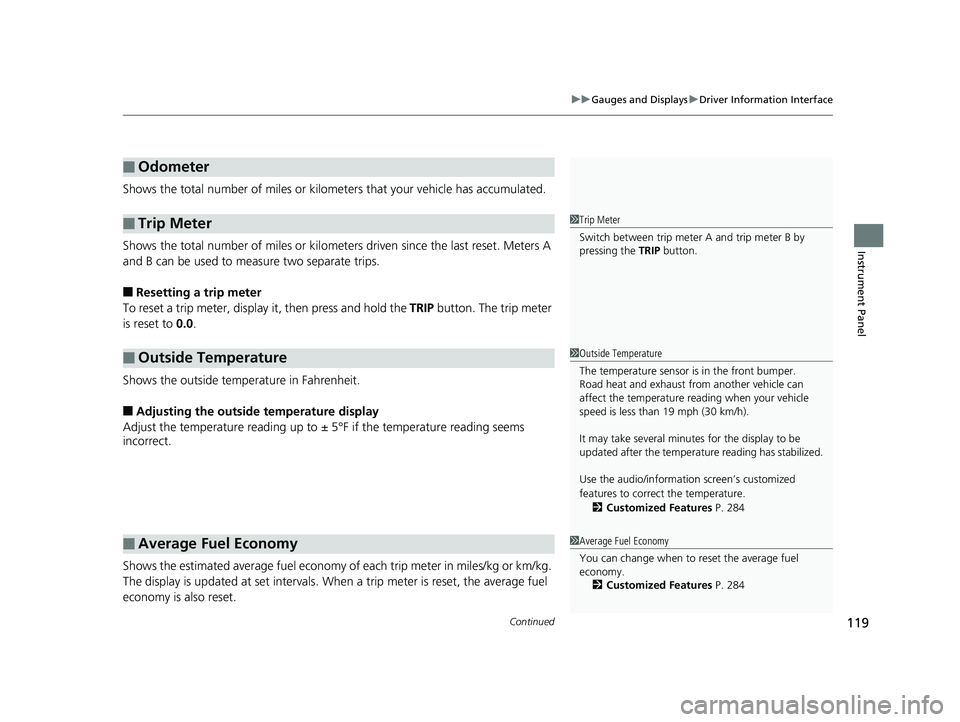
Continued119
uuGauges and Displays uDriver Information Interface
Instrument Panel
Shows the total number of miles or kilome ters that your vehicle has accumulated.
Shows the total number of miles or kilomete rs driven since the last reset. Meters A
and B can be used to measure two separate trips.
■Resetting a trip meter
To reset a trip meter, display it, then press and hold the TRIP button. The trip meter
is reset to 0.0.
Shows the outside temperature in Fahrenheit.
■Adjusting the outside temperature display
Adjust the temperature reading up to ± 5°F if the temperature reading seems
incorrect.
Shows the estimated average fuel economy of each trip meter in miles/kg or km/kg.
The display is updated at set intervals. Wh en a trip meter is reset, the average fuel
economy is also reset.
■Odometer
■Trip Meter
■Outside Temperature
■Average Fuel Economy
1 Trip Meter
Switch between trip meter A and trip meter B by
pressing the TRIP button.
1Outside Temperature
The temperature sensor is in the front bumper.
Road heat and exhaust fr om another vehicle can
affect the temperature reading when your vehicle
speed is less than 19 mph (30 km/h).
It may take several minutes for the display to be
updated after the temperature reading has stabilized.
Use the audio/information screen’s customized
features to correct the temperature.
2 Customized Features P. 284
1Average Fuel Economy
You can change when to reset the average fuel
economy.
2 Customized Features P. 284
17 CLARITY FCV PPO-31TRT6000.book 119 ページ 2016年10月27日 木曜日 午後3 時11分
Page 122 of 527
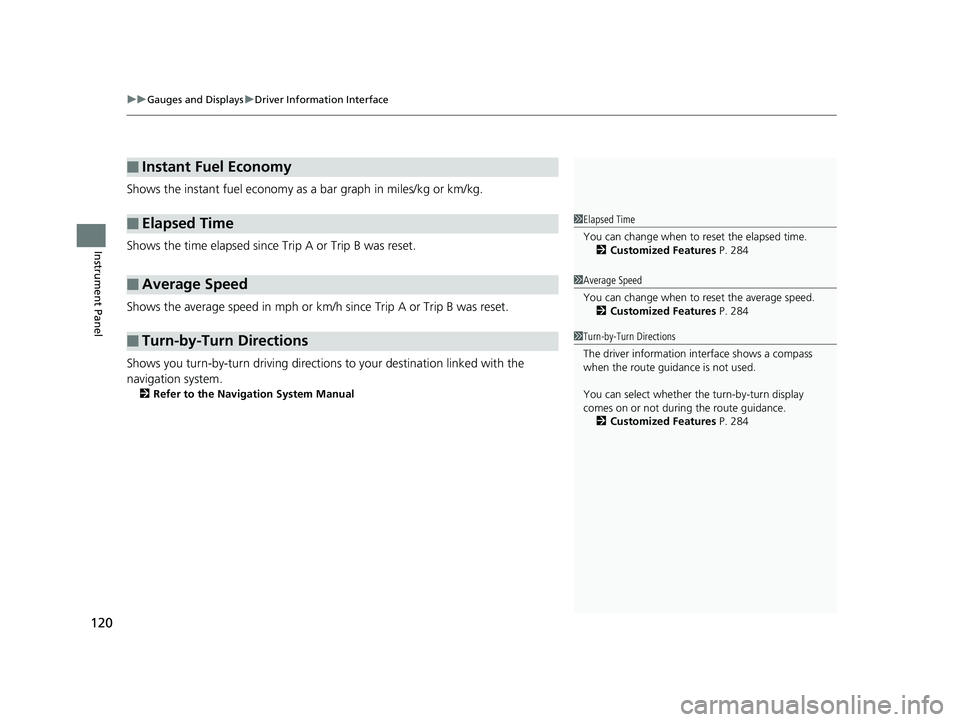
uuGauges and Displays uDriver Information Interface
120
Instrument Panel
Shows the instant fuel economy as a bar graph in miles/kg or km/kg.
Shows the time elapsed since Trip A or Trip B was reset.
Shows the average speed in mph or km/h since Trip A or Trip B was reset.
Shows you turn-by-turn driving directions to your destination linked with the
navigation system.
2 Refer to the Navigation System Manual
■Instant Fuel Economy
■Elapsed Time
■Average Speed
■Turn-by-Turn Directions
1Elapsed Time
You can change when to reset the elapsed time.
2 Customized Features P. 284
1Average Speed
You can change when to reset the average speed.
2 Customized Features P. 284
1Turn-by-Turn Directions
The driver information in terface shows a compass
when the route guidance is not used.
You can select whether the turn-by-turn display
comes on or not during the route guidance. 2 Customized Features P. 284
17 CLARITY FCV PPO-31TRT6000.book 120 ページ 2016年10月27日 木曜日 午後3 時11分
Page 127 of 527
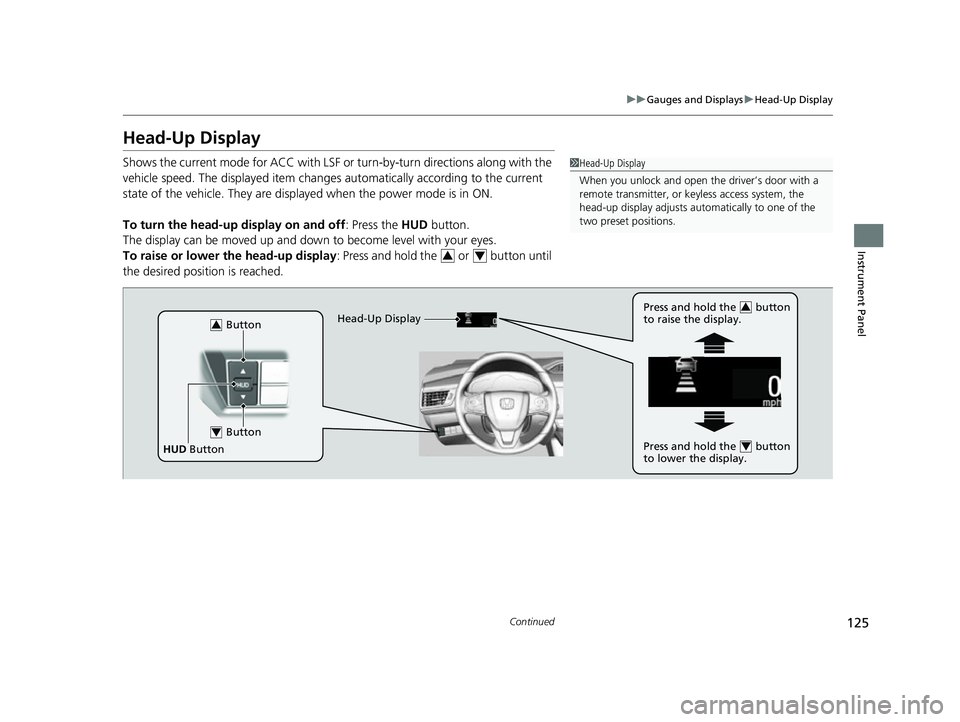
125
uuGauges and Displays uHead-Up Display
Continued
Instrument Panel
Head-Up Display
Shows the current mode for ACC with LSF or turn-by-turn directions along with the
vehicle speed. The displaye d item changes automaticall y according to the current
state of the vehicle. They are displa yed when the power mode is in ON.
To turn the head-up display on and off: Press the HUD button.
The display can be moved up and down to become level with your eyes.
To raise or lower the head-up display : Press and hold the or button until
the desired position is reached.1 Head-Up Display
When you unlock and open the driver’s door with a
remote transmitter, or keyless access system, the
head-up display adjusts auto matically to one of the
two preset positions.
34
Button3
Button4
HUD Button Head-Up Display
Press and hold the button
to raise the display.
3
Press and hold the button
to lower the display.4
17 CLARITY FCV PPO-31TRT6000.book 125 ページ 2016年10月27日 木曜日 午後3
時11分
Page 166 of 527
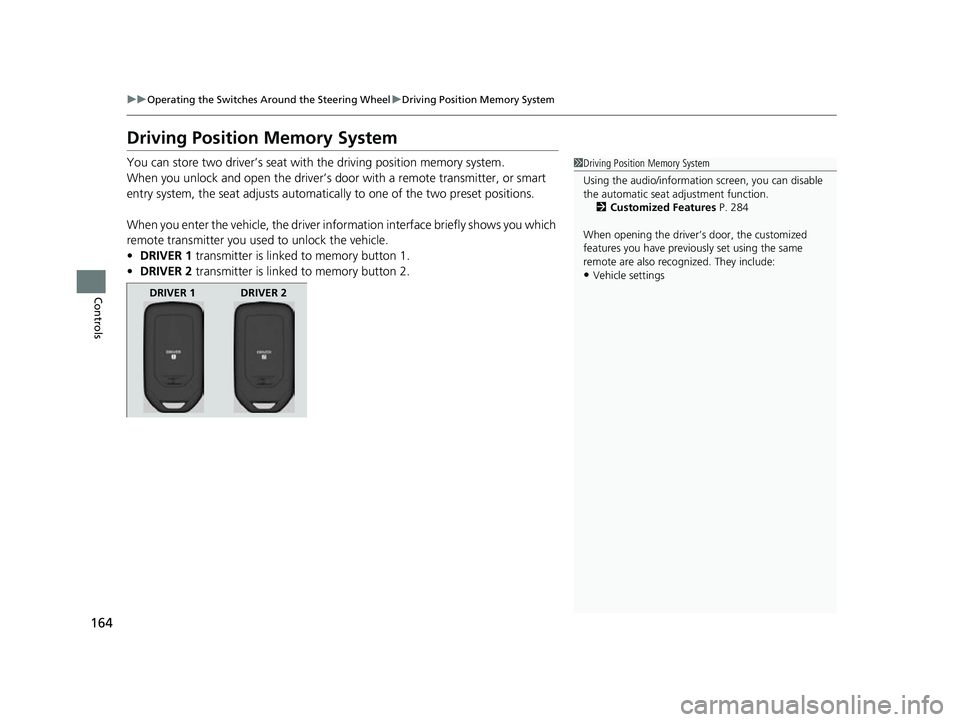
164
uuOperating the Switches Around the Steering Wheel uDriving Position Memory System
Controls
Driving Position Memory System
You can store two driver’s seat with the driving position memory system.
When you unlock and open the driver’s door with a remote transmitter, or smart
entry system, the seat adjusts automatica lly to one of the two preset positions.
When you enter the vehicle, the driver in formation interface briefly shows you which
remote transmitter you used to unlock the vehicle.
• DRIVER 1 transmitter is linked to memory button 1.
• DRIVER 2 transmitter is linked to memory button 2.1Driving Position Memory System
Using the audio/informati on screen, you can disable
the automatic seat adjustment function.
2 Customized Features P. 284
When opening the driver’s door, the customized
features you have previously set using the same
remote are also rec ognized. They include:
•Vehicle settings
DRIVER 1 DRIVER 2
17 CLARITY FCV PPO-31TRT6000.book 164 ページ 2016年10月27日 木曜日 午後3 時11分
Page 199 of 527
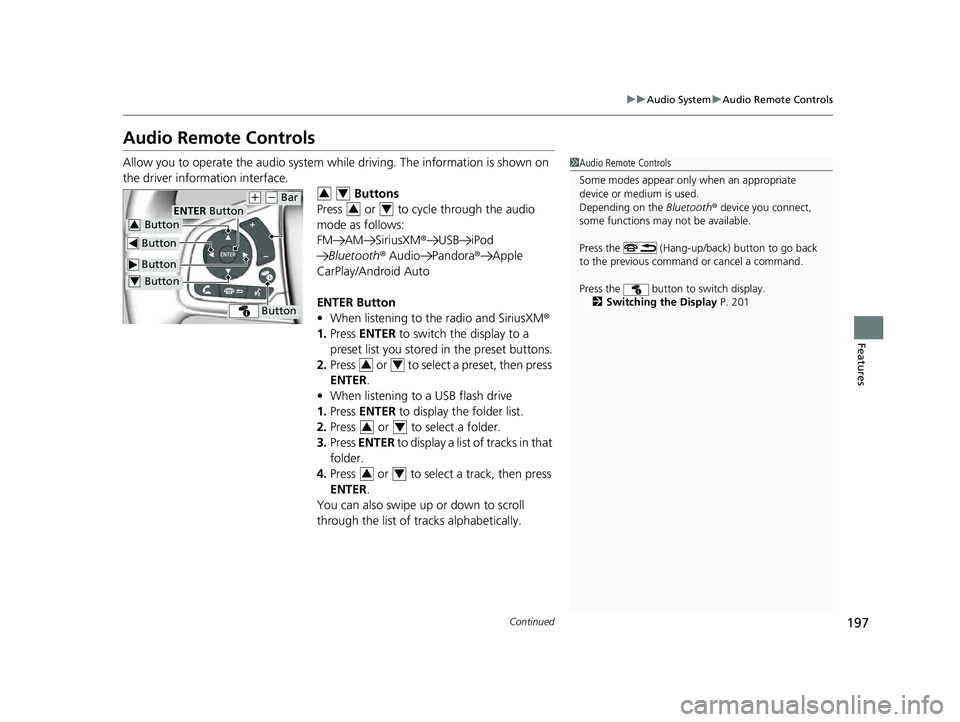
197
uuAudio System uAudio Remote Controls
Continued
Features
Audio Remote Controls
Allow you to operate the audio system whil e driving. The information is shown on
the driver information interface. Buttons
Press or to cycle through the audio
mode as follows:
FM AM SiriusXM ®USB iPod
Bluetooth ® Audio Pandora ®Apple
CarPlay/Android Auto
ENTER Button
• When listening to the radio and SiriusXM ®
1. Press ENTER to switch the display to a
preset list you stored in the preset buttons.
2. Press or to select a preset, then press
ENTER .
• When listening to a USB flash drive
1. Press ENTER to display the folder list.
2. Press or to select a folder.
3. Press ENTER to display a list of tracks in that
folder.
4. Press or to select a track, then press
ENTER .
You can also swipe up or down to scroll
through the list of tracks alphabetically.1Audio Remote Controls
Some modes appear only when an appropriate
device or medium is used.
Depending on the Bluetooth® device you connect,
some functions may not be available.
Press the (Hang-up/back) button to go back
to the previous command or cancel a command.
Press the button to switch display. 2 Switching the Display P. 201
Button
ENTER Button
Button
(+ (- Bar
Button
Button3
Button4
34
34
34
34
34
17 CLARITY FCV PPO-31TRT6000.book 197 ページ 2016年10月27日 木曜日 午後3 時11分
Page 201 of 527
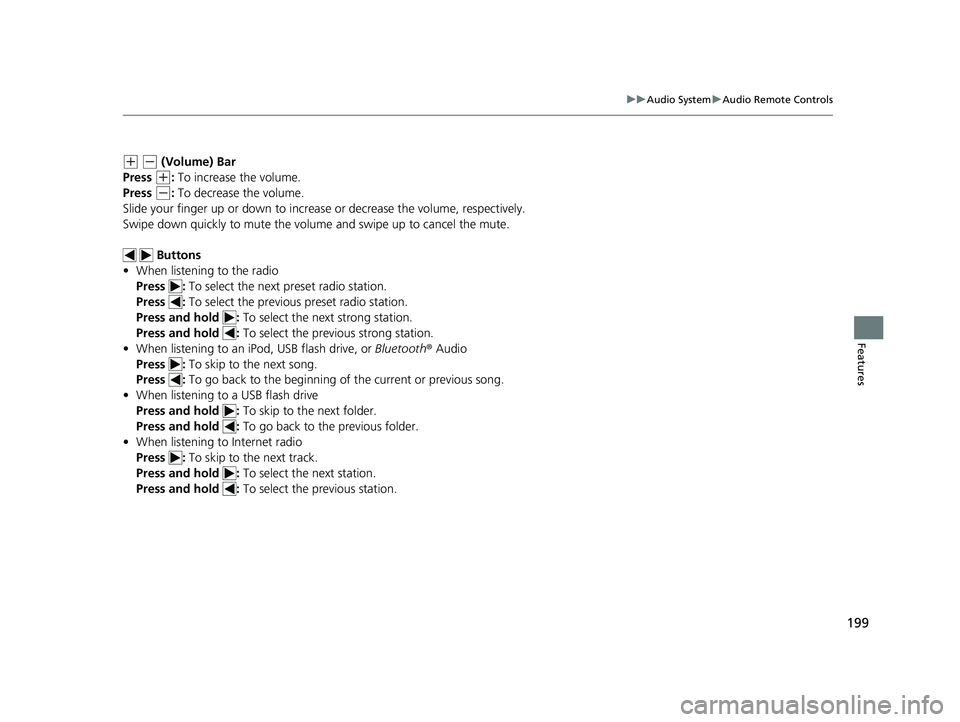
199
uuAudio System uAudio Remote Controls
Features
(+ (- (Volume) Bar
Press
(+: To increase the volume.
Press
(-: To decrease the volume.
Slide your finger up or down to increase or decrease the volume, respectively.
Swipe down quickly to mute the volume and swipe up to cancel the mute.
Buttons
• When listening to the radio
Press : To select the next preset radio station.
Press : To select the previous preset radio station.
Press and hold : To select the next strong station.
Press and hold : To select the previous strong station.
• When listening to an iPod, USB flash drive, or Bluetooth® Audio
Press : To skip to the next song.
Press : To go back to the beginning of the current or previous song.
• When listening to a USB flash drive
Press and hold : To skip to the next folder.
Press and hold : To go back to the previous folder.
• When listening to Internet radio
Press : To skip to the next track.
Press and hold : To select the next station.
Press and hold : To select the previous station.
17 CLARITY FCV PPO-31TRT6000.book 199 ページ 2016年10月27日 木曜日 午後3 時11分