HONDA CR-V 2014 RM1, RM3, RM4 / 4.G Navigation Manual
Manufacturer: HONDA, Model Year: 2014, Model line: CR-V, Model: HONDA CR-V 2014 RM1, RM3, RM4 / 4.GPages: 212, PDF Size: 11.59 MB
Page 71 of 212
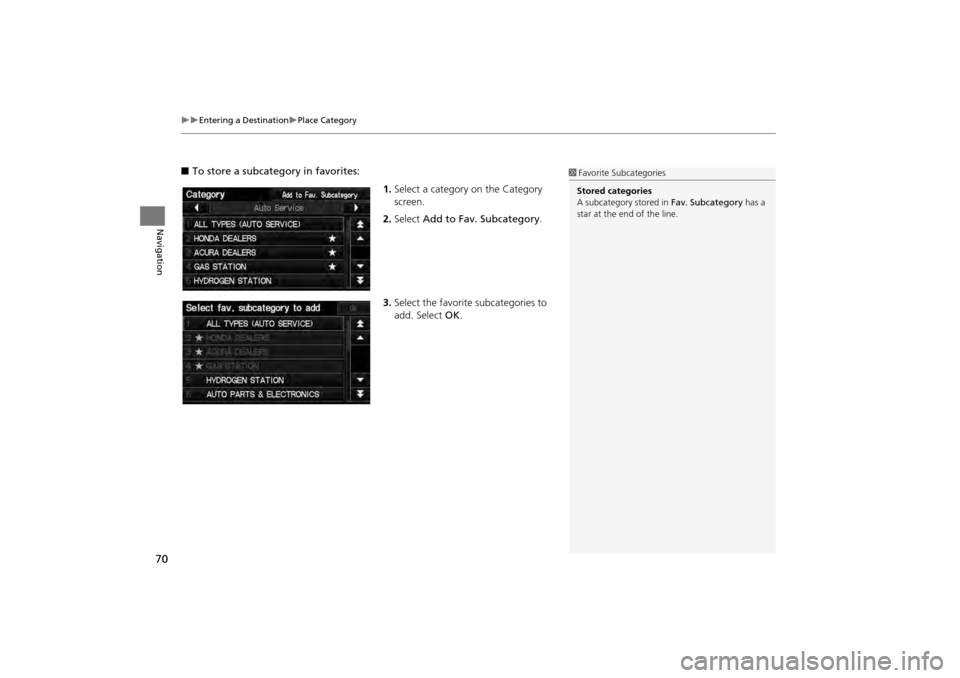
70
Entering a DestinationPlace Category
Navigation
■To store a subcategory in favorites:
1.Select a category on the Category
screen.
2. Select Add to Fav. Subcategory .
3. Select the favorite subcategories to
add. Select OK.1Favorite S ubcategories
Stored categories
A subcategory stored in Fav. Subcategory has a
star at the end of the line.
CR-V_KA-31T0A800.book 70 ページ 2011年7月4日 月曜日 午後1時56分
Page 72 of 212
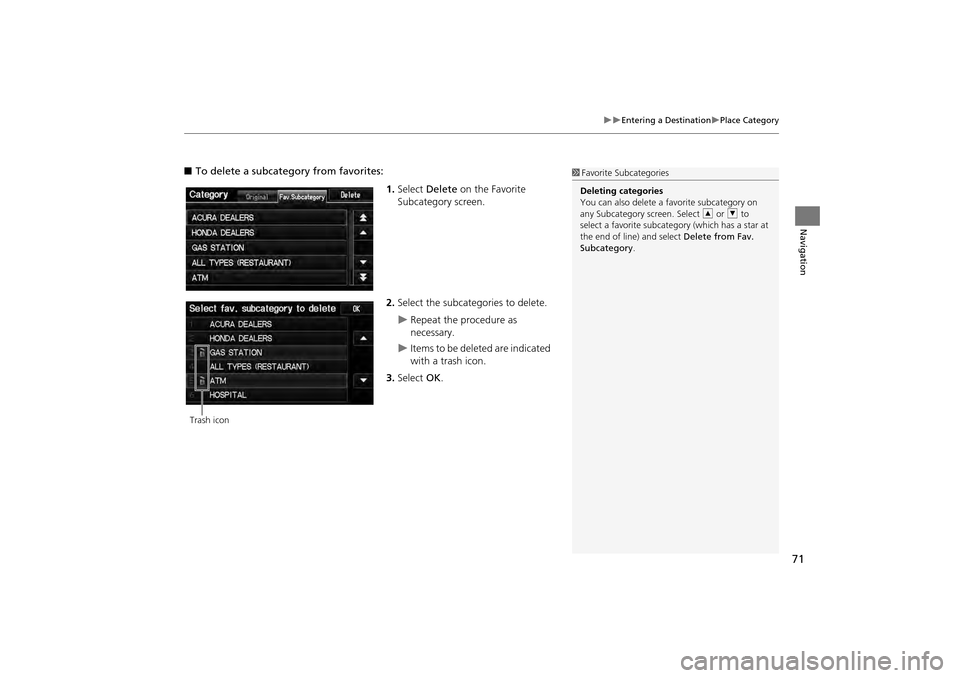
71
Entering a DestinationPlace Category
Navigation
■To delete a subcategory from favorites:
1.Select Delete on the Favorite
Subcategory screen.
2. Select the subcategories to delete.
Repeat the procedure as
necessary.
Items to be deleted are indicated
with a trash icon.
3. Select OK.
1Favorite S ubcategories
Deleting categories
You can also delete a favorite subcategory on
any Subcategory screen. Select R or U to
select a favorite subcate gory (which has a star at
the end of line) and select Delete from Fav.
Subcategory .
Trash icon
CR-V_KA-31T0A800.book 71 ページ 2011年7月4日 月曜日 午後1時56分
Page 73 of 212
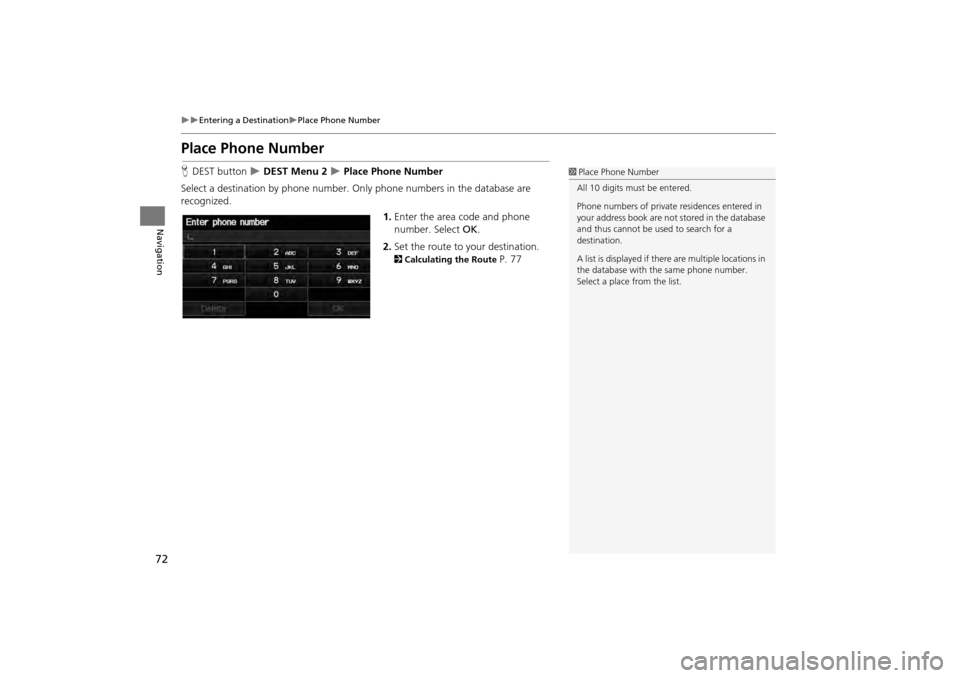
72
Entering a DestinationPlace Phone Number
Navigation
Place Phone Number
HDEST button DEST Menu 2 Place Phone Number
Select a destination by phone number. On ly phone numbers in the database are
recognized.
1.Enter the area code and phone
number. Select OK.
2. Set the route to your destination.
2 Calculating the Route P. 77
1Place Phone Number
All 10 digits must be entered.
Phone numbers of private residences entered in
your address book are not stored in the database
and thus cannot be used to search for a
destination.
A list is displayed if there are multiple locations in
the database with the same phone number.
Select a place from the list.
CR-V_KA-31T0A800.book 72 ページ 2011年7月4日 月曜日 午後1時56分
Page 74 of 212
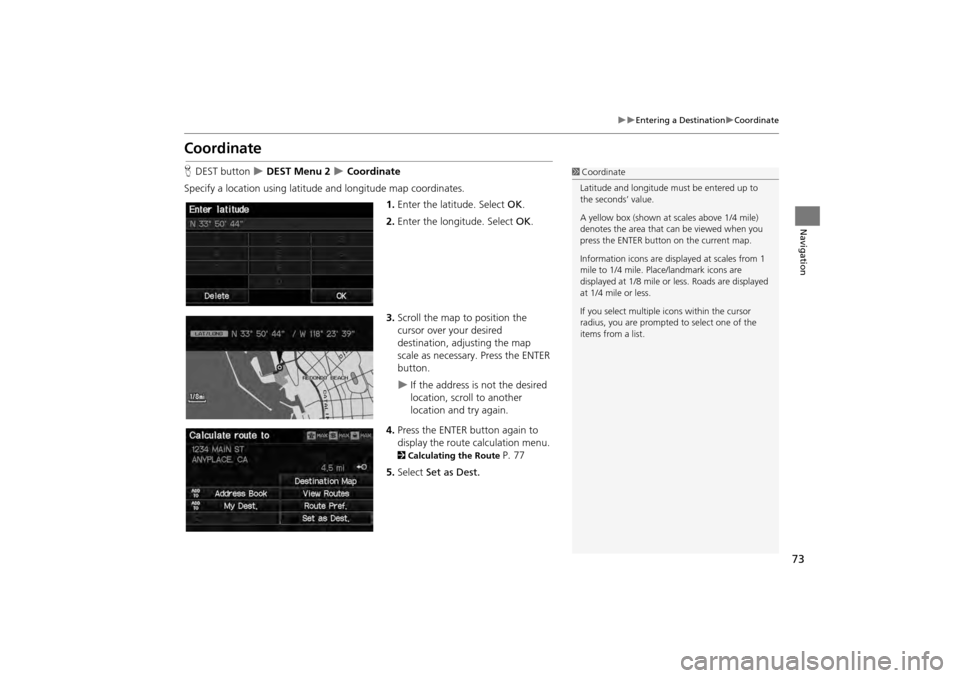
73
Entering a DestinationCoordinate
Navigation
Coordinate
HDEST button DEST Menu 2 Coordinate
Specify a location using latitude and longitude map coordinates. 1.Enter the latitude. Select OK.
2. Enter the longitude. Select OK.
3. Scroll the map to position the
cursor over your desired
destination, adjusting the map
scale as necessary. Press the ENTER
button.
If the address is not the desired
location, scroll to another
location and try again.
4. Press the ENTER button again to
display the route calculation menu.
2 Calculating the Route P. 77
5. Select Set as Dest.
1Coordinate
Latitude and longitude mu st be entered up to
the seconds’ value.
A yellow box (shown at scales above 1/4 mile)
denotes the area that can be viewed when you
press the ENTER button on the current map.
Information icons are disp layed at scales from 1
mile to 1/4 mile. Plac e/landmark icons are
displayed at 1/8 mile or less. Roads are displayed
at 1/4 mile or less.
If you select multiple icons within the cursor
radius, you are prompted to select one of the
items from a list.
CR-V_KA-31T0A800.book 73 ページ 2011年7月4日 月曜日 午後1時56分
Page 75 of 212
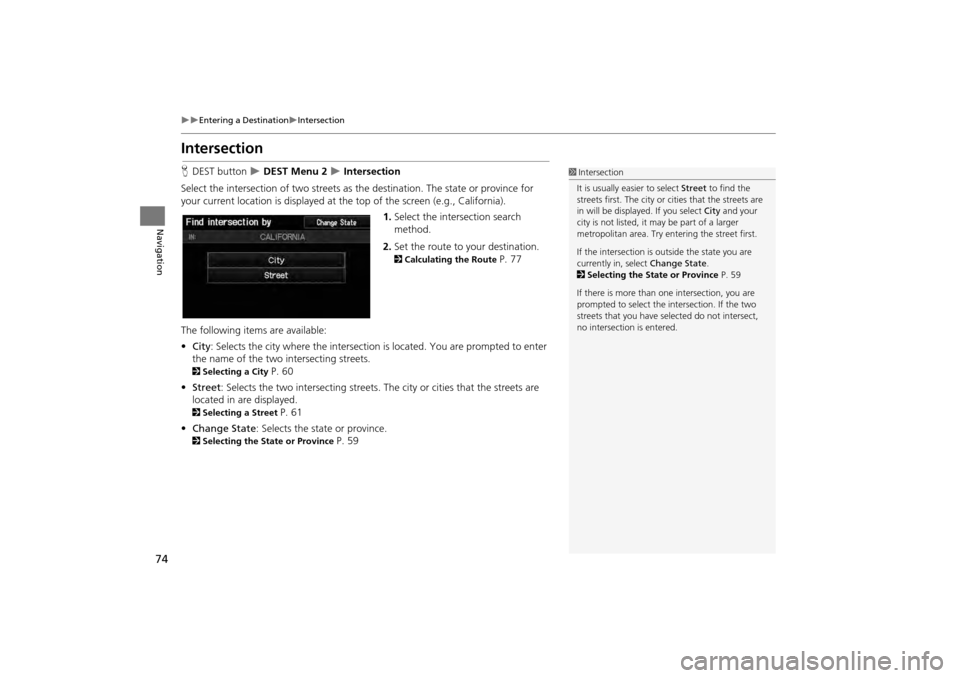
74
Entering a DestinationIntersection
Navigation
Intersection
HDEST button DEST Menu 2 Intersection
Select the intersection of two streets as th e destination. The state or province for
your current location is displayed at th e top of the screen (e.g., California).
1.Select the intersection search
method.
2. Set the route to your destination.
2 Calculating the Route P. 77
The following item s are available:
• City : Selects the city where the intersection is located. You are prompted to enter
the name of the two intersecting streets.
2 Selecting a City P. 60
• Street : Selects the two intersecting streets. Th e city or cities that the streets are
located in are displayed.
2 Selecting a Street P. 61
• Change State : Selects the state or province.
2Selecting the State or Province P. 59
1Intersection
It is usually easier to select Street to find the
streets first. The city or cities that the streets are
in will be displayed. If you select City and your
city is not listed, it ma y be part of a larger
metropolitan area. Try entering the street first.
If the intersection is outside the state you are
currently in, select Change State.
2 Selecting the State or Province P. 59
If there is more than one intersection, you are
prompted to select the intersection. If the two
streets that you have selected do not intersect,
no intersection is entered.
CR-V_KA-31T0A800.book 74 ページ 2011年7月4日 月曜日 午後1時56分
Page 76 of 212
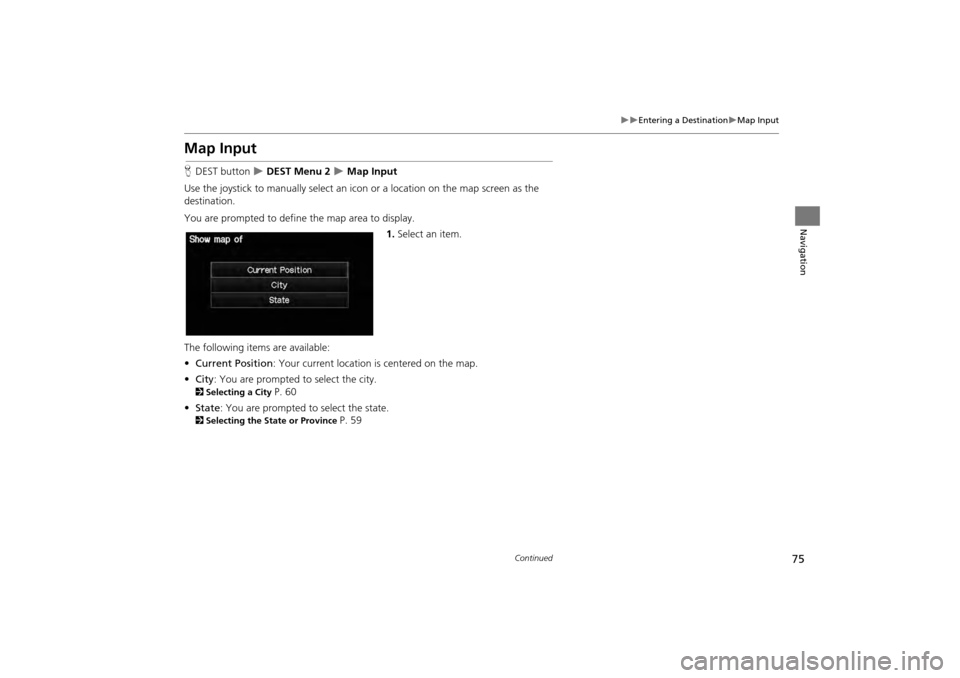
75
Entering a DestinationMap Input
Navigation
Map Input
HDEST button DEST Menu 2 Map Input
Use the joystick to manually select an ic on or a location on the map screen as the
destination.
You are prompted to define the map area to display.
1.Select an item.
The following items are available:
• Current Position : Your current location is centered on the map.
• City : You are prompted to select the city.
2Selecting a City P. 60
• State : You are prompted to select the state.
2Selecting the State or Province P. 59
Continued
CR-V_KA-31T0A800.book 75 ページ 2011年7月4日 月曜日 午後1時56分
Page 77 of 212
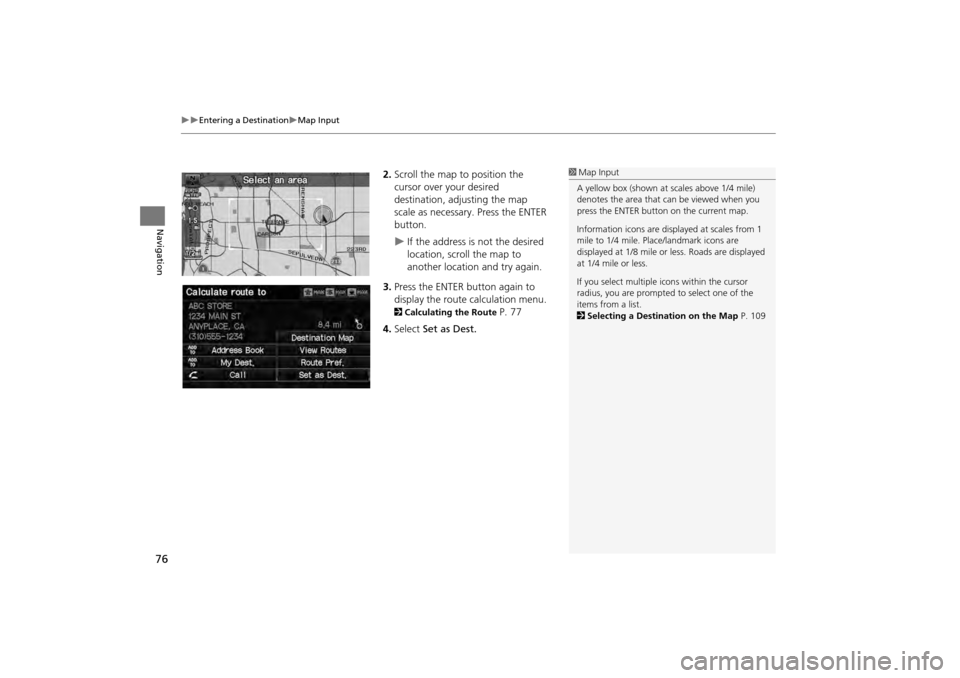
76
Entering a DestinationMap Input
Navigation
2.Scroll the map to position the
cursor over your desired
destination, adjusting the map
scale as necessary. Press the ENTER
button.
If the address is not the desired
location, scroll the map to
another location and try again.
3. Press the ENTER button again to
display the route calculation menu.
2 Calculating the Route P. 77
4. Select Set as Dest.
1Map Input
A yellow box (shown at scales above 1/4 mile)
denotes the area that can be viewed when you
press the ENTER button on the current map.
Information icons are disp layed at scales from 1
mile to 1/4 mile. Plac e/landmark icons are
displayed at 1/8 mile or less. Roads are displayed
at 1/4 mile or less.
If you select multiple icons within the cursor
radius, you are prompted to select one of the
items from a list.
2 Selecting a Destination on the Map P. 109
CR-V_KA-31T0A800.book 76 ページ 2011年7月4日 月曜日 午後1時56分
Page 78 of 212
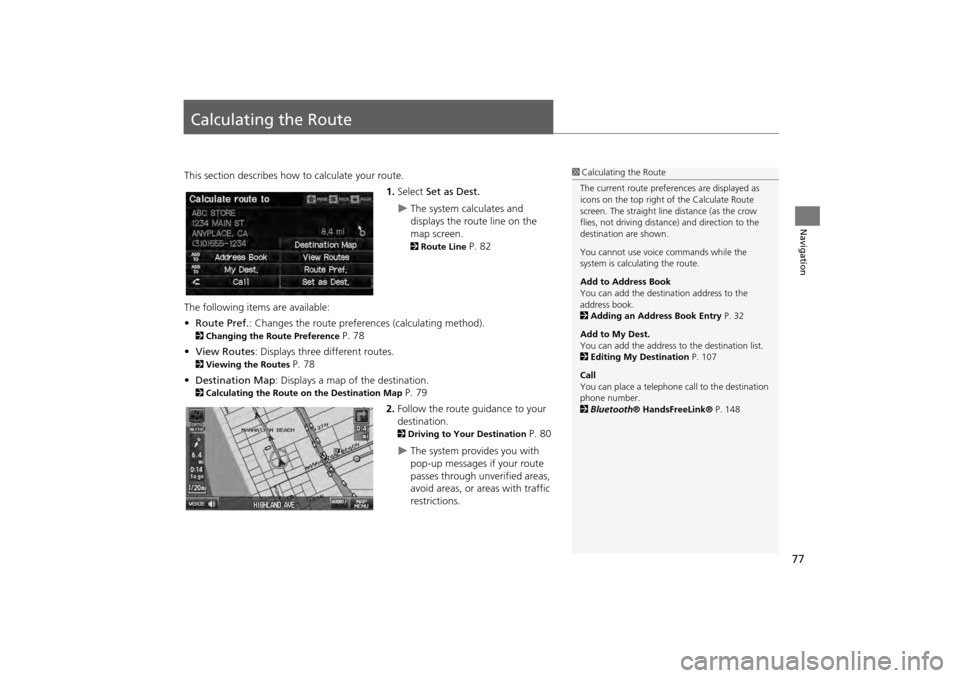
77
Navigation
Calculating the Route
This section describes how to calculate your route.1.Select Set as Dest.
The system calculates and
displays the route line on the
map screen.
2Route Line P. 82
The following items are available:
• Route Pref. : Changes the route preferences (calculating method).
2Changing the Route Preference P. 78
• View Routes : Displays three different routes.
2Viewing the Routes P. 78
• Destination Map : Displays a map of the destination.
2Calculating the Route on the Destination Map P. 79
2. Follow the route guidance to your
destination.
2 Driving to Your Destination P. 80
The system provides you with
pop-up messages if your route
passes through unverified areas,
avoid areas, or areas with traffic
restrictions.
1Calculating the Route
The current route prefer ences are displayed as
icons on the top right of the Calculate Route
screen. The straight line distance (as the crow
flies, not driving distan ce) and direction to the
destination are shown.
You cannot use voice commands while the
system is calculating the route.
Add to Address Book
You can add the destination address to the
address book.
2 Adding an Address Book Entry P. 32
Add to My Dest.
You can add the address to the destination list.
2 Editing My Destination P. 107
Call
You can place a telephone ca ll to the destination
phone number.
2 Bluetooth® HandsFreeLink® P. 148
CR-V_KA-31T0A800_02.fm 77 ページ 2011年7月4日 月曜日 午後2時32分
Page 79 of 212
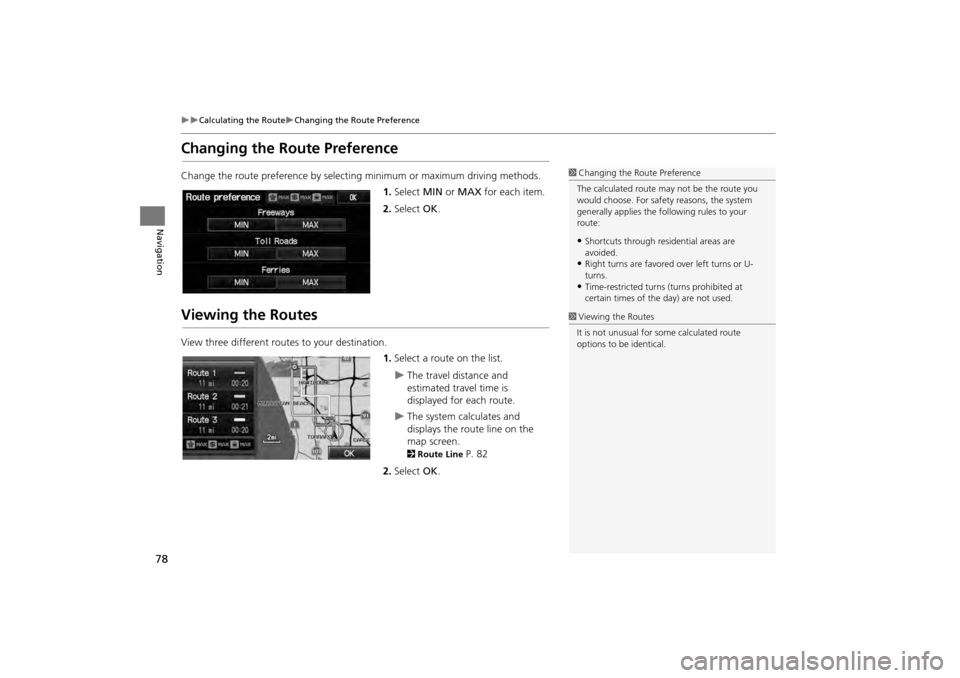
78
Calculating the RouteChanging the Route Preference
Navigation
Changing the Route Preference
Change the route preference by selecting minimum or maximum driving methods.
1.Select MIN or MAX for each item.
2. Select OK.
Viewing the Routes
View three different routes to your destination.
1.Select a route on the list.
The travel distance and
estimated travel time is
displayed for each route.
The system calculates and
displays the route line on the
map screen.
2 Route Line P. 82
2. Select OK.
1Changing the Route Preference
The calculated route ma y not be the route you
would choose. For safety reasons, the system
generally applies the fo llowing rules to your
route:
•Shortcuts through resi dential areas are
avoided.
•Right turns are favored over left turns or U-
turns.
•Time-restricted turns (turns prohibited at
certain times of the day) are not used.
1Viewing the Routes
It is not unusual for so me calculated route
options to be identical.
CR-V_KA-31T0A800.book 78 ページ 2011年7月4日 月曜日 午後1時56分
Page 80 of 212
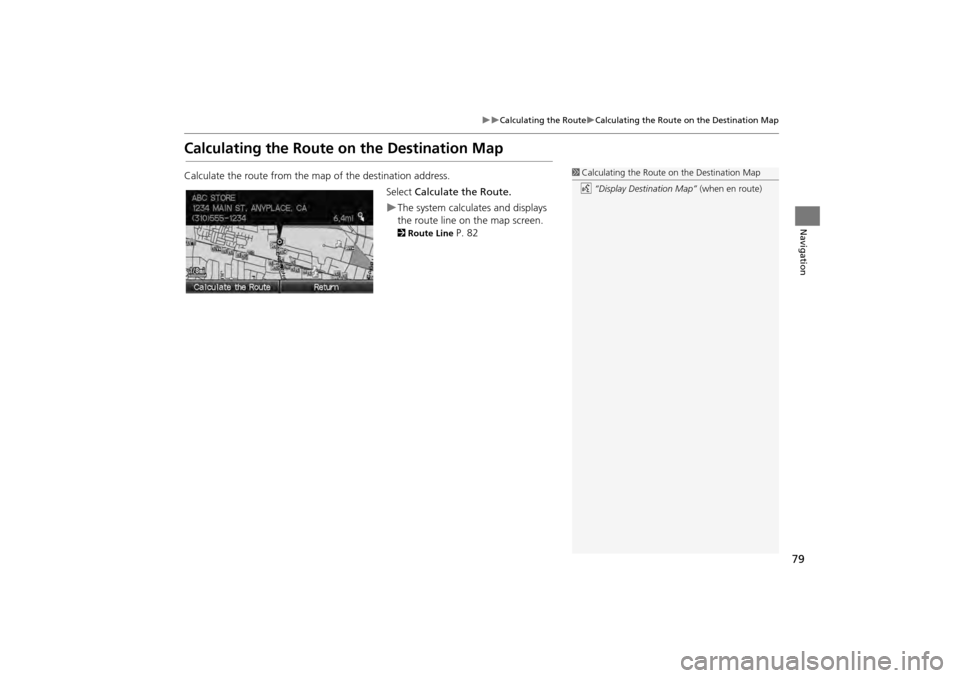
79
Calculating the RouteCalculating the Route on the Destination Map
Navigation
Calculating the Route on the Destination Map
Calculate the route from the map of the destination address.Select Calculate the Route.
The system calculat es and displays
the route line on the map screen.
2 Route Line P. 82
1Calculating the Route on the Destination Map
d “Display Destination Map” (when en route)
CR-V_KA-31T0A800.book 79 ページ 2011年7月4日 月曜日 午後1時56分