HONDA CR-V 2015 RM1, RM3, RM4 / 4.G Owners Manual
Manufacturer: HONDA, Model Year: 2015, Model line: CR-V, Model: HONDA CR-V 2015 RM1, RM3, RM4 / 4.GPages: 533, PDF Size: 24.82 MB
Page 281 of 533
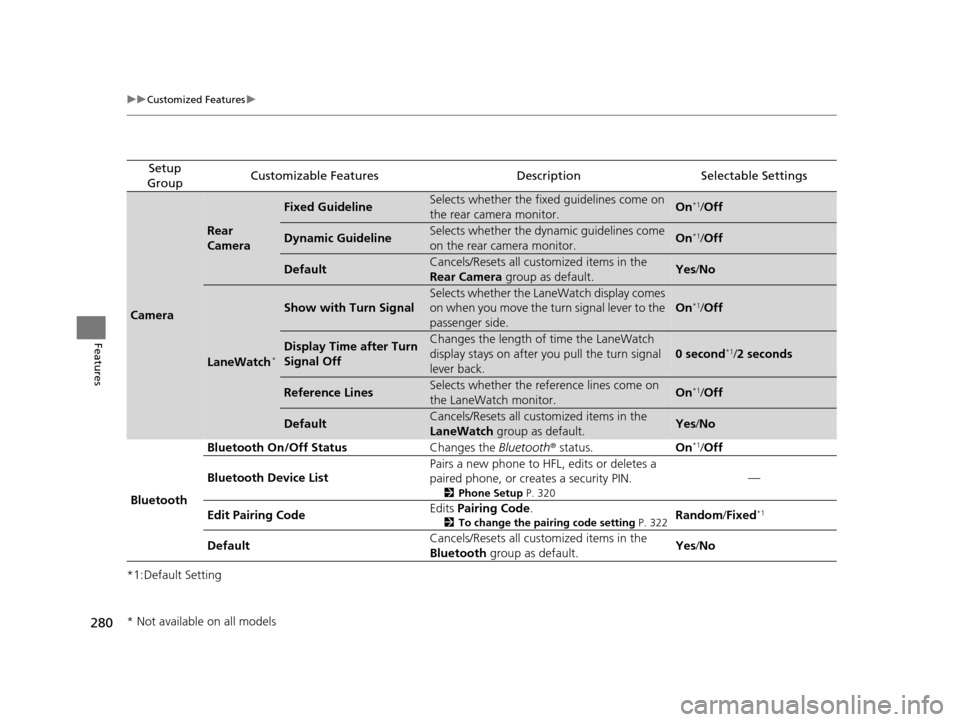
280
uuCustomized Features u
Features
*1:Default Setting
Setup
GroupCustomizable FeaturesDescriptionSelectable Settings
Camera
Rear
Camera
Fixed GuidelineSelects whether the fixed guidelines come on
the rear camera monitor.On*1/ Off
Dynamic GuidelineSelects whether the dynamic guidelines come
on the rear camera monitor.On*1/Off
DefaultCancels/Resets all customized items in the
Rear Camera group as default.Yes/No
LaneWatch*
Show with Turn Signal
Selects whether the LaneWatch display comes
on when you move the tu rn signal lever to the
passenger side.
On*1/ Off
Display Time after Turn
Signal OffChanges the length of time the LaneWatch
display stays on after yo u pull the turn signal
lever back.
0 second*1/ 2 seconds
Reference LinesSelects whether the refe rence lines come on
the LaneWatch monitor.On*1/ Off
DefaultCancels/Resets all customized items in the
LaneWatch group as default.Yes/No
Bluetooth Bluetooth On/Off Status
Changes the Bluetooth® status. On
*1/Off
Bluetooth Device List Pairs a new phone to HFL, edits or deletes a
paired phone, or creates a security PIN.
2
Phone Setup P. 320
—
Edit Pairing Code Edits
Pairing Code .
2To change the pairing code setting P. 322Random/Fixed*1
Default Cancels/Resets all customized items in the
Bluetooth
group as default. Yes
/No
* Not available on all models
15 CR-V-31T0A6300.book 280 ページ 2015年2月2日 月曜日 午前10時35分
Page 282 of 533
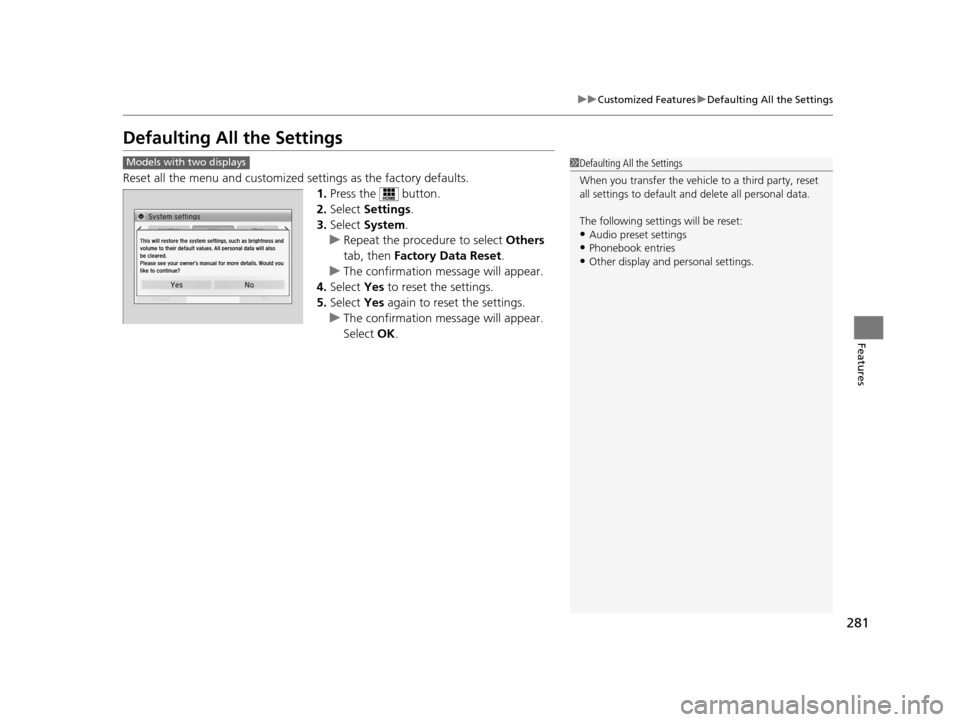
281
uuCustomized Features uDefaulting All the Settings
Features
Defaulting All the Settings
Reset all the menu and customized settings as the factory defaults.
1.Press the button.
2. Select Settings .
3. Select System.
u Repeat the procedure to select Others
tab, then Factory Data Reset .
u The confirmation message will appear.
4. Select Yes to reset the settings.
5. Select Yes again to reset the settings.
u The confirmation message will appear.
Select OK.
1Defaulting All the Settings
When you transfer the vehicle to a third party, reset
all settings to default a nd delete all personal data.
The following settin gs will be reset:
•Audio preset settings
•Phonebook entries
•Other display and personal settings.
Models with two displays
15 CR-V-31T0A6300.book 281 ページ 2015年2月2日 月曜日 午前10時35分
Page 283 of 533
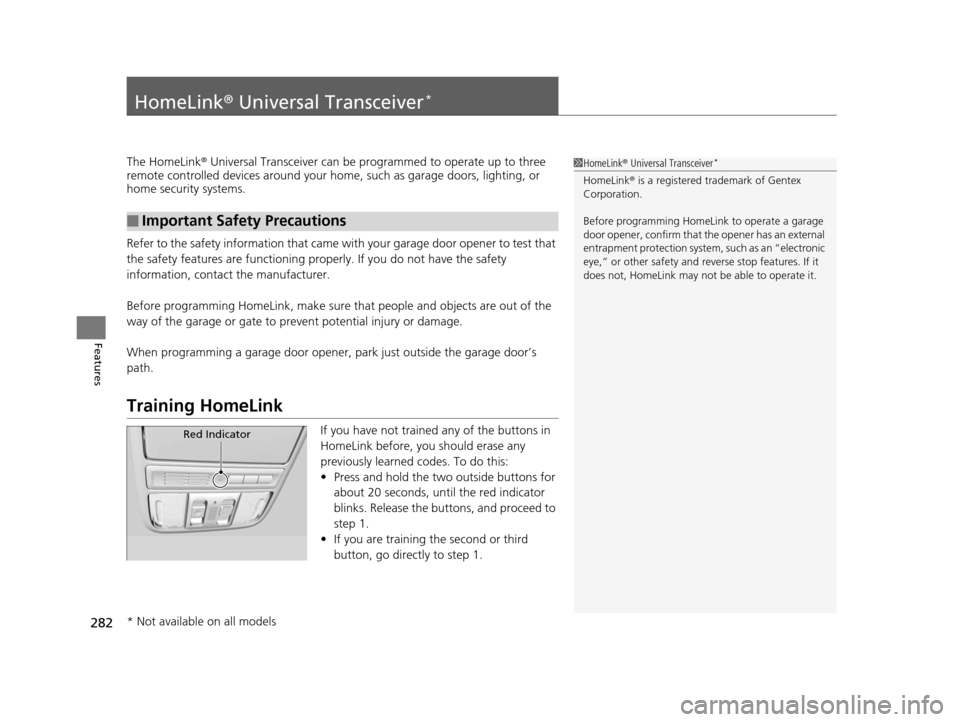
282
Features
HomeLink® Universal Transceiver*
The HomeLink ® Universal Transceiver can be pr ogrammed to operate up to three
remote controlled devices around your home, such as garage doors, lighting, or
home security systems.
Refer to the safety information that came wi th your garage door opener to test that
the safety features are functioning properly. If you do not have the safety
information, contact the manufacturer.
Before programming HomeLink, make sure that people and objects are out of the
way of the garage or gate to prevent potential injury or damage.
When programming a garage door opener, park just outside the garage door’s
path.
Training HomeLink
If you have not trained any of the buttons in
HomeLink before, you should erase any
previously learned codes. To do this:
• Press and hold the two outside buttons for
about 20 seconds, until the red indicator
blinks. Release the bu ttons, and proceed to
step 1.
• If you are training the second or third
button, go directly to step 1.
■Important Safety Precautions
1HomeLink ® Universal Transceiver*
HomeLink® is a registered tra demark of Gentex
Corporation.
Before programming HomeLi nk to operate a garage
door opener, confirm that the opener has an external
entrapment protection system, such as an “electronic
eye,” or other safety and reverse stop features. If it
does not, HomeLink may not be able to operate it.
Red Indicator
* Not available on all models
15 CR-V-31T0A6300.book 282 ページ 2015年2月2日 月曜日 午前10時35分
Page 284 of 533
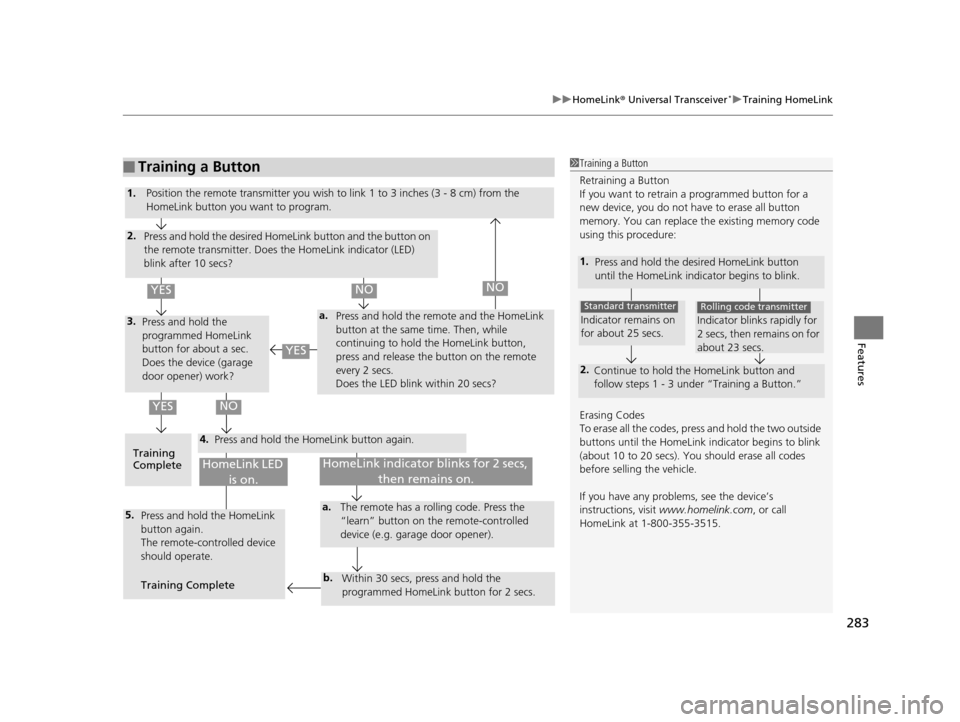
283
uuHomeLink ® Universal Transceiver*u Training HomeLink
Features
■Training a Button1Training a Button
Retraining a Button
If you want to retrain a programmed button for a
new device, you do not ha ve to erase all button
memory. You can replace the existing memory code
using this procedure:
Erasing Codes
To erase all the codes, press and hold the two outside
buttons until the HomeLink i ndicator begins to blink
(about 10 to 20 secs). You should erase all codes
before selling the vehicle.
If you have any problems, see the device’s
instructions, visit www.homelink.com , or call
HomeLink at 1-800-355-3515.
1. Press and hold the desired HomeLink button
until the HomeLink indi cator begins to blink.
2.
Continue to hold the HomeLink button and
follow steps 1 - 3 unde r “Training a Button.”
Indicator remains on
for about 25 secs.
Standard transmitter
Indicator blinks rapidly for
2 secs, then remains on for
about 23 secs.
Rolling code transmitter
4.
a.3.
2.
5.a.
b.
1.
Position the remote transmitter you wish to link 1 to 3 inches (3 - 8 cm) from the
HomeLink button you want to program.
Press and hold the desired HomeLink button and the button on
the remote transmitter. Does the HomeLink indicator (LED)
blink after 10 secs?
Press and hold the
programmed HomeLink
button for about a sec.
Does the device (garage
door opener) work? Press and hold the remote and the HomeLink
button at the same time. Then, while
continuing to hold the HomeLink button,
press and release the button on the remote
every 2 secs.
Does the LED blink within 20 secs?
Training
Complete Press and hold the HomeLink button again.
Press and hold the HomeLink
button again.
The remote-controlled device
should operate.
Training Complete The remote has a ro
lling code. Press the
“learn” button on the remote-controlled
device (e.g. garage door opener).
Within 30 secs, press and hold the
programmed HomeLink button for 2 secs.
HomeLink indicator blinks for 2 secs, then remains on.HomeLink LED is on.
YESNO
YES
YESNONO
15 CR-V-31T0A6300.book 283 ページ 2015年2月2日 月曜日 午前10時35分
Page 285 of 533
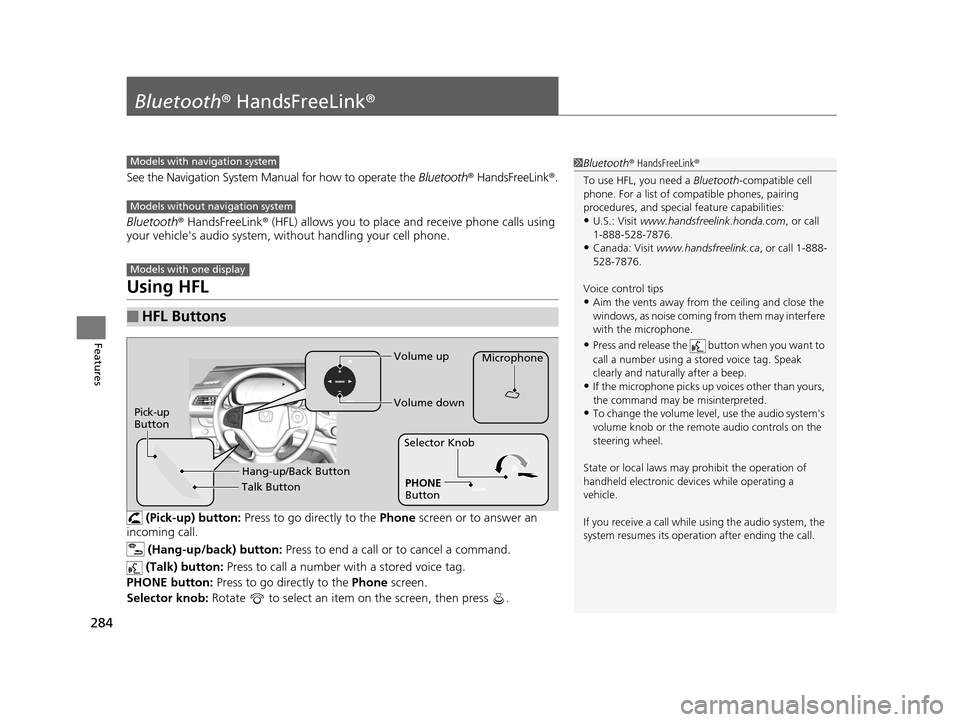
284
Features
Bluetooth® HandsFreeLink ®
See the Navigation System Manu al for how to operate the Bluetooth® HandsFreeLink ®.
Bluetooth ® HandsFreeLink ® (HFL) allows you to place and receive phone calls using
your vehicle's audio system, without handling your cell phone.
Using HFL
(Pick-up) button: Press to go directly to the Phone screen or to answer an
incoming call.
(Hang-up/back) button: Press to end a call or to cancel a command.
(Talk) button: Press to call a number with a stored voice tag.
PHONE button: Press to go directly to the Phone screen.
Selector knob: Rotate to select an item on the screen, then press .
■HFL Buttons
1Bluetooth ® HandsFreeLink ®
To use HFL, you need a Bluetooth-compatible cell
phone. For a list of compatible phones, pairing
procedures, and special feature capabilities:
•U.S.: Visit www.handsfreelink.honda.com , or call
1-888-528-7876.
•Canada: Visit www.handsfreelink.ca , or call 1-888-
528-7876.
Voice control tips
•Aim the vents away from the ceiling and close the
windows, as noise coming fr om them may interfere
with the microphone.
•Press and release the button when you want to
call a number using a st ored voice tag. Speak
clearly and naturally after a beep.
•If the microphone picks up vo ices other than yours,
the command may be misinterpreted.
•To change the volume level, use the audio system's
volume knob or the remote audio controls on the
steering wheel.
State or local laws may pr ohibit the operation of
handheld electronic devi ces while operating a
vehicle.
If you receive a call while using the audio system, the
system resumes its operati on after ending the call.
Models with navigation system
Models without navigation system
Models with one display
Talk Button Volume up
Microphone
Hang-up/Back Button
Pick-up
ButtonVolume down
PHONE
Button
Selector Knob
15 CR-V-31T0A6300.book 284 ページ 2015年2月2日 月曜日 午前10時35分
Page 286 of 533
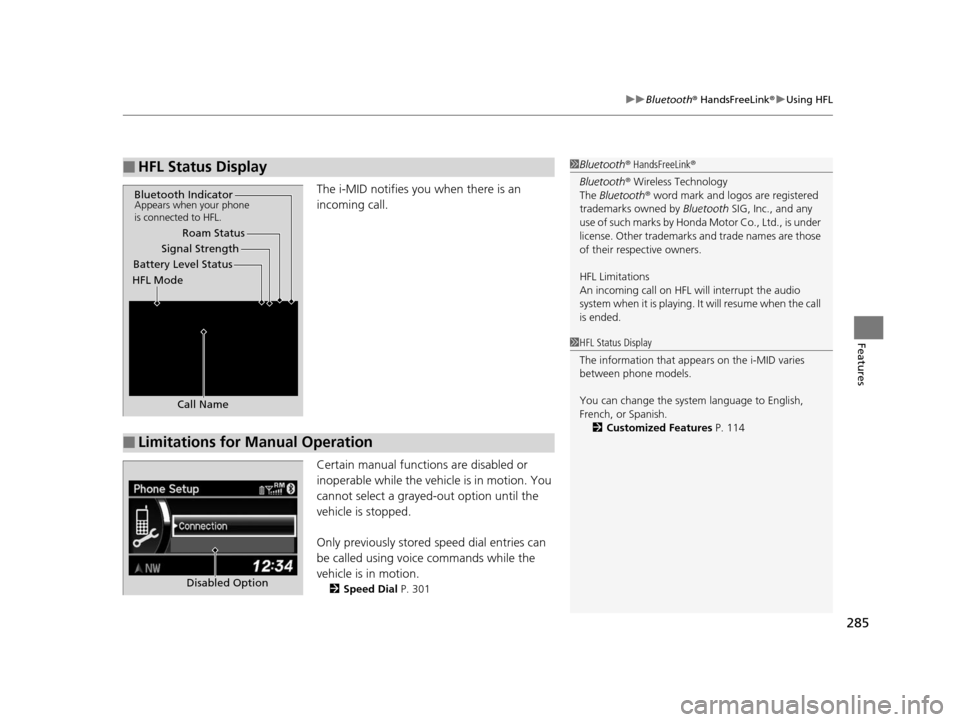
285
uuBluetooth ® HandsFreeLink ®u Using HFL
Features
The i-MID notifies you when there is an
incoming call.
Certain manual functions are disabled or
inoperable while the vehicle is in motion. You
cannot select a grayed-out option until the
vehicle is stopped.
Only previously stored speed dial entries can
be called using voice commands while the
vehicle is in motion.
2 Speed Dial P. 301
■HFL Status Display1Bluetooth ® HandsFreeLink ®
Bluetooth ® Wireless Technology
The Bluetooth ® word mark and logos are registered
trademarks owned by Bluetooth SIG, Inc., and any
use of such marks by Honda Motor Co., Ltd., is under
license. Other trademarks and trade names are those
of their respective owners.
HFL Limitations
An incoming call on HFL will interrupt the audio
system when it is playing. It will resume when the call
is ended.
Signal Strength
HFL Mode Battery Level Status Roam Status
Call Name
Bluetooth IndicatorAppears when your phone
is connected to HFL.
■Limitations for Manual Operation
1 HFL Status Display
The information that appears on the i-MID varies
between phone models.
You can change the system language to English,
French, or Spanish.
2 Customized Features P. 114
Disabled Option
15 CR-V-31T0A6300.book 285 ページ 2015年2月2日 月曜日 午前10時35分
Page 287 of 533
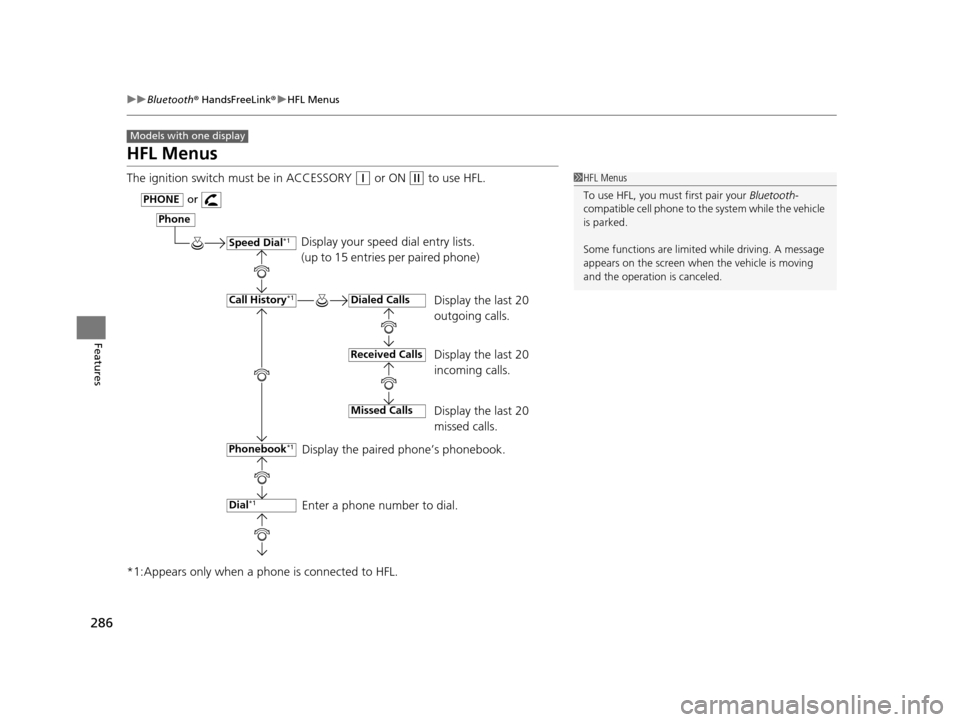
286
uuBluetooth ® HandsFreeLink ®u HFL Menus
Features
HFL Menus
The ignition switch must be in ACCESSORY (q or ON (w to use HFL.
*1:Appears only when a ph one is connected to HFL.
Models with one display
1HFL Menus
To use HFL, you must first pair your Bluetooth-
compatible cell phone to th e system while the vehicle
is parked.
Some functions are limited while driving. A message
appears on the screen when the vehicle is moving
and the operation is canceled.
Display your speed dial entry lists.
(up to 15 entries per paired phone)
Display the last 20
outgoing calls.
Display the last 20
incoming calls.
Display the last 20
missed calls.
Display the paired phone’s phonebook.
Enter a phone number to dial.
Phone
Speed Dial*1
Call History*1
PHONEor
Phonebook
*1
Dial*1
Dialed Calls
Received Calls
Missed Calls
15 CR-V-31T0A6300.book 286 ページ 2015年2月2日 月曜日 午前10時35分
Page 288 of 533
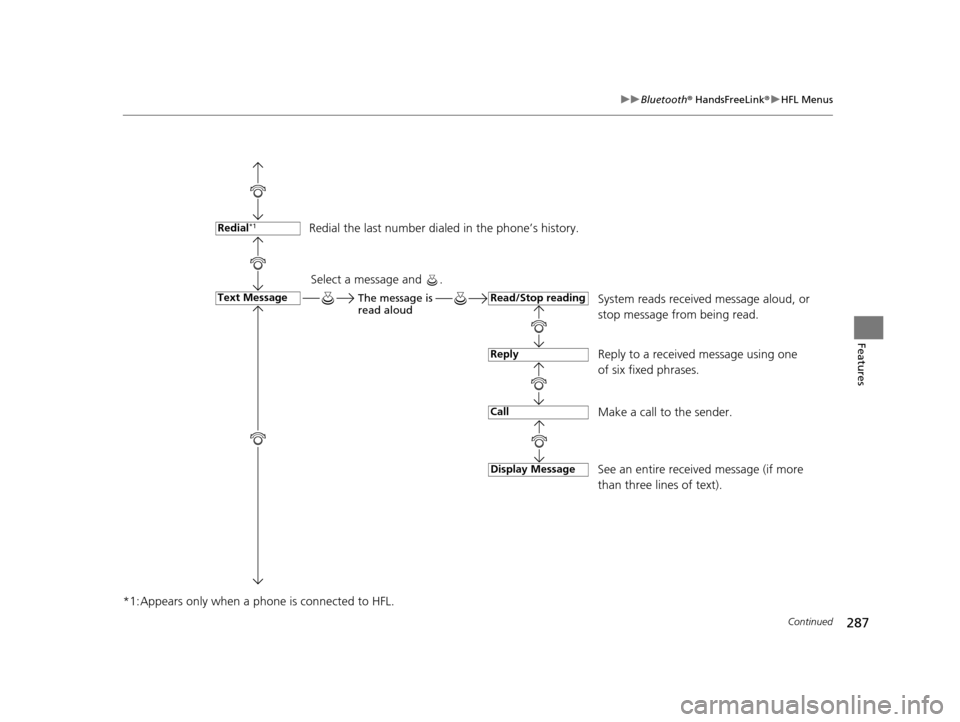
287
uuBluetooth ® HandsFreeLink ®u HFL Menus
Continued
Features
*1:Appears only when a phone is connected to HFL.
Redial the last number dial ed in the phone’s history.
System reads received message aloud, or
stop message from being read.
Reply to a received message using one
of six fixed phrases.
Make a call to the sender.
See an entire received message (if more
than three lines of text).Redial*1
Text MessageRead/Stop reading
Reply
Call
Display Message
Select a message and .
The message is
read aloud
15 CR-V-31T0A6300.book 287 ページ 2015年2月2日 月曜日 午前10時35分
Page 289 of 533
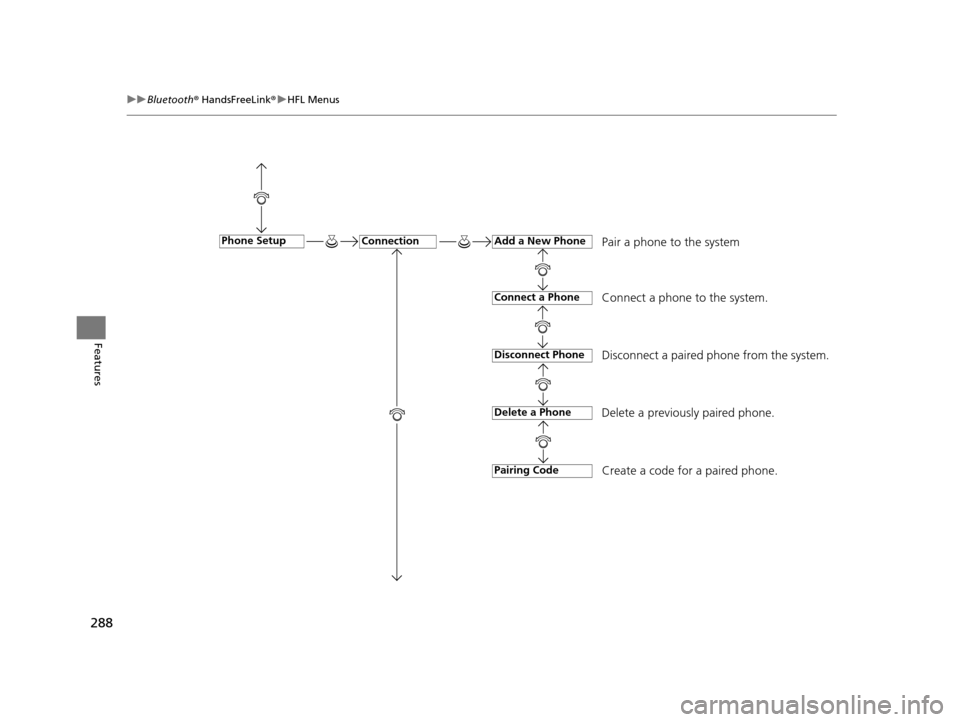
288
uuBluetooth ® HandsFreeLink ®u HFL Menus
Features
Pair a phone to the system
Connect a phone to the system.
Disconnect a paired phone from the system.
Delete a previously paired phone.
Create a code for a paired phone.ConnectionPhone SetupAdd a New Phone
Connect a Phone
Disconnect Phone
Delete a Phone
Pairing Code
15 CR-V-31T0A6300.book 288 ページ 2015年2月2日 月曜日 午前10時35分
Page 290 of 533
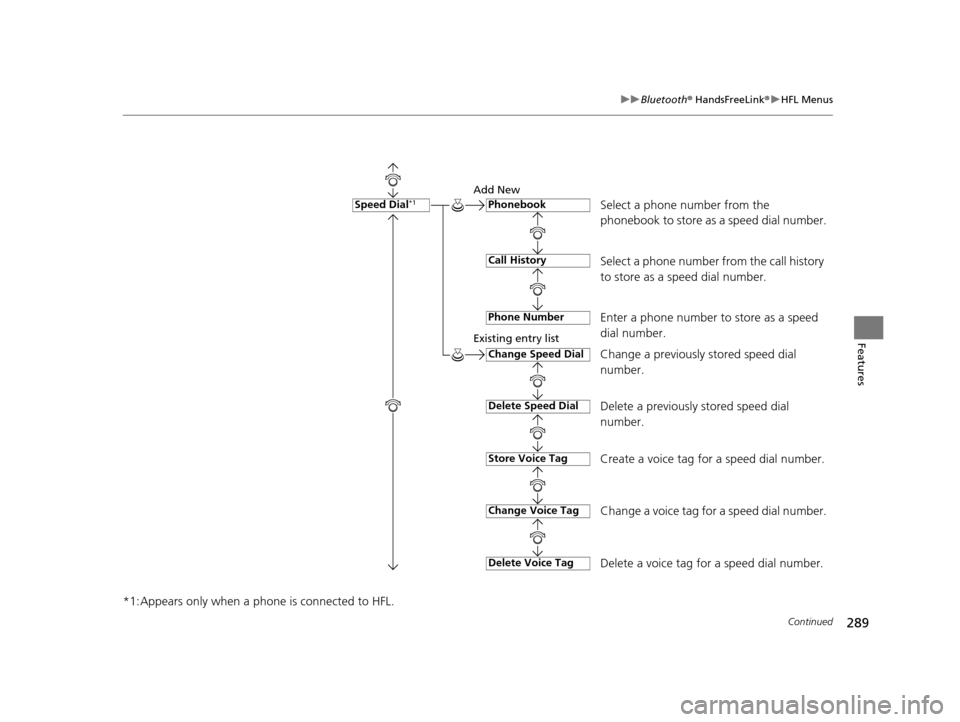
289
uuBluetooth ® HandsFreeLink ®u HFL Menus
Continued
Features
*1:Appears only when a phone is connected to HFL.
Select a phone number from the
phonebook to store as a speed dial number.
Add New
Existing entry list
Select a phone number from the call history
to store as a speed dial number.
Enter a phone number to store as a speed
dial number.
Change a previously stored speed dial
number.
Delete a previously stored speed dial
number.
Create a voice tag for a speed dial number.
Change a voice tag for a speed dial number.
Delete a voice tag for a speed dial number.
Speed Dial*1Phonebook
Call History
Phone Number
Change Speed Dial
Delete Speed Dial
Store Voice Tag
Delete Voice Tag
Change Voice Tag
15 CR-V-31T0A6300.book 289 ページ 2015年2月2日 月曜日 午前10時35分