HONDA FIT 2010 2.G Owners Manual
Manufacturer: HONDA, Model Year: 2010, Model line: FIT, Model: HONDA FIT 2010 2.GPages: 351, PDF Size: 5.67 MB
Page 151 of 351

ꂺPLAY BUTTON
USB INDICATOR
RANDOM BUTTON
ꀽSEEK (SKIP +)
BUTTON
TITLE BUTTON AUX BUTTON
ꂹꂾ
BUTTON
VOL/SELECT KNOB REPEAT BUTTON
ꀾ SEEK (SKIP
-)
BUTTON
POWER (
ꂻ) BUTTON
On Sport model
Playing a USB Flash Memory Device (Models without navigation system)
136
Table of Contents
Page 152 of 351
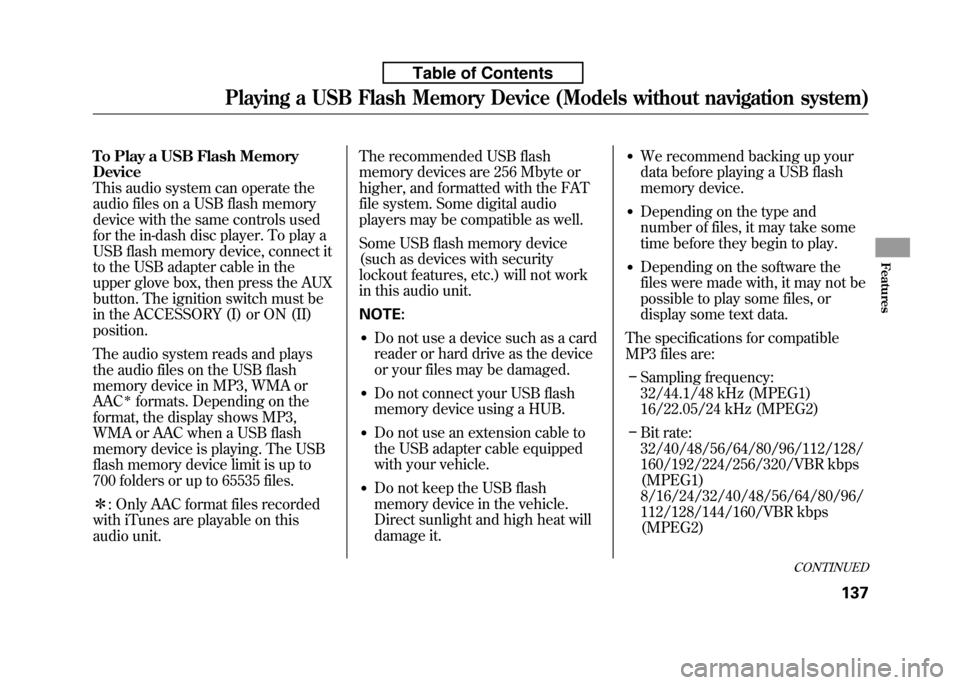
To Play a USB Flash Memory Device
This audio system can operate the
audio files on a USB flash memory
device with the same controls used
for the in-dash disc player. To play a
USB flash memory device, connect it
to the USB adapter cable in the
upper glove box, then press the AUX
button. The ignition switch must be
in the ACCESSORY (I) or ON (II)position.
The audio system reads and plays
the audio files on the USB flash
memory device in MP3, WMA orAAC
ꭧformats. Depending on the
format, the display shows MP3,
WMA or AAC when a USB flash
memory device is playing. The USB
flash memory device limit is up to
700 folders or up to 65535 files. ꭧ : Only AAC format files recorded
with iTunes are playable on this
audio unit. The recommended USB flash
memory devices are 256 Mbyte or
higher, and formatted with the FAT
file system. Some digital audio
players may be compatible as well.
Some USB flash memory device
(such as devices with security
lockout features, etc.) will not work
in this audio unit. NOTE:
● Do not use a device such as a card
reader or hard drive as the device
or your files may be damaged.
● Do not connect your USB flash
memory device using a HUB.
● Do not use an extension cable to
the USB adapter cable equipped
with your vehicle.
● Do not keep the USB flash
memory device in the vehicle.
Direct sunlight and high heat will
damage it. ●
We recommend backing up your
data before playing a USB flash
memory device.
● Depending on the type and
number of files, it may take some
time before they begin to play.
● Depending on the software the
files were made with, it may not be
possible to play some files, or
display some text data.
The specifications for compatible
MP3 files are: – Sampling frequency:
32/44.1/48 kHz (MPEG1)
16/22.05/24 kHz (MPEG2)
– Bit rate:
32/40/48/56/64/80/96/112/128/
160/192/224/256/320/VBR kbps(MPEG1)
8/16/24/32/40/48/56/64/80/96/
112/128/144/160/VBR kbps(MPEG2)
CONTINUED
Playing a USB Flash Memory Device (Models without navigation system)
137
Features
Table of Contents
Page 153 of 351
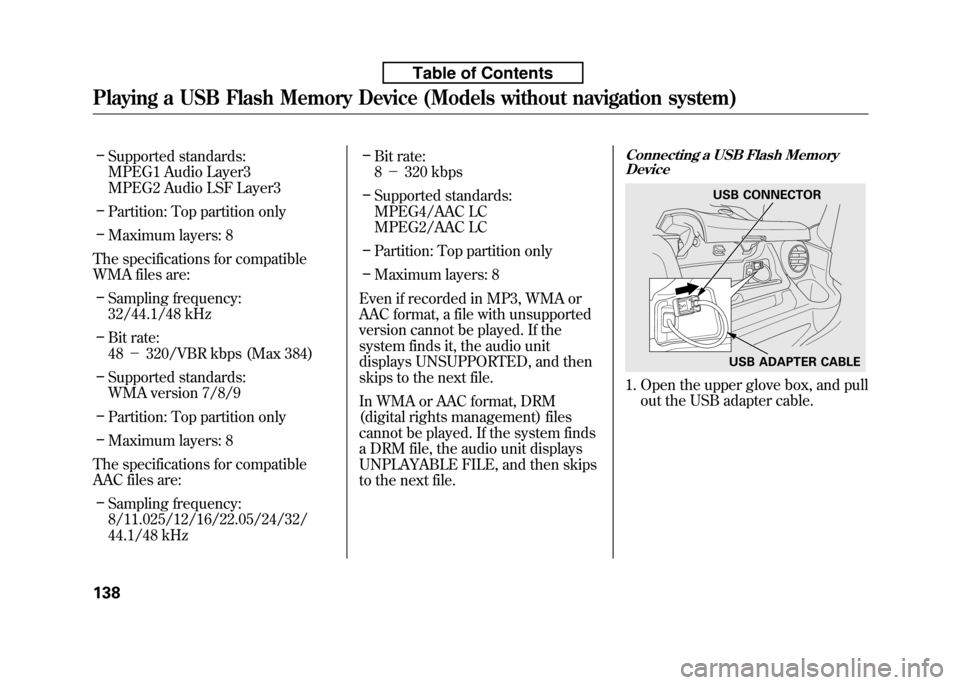
–Supported standards:
MPEG1 Audio Layer3
MPEG2 Audio LSF Layer3
– Partition: Top partition only
– Maximum layers: 8
The specifications for compatible
WMA files are: – Sampling frequency:
32/44.1/48 kHz
– Bit rate:48 -320/VBR kbps (Max 384)
– Supported standards:
WMA version 7/8/9
– Partition: Top partition only
– Maximum layers: 8
The specifications for compatible
AAC files are: – Sampling frequency:
8/11.025/12/16/22.05/24/32/
44.1/48 kHz –
Bit rate:8- 320 kbps
– Supported standards:
MPEG4/AAC LC
MPEG2/AAC LC
– Partition: Top partition only
– Maximum layers: 8
Even if recorded in MP3, WMA or
AAC format, a file with unsupported
version cannot be played. If the
system finds it, the audio unit
displays UNSUPPORTED, and then
skips to the next file.
In WMA or AAC format, DRM
(digital rights management) files
cannot be played. If the system finds
a DRM file, the audio unit displays
UNPLAYABLE FILE, and then skips
to the next file.Connecting a USB Flash Memory Device
1. Open the upper glove box, and pull
out the USB adapter cable.
USB CONNECTOR
USB ADAPTER CABLE
Playing a USB Flash Memory Device (Models without navigation system)
138
Table of Contents
Page 154 of 351
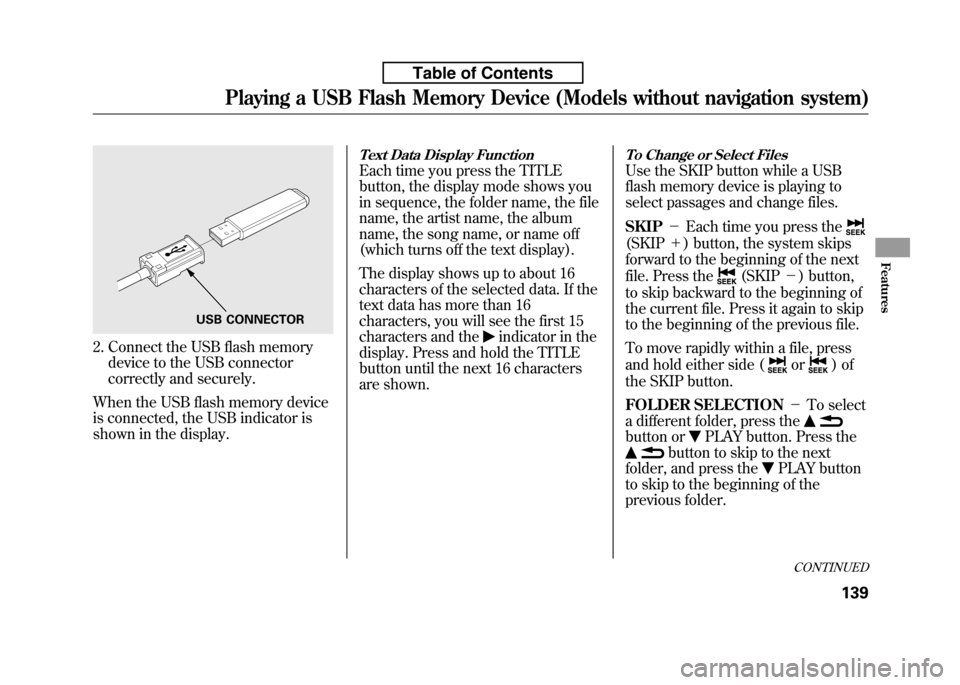
2. Connect the USB flash memorydevice to the USB connector
correctly and securely.
When the USB flash memory device
is connected, the USB indicator is
shown in the display.
Text Data Display Function
Each time you press the TITLE
button, the display mode shows you
in sequence, the folder name, the file
name, the artist name, the album
name, the song name, or name off
(which turns off the text display).
The display shows up to about 16
characters of the selected data. If the
text data has more than 16
characters, you will see the first 15
characters and the
indicator in the
display. Press and hold the TITLE
button until the next 16 characters
are shown.
To Change or Select Files
Use the SKIP button while a USB
flash memory device is playing to
select passages and change files. SKIP -Each time you press the
(SKIP +) button, the system skips
forward to the beginning of the next
file. Press the
(SKIP -) button,
to skip backward to the beginning of
the current file. Press it again to skip
to the beginning of the previous file.
To move rapidly within a file, press
and hold either side (
or)of
the SKIP button.
FOLDER SELECTION -To select
a different folder, press the
button orPLAY button. Press the
button to skip to the next
folder, and press the
PLAY button
to skip to the beginning of the
previous folder.
USB CONNECTOR
CONTINUED
Playing a USB Flash Memory Device (Models without navigation system)
139
Features
Table of Contents
Page 155 of 351
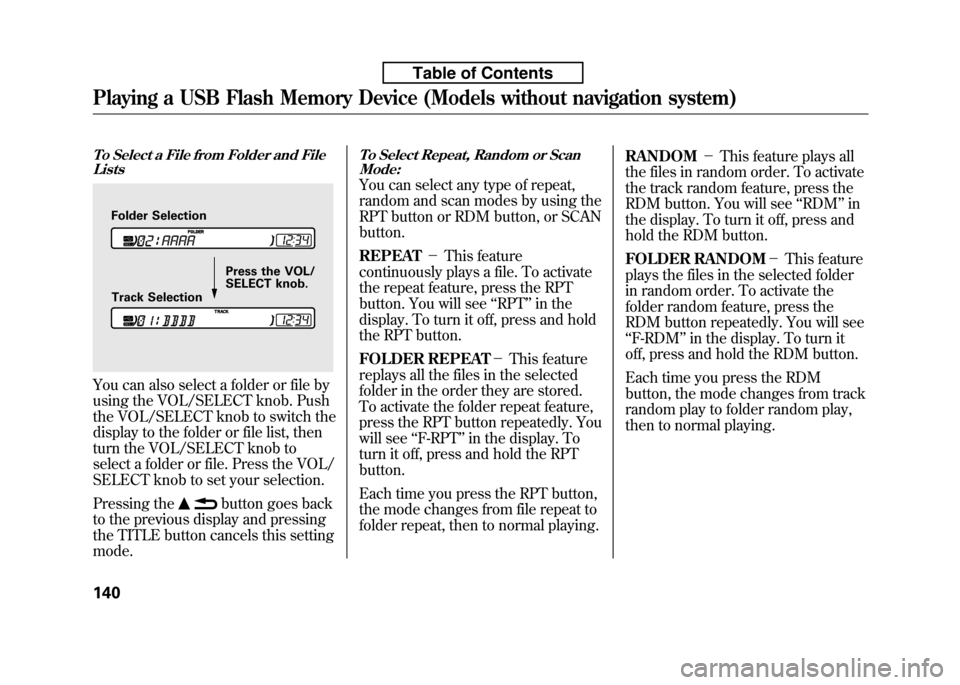
To Select a File from Folder and FileLists
You can also select a folder or file by
using the VOL/SELECT knob. Push
the VOL/SELECT knob to switch the
display to the folder or file list, then
turn the VOL/SELECT knob to
select a folder or file. Press the VOL/
SELECT knob to set your selection.
Pressing the
button goes back
to the previous display and pressing
the TITLE button cancels this settingmode.
To Select Repeat, Random or Scan Mode:
You can select any type of repeat,
random and scan modes by using the
RPT button or RDM button, or SCANbutton. REPEAT -This feature
continuously plays a file. To activate
the repeat feature, press the RPT
button. You will see ‘‘RPT ’’in the
display. To turn it off, press and hold
the RPT button.
FOLDER REPEAT -This feature
replays all the files in the selected
folder in the order they are stored.
To activate the folder repeat feature,
press the RPT button repeatedly. You
will see ‘‘F-RPT ’’in the display. To
turn it off, press and hold the RPTbutton.
Each time you press the RPT button,
the mode changes from file repeat to
folder repeat, then to normal playing. RANDOM
-This feature plays all
the files in random order. To activate
the track random feature, press the
RDM button. You will see ‘‘RDM ’’in
the display. To turn it off, press and
hold the RDM button.
FOLDER RANDOM -This feature
plays the files in the selected folder
in random order. To activate the
folder random feature, press the
RDM button repeatedly. You will see‘‘ F-RDM ’’in the display. To turn it
off, press and hold the RDM button.
Each time you press the RDM
button, the mode changes from track
random play to folder random play,
then to normal playing.
Folder Selection
Track Selection Press the VOL/
SELECT knob.
Playing a USB Flash Memory Device (Models without navigation system)
140
Table of Contents
Page 156 of 351
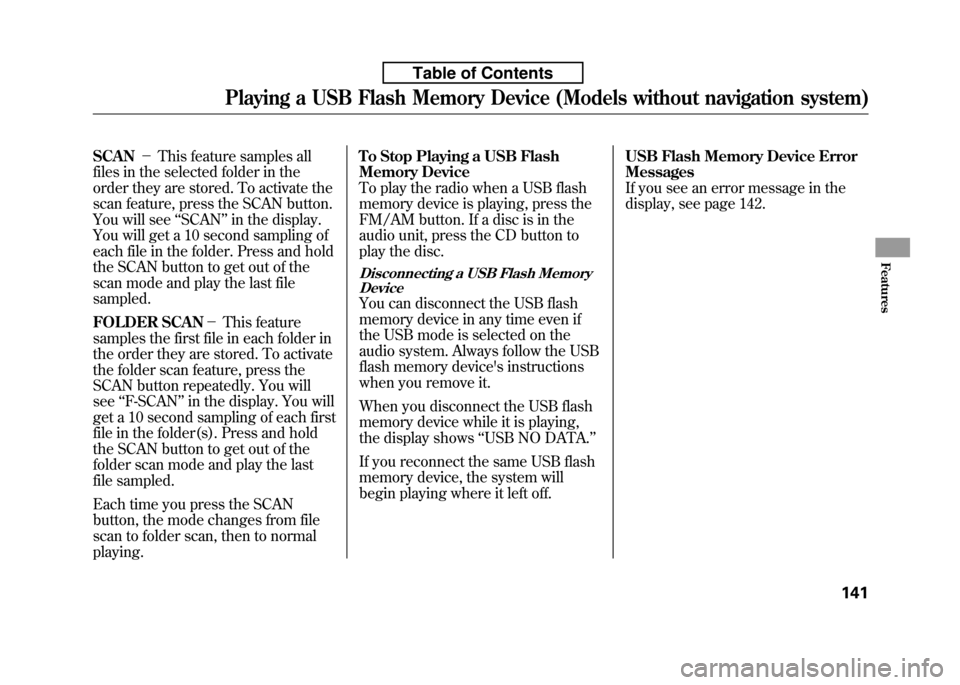
SCAN-This feature samples all
files in the selected folder in the
order they are stored. To activate the
scan feature, press the SCAN button.
You will see ‘‘SCAN ’’in the display.
You will get a 10 second sampling of
each file in the folder. Press and hold
the SCAN button to get out of the
scan mode and play the last filesampled.
FOLDER SCAN -This feature
samples the first file in each folder in
the order they are stored. To activate
the folder scan feature, press the
SCAN button repeatedly. You willsee ‘‘F-SCAN ’’in the display. You will
get a 10 second sampling of each first
file in the folder(s). Press and hold
the SCAN button to get out of the
folder scan mode and play the last
file sampled.
Each time you press the SCAN
button, the mode changes from file
scan to folder scan, then to normal playing. To Stop Playing a USB Flash
Memory Device
To play the radio when a USB flash
memory device is playing, press the
FM/AM button. If a disc is in the
audio unit, press the CD button to
play the disc.
Disconnecting a USB Flash Memory
Device
You can disconnect the USB flash
memory device in any time even if
the USB mode is selected on the
audio system. Always follow the USB
flash memory device's instructions
when you remove it.
When you disconnect the USB flash
memory device while it is playing,
the display shows ‘‘USB NO DATA. ’’
If you reconnect the same USB flash
memory device, the system will
begin playing where it left off. USB Flash Memory Device Error Messages
If you see an error message in the
display, see page 142.
Playing a USB Flash Memory Device (Models without navigation system)
141
Features
Table of Contents
Page 157 of 351
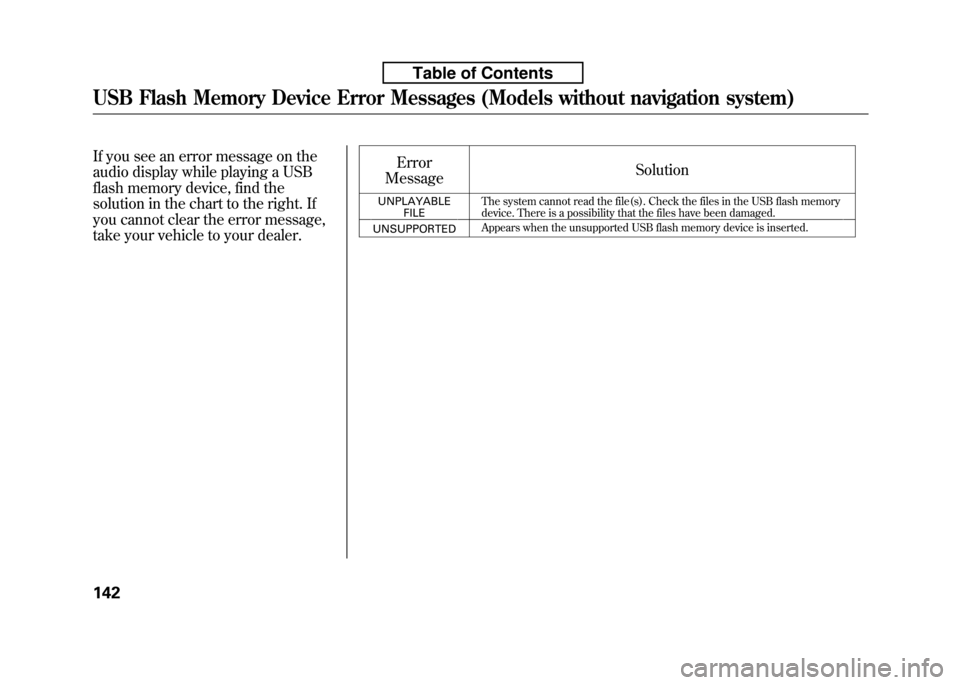
If you see an error message on the
audio display while playing a USB
flash memory device, find the
solution in the chart to the right. If
you cannot clear the error message,
take your vehicle to your dealer.Error
Message Solution
UNPLAYABLE FILE The system cannot read the file(s). Check the files in the USB flash memory
device. There is a possibility that the files have been damaged.
UNSUPPORTED Appears when the unsupported USB flash memory device is inserted.
USB Flash Memory Device Error Messages (Models without navigation system)
142
Table of Contents
Page 158 of 351
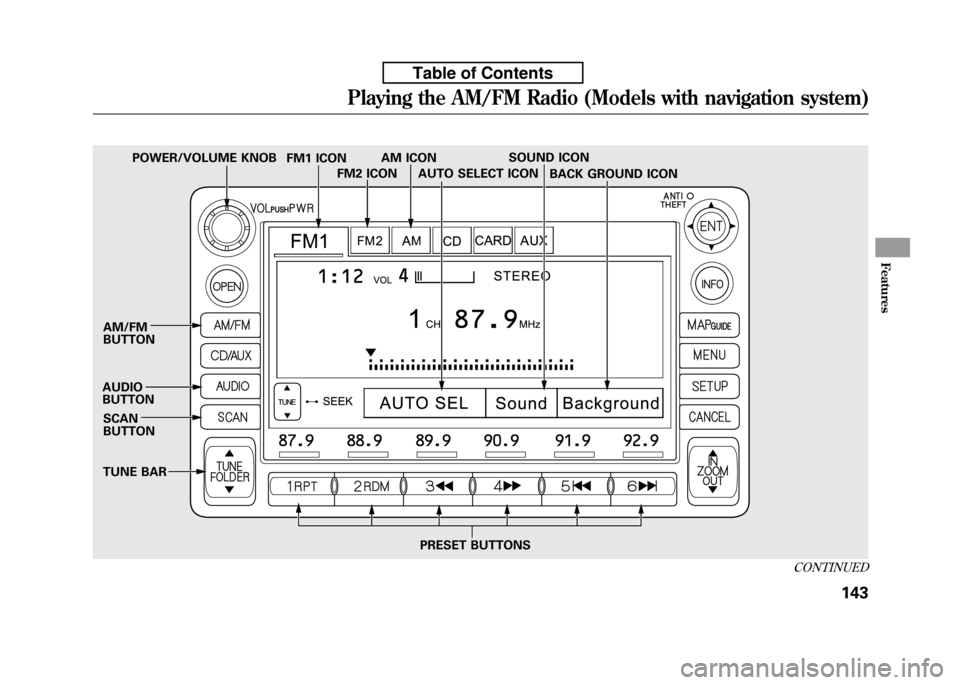
SOUND ICON
SCAN BUTTON
AM/FMBUTTON
AUDIO BUTTON AUTO SELECT ICON
PRESET BUTTONS BACK GROUND ICON
FM1 ICON
TUNE BAR AM ICON
FM2 ICON
POWER/VOLUME KNOB
CONTINUED
Playing the AM/FM Radio (Models with navigation system)
143
Features
Table of Contents
Page 159 of 351
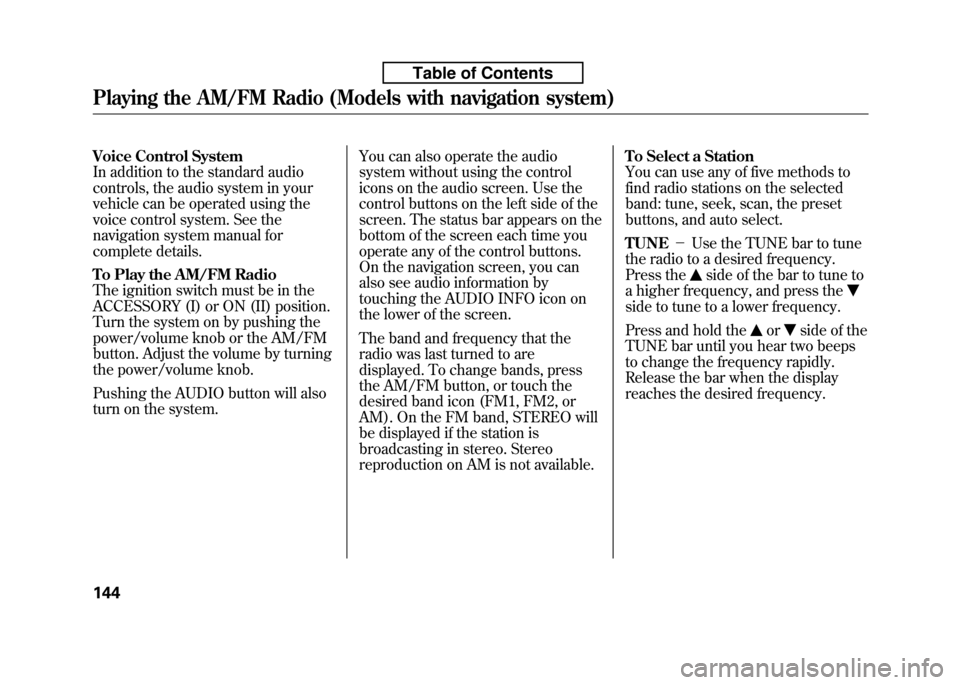
Voice Control System
In addition to the standard audio
controls, the audio system in your
vehicle can be operated using the
voice control system. See the
navigation system manual for
complete details.
To Play the AM/FM Radio
The ignition switch must be in the
ACCESSORY (I) or ON (II) position.
Turn the system on by pushing the
power/volume knob or the AM/FM
button. Adjust the volume by turning
the power/volume knob.
Pushing the AUDIO button will also
turn on the system.You can also operate the audio
system without using the control
icons on the audio screen. Use the
control buttons on the left side of the
screen. The status bar appears on the
bottom of the screen each time you
operate any of the control buttons.
On the navigation screen, you can
also see audio information by
touching the AUDIO INFO icon on
the lower of the screen.
The band and frequency that the
radio was last turned to are
displayed. To change bands, press
the AM/FM button, or touch the
desired band icon (FM1, FM2, or
AM). On the FM band, STEREO will
be displayed if the station is
broadcasting in stereo. Stereo
reproduction on AM is not available.To Select a Station
You can use any of five methods to
find radio stations on the selected
band: tune, seek, scan, the preset
buttons, and auto select. TUNE
-Use the TUNE bar to tune
the radio to a desired frequency.
Press the
side of the bar to tune to
a higher frequency, and press the
side to tune to a lower frequency.
Press and hold the
orside of the
TUNE bar until you hear two beeps
to change the frequency rapidly.
Release the bar when the display
reaches the desired frequency.
Playing the AM/FM Radio (Models with navigation system)
144
Table of Contents
Page 160 of 351
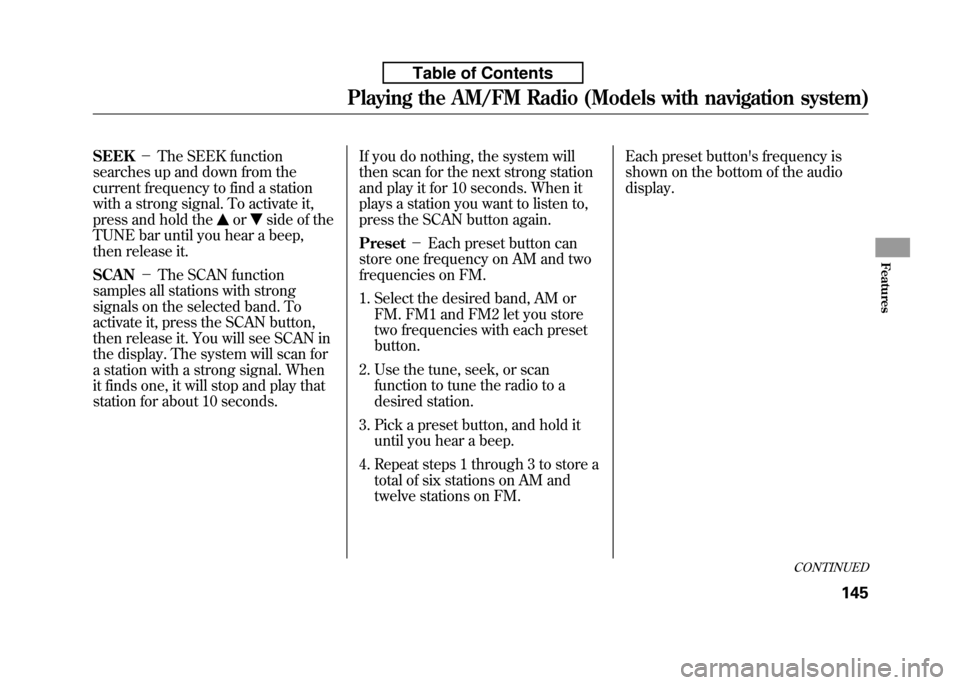
SEEK-The SEEK function
searches up and down from the
current frequency to find a station
with a strong signal. To activate it,
press and hold the
orside of the
TUNE bar until you hear a beep,
then release it. SCAN -The SCAN function
samples all stations with strong
signals on the selected band. To
activate it, press the SCAN button,
then release it. You will see SCAN in
the display. The system will scan for
a station with a strong signal. When
it finds one, it will stop and play that
station for about 10 seconds. If you do nothing, the system will
then scan for the next strong station
and play it for 10 seconds. When it
plays a station you want to listen to,
press the SCAN button again. Preset
-Each preset button can
store one frequency on AM and two
frequencies on FM.
1. Select the desired band, AM or FM. FM1 and FM2 let you store
two frequencies with each presetbutton.
2. Use the tune, seek, or scan function to tune the radio to a
desired station.
3. Pick a preset button, and hold it until you hear a beep.
4. Repeat steps 1 through 3 to store a total of six stations on AM and
twelve stations on FM. Each preset button's frequency is
shown on the bottom of the audiodisplay.
CONTINUED
Playing the AM/FM Radio (Models with navigation system)
145
Features
Table of Contents