HONDA FIT 2013 3.G Navigation Manual
Manufacturer: HONDA, Model Year: 2013, Model line: FIT, Model: HONDA FIT 2013 3.GPages: 198, PDF Size: 14.02 MB
Page 151 of 198
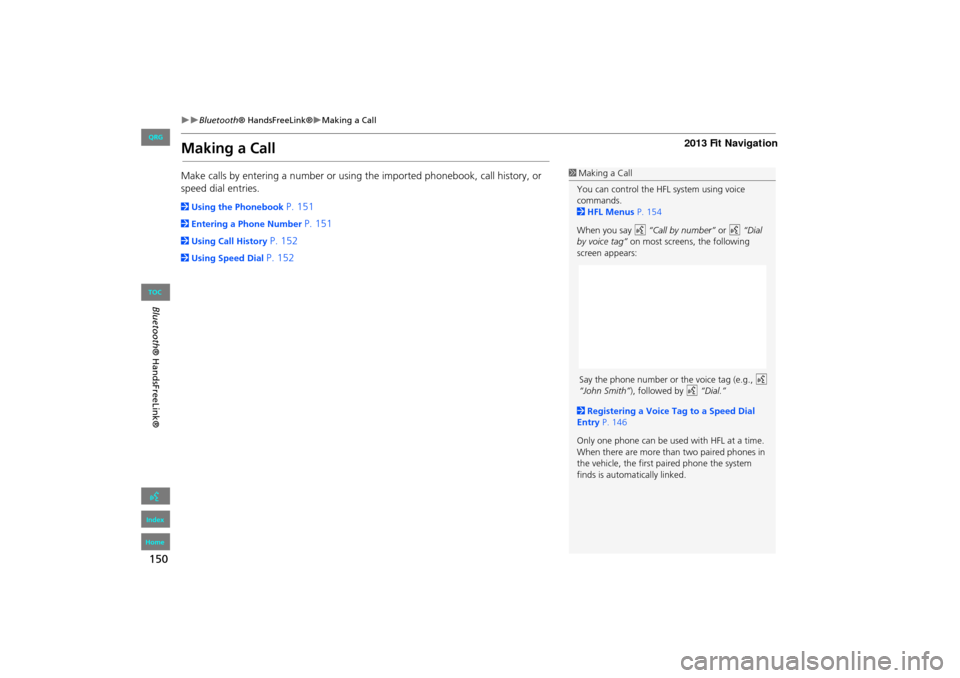
150
Bluetooth® HandsFreeLink®Making a Call
Bluetooth ® HandsFreeLink®
Making a Call
Make calls by entering a numb er or using the imported phonebook, call history, or
speed dial entries.
2 Using the Phonebook P. 151
2Entering a Phone Number P. 151
2Using Call History P. 152
2Using Speed Dial P. 152
1Making a Call
You can control the HFL system using voice
commands.
2 HFL Menus P. 154
When you say d “Call by number” or d “Dial
by voice tag” on most screens, the following
screen appears:
2 Registering a Voice Tag to a Speed Dial
Entry P. 146
Only one phone can be used with HFL at a time.
When there are more than two paired phones in
the vehicle, the first paired phone the system
finds is automatically linked.
FIT_KA-31TK6830.book 150 ページ 2011年7月4日 月曜日 午後2時45分
QRG
Index
Home
TOC
Say the p hone number or the v oice tag (e.g., d
“Jo hn Smith” ), followed by d “Dia l.”
Page 152 of 198
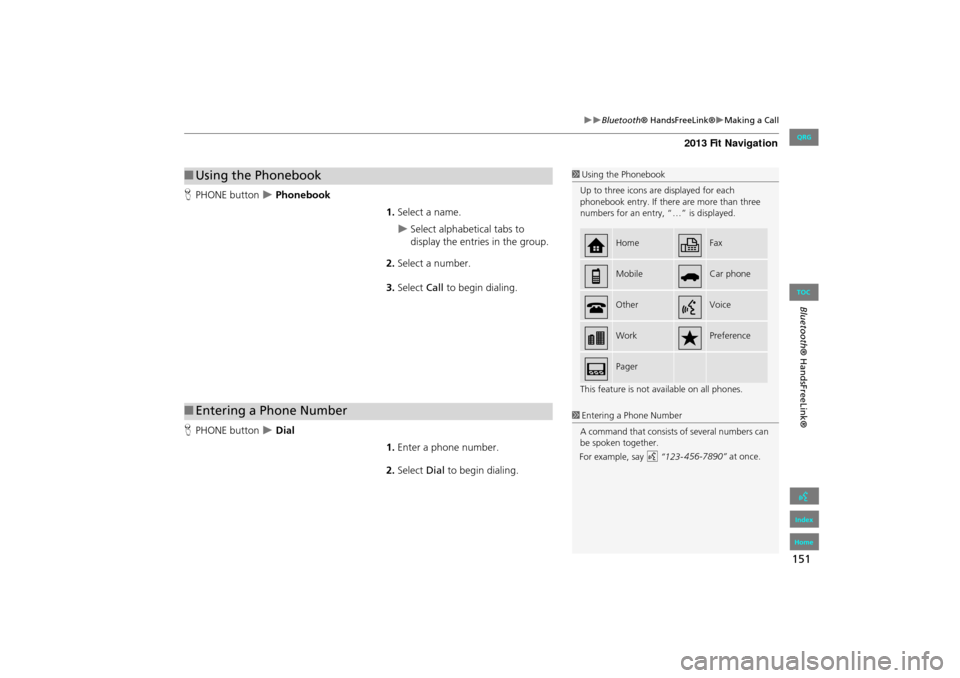
151
Bluetooth® HandsFreeLink®Making a Call
Bluetooth® HandsFreeLink®
HPHONE button Phonebook
1.Select a name.
Select alphabetical tabs to
display the entries in the group.
2. Select a number.
3. Select Call to begin dialing.
H PHONE button
Dial
1.Enter a phone number.
2. Select Dial to begin dialing.
■Using the Phonebook1 Using the Phonebook
Up to three icons are displayed for each
phonebook entry. If there are more than three
numbers for an entry, “…” is displayed.
This feature is not available on all phones.
HomeFax
MobileCar phone
OtherVoice
WorkPreference
Pager
■Entering a Phone Number1 Entering a Phone Number
A command that consists of several numbers can
be spoken together.
FIT_KA-31TK6830.book 151 ページ 2011年7月4日 月曜日 午後2時45分
QRG
Index
Home
TOC
For example, say d “123- 456-7890” at once.
Page 153 of 198
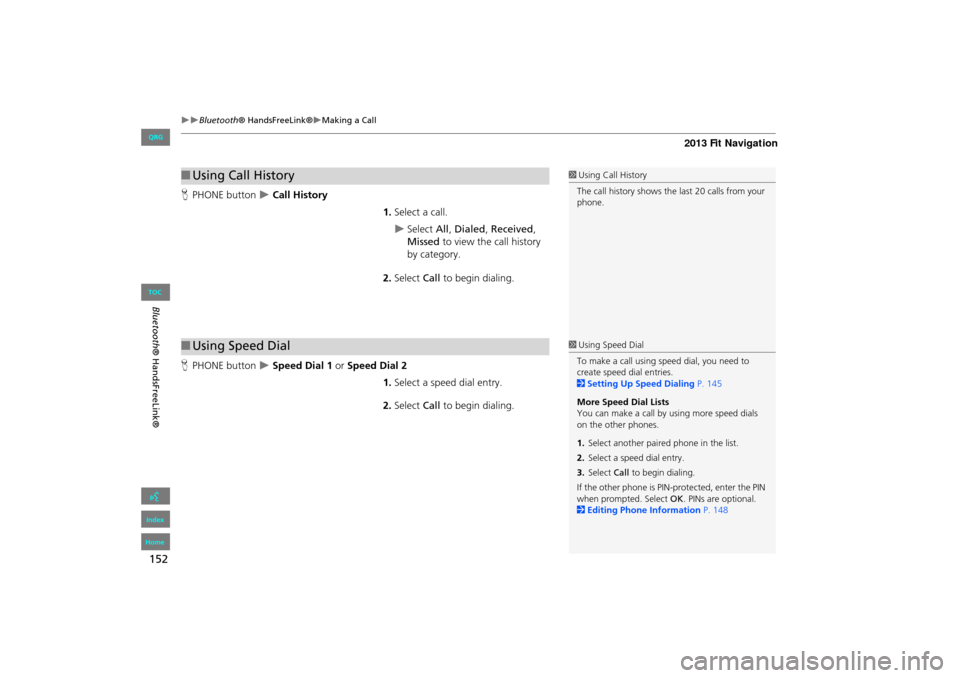
152
Bluetooth® HandsFreeLink®Making a Call
Bluetooth ® HandsFreeLink®
HPHONE button Call History
1.Select a call.
Select All, Dialed , Received ,
Missed to view the call history
by category.
2. Select Call to begin dialing.
H PHONE button
Speed Dial 1 or Speed Dial 2
1.Select a speed dial entry.
2. Select Call to begin dialing.
■Using Call History1 Using Call History
The call history shows the last 20 calls from your
phone.
■ Using Speed Dial1 Using Speed Dial
To make a call using speed dial, you need to
create speed dial entries.
2 Setting Up Speed Dialing P. 145
More Speed Dial Lists
You can make a call by using more speed dials
on the other phones.
1. Select anothe r paired phone in the list.
2. Select a speed dial entry.
3. Select Call to begin dialing.
If the other phone is PIN-protected, enter the PIN
when prompted. Select OK . PINs are optional.
2 Editing Phone Information P. 148
FIT_KA-31TK6830.book 152 ページ 2011年7月4日 月曜日 午後2時45分
QRG
Index
Home
TOC
Page 154 of 198
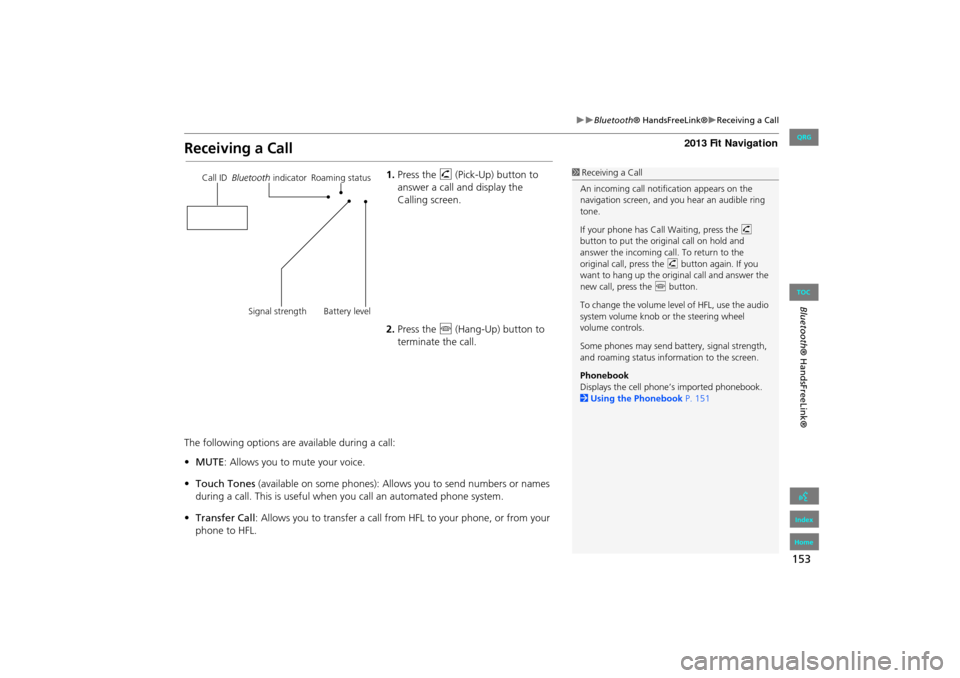
153
Bluetooth® HandsFreeLink®Receiving a Call
Bluetooth® HandsFreeLink®
Receiving a Call
1.Press the h (Pick-Up) button to
answer a call and display the
Calling screen.
2. Press the j (Hang-Up) button to
terminate the call.
The following options are available during a call:
• MUTE: Allows you to mute your voice.
• Touch Tones (available on some phones): Allows you to send numbers or names
during a call. This is useful when you call an automated phone system.
• Transfer Call : Allows you to transfer a call fro m HFL to your phone, or from your
phone to HFL.1 Receiving a Call
An incoming call notif ication appears on the
navigation screen, and y ou hear an audible ring
tone.
If your phone has Call Waiting, press the h
button to put the origin al call on hold and
answer the incoming call. To return to the
original call, press the h button again. If you
want to hang up the origin al call and answer the
new call, press the j button.
To change the volume leve l of HFL, use the audio
system volume knob or the steering wheel
volume controls.
Some phones may send battery, signal strength,
and roaming status information to the screen.
Phonebook
Displays the cell phone’s imported phonebook.
2 Using the Phonebook P. 151Call ID Bluetooth indicator Roaming status
Signal strength Battery level
FIT_KA-31TK6830.book 153 ページ 2011年7月4日 月曜日 午後2時45分
QRG
Index
Home
TOC
Page 155 of 198
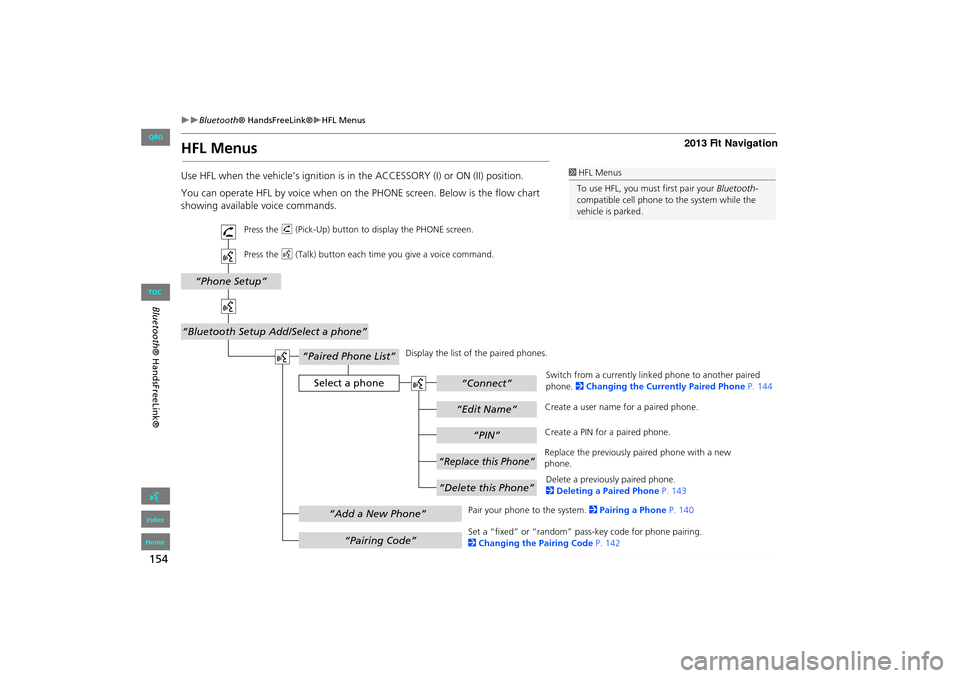
154
Bluetooth® HandsFreeLink®HFL Menus
Bluetooth ® HandsFreeLink®
HFL Menus
Use HFL when the vehicle’s ig nition is in the ACCESSORY (I) or ON (II) position.
You can operate HFL by voice when on the PHONE screen. Below is the flow chart
showing available voice commands.1 HFL Menus
To use HFL, you must first pair your Bluetooth-
compatible cell phone to the system while the
vehicle is parked.
“PIN”
“Replace this Phone”
“Delete this Phone”
“Phone Setup”
“Bluetooth Setup Add/Select a phone”
“Edit Name”
“Paired Phone List”
Select a phone“Connect”
“Add a New Phone”
“Pairing Code”
Press the h (Pick-Up) button to display the PHONE screen.
Press the d (Talk) button each time you give a voice command.
Pair your phone to the system. 2Pairing a Phone P. 140
Set a “fixed” or “random” pass-key code for phone pairing.
2 Changing the Pairing Code P. 142
Delete a previously paired phone.
2
Deleting a Paired Phone P. 143
Switch from a currently link
ed phone to another paired
phone. 2 Changing the Currently Paired Phone P. 144
Display the list of the paired phones.
Create a PIN for a paired phone.
Replace the previously paired phone with a new
phone. Create a user name
for a paired phone.
FIT_KA-31TK6830.book 154 ページ 2011年7月4日 月曜日 午後2時45分
QRG
Index
Home
TOC
Page 156 of 198
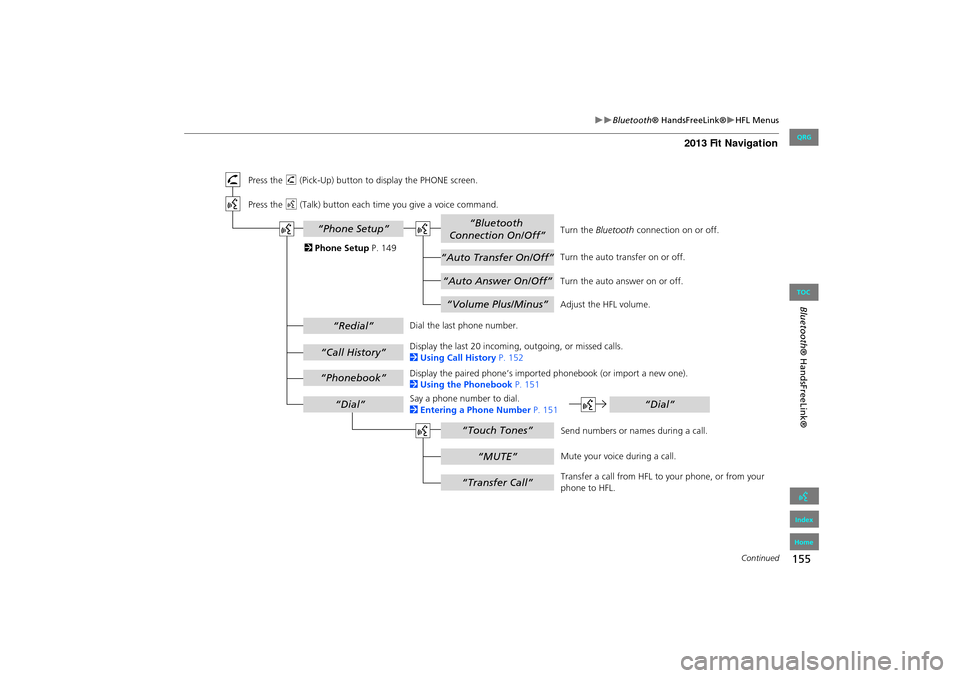
155
Bluetooth® HandsFreeLink®HFL Menus
Bluetooth ® HandsFreeLink®
“Auto Answer On/Off”
“Volume Plus/Minus”
“Auto Transfer On/Off”
“Bluetooth
Connection On/Off”
“MUTE”
“Touch Tones”
“Redial”
“Call History”
“Phonebook”
“Dial”
“Phone Setup”
“Transfer Call”
“Dial”
Press the h (Pick-Up) button to display the PHONE screen.
Press the d (Talk) button each time you give a voice command.
Turn the auto transfer on or off.
Adjust the HFL volume.
Display the last 20 incoming, outgoing, or missed calls.
2 Using Call History P. 152
Display the paired phone’s impor ted phonebook (or import a new one).
2 Using the Phonebook P. 151
Say a phone number to dial.
2 Entering a Phone Number P. 151
Dial the last phone number.
Send numbers or names during a call.
Mute your voice during a call.
Transfer a call from HFL to your phone, or from your
phone to HFL.
Turn the
Bluetooth connection on or off.
Turn the auto answer on or off.
2
Phone Setup P. 149
Continued
FIT_KA-31TK6830.book 155 ページ 2011年7月4日 月曜日 午後2時45分
QRG
Index
Home
TOC
Page 157 of 198
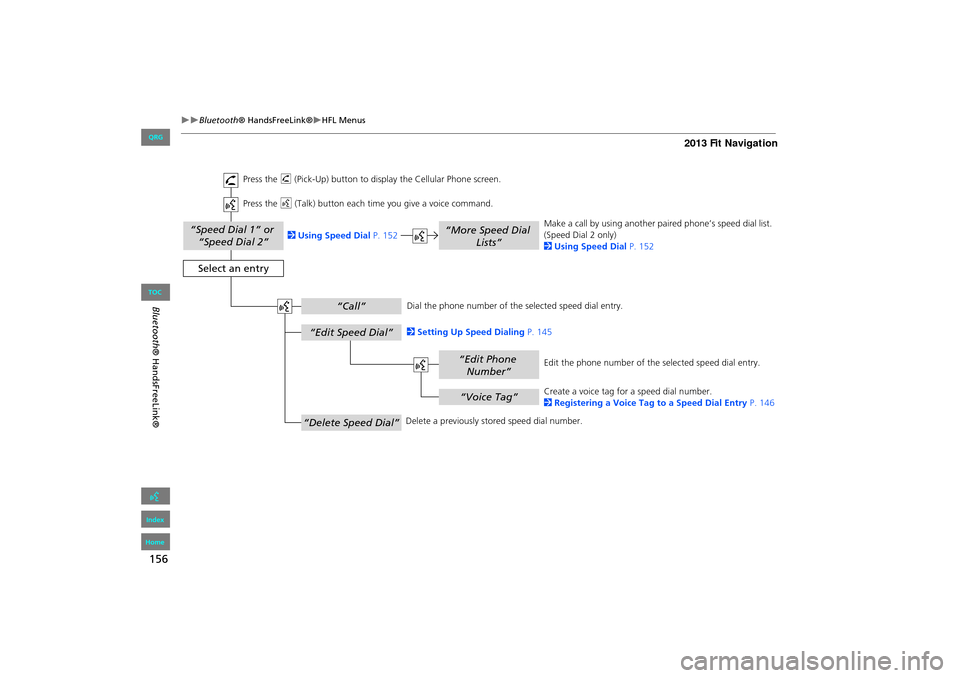
156
Bluetooth® HandsFreeLink®HFL Menus
Bluetooth ® HandsFreeLink®
“Speed Dial 1” or
“Speed Dial 2”
“Voice Tag”
“Edit Phone Number”
“More Speed Dial Lists”
“Edit Speed Dial”
“Delete Speed Dial”
“Call”
Select an entry
Dial the phone number of the selected speed dial entry.
Create a voice tag for a speed dial number.
2Registering a Voice Tag to a Speed Dial Entry P. 146
Delete a previously st ored speed dial number.
2
Setting Up Speed Dialing P. 145
Edit the phone number of the selected speed dial entry.
2
Using Speed Dial P. 152 Make a call by using another
paired phone’s speed dial list.
(Speed Dial 2 only)
2 Using Speed Dial P. 152
Press the
h (Pick-Up) button to display the Cellular Phone screen.
Press the d (Talk) button each time you give a voice command.
FIT_KA-31TK6830.book 156 ページ 2011年7月4日 月曜日 午後2時45分
QRG
Index
Home
TOC
Page 158 of 198
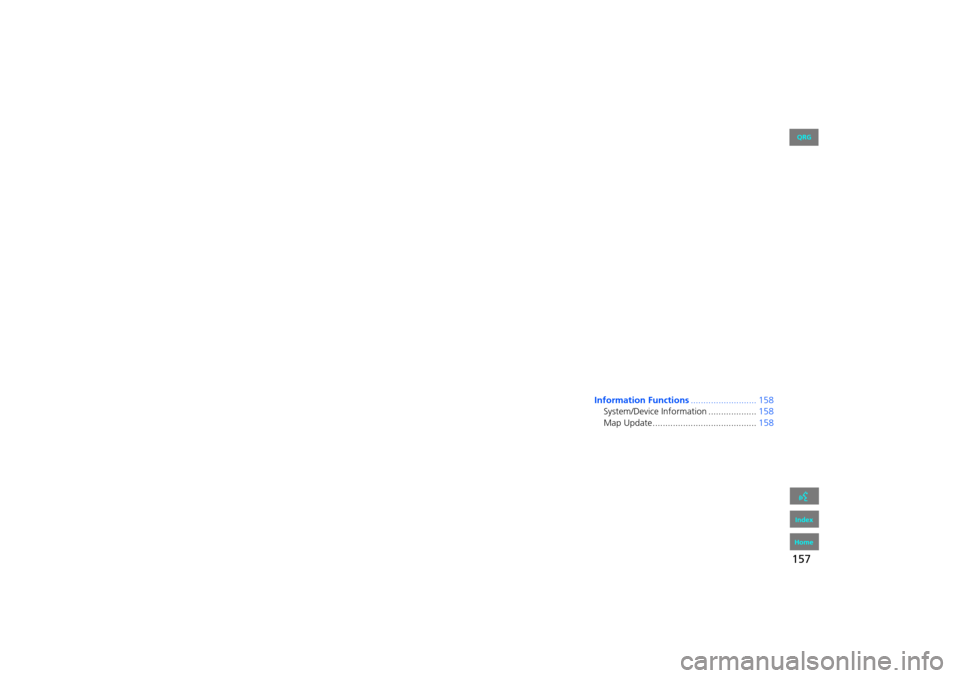
157
Other Features
This section describes the useful functions incorporated into thenavigation system.
Information Functions.......................... 158
System/Device Information ................... 158
Map Update......................................... 158
FIT_KA-31TK6830.book 157 ページ 2011年7月4日 月曜日 午後2時45分
QRG
Index
Home2013 Fit Navigation
Page 159 of 198
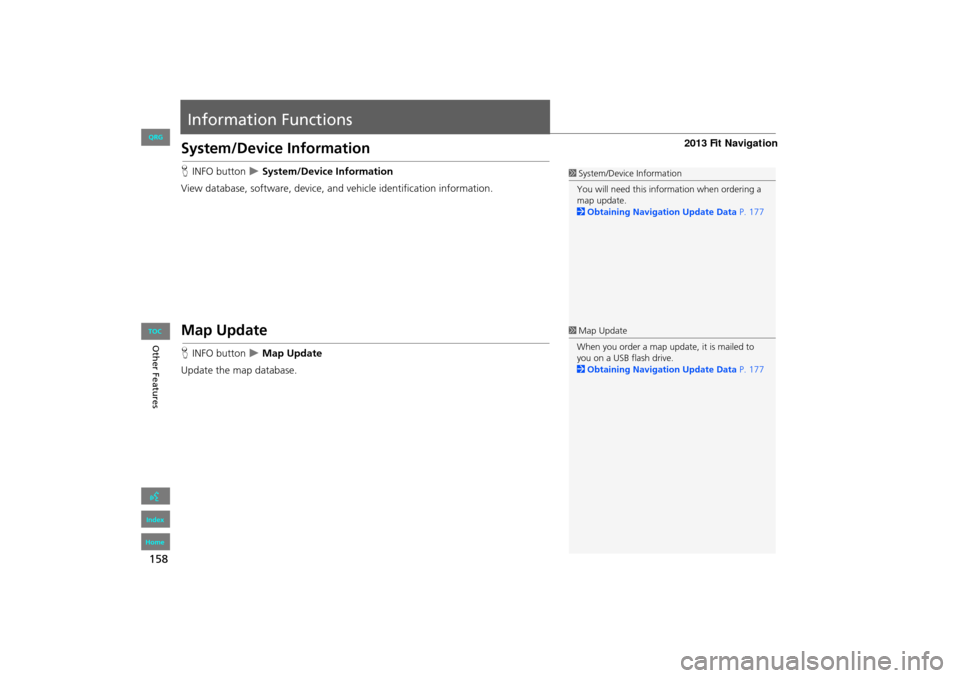
158
Other Features
Information Functions
System/Device Information
HINFO button System/Device Information
View database, software, device, an d vehicle identification information.
Map Update
HINFO button Map Update
Update the map database.
1 System/Device Information
You will need this info rmation when ordering a
map update.
2 Obtaining Navigation Update Data P. 177
1Map Update
When you order a map update, it is mailed to
you on a USB flash drive.
2 Obtaining Navigation Update Data P. 177
FIT_KA-31TK6830.book 158 ページ 2011年7月4日 月曜日 午後2時45分
QRG
Index
Home
TOC
Page 160 of 198
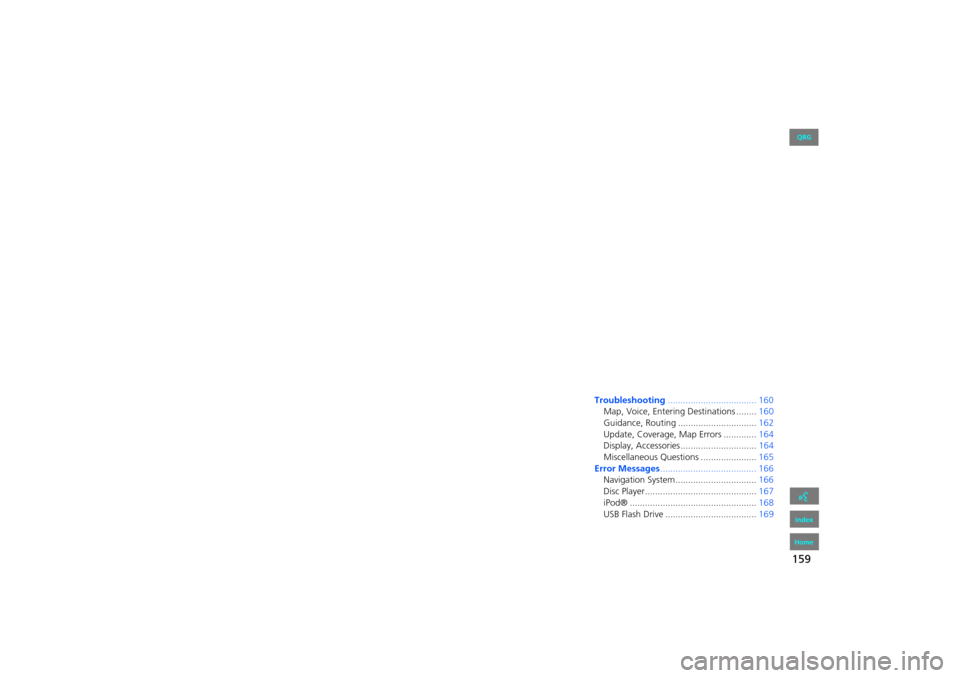
159
Troubleshooting
Troubleshooting................................... 160
Map, Voice, Entering Destinations ........ 160
Guidance, Routing ............................... 162
Update, Coverage, Map Errors ............. 164
Display, Accessories.............................. 164
Miscellaneous Questions ...................... 165
Error Messages ...................................... 166
Navigation System ................................ 166
Disc Player............................................ 167
iPod® .................................................. 168
USB Flash Drive .................................... 169
FIT_KA-31TK6830.book 159 ページ 2011年7月4日 月曜日 午後2時45分
QRG
Index
Home2013 Fit Navigation