HONDA FIT 2013 3.G Navigation Manual
Manufacturer: HONDA, Model Year: 2013, Model line: FIT, Model: HONDA FIT 2013 3.GPages: 198, PDF Size: 14.02 MB
Page 141 of 198
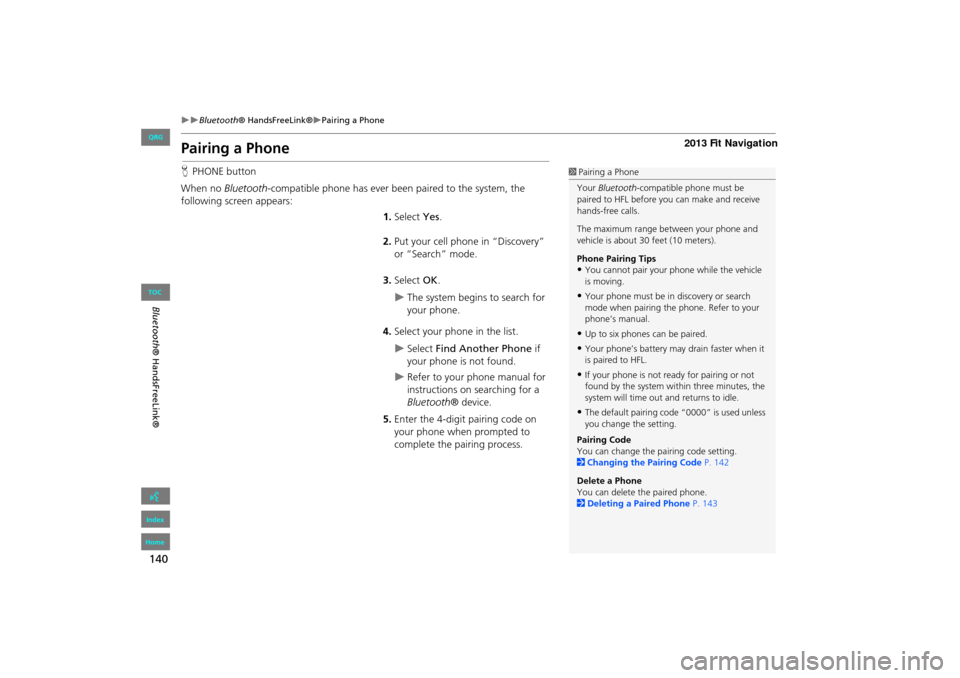
140
Bluetooth® HandsFreeLink®Pairing a Phone
Bluetooth ® HandsFreeLink®
Pairing a Phone
HPHONE button
When no Bluetooth-compatible phone has ever been paired to the system, the
following screen appears:
1.Select Yes.
2. Put your cell phone in “Discovery”
or “Search” mode.
3. Select OK.
The system begins to search for
your phone.
4. Select your phone in the list.
Select Find Another Phone if
your phone is not found.
Refer to your phone manual for
instructions on searching for a
Bluetooth ® device.
5. Enter the 4-digit pairing code on
your phone when prompted to
complete the pairing process.
1Pairing a Phone
Your Bluetooth -compatible phone must be
paired to HFL before you can make and receive
hands-free calls.
The maximum range be tween your phone and
vehicle is about 30 feet (10 meters).
Phone Pairing Tips
•You cannot pair your phone while the vehicle
is moving.
•Your phone must be in discovery or search
mode when pairing the phone. Refer to your
phone’s manual.
•Up to six phones can be paired.
•Your phone’s battery may drain faster when it
is paired to HFL.
•If your phone is not r eady for pairing or not
found by the system within three minutes, the
system will time out and returns to idle.
•The default pairing code “0000” is used unless
you change the setting.
Pairing Code
You can change the pairing code setting.
2 Changing the Pairing Code P. 142
Delete a Phone
You can delete the paired phone.
2 Deleting a Paired Phone P. 143
FIT_KA-31TK6830.book 140 ページ 2011年7月4日 月曜日 午後2時45分
QRG
Index
Home
TOC
Page 142 of 198
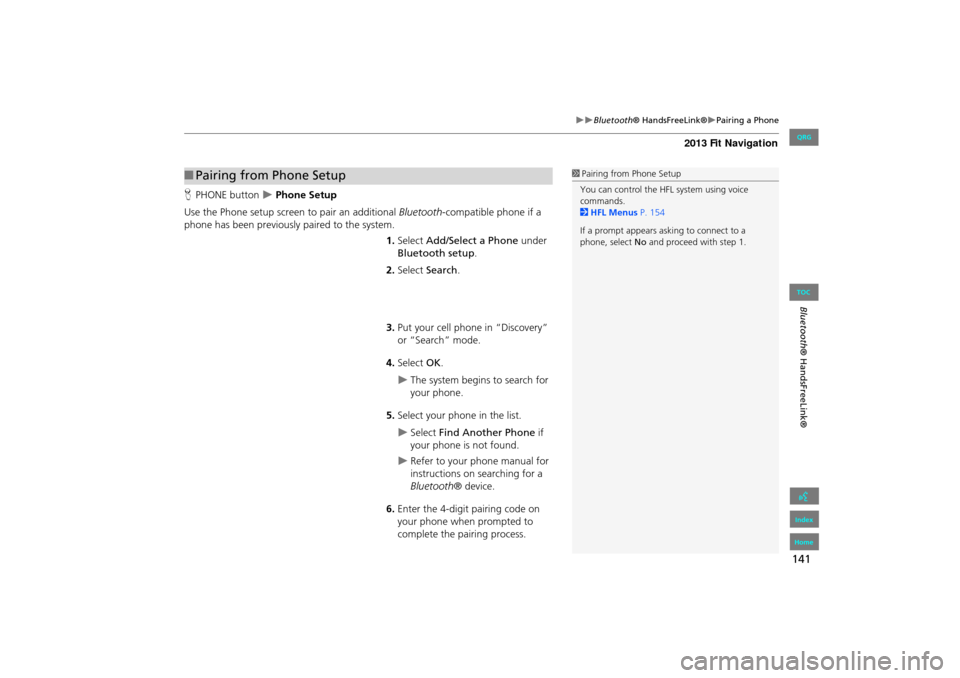
141
Bluetooth® HandsFreeLink®Pairing a Phone
Bluetooth® HandsFreeLink®
HPHONE button Phone Setup
Use the Phone setup screen to pair an additional Bluetooth -compatible phone if a
phone has been previously paired to the system.
1.Select Add/Select a Phone under
Bluetooth setup.
2. Select Search.
3. Put your cell phone in “Discovery”
or “Search” mode.
4. Select OK.
The system begins to search for
your phone.
5. Select your phon e in the list.
Select Find Another Phone if
your phone is not found.
Refer to your phone manual for
instructions on searching for a
Bluetooth ® device.
6. Enter the 4-digit pairing code on
your phone when prompted to
complete the pairing process.
■Pairing from Phone Setup1 Pairing from Phone Setup
You can control the HFL system using voice
commands.
2 HFL Menus P. 154
If a prompt appears asking to connect to a
phone, select No and proceed with step 1.
FIT_KA-31TK6830.book 141 ページ 2011年7月4日 月曜日 午後2時45分
QRG
Index
Home
TOC
Page 143 of 198
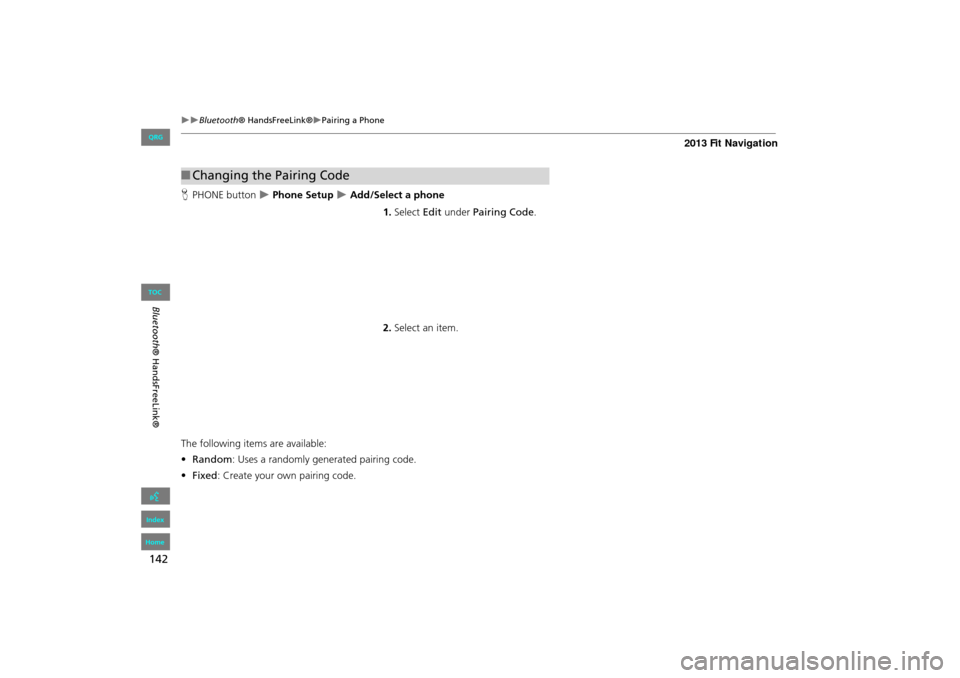
142
Bluetooth® HandsFreeLink®Pairing a Phone
Bluetooth ® HandsFreeLink®
HPHONE button Phone Setup Add/Select a phone
1.Select Edit under Pairing Code .
2. Select an item.
The following item s are available:
• Random : Uses a randomly generated pairing code.
• Fixed : Create your own pairing code.
■Changing the Pairing Code
FIT_KA-31TK6830.book 142 ページ 2011年7月4日 月曜日 午後2時45分
QRG
Index
Home
TOC
Page 144 of 198
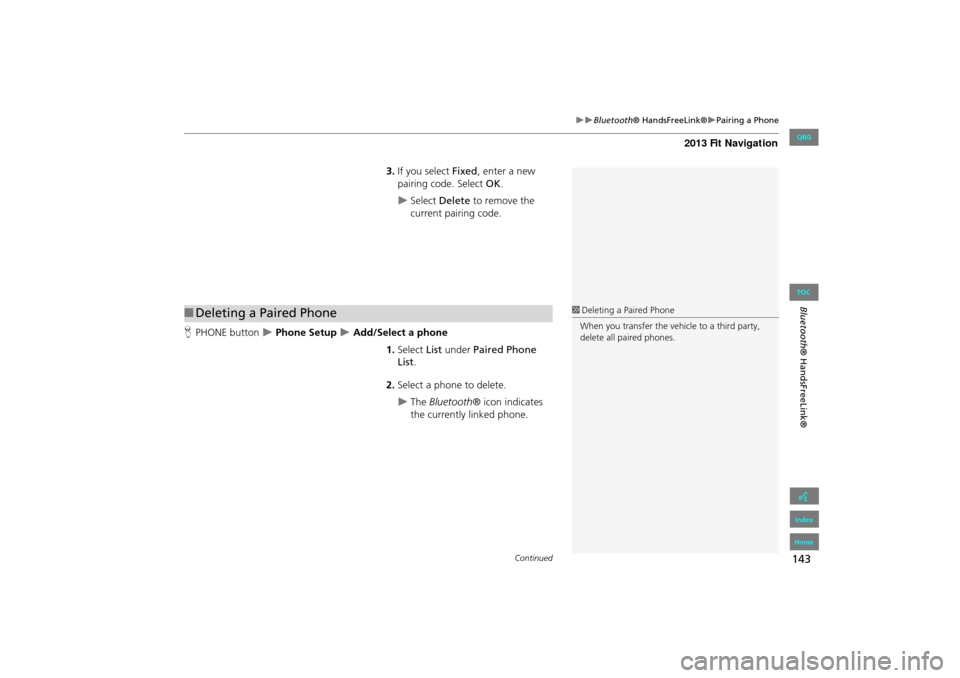
143
Bluetooth® HandsFreeLink®Pairing a Phone
Bluetooth® HandsFreeLink®
3.If you select Fixed , enter a new
pairing code. Select OK.
Select Delete to remove the
current pairing code.
H PHONE button
Phone Setup Add/Select a phone
1.Select List under Paired Phone
List .
2. Select a phone to delete.
The Bluetooth ® icon indicates
the currently linked phone.
■ Deleting a Paired Phone1 Deleting a Paired Phone
When you transfer the vehicle to a third party,
delete all paired phones.
Continued
FIT_KA-31TK6830.book 143 ページ 2011年7月4日 月曜日 午後2時45分
QRG
Index
Home
TOC
Page 145 of 198
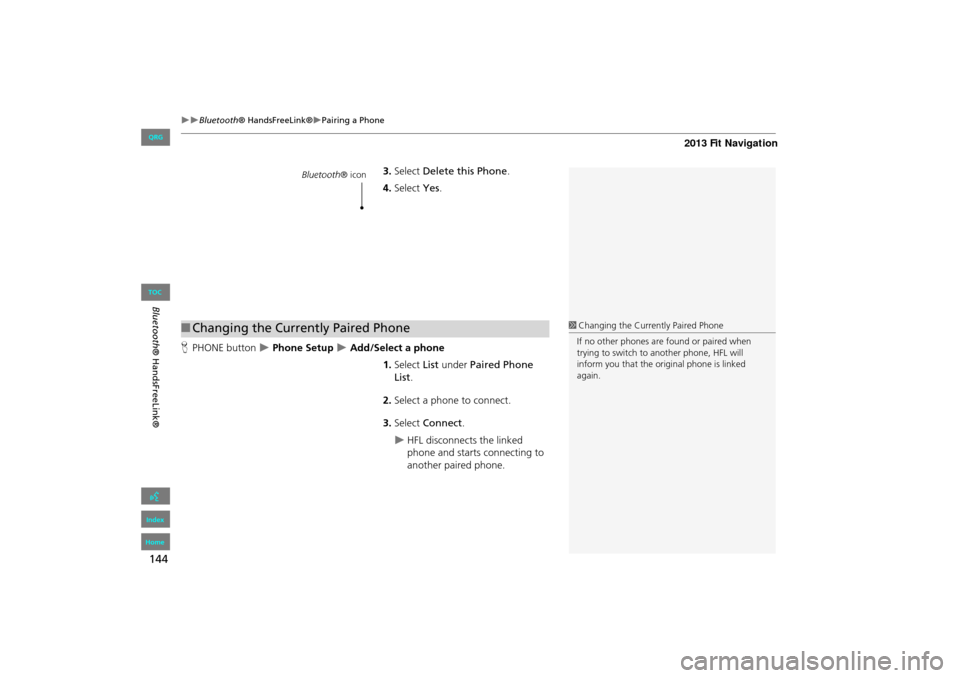
144
Bluetooth® HandsFreeLink®Pairing a Phone
Bluetooth ® HandsFreeLink®
3.Select Delete this Phone .
4. Select Yes.
H PHONE button
Phone Setup Add/Select a phone
1.Select List under Paired Phone
List .
2. Select a phone to connect.
3. Select Connect .
HFL disconnects the linked
phone and starts connecting to
another paired phone.
Bluetooth ® icon
■Changing the Currently Paired Phone1 Changing the Currently Paired Phone
If no other phones are found or paired when
trying to switch to another phone, HFL will
inform you that the original phone is linked
again.
FIT_KA-31TK6830.book 144 ページ 2011年7月4日 月曜日 午後2時45分
QRG
Index
Home
TOC
Page 146 of 198
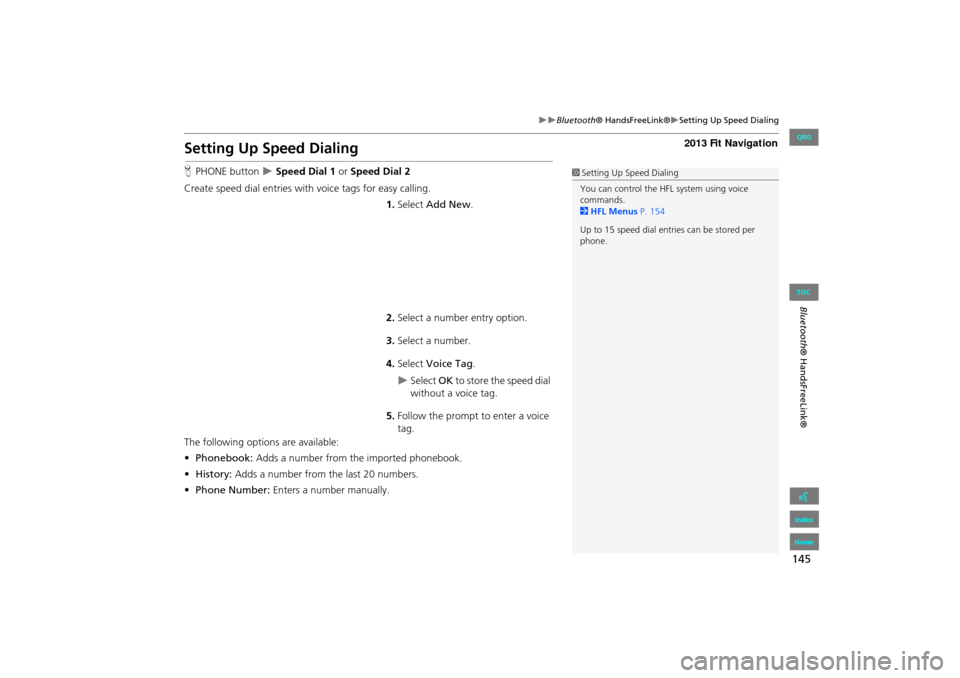
145
Bluetooth® HandsFreeLink®Setting Up Speed Dialing
Bluetooth ® HandsFreeLink®
Setting Up Speed Dialing
HPHONE button Speed Dial 1 or Speed Dial 2
Create speed dial entries with voice tags for easy calling.
1.Select Add New .
2. Select a number entry option.
3. Select a number.
4. Select Voice Tag .
Select OK to store the speed dial
without a voice tag.
5. Follow the prompt to enter a voice
tag.
The following options are available:
• Phonebook: Adds a number from the imported phonebook.
• History: Adds a number from the last 20 numbers.
• Phone Number: Enters a number manually.
1Setting Up Speed Dialing
You can control the HFL system using voice
commands.
2 HFL Menus P. 154
Up to 15 speed dial entries can be stored per
phone.
FIT_KA-31TK6830.book 145 ページ 2011年7月4日 月曜日 午後2時45分
QRG
Index
Home
TOC
Page 147 of 198
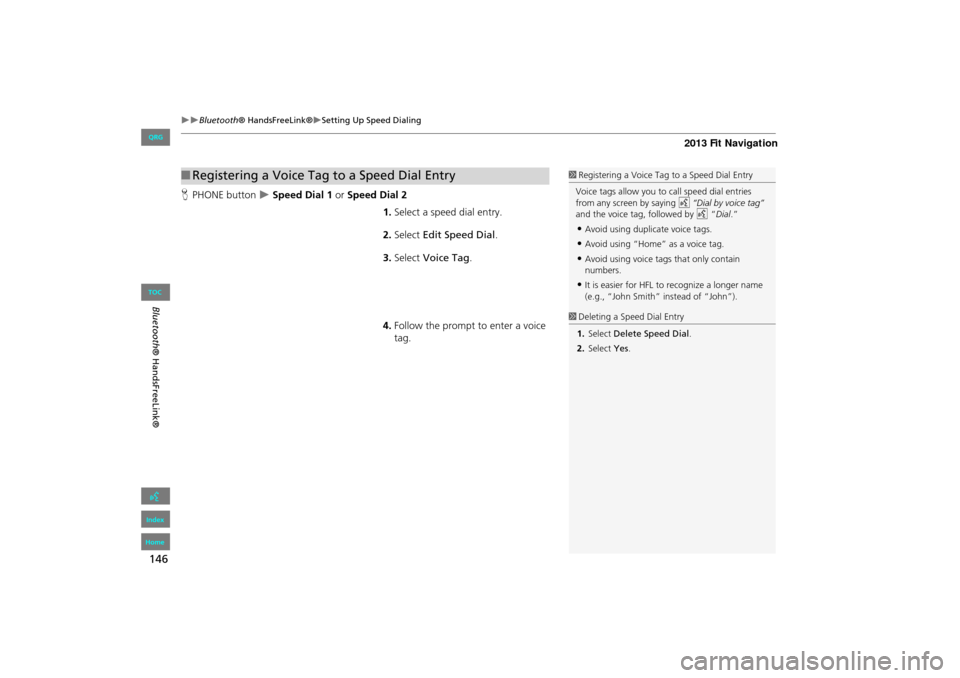
146
Bluetooth® HandsFreeLink®Setting Up Speed Dialing
Bluetooth ® HandsFreeLink®
HPHONE button Speed Dial 1 or Speed Dial 2
1.Select a speed dial entry.
2. Select Edit Speed Dial .
3. Select Voice Tag .
4. Follow the prompt to enter a voice
tag.
■Registering a Voice Tag to a Speed Dial Entry1 Registering a Voice Tag to a Speed Dial Entry
•Avoid using duplicate voice tags.
•Avoid using “Home” as a voice tag.
•Avoid using voice tags that only contain
numbers.
•It is easier for HFL to recognize a longer name
(e.g., “John Smith” instead of “John”).
1 Deleting a Speed Dial Entry
1. Select Delete Speed Dial .
2. Select Yes.
FIT_KA-31TK6830.book 146 ページ 2011年7月4日 月曜日 午後2時45分
QRG
Index
Home
TOC
Voice t ags a llow you t o ca ll speed di al entr ie s
from any screen by saying d “Dia l by voice ta g”
an d the voice ta g, fol lo w ed by d “Di al.”
Page 148 of 198
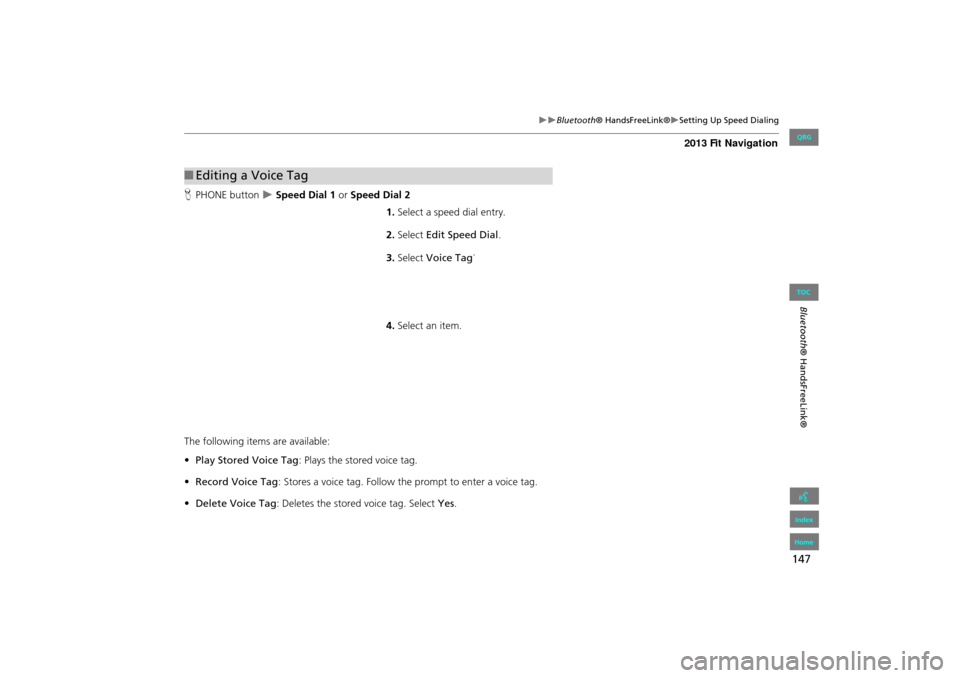
147
Bluetooth® HandsFreeLink®Setting Up Speed Dialing
Bluetooth ® HandsFreeLink®
HPHONE button Speed Dial 1 or Speed Dial 2
1.Select a speed dial entry.
2. Select Edit Speed Dial .
3. Select Voice Tag .
4. Select an item.
The following items are available:
• Play Stored Voice Tag : Plays the stored voice tag.
• Record Voice Tag : Stores a voice tag. Follow th e prompt to enter a voice tag.
• Delete Voice Tag : Deletes the stored voice tag. Select Yes.
■Editing a Voice Tag
FIT_KA-31TK6830.book 147 ページ 2011年7月4日 月曜日 午後2時45分
QRG
Index
Home
TOC
Page 149 of 198
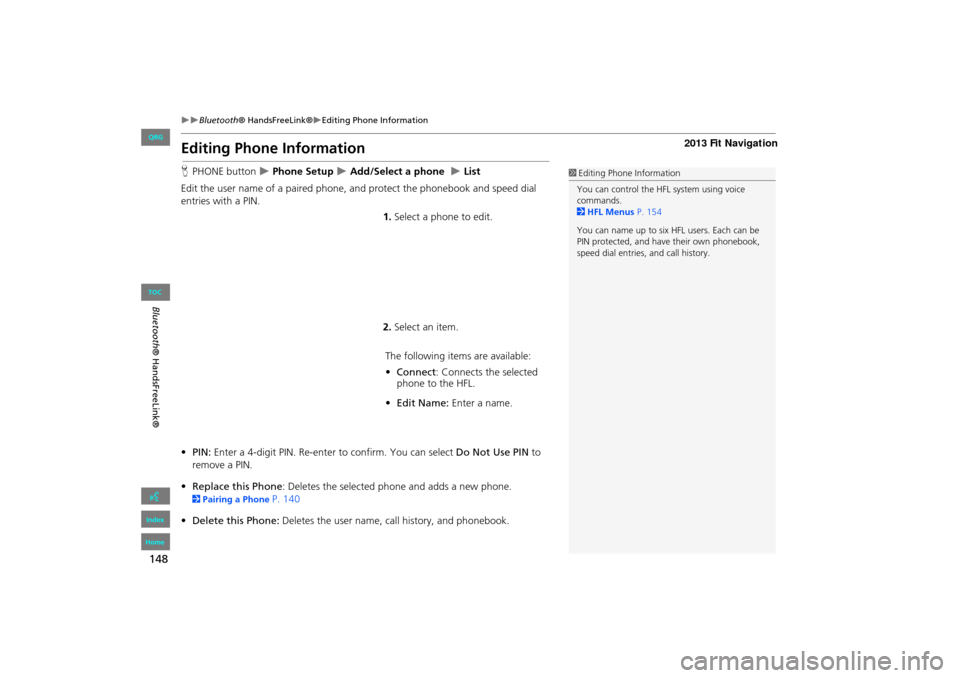
148
Bluetooth® HandsFreeLink®Editing Phone Information
Bluetooth ® HandsFreeLink®
Editing Phone Information
HPHONE button Phone Setup Add/Select a phone List
Edit the user name of a paired phone, and protect the phonebook and speed dial
entries with a PIN. 1.Select a phone to edit.
2. Select an item.
The following item s are available:
• Connect: Connects the selected
phone to the HFL.
• Edit Name: Enter a name.
• PIN: Enter a 4-digit PIN. Re-enter to confirm. You can select Do Not Use PIN to
remove a PIN.
• Replace this Phone : Deletes the selected phone and adds a new phone.
2Pairing a Phone P. 140
• Delete this Phone: Deletes the user name, call history, and phonebook.
1Editing Phone Information
You can control the HFL system using voice
commands.
2 HFL Menus P. 154
You can name up to six HFL users. Each can be
PIN protected, and have their own phonebook,
speed dial entries, and call history.
FIT_KA-31TK6830.book 148 ページ 2011年7月4日 月曜日 午後2時45分
QRG
Index
Home
TOC
Page 150 of 198
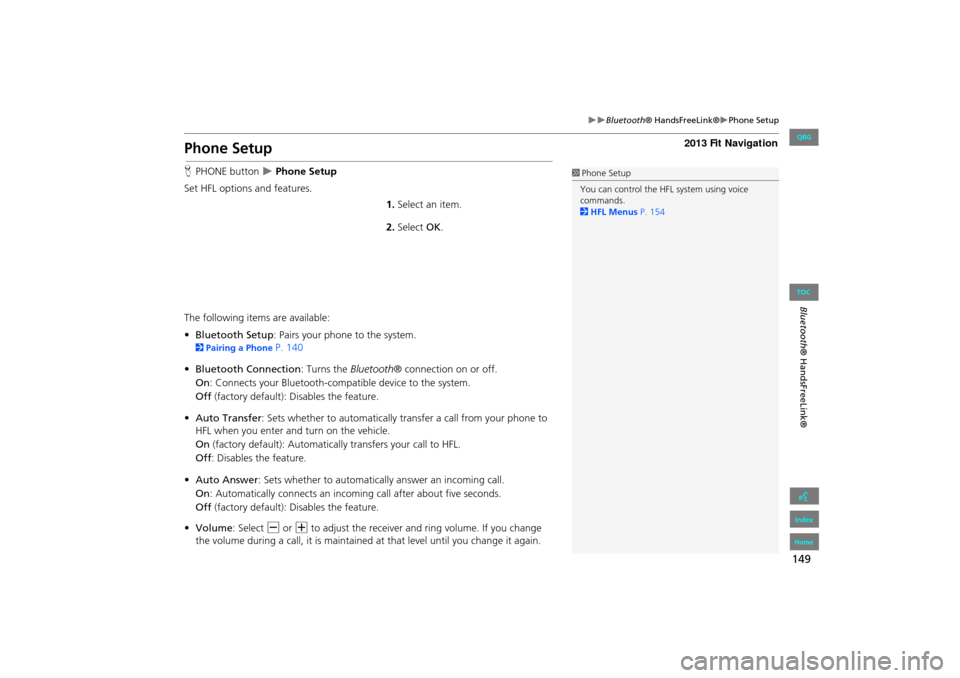
149
Bluetooth® HandsFreeLink®Phone Setup
Bluetooth ® HandsFreeLink®
Phone Setup
HPHONE button Phone Setup
Set HFL options and features. 1.Select an item.
2. Select OK.
The following items are available:
• Bluetooth Setup: Pairs your phone to the system.
2 Pairing a Phone P. 140
• Bluetooth Connection: Turns the Bluetooth® connection on or off.
On : Connects your Bluetooth-compatible device to the system.
Off (factory default): Disables the feature.
• Auto Transfer : Sets whether to automatically tra nsfer a call from your phone to
HFL when you enter and turn on the vehicle.
On (factory default): Automatically transfers your call to HFL.
Off : Disables the feature.
• Auto Answer : Sets whether to automatically answer an incoming call.
On : Automatically connects an incoming call after about five seconds.
Off (factory default): Disables the feature.
• Volume: Select B or N to adjust the receiver and ring volume. If you change
the volume during a call, it is maintained at that level until you change it again.
1Phone Setup
You can control the HFL system using voice
commands.
2 HFL Menus P. 154
FIT_KA-31TK6830.book 149 ページ 2011年7月4日 月曜日 午後2時45分
QRG
Index
Home
TOC