HONDA HR-V 2018 Navigation Manual (in English)
Manufacturer: HONDA, Model Year: 2018, Model line: HR-V, Model: HONDA HR-V 2018Pages: 263, PDF Size: 56.63 MB
Page 211 of 263
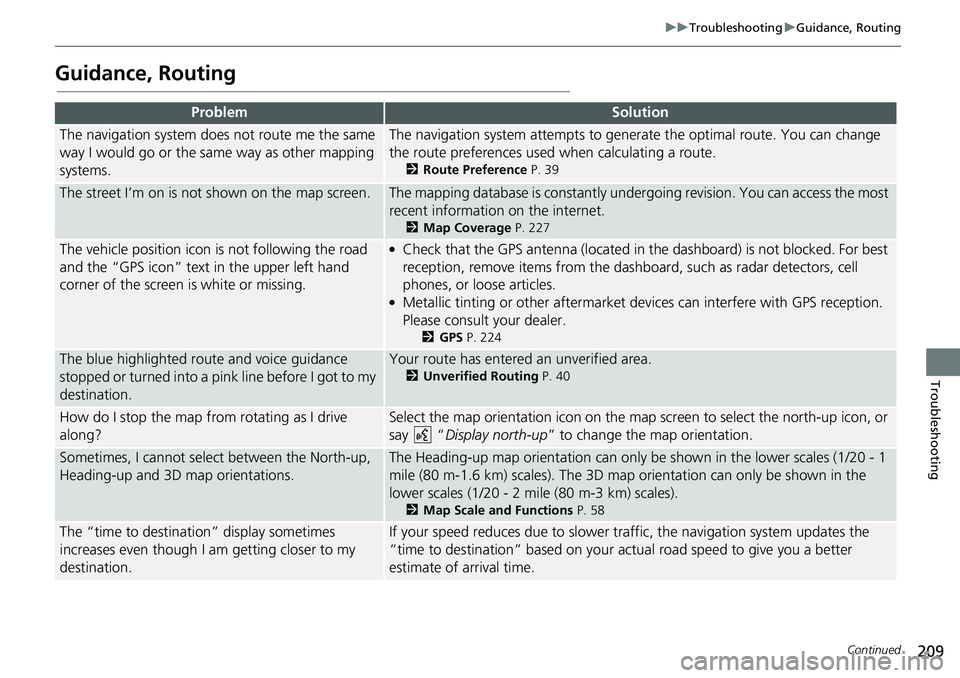
209
uuTroubleshootinguGuidance, Routing
Continued
Troubleshooting
Guidance, Routing
ProblemSolution
The navigation system does not route me the same
way I would go or the same way as other mapping
systems.The navigation system attempts to generate the optimal route. You can change
the route preferences used when calculating a route.
2Route Preference P. 39
The street I’m on is not shown on the map screen.The mapping database is constantly undergoing revision. You can access the most
recent information on the internet.
2Map Coverage P. 227
The vehicle position icon is not following the road
and the “GPS icon” text in the upper left hand
corner of the screen is white or missing.●Check that the GPS antenna (located in the dashboard) is not blocked. For best
reception, remove items from the dashboard, such as radar detectors, cell
phones, or loose articles.
●Metallic tinting or other aftermarket devices can interfere with GPS reception.
Please consult your dealer.
2GPS P. 224
The blue highlighted route and voice guidance
stopped or turned into a pink line before I got to my
destination.Your route has entered an unverified area.
2Unverified Routing P. 40
How do I stop the map from rotating as I drive
along?Select the map orientation icon on the map screen to select the north-up icon, or
say “Display north-up” to change the map orientation.
Sometimes, I cannot select between the North-up,
Heading-up and 3D map orientations.The Heading-up map orientation can only be shown in the lower scales (1/20 - 1
mile (80 m-1.6 km) scales). The 3D map orientation can only be shown in the
lower scales (1/20 - 2 mile (80 m-3 km) scales).
2Map Scale and Functions P. 58
The “time to destination” display sometimes
increases even though I am getting closer to my
destination.If your speed reduces due to slower traffic, the navigation system updates the
“time to destination” based on your actual road speed to give you a better
estimate of arrival time.
Page 212 of 263
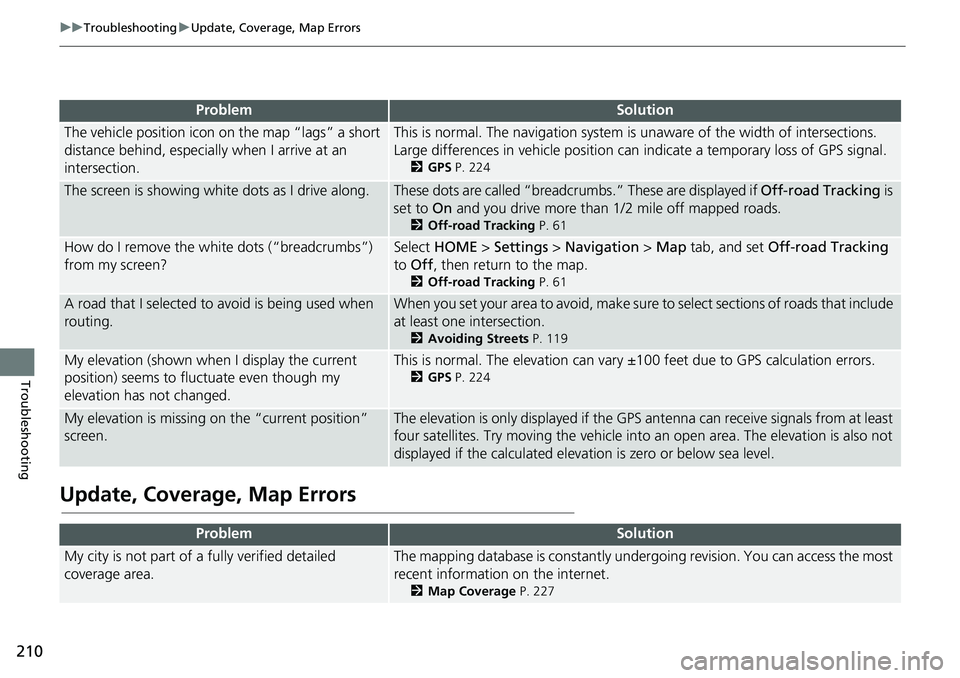
210
uuTroubleshootinguUpdate, Coverage, Map Errors
Troubleshooting
Update, Coverage, Map Errors
ProblemSolution
The vehicle position icon on the map “lags” a short
distance behind, especially when I arrive at an
intersection.This is normal. The navigation system is unaware of the width of intersections.
Large differences in vehicle position can indicate a temporary loss of GPS signal.
2GPS P. 224
The screen is showing white dots as I drive along.These dots are called “breadcrumbs.” These are displayed if Off-road Tracking is
set to On and you drive more than 1/2 mile off mapped roads.
2Off-road Tracking P. 61
How do I remove the white dots (“breadcrumbs”)
from my screen?Select HOME > Settings > Navigation > Map tab, and set Off-road Tracking
to Off, then return to the map.
2Off-road Tracking P. 61
A road that I selected to avoid is being used when
routing.When you set your area to avoid, make sure to select sections of roads that include
at least one intersection.
2Avoiding Streets P. 119
My elevation (shown when I display the current
position) seems to fluctuate even though my
elevation has not changed.This is normal. The elevation can vary ±100 feet due to GPS calculation errors.
2GPS P. 224
My elevation is missing on the “current position”
screen.The elevation is only displayed if the GPS antenna can receive signals from at least
four satellites. Try moving the vehicle into an open area. The elevation is also not
displayed if the calculated elevation is zero or below sea level.
ProblemSolution
My city is not part of a fully verified detailed
coverage area.The mapping database is constantly undergoing revision. You can access the most
recent information on the internet.
2Map Coverage P. 227
Page 213 of 263
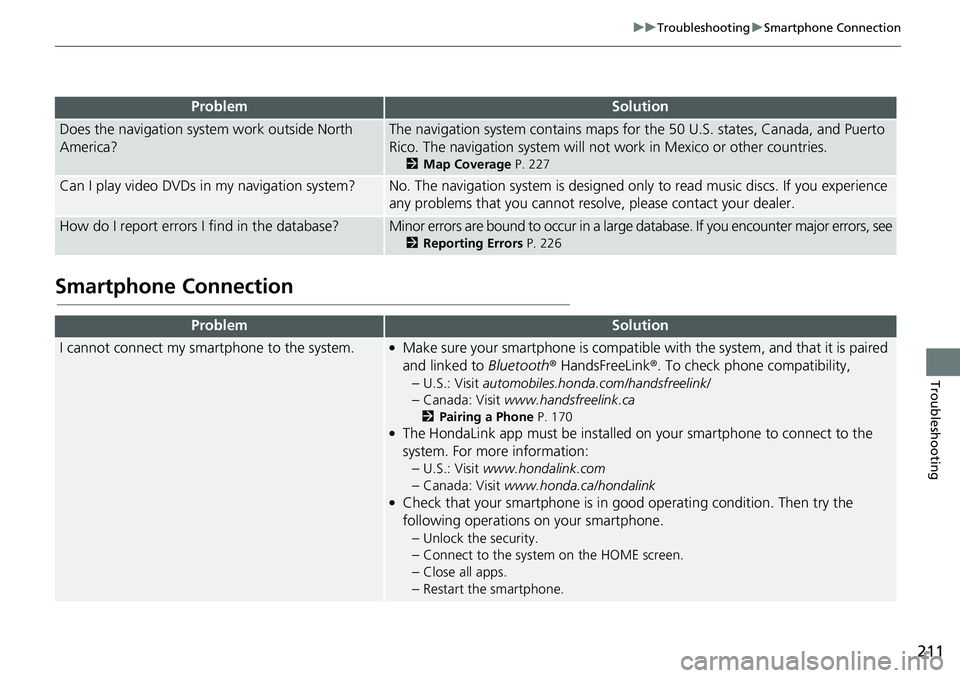
211
uuTroubleshootinguSmartphone Connection
Troubleshooting
Smartphone Connection
Does the navigation system work outside North
America?The navigation system contains maps for the 50 U.S. states, Canada, and Puerto
Rico. The navigation system will not work in Mexico or other countries.
2Map Coverage P. 227
Can I play video DVDs in my navigation system?No. The navigation system is designed only to read music discs. If you experience
any problems that you cannot resolve, please contact your dealer.
How do I report errors I find in the database?Minor errors are bound to occur in a large database. If you encounter major errors, see
2Reporting Errors P. 226
ProblemSolution
I cannot connect my smartphone to the system.●Make sure your smartphone is compatible with the system, and that it is paired
and linked to Bluetooth® HandsFreeLink®. To check phone compatibility,
–
U.S.: Visit automobiles.honda.com/handsfreelink/
–Canada: Visit www.handsfreelink.ca
2Pairing a Phone P. 170●The HondaLink app must be installed on your smartphone to connect to the
system. For more information:
–
U.S.: Visit www.hondalink.com
–Canada: Visit www.honda.ca/hondalink●Check that your smartphone is in good operating condition. Then try the
following operations on your smartphone.
–
Unlock the security.
–Connect to the system on the HOME screen.
–Close all apps.
–Restart the smartphone.
ProblemSolution
Page 214 of 263
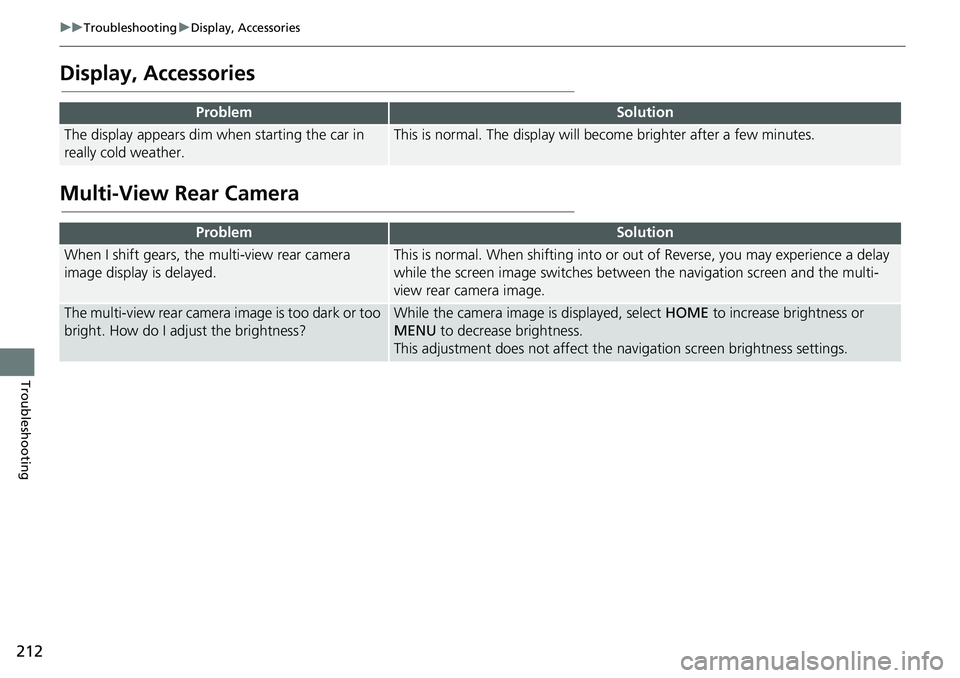
212
uuTroubleshootinguDisplay, Accessories
Troubleshooting
Display, Accessories
Multi-View Rear Camera
ProblemSolution
The display appears dim when starting the car in
really cold weather.This is normal. The display will become brighter after a few minutes.
ProblemSolution
When I shift gears, the multi-view rear camera
image display is delayed.This is normal. When shifting into or out of Reverse, you may experience a delay
while the screen image switches between the navigation screen and the multi-
view rear camera image.
The multi-view rear camera image is too dark or too
bright. How do I adjust the brightness?While the camera image is displayed, select HOME to increase brightness or
MENU to decrease brightness.
This adjustment does not affect the navigation screen brightness settings.
Page 215 of 263
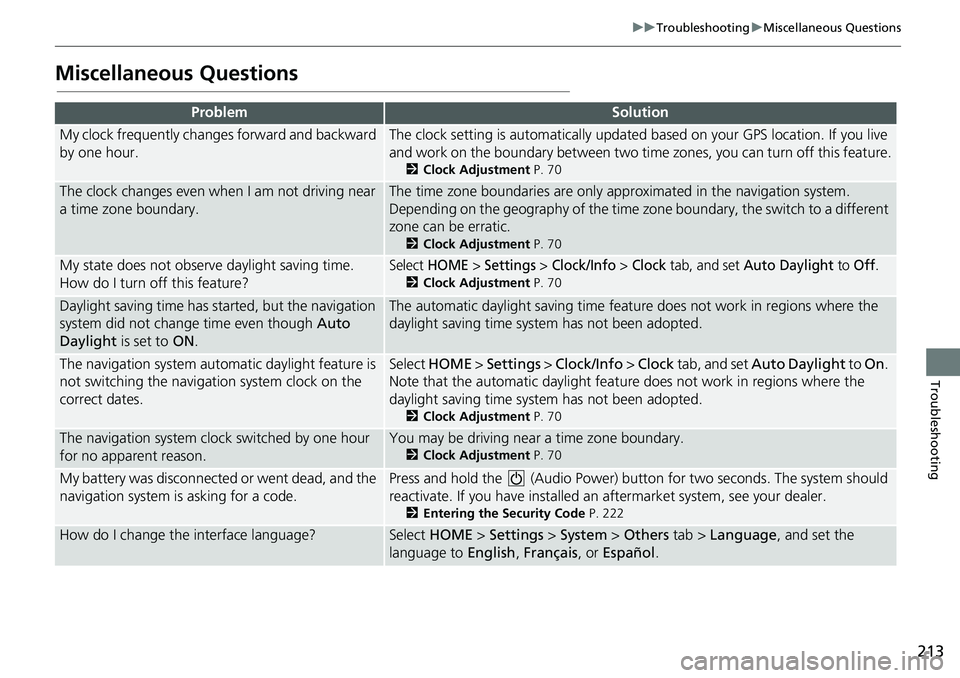
213
uuTroubleshootinguMiscellaneous Questions
Troubleshooting
Miscellaneous Questions
ProblemSolution
My clock frequently changes forward and backward
by one hour.The clock setting is automatically updated based on your GPS location. If you live
and work on the boundary between two time zones, you can turn off this feature.
2Clock Adjustment P. 70
The clock changes even when I am not driving near
a time zone boundary.The time zone boundaries are only approximated in the navigation system.
Depending on the geography of the time zone boundary, the switch to a different
zone can be erratic.
2Clock Adjustment P. 70
My state does not observe daylight saving time.
How do I turn off this feature?Select HOME > Settings > Clock/Info > Clock tab, and set Auto Daylight to Off.
2Clock Adjustment P. 70
Daylight saving time has started, but the navigation
system did not change time even though Auto
Daylight is set to ON.The automatic daylight saving time feature does not work in regions where the
daylight saving time system has not been adopted.
The navigation system automatic daylight feature is
not switching the navigation system clock on the
correct dates.Select HOME > Settings > Clock/Info > Clock tab, and set Auto Daylight to On.
Note that the automatic daylight feature does not work in regions where the
daylight saving time system has not been adopted.
2Clock Adjustment P. 70
The navigation system clock switched by one hour
for no apparent reason.You may be driving near a time zone boundary.
2Clock Adjustment P. 70
My battery was disconnected or went dead, and the
navigation system is asking for a code.Press and hold the (Audio Power) button for two seconds. The system should
reactivate. If you have installed an aftermarket system, see your dealer.
2Entering the Security Code P. 222
How do I change the interface language?Select HOME > Settings > System > Others tab > Language, and set the
language to English, Français, or Español.
Page 216 of 263
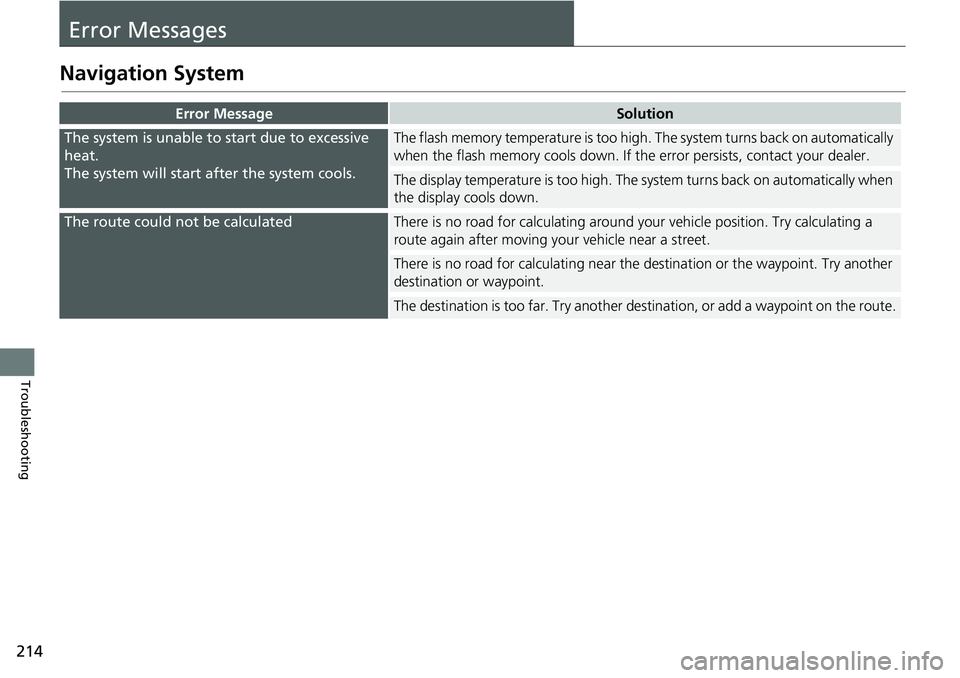
214
Troubleshooting
Error Messages
Navigation System
Error MessageSolution
The system is unable to start due to excessive
heat.
The system will start after the system cools.The flash memory temperature is too high. The system turns back on automatically
when the flash memory cools down. If the error persists, contact your dealer.
The display temperature is too high. The system turns back on automatically when
the display cools down.
The route could not be calculatedThere is no road for calculating around your vehicle position. Try calculating a
route again after moving your vehicle near a street.
There is no road for calculating near the destination or the waypoint. Try another
destination or waypoint.
The destination is too far. Try another destination, or add a waypoint on the route.
Page 217 of 263
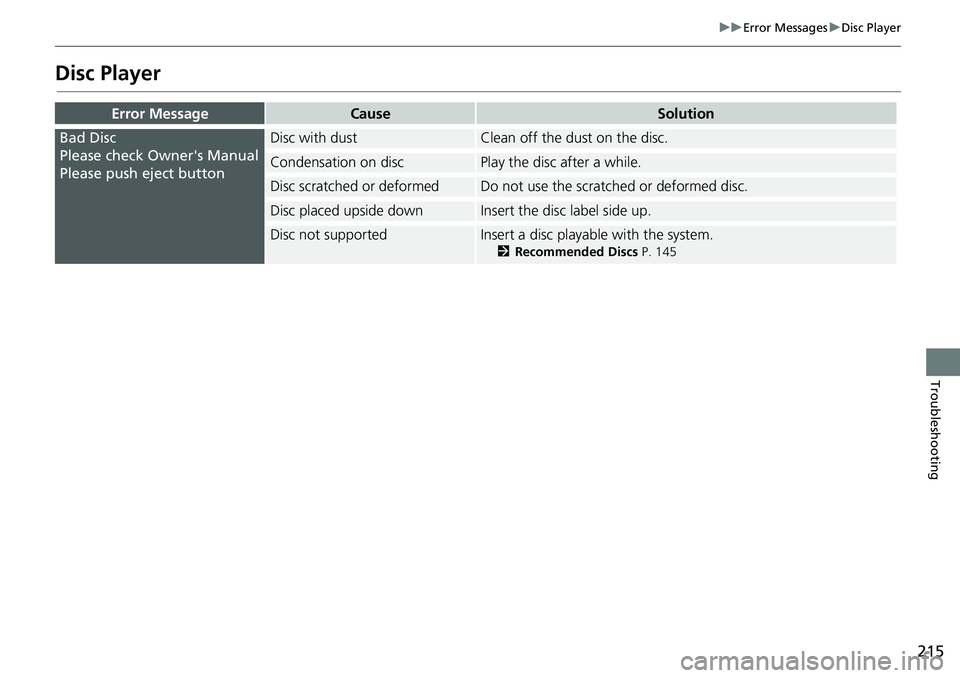
215
uuError MessagesuDisc Player
Troubleshooting
Disc Player
Error MessageCauseSolution
Bad Disc
Please check Owner's Manual
Please push eject buttonDisc with dustClean off the dust on the disc.
Condensation on discPlay the disc after a while.
Disc scratched or deformedDo not use the scratched or deformed disc.
Disc placed upside downInsert the disc label side up.
Disc not supportedInsert a disc playable with the system.
2Recommended Discs P. 145
Page 218 of 263
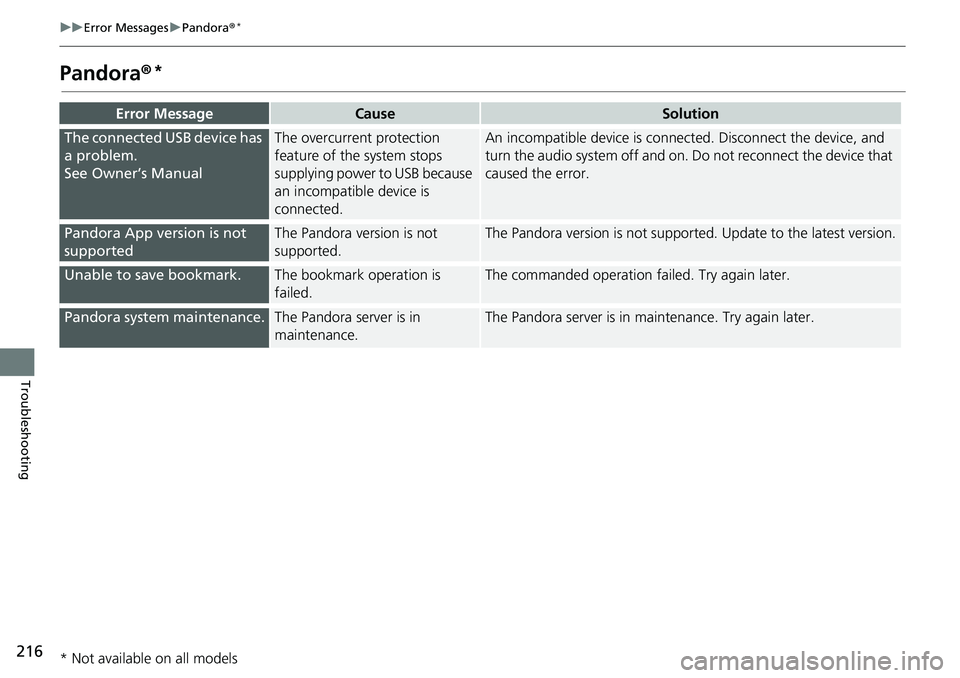
216
uuError MessagesuPandora®*
Troubleshooting
Pandora®*
Error MessageCauseSolution
The connected USB device has
a problem.
See Owner’s ManualThe overcurrent protection
feature of the system stops
supplying power to USB because
an incompatible device is
connected.An incompatible device is connected. Disconnect the device, and
turn the audio system off and on. Do not reconnect the device that
caused the error.
Pandora App version is not
supportedThe Pandora version is not
supported.The Pandora version is not supported. Update to the latest version.
Unable to save bookmark.The bookmark operation is
failed.The commanded operation failed. Try again later.
Pandora system maintenance.The Pandora server is in
maintenance.The Pandora server is in maintenance. Try again later.
* Not available on all models
Page 219 of 263
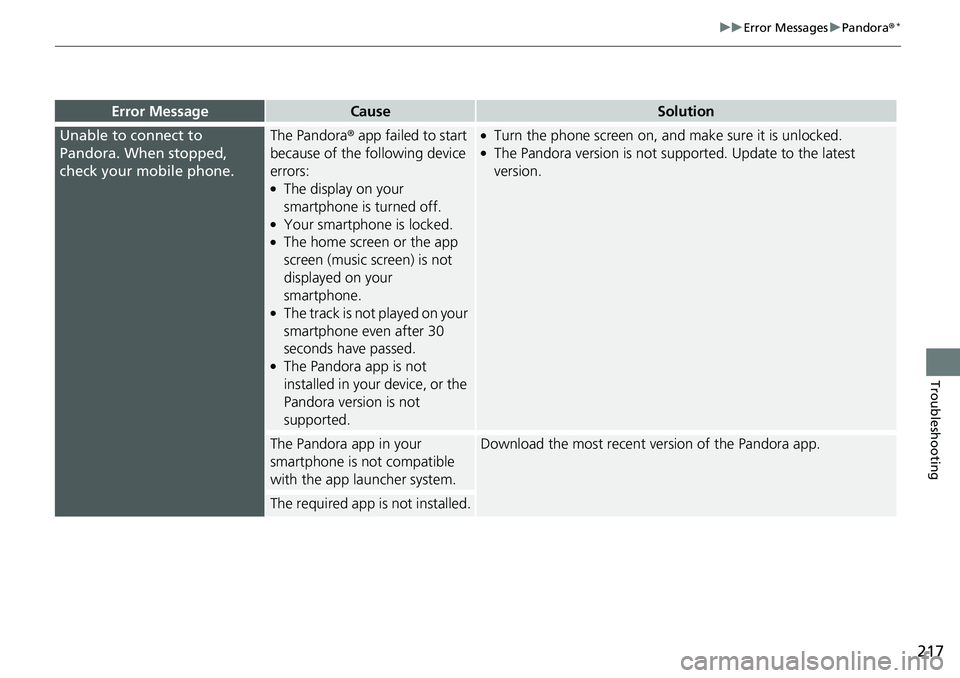
217
uuError MessagesuPandora®*
Troubleshooting
Error MessageCauseSolution
Unable to connect to
Pandora. When stopped,
check your mobile phone.The Pandora® app failed to start
because of the following device
errors:
●The display on your
smartphone is turned off.
●Your smartphone is locked.●The home screen or the app
screen (music screen) is not
displayed on your
smartphone.
●The track is not played on your
smartphone even after 30
seconds have passed.
●The Pandora app is not
installed in your device, or the
Pandora version is not
supported.
●Turn the phone screen on, and make sure it is unlocked.●The Pandora version is not supported. Update to the latest
version.
The Pandora app in your
smartphone is not compatible
with the app launcher system.Download the most recent version of the Pandora app.
The required app is not installed.
Page 220 of 263
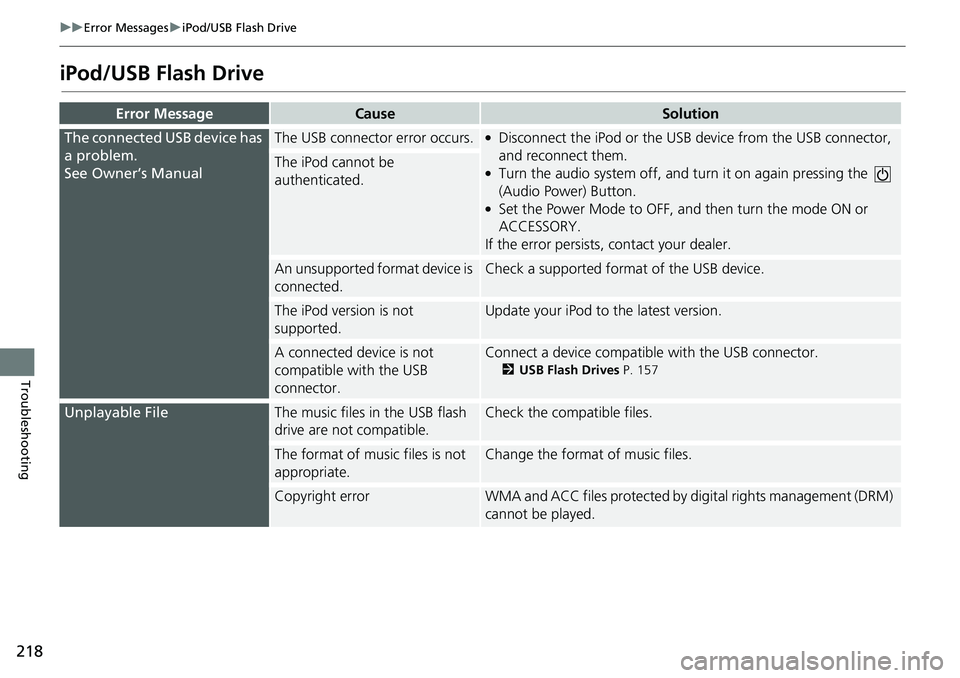
218
uuError MessagesuiPod/USB Flash Drive
Troubleshooting
iPod/USB Flash Drive
Error MessageCauseSolution
The connected USB device has
a problem.
See Owner’s ManualThe USB connector error occurs.●Disconnect the iPod or the USB device from the USB connector,
and reconnect them.
●Turn the audio system off, and turn it on again pressing the
(Audio Power) Button.
●Set the Power Mode to OFF, and then turn the mode ON or
ACCESSORY.
If the error persists, contact your dealer.
The iPod cannot be
authenticated.
An unsupported format device is
connected.Check a supported format of the USB device.
The iPod version is not
supported.Update your iPod to the latest version.
A connected device is not
compatible with the USB
connector.Connect a device compatible with the USB connector.
2USB Flash Drives P. 157
Unplayable FileThe music files in the USB flash
drive are not compatible.Check the compatible files.
The format of music files is not
appropriate.Change the format of music files.
Copyright errorWMA and ACC files protected by digital rights management (DRM)
cannot be played.