HONDA INSIGHT 2021 Owner's Manual (in English)
Manufacturer: HONDA, Model Year: 2021, Model line: INSIGHT, Model: HONDA INSIGHT 2021Pages: 687, PDF Size: 37.14 MB
Page 151 of 687
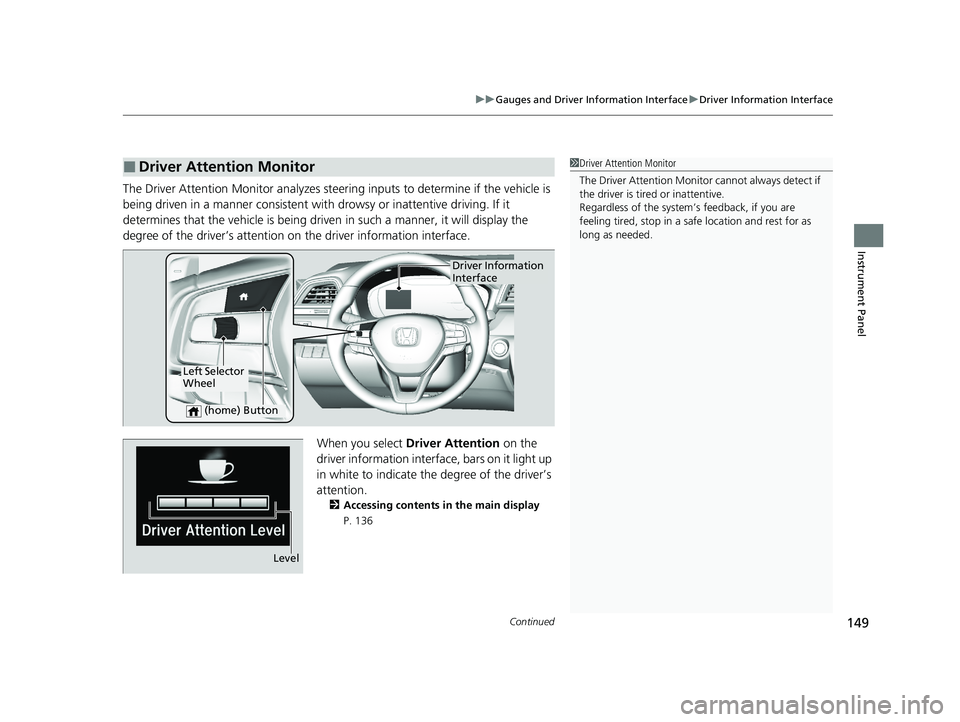
Continued149
uuGauges and Driver Information Interface uDriver Information Interface
Instrument Panel
The Driver Attention Monitor an alyzes steering inputs to determine if the vehicle is
being driven in a manner consistent with drowsy or inattentive driving. If it
determines that the vehicle is being driven in such a manner, it will display the
degree of the driver’s attention on the driver information interface.
When you select Driver Attention on the
driver information interface, bars on it light up
in white to indicate the degree of the driver’s
attention.
2 Accessing contents in the main display
P. 136
■Driver Attention Monitor1 Driver Attention Monitor
The Driver Attenti on Monitor cannot always detect if
the driver is tired or inattentive.
Regardless of the system’s feedback, if you are
feeling tired, stop in a safe location and rest for as
long as needed.
Driver Information
Interface
Left Selector
Wheel
(home) Button
Level
21 INSIGHT-31TXM6200.book 149 ページ 2020年2月5日 水曜日 午前10時0分
Page 152 of 687
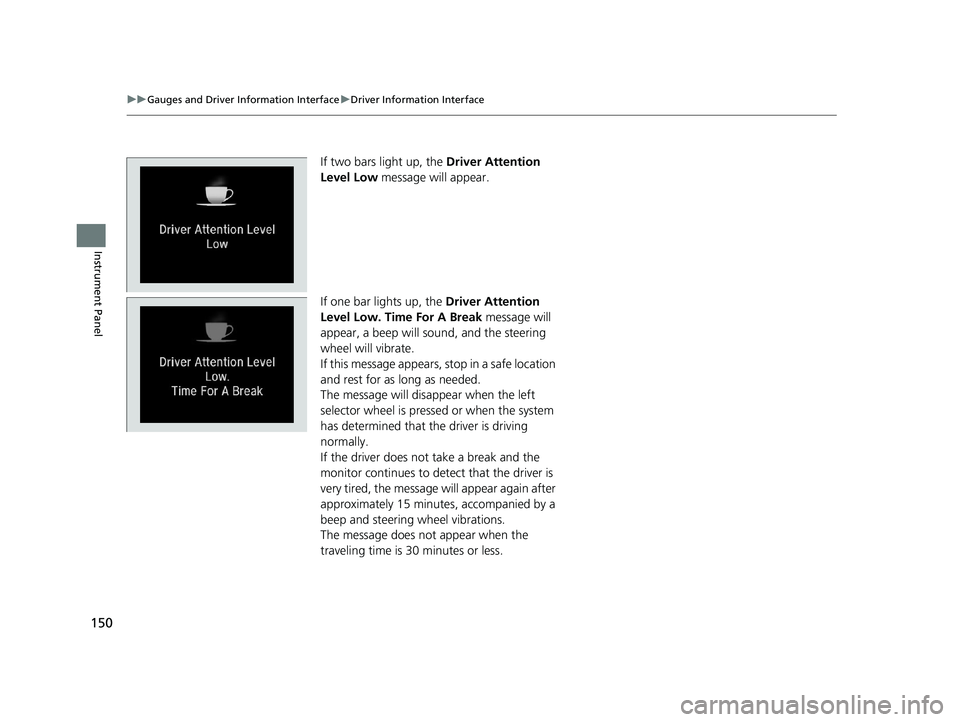
150
uuGauges and Driver Information Interface uDriver Information Interface
Instrument Panel
If two bars light up, the Driver Attention
Level Low message will appear.
If one bar lights up, the Driver Attention
Level Low. Time For A Break message will
appear, a beep will sound, and the steering
wheel will vibrate.
If this message appears, stop in a safe location
and rest for as long as needed.
The message will disappear when the left
selector wheel is pressed or when the system
has determined that the driver is driving
normally.
If the driver does not take a break and the
monitor continues to dete ct that the driver is
very tired, the message will appear again after
approximately 15 minutes, accompanied by a
beep and steering wheel vibrations.
The message does not appear when the
traveling time is 30 minutes or less.
21 INSIGHT-31TXM6200.book 150 ページ 2020年2月5日 水曜日 午前10時0分
Page 153 of 687
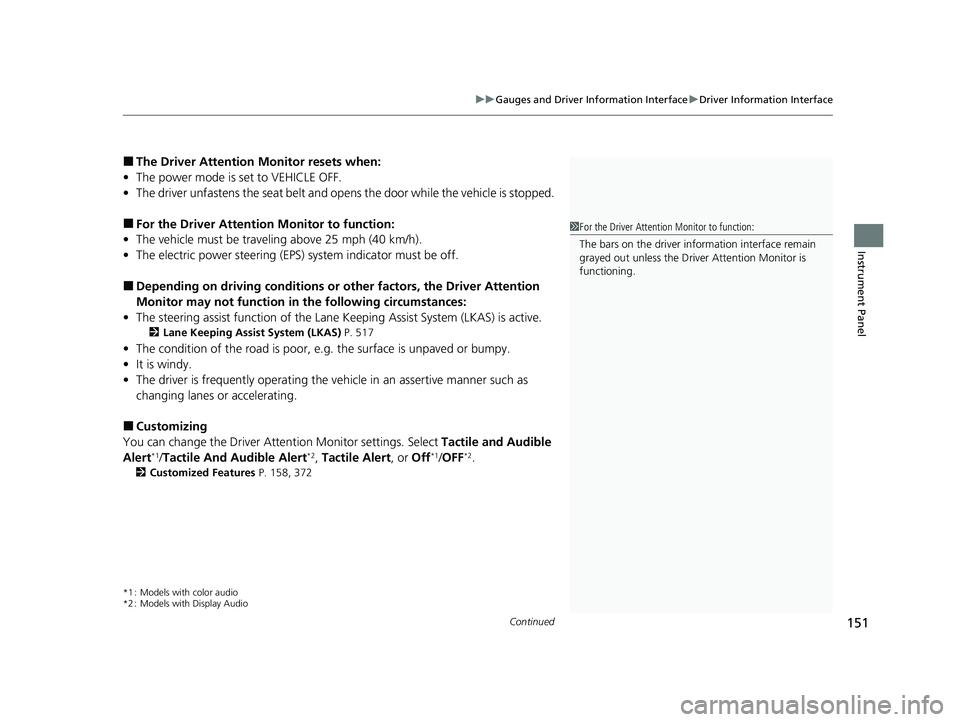
Continued151
uuGauges and Driver Information Interface uDriver Information Interface
Instrument Panel
■The Driver Attention Monitor resets when:
• The power mode is set to VEHICLE OFF.
• The driver unfastens the seat belt and ope ns the door while the vehicle is stopped.
■For the Driver Attention Monitor to function:
• The vehicle must be traveling above 25 mph (40 km/h).
• The electric power steering (EPS) system indicator must be off.
■Depending on driving conditions or other factors, the Driver Attention
Monitor may not function in the following circumstances:
• The steering assist function of the Lane Keeping Assist System (LKAS) is active.
2Lane Keeping Assist System (LKAS) P. 517
•The condition of the road is poor, e.g. the surface is unpaved or bumpy.
• It is windy.
• The driver is frequently op erating the vehicle in an assertive manner such as
changing lanes or accelerating.
■Customizing
You can change the Driver Attention Monitor settings. Select Tactile and Audible
Alert
*1/ Tactile And Audible Alert*2, Tactile Alert , or Off*1/OFF*2.
2 Customized Features P. 158, 372
*1 : Models with color audio
*2 : Models with Display Audio
1For the Driver Attention Monitor to function:
The bars on the driver information interface remain
grayed out unless the Driv er Attention Monitor is
functioning.
21 INSIGHT-31TXM6200.book 151 ページ 2020年2月5日 水曜日 午前10時0分
Page 154 of 687
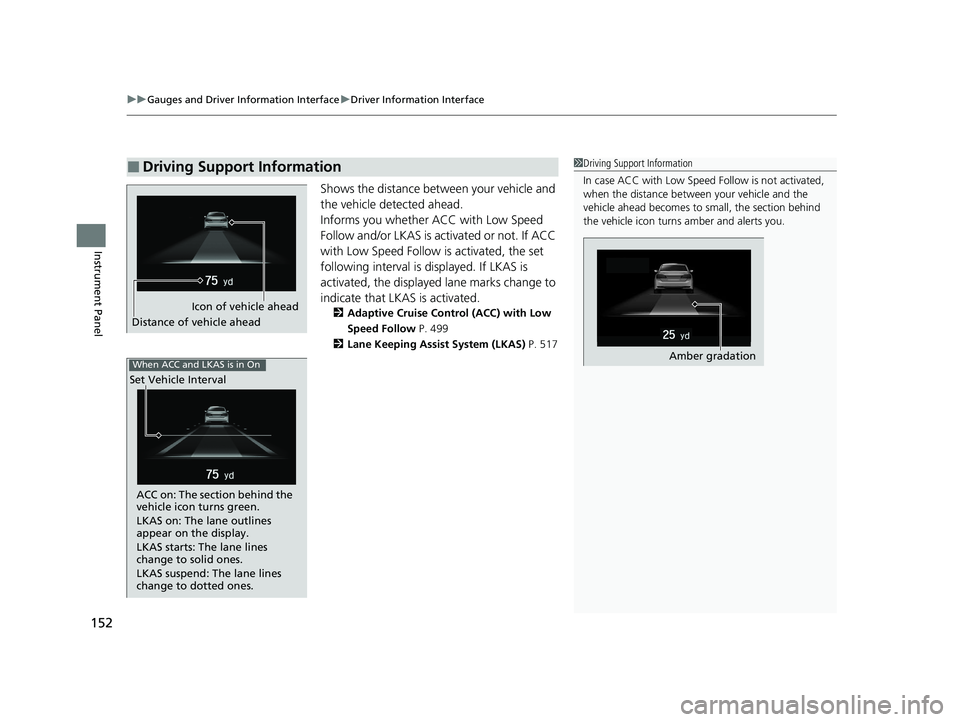
uuGauges and Driver Information Interface uDriver Information Interface
152
Instrument Panel
Shows the distance between your vehicle and
the vehicle detected ahead.
Informs you whether ACC with Low Speed
Follow and/or LKAS is activated or not. If ACC
with Low Speed Follow is activated, the set
following interval is di splayed. If LKAS is
activated, the displayed lane marks change to
indicate that LKAS is activated.
2 Adaptive Cruise Control (ACC) with Low
Speed Follow P. 499
2 Lane Keeping Assist System (LKAS) P. 517
■Driving Support Information1Driving Support Information
In case ACC with Low Speed Follow is not activated,
when the distance betwee n your vehicle and the
vehicle ahead becomes to small, the section behind
the vehicle icon turns amber and alerts you.
Amber gradation
Icon of vehicle ahead
Distance of vehicle ahead
When ACC and LKAS is in On
Set Vehicle Interval
ACC on: The section behind the
vehicle icon turns green.
LKAS on: The lane outlines
appear on the display.
LKAS starts: The lane lines
change to solid ones.
LKAS suspend: The lane lines
change to dotted ones.
21 INSIGHT-31TXM6200.book 152 ページ 2020年2月5日 水曜日 午前10時0分
Page 155 of 687
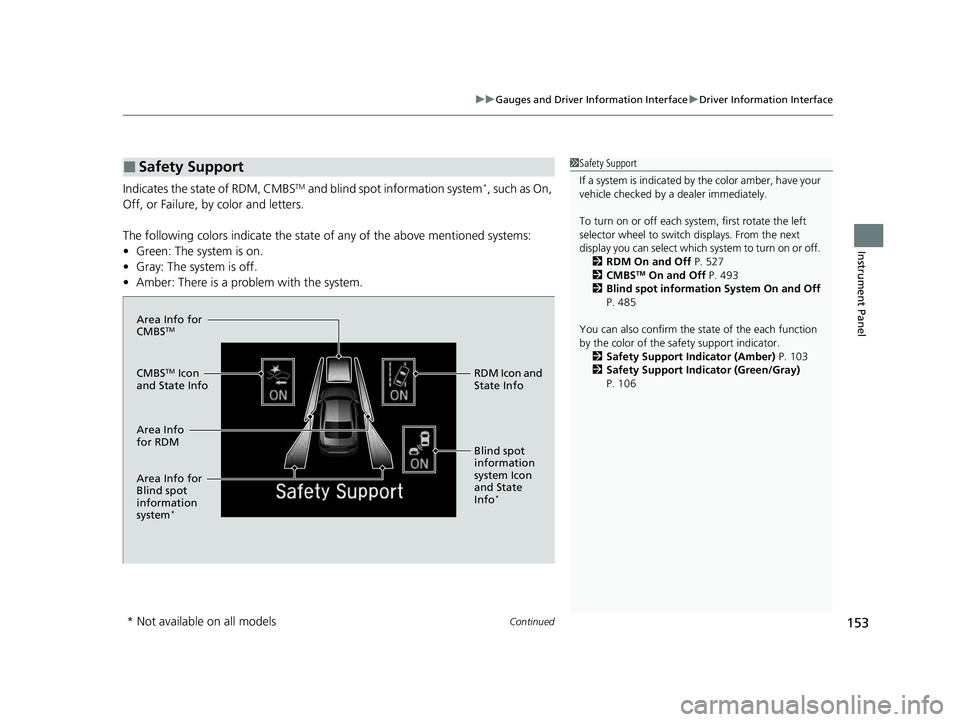
Continued153
uuGauges and Driver Information Interface uDriver Information Interface
Instrument Panel
Indicates the state of RDM, CMBSTM and blind spot information system*, such as On,
Off, or Failure, by color and letters.
The following colors indica te the state of any of the above mentioned systems:
• Green: The system is on.
• Gray: The system is off.
• Amber: There is a problem with the system.
■Safety Support1Safety Support
If a system is indicated by the color amber, have your
vehicle checked by a dealer immediately.
To turn on or off each system, first rotate the left
selector wheel to switch displays. From the next
display you can select which system to turn on or off. 2 RDM On and Off P. 527
2 CMBS
TM On and Off P. 493
2 Blind spot information System On and Off
P. 485
You can also confirm the st ate of the each function
by the color of the sa fety support indicator.
2 Safety Support Indicator (Amber) P. 103
2 Safety Support Indicator (Green/Gray)
P. 106
Area Info for
CMBSTM
CMBSTM Icon
and State Info RDM Icon and
State Info
Area Info
for RDM
Area Info for
Blind spot
information
system
*
Blind spot
information
system Icon
and State
Info
*
* Not available on all models
21 INSIGHT-31TXM6200.book 153 ページ 2020年2月5日 水曜日 午前10時0分
Page 156 of 687
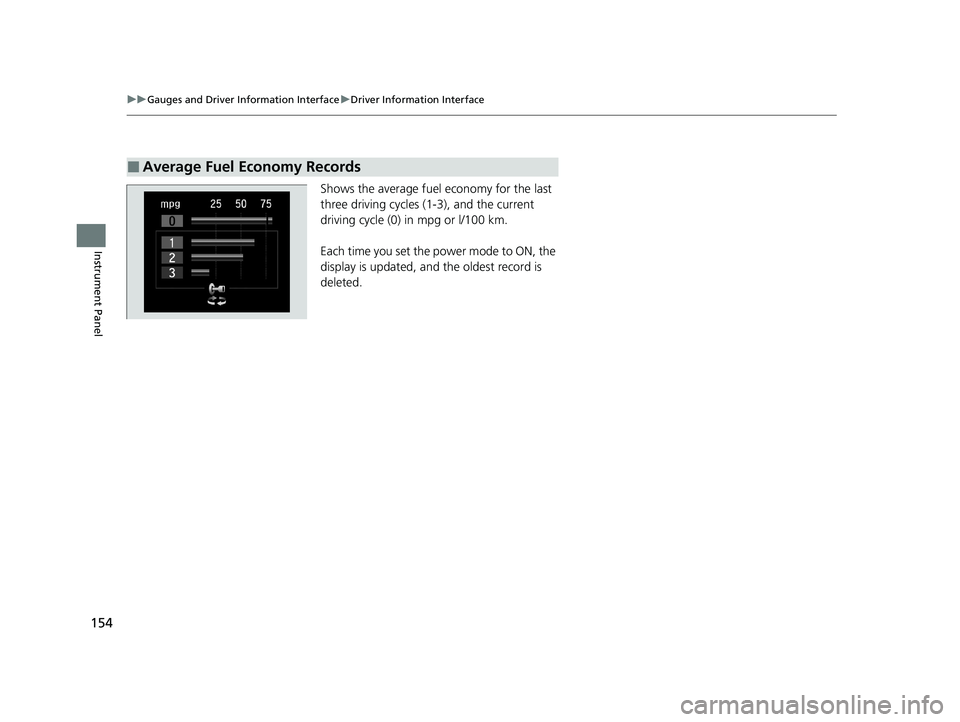
154
uuGauges and Driver Information Interface uDriver Information Interface
Instrument Panel
Shows the average fuel economy for the last
three driving cycles (1-3), and the current
driving cycle (0) in mpg or l/100 km.
Each time you set the power mode to ON, the
display is updated, and the oldest record is
deleted.
■Average Fuel Economy Records
21 INSIGHT-31TXM6200.book 154 ページ 2020年2月5日 水曜日 午前10時0分
Page 157 of 687
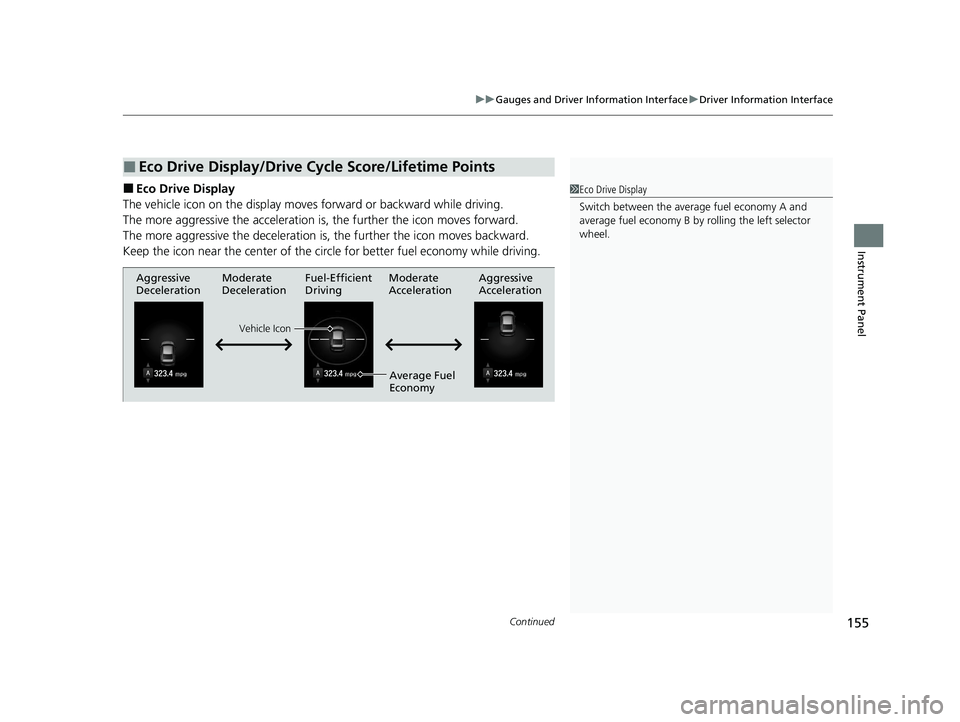
Continued155
uuGauges and Driver Information Interface uDriver Information Interface
Instrument Panel
■Eco Drive Display
The vehicle icon on the display moves forward or backward while driving.
The more aggressive the acceleration is , the further the icon moves forward.
The more aggressive the deceleration is , the further the icon moves backward.
Keep the icon near the cent er of the circle for better fuel economy while driving.
■Eco Drive Display/Drive Cycle Score/Lifetime Points
1Eco Drive Display
Switch between the average fuel economy A and
average fuel economy B by ro lling the left selector
wheel.
Aggressive
Deceleration Fuel-Efficient
Driving Aggressive
Acceleration
Moderate
Deceleration Moderate
Acceleration
Average Fuel
Economy
Vehicle Icon
21 INSIGHT-31TXM6200.book 155 ページ 2020年2月5日 水曜日 午前10時0分
Page 158 of 687
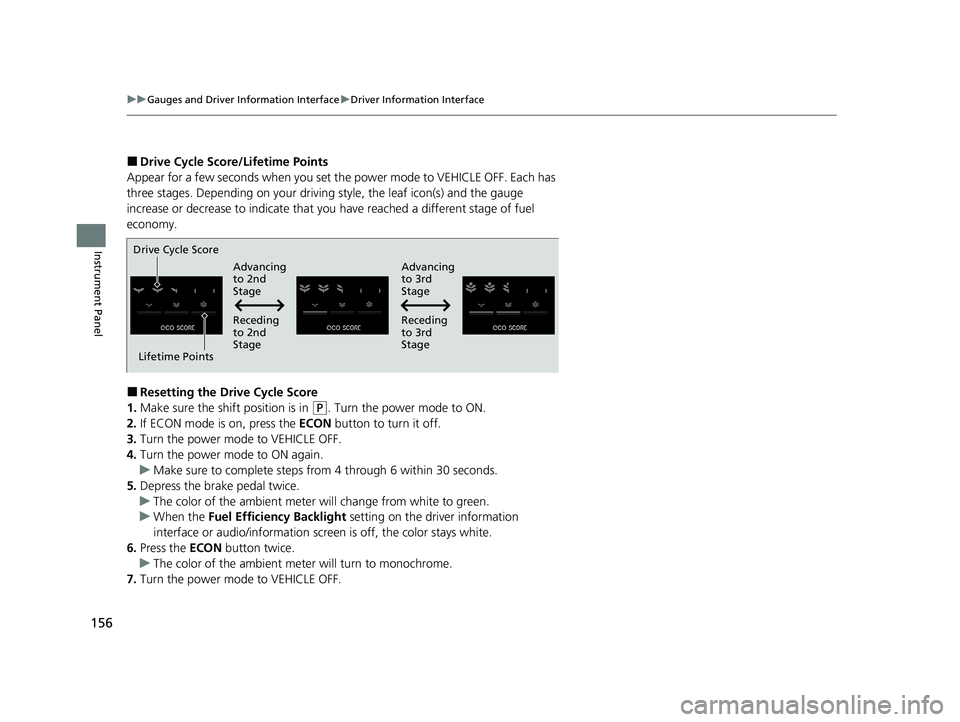
156
uuGauges and Driver Information Interface uDriver Information Interface
Instrument Panel
■Drive Cycle Score/Lifetime Points
Appear for a few seconds when you set th e power mode to VEHICLE OFF. Each has
three stages. Depending on your driving style, the leaf icon(s) and the gauge
increase or decrease to indicate that you have reached a different stage of fuel
economy.
■Resetting the Drive Cycle Score
1. Make sure the shift position is in
(P. Turn the power mode to ON.
2. If ECON mode is on, press the ECON button to turn it off.
3. Turn the power mode to VEHICLE OFF.
4. Turn the power mode to ON again.
u Make sure to complete steps from 4 through 6 within 30 seconds.
5. Depress the brake pedal twice.
u The color of the ambient meter wi ll change from white to green.
u When the Fuel Efficiency Backlight setting on the driver information
interface or audio/information scr een is off, the color stays white.
6. Press the ECON button twice.
u The color of the ambient mete r will turn to monochrome.
7. Turn the power mode to VEHICLE OFF.
Drive Cycle Score
Lifetime Points Advancing
to 2nd
Stage
Advancing
to 3rd
Stage
Receding
to 3rd
Stage
Receding
to 2nd
Stage
21 INSIGHT-31TXM6200.book 156 ページ 2020年2月5日 水曜日 午前10時0分
Page 159 of 687
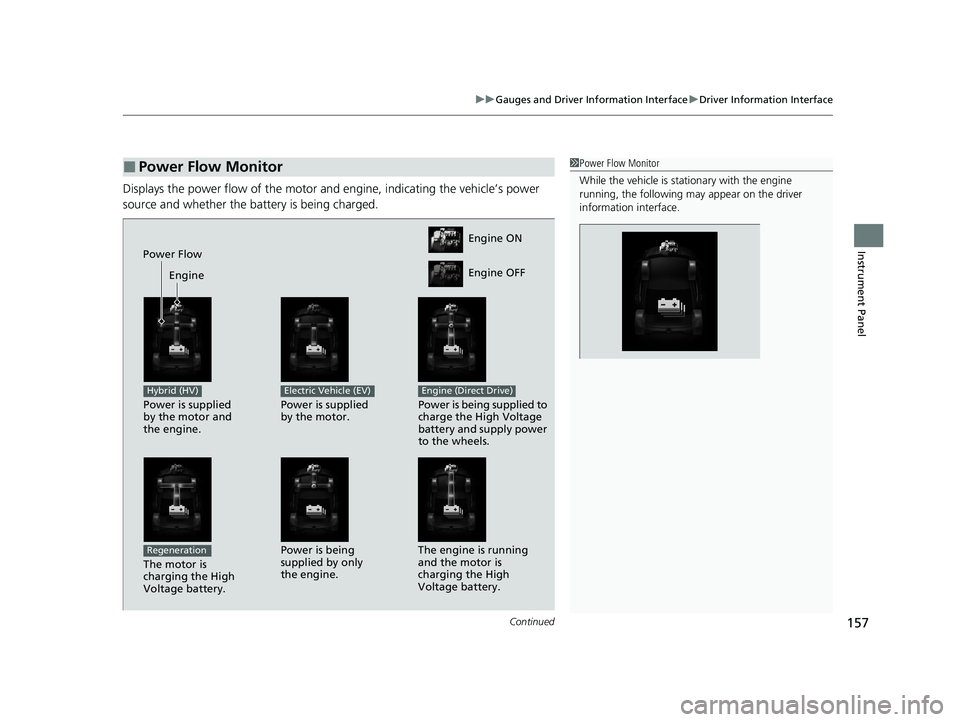
Continued157
uuGauges and Driver Information Interface uDriver Information Interface
Instrument Panel
Displays the power flow of the motor an d engine, indicating the vehicle’s power
source and whether the battery is being charged.
■Power Flow Monitor1 Power Flow Monitor
While the vehicle is stat ionary with the engine
running, the following ma y appear on the driver
information interface.
Engine ON
Engine OFF
Power Flow
Engine
Power is supplied
by the motor and
the engine.
Hybrid (HV)
Power is supplied
by the motor.
Electric Vehicle (EV)
Power is being supplied to
charge the High Voltage
battery and supply power
to the wheels.
Engine (Direct Drive)
The motor is
charging the High
Voltage battery.
RegenerationPower is being
supplied by only
the engine. The engine is running
and the motor is
charging the High
Voltage battery.
21 INSIGHT-31TXM6200.book 157 ページ 2020年2月5日 水曜日 午前10時0分
Page 160 of 687
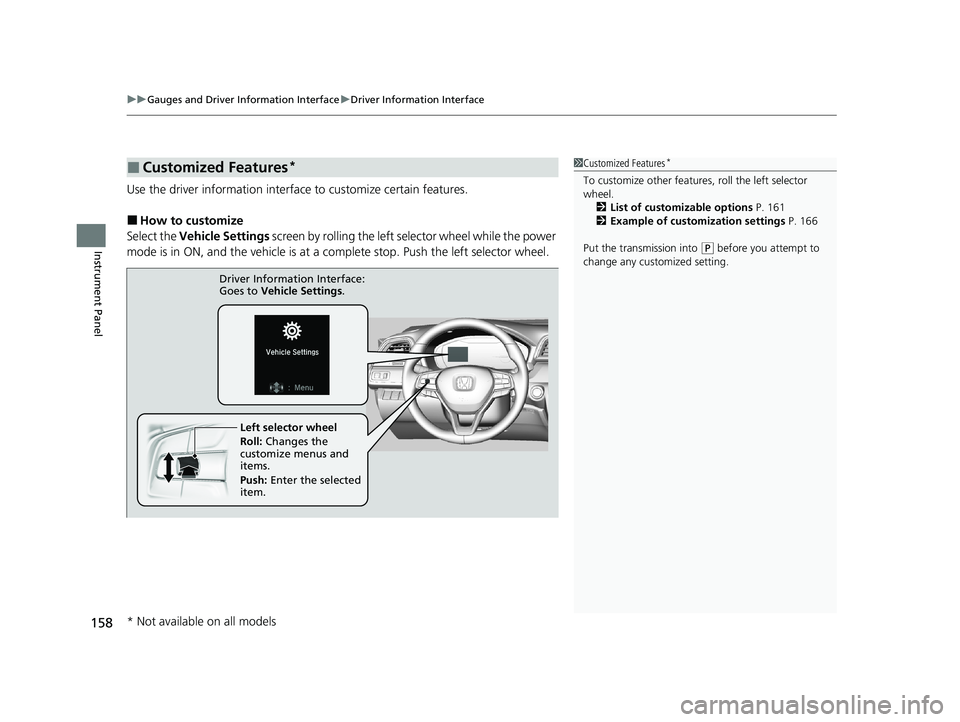
uuGauges and Driver Information Interface uDriver Information Interface
158
Instrument Panel
Use the driver information interfac e to customize certain features.
■How to customize
Select the Vehicle Settings screen by rolling the left se lector wheel while the power
mode is in ON, and the vehicle is at a co mplete stop. Push the left selector wheel.
■Customized Features*1Customized Features*
To customize other features , roll the left selector
wheel.
2 List of customizable options P. 161
2 Example of customization settings P. 166
Put the transmission into
( P before you attempt to
change any customized setting.
Left selector wheel
Roll: Changes the
customize menus and
items.
Push: Enter the selected
item.
Driver Information Interface:
Goes to
Vehicle Settings.
* Not available on all models
21 INSIGHT-31TXM6200.book 158 ページ 2020年2月5日 水曜日 午前10時0分