display HONDA ODYSSEY 2013 RC1-RC2 / 5.G Navigation Manual
[x] Cancel search | Manufacturer: HONDA, Model Year: 2013, Model line: ODYSSEY, Model: HONDA ODYSSEY 2013 RC1-RC2 / 5.GPages: 267, PDF Size: 8.64 MB
Page 70 of 267
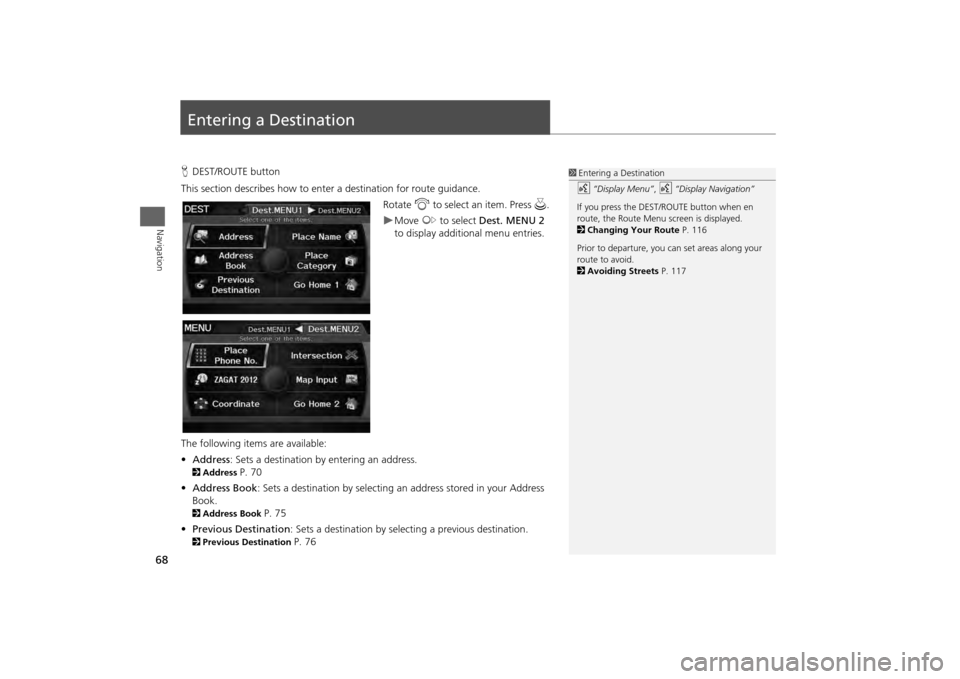
68Navigation
Entering a DestinationHDEST/ROUTE button
This section describes how to enter a destination for route guidance. Rotate i to select an item. Press u .
Move y to select Dest. MENU 2
to display additional menu entries.
The following item s are available:
• Address : Sets a destination by entering an address.
2Address
P. 70
• Address Book : Sets a destination by selecting an address stored in your Address
Book.
2 Address Book
P. 75
• Previous Destination : Sets a destination by select ing a previous destination.
2Previous Destination
P. 76
1Entering a Destinationd
“Display Menu” ,
d
“Display Navigation”
If you press the DEST /ROUTE button when en
route, the Route Menu sc reen is displayed.
2 Changing Your Route P. 116
Prior to departure, you can set areas along your
route to avoid.
2 Avoiding Streets P. 117
Page 72 of 267
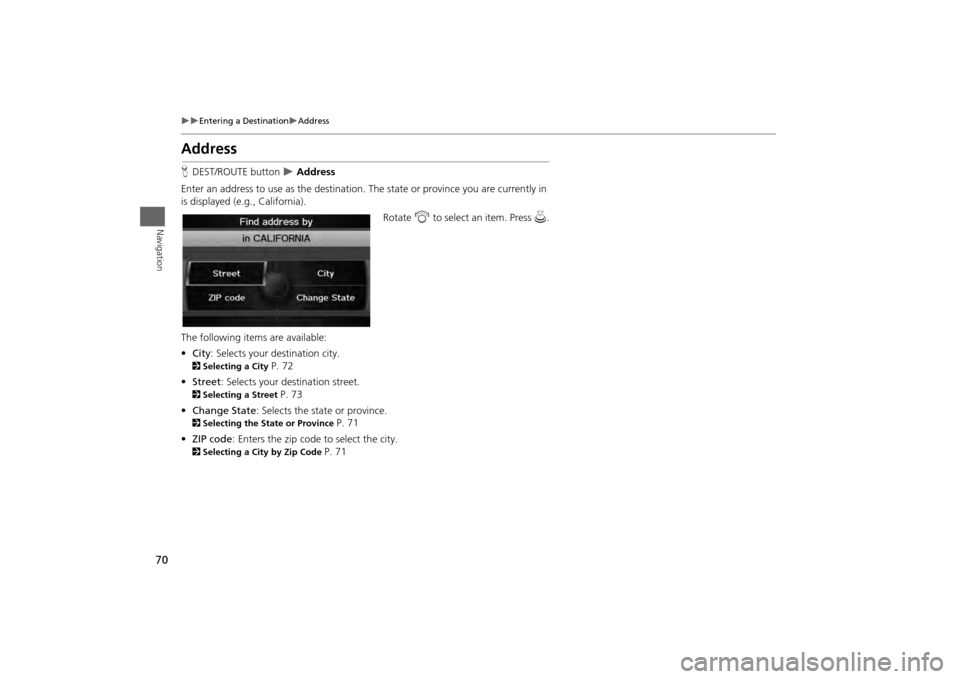
70
Entering a Destination
Address
Navigation
AddressHDEST/ROUTE button
Address
Enter an address to use as th e destination. The state or pr ovince you are currently in
is displayed (e.g., California).
Rotate i to select an item. Press u .
The following item s are available:
• City : Selects your destination city.
2Selecting a City
P. 72
• Street : Selects your destination street.
2Selecting a Street
P. 73
• Change State : Selects the state or province.
2Selecting the State or Province
P. 71
• ZIP code : Enters the zip code to select the city.
2Selecting a City by Zip Code
P. 71
Page 74 of 267
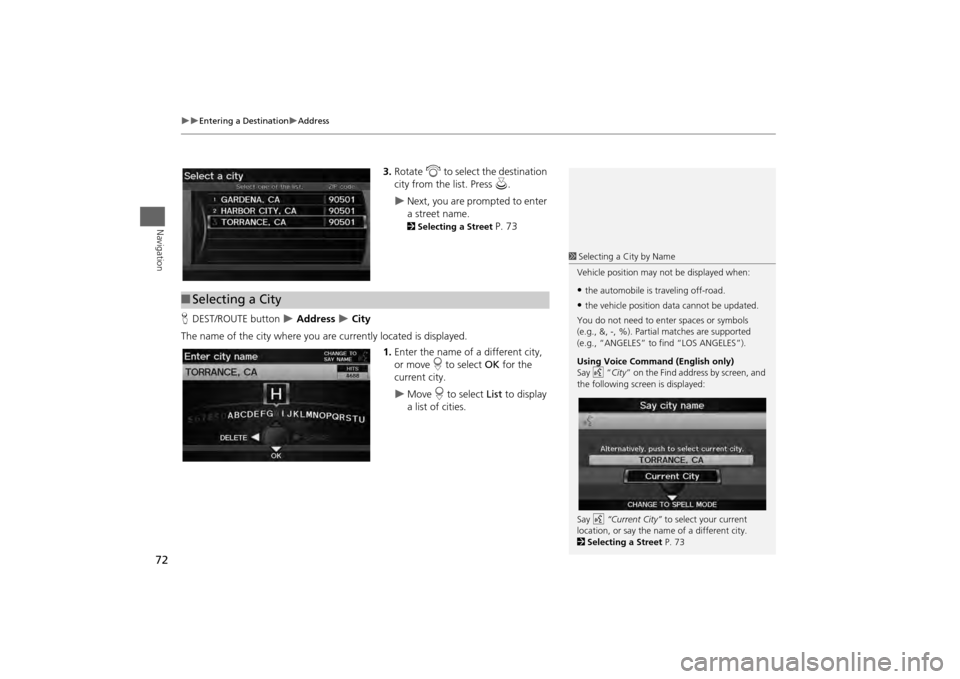
72
Entering a Destination
Address
Navigation
3.Rotate i to select the destination
city from the list. Press u.
Next, you are prompted to enter
a street name. 2Selecting a Street
P. 73
H DEST/ROUTE button
Address
City
The name of the city where you are currently located is displayed. 1.Enter the name of a different city,
or move r to select OK for the
current city.
Move r to select List to display
a list of cities.
■ Selecting a City
1 Selecting a City by Name
Vehicle position may not be displayed when:•the automobile is traveling off-road.•the vehicle position data cannot be updated.
You do not need to enter spaces or symbols
(e.g., &, -, %). Partia l matches are supported
(e.g., “ANGELES” to find “LOS ANGELES”).
Using Voice Command (English only)
Say d “City ” on the Find address by screen, and
the following screen is displayed:
Say d “Current City” to select your current
location, or say the name of a different city.
2 Selecting a Street P. 73
Page 75 of 267
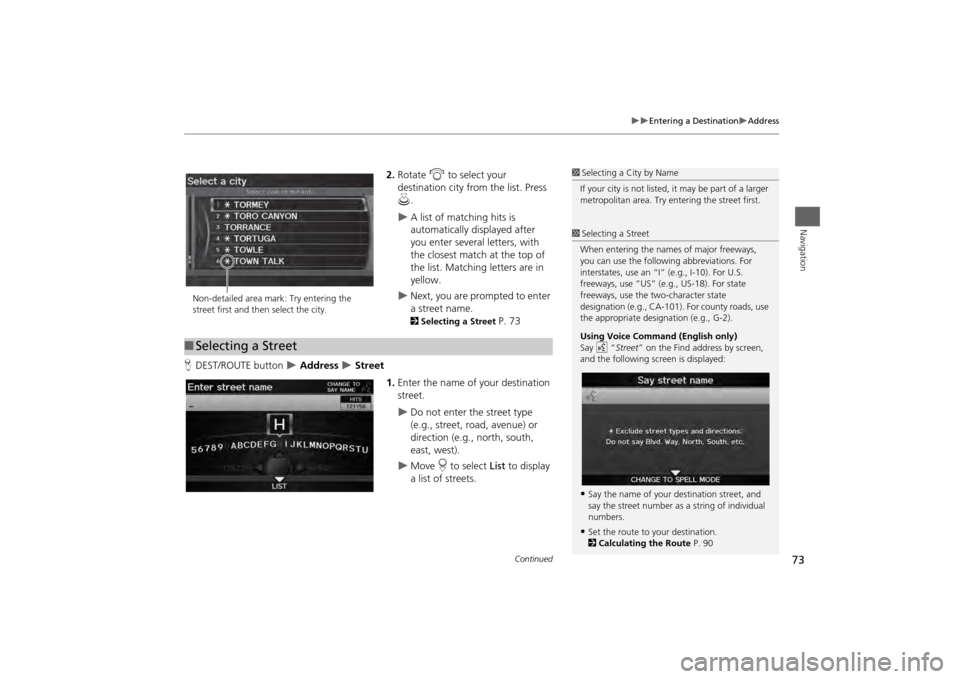
73
Entering a Destination
Address
Navigation
2.Rotate i to select your
destination city fr om the list. Press
u .
A list of matching hits is
automatically displayed after
you enter several letters, with
the closest match at the top of
the list. Matching letters are in
yellow.
Next, you are prompted to enter
a street name. 2Selecting a Street
P. 73
H DEST/ROUTE button
Address
Street
1.Enter the name of your destination
street.
Do not enter the street type
(e.g., street, road, avenue) or
direction (e.g., north, south,
east, west).
Move r to select List to display
a list of streets.
1 Selecting a City by Name
If your city is not listed, it may be part of a larger
metropolitan area. Try entering the street first.
Non-detailed area mark: Try entering the
street first and then select the city.■ Selecting a Street
1 Selecting a Street
When entering the names of major freeways,
you can use the following abbreviations. For
interstates, use an “I ” (e.g., I-10). For U.S.
freeways, use “US” (e.g., US-18). For state
freeways, use the two-character state
designation (e.g., CA-101). For county roads, use
the appropriate desi gnation (e.g., G-2).
Using Voice Command (English only)
Say d “Street ” on the Find address by screen,
and the following screen is displayed:•Say the name of your destination street, and
say the street number as a string of individual
numbers.•Set the route to your destination.
2 Calculating the Route P. 90
Continued
Page 76 of 267
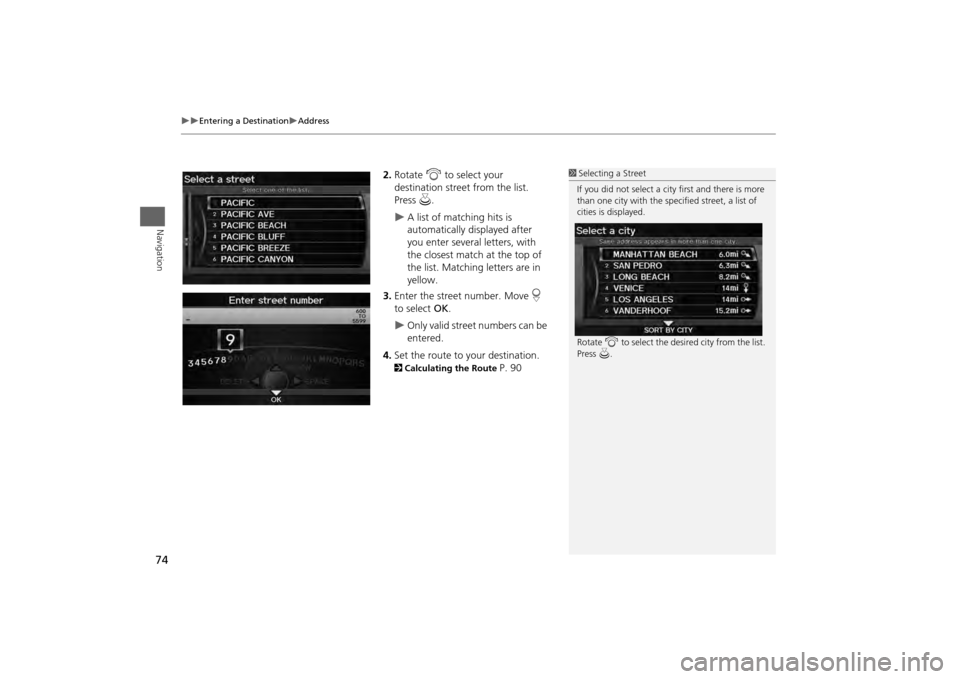
74
Entering a Destination
Address
Navigation
2.Rotate i to select your
destination street from the list.
Press u.
A list of matching hits is
automatically displayed after
you enter several letters, with
the closest match at the top of
the list. Matching letters are in
yellow.
3. Enter the street number. Move r
to select OK.
Only valid street numbers can be
entered.
4. Set the route to your destination.
2 Calculating the Route
P. 90
1Selecting a Street
If you did not select a city first and there is more
than one city with the specified street, a list of
cities is displayed.
Rotate i to select the desired city from the list.
Press u.
Page 77 of 267
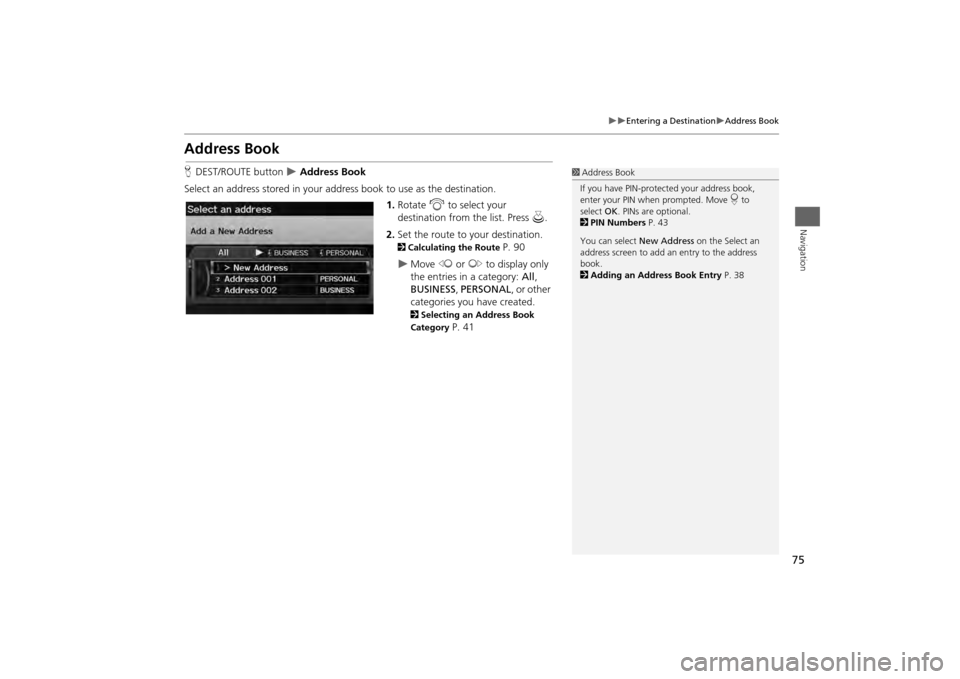
75
Entering a Destination
Address Book
Navigation
Address BookHDEST/ROUTE button
Address Book
Select an address stored in your a ddress book to use as the destination.
1.Rotate i to select your
destination from the list. Press u.
2. Set the route to your destination.
2 Calculating the Route
P. 90
Move w or y to display only
the entries in a category: All,
BUSINESS, PERSONAL , or other
categories you have created. 2 Selecting an Address Book
Category
P. 41
1 Address Book
If you have PIN-protec ted your address book,
enter your PIN when prompted. Move r to
select OK. PINs are optional.
2 PIN Numbers P. 43
You can select New Address on the Select an
address screen to add an entry to the address
book.
2 Adding an Address Book Entry P. 38
Page 78 of 267
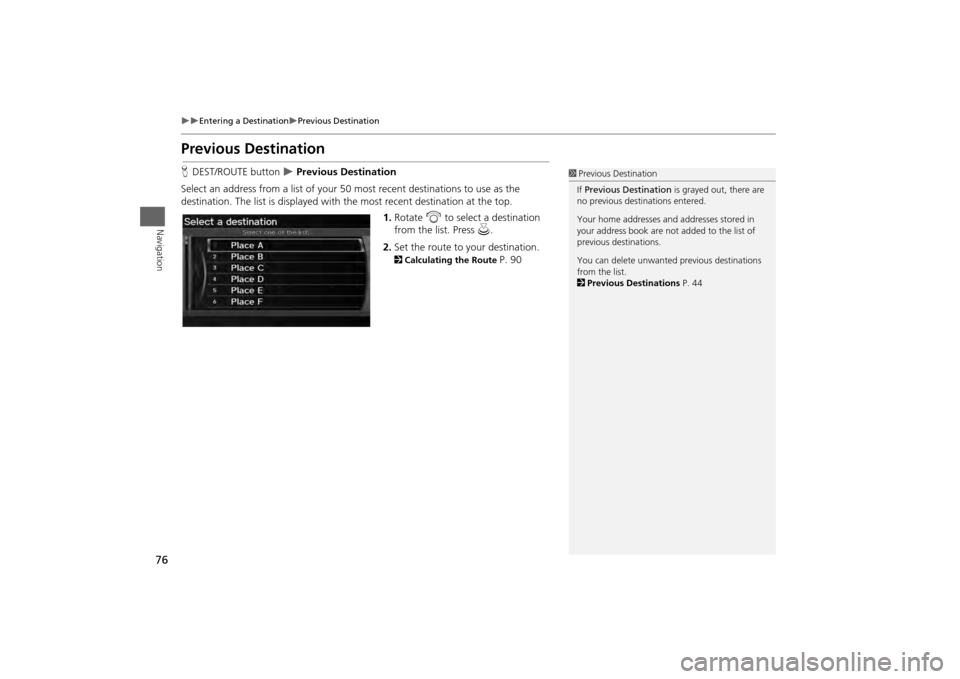
76
Entering a Destination
Previous Destination
Navigation
Previous DestinationHDEST/ROUTE button
Previous Destination
Select an address from a list of your 50 most recent destinations to use as the
destination. The list is displayed with the most recent destination at the top.
1.Rotate i to select a destination
from the list. Press u.
2. Set the route to your destination.
2 Calculating the Route
P. 90
1Previous Destination
If Previous Destination is grayed out, there are
no previous destin ations entered.
Your home addresses and addresses stored in
your address book are not added to the list of
previous destinations.
You can delete unwanted previous destinations
from the list.
2 Previous Destinations P. 44
Page 79 of 267
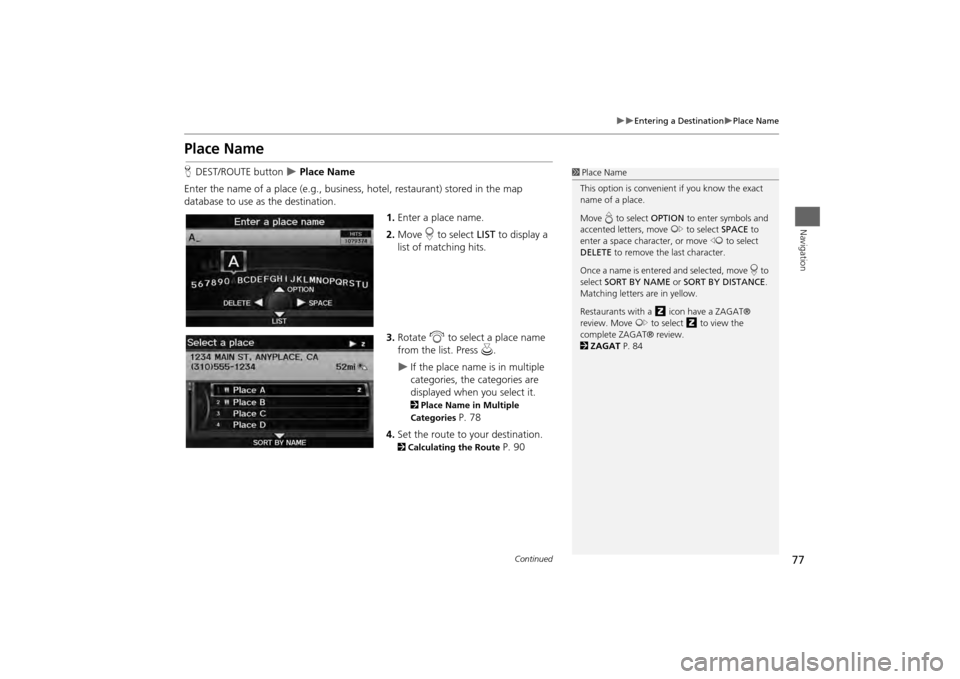
77
Entering a Destination
Place Name
Navigation
Place NameHDEST/ROUTE button
Place Name
Enter the name of a place (e.g., busine ss, hotel, restaurant) stored in the map
database to use as the destination.
1.Enter a place name.
2. Move r to select LIST to display a
list of matching hits.
3. Rotate i to select a place name
from the list. Press u .
If the place name is in multiple
categories, the categories are
displayed when you select it. 2Place Name in Multiple
Categories
P. 78
4. Set the route to your destination.
2 Calculating the Route
P. 90
1Place Name
This option is convenient if you know the exact
name of a place.
Move e to select OPTION to enter symbols and
accented letters, move y to select SPACE to
enter a space character, or move w to select
DELETE to remove the last character.
Once a name is entered and selected, move r to
select SORT BY NAME or SORT BY DISTANCE .
Matching letters are in yellow.
Restaurants with a z icon have a ZAGAT®
review. Move y to select z to view the
complete ZAGAT® review.
2 ZAGAT P. 84
Continued
Page 80 of 267
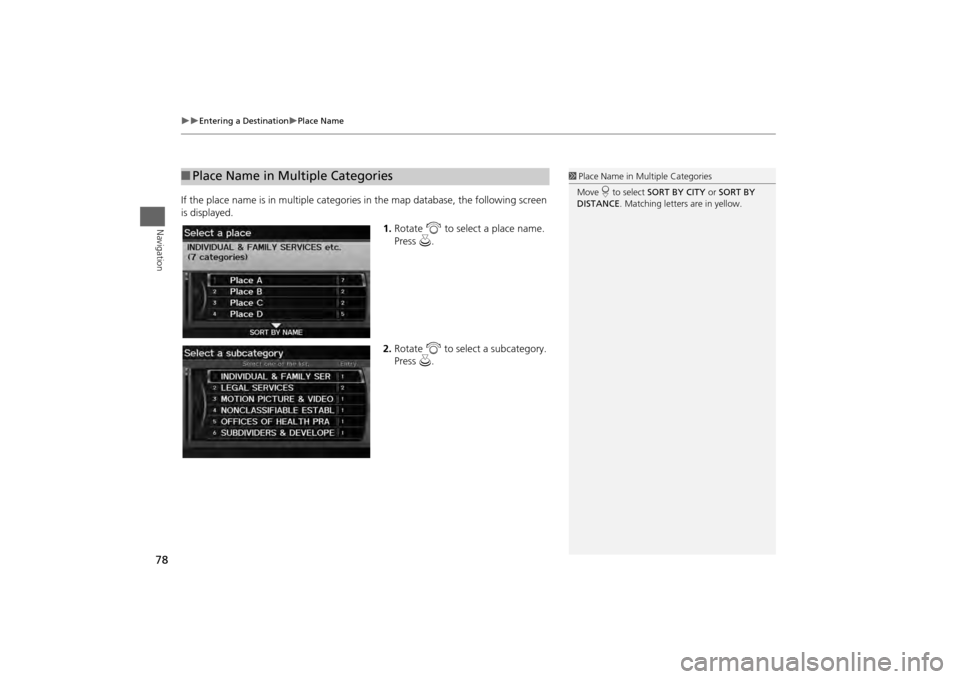
78
Entering a Destination
Place Name
Navigation
If the place name is in multiple categories in the map database, the following screen
is displayed.
1.Rotate i to select a place name.
Press u.
2. Rotate i to select a subcategory.
Press u.■Place Name in Multiple Categories
1 Place Name in Multiple Categories
Move r to select SORT BY CITY or SORT BY
DISTANCE . Matching letters are in yellow.
Page 82 of 267
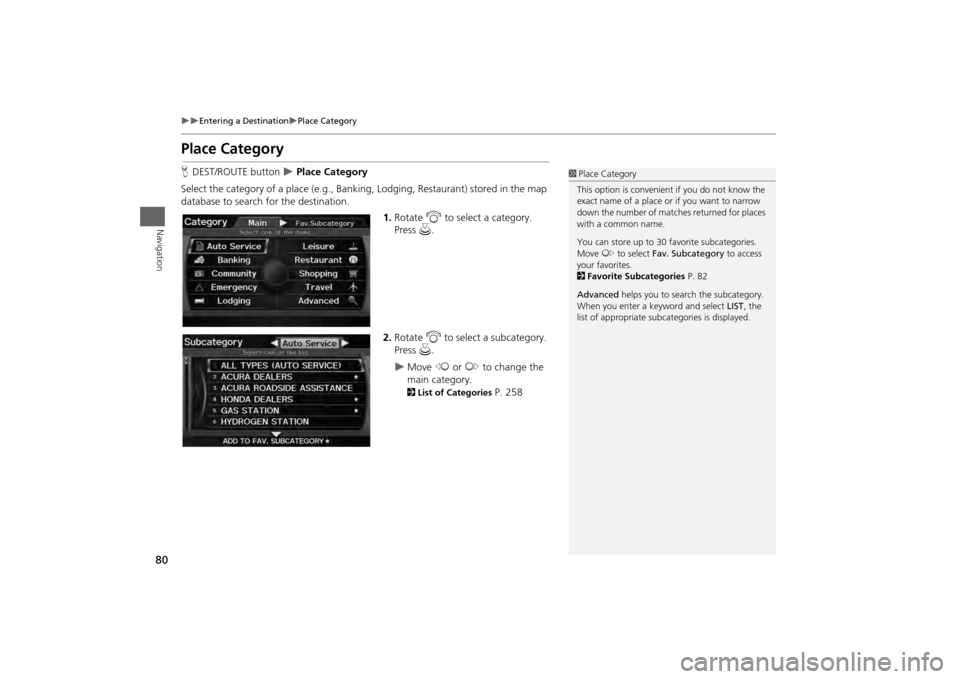
80
Entering a Destination
Place Category
Navigation
Place CategoryHDEST/ROUTE button
Place Category
Select the category of a place (e.g., Bankin g, Lodging, Restaurant) stored in the map
database to search for the destination.
1.Rotate i to select a category.
Press u.
2. Rotate i to select a subcategory.
Press u.
Move w or y to change the
main category. 2 List of Categories
P. 258
1Place Category
This option is convenient if you do not know the
exact name of a place or if you want to narrow
down the number of matche s returned for places
with a common name.
You can store up to 30 fa vorite subcategories.
Move y to select Fav. Subcategory to access
your favorites.
2 Favorite Subcategories P. 82
Advanced helps you to search the subcategory.
When you enter a ke yword and select LIST, the
list of appropria te subcategories is displayed.