display HONDA ODYSSEY 2014 RC1-RC2 / 5.G Navigation Manual
[x] Cancel search | Manufacturer: HONDA, Model Year: 2014, Model line: ODYSSEY, Model: HONDA ODYSSEY 2014 RC1-RC2 / 5.GPages: 327, PDF Size: 19.96 MB
Page 32 of 327
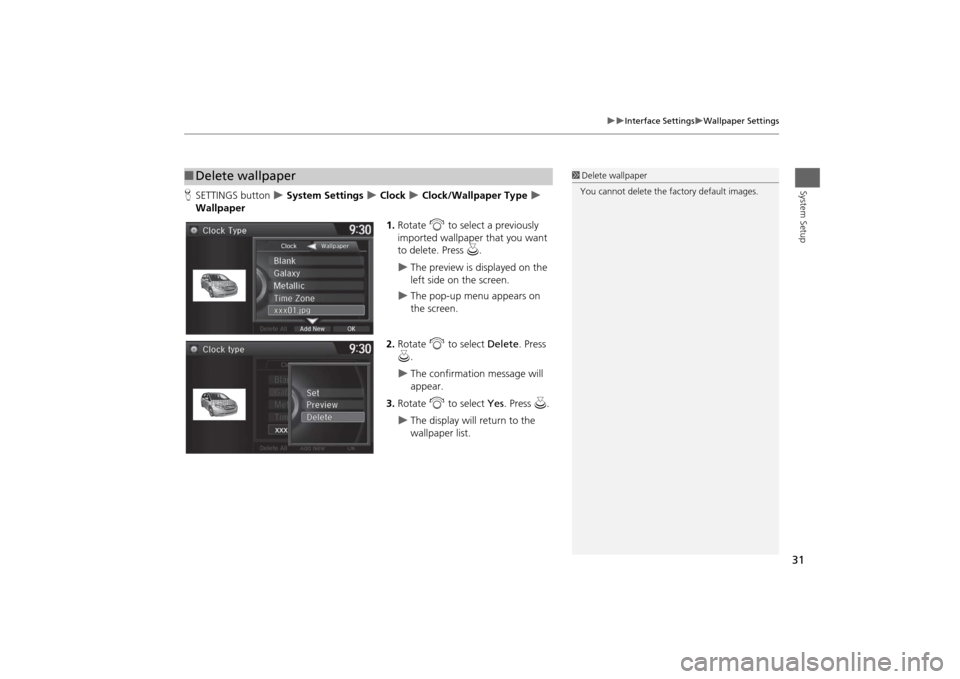
31
Interface Settings
Wallpaper Settings
System Setup
HSETTINGS button
System Settings
Clock
Clock/Wallpaper Type
Wallpaper
1.Rotate i to select a previously
imported wallpaper that you want
to delete. Press u.
The preview is displayed on the
left side on the screen.
The pop-up menu appears on
the screen.
2.Rotate i to select Delete. Press
u.
The confirmation message will
appear.
3.Rotate i to select Yes. Press u.
The display will return to the
wallpaper list.
■Delete wallpaper
1Delete wallpaper
You cannot delete the factory default images.
Page 34 of 327
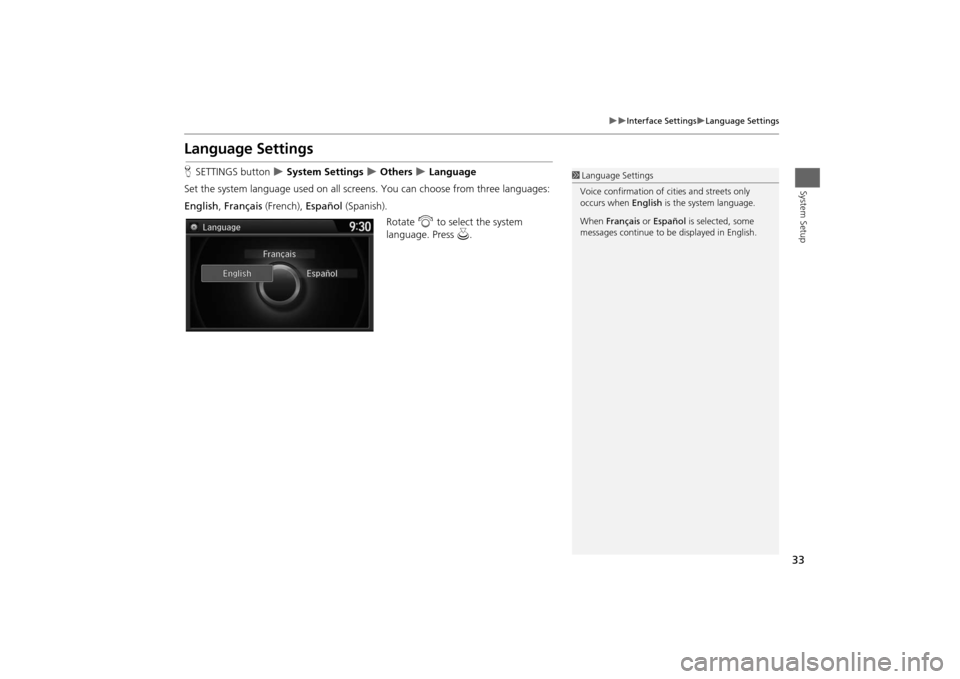
33
Interface Settings
Language Settings
System Setup
Language SettingsHSETTINGS button
System Settings
Others
Language
Set the system language used on all screens. You can choose from three languages:
English, Français (French), Español (Spanish).
Rotate i to select the system
language. Press u.
1Language Settings
Voice confirmation of cities and streets only
occurs when English is the system language.
When Français or Español is selected, some
messages continue to be displayed in English.
Page 36 of 327
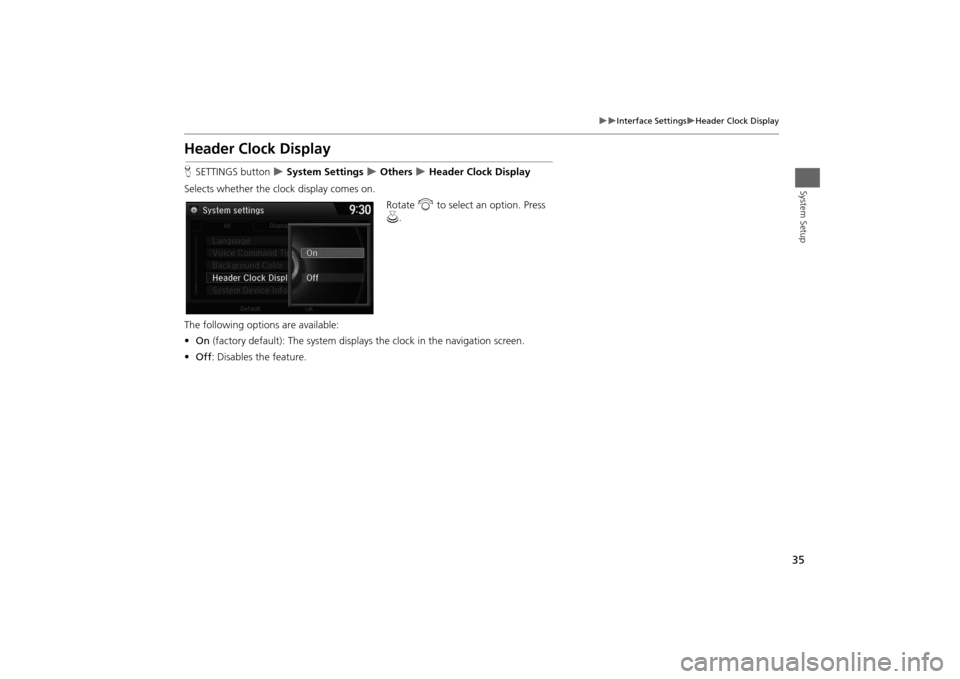
35
Interface Settings
Header Clock Display
System Setup
Header Clock DisplayHSETTINGS button
System Settings
Others
Header Clock Display
Selects whether the clock display comes on.
Rotate i to select an option. Press
u.
The following options are available:
•On (factory default): The system displays the clock in the navigation screen.
•Off: Disables the feature.
Page 38 of 327
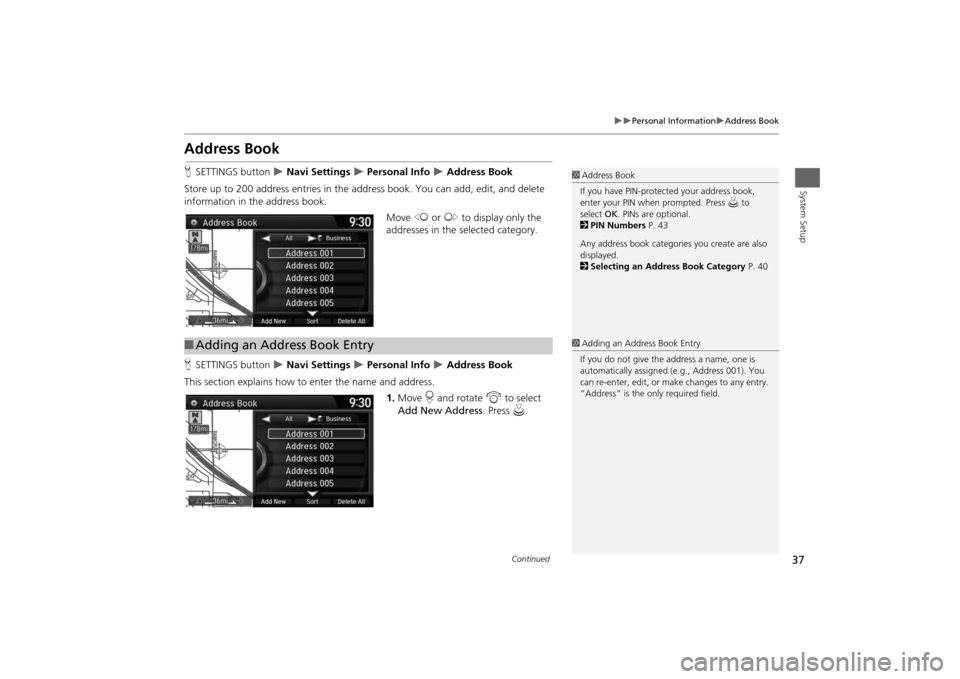
37
Personal Information
Address Book
System Setup
Address BookHSETTINGS button
Navi Settings
Personal Info
Address Book
Store up to 200 address entries in the address book. You can add, edit, and delete
information in the address book.
Move w or y to display only the
addresses in the selected category.
HSETTINGS button
Navi Settings
Personal Info
Address Book
This section explains how to enter the name and address.
1.Move r and rotate i to select
Add New Address. Press u.
1Address Book
If you have PIN-protected your address book,
enter your PIN when prompted. Press u to
select OK. PINs are optional.
2PIN Numbers P. 43
Any address book categories you create are also
displayed.
2Selecting an Address Book Category P. 40
■Adding an Address Book Entry
1Adding an Address Book Entry
If you do not give the address a name, one is
automatically assigned (e.g., Address 001). You
can re-enter, edit, or make changes to any entry.
“Address” is the only required field.
Continued
Page 39 of 327
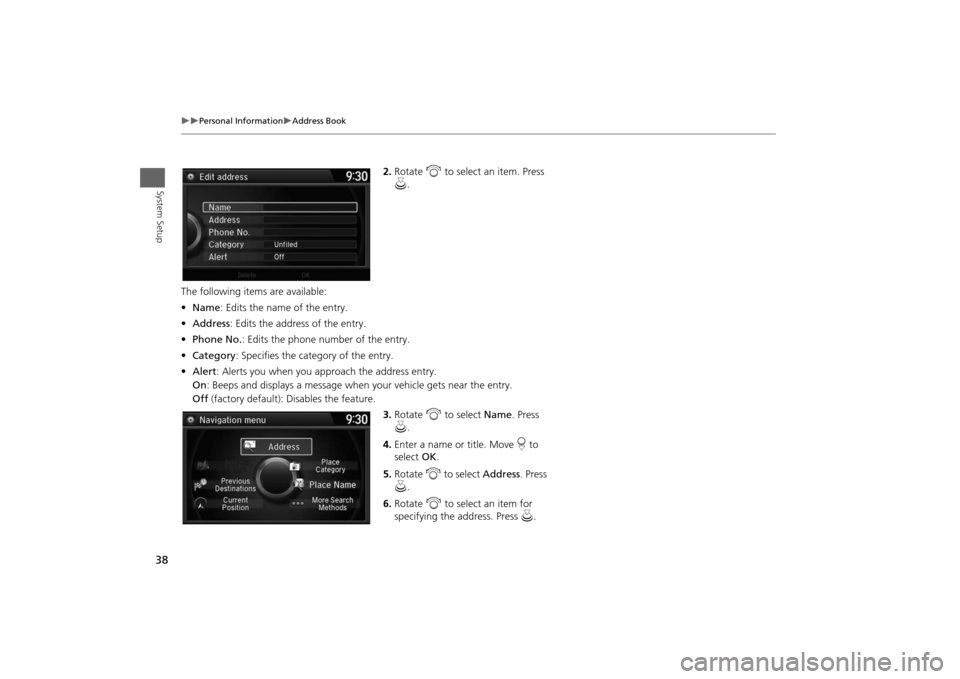
38
Personal Information
Address Book
System Setup
2.Rotate i to select an item. Press
u.
The following items are available:
•Name: Edits the name of the entry.
•Address: Edits the address of the entry.
•Phone No.: Edits the phone number of the entry.
•Category: Specifies the category of the entry.
•Alert: Alerts you when you approach the address entry.
On: Beeps and displays a message when your vehicle gets near the entry.
Off (factory default): Disables the feature.
3.Rotate i to select Name. Press
u.
4.Enter a name or title. Move r to
select OK.
5.Rotate i to select Address. Press
u.
6.Rotate i to select an item for
specifying the address. Press u.
Page 40 of 327

39
Personal Information
Address Book
System Setup
The following items are available:
•Current Position: Select your current location.
•Address: Enter an address on the character input screen when prompted.
2
Address
P. 86
•Previous Destinations: Select a previous destination.
2
Previous Destination
P. 93
•Place Name: Enter the name of a place/landmark.
2
Place Name
P. 96
•Place Category: Select a category to search for a place/landmark (e.g., Banking,
Lodging).
2
Place Category
P. 94
•More Search Methods: Displays additional search method entries.
2
Entering a Destination
P. 84
HSETTINGS button
Navi Settings
Personal Info
Address Book
1.Rotate i to select the address to
edit. Press u.
2.Enter the name, address, phone
number, and category fields.
2
Adding an Address Book Entry P. 37
3.Move r and rotate i to select
OK. Press u.
■Editing an Address Book Entry
1Adding an Address Book Entry
When you use Place Name or Place Category,
the phone number is automatically entered.
You can also add a phone number and category.1Editing an Address Book Entry
The entered contents are displayed on the Edit
address screen.
Page 41 of 327

40
Personal Information
Address Book
System Setup
HSETTINGS button
Navi Settings
Personal Info
Address Book
1.Rotate i to select an address.
Press u.
2.Rotate i to select Category.
Press u.
3.Rotate i to select a category.
Press u.
Create a category in advance.
2Creating a New Category P. 40
■Creating a New Category
1.Move r and rotate i to select New Category. Press u.
2.Enter a name and select an icon when prompted.
The created category is displayed in the list of categories.
■Deleting or Editing a Category
1.Move r and rotate i to select Delete or Edit. Press u.
2.Delete an existing category, or change the name and icon.
The selected category to delete is indicated with a trash icon. Move r and
rotate i to select OK.
■Selecting an Address Book Category
1Selecting an Address Book Category
You can have up to 100 categories (including
“Unfiled”).
If you delete a category that is used by other
addresses, the category type for those addresses
changes to “Unfiled.”
Page 44 of 327
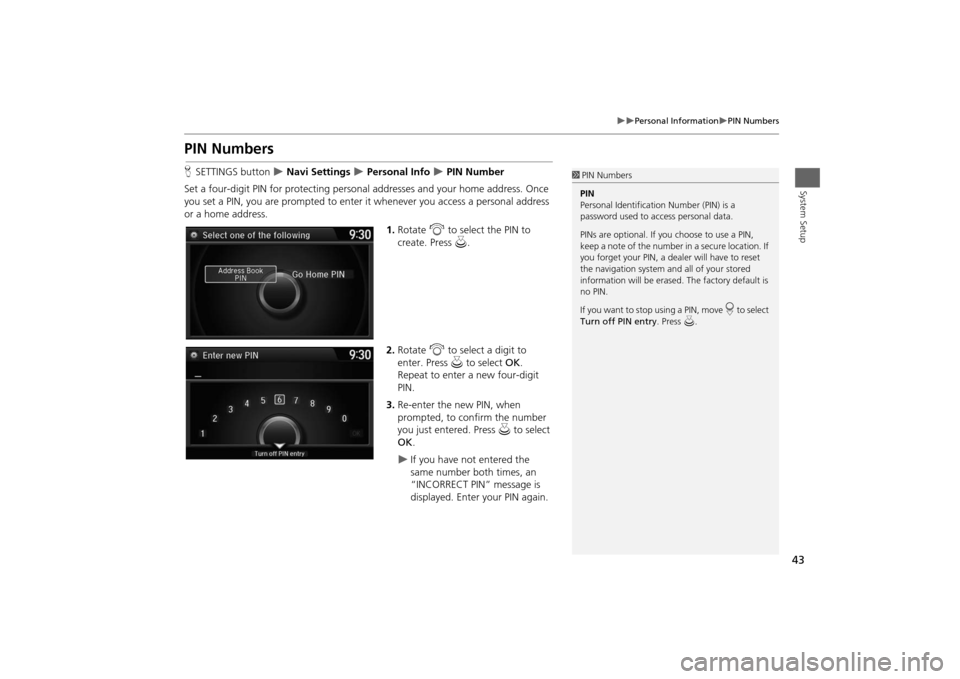
43
Personal Information
PIN Numbers
System Setup
PIN NumbersHSETTINGS button
Navi Settings
Personal Info
PIN Number
Set a four-digit PIN for protecting personal addresses and your home address. Once
you set a PIN, you are prompted to enter it whenever you access a personal address
or a home address.
1.Rotate i to select the PIN to
create. Press u.
2.Rotate i to select a digit to
enter. Press u to select OK.
Repeat to enter a new four-digit
PIN.
3.Re-enter the new PIN, when
prompted, to confirm the number
you just entered. Press u to select
OK.
If you have not entered the
same number both times, an
“INCORRECT PIN” message is
displayed. Enter your PIN again.
1PIN Numbers
PIN
Personal Identification Number (PIN) is a
password used to access personal data.
PINs are optional. If you choose to use a PIN,
keep a note of the number in a secure location. If
you forget your PIN, a dealer will have to reset
the navigation system and all of your stored
information will be erased. The factory default is
no PIN.
If you want to stop using a PIN, move
r to select
Turn off PIN entry. Press u.
Page 49 of 327

48
Personal Information
Download POI
System Setup
2.Rotate i to select an item. Press
u.
The following items are available:
•Alert Setting: Alerts you when you approach the places/landmarks in the
category.
On: Beeps and displays a message when your vehicle gets near the places/
landmarks in the category.
Off (factory default): Disables the feature.
•Delete Category: Deletes all places/landmarks and icon in the selected category.
•Edit Icon: Changes the category icon.
Page 52 of 327

51
Routing
Unverified Routing
System Setup
Unverified RoutingHSETTINGS button
Navi Settings
Routing
Unverified Routing
Receive turn-by-turn map and voice guidance in unverified areas.
Rotate i to select On or Off. Press
u.
1Unverified Routing
Unverified roads are found in rural areas, and
typically include residential streets away from the
center of a town. They may not be accurate, and
can contain errors in location, naming, and
address range.
Unverified roads are shown only when viewing
the map in the 1/20, 1/8, or 1/4 mile map scales.
Straight line guide
Blue-pink route line
Differences Off On (factory default)On or Off?
The driver wishes to manually
navigate using the navigation map
and choose the streets that lead to
the destination.
The driver chooses to let the
navigation system suggest
possible routing, knowing that the
guidance may not be accurate.
Route
calculationRoute is usually longer, using
verified roads whenever possible.Route is shorter, but uses
unverified (purple) streets that
may not be accurate.
Route line
The route line uses verified streets
only (when possible).
If Straight Line Guide is set to On,
a pink vector line is displayed on the
map that continually points to your
destination.
2Straight Line Guide
P. 73
A blue-pink route line highlights
suggested unverified streets on
the map while traveling to your
destination.