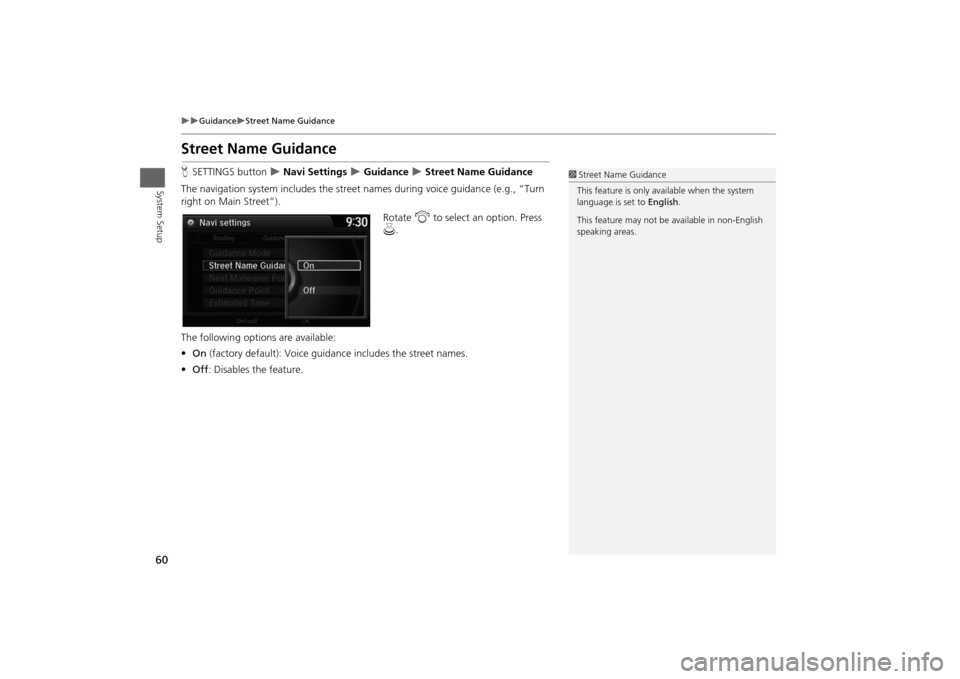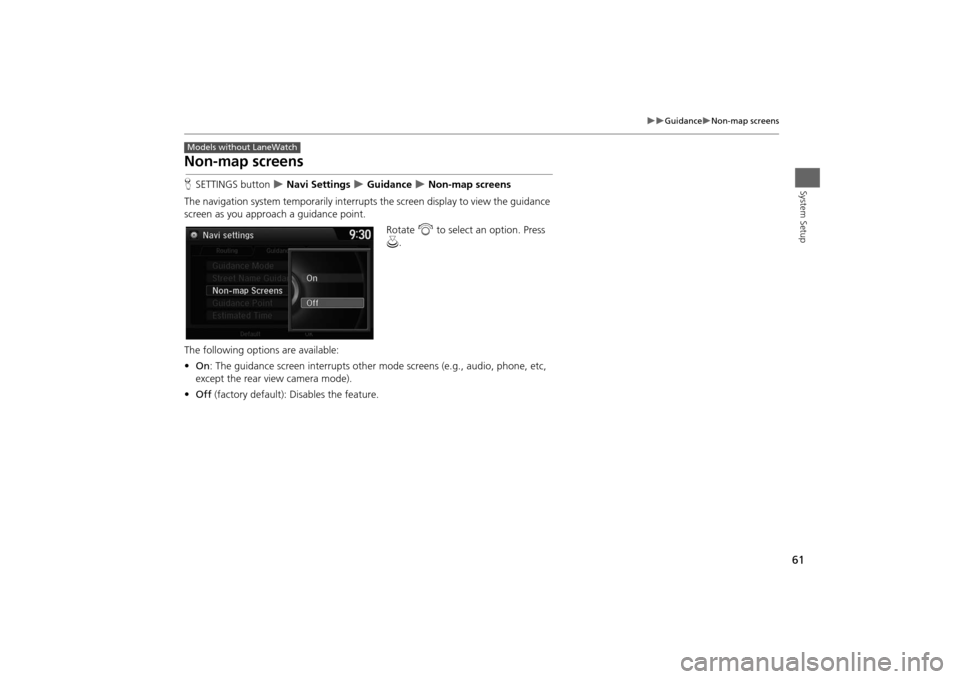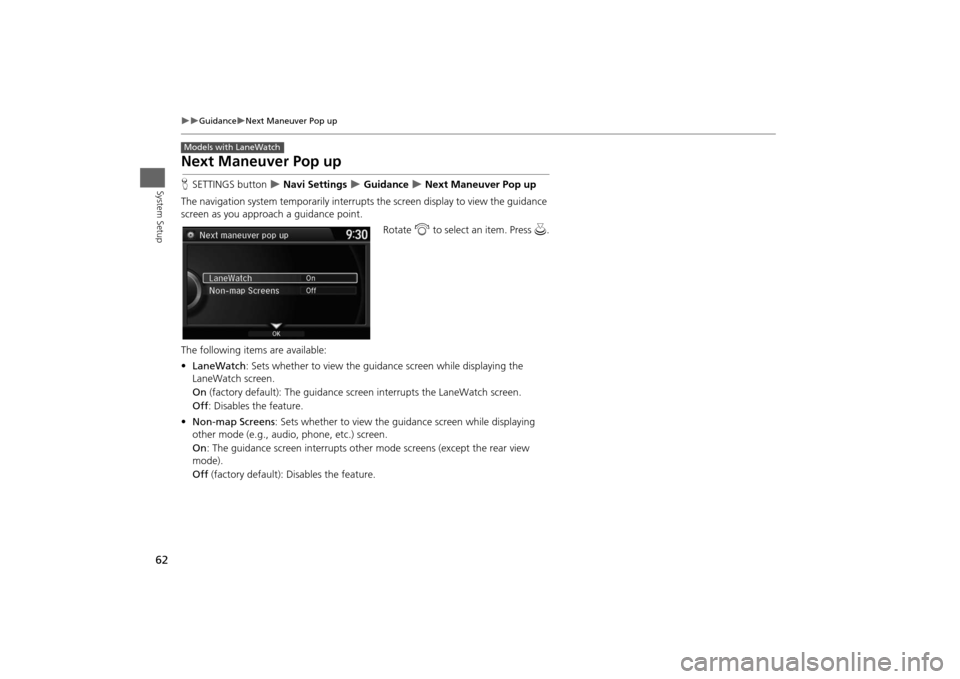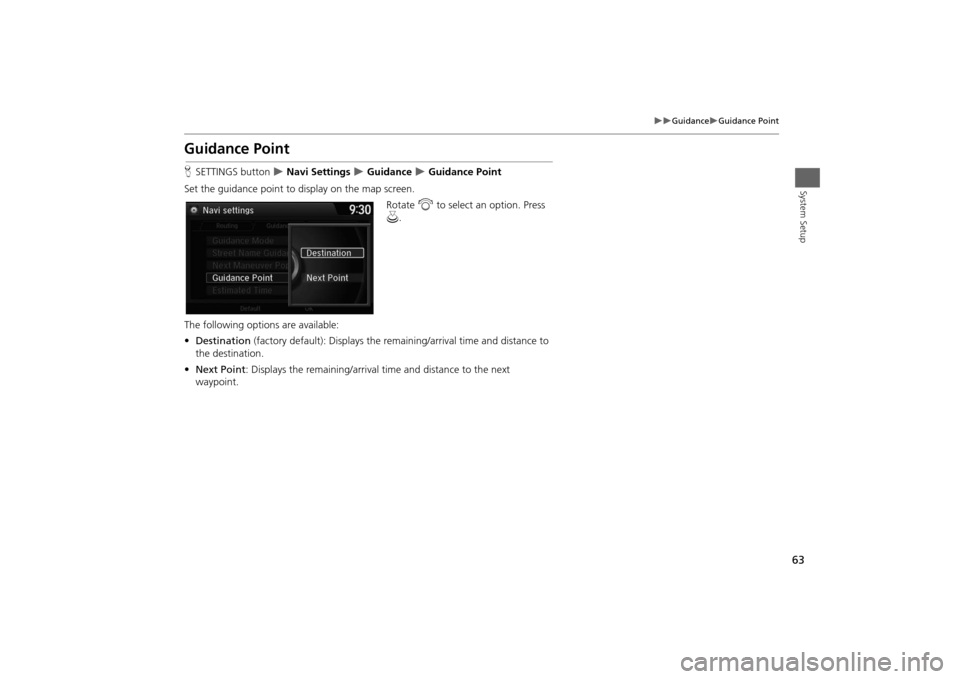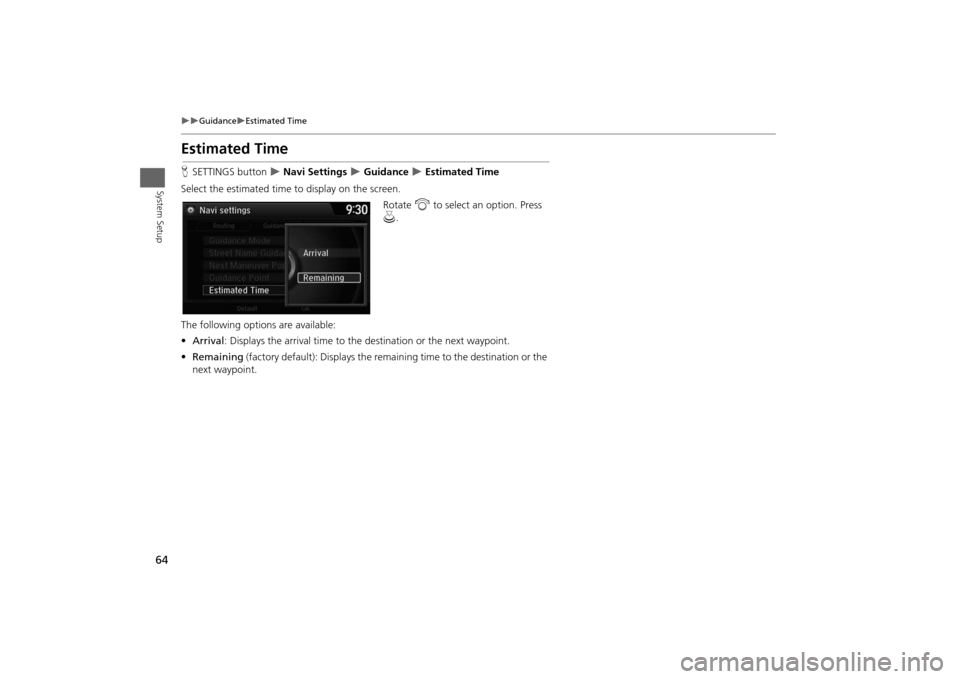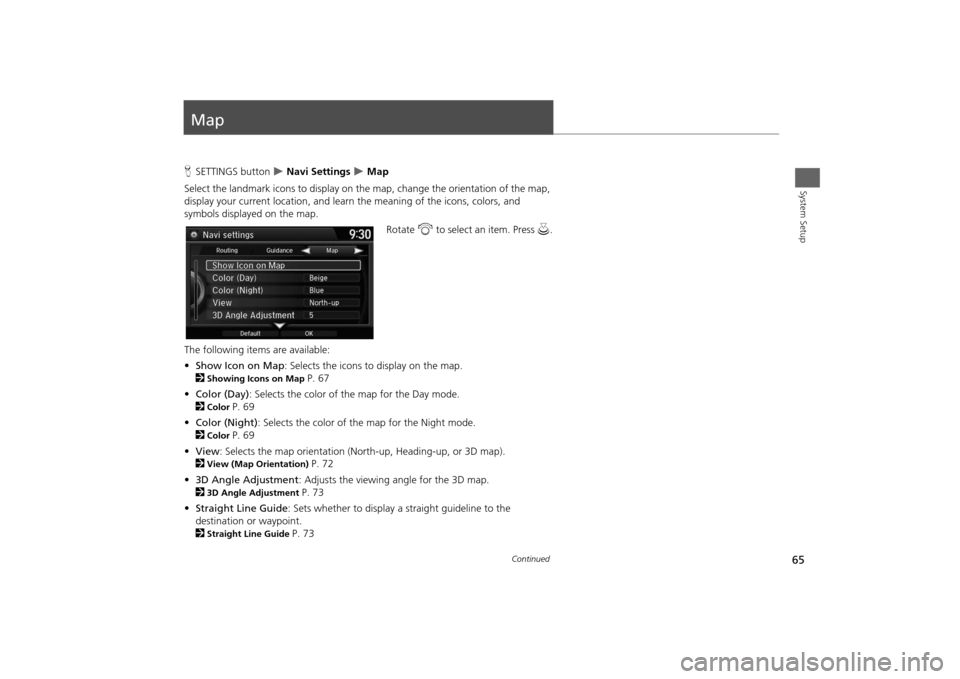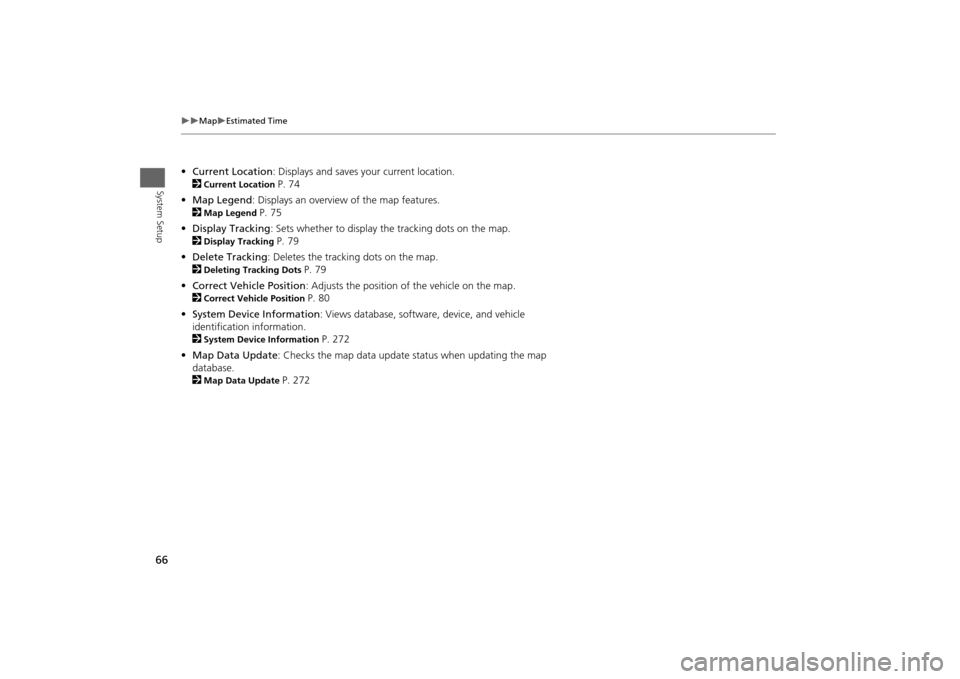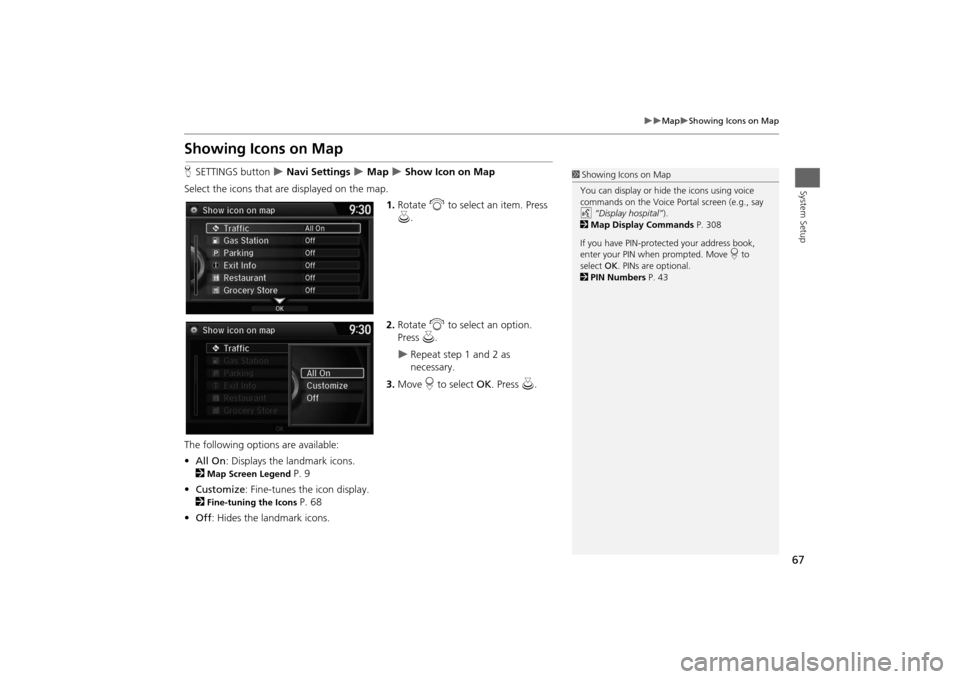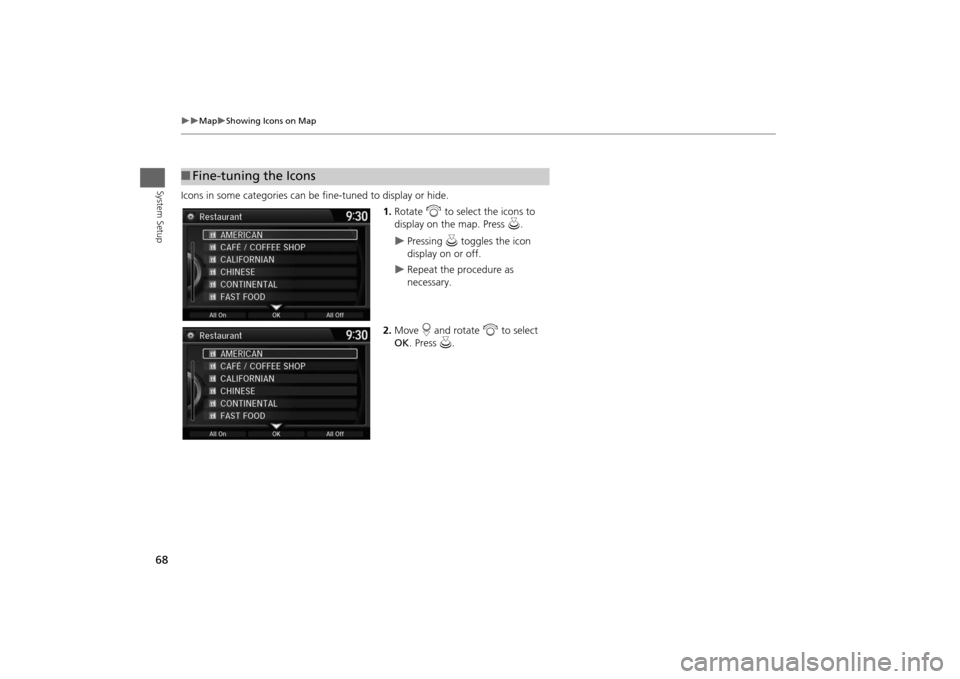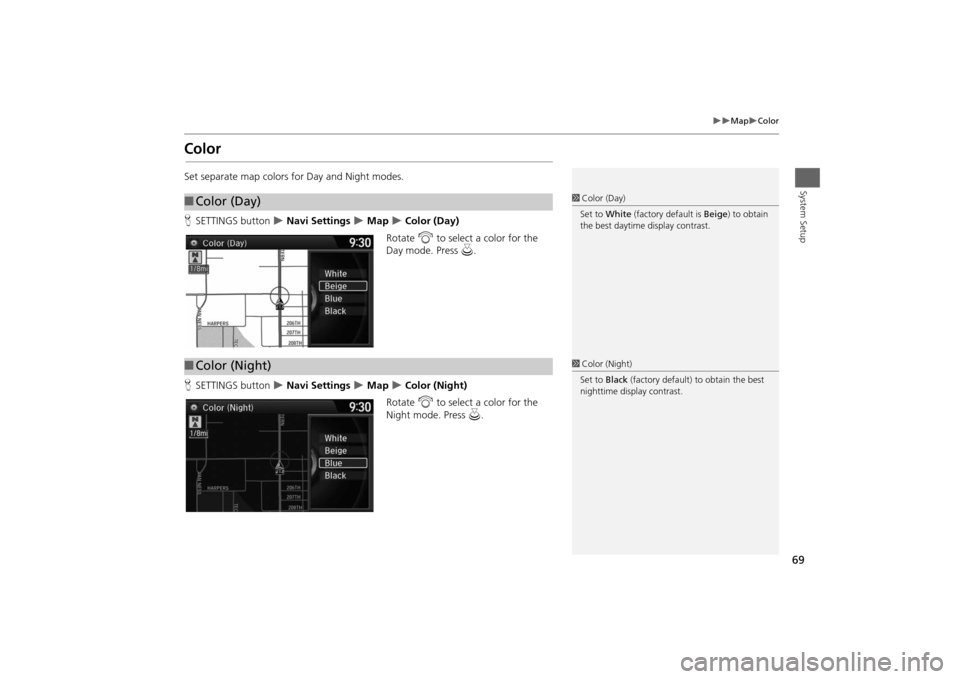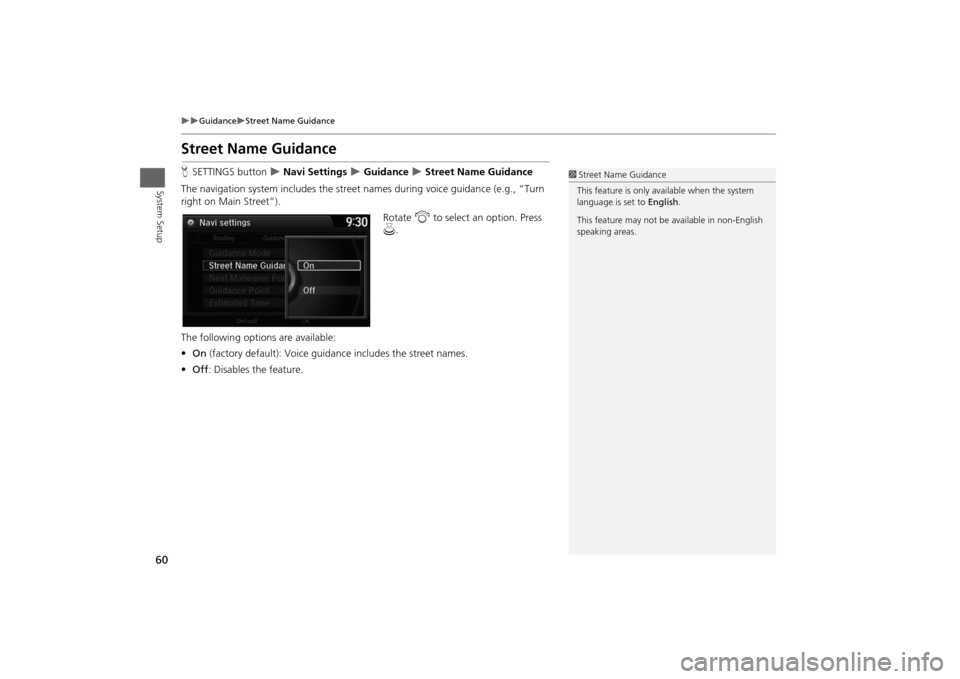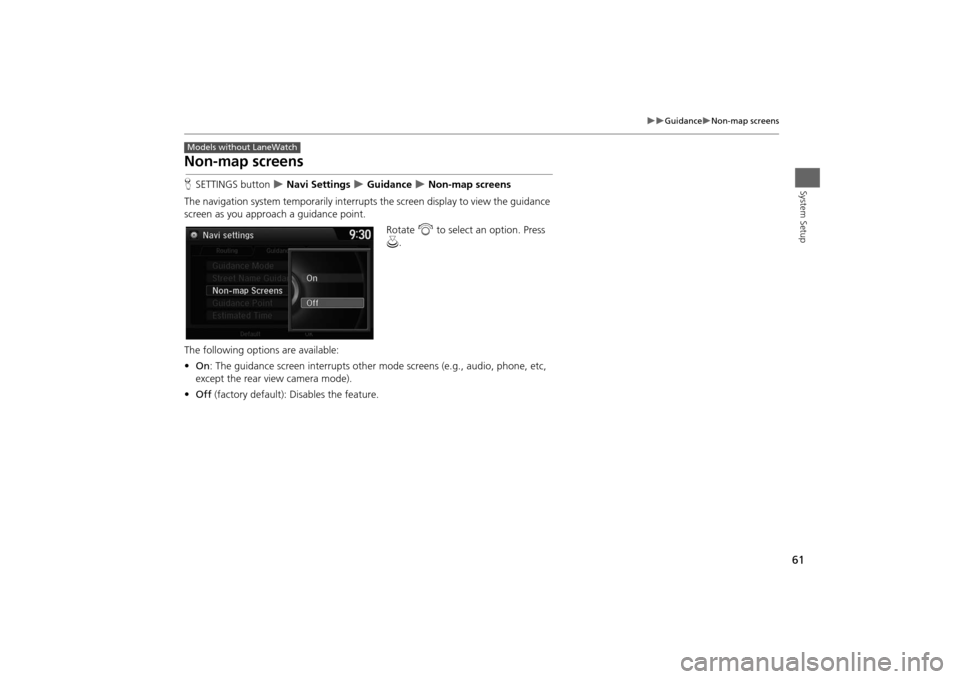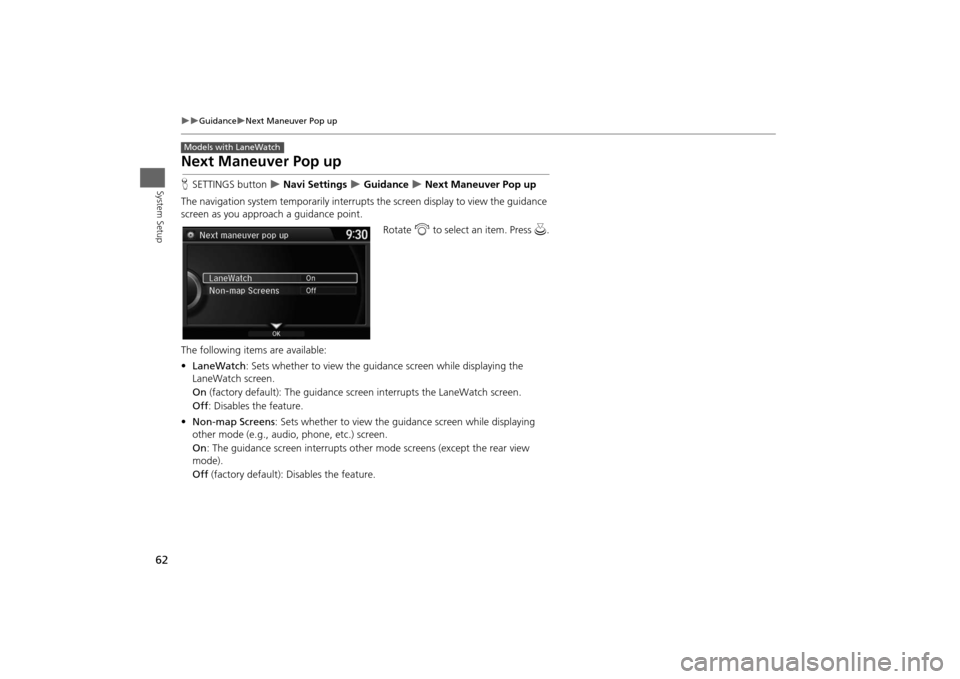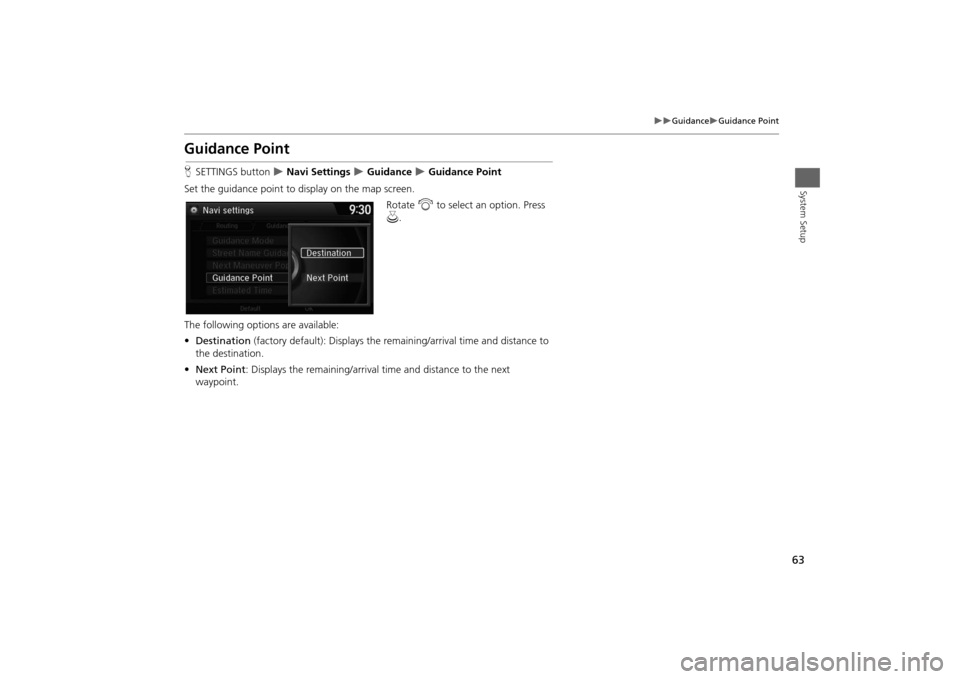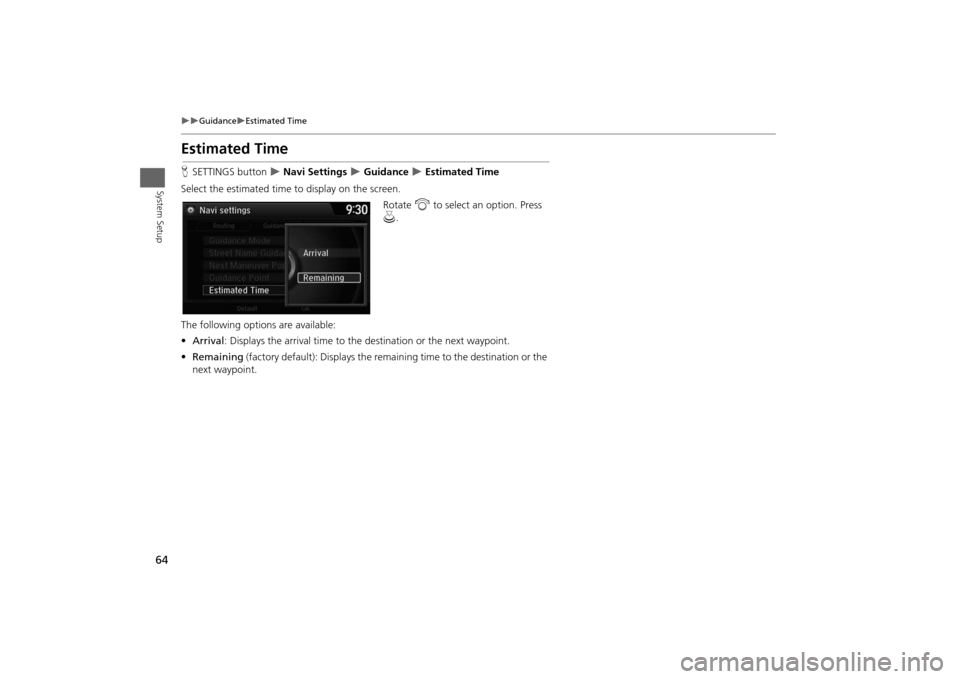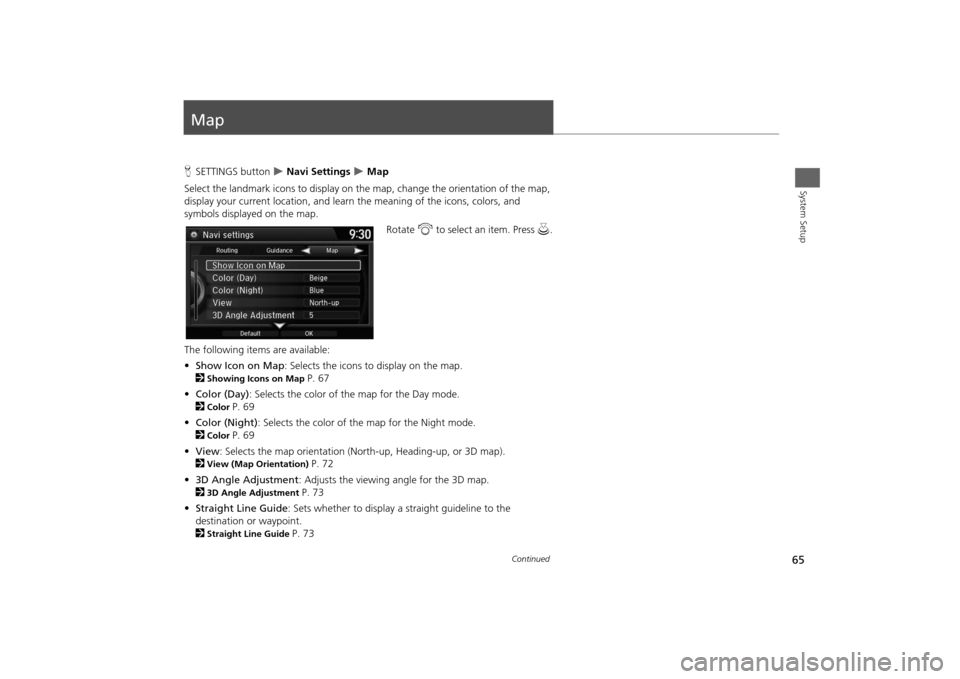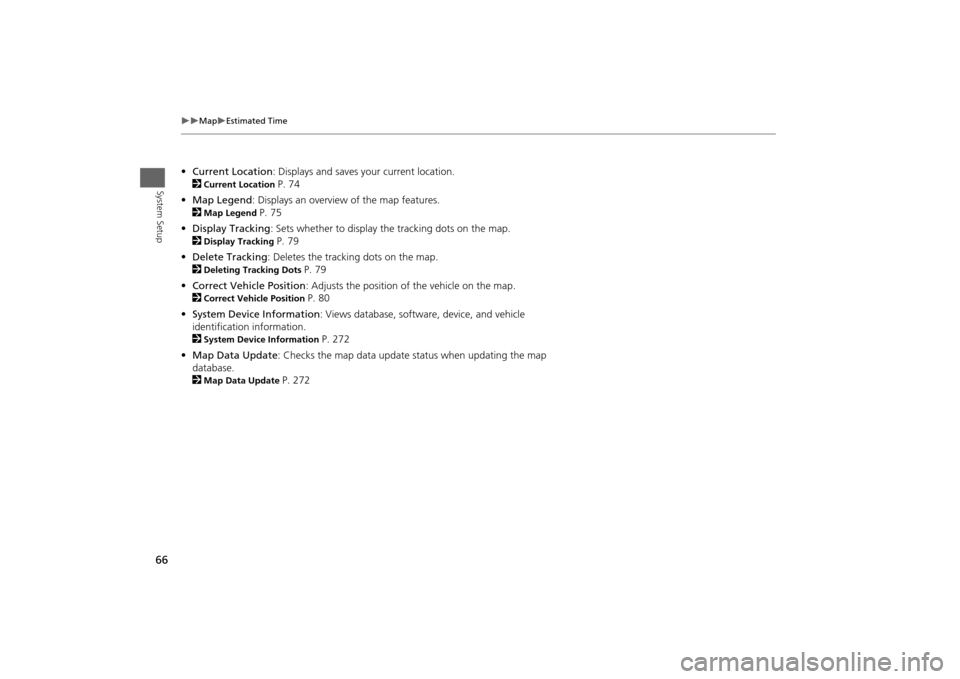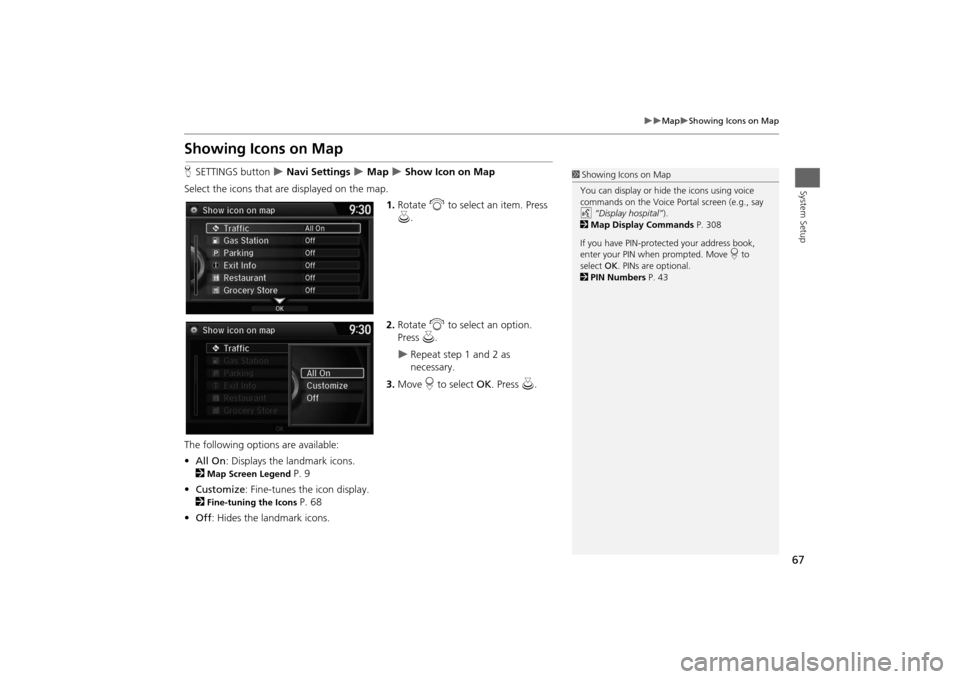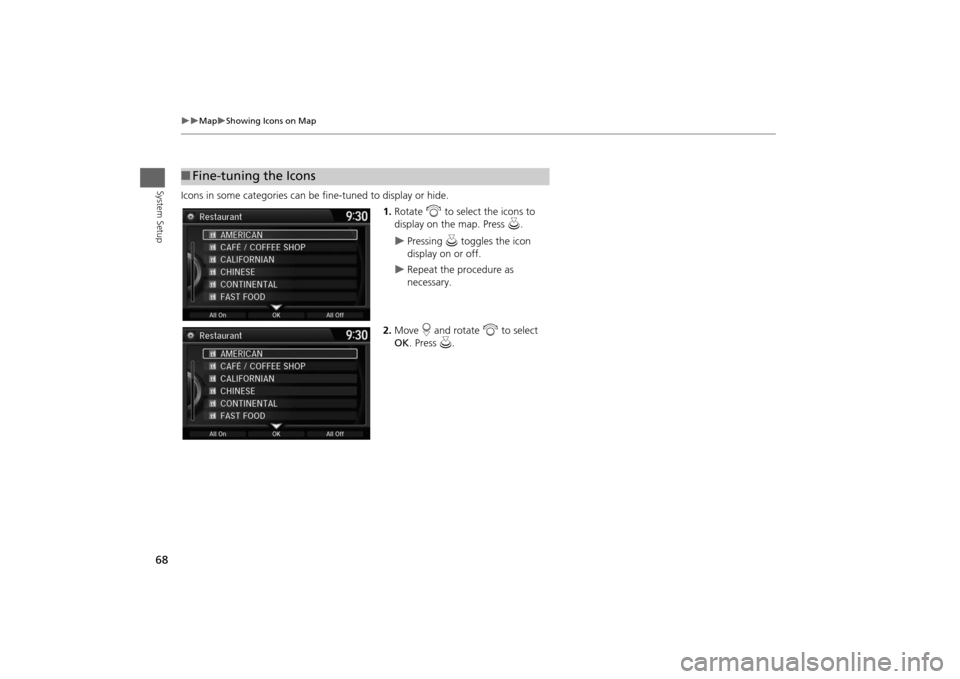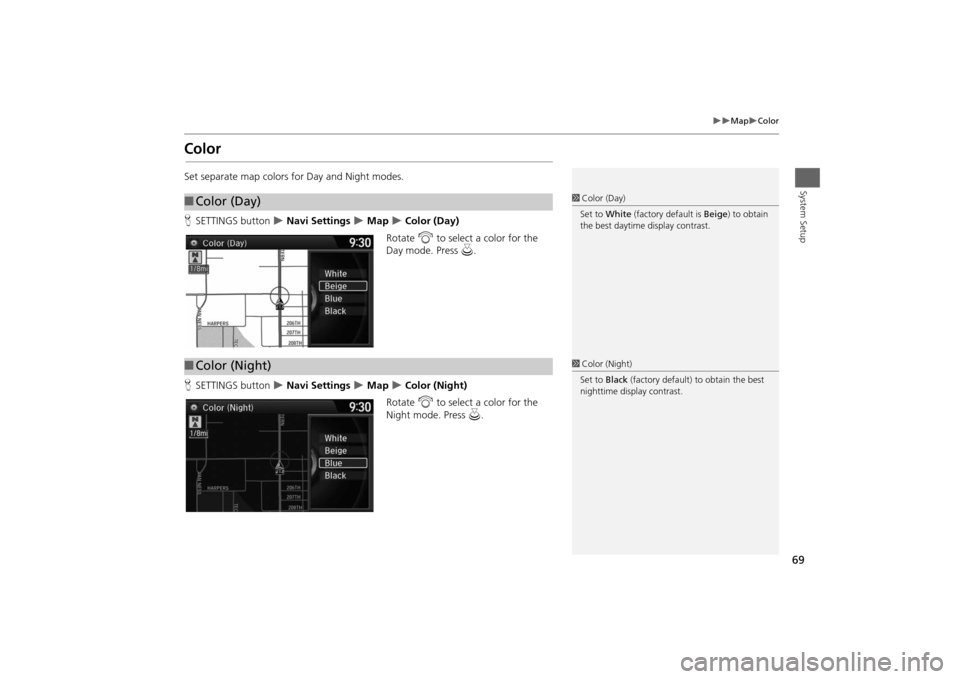HONDA ODYSSEY 2014 RC1-RC2 / 5.G Navigation Manual
ODYSSEY 2014 RC1-RC2 / 5.G
HONDA
HONDA
https://www.carmanualsonline.info/img/13/5984/w960_5984-0.png
HONDA ODYSSEY 2014 RC1-RC2 / 5.G Navigation Manual
Trending: park assist, fuel type, pairing phone, clock, length, radio controls, fuel
Page 61 of 327
60
Guidance
Street Name Guidance
System Setup
Street Name GuidanceHSETTINGS button
Navi Settings
Guidance
Street Name Guidance
The navigation system includes the street names during voice guidance (e.g., “Turn
right on Main Street”).
Rotate i to select an option. Press
u.
The following options are available:
•On (factory default): Voice guidance includes the street names.
•Off: Disables the feature.
1Street Name Guidance
This feature is only available when the system
language is set to English.
This feature may not be available in non-English
speaking areas.
Page 62 of 327
61
Guidance
Non-map screens
System Setup
Non-map screensHSETTINGS button
Navi Settings
Guidance
Non-map screens
The navigation system temporarily interrupts the screen display to view the guidance
screen as you approach a guidance point.
Rotate i to select an option. Press
u.
The following options are available:
•On: The guidance screen interrupts other mode screens (e.g., audio, phone, etc,
except the rear view camera mode).
•Off (factory default): Disables the feature.
Models without LaneWatch
Page 63 of 327
62
Guidance
Next Maneuver Pop up
System Setup
Next Maneuver Pop upHSETTINGS button
Navi Settings
Guidance
Next Maneuver Pop up
The navigation system temporarily interrupts the screen display to view the guidance
screen as you approach a guidance point.
Rotate i to select an item. Press u.
The following items are available:
•LaneWatch: Sets whether to view the guidance screen while displaying the
LaneWatch screen.
On (factory default): The guidance screen interrupts the LaneWatch screen.
Off: Disables the feature.
•Non-map Screens: Sets whether to view the guidance screen while displaying
other mode (e.g., audio, phone, etc.) screen.
On: The guidance screen interrupts other mode screens (except the rear view
mode).
Off (factory default): Disables the feature.
Models with LaneWatch
Page 64 of 327
63
Guidance
Guidance Point
System Setup
Guidance PointHSETTINGS button
Navi Settings
Guidance
Guidance Point
Set the guidance point to display on the map screen.
Rotate i to select an option. Press
u.
The following options are available:
•Destination (factory default): Displays the remaining/arrival time and distance to
the destination.
•Next Point: Displays the remaining/arrival time and distance to the next
waypoint.
Page 65 of 327
64
Guidance
Estimated Time
System Setup
Estimated TimeHSETTINGS button
Navi Settings
Guidance
Estimated Time
Select the estimated time to display on the screen.
Rotate i to select an option. Press
u.
The following options are available:
•Arrival: Displays the arrival time to the destination or the next waypoint.
•Remaining (factory default): Displays the remaining time to the destination or the
next waypoint.
Page 66 of 327
65System Setup
MapHSETTINGS button
Navi Settings
Map
Select the landmark icons to display on the map, change the orientation of the map,
display your current location, and learn the meaning of the icons, colors, and
symbols displayed on the map.
Rotate i to select an item. Press u.
The following items are available:
•Show Icon on Map: Selects the icons to display on the map.
2
Showing Icons on Map
P. 67
•Color (Day): Selects the color of the map for the Day mode.
2
Color
P. 69
•Color (Night): Selects the color of the map for the Night mode.
2
Color
P. 69
•View: Selects the map orientation (North-up, Heading-up, or 3D map).
2
View (Map Orientation)
P. 72
•3D Angle Adjustment: Adjusts the viewing angle for the 3D map.
2
3D Angle Adjustment
P. 73
•Straight Line Guide: Sets whether to display a straight guideline to the
destination or waypoint.
2
Straight Line Guide
P. 73
Continued
Page 67 of 327
66
Map
Estimated Time
System Setup
•Current Location: Displays and saves your current location.
2
Current Location
P. 74
•Map Legend: Displays an overview of the map features.
2
Map Legend
P. 75
•Display Tracking: Sets whether to display the tracking dots on the map.
2
Display Tracking
P. 79
•Delete Tracking: Deletes the tracking dots on the map.
2
Deleting Tracking Dots
P. 79
•Correct Vehicle Position: Adjusts the position of the vehicle on the map.
2
Correct Vehicle Position
P. 80
•System Device Information: Views database, software, device, and vehicle
identification information.
2
System Device Information
P. 272
•Map Data Update: Checks the map data update status when updating the map
database.
2
Map Data Update
P. 272
Page 68 of 327
67
Map
Showing Icons on Map
System Setup
Showing Icons on MapHSETTINGS button
Navi Settings
Map
Show Icon on Map
Select the icons that are displayed on the map.
1.Rotate i to select an item. Press
u.
2.Rotate i to select an option.
Press u.
Repeat step 1 and 2 as
necessary.
3.Move r to select OK. Press u.
The following options are available:
•All On: Displays the landmark icons.
2
Map Screen Legend
P. 9
•Customize: Fine-tunes the icon display.
2
Fine-tuning the Icons
P. 68
•Off: Hides the landmark icons.
1Showing Icons on Map
You can display or hide the icons using voice
commands on the Voice Portal screen (e.g., say
d “Display hospital”).
2Map Display Commands P. 308
If you have PIN-protected your address book,
enter your PIN when prompted. Move r to
select OK. PINs are optional.
2PIN Numbers P. 43
Page 69 of 327
68
Map
Showing Icons on Map
System Setup
Icons in some categories can be fine-tuned to display or hide.
1.Rotate i to select the icons to
display on the map. Press u.
Pressing u toggles the icon
display on or off.
Repeat the procedure as
necessary.
2.Move r and rotate i to select
OK. Press u.
■Fine-tuning the Icons
Page 70 of 327
69
Map
Color
System Setup
ColorSet separate map colors for Day and Night modes.
HSETTINGS button
Navi Settings
Map
Color (Day)
Rotate i to select a color for the
Day mode. Press u.
HSETTINGS button
Navi Settings
Map
Color (Night)
Rotate i to select a color for the
Night mode. Press u.
■Color (Day)
1Color (Day)
Set to White (factory default is Beige) to obtain
the best daytime display contrast.
■Color (Night)
1Color (Night)
Set to Black (factory default) to obtain the best
nighttime display contrast.
Trending: rear entertainment, air condition, phone, bluetooth, ECO mode, length, start stop button