Hyundai Ioniq Electric 2019 Owner's Manual - RHD (UK, Australia)
Manufacturer: HYUNDAI, Model Year: 2019, Model line: Ioniq Electric, Model: Hyundai Ioniq Electric 2019Pages: 526, PDF Size: 16.63 MB
Page 311 of 526
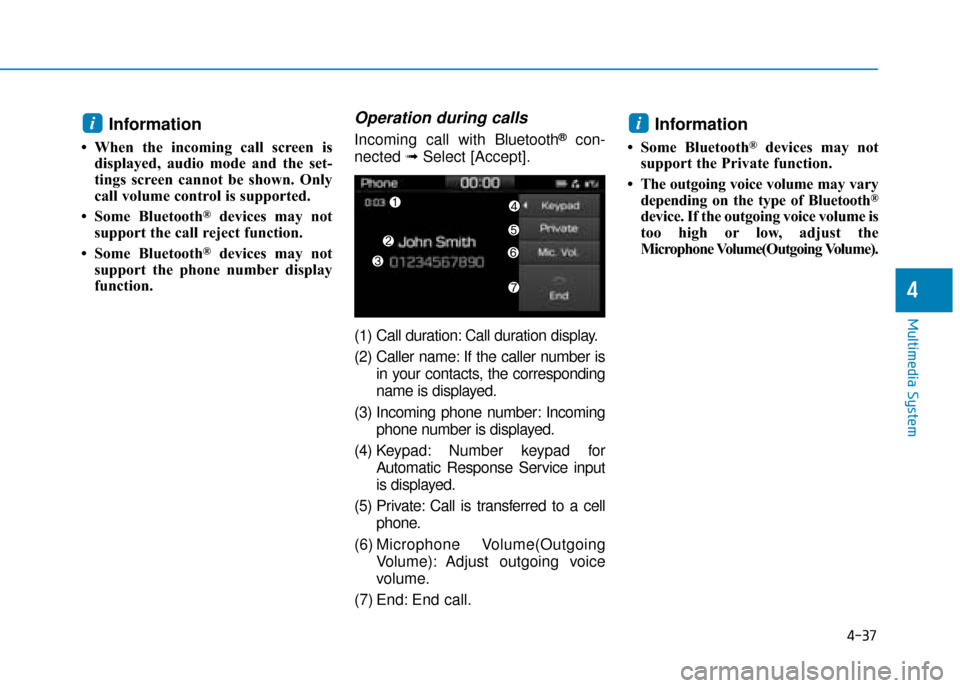
4-37
Multimedia System
4
Information
• When the incoming call screen isdisplayed, audio mode and the set-
tings screen cannot be shown. Only
call volume control is supported.
• Some Bluetooth
®devices may not
support the call reject function.
• Some Bluetooth
®devices may not
support the phone number display
function.
Operation during calls
Incoming call with Bluetooth®con-
nected ➟Select [Accept].
(1) Call duration: Call duration display.
(2) Caller name: If the caller number is in your contacts, the corresponding
name is displayed.
(3) Incoming phone number: Incoming phone number is displayed.
(4) Keypad: Number keypad for Automatic Response Service input
is displayed.
(5) Private: Call is transferred to a cell phone.
(6) Microphone Volume(Outgoing Volume): Adjust outgoing voice
volume.
(7) End: End call.Information
• Some Bluetooth®devices may not
support the Private function.
• The outgoing voice volume may vary depending on the type of Bluetooth
®
device. If the outgoing voice volume is
too high or low, adjust the
Microphone Volume(Outgoing Volume).
ii
Page 312 of 526
![Hyundai Ioniq Electric 2019 Owners Manual - RHD (UK, Australia) 4-38
Multimedia System
Favourites
Select the [PHONE]button on the
audio system ➟ Select
[Favourites(Favorites)] ➟
Favourites(Favorites) list displayed.
(1) Favourites(Favorites) list: A list of p Hyundai Ioniq Electric 2019 Owners Manual - RHD (UK, Australia) 4-38
Multimedia System
Favourites
Select the [PHONE]button on the
audio system ➟ Select
[Favourites(Favorites)] ➟
Favourites(Favorites) list displayed.
(1) Favourites(Favorites) list: A list of p](/img/35/14899/w960_14899-311.png)
4-38
Multimedia System
Favourites
Select the [PHONE]button on the
audio system ➟ Select
[Favourites(Favorites)] ➟
Favourites(Favorites) list displayed.
(1) Favourites(Favorites) list: A list of paired favourites(favor ites) is dis-
played.
Connect a call when selected.
(2) Add to favourites(Favorites): Add a downloaded phone number to
favourites(favor ites).
(3) Delete: Delete a saved Favourites (Favorites).Information
• Up to 20 favourites can be pairedfor each paired Bluetooth®device.
• Favourites can be accessed when the Bluetooth
®device they were paired
from is connected.
• The audio system does not down- load favourites from Bluetooth
®
devices. Favourites must be newly
saved before use.
• To add to favourites, contacts must be downloaded first.
• Saved favourites are not updated even if the contacts of the connected
Bluetooth
®device are changed. In
this case, favourites need to be delet-
ed and added again.
Call history
Select the [PHONE] button on the
audio system ➟ Select [Call history]
➟ Call history is displayed.
(1) Call history: Display the down- loaded call history list.
Connect a call when selected.
(2) Sort by: Sort by all calls, dialed calls, received calls or missed
calls.
(3) Download: Download call history from connected Bluetooth
®devices.
Information
• Up to 50 dialed, received and missedcalls are saved.
• When the latest call history is received, the existing call history is
deleted.
i
i
Page 313 of 526
![Hyundai Ioniq Electric 2019 Owners Manual - RHD (UK, Australia) 4-39
Multimedia System
4
Contacts
Select the [PHONE]button on the
audio system ➟ Select [Contacts] ➟
Select letter (ABC) ➟ Contacts dis-
played.
(1) Contacts: Display downloaded contacts.
Connec Hyundai Ioniq Electric 2019 Owners Manual - RHD (UK, Australia) 4-39
Multimedia System
4
Contacts
Select the [PHONE]button on the
audio system ➟ Select [Contacts] ➟
Select letter (ABC) ➟ Contacts dis-
played.
(1) Contacts: Display downloaded contacts.
Connec](/img/35/14899/w960_14899-312.png)
4-39
Multimedia System
4
Contacts
Select the [PHONE]button on the
audio system ➟ Select [Contacts] ➟
Select letter (ABC) ➟ Contacts dis-
played.
(1) Contacts: Display downloaded contacts.
Connect a call when selected.
(2) Download: Download contacts from connected Bluetooth
®devices.
Information
• Up to 2,000 contacts can be saved.
• In some cases, additional confirmationfrom your Bluetooth
®device is neces-
sary when downloading contacts. If
downloading of contacts unsuccessful,
consult your Bluetooth
®device’s set-
tings or the audio screen to approve
the download.
• Contacts without phone numbers are not displayed.
Dial
Select the [PHONE] button on the
audio ➟Select [Dial].
(1) Phone number entry window: The phone number entered using the
keypad is displayed.
(2) Clear - Press to delete individual digits.
- Press and hold to delete theentire phone number.
(3) Keypad: Enter phone number.
(4) Bluetooth
®Phone name
- The name of the connected Bluetooth
®device is displayed.
- Contacts matching the keypad number/letter input are displayed.
i
Page 314 of 526
![Hyundai Ioniq Electric 2019 Owners Manual - RHD (UK, Australia) 4-40
Multimedia System
(5) Call - Enter and select a phone num-ber to call.
- Select without entering a phone number to see the most recent
dialed call.
Settings
Select the [PHONE] button on the
audio Hyundai Ioniq Electric 2019 Owners Manual - RHD (UK, Australia) 4-40
Multimedia System
(5) Call - Enter and select a phone num-ber to call.
- Select without entering a phone number to see the most recent
dialed call.
Settings
Select the [PHONE] button on the
audio](/img/35/14899/w960_14899-313.png)
4-40
Multimedia System
(5) Call - Enter and select a phone num-ber to call.
- Select without entering a phone number to see the most recent
dialed call.
Settings
Select the [PHONE] button on the
audio ➟Select [Settings].
- For phone settings, refer to Setup page.
Setup
Access Display, Sound, Date/Time,
Bluetooth, System, Screensaver and
Display Off settings.
Select the [SETUP] button on the
audio system.
Display
Select the [SETUP] button on the
audio system ➟ Select [Display].
Dimming mode(Mode): Audio screen brightness can be adjusted to the
time of day.
Brightness(Illumination): The bright- ness of the audio screen can be
changed.
Text scroll*: If text is too long to be displayed on the screen, enable
the text scroll function.
* if equipped
Sound
Select the [SETUP] button on the
audio system ➟ Select [Sound].
Position: Sound balance and pan- ning can be adjusted.
Equaliser(Tone): Sound tone colour can be adjusted.
Speed dependent volume control: Automatically adjust volume based
on vehicle speed.
Beep: Select whether to play a beep sound when the screen is touched.
Page 315 of 526
![Hyundai Ioniq Electric 2019 Owners Manual - RHD (UK, Australia) 4-41
Multimedia System
4
Date/Time
Select the [SETUP]button on the
audio system ➟ Select [Date/Time].
Set time: Set the time displayed on the audio screen.
Time format: Choose between 12- hour and Hyundai Ioniq Electric 2019 Owners Manual - RHD (UK, Australia) 4-41
Multimedia System
4
Date/Time
Select the [SETUP]button on the
audio system ➟ Select [Date/Time].
Set time: Set the time displayed on the audio screen.
Time format: Choose between 12- hour and](/img/35/14899/w960_14899-314.png)
4-41
Multimedia System
4
Date/Time
Select the [SETUP]button on the
audio system ➟ Select [Date/Time].
Set time: Set the time displayed on the audio screen.
Time format: Choose between 12- hour and 24-hour time formats.
Set date: Set the date displayed on the audio screen.
Bluetooth
Select the [SETUP] button on the
audio system ➟ Select [Bluetooth].
Connections: Control pairing, dele- tion, connection and disconnection
of Bluetooth
®devices.
Auto connection priority: Set the connection priority of Bluetooth
®
devices when the vehicle is started.
Update contacts: Contacts can be downloaded from connected
Bluetooth
®devices.
Bluetooth voice guidance*: Play or mute voice prompts for Bluetooth
®
device pairing, connection and
errors.
* if equipped
Information
• When paired devices are deleted,the call history and contacts of the
device saved to the audio system are
deleted.
• For Bluetooth
®connections with
low connection priority, some time
may be required for the connection
to be established.
• Contacts can be downloaded only from the currently connected
Bluetooth
®device.
• If no Bluetooth
®device is connected,
the Download Contacts button is
disabled.
• If the language setting is Slovakian, Hungarian or Korean, Bluetooth
voice guidance* is not supported.
* if equipped
System
Select the [SETUP] button on the
audio system ➟ Select [System].
Memory information: View My Music memory usage.
Language: Change the user lan- guage.
Default: Reset the audio system.
Information
The system resets to the default val-
ues, and all saved data and settings
are lost.
i
i
Page 316 of 526
![Hyundai Ioniq Electric 2019 Owners Manual - RHD (UK, Australia) 4-42
Multimedia System
Screensaver
Set the information displayed when
the audio system is switched off or
the screen is turned off.
Select the [SETUP]button on the
audio system ➟ Select [Screensaver Hyundai Ioniq Electric 2019 Owners Manual - RHD (UK, Australia) 4-42
Multimedia System
Screensaver
Set the information displayed when
the audio system is switched off or
the screen is turned off.
Select the [SETUP]button on the
audio system ➟ Select [Screensaver](/img/35/14899/w960_14899-315.png)
4-42
Multimedia System
Screensaver
Set the information displayed when
the audio system is switched off or
the screen is turned off.
Select the [SETUP]button on the
audio system ➟ Select [Screensaver].
Analogue: An analog clock is dis-
played.
Digital: A digital clock is displayed.
None: No information is displayed.
Display Off
To prevent glare, the screen can be
turned off with the audio system in
operation.
Select the [SETUP] button on the
audio system ➟ Select [Display Off].
Information
Use ‘Screensaver’ to set the informa-
tion to be displayed when the screen is
turned off.
i
D DE
EC
CL
LA
A R
RA
A T
TI
IO
O N
N
O
O F
F
C
C O
O N
NF
FO
O R
RM
M I
IT
T Y
Y
CE for EU
Page 317 of 526
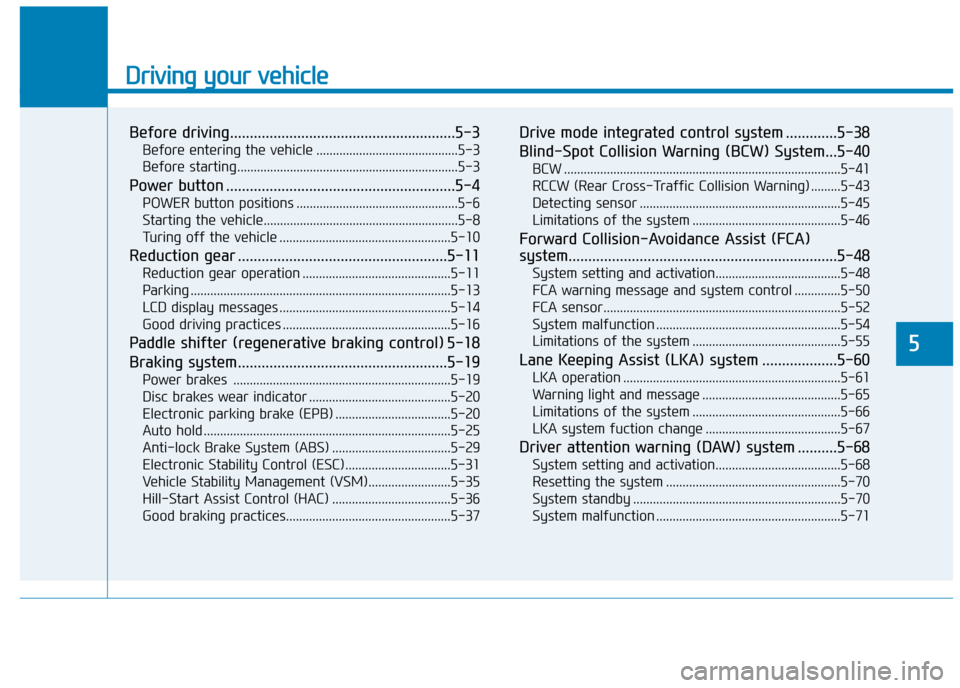
Driving your vehicle
Before driving.........................................................5-3
Before entering the vehicle ...........................................5-3
Before starting...................................................................5-3
Power button ..........................................................5-4
POWER button positions .................................................5-6
Starting the vehicle...........................................................5-8
Turing off the vehicle ....................................................5-10
Reduction gear .....................................................5-11
Reduction gear operation .............................................5-11
Parking ........................................................................\
.......5-13
LCD display messages ....................................................5-14
Good driving practices ...................................................5-16
Paddle shifter (regenerative braking control) 5-18
Braking system.....................................................5-19
Power brakes ..................................................................5-19
Disc brakes wear indicator ...........................................5-20
Electronic parking brake (EPB) ...................................5-20
Auto hold ........................................................................\
...5-25
Anti-lock Brake System (ABS) ....................................5-29
Electronic Stability Control (ESC)................................5-31
Vehicle Stability Management (VSM).........................5-35
Hill-Start Assist Control (HAC) ....................................5-36
Good braking practices..................................................5-37
Drive mode integrated control system .............5-38
Blind-Spot Collision Warning (BCW) System...5-40
BCW ........................................................................\
............5-41
RCCW (Rear Cross-Traffic Collision Warning) .........5-43
Detecting sensor .............................................................5-45
Limitations of the system .............................................5-46
Forward Collision-Avoidance Assist (FCA)
system....................................................................5-48\
System setting and activation......................................5-48
FCA warning message and system control ..............5-50
FCA sensor........................................................................\
5-52
System malfunction ........................................................5-54
Limitations of the system .............................................5-55
Lane Keeping Assist (LKA) system ...................5-60
LKA operation ..................................................................5-61
Warning light and message ..........................................5-65
Limitations of the system .............................................5-66
LKA system fuction change .........................................5-67
Driver attention warning (DAW) system ..........5-68
System setting and activation......................................5-68
Resetting the system .....................................................5-70
System standby ...............................................................5-70
System malfunction ........................................................5-71
5
Page 318 of 526
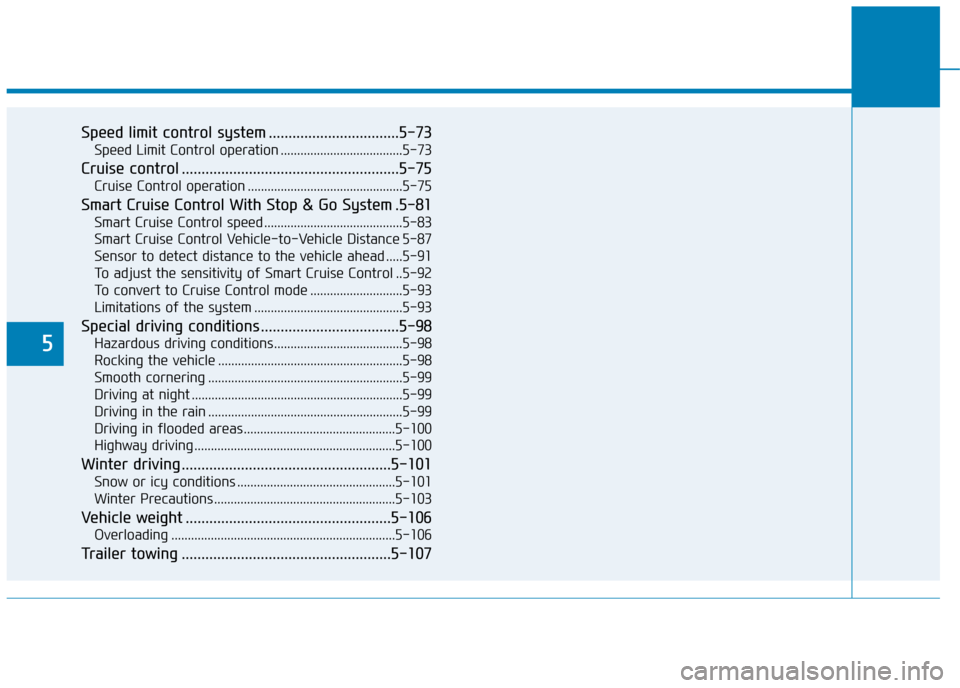
5
Speed limit control system .................................5-73
Speed Limit Control operation .....................................5-73
Cruise control .......................................................5-75
Cruise Control operation ...............................................5-75
Smart Cruise Control With Stop & Go System .5-81
Smart Cruise Control speed ..........................................5-83
Smart Cruise Control Vehicle-to-Vehicle Distance 5-87
Sensor to detect distance to the vehicle ahead .....5-91
To adjust the sensitivity of Smart Cruise Control ..5-92
To convert to Cruise Control mode ............................5-93
Limitations of the system .............................................5-93
Special driving conditions ...................................5-98
Hazardous driving conditions.......................................5-98
Rocking the vehicle ........................................................5-98
Smooth cornering ...........................................................5-99
Driving at night ................................................................5-99
Driving in the rain ...........................................................5-99
Driving in flooded areas..............................................5-100
Highway driving .............................................................5-100
Winter driving .....................................................5-101
Snow or icy conditions ................................................5-101
Winter Precautions .......................................................5-103
Vehicle weight ....................................................5-106
Overloading ....................................................................5-10\
6
Trailer towing .....................................................5-107
Page 319 of 526
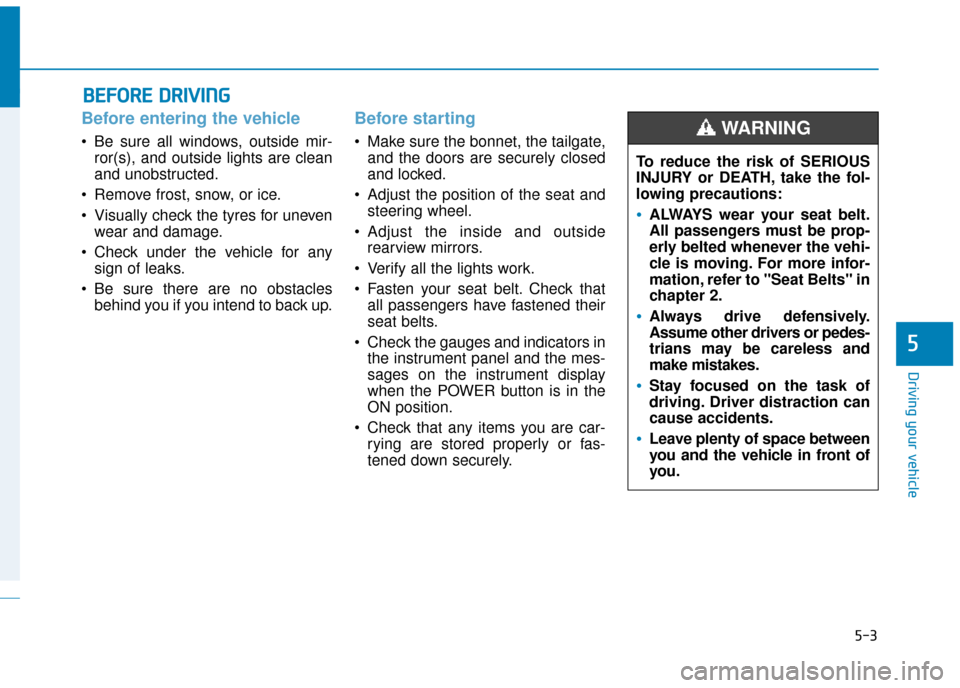
5-3
Driving your vehicle
5
Before entering the vehicle
• Be sure all windows, outside mir-ror(s), and outside lights are clean
and unobstructed.
Remove frost, snow, or ice.
Visually check the tyres for uneven wear and damage.
Check under the vehicle for any sign of leaks.
Be sure there are no obstacles behind you if you intend to back up.
Before starting
Make sure the bonnet, the tailgate,and the doors are securely closed
and locked.
Adjust the position of the seat and steering wheel.
Adjust the inside and outside rearview mirrors.
Verify all the lights work.
Fasten your seat belt. Check that all passengers have fastened their
seat belts.
Check the gauges and indicators in the instrument panel and the mes-
sages on the instrument display
when the POWER button is in the
ON position.
Check that any items you are car- rying are stored properly or fas-
tened down securely.
B BE
EF
FO
O R
RE
E
D
D R
RI
IV
V I
IN
N G
G
To reduce the risk of SERIOUS
INJURY or DEATH, take the fol-
lowing precautions:
•ALWAYS wear your seat belt.
All passengers must be prop-
erly belted whenever the vehi-
cle is moving. For more infor-
mation, refer to "Seat Belts" in
chapter 2.
Always drive defensively.
Assume other drivers or pedes-
trians may be careless and
make mistakes.
Stay focused on the task of
driving. Driver distraction can
cause accidents.
Leave plenty of space between
you and the vehicle in front of
you.
WARNING
Page 320 of 526
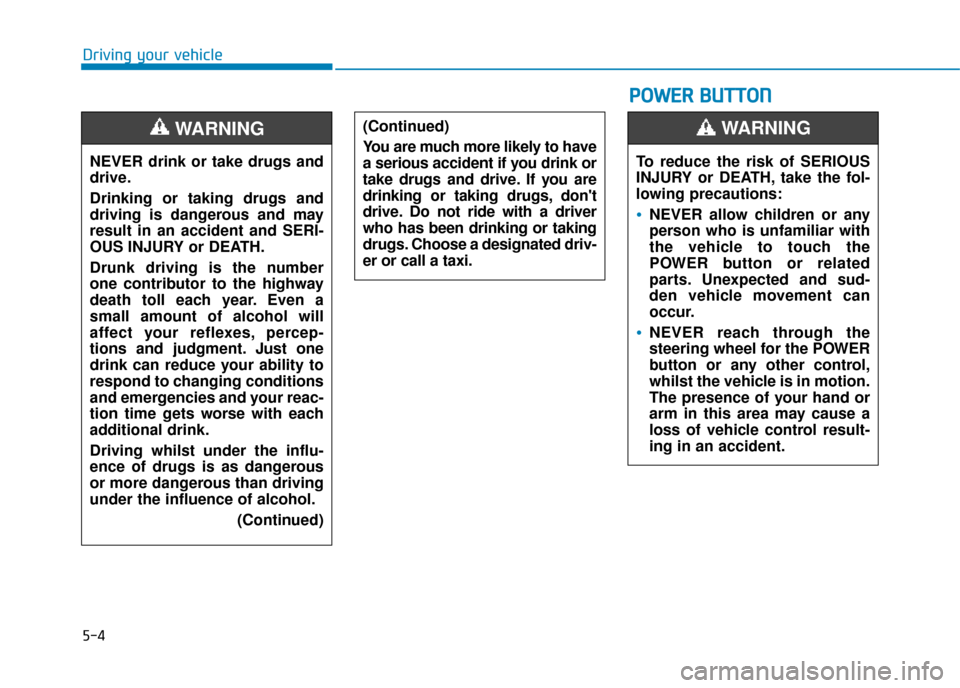
5-4
Driving your vehicleNEVER drink or take drugs and
drive.
Drinking or taking drugs and
driving is dangerous and may
result in an accident and SERI-
OUS INJURY or DEATH.
Drunk driving is the number
one contributor to the highway
death toll each year. Even a
small amount of alcohol will
affect your reflexes, percep-
tions and judgment. Just one
drink can reduce your ability to
respond to changing conditions
and emergencies and your reac-
tion time gets worse with each
additional drink.
Driving whilst under the influ-
ence of drugs is as dangerous
or more dangerous than driving
under the influence of alcohol. (Continued)
WARNING (Continued)
You are much more likely to have
a serious accident if you drink or
take drugs and drive. If you are
drinking or taking drugs, don't
drive. Do not ride with a driver
who has been drinking or taking
drugs. Choose a designated driv-
er or call a taxi.
P PO
O W
W E
ER
R
B
B U
U T
TT
TO
O N
N
To reduce the risk of SERIOUS
INJURY or DEATH, take the fol-
lowing precautions:
NEVER allow children or any
person who is unfamiliar with
the vehicle to touch the
POWER button or related
parts. Unexpected and sud-
den vehicle movement can
occur.
NEVER reach through the
steering wheel for the POWER
button or any other control,
whilst the vehicle is in motion.
The presence of your hand or
arm in this area may cause a
loss of vehicle control result-
ing in an accident.
WARNING