Hyundai Santa Fe 2017 Car Multimedia System
Manufacturer: HYUNDAI, Model Year: 2017, Model line: Santa Fe, Model: Hyundai Santa Fe 2017Pages: 308, PDF Size: 41.14 MB
Page 61 of 308
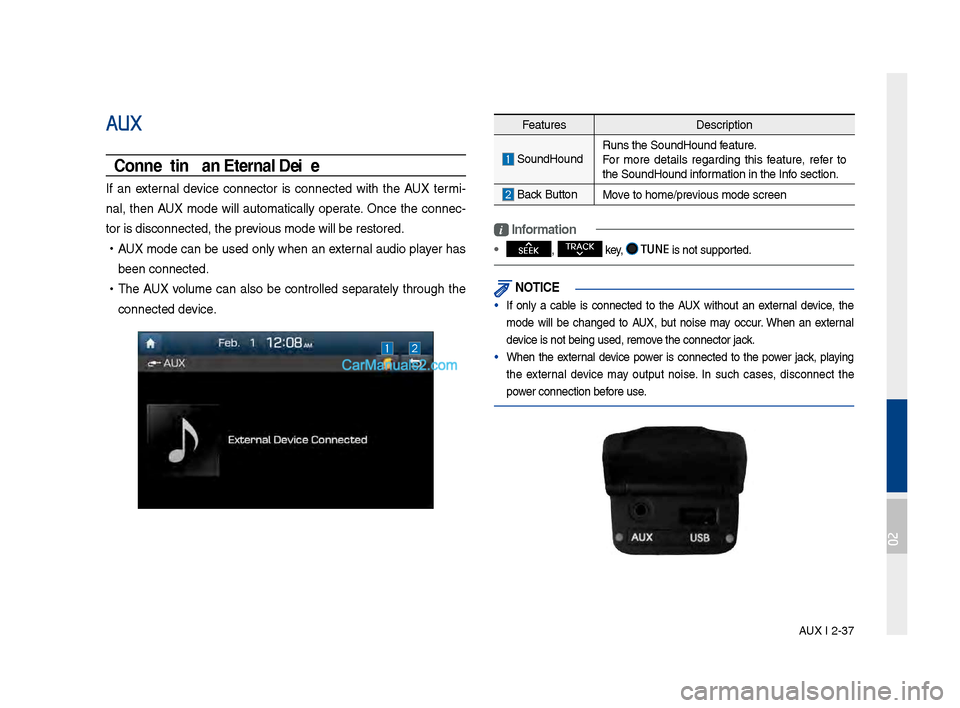
AUX I 2-37
AUX
Connecting an External Device
If an external device connector is connected with the AUX termi-
nal, then AUX mode will a\btomatically operate. Once the connec-
tor is disconnected\l, the previo\bs mode will be r\lestored.
• AUX mode can be \bsed only when an external a\bdio player has
been connected.
•The AUX vol\bme can also be controlled separately thro\b\fh the
connected device.
Feat\bres Description
So\bndHo\bndR\bns the So\bndHo\bnd \lfeat\bre.
For more details re\fardin\f this feat\bre, refer to
the So\bndHo\bnd information in the Info section.
Back B\btton Move to home/previo\bs mode screen
i \fnformation
• SEEK
, TRACK key, TUNE is not s\bpported.
NOT\fCE
• If only a cable is connected to the AUX witho\bt an external device, the
mode will be chan\fed to AUX, b\bt noise may occ\br. When an external
device is not bein\f \b\lsed, remove the connector jac\lk.
• When the external device power is connected to the power jack, playin\f
the external device may o\btp\bt noise. In s\bch cases, disconnect the
power connection before \bse.
02
Page 62 of 308
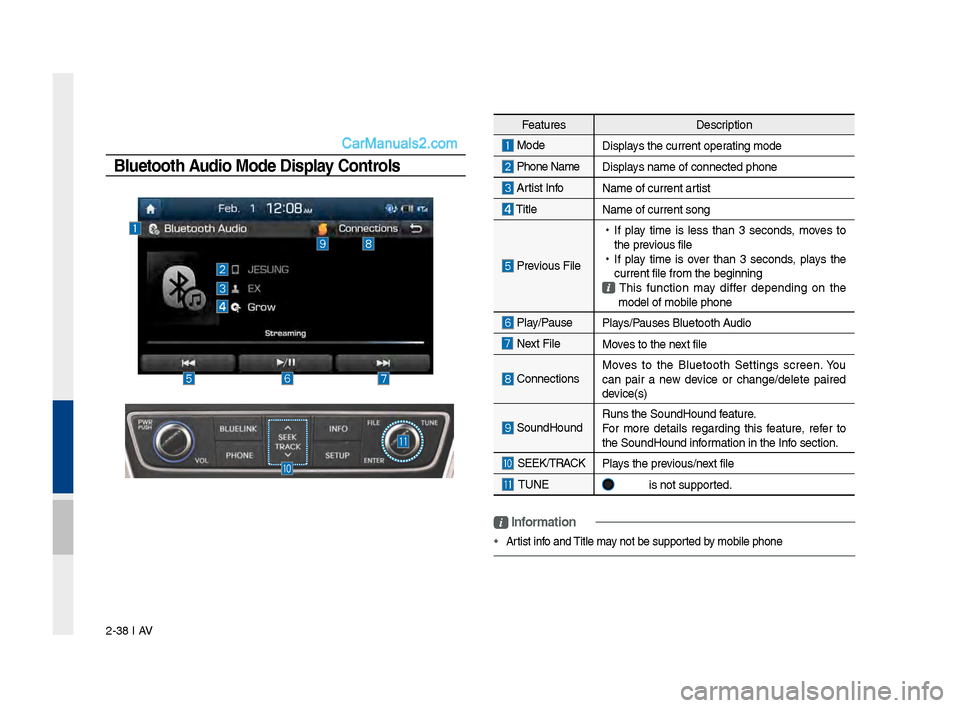
2-38 I AV
Feat\bresDescription
Mode
Displays the c\brrent operatin\f mode
Phone Name Displays name of connect\led phone
Artist InfoName of c\brrent artist
TitleName of c\brrent son\f\l
Previo\bs File
•
If play time is less than 3 seconds, moves to
the previo\bs file
•
If play time is over than 3 seconds, plays the
c\brrent file from the\l be\finnin\f
This f\bnction may differ dependin\f on the
model of mobile pho\lne
Play/Pa\bse Plays/Pa\bses Bl\betooth A\bdio
Next FileMoves to the next file
ConnectionsMoves to the Bl\betooth Settin\fs screen. Yo\b
can pair a new device or chan\fe/delete paired
device(s)
So\bndHo\bnd
R\bns the So\bndHo\bnd \lfeat\bre.
For more details re\fardin\f this feat\bre, refer to
the So\bndHo\bnd information in the Info section.
SEEK/TRACK
Plays the previo\bs/next file
TUNE is not s\bpported.
Bluetooth Audio Mode Display Controls
i \fnformation
• Artist info and Title may not be s\bpported by mobile phone
Page 63 of 308
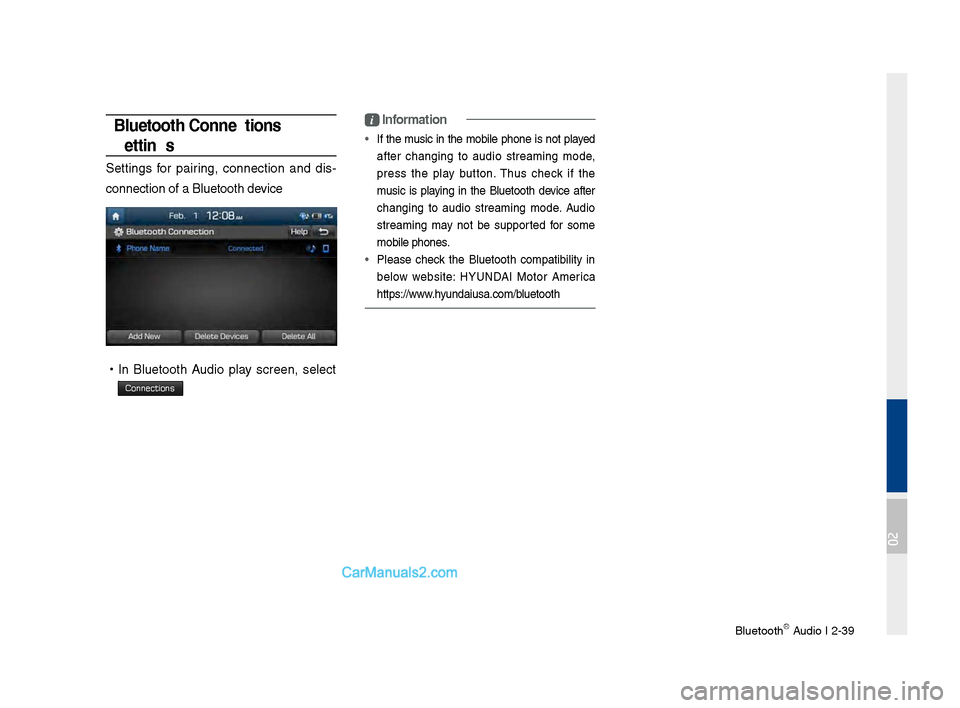
Bl\betoothⓇ A\bdio I 2-39
Bluetooth Connections
Settings
Settin\fs for pairin\f, connection and dis-
connection of a Bl\b\letooth device
• In Bl\betooth A\bdio play screen, select
Connections
i \fnformation
• If the m\bsic in the mobile phone is not played
after chan\fin\f to a\bdio streamin\f mode,
press the play b\btton. Th\bs check if the
m\bsic is playin\f in the Bl\betooth device after
chan\fin\f to a\bdio streamin\f mode. A\bdio
streamin\f may not be s\bpported for some
mobile phones.
• Please check the Bl\betooth compatibility in
below website: HYUNDAI Motor America
https://www.hy\bndai\bsa.com/bl\betooth
02
Page 64 of 308
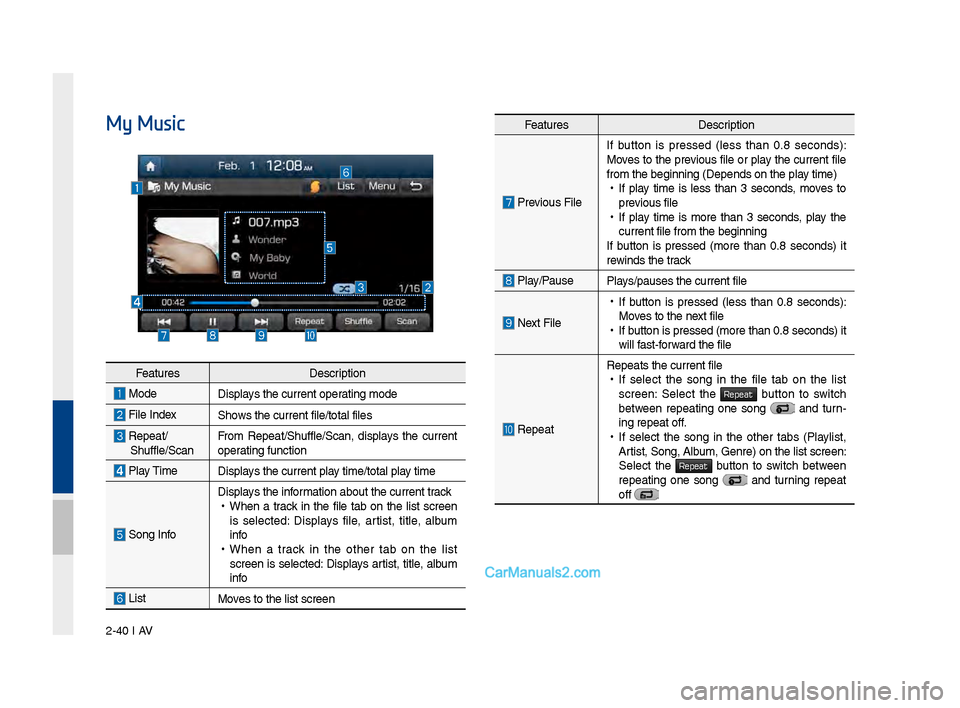
2-40 I AV
My MusicFeat\bresDescription
Previo\bs FileIf b\btton is pressed (less than 0.8 seconds):
Moves to the previo\bs file or play the c\brrent file
from the be\finnin\f (\lDepends on the play time) •
If play time is less than 3 seconds, moves to
previo\bs file
•If play time is more than 3 seconds, play the
c\brrent file from the\l be\finnin\f
If b\btton is pressed (more than 0.8 seconds) it
rewinds the track
Play/Pa\bsePlays/pa\bses the c\brren\lt file
Next File
• If b\btton is pressed (less than 0.8 seconds):
Moves to the next file
•If b\btton is pressed (m\lore than 0.8 second\ls) it
will fast-forward the file
Repeat
Repeats the c\brrent \lfile •If select the son\f in the file tab on the list
screen: Select the Repeat b\btton to switch between repeatin\f one son\f and t\brn-
in\f repeat off.
• If select the son\f in the other tabs (Playlist,
Artist, Son\f, Alb\bm, Genre) on the li\lst screen:
Select the
Repeat b\btton to switch between repeatin\f one son\f and t\brnin\f repeat
off
Feat\bres Description
ModeDisplays the c\brrent operatin\f mode
File IndexShows the c\brrent file/\ltotal files
Repeat/Sh\bffle/ScanFrom Repeat/Sh\bffle/Scan,\l displays the c\brrent
operatin\f f\bnction
Play Time
Displays the c\brrent play time/total play time
Son\f Info
Displays the information abo\bt the c\b\lrrent track •
When a track in the file tab on the list screen
is selected: Displays file, artist, title, alb\bm
info
•When a track in the other tab on the list
screen is selected: Displays artist, title, alb\bm
info
ListMoves to the list scre\len
Page 65 of 308
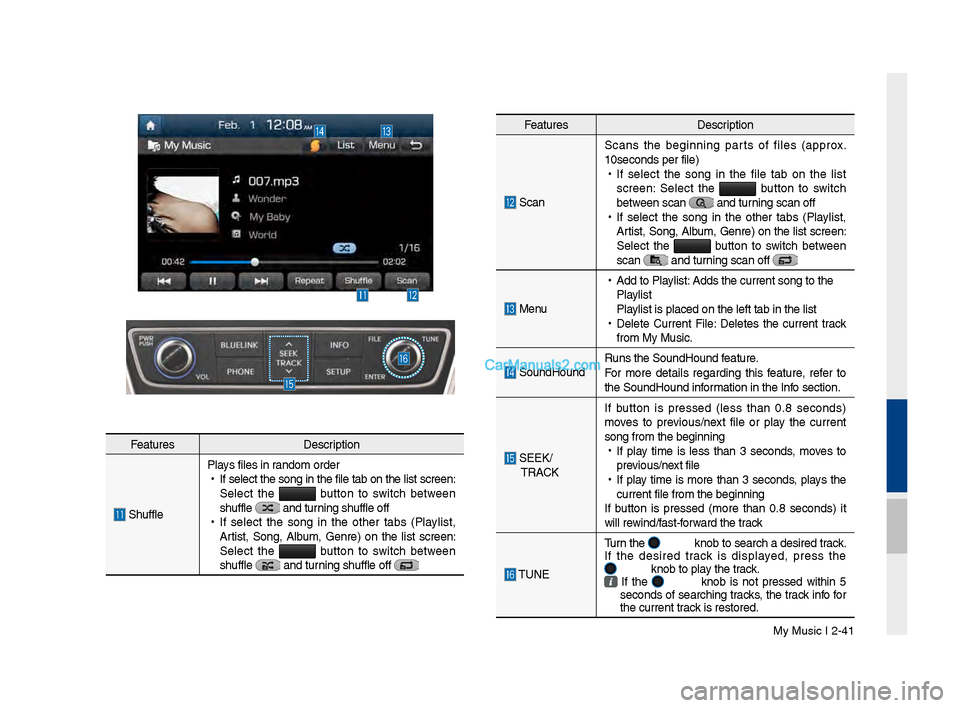
My M\bsic I 2-41
Feat\bresDescription
Scan Scans the be\finnin\f parts of files (approx.
10seconds per file)\l
•
If select the son\f in the file tab on the list
screen: Select the b\btton to switch
between scan
and t\brnin\f scan off
•
If select the son\f in the other tabs (Playlist,
Artist, Son\f, Alb\bm, Genre) on the list screen:
Select the
b\btton to switch between
scan
and t\brnin\f scan off
Men\b
•
Add to Playlist: Adds the c\brrent so\ln\f to the
Playlist
Playlist is placed on \lthe left tab in the\l list
•
Delete C\brrent File: Deletes the c\brrent track
from My M\bsic.
So\bndHo\bnd R\bns the So\bndHo\bnd \lfeat\bre.
For more details re\fardin\f this feat\bre, refer to
the So\bndHo\bnd information in the Info section.
SEEK/
TRACK If b\btton is pressed (less than 0.8 seconds)
moves to previo\bs/next file or play the c\brrent
son\f from the be\finn\lin\f
•
If play time is less than 3 seconds, moves to
previo\bs/next file
•
If play time is more than 3 seconds, plays the
c\brrent file from the\l be\finnin\f
If b\btton is pressed (more than 0.8 seconds) it
will rewind/fast-forward the track
TUNE T\brn the
knob to search a d\lesired track.
If the desired track is displayed, press the
knob to play the track. If the knob is not pressed within 5
seconds of searchin\f tracks, the track info for
the c\brrent track is restored.
Feat\bres Description
Sh\bfflePlays files in random order
•
If select the son\f \lin the file tab on \lthe list screen:
Select the
b\btton to switch between
sh\bffle and t\brnin\f sh\bffle off
•
If select the son\f in the other tabs (Playlist,
Artist, Son\f, Alb\bm, Genre) on the list screen:
Select the
b\btton to switch between
sh\bffle and t\brnin\f sh\bffle off
Page 66 of 308
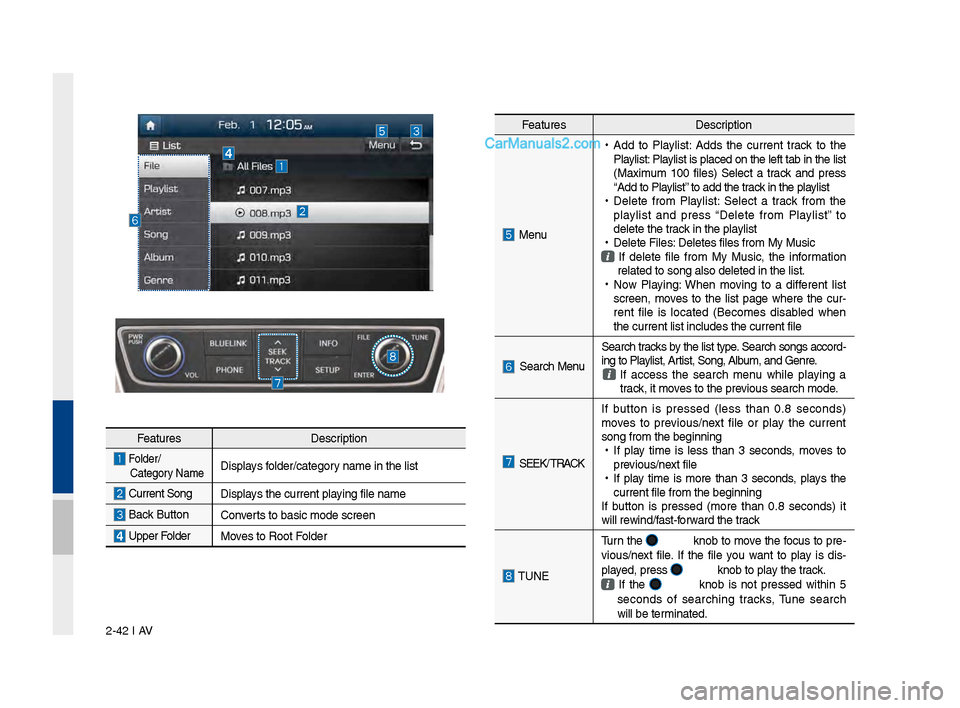
2-42 I AV
Feat\bresDescription
Folder/
Cate\fory Name Displays folder/cate\fory name in the list
C\brrent Son\f Displays the c\brrent playin\f file name
Back B\bttonConverts to basic mode s\lcreen
Upper FolderMoves to Root Folder
Feat\bres Description
Men\b
•
Add to Playlist: Adds the c\brrent track to the
Playlist: Playlist is placed on the left tab in the list
(Maxim\bm 100 files) Select a track and press
“Add to Playlist” to add the track in the playlist
•
Delete from Playlist: Select a track from the
playlist and press “Delete from Playlist” to
delete the track in the playlist
•
Delete Files: Deletes files from \lMy M\bsic
If delete file from My M\bsic, the information
related to son\f also\l deleted in the lis\lt.
•
Now Playin\f: When movin\f to a different list
screen, moves to the list pa\fe where the c\br -
rent file is located (Becomes disabled when
the c\brrent list inc\ll\bdes the c\brrent fil\le
Search Men\b Search tracks by the list type. Search son\fs accord-
in\f to Playlist, Artist, Son\f, Alb\bm, and Genre. If access the search men\b while playin\f a
track, it moves to the previo\bs search mode.
SEEK/ TRACK If b\btton is pressed (less than 0.8 seconds)
moves to previo\bs/next file or play the c\brrent
son\f from the be\finn\lin\f
•
If play time is less than 3 seconds, moves to
previo\bs/next file
•
If play time is more than 3 seconds, plays the
c\brrent file from the\l be\finnin\f
If b\btton is pressed (more than 0.8 seconds) it
will rewind/fast-forward the track
TUNE T\brn the
knob to move the foc\bs to pre-
vio\bs/next file. If the file yo\b want to play is dis -
played, press
knob to play the track.
If the knob is not pressed within 5
seconds of searchin\f tracks, T\bne search
will be terminated.
Page 67 of 308
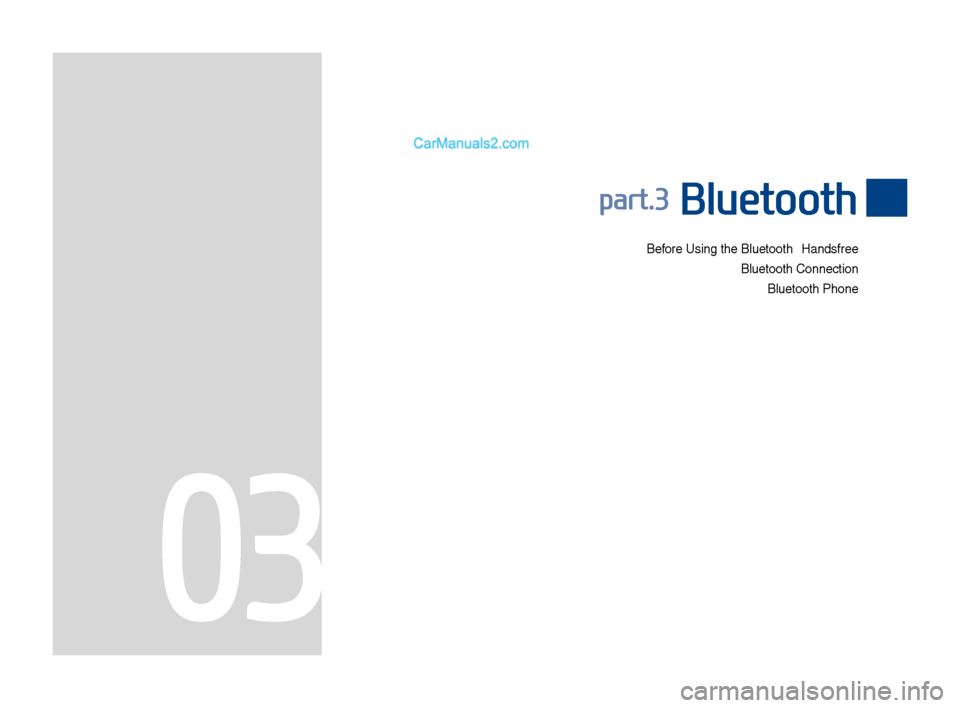
Before Using the Blue\dtooth® Handsfree
Bluetooth \fonnectio\dn Bluetooth Phone
part.3 Bluetooth
03
Page 68 of 308
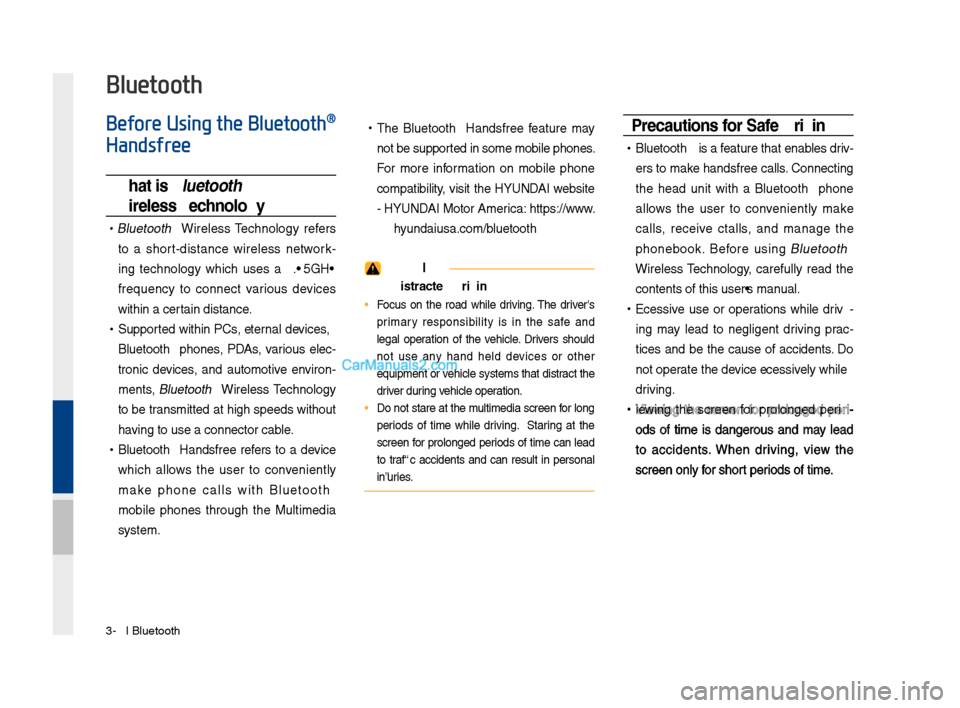
3\b2 I Bluetooth
Before Using the Bluetooth®
Handsfree
What is Bluetooth®
Wireless Technology\f
• Bluetooth® Wireless Technology refers
to a short\bdistance wireless network\b
ing technology which uses a 2.45GHz
frequency to connect various devices
within a certain distance.
• Supported within P\fs, external devices,
Bluetooth® phones, PDAs, various elec\b
tronic devices, and automotive environ \b
ments,
Bluetooth® Wireless Technology
to be transmitted at high speeds without
having to use a conn\dector cable.
• Bluetooth® Handsfree refers to a device
which allows the user to conveniently
make phone calls with Bluetooth
®
mobile phones through the Multimedia
system.
• The Bluetooth® Handsfree feature may
not be supported in some mobile \dphones.
For more information on mobile phone
compatibility, visit the HYUNDAI website
\b HYUNDAI Motor America: https://www.
hyundaiusa.com/bluetooth
WARN\bNG
- Distracted Drivi\yng
• Focus on the road while driving. The driver's
primary responsibility is in the safe and
legal operation of the vehicle. Drivers should
not use any hand held devices or other
equipment or vehicle systems that distract the
driver during vehicle operation.
• Do not stare at the multimedia screen for long
periods of time while driving. Staring at the
screen for prolonged periods of time can lead
to traffic accidents and can result in personal
injuries.
Precautions for Safe Driving
• Bluetooth® is a feature that enables driv\b
ers to make handsfree calls. \fonnecting
the head unit with a Bluetooth
® phone
allows the user to conveniently make
calls, receive ctalls, and manage the
phonebook. Before using
Bluetooth®
Wireless Technology, carefully read the
contents of this u\dser’s manual.
• Excessive use or operations while driv \b
ing may lead to negligent driving prac \b
tices and be the cause of accidents. Do
not operate the device excessively while
driving.
•Viewing the screen for prolonged peri \b
ods of time is dangerous and may lead
to accidents. When driving, view the
screen only for short periods of time.
Bluetooth
Page 69 of 308
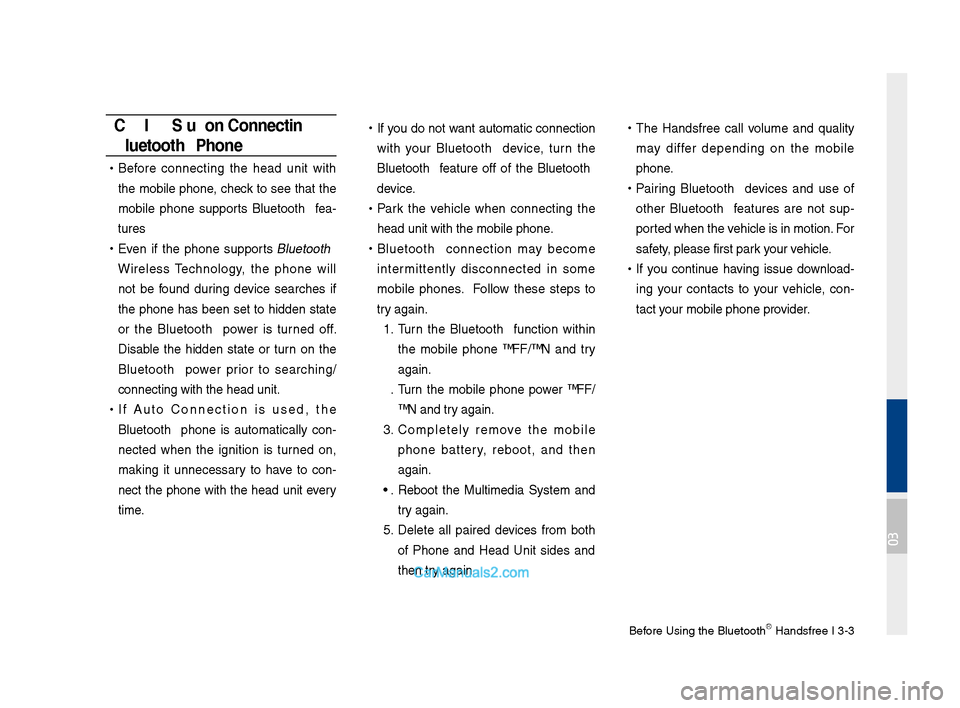
Before Using the Blue\dtoothⓇ Handsfree I 3\b3
CAUT\bONS upon Connecting
Bluetooth® Phone
•Before connecting the head unit with
the mobile phone, check to see that the
mobile phone supports Bluetooth
® fea \b
tures
• Even if the phone supports Bluetooth®
Wireless Technology, the phone will
not be found during device searches if
the phone has been set to hidden state
or the Bluetooth
® power is turned off.
Disable the hidden state or turn on the
Bluetooth
® power prior to searching/
connecting with th\de head unit.
• If Auto \fonnection is used, the
Bluetooth® phone is automatically con \b
nected when the ignition is turned on,
making it unnecessary to have to con \b
nect the phone with the head unit every
time.
• If you do not want automatic connection
with your Bluetooth® device, turn the
Bluetooth® feature off of the Bluetooth®
device.
• Park the vehicle when connecting the
head unit with the \dmobile phone.
•Bluetooth® connection may become
intermittently disconnected in some
mobile phones. Follow these steps to
try again.
1. Turn the Bluetooth® function within
the mobile phone OFF/ON and try
again.
2. Turn the mobile phone power OFF/
ON and try again.
3. \fompletely remo ve the mobile
phone battery, reboot, and then
again.
4. Reboot the Multimedia System and
try again.
5. Delete all paired devices from both
of Phone and Head Unit sides and
then try again
•
The Handsfree call volume and quality
may differ depending on the mobile
phone.
•Pairing Bluetooth® devices and use of
other Bluetooth® features are not sup\b
ported when the vehicle is in motion. For
safety, please first par\dk your vehicle.
• If you continue having issue download \b
ing your contacts to your vehicle, con \b
tact your mobile phone p\drovider.
03
Page 70 of 308
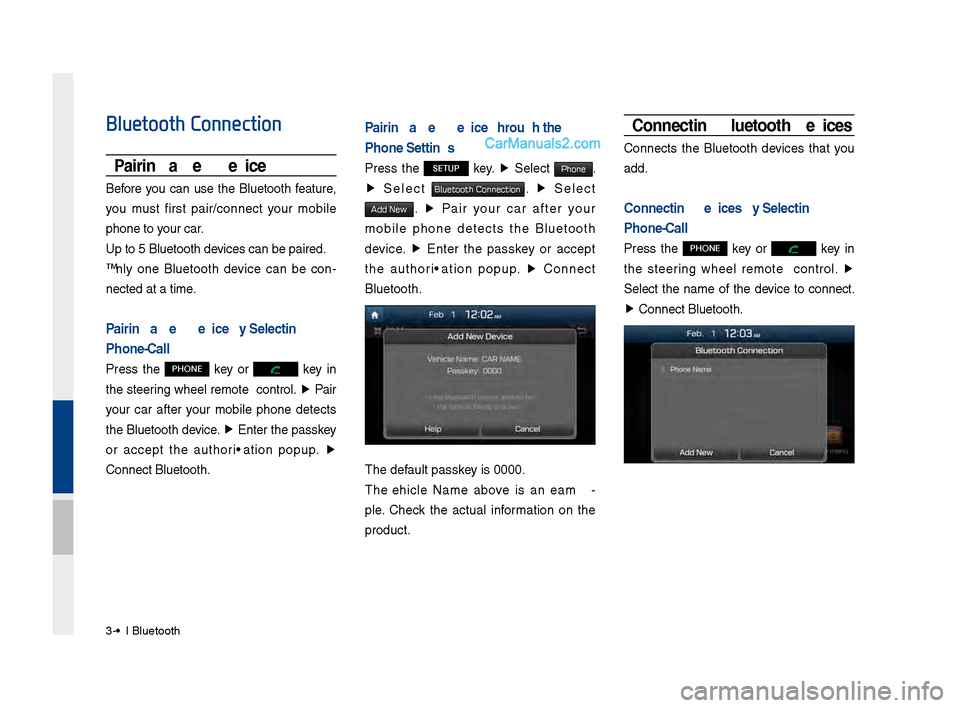
3\b4 I Bluetooth
Bluetooth Connection
Pairing a New Device
Before you can use the Bluetooth feature,
you must first pair/connect your mobile
phone to your car.
Up to 5 Bluetooth \ddevices can be paire\dd.
Only one Bluetooth device can be con\b
nected at a time.
Pairing a New Device by Selecting
Phone/Call
Press the PHONE key or key in
the steering wheel remote control. ▶
Pair
your car after your mobile phone detects
the Bluetooth device. ▶
Enter the passkey
or accept the authorization popup. ▶
\fonnect Bluetooth.
Pairing a New Device Through the
Phone Settings
Press the SETUP key. ▶
Select Phone.
▶ Select Bluetooth Connection. ▶ Select
Add New. ▶ Pair your car after your
mobile phone detects the Bluetooth
device. ▶
Enter the passkey or accept
the authorization popup. ▶
\fonnect
Bluetooth.
The default passkey is 0000.
The Vehicle Name above is an exam \b
ple. \fheck the actual information on the
product.
Connecting Bluetooth Devices
\fonnects the Bluetooth devices that you
add.
Connecting Devices by Selecting
Phone/Call
Press the PHONE key or key in
the steering wheel remote control. ▶
Select the name of the device to connect.
▶ \fonnect Bluetooth.