Hyundai Tucson 2019 Owner's Manual - RHD (UK, Australia)
Manufacturer: HYUNDAI, Model Year: 2019, Model line: Tucson, Model: Hyundai Tucson 2019Pages: 685, PDF Size: 17.76 MB
Page 291 of 685
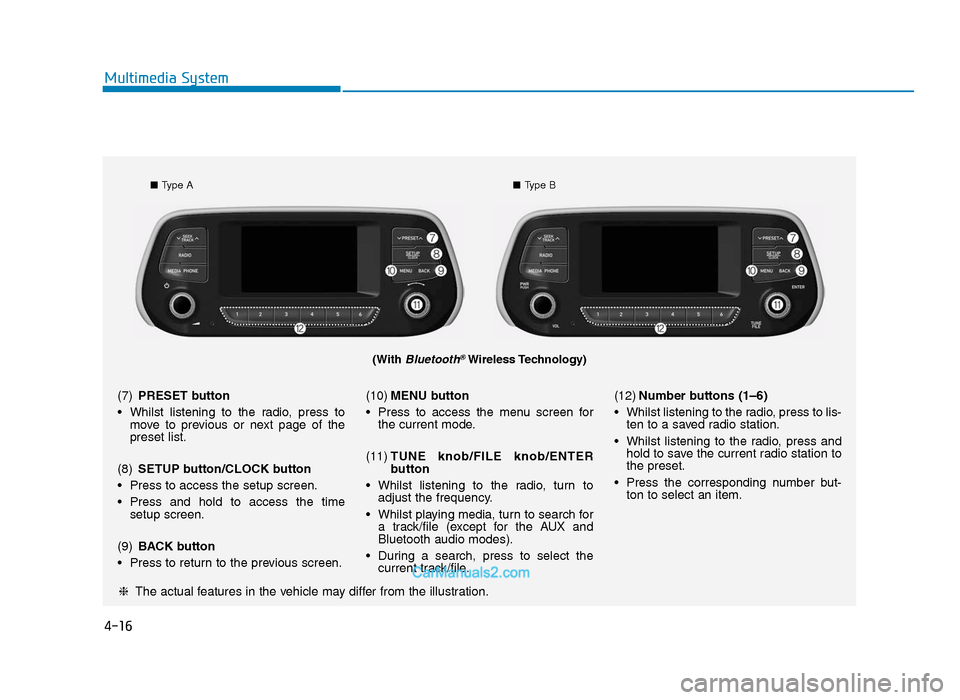
4-16
Multimedia System
(With Bluetooth®Wireless Technology)
■Type A ■Type B
❈ The actual features in the vehicle may differ from the illustration.
(7)
PRESET button
• Whilst listening to the radio, press to move to previous or next page of the
preset list.
(8) SETUP button/CLOCK button
• Press to access the setup screen.
• Press and hold to access the time setup screen.
(9) BACK button
• Press to return to the previous screen. (10)
MENU button
• Press to access the menu screen for the current mode.
(11) TUNE knob/FILE knob/ENTER
button
• Whilst listening to the radio, turn to adjust the frequency.
• Whilst playing media, turn to search for a track/file (except for the AUX and
Bluetooth audio modes).
• During a search, press to select the current track/file. (12)
Number buttons (1–6)
• Whilst listening to the radio, press to lis- ten to a saved radio station.
• Whilst listening to the radio, press and hold to save the current radio station to
the preset.
• Press the corresponding number but- ton to select an item.
TLe UK 4.qxp 5/10/2018 12:04 PM Page 16
Page 292 of 685
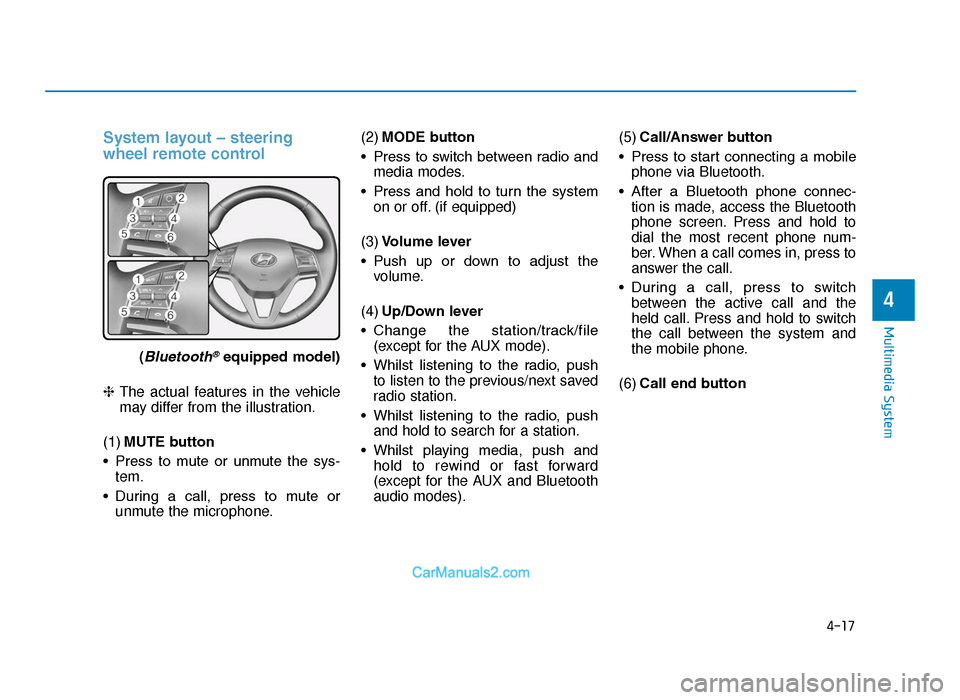
4-17
Multimedia System
4
System layout – steering
wheel remote control
(Bluetooth®equipped model)
❈ The actual features in the vehicle
may differ from the illustration.
(1) MUTE button
• Press to mute or unmute the sys- tem.
• During a call, press to mute or unmute the microphone. (2)
MODE button
• Press to switch between radio and media modes.
• Press and hold to turn the system on or off. (if equipped)
(3) Volume lever
• Push up or down to adjust the volume.
(4) Up/Down lever
• Change the station/track/file (except for the AUX mode).
• Whilst listening to the radio, push to listen to the previous/next saved
radio station.
• Whilst listening to the radio, push and hold to search for a station.
• Whilst playing media, push and hold to rewind or fast forward
(except for the AUX and Bluetooth
audio modes). (5)
Call/Answer button
• Press to start connecting a mobile phone via Bluetooth.
• After a Bluetooth phone connec- tion is made, access the Bluetooth
phone screen. Press and hold to
dial the most recent phone num-
ber. When a call comes in, press to
answer the call.
• During a call, press to switch between the active call and the
held call. Press and hold to switch
the call between the system and
the mobile phone.
(6) Call end button
TLe UK 4.qxp 5/10/2018 12:04 PM Page 17
Page 293 of 685
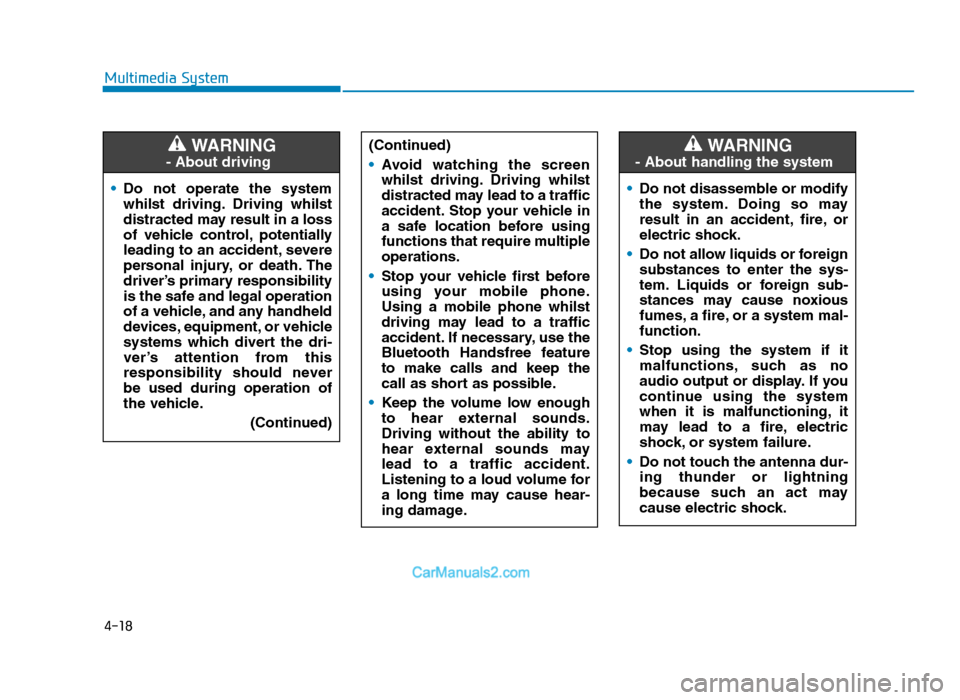
4-18
Multimedia System• Do not operate the system
whilst driving. Driving whilst
distracted may result in a loss
of vehicle control, potentially
leading to an accident, severe
personal injury, or death. The
driver’s primary responsibility
is the safe and legal operation
of a vehicle, and any handheld
devices, equipment, or vehicle
systems which divert the dri-
ver’s attention from this
responsibility should never
be used during operation of
the vehicle.
(Continued)
WARNING
- About driving
(Continued)
•Avoid watching the screen
whilst driving. Driving whilst
distracted may lead to a traffic
accident. Stop your vehicle in
a safe location before using
functions that require multiple
operations.
• Stop your vehicle first before
using your mobile phone.
Using a mobile phone whilst
driving may lead to a traffic
accident. If necessary, use the
Bluetooth Handsfree feature
to make calls and keep the
call as short as possible.
• Keep the volume low enough
to hear external sounds.
Driving without the ability to
hear external sounds may
lead to a traffic accident.
Listening to a loud volume for
a long time may cause hear-
ing damage.
•Do not disassemble or modify
the system. Doing so may
result in an accident, fire, or
electric shock.
• Do not allow liquids or foreign
substances to enter the sys-
tem. Liquids or foreign sub-
stances may cause noxious
fumes, a fire, or a system mal-
function.
• Stop using the system if it
malfunctions, such as no
audio output or display. If you
continue using the system
when it is malfunctioning, it
may lead to a fire, electric
shock, or system failure.
• Do not touch the antenna dur-
ing thunder or lightning
because such an act may
cause electric shock.
WARNING
- About handling the system
TLe UK 4.qxp 5/10/2018 12:04 PM Page 18
Page 294 of 685
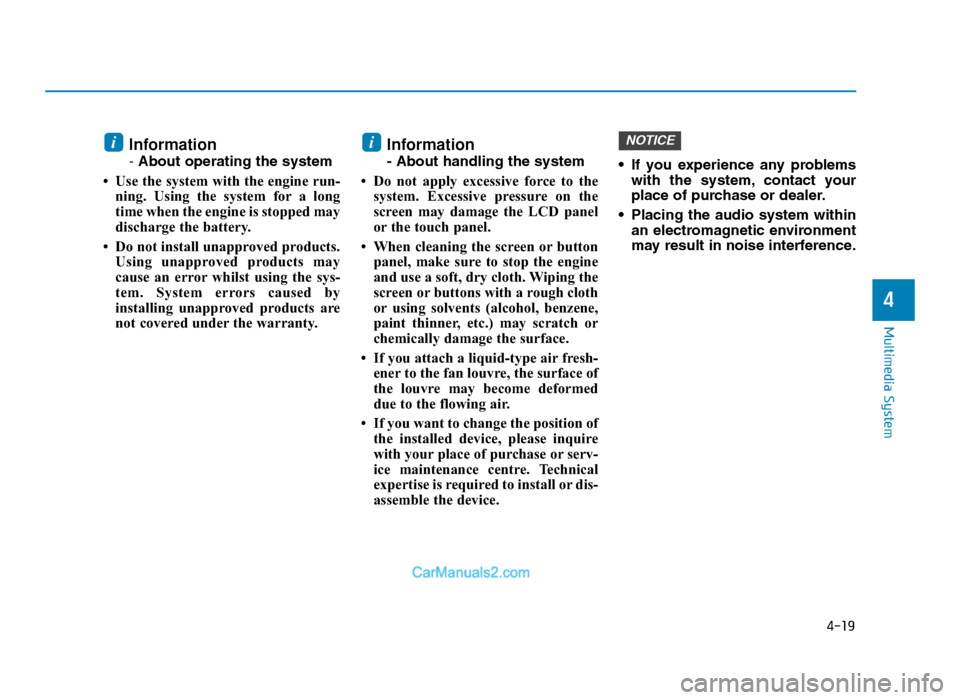
4-19
Multimedia System
4
Information
- About operating the system
• Use the system with the engine run- ning. Using the system for a long
time when the engine is stopped may
discharge the battery.
• Do not install unapproved products. Using unapproved products may
cause an error whilst using the sys-
tem. System errors caused by
installing unapproved products are
not covered under the warranty.
Information
- About handling the system
• Do not apply excessive force to the system. Excessive pressure on the
screen may damage the LCD panel
or the touch panel.
• When cleaning the screen or button panel, make sure to stop the engine
and use a soft, dry cloth. Wiping the
screen or buttons with a rough cloth
or using solvents (alcohol, benzene,
paint thinner, etc.) may scratch or
chemically damage the surface.
• If you attach a liquid-type air fresh- ener to the fan louvre, the surface of
the louvre may become deformed
due to the flowing air.
• If you want to change the position of the installed device, please inquire
with your place of purchase or serv-
ice maintenance centre. Technical
expertise is required to install or dis-
assemble the device. • If you experience any problems
with the system, contact your
place of purchase or dealer.
• Placing the audio system within an electromagnetic environment
may result in noise interference.
NOTICEii
TLe UK 4.qxp 5/10/2018 12:04 PM Page 19
Page 295 of 685
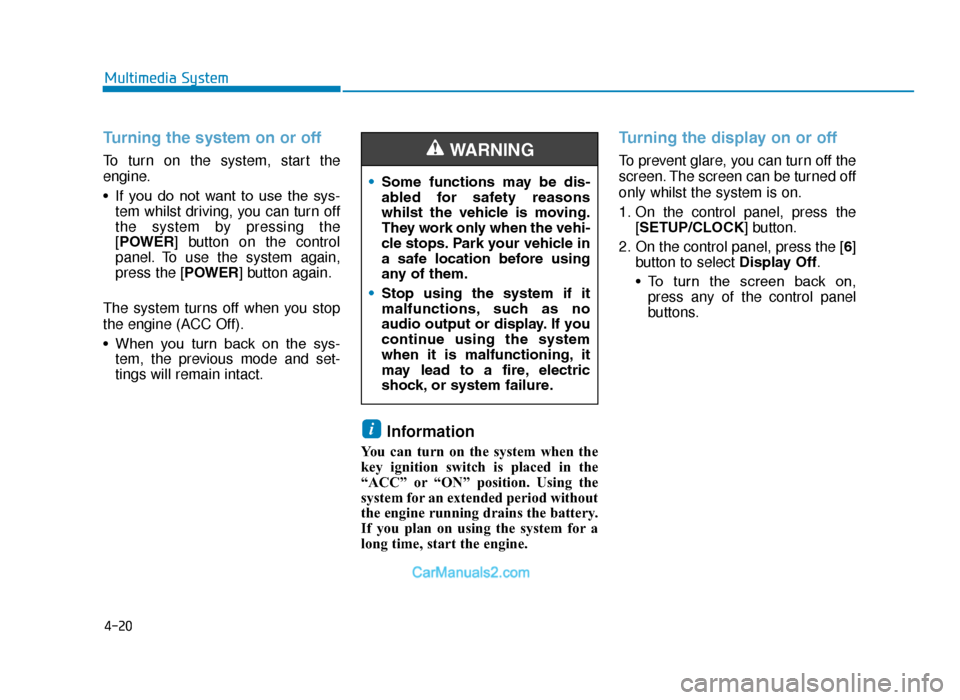
4-20
Multimedia System
Turning the system on or off
To turn on the system, start the
engine.
• If you do not want to use the sys-tem whilst driving, you can turn off
the system by pressing the
[POWER] button on the control
panel. To use the system again,
press the [POWER] button again.
The system turns off when you stop
the engine (ACC Off).
• When you turn back on the sys- tem, the previous mode and set-
tings will remain intact.
Information
You can turn on the system when the
key ignition switch is placed in the
“ACC” or “ON” position. Using the
system for an extended period without
the engine running drains the battery.
If you plan on using the system for a
long time, start the engine.
Turning the display on or off
To prevent glare, you can turn off the
screen. The screen can be turned off
only whilst the system is on.
1. On the control panel, press the [SETUP/CLOCK] button.
2. On the control panel, press the [ 6]
button to select Display Off.
• To turn the screen back on, press any of the control panel
buttons.
i
•Some functions may be dis-
abled for safety reasons
whilst the vehicle is moving.
They work only when the vehi-
cle stops. Park your vehicle in
a safe location before using
any of them.
• Stop using the system if it
malfunctions, such as no
audio output or display. If you
continue using the system
when it is malfunctioning, it
may lead to a fire, electric
shock, or system failure.
WARNING
TLe UK 4.qxp 5/10/2018 12:04 PM Page 20
Page 296 of 685
![Hyundai Tucson 2019 Owners Manual - RHD (UK, Australia) 4-21
Multimedia System
4
Getting to know the basic
operations
You can select an item or adjust the
settings by using the number buttons
and the [TUNE] knob on the control
panel.
Selecting an it Hyundai Tucson 2019 Owners Manual - RHD (UK, Australia) 4-21
Multimedia System
4
Getting to know the basic
operations
You can select an item or adjust the
settings by using the number buttons
and the [TUNE] knob on the control
panel.
Selecting an it](/img/35/19695/w960_19695-295.png)
4-21
Multimedia System
4
Getting to know the basic
operations
You can select an item or adjust the
settings by using the number buttons
and the [TUNE] knob on the control
panel.
Selecting an item
Numbered items
Press the corresponding number
button.
Numberless items
Turn the [TUNE] knob to select the
desired item, and then press the
knob.
Adjusting the settings
Turn the [TUNE] knob to adjust the
value, and then press the knob to
save changes.
Turn the [TUNE] knob to the right to
increase the value and turn the
[TUNE] knob to the left to decrease
the value.
TLe UK 4.qxp 5/10/2018 12:05 PM Page 21
Page 297 of 685
![Hyundai Tucson 2019 Owners Manual - RHD (UK, Australia) 4-22
Multimedia System
Turning on the radio
On the control panel, press the
[RADIO] button.
FM/AM Mode
(1) Current radio mode
(2) Radio station information
(3) Preset list
Press the [MENU] button on t Hyundai Tucson 2019 Owners Manual - RHD (UK, Australia) 4-22
Multimedia System
Turning on the radio
On the control panel, press the
[RADIO] button.
FM/AM Mode
(1) Current radio mode
(2) Radio station information
(3) Preset list
Press the [MENU] button on t](/img/35/19695/w960_19695-296.png)
4-22
Multimedia System
Turning on the radio
On the control panel, press the
[RADIO] button.
FM/AM Mode
(1) Current radio mode
(2) Radio station information
(3) Preset list
Press the [MENU] button on the con-
trol panel to access the following
menu options:
•List: Display all available radio sta-
tions.
• Scan: The system searches for
radio stations with strong radio sig-
nals and plays each radio station
for about five seconds. •
Sound Settings : Customise the
system sound settings.
FM/AM Mode (With RDS)
(1) Current radio mode
(2) Radio station information
(3) Preset list
Press the [MENU] button on the con-
trol panel to access the following
menu options:
• List: Display all available radio sta-
tions.
• Traffic Announcement (TA )
(if equipped): Activate or deacti-
vate traffic announcements.
Announcements and programmes
will be received automatically if
available. •
Scan: The system searches for
radio stations with strong radio sig-
nals and plays each radio station
for about five seconds.
• Sound Settings : Customise the
system sound settings.
RADIO
TLe UK 4.qxp 5/10/2018 12:05 PM Page 22
Page 298 of 685
![Hyundai Tucson 2019 Owners Manual - RHD (UK, Australia) 4-23
Multimedia System
4
DAB/FM Mode (With DAB)
(1) Current radio mode
(2) Radio station information
(3) Preset list
Press the [MENU] button on the con-
trol panel to access the following
menu options Hyundai Tucson 2019 Owners Manual - RHD (UK, Australia) 4-23
Multimedia System
4
DAB/FM Mode (With DAB)
(1) Current radio mode
(2) Radio station information
(3) Preset list
Press the [MENU] button on the con-
trol panel to access the following
menu options](/img/35/19695/w960_19695-297.png)
4-23
Multimedia System
4
DAB/FM Mode (With DAB)
(1) Current radio mode
(2) Radio station information
(3) Preset list
Press the [MENU] button on the con-
trol panel to access the following
menu options:
•List: Display all available radio sta-
tions.
• Traffic Announcement (TA ) :
Activate or deactivate traffic
announcements. Announcements
and programmes will be received
automatically if available.
• Region: Enable or disable auto-
matic switching between regional
stations. •
Sound Settings : Customise the
system sound settings.
• Scan: The system searches for
radio stations with strong radio sig-
nals and plays each radio station
for about five seconds.
• Manual tune FM: Tune the radio
frequency manually.Changing the radio mode
Alternatively, press the [RADIO] but-
ton on the control panel or the
[MODE] button on the steering
wheel. Each time you press the but-
ton, the radio mode switches.
Scanning for available radio
stations
You can listen to each radio station
for a few seconds to test the recep-
tion and select the one you want.
1. From the radio screen, press the [MENU] button on the control
panel.
2. Turn the [TUNE] knob to select Scan, and then press the knob.
• The system searches for radiostations with strong radio sig-
nals and plays each radio sta-
tion for about five seconds.
3. When you find the radio station you want to listen to, press the
[TUNE] knob.
• You can continue listening to theselected station.
TLe UK 4.qxp 5/10/2018 12:05 PM Page 23
Page 299 of 685
![Hyundai Tucson 2019 Owners Manual - RHD (UK, Australia) 4-24
Multimedia System
Searching for radio stations
To search for the previous or next
available radio station, press the
[∨
SEEK/TRACK ∧] button on the
control panel.
• You can also press Hyundai Tucson 2019 Owners Manual - RHD (UK, Australia) 4-24
Multimedia System
Searching for radio stations
To search for the previous or next
available radio station, press the
[∨
SEEK/TRACK ∧] button on the
control panel.
• You can also press](/img/35/19695/w960_19695-298.png)
4-24
Multimedia System
Searching for radio stations
To search for the previous or next
available radio station, press the
[∨
SEEK/TRACK ∧] button on the
control panel.
• You can also press and hold the [∨
SEEK/TRACK ∧] button to
search for frequencies quickly.
When you release the button, a
radio station with a strong signal is
selected automatically. (if equipped)
If you know the exact frequency of
the radio station you want to listen to,
turn the [TUNE] knob on the control
panel to change the frequency.
Saving radio stations
You can save your favourite radio
stations and listen to them by select-
ing them from the preset list.
Whilst listening to the radio, press
the number button for an empty pre-
set slot on the radio screen.
• The radio station you are listening to will be added to the selected
number.
• You can save up to 36 radio sta- tions.
• If the preset list is full, you can replace one of your favourite
stations with the station you are
listening to. On the control
panel, press and hold the
desired number button.
Listening to saved radio stations
1. Confirm the preset number for the radio station you want to listen to.
2. On the control panel, press the desired number button.
• Alternatively, push the Up/Downlever on the steering wheel to
change the station.
NOTICE
TLe UK 4.qxp 5/10/2018 12:05 PM Page 24
Page 300 of 685
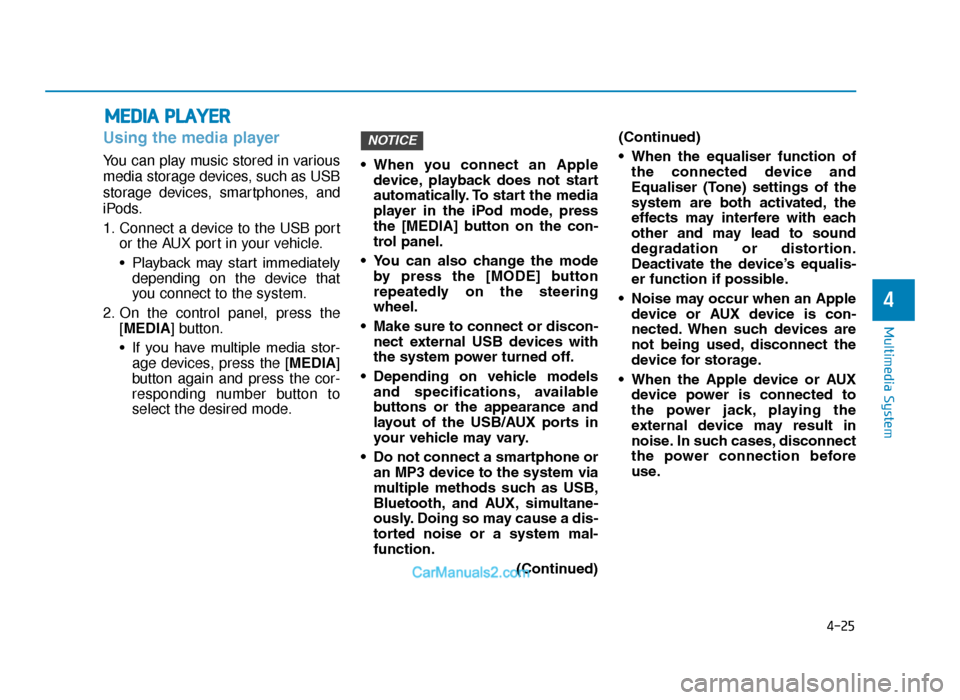
4-25
Multimedia System
4
Using the media player
You can play music stored in various
media storage devices, such as USB
storage devices, smartphones, and
iPods.
1. Connect a device to the USB portor the AUX port in your vehicle.
• Playback may start immediatelydepending on the device that
you connect to the system.
2. On the control panel, press the [MEDIA] button.
• If you have multiple media stor-age devices, press the [MEDIA]
button again and press the cor-
responding number button to
select the desired mode. • When you connect an Apple
device, playback does not start
automatically. To start the media
player in the iPod mode, press
the [MEDIA] button on the con-
trol panel.
• You can also change the mode by press the [MODE] button
repeatedly on the steering
wheel.
• Make sure to connect or discon- nect external USB devices with
the system power turned off.
• Depending on vehicle models and specifications, available
buttons or the appearance and
layout of the USB/AUX ports in
your vehicle may vary.
• Do not connect a smartphone or an MP3 device to the system via
multiple methods such as USB,
Bluetooth, and AUX, simultane-
ously. Doing so may cause a dis-
torted noise or a system mal-
function.
(Continued)(Continued)
• When the equaliser function of
the connected device and
Equaliser (Tone) settings of the
system are both activated, the
effects may interfere with each
other and may lead to sound
degradation or distortion.
Deactivate the device’s equalis-
er function if possible.
• Noise may occur when an Apple device or AUX device is con-
nected. When such devices are
not being used, disconnect the
device for storage.
• When the Apple device or AUX device power is connected to
the power jack, playing the
external device may result in
noise. In such cases, disconnect
the power connection before
use.
NOTICE
MEDIA PLAYER
TLe UK 4.qxp 5/10/2018 12:05 PM Page 25