key INFINITI Q50 2020 Service Manual
[x] Cancel search | Manufacturer: INFINITI, Model Year: 2020, Model line: Q50, Model: INFINITI Q50 2020Pages: 468, PDF Size: 2.18 MB
Page 165 of 468
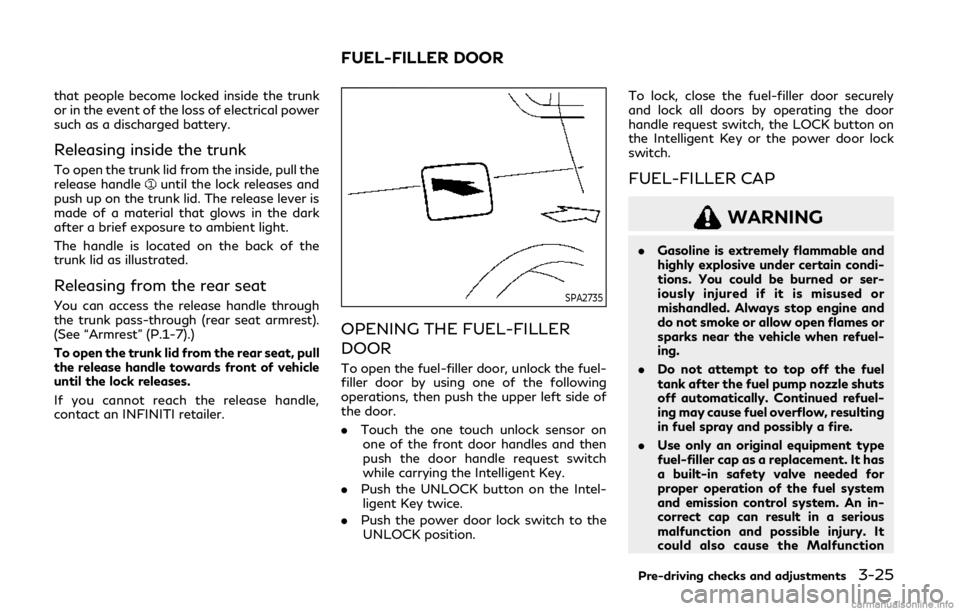
that people become locked inside the trunk
or in the event of the loss of electrical power
such as a discharged battery.
Releasing inside the trunk
To open the trunk lid from the inside, pull the
release handleuntil the lock releases and
push up on the trunk lid. The release lever is
made of a material that glows in the dark
after a brief exposure to ambient light.
The handle is located on the back of the
trunk lid as illustrated.
Releasing from the rear seat
You can access the release handle through
the trunk pass-through (rear seat armrest).
(See “Armrest” (P.1-7).)
To open the trunk lid from the rear seat, pull
the release handle towards front of vehicle
until the lock releases.
If you cannot reach the release handle,
contact an INFINITI retailer.SPA2735
OPENING THE FUEL-FILLER
DOOR
To open the fuel-filler door, unlock the fuel-
filler door by using one of the following
operations, then push the upper left side of
the door.
. Touch the one touch unlock sensor on
one of the front door handles and then
push the door handle request switch
while carrying the Intelligent Key.
. Push the UNLOCK button on the Intel-
ligent Key twice.
. Push the power door lock switch to the
UNLOCK position. To lock, close the fuel-filler door securely
and lock all doors by operating the door
handle request switch, the LOCK button on
the Intelligent Key or the power door lock
switch.
FUEL-FILLER CAP
WARNING
.
Gasoline is extremely flammable and
highly explosive under certain condi-
tions. You could be burned or ser-
iously injured if it is misused or
mishandled. Always stop engine and
do not smoke or allow open flames or
sparks near the vehicle when refuel-
ing.
. Do not attempt to top off the fuel
tank after the fuel pump nozzle shuts
off automatically. Continued refuel-
ing may cause fuel overflow, resulting
in fuel spray and possibly a fire.
. Use only an original equipment type
fuel-filler cap as a replacement. It has
a built-in safety valve needed for
proper operation of the fuel system
and emission control system. An in-
correct cap can result in a serious
malfunction and possible injury. It
could also cause the Malfunction
Pre-driving checks and adjustments3-25
FUEL-FILLER DOOR
Page 172 of 468
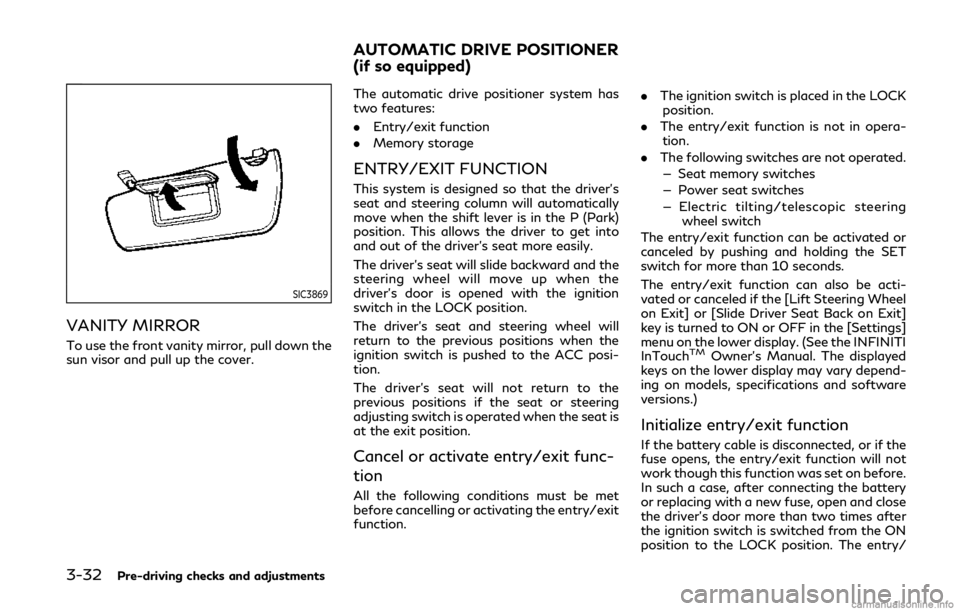
3-32Pre-driving checks and adjustments
SIC3869
VANITY MIRROR
To use the front vanity mirror, pull down the
sun visor and pull up the cover.The automatic drive positioner system has
two features:
.
Entry/exit function
. Memory storage
ENTRY/EXIT FUNCTION
This system is designed so that the driver’s
seat and steering column will automatically
move when the shift lever is in the P (Park)
position. This allows the driver to get into
and out of the driver’s seat more easily.
The driver’s seat will slide backward and the
steering wheel will move up when the
driver’s door is opened with the ignition
switch in the LOCK position.
The driver’s seat and steering wheel will
return to the previous positions when the
ignition switch is pushed to the ACC posi-
tion.
The driver’s seat will not return to the
previous positions if the seat or steering
adjusting switch is operated when the seat is
at the exit position.
Cancel or activate entry/exit func-
tion
All the following conditions must be met
before cancelling or activating the entry/exit
function. .
The ignition switch is placed in the LOCK
position.
. The entry/exit function is not in opera-
tion.
. The following switches are not operated.
— Seat memory switches
— Power seat switches
— Electric tilting/telescopic steering wheel switch
The entry/exit function can be activated or
canceled by pushing and holding the SET
switch for more than 10 seconds.
The entry/exit function can also be acti-
vated or canceled if the [Lift Steering Wheel
on Exit] or [Slide Driver Seat Back on Exit]
key is turned to ON or OFF in the [Settings]
menu on the lower display. (See the INFINITI
InTouch
TMOwner’s Manual. The displayed
keys on the lower display may vary depend-
ing on models, specifications and software
versions.)
Initialize entry/exit function
If the battery cable is disconnected, or if the
fuse opens, the entry/exit function will not
work though this function was set on before.
In such a case, after connecting the battery
or replacing with a new fuse, open and close
the driver’s door more than two times after
the ignition switch is switched from the ON
position to the LOCK position. The entry/
AUTOMATIC DRIVE POSITIONER
(if so equipped)
Page 174 of 468
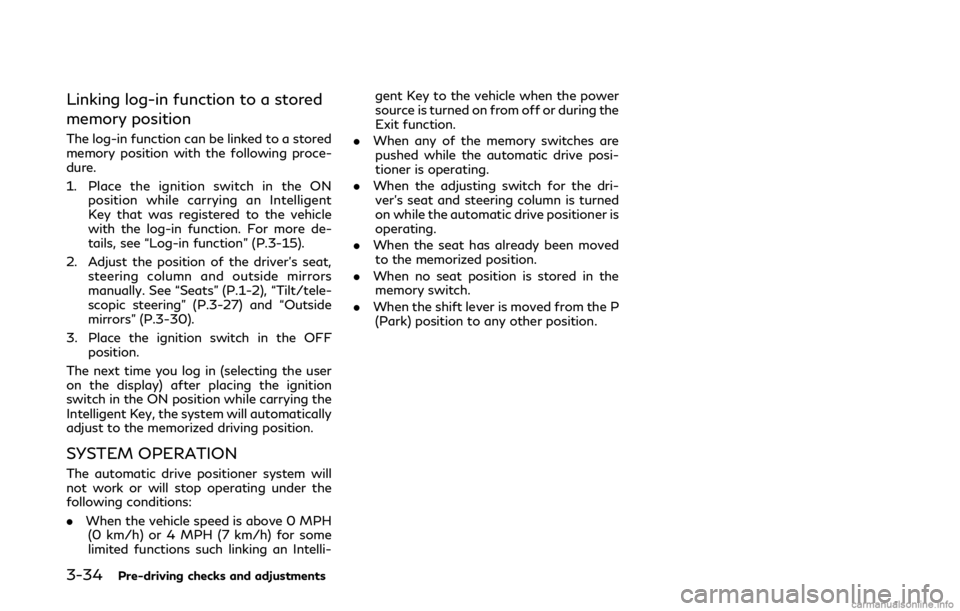
3-34Pre-driving checks and adjustments
Linking log-in function to a stored
memory position
The log-in function can be linked to a stored
memory position with the following proce-
dure.
1. Place the ignition switch in the ONposition while carrying an Intelligent
Key that was registered to the vehicle
with the log-in function. For more de-
tails, see “Log-in function” (P.3-15).
2. Adjust the position of the driver’s seat, steering column and outside mirrors
manually. See “Seats” (P.1-2), “Tilt/tele-
scopic steering” (P.3-27) and “Outside
mirrors” (P.3-30).
3. Place the ignition switch in the OFF position.
The next time you log in (selecting the user
on the display) after placing the ignition
switch in the ON position while carrying the
Intelligent Key, the system will automatically
adjust to the memorized driving position.
SYSTEM OPERATION
The automatic drive positioner system will
not work or will stop operating under the
following conditions:
. When the vehicle speed is above 0 MPH
(0 km/h) or 4 MPH (7 km/h) for some
limited functions such linking an Intelli- gent Key to the vehicle when the power
source is turned on from off or during the
Exit function.
. When any of the memory switches are
pushed while the automatic drive posi-
tioner is operating.
. When the adjusting switch for the dri-
ver’s seat and steering column is turned
on while the automatic drive positioner is
operating.
. When the seat has already been moved
to the memorized position.
. When no seat position is stored in the
memory switch.
. When the shift lever is moved from the P
(Park) position to any other position.
Page 181 of 468
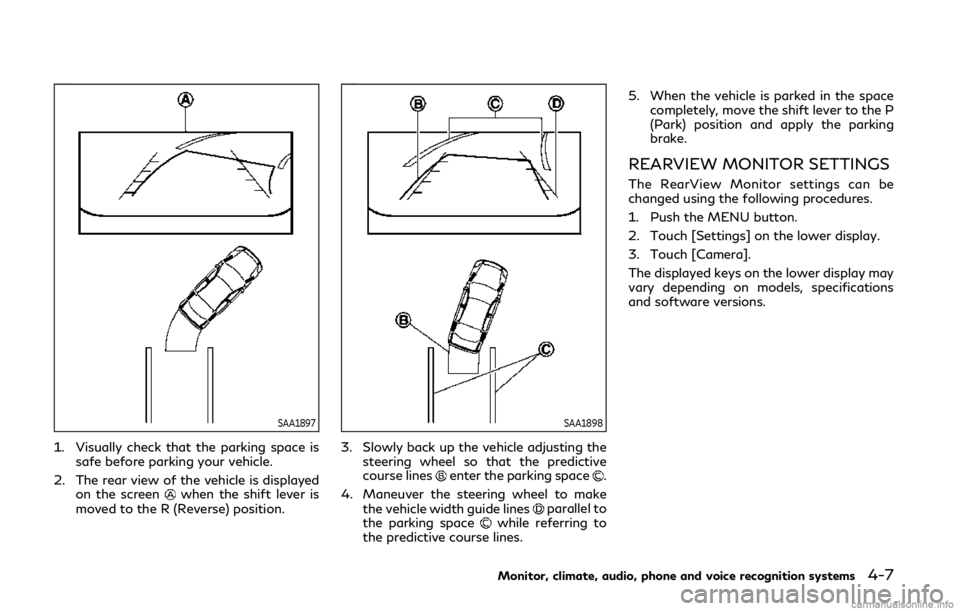
SAA1897
1. Visually check that the parking space issafe before parking your vehicle.
2. The rear view of the vehicle is displayed on the screen
when the shift lever is
moved to the R (Reverse) position.
SAA1898
3. Slowly back up the vehicle adjusting the steering wheel so that the predictive
course lines
enter the parking space.
4. Maneuver the steering wheel to make the vehicle width guide lines
parallel to
the parking spacewhile referring to
the predictive course lines. 5. When the vehicle is parked in the space
completely, move the shift lever to the P
(Park) position and apply the parking
brake.
REARVIEW MONITOR SETTINGS
The RearView Monitor settings can be
changed using the following procedures.
1. Push the MENU button.
2. Touch [Settings] on the lower display.
3. Touch [Camera].
The displayed keys on the lower display may
vary depending on models, specifications
and software versions.
Monitor, climate, audio, phone and voice recognition systems4-7
Page 182 of 468
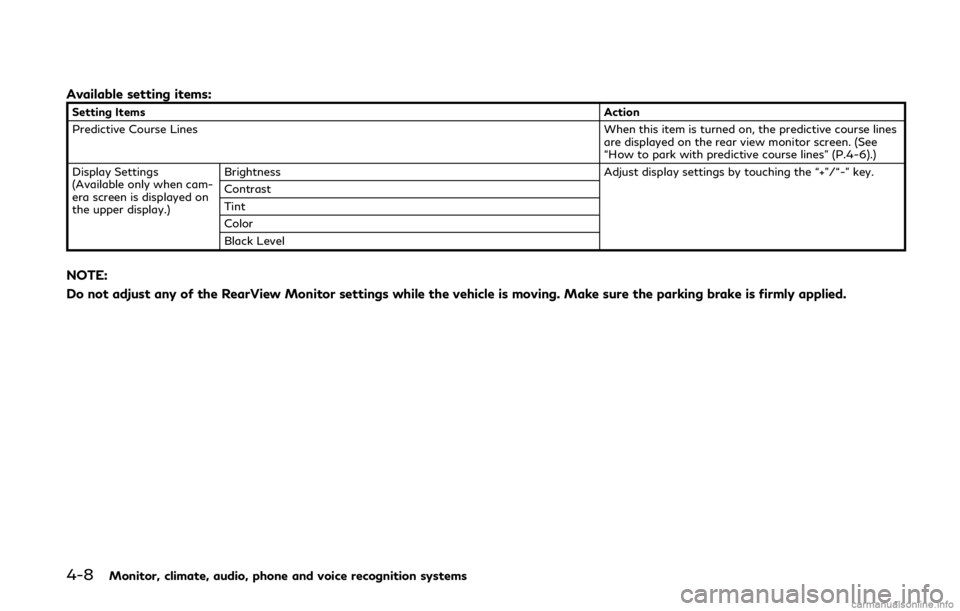
4-8Monitor, climate, audio, phone and voice recognition systems
Available setting items:
Setting ItemsAction
Predictive Course Lines When this item is turned on, the predictive course lines
are displayed on the rear view monitor screen. (See
“How to park with predictive course lines” (P.4-6).)
Display Settings
(Available only when cam-
era screen is displayed on
the upper display.) Brightness
Adjust display settings by touching the “+”/“-” key.
Contrast
Tint
Color
Black Level
NOTE:
Do not adjust any of the RearView Monitor settings while the vehicle is moving. Make sure the parking brake is firmly applied.
Page 193 of 468
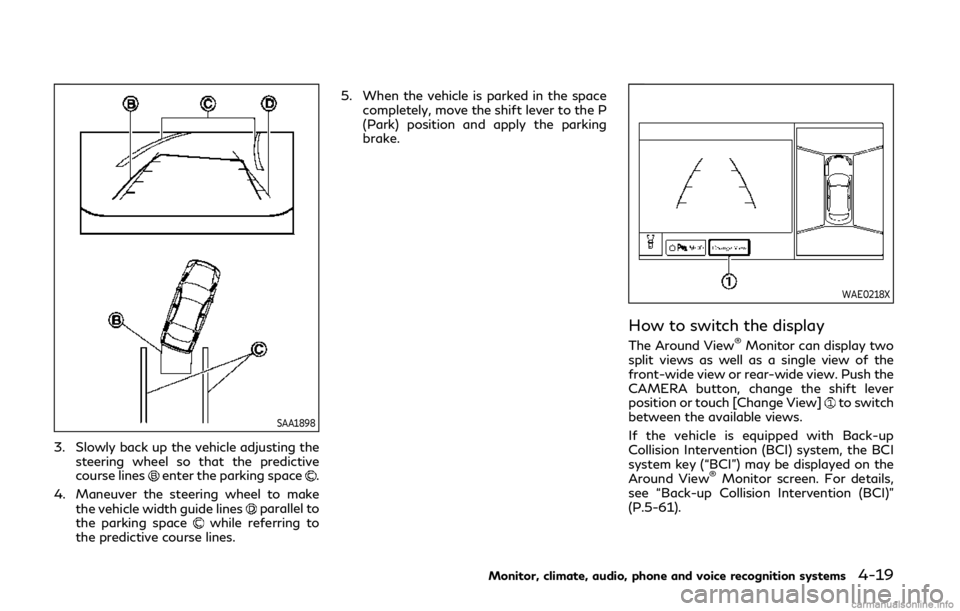
SAA1898
3. Slowly back up the vehicle adjusting thesteering wheel so that the predictive
course lines
enter the parking space.
4. Maneuver the steering wheel to make the vehicle width guide lines
parallel to
the parking spacewhile referring to
the predictive course lines. 5. When the vehicle is parked in the space
completely, move the shift lever to the P
(Park) position and apply the parking
brake.
WAE0218X
How to switch the display
The Around View®Monitor can display two
split views as well as a single view of the
front-wide view or rear-wide view. Push the
CAMERA button, change the shift lever
position or touch [Change View]
to switch
between the available views.
If the vehicle is equipped with Back-up
Collision Intervention (BCI) system, the BCI
system key (“BCI”) may be displayed on the
Around View
®Monitor screen. For details,
see “Back-up Collision Intervention (BCI)”
(P.5-61).
Monitor, climate, audio, phone and voice recognition systems4-19
Page 194 of 468
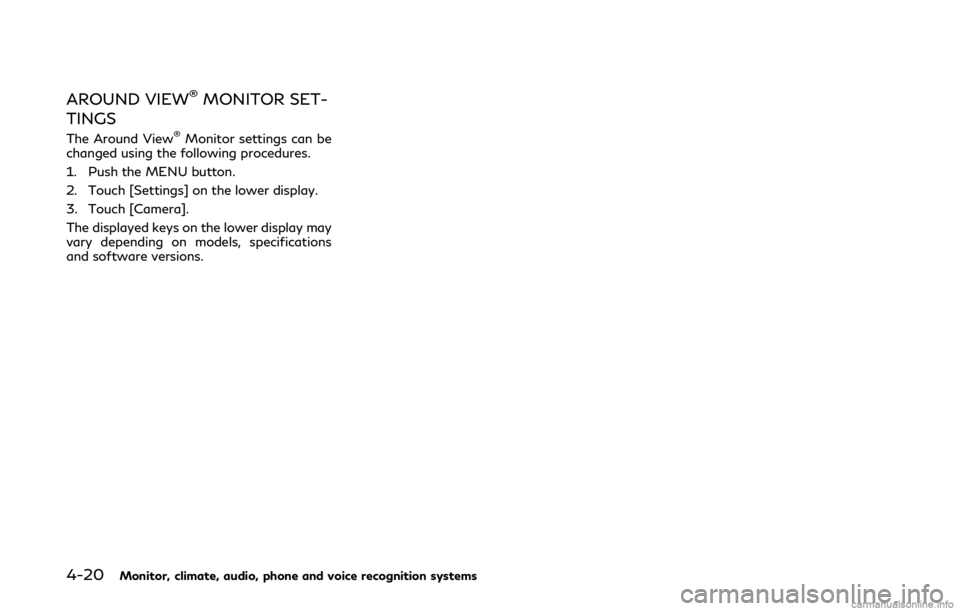
4-20Monitor, climate, audio, phone and voice recognition systems
AROUND VIEW®MONITOR SET-
TINGS
The Around View®Monitor settings can be
changed using the following procedures.
1. Push the MENU button.
2. Touch [Settings] on the lower display.
3. Touch [Camera].
The displayed keys on the lower display may
vary depending on models, specifications
and software versions.
Page 195 of 468
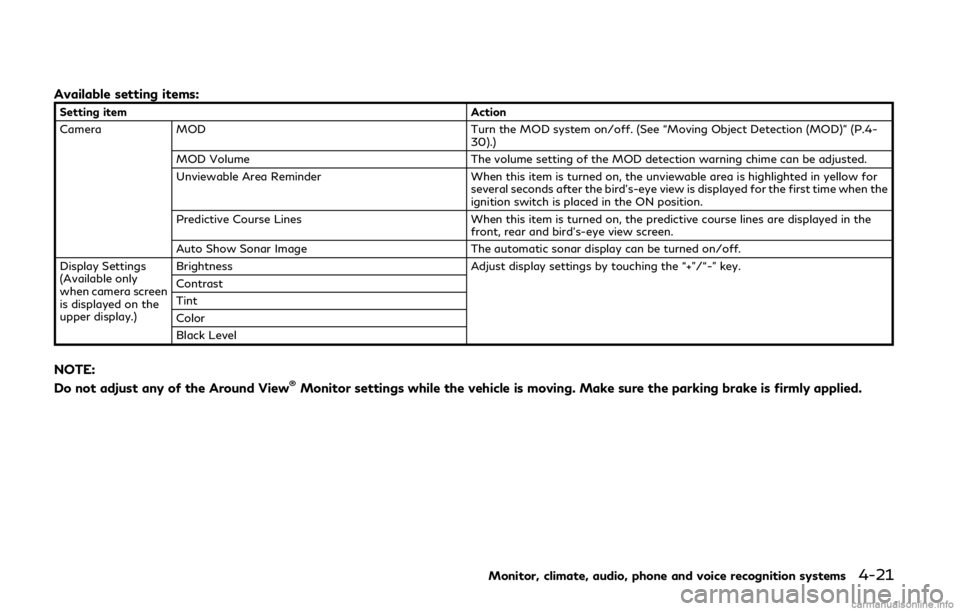
Available setting items:
Setting itemAction
Camera MOD Turn the MOD system on/off. (See “Moving Object Detection (MOD)” (P.4-
30).)
MOD Volume The volume setting of the MOD detection warning chime can be adjusted.
Unviewable Area Reminder When this item is turned on, the unviewable area is highlighted in yellow for
several seconds after the bird’s-eye view is displayed for the first time when the
ignition switch is placed in the ON position.
Predictive Course Lines When this item is turned on, the predictive course lines are displayed in the
front, rear and bird’s-eye view screen.
Auto Show Sonar Image The automatic sonar display can be turned on/off.
Display Settings
(Available only
when camera screen
is displayed on the
upper display.) Brightness
Adjust display settings by touching the “+”/“-” key.
Contrast
Tint
Color
Black Level
NOTE:
Do not adjust any of the Around View®Monitor settings while the vehicle is moving. Make sure the parking brake is firmly applied.
Monitor, climate, audio, phone and voice recognition systems4-21
Page 200 of 468
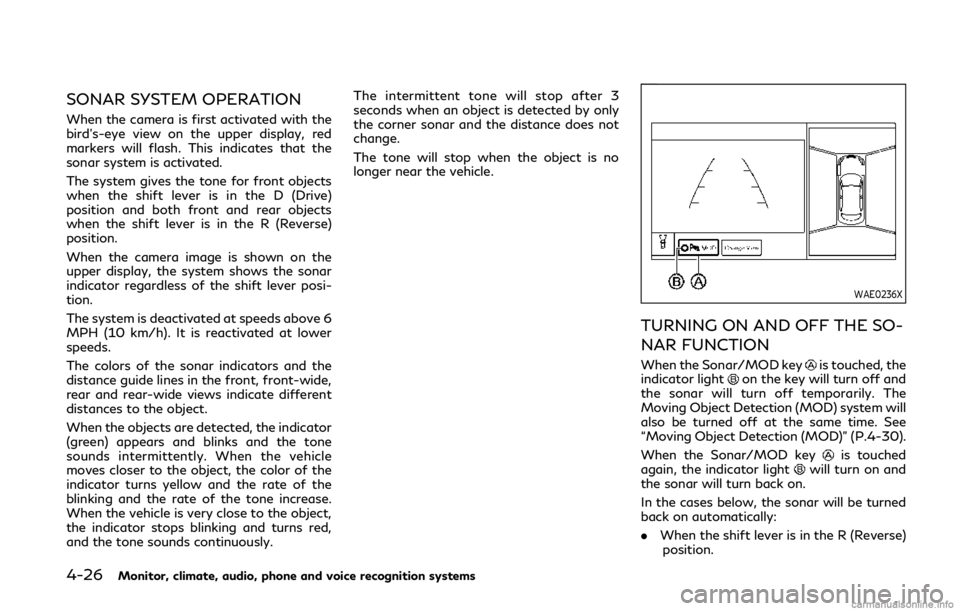
4-26Monitor, climate, audio, phone and voice recognition systems
SONAR SYSTEM OPERATION
When the camera is first activated with the
bird’s-eye view on the upper display, red
markers will flash. This indicates that the
sonar system is activated.
The system gives the tone for front objects
when the shift lever is in the D (Drive)
position and both front and rear objects
when the shift lever is in the R (Reverse)
position.
When the camera image is shown on the
upper display, the system shows the sonar
indicator regardless of the shift lever posi-
tion.
The system is deactivated at speeds above 6
MPH (10 km/h). It is reactivated at lower
speeds.
The colors of the sonar indicators and the
distance guide lines in the front, front-wide,
rear and rear-wide views indicate different
distances to the object.
When the objects are detected, the indicator
(green) appears and blinks and the tone
sounds intermittently. When the vehicle
moves closer to the object, the color of the
indicator turns yellow and the rate of the
blinking and the rate of the tone increase.
When the vehicle is very close to the object,
the indicator stops blinking and turns red,
and the tone sounds continuously.The intermittent tone will stop after 3
seconds when an object is detected by only
the corner sonar and the distance does not
change.
The tone will stop when the object is no
longer near the vehicle.
WAE0236X
TURNING ON AND OFF THE SO-
NAR FUNCTION
When the Sonar/MOD keyis touched, the
indicator lighton the key will turn off and
the sonar will turn off temporarily. The
Moving Object Detection (MOD) system will
also be turned off at the same time. See
“Moving Object Detection (MOD)” (P.4-30).
When the Sonar/MOD key
is touched
again, the indicator lightwill turn on and
the sonar will turn back on.
In the cases below, the sonar will be turned
back on automatically:
. When the shift lever is in the R (Reverse)
position.
Page 201 of 468
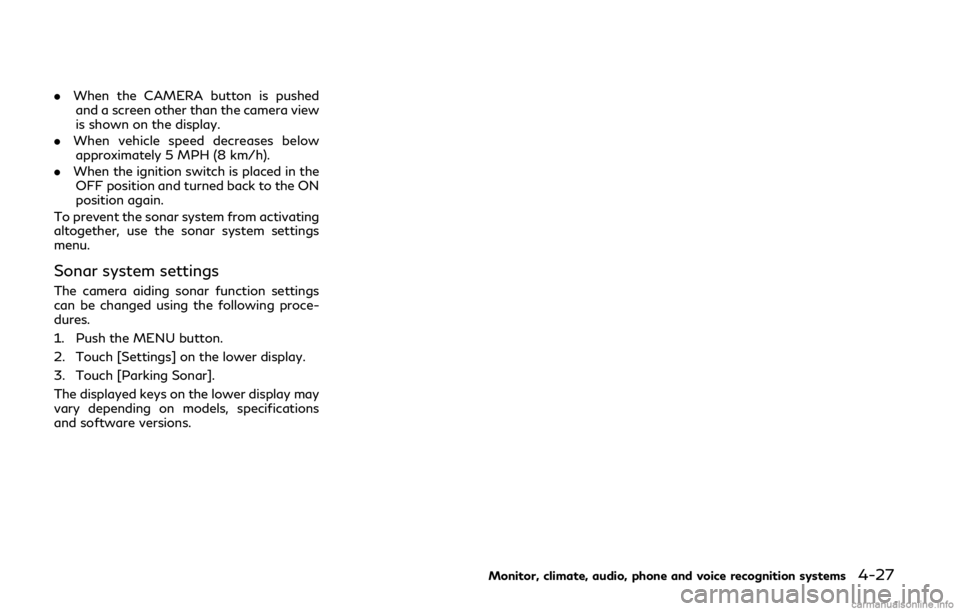
.When the CAMERA button is pushed
and a screen other than the camera view
is shown on the display.
. When vehicle speed decreases below
approximately 5 MPH (8 km/h).
. When the ignition switch is placed in the
OFF position and turned back to the ON
position again.
To prevent the sonar system from activating
altogether, use the sonar system settings
menu.
Sonar system settings
The camera aiding sonar function settings
can be changed using the following proce-
dures.
1. Push the MENU button.
2. Touch [Settings] on the lower display.
3. Touch [Parking Sonar].
The displayed keys on the lower display may
vary depending on models, specifications
and software versions.
Monitor, climate, audio, phone and voice recognition systems4-27