INFINITI Q50 HYBRID 2014 Quick Reference Guide
Manufacturer: INFINITI, Model Year: 2014, Model line: Q50 HYBRID, Model: INFINITI Q50 HYBRID 2014Pages: 24, PDF Size: 1.85 MB
Page 21 of 24
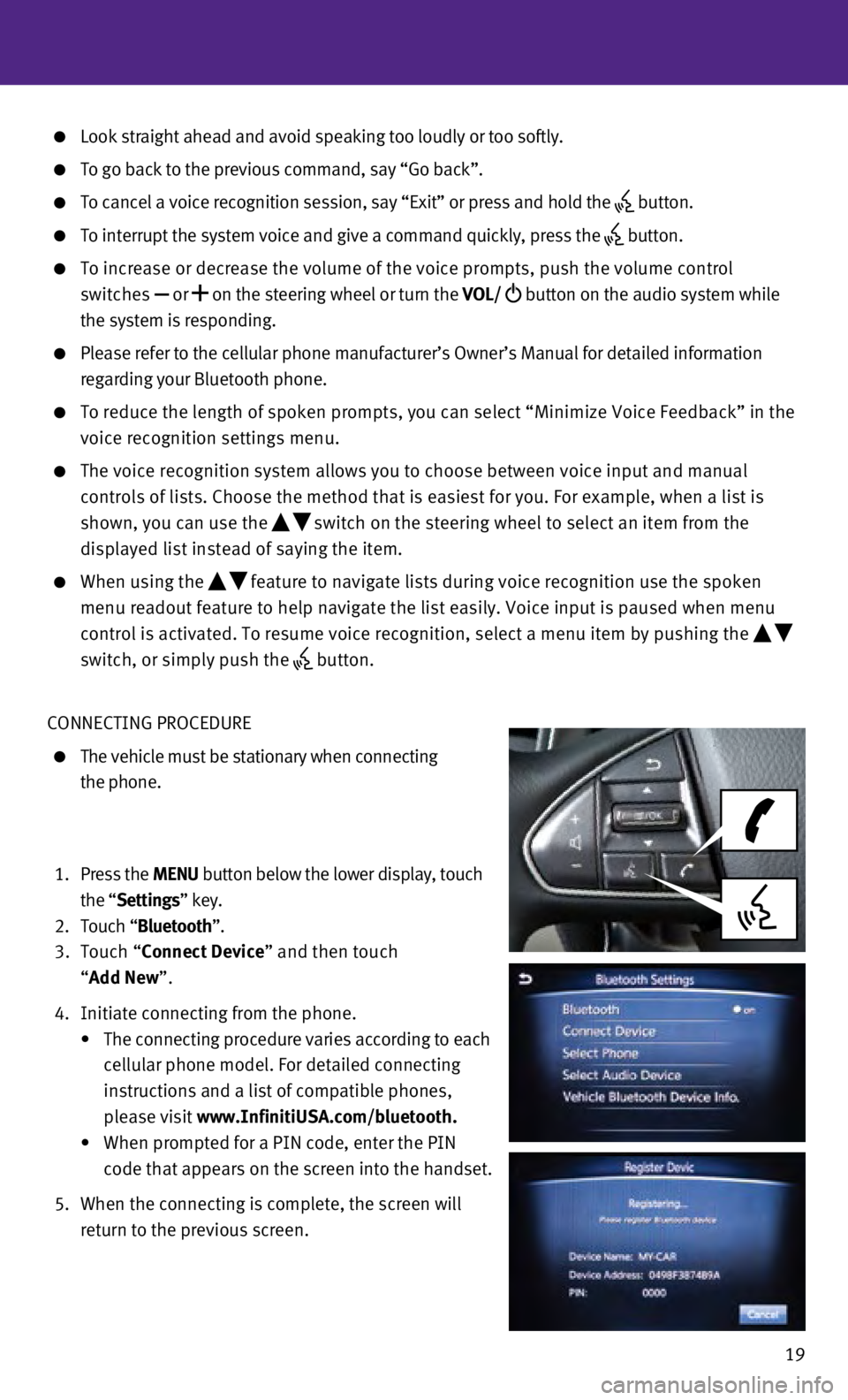
19
Look straight ahead and avoid speaking too loudly or too softly.
To go back to the previous command, say “Go back”.
To cancel a voice recognition session, say “Exit” or press and hol\
d the button.
To interrupt the system voice and give a command quickly, press the
button.
To increase or decrease the volume of the voice prompts, push the volume\
control
switches or
on the steering wheel or turn the VOL/
button on the audio system while
the system is responding.
Please refer to the cellular phone manufacturer’s Owner’s Manual f\
or detailed information
regarding your Bluetooth phone.
To reduce the length of spoken prompts, you can select “Minimize Voic\
e Fe edback” in the
voice recognition settings menu.
The voice recognition system allows you to choose between voice input an\
d manual
controls of lists. Choose the method that is easiest for you. For exampl\
e, when a list is
shown, you can use the
switch on the steering wheel to select an item from the
displayed list instead of saying the item.
When using the feature to navigate lists during voice recognition use the spoken
menu readout feature to help navigate the list easily. Voice input is pa\
used when menu
control is activated. To resume voice recognition, select a menu item by\
pushing the
switch, or simply push the
button.
CONNECTING PROCEDURE
The vehicle must be stationary when connecting
the phone.
1.
Press the MENU button below the lower display, touch
the “Settings” key.
2.
Touch “
Bluetooth”.
3.
Touch “Connect Device” and then touch
“Add New”.
4.
Initiate connecting from the phone.
•
The connecting procedure varies according to each
cellular phone model. For detailed connecting
instructions and a list of compatible phones,
please visit www.InfinitiUSA.com/bluetooth.
•
When prompted for a PIN code, enter the PIN
code that appears on the screen into the handset.
5.
When the connecting is complete, the screen will
return to the previous screen.
Page 22 of 24
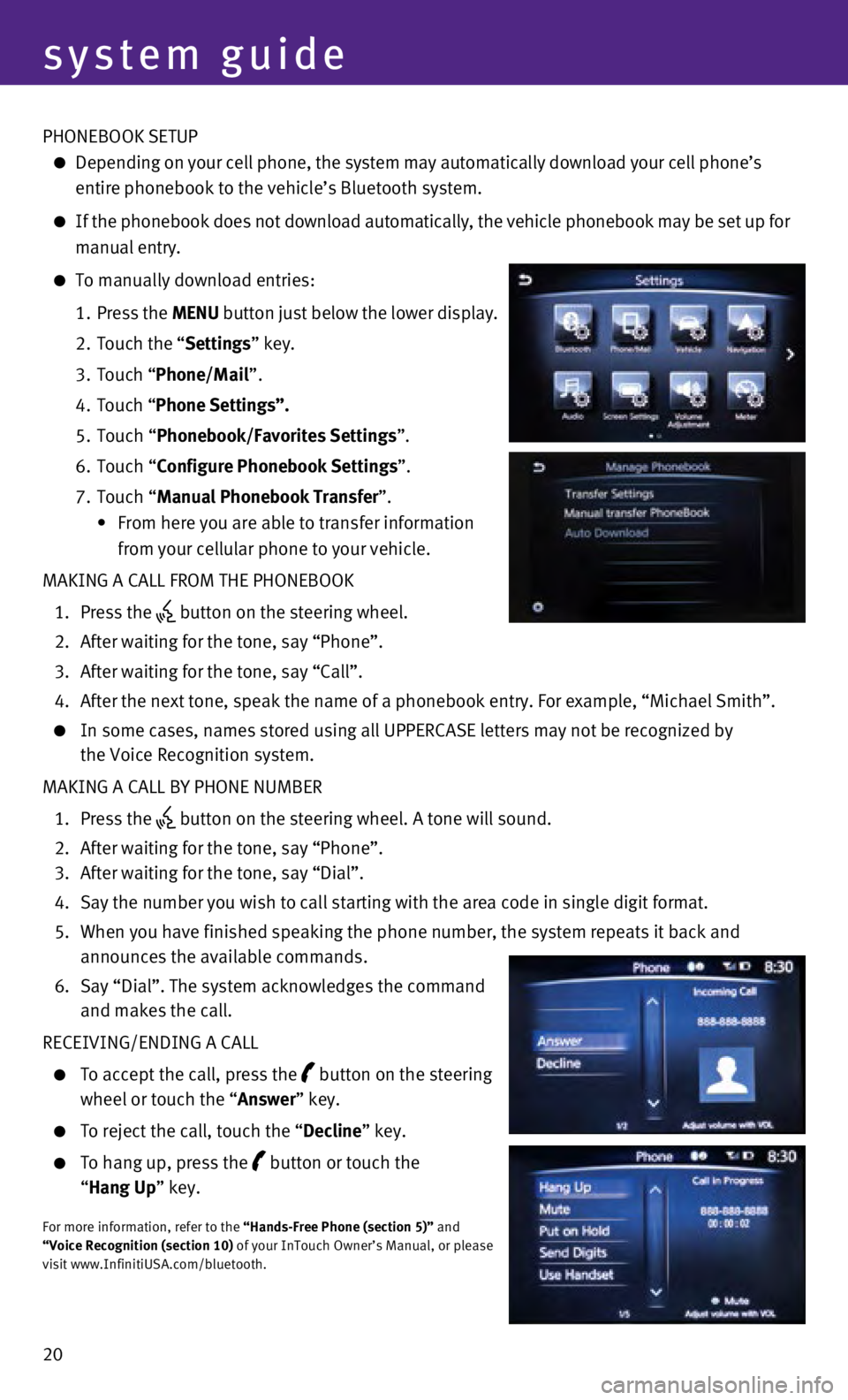
20 PHONEBOOK SETUP
Depending on your cell phone, the system may automatically download your\
cell phone’s
entire phonebook to the vehicle’s Bluetooth system.
If the phonebook does not download automatically, the vehicle phonebook \
may be set up for
manual entry.
To manually download entries:
1.
Press the
MENU button just below the lower display.
2.
Touch the “
Settings” key.
3.
Touch “
Phone/Mail ”.
4.
Touch “
Phone Settings”.
5.
Touch “
Phonebook/Favorites Settings”.
6.
Touch “
Configure Phonebook Settings”.
7.
Touch “Manual Phonebook Transfer”.
•
From here you are able to transfer information
from your cellular phone to your vehicle.
MAKING A CALL FROM THE PHONEBOOK
1.
Press the button on the steering wheel.
2.
After waiting for the tone, say “Phone”.
3.
After waiting for the tone, say “Call”.
4.
After the next tone, speak the name of a phonebook entry. For example, “\
Michael Smith”.
In some cases, names stored using all UPPERCASE letters may not be recog\
nized by
the Voice Recognition system.
MAKING A CALL BY PHONE NUMBER
1.
Press the button on the steering wheel. A tone will sound.
2.
After waiting for the tone, say “Phone”.
3.
After waiting for the tone, say “Dial”.
4.
Say the number you wish to call starting with the area code in single di\
git format.
5.
When you have finished speaking the phone number, the system repeats it \
back and
announces the available commands.
6.
Say “Dial”. The system acknowledges the command
and makes the call.
RECEIVING/ENDING A CALL
To accept the call, press the button on the steering
wheel or touch the “Answer” key.
To reject the call, touch the “ Decline” key.
To hang up, press the
button or touch the
“ Hang Up” key.
For more information, refer to the “Hands-Free Phone (section 5)” and
“Voice Recognition (section 10) of your InTouch Owner’s Manual, or please
visit www.InfinitiUSA.com/bluetooth.
system guide
Page 23 of 24
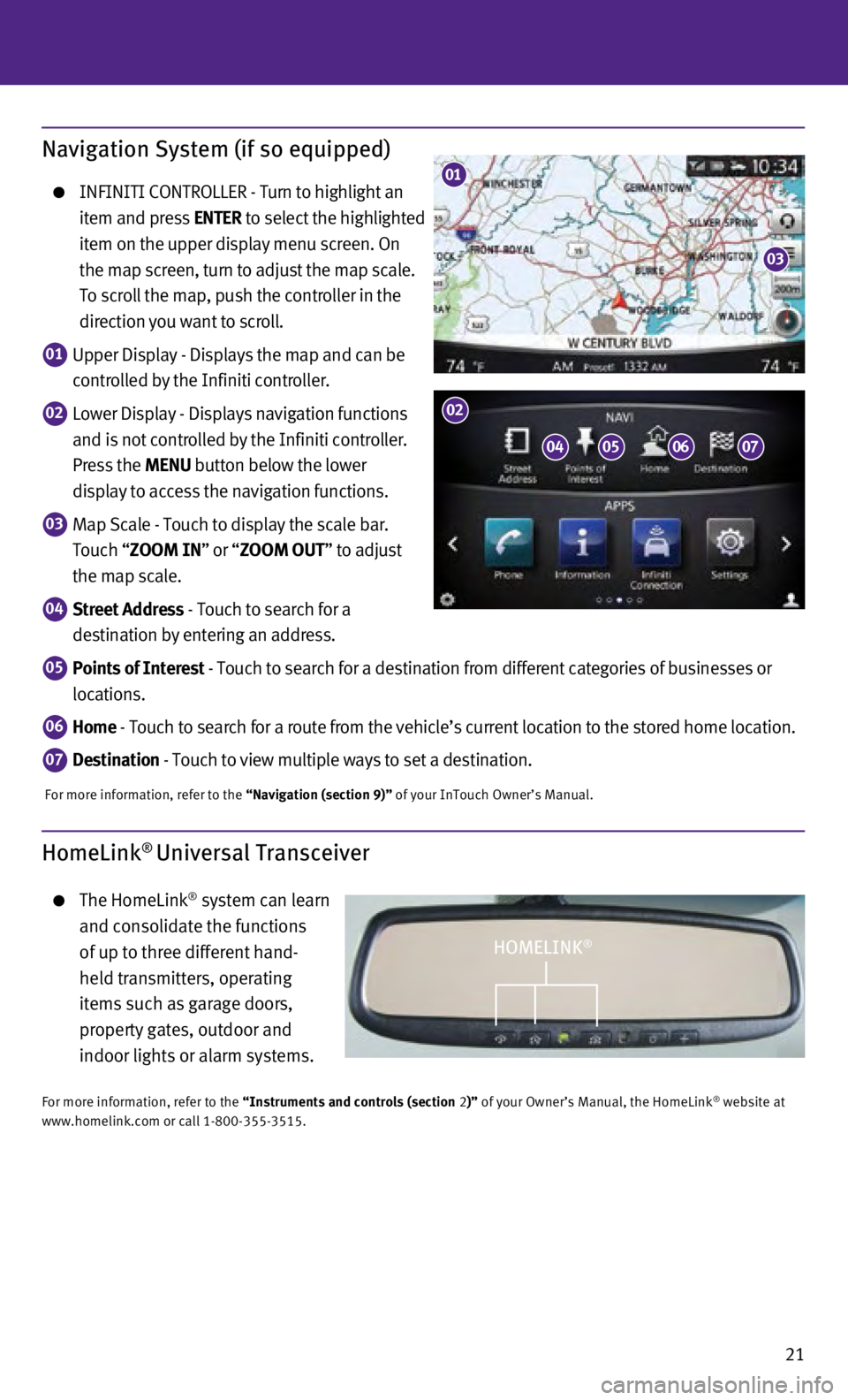
21
Navigation System (if so equipped)
INFINITI CONTROLLER - Turn to highlight an
item and press ENTER to select the highlighted
item on the upper display menu screen. On
the map screen, turn to adjust the map scale.
To scroll the map, push the controller in the
direction you want to scroll.
01 Upper Display - Displays the map and can be
controlled by the Infiniti controller.
02 Lower Display - Displays navigation functions
and is not controlled by the Infiniti controller.
Press the MENU button below the lower
display to access the navigation functions.
03 Map Scale - Touch to display the scale bar.
Touch “ZOOM IN” or “ZOOM OUT” to adjust
the map scale.
04 Street Address - Touch to search for a
destination by entering an address.
05 Points of Interest - Touch to search for a destination from different categories of busine\
sses or
locations.
06 Home - Touch to search for a route from the vehicle’s current location to\
the stored home location.
07 Destination - Touch to view multiple ways to set a destination.
For more information, refer to the “Navigation (section 9)” of your InTouch Owner’s Manual.
01
03
0405
02
0607
HomeLink® Universal Transceiver
The HomeLink® system can learn
and consolidate the functions
of up to three different hand-
held transmitters, operating
items such as garage doors,
property gates, outdoor and
indoor lights or alarm systems.
For more information, refer to the “Instruments and controls (section 2)” of your Owner’s Manual, the HomeLink® website at
www.homelink.com or call 1-800-355-3515.
HOMELINK®
Page 24 of 24
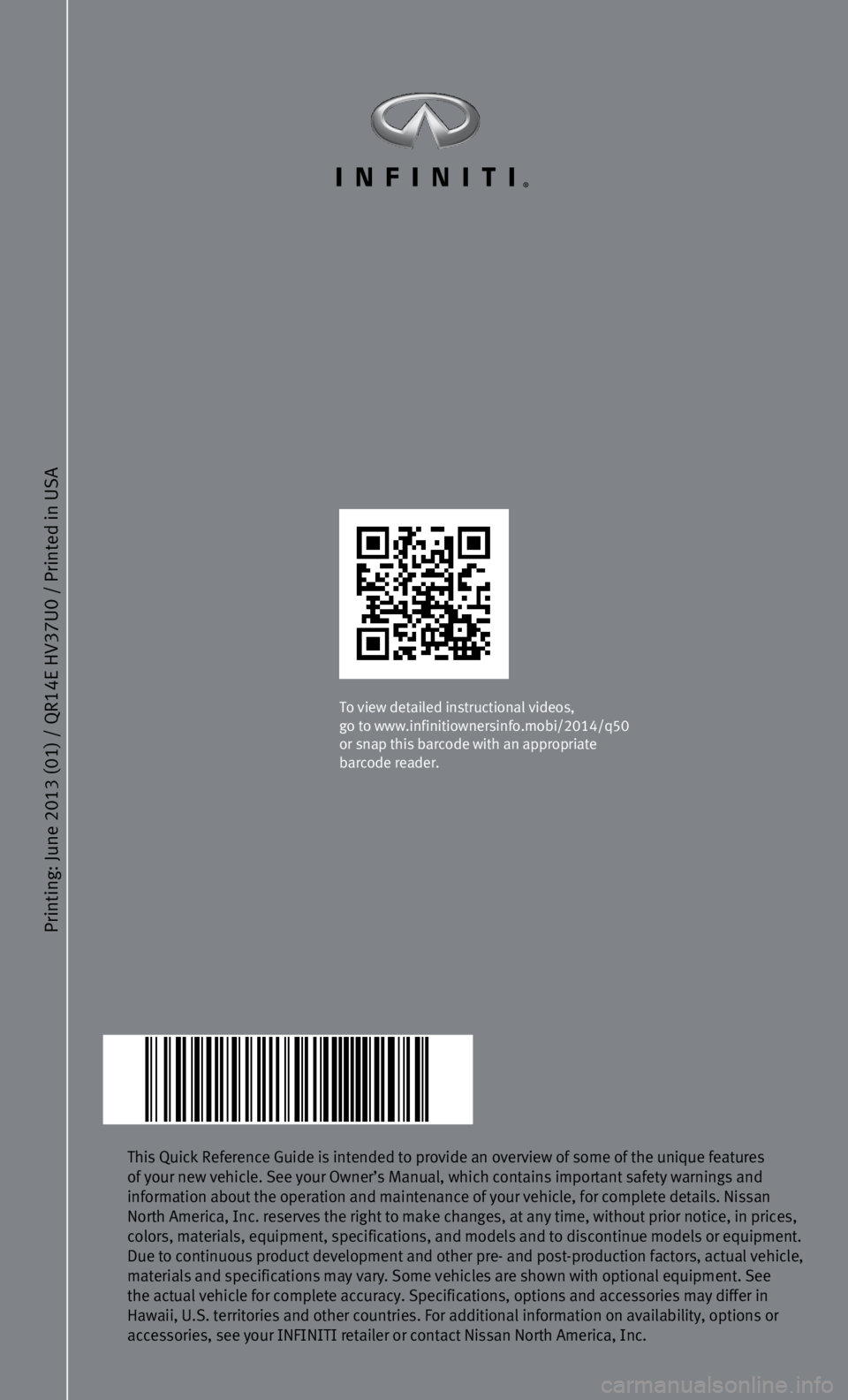
Printing: June 2013 (01) / QR
14E HV
37U0 / Printed in USA
This Quick Reference Guide is intended to provide an overview of some of\
the unique features
of your new vehicle. See your Owner’s Manual, which contains importan\
t safety warnings and
information about the operation and maintenance of your vehicle, for com\
plete details. Nissan
North America, Inc. reserves the right to make changes, at any time, wit\
hout prior notice, in prices,
colors, materials, equipment, specifications, and models and to disconti\
nue models or equipment.
Due to continuous product development and other pre- and post-production\
factors, actual vehicle,
materials and specifications may vary. Some vehicles are shown with opti\
onal equipment. See
the actual vehicle for complete accuracy. Specifications, options and ac\
cessories may differ in
Hawaii, U.S. territories and other countries. For additional information\
on availability, options or
accessories, see your INFINITI retailer or contact Nissan North America,\
Inc.
To view detailed instructional videos,
go to www.infinitiownersinfo.mobi/2014/q50
or snap this barcode with an appropriate
barcode reader.