INFINITI QX50 2019 Navigation Manual
Manufacturer: INFINITI, Model Year: 2019, Model line: QX50, Model: INFINITI QX50 2019Pages: 288, PDF Size: 1.42 MB
Page 91 of 288
![INFINITI QX50 2019 Navigation Manual Sending a text message
1. Push<MENU> and touch [Phone].
2. Touch [Text Messages].
3. Touch [Compose Message].
The following items are available.
Available item Action
[To] [Keypad]
Type in the address INFINITI QX50 2019 Navigation Manual Sending a text message
1. Push<MENU> and touch [Phone].
2. Touch [Text Messages].
3. Touch [Compose Message].
The following items are available.
Available item Action
[To] [Keypad]
Type in the address](/img/42/34995/w960_34995-90.png)
Sending a text message
1. Push
Page 92 of 288
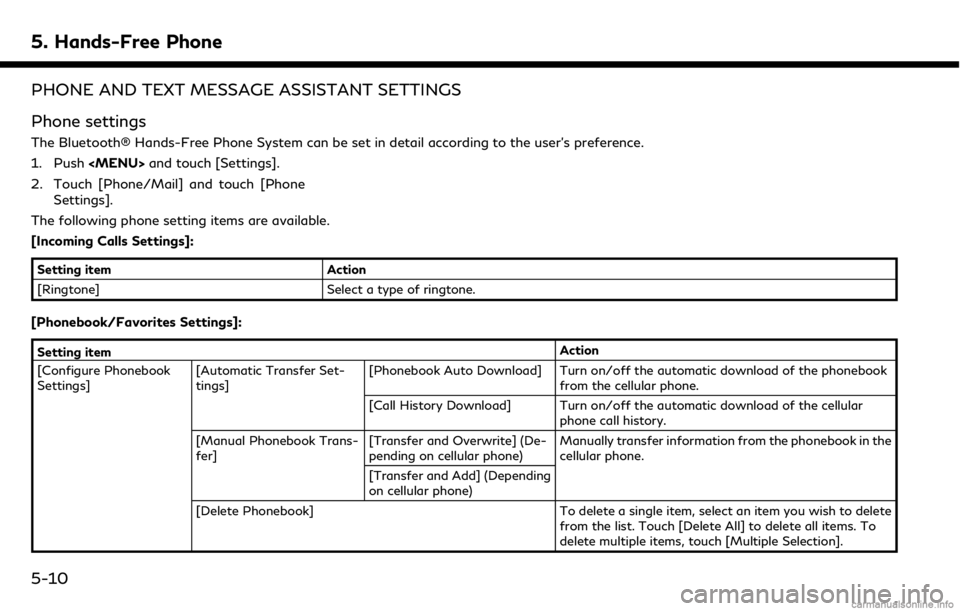
5. Hands-Free Phone
PHONE AND TEXT MESSAGE ASSISTANT SETTINGS
Phone settings
The Bluetooth® Hands-Free Phone System can be set in detail according to the user’s preference.
1. Push
Page 93 of 288
![INFINITI QX50 2019 Navigation Manual Setting itemAction
[Favorites Settings] [Delete Favorites] To delete a single item, select an item you wish to delete from the list. Touch [Delete All] to delete all items. To
delete multiple items, t INFINITI QX50 2019 Navigation Manual Setting itemAction
[Favorites Settings] [Delete Favorites] To delete a single item, select an item you wish to delete from the list. Touch [Delete All] to delete all items. To
delete multiple items, t](/img/42/34995/w960_34995-92.png)
Setting itemAction
[Favorites Settings] [Delete Favorites] To delete a single item, select an item you wish to delete from the list. Touch [Delete All] to delete all items. To
delete multiple items, touch [Multiple Selection].
[Add to Favorites] [From Phonebook] Select items from the phonebook of the in-vehicle system
to add to the Favorite.
[From Outgoing Calls] Select items from the outgoing calls list of the in-vehicle system to add to the Favorite.
[From Incoming Calls] Select items from the incoming calls list of the in-vehicle system to add to the Favorite.
[From Missed Calls] Select items from the missed calls list of the in-vehicle
system to add to the Favorite.
[Delete Call History] [Delete Outgoing Call History] To delete a single item, select an item you wish to delete
from the list. Touch [Delete All] to delete all items. To
delete multiple items, touch [Multiple Selection].
[Delete Incoming Call History]
[Delete Missed Call History]
[Delete All Call History]
5. Hands-Free Phone
5-11
Page 94 of 288
![INFINITI QX50 2019 Navigation Manual 5. Hands-Free Phone
Mail settings
Various settings can be changed from the
Mail Settings screen.
1. Push<MENU> and touch [Settings].
2. Touch [Phone/Mail].
3. Touch [Mail Settings].
The following mail INFINITI QX50 2019 Navigation Manual 5. Hands-Free Phone
Mail settings
Various settings can be changed from the
Mail Settings screen.
1. Push<MENU> and touch [Settings].
2. Touch [Phone/Mail].
3. Touch [Mail Settings].
The following mail](/img/42/34995/w960_34995-93.png)
5. Hands-Free Phone
Mail settings
Various settings can be changed from the
Mail Settings screen.
1. Push
Page 95 of 288
![INFINITI QX50 2019 Navigation Manual Phonebook
Phonebook information in cellular phones
can be downloaded.
“5. Phonebook/Favorites Settings”
1. Push <MENU> and touch [Phone].
2. Touch [Phonebook] and touch from the list.
It can be vi INFINITI QX50 2019 Navigation Manual Phonebook
Phonebook information in cellular phones
can be downloaded.
“5. Phonebook/Favorites Settings”
1. Push <MENU> and touch [Phone].
2. Touch [Phonebook] and touch from the list.
It can be vi](/img/42/34995/w960_34995-94.png)
Phonebook
Phonebook information in cellular phones
can be downloaded.
“5. Phonebook/Favorites Settings”
1. Push
Page 96 of 288
![INFINITI QX50 2019 Navigation Manual 5. Hands-Free Phone
BLUETOOTH® INFORMATION
Information of the connected Bluetooth®
device can be viewed.
1. Push<MENU> and touch [Settings].
2. Touch [Bluetooth].
3. Touch [Vehicle Bluetooth Device INFINITI QX50 2019 Navigation Manual 5. Hands-Free Phone
BLUETOOTH® INFORMATION
Information of the connected Bluetooth®
device can be viewed.
1. Push<MENU> and touch [Settings].
2. Touch [Bluetooth].
3. Touch [Vehicle Bluetooth Device](/img/42/34995/w960_34995-95.png)
5. Hands-Free Phone
BLUETOOTH® INFORMATION
Information of the connected Bluetooth®
device can be viewed.
1. Push
2. Touch [Bluetooth].
3. Touch [Vehicle Bluetooth Device Info.].
The following items are available.
Available item Action
[Device Name] The name of the connected Bluetooth® device is displayed. Touch
[Device Name] to display the keyboard input screen for editing.
[Enter PIN Code] The Passkey of the connected Bluetooth® device is displayed. Touch [Enter PIN Code] to display the keyboard input screen.
Device Address The device address of the connected Bluetooth® device is displayed.
5-14
Page 97 of 288

6 INFINITI InTouchTMApps
INFINITI InTouchTMApps Overview .......................... 6-2
Using applications ............................................................ 6-2
Main operation ............................................................ 6-2
Vehicle Apps ....................................................................... 6-2 App Garage screen ..................................................... 6-2 The major Apps available for use in this
system ........................................................................\
. 6-4
Example of how Vehicle Apps is used ................ 6-5
Page 98 of 288
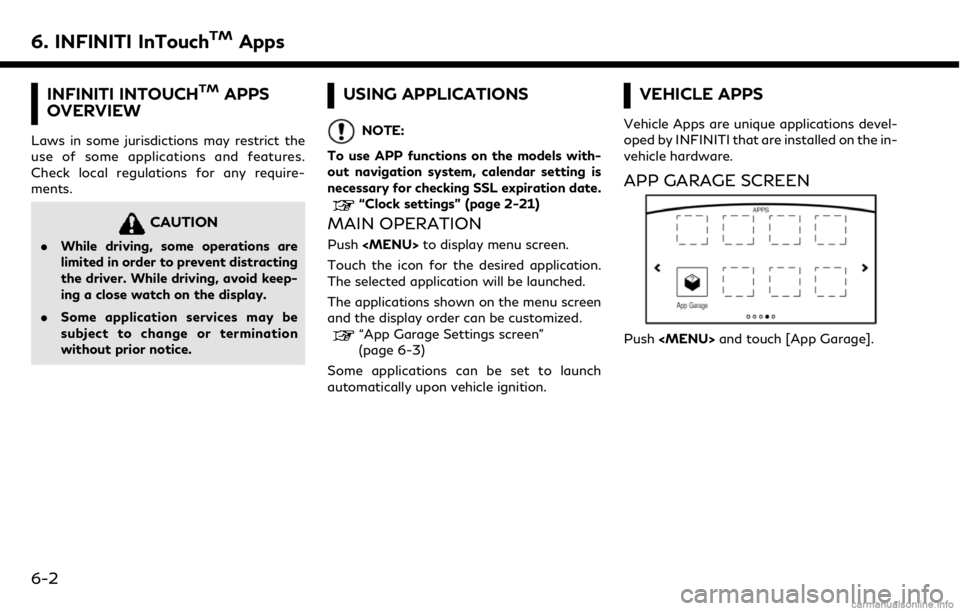
6. INFINITI InTouchTMApps
INFINITI INTOUCHTMAPPS
OVERVIEW
Laws in some jurisdictions may restrict the
use of some applications and features.
Check local regulations for any require-
ments.
CAUTION
. While driving, some operations are
limited in order to prevent distracting
the driver. While driving, avoid keep-
ing a close watch on the display.
. Some application services may be
subject to change or termination
without prior notice.
USING APPLICATIONS
NOTE:
To use APP functions on the models with-
out navigation system, calendar setting is
necessary for checking SSL expiration date.
“Clock settings” (page 2-21)
MAIN OPERATION
Push
Touch the icon for the desired application.
The selected application will be launched.
The applications shown on the menu screen
and the display order can be customized.
“App Garage Settings screen”
(page 6-3)
Some applications can be set to launch
automatically upon vehicle ignition.
VEHICLE APPS
Vehicle Apps are unique applications devel-
oped by INFINITI that are installed on the in-
vehicle hardware.
APP GARAGE SCREEN
Push
6-2
Page 99 of 288
![INFINITI QX50 2019 Navigation Manual Available settings. [App Garage Settings]
Touch to view Apps information, man-
age Apps, customize shortcuts on the
menu screen and set notifications.
. Available application list
Displays the install INFINITI QX50 2019 Navigation Manual Available settings. [App Garage Settings]
Touch to view Apps information, man-
age Apps, customize shortcuts on the
menu screen and set notifications.
. Available application list
Displays the install](/img/42/34995/w960_34995-98.png)
Available settings. [App Garage Settings]
Touch to view Apps information, man-
age Apps, customize shortcuts on the
menu screen and set notifications.
. Available application list
Displays the installed Vehicle Apps.
When a listed application is selected, the
application will start.
App Garage Settings screen
You can use various application settings.
1. Push
2. Touch [App Garage Settings].
Available items may vary depending on the
models and the specifications.
Menu Item Action
[All Apps] Show all applications. Select an application from the list to
modify additional application-specific settings.
[Running Apps] Applications listDisplay all running applications. To display application
information or stop an application, select the desired
application from the list.
[Stop All] Stop all running applications.
[Menu Icon Lo-
cation Setting] Applications
listShow or hide the application icon on the menu screen.
[Delete All] Delete all application icons on menu screen.
[Auto Start Setting] Enable this setting to automatically launch the application
upon vehicle ignition.
[System Information] Display system information.
[Install Apps via USB] Install an application via USB from the INFINITI portal site.
[Network Notification] This function is not applied.
[Installation Notification] If [Installation Notification] is on, a pop-up message is
displayed when a new application is installed.
[Factory Data Reset] Discard the stored application data.
NOTE:
. Depending on the type of application,
some applications may not be displayed
in the [Running Apps] field even if they
are running.
. After resetting the data by using [Fac-
tory Data Reset], the system will re- spond slowly because of the high work
load of the system. Place the ignition
switch in the “OFF” position and wait 5
minutes. Then place the ignition switch
in the “ON” position again.
. Vehicle Apps may not work for 30
seconds after placing the ignition switch
6. INFINITI InTouchTMApps
6-3
Page 100 of 288
![INFINITI QX50 2019 Navigation Manual 6. INFINITI InTouchTMApps
in the “ON” position.
. The [Auto Start Setting] function may
not be available for some applications.
THE MAJOR APPS AVAILABLE
FOR USE IN THIS SYSTEM
The major Apps avail INFINITI QX50 2019 Navigation Manual 6. INFINITI InTouchTMApps
in the “ON” position.
. The [Auto Start Setting] function may
not be available for some applications.
THE MAJOR APPS AVAILABLE
FOR USE IN THIS SYSTEM
The major Apps avail](/img/42/34995/w960_34995-99.png)
6. INFINITI InTouchTMApps
in the “ON” position.
. The [Auto Start Setting] function may
not be available for some applications.
THE MAJOR APPS AVAILABLE
FOR USE IN THIS SYSTEM
The major Apps available for use in INFINITI
InTouchTMare as follows.
Note that the applications are subject to be
updated and changed without notice.
Available items may vary depending on the
models and the specifications.
APPS Descriptions
[Quick Guide] You can see how to connect Bluetooth® device, make a call and set the
clock.
[Driving Performance] Vehicle performance such as Fuel Flow, Accel etc. can be checked intuitively.
[Maintenance Note] You can check maintenance items inside the vehicle at your conve- nience.
[Compass]
(models with navigation
system) In addition to the current traveling direction of the vehicle, the direction
of the destination is also shown.
Accurate information cannot be provided if GPS position information
cannot be obtained.
[Clock] The clock shows the current time in various kinds of skins.
WARNING
.Use the information from the Driving
Performance strictly as a reference to
make your driving more comfortable.
The readings are not meant to pre-
vent accidents caused by reckless
driving or poor driving conditions
(due to weather, road condition,
etc.). Always obey all traffic regula-
tions and posted speed limits.
. Operating the Driving Performance
while driving can lead to a crash
resulting in serious injuries or death.
Always park the vehicle in a safe place before operating the display screen.
. Look at the display screen only briefly
while driving. Keep your eyes on the
road. Inattentive driving may lead to
a crash resulting in serious injuries or
death.
6-4