INFINITI QX50 2019 Navigation Manual
Manufacturer: INFINITI, Model Year: 2019, Model line: QX50, Model: INFINITI QX50 2019Pages: 288, PDF Size: 1.42 MB
Page 81 of 288
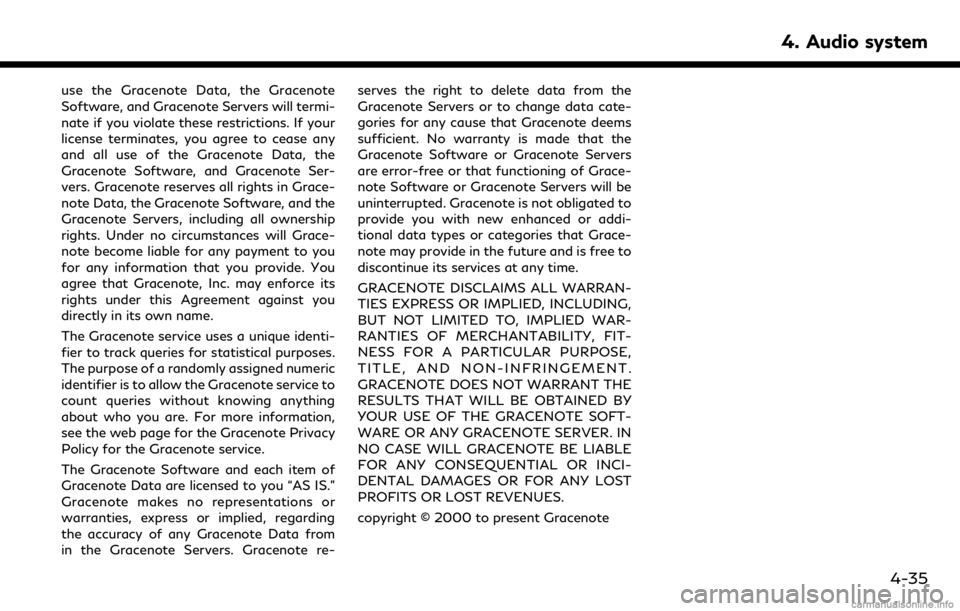
use the Gracenote Data, the Gracenote
Software, and Gracenote Servers will termi-
nate if you violate these restrictions. If your
license terminates, you agree to cease any
and all use of the Gracenote Data, the
Gracenote Software, and Gracenote Ser-
vers. Gracenote reserves all rights in Grace-
note Data, the Gracenote Software, and the
Gracenote Servers, including all ownership
rights. Under no circumstances will Grace-
note become liable for any payment to you
for any information that you provide. You
agree that Gracenote, Inc. may enforce its
rights under this Agreement against you
directly in its own name.
The Gracenote service uses a unique identi-
fier to track queries for statistical purposes.
The purpose of a randomly assigned numeric
identifier is to allow the Gracenote service to
count queries without knowing anything
about who you are. For more information,
see the web page for the Gracenote Privacy
Policy for the Gracenote service.
The Gracenote Software and each item of
Gracenote Data are licensed to you “AS IS.”
Gracenote makes no representations or
warranties, express or implied, regarding
the accuracy of any Gracenote Data from
in the Gracenote Servers. Gracenote re-serves the right to delete data from the
Gracenote Servers or to change data cate-
gories for any cause that Gracenote deems
sufficient. No warranty is made that the
Gracenote Software or Gracenote Servers
are error-free or that functioning of Grace-
note Software or Gracenote Servers will be
uninterrupted. Gracenote is not obligated to
provide you with new enhanced or addi-
tional data types or categories that Grace-
note may provide in the future and is free to
discontinue its services at any time.
GRACENOTE DISCLAIMS ALL WARRAN-
TIES EXPRESS OR IMPLIED, INCLUDING,
BUT NOT LIMITED TO, IMPLIED WAR-
RANTIES OF MERCHANTABILITY, FIT-
NESS FOR A PARTICULAR PURPOSE,
TITLE, AND NON-INFRINGEMENT.
GRACENOTE DOES NOT WARRANT THE
RESULTS THAT WILL BE OBTAINED BY
YOUR USE OF THE GRACENOTE SOFT-
WARE OR ANY GRACENOTE SERVER. IN
NO CASE WILL GRACENOTE BE LIABLE
FOR ANY CONSEQUENTIAL OR INCI-
DENTAL DAMAGES OR FOR ANY LOST
PROFITS OR LOST REVENUES.
copyright © 2000 to present Gracenote
4. Audio system
4-35
Page 82 of 288
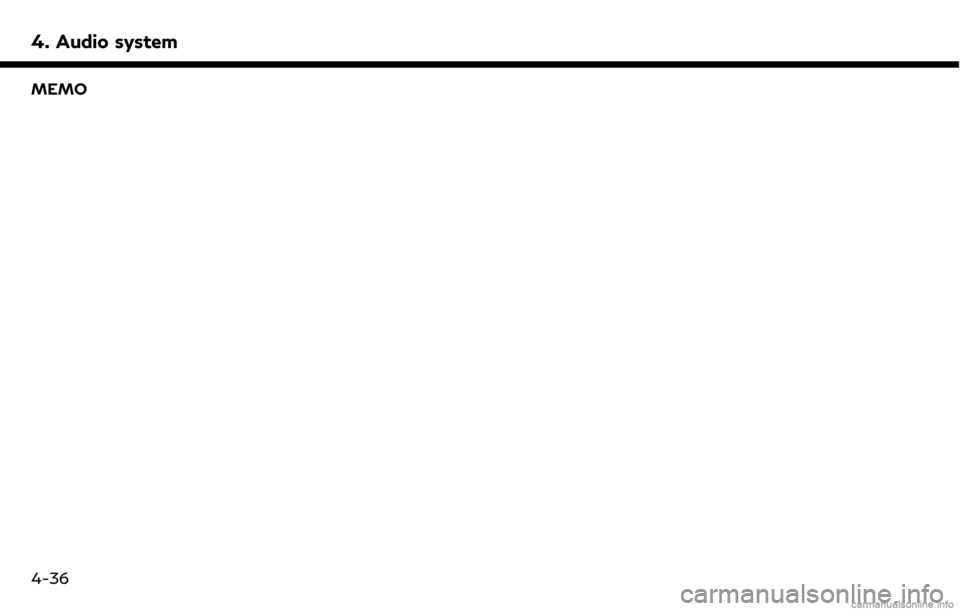
4. Audio system
MEMO
4-36
Page 83 of 288
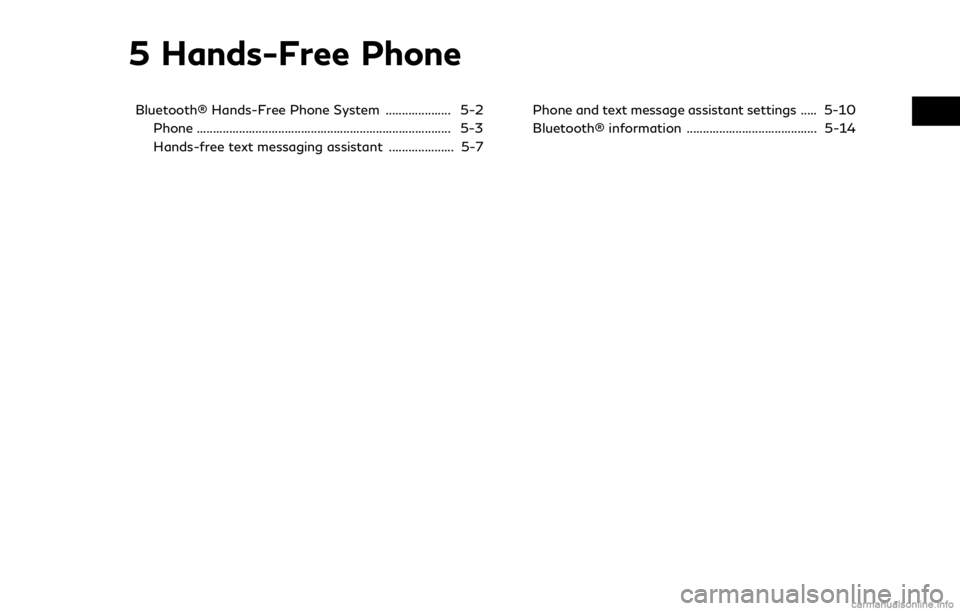
5 Hands-Free Phone
Bluetooth® Hands-Free Phone System .................... 5-2Phone ........................................................................\
...... 5-3
Hands-free text messaging assistant .................... 5-7 Phone and text message assistant settings ..... 5-10
Bluetooth® information ........................................ 5-14
Page 84 of 288
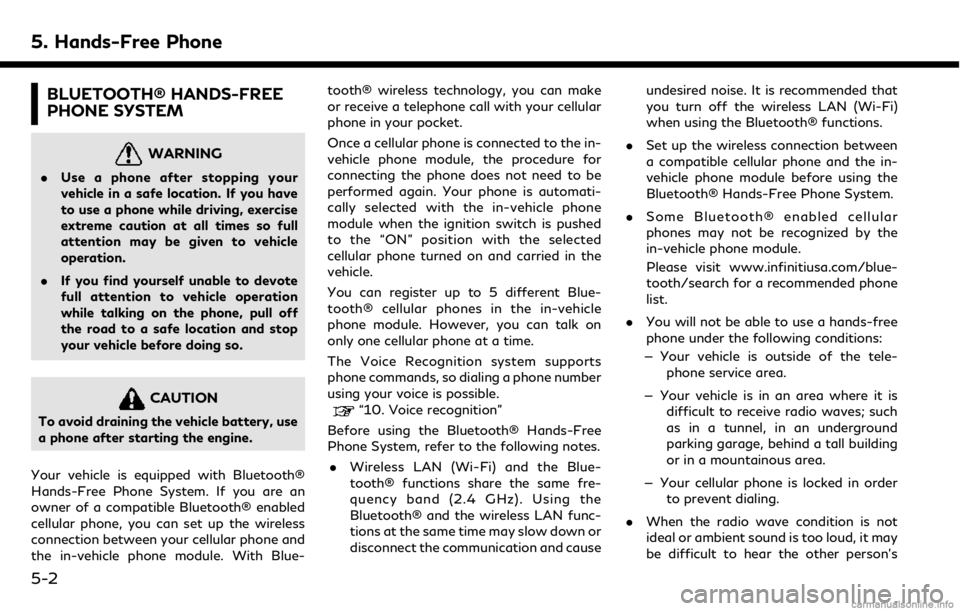
5. Hands-Free Phone
BLUETOOTH® HANDS-FREE
PHONE SYSTEM
WARNING
.Use a phone after stopping your
vehicle in a safe location. If you have
to use a phone while driving, exercise
extreme caution at all times so full
attention may be given to vehicle
operation.
. If you find yourself unable to devote
full attention to vehicle operation
while talking on the phone, pull off
the road to a safe location and stop
your vehicle before doing so.
CAUTION
To avoid draining the vehicle battery, use
a phone after starting the engine.
Your vehicle is equipped with Bluetooth®
Hands-Free Phone System. If you are an
owner of a compatible Bluetooth® enabled
cellular phone, you can set up the wireless
connection between your cellular phone and
the in-vehicle phone module. With Blue- tooth® wireless technology, you can make
or receive a telephone call with your cellular
phone in your pocket.
Once a cellular phone is connected to the in-
vehicle phone module, the procedure for
connecting the phone does not need to be
performed again. Your phone is automati-
cally selected with the in-vehicle phone
module when the ignition switch is pushed
to the “ON” position with the selected
cellular phone turned on and carried in the
vehicle.
You can register up to 5 different Blue-
tooth® cellular phones in the in-vehicle
phone module. However, you can talk on
only one cellular phone at a time.
The Voice Recognition system supports
phone commands, so dialing a phone number
using your voice is possible.“10. Voice recognition”
Before using the Bluetooth® Hands-Free
Phone System, refer to the following notes.
. Wireless LAN (Wi-Fi) and the Blue-
tooth® functions share the same fre-
quency band (2.4 GHz). Using the
Bluetooth® and the wireless LAN func-
tions at the same time may slow down or
disconnect the communication and cause undesired noise. It is recommended that
you turn off the wireless LAN (Wi-Fi)
when using the Bluetooth® functions.
. Set up the wireless connection between
a compatible cellular phone and the in-
vehicle phone module before using the
Bluetooth® Hands-Free Phone System.
. Some Bluetooth® enabled cellular
phones may not be recognized by the
in-vehicle phone module.
Please visit www.infinitiusa.com/blue-
tooth/search for a recommended phone
list.
. You will not be able to use a hands-free
phone under the following conditions:
— Your vehicle is outside of the tele- phone service area.
— Your vehicle is in an area where it is difficult to receive radio waves; such
as in a tunnel, in an underground
parking garage, behind a tall building
or in a mountainous area.
— Your cellular phone is locked in order to prevent dialing.
. When the radio wave condition is not
ideal or ambient sound is too loud, it may
be difficult to hear the other person’s
5-2
Page 85 of 288
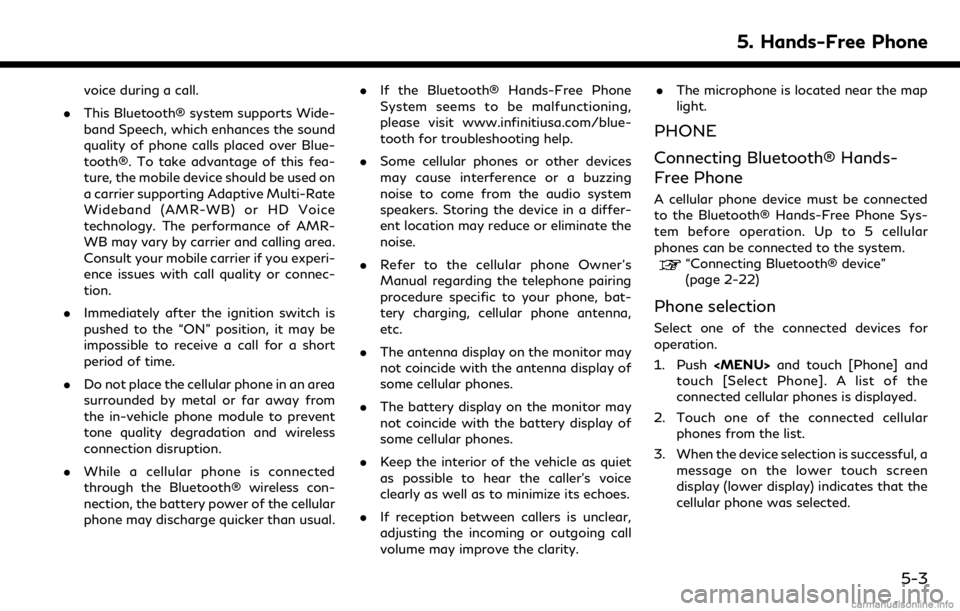
voice during a call.
. This Bluetooth® system supports Wide-
band Speech, which enhances the sound
quality of phone calls placed over Blue-
tooth®. To take advantage of this fea-
ture, the mobile device should be used on
a carrier supporting Adaptive Multi-Rate
Wideband (AMR-WB) or HD Voice
technology. The performance of AMR-
WB may vary by carrier and calling area.
Consult your mobile carrier if you experi-
ence issues with call quality or connec-
tion.
. Immediately after the ignition switch is
pushed to the “ON” position, it may be
impossible to receive a call for a short
period of time.
. Do not place the cellular phone in an area
surrounded by metal or far away from
the in-vehicle phone module to prevent
tone quality degradation and wireless
connection disruption.
. While a cellular phone is connected
through the Bluetooth® wireless con-
nection, the battery power of the cellular
phone may discharge quicker than usual. .
If the Bluetooth® Hands-Free Phone
System seems to be malfunctioning,
please visit www.infinitiusa.com/blue-
tooth for troubleshooting help.
. Some cellular phones or other devices
may cause interference or a buzzing
noise to come from the audio system
speakers. Storing the device in a differ-
ent location may reduce or eliminate the
noise.
. Refer to the cellular phone Owner’s
Manual regarding the telephone pairing
procedure specific to your phone, bat-
tery charging, cellular phone antenna,
etc.
. The antenna display on the monitor may
not coincide with the antenna display of
some cellular phones.
. The battery display on the monitor may
not coincide with the battery display of
some cellular phones.
. Keep the interior of the vehicle as quiet
as possible to hear the caller’s voice
clearly as well as to minimize its echoes.
. If reception between callers is unclear,
adjusting the incoming or outgoing call
volume may improve the clarity. .
The microphone is located near the map
light.
PHONE
Connecting Bluetooth® Hands-
Free Phone
A cellular phone device must be connected
to the Bluetooth® Hands-Free Phone Sys-
tem before operation. Up to 5 cellular
phones can be connected to the system.
“Connecting Bluetooth® device”
(page 2-22)
Phone selection
Select one of the connected devices for
operation.
1. Push
Page 86 of 288
![INFINITI QX50 2019 Navigation Manual 5. Hands-Free Phone
Making a call
1. Push<MENU> and touch [Phone].
2. Select one of the following methods and make a call. Available methods
.[Favorites]:
Select a telephone number from a list
of pers INFINITI QX50 2019 Navigation Manual 5. Hands-Free Phone
Making a call
1. Push<MENU> and touch [Phone].
2. Select one of the following methods and make a call. Available methods
.[Favorites]:
Select a telephone number from a list
of pers](/img/42/34995/w960_34995-85.png)
5. Hands-Free Phone
Making a call
1. Push
Page 87 of 288
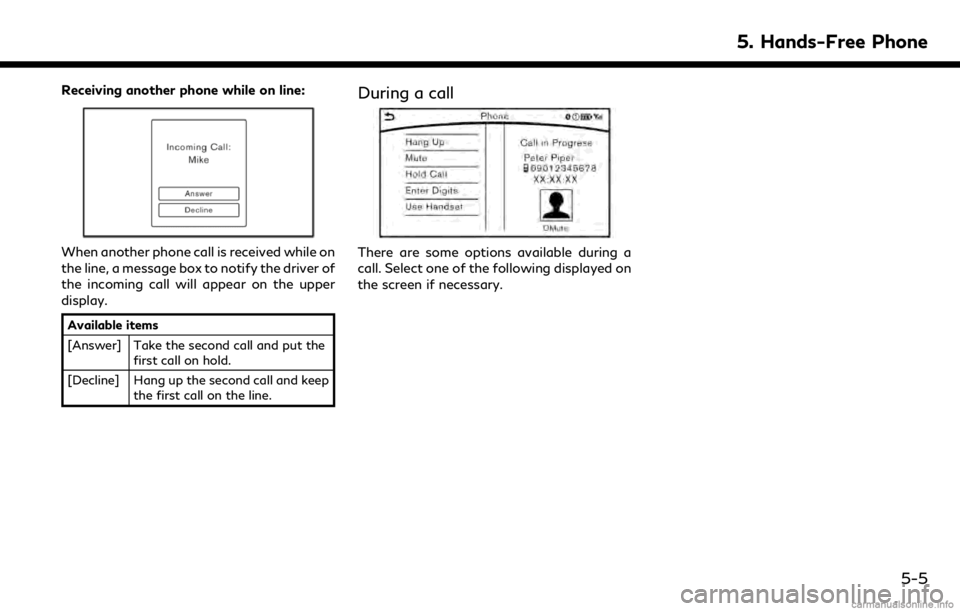
Receiving another phone while on line:
When another phone call is received while on
the line, a message box to notify the driver of
the incoming call will appear on the upper
display.
Available items
[Answer] Take the second call and put thefirst call on hold.
[Decline] Hang up the second call and keep the first call on the line.
During a call
There are some options available during a
call. Select one of the following displayed on
the screen if necessary.
5. Hands-Free Phone
5-5
Page 88 of 288
![INFINITI QX50 2019 Navigation Manual 5. Hands-Free Phone
Available itemAction
[Switch Call] Answer another incoming call. The person you are talking to
will be placed on hold. Push once more to speak to the person
on hold again. This ite INFINITI QX50 2019 Navigation Manual 5. Hands-Free Phone
Available itemAction
[Switch Call] Answer another incoming call. The person you are talking to
will be placed on hold. Push once more to speak to the person
on hold again. This ite](/img/42/34995/w960_34995-87.png)
5. Hands-Free Phone
Available itemAction
[Switch Call] Answer another incoming call. The person you are talking to
will be placed on hold. Push once more to speak to the person
on hold again. This item is available when multiple lines are
connected.
[Hang Up] Hang up the line you are currently on and you will be
connected to the line that is on hold.
[Mute]/[Cancel Mute] When muted, your voice will not be heard by the person on
the other end of the line.
[Hold Call] Put the line on hold. This item is available when a single line is
connected.
[Enter Digits] Using the touch tone, send digits to the connected party for
using services such as voicemail.
[Use Handset] Transfer the call to the cellular phone.
[End All Calls] Hang up all the lines including the ones that were on hold.
This item is available when multiple lines are connected.
INFO:
. To adjust the person’s voice to be louder or quieter, push <-
+>on the steering-wheel
or turn
. Touch [Mute] if you wish your voice to not be heard by the person on the other end of the
line.
. Models with navigation system:
Push
Page 89 of 288
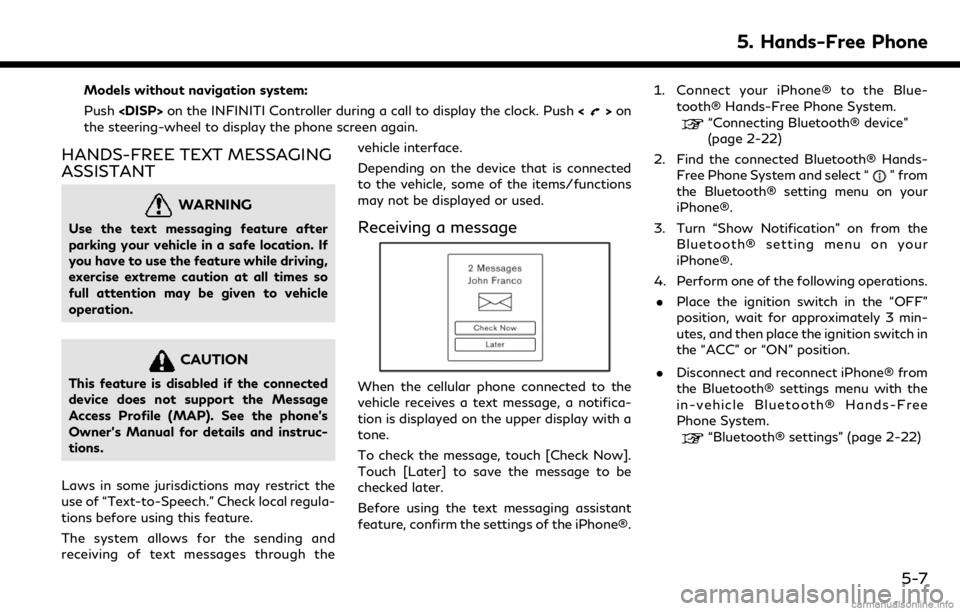
Models without navigation system:
Push
>on
the steering-wheel to display the phone screen again.
HANDS-FREE TEXT MESSAGING
ASSISTANT
WARNING
Use the text messaging feature after
parking your vehicle in a safe location. If
you have to use the feature while driving,
exercise extreme caution at all times so
full attention may be given to vehicle
operation.
CAUTION
This feature is disabled if the connected
device does not support the Message
Access Profile (MAP). See the phone’s
Owner’s Manual for details and instruc-
tions.
Laws in some jurisdictions may restrict the
use of “Text-to-Speech.” Check local regula-
tions before using this feature.
The system allows for the sending and
receiving of text messages through the vehicle interface.
Depending on the device that is connected
to the vehicle, some of the items/functions
may not be displayed or used.
Receiving a message
When the cellular phone connected to the
vehicle receives a text message, a notifica-
tion is displayed on the upper display with a
tone.
To check the message, touch [Check Now].
Touch [Later] to save the message to be
checked later.
Before using the text messaging assistant
feature, confirm the settings of the iPhone®.1. Connect your iPhone® to the Blue-
tooth® Hands-Free Phone System.
“Connecting Bluetooth® device”
(page 2-22)
2. Find the connected Bluetooth® Hands- Free Phone System and select “
” from
the Bluetooth® setting menu on your
iPhone®.
3. Turn “Show Notification” on from the Bluetooth® setting menu on your
iPhone®.
4. Perform one of the following operations. . Place the ignition switch in the “OFF”
position, wait for approximately 3 min-
utes, and then place the ignition switch in
the “ACC” or “ON” position.
. Disconnect and reconnect iPhone® from
the Bluetooth® settings menu with the
in-vehicle Bluetooth® Hands-Free
Phone System.
“Bluetooth® settings” (page 2-22)
5. Hands-Free Phone
5-7
Page 90 of 288
![INFINITI QX50 2019 Navigation Manual 5. Hands-Free Phone
Received message screen
Touching [Check Now] on the new message
notification screen or selecting a message
from the message list will show the details of
the received message on th INFINITI QX50 2019 Navigation Manual 5. Hands-Free Phone
Received message screen
Touching [Check Now] on the new message
notification screen or selecting a message
from the message list will show the details of
the received message on th](/img/42/34995/w960_34995-89.png)
5. Hands-Free Phone
Received message screen
Touching [Check Now] on the new message
notification screen or selecting a message
from the message list will show the details of
the received message on the lower display.
Available actions:. [Next]:
Touch to read the next message.
. [Previous]:
Touch to read the previous message.
. [Call]:
If the sender of the message is registered
in the Phonebook, touch this icon to
make a call to the sender.
. [Play]/[Stop]:
Touch [Play] to have the hands-free
phone system read out the received
message. Touch [Stop] to stop reading. .
[Add Template]:
The received text message can be added
to the template (text list).
. [Reply]:
A reply message can be selected from
the template.
“Sending a text message”
(page 5-9)
INFO:
. If<~> or on the steering-wheel is
pushed while the received text message
is read out the next or previous message
will be read.
. After the message is read out, a message
box will appear and an action can be
selected.
[Reply] Create a reply message.“Sending a text mes-
sage” (page 5-9)
[Next] Have the system read out the next message.
.If the sender’s name and address is
registered in the Phonebook, the name
of the sender is displayed as sender
information on the screen.
Displaying received message list
1. Push