key INFINITI QX50 2019 Navigation Manual
[x] Cancel search | Manufacturer: INFINITI, Model Year: 2019, Model line: QX50, Model: INFINITI QX50 2019Pages: 288, PDF Size: 1.42 MB
Page 86 of 288
![INFINITI QX50 2019 Navigation Manual 5. Hands-Free Phone
Making a call
1. Push<MENU> and touch [Phone].
2. Select one of the following methods and make a call. Available methods
.[Favorites]:
Select a telephone number from a list
of pers INFINITI QX50 2019 Navigation Manual 5. Hands-Free Phone
Making a call
1. Push<MENU> and touch [Phone].
2. Select one of the following methods and make a call. Available methods
.[Favorites]:
Select a telephone number from a list
of pers](/img/42/34995/w960_34995-85.png)
5. Hands-Free Phone
Making a call
1. Push
Page 91 of 288
![INFINITI QX50 2019 Navigation Manual Sending a text message
1. Push<MENU> and touch [Phone].
2. Touch [Text Messages].
3. Touch [Compose Message].
The following items are available.
Available item Action
[To] [Keypad]
Type in the address INFINITI QX50 2019 Navigation Manual Sending a text message
1. Push<MENU> and touch [Phone].
2. Touch [Text Messages].
3. Touch [Compose Message].
The following items are available.
Available item Action
[To] [Keypad]
Type in the address](/img/42/34995/w960_34995-90.png)
Sending a text message
1. Push
Page 96 of 288
![INFINITI QX50 2019 Navigation Manual 5. Hands-Free Phone
BLUETOOTH® INFORMATION
Information of the connected Bluetooth®
device can be viewed.
1. Push<MENU> and touch [Settings].
2. Touch [Bluetooth].
3. Touch [Vehicle Bluetooth Device INFINITI QX50 2019 Navigation Manual 5. Hands-Free Phone
BLUETOOTH® INFORMATION
Information of the connected Bluetooth®
device can be viewed.
1. Push<MENU> and touch [Settings].
2. Touch [Bluetooth].
3. Touch [Vehicle Bluetooth Device](/img/42/34995/w960_34995-95.png)
5. Hands-Free Phone
BLUETOOTH® INFORMATION
Information of the connected Bluetooth®
device can be viewed.
1. Push
Page 122 of 288
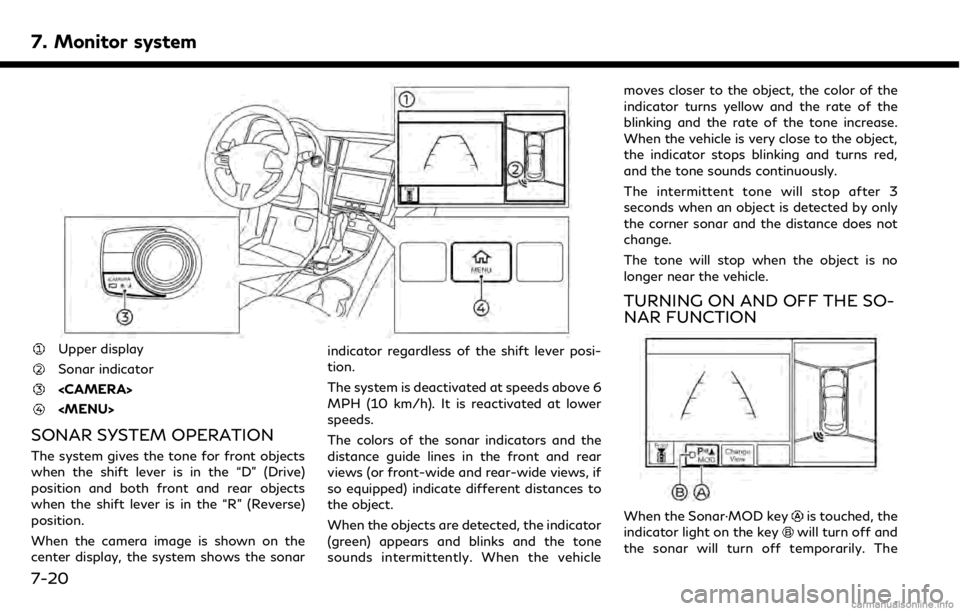
7. Monitor system
Upper display
Sonar indicator
Page 123 of 288

Moving Object Detection (MOD) system will
also be turned off at the same time.
“Moving Object Detection (MOD)”
(page 7-23)
When the Sonar·MOD key is touched again,
the indicator light will illuminate and the
sonar will turn back on.
In the cases below, the sonar will be turned
back on automatically: . When the shift lever is in the “R”
(Reverse) position.
. When
screen other than the camera view is
shown on the display.
. When the vehicle speed decreases below
approximately 5 MPH (8 km/h).
. When the ignition switch is placed in the
“OFF” position and turned back to the
“ON” position again.
When the Sonar·MOD key is touched, the
MOD function will also be turned off.
When sonar system is completely turned off
from the setting menu, “
” will disappear
from the the Sonar·MOD key. The key will
disappear from the screen when both of the
systems are completely turned off from the
setting menu. To prevent the sonar system from activating
altogether, change the status in the camera
settings menu.
“Around View® Monitor settings”
(page 7-15)
SONAR FUNCTION SETTINGS
Lower display
Page 127 of 288
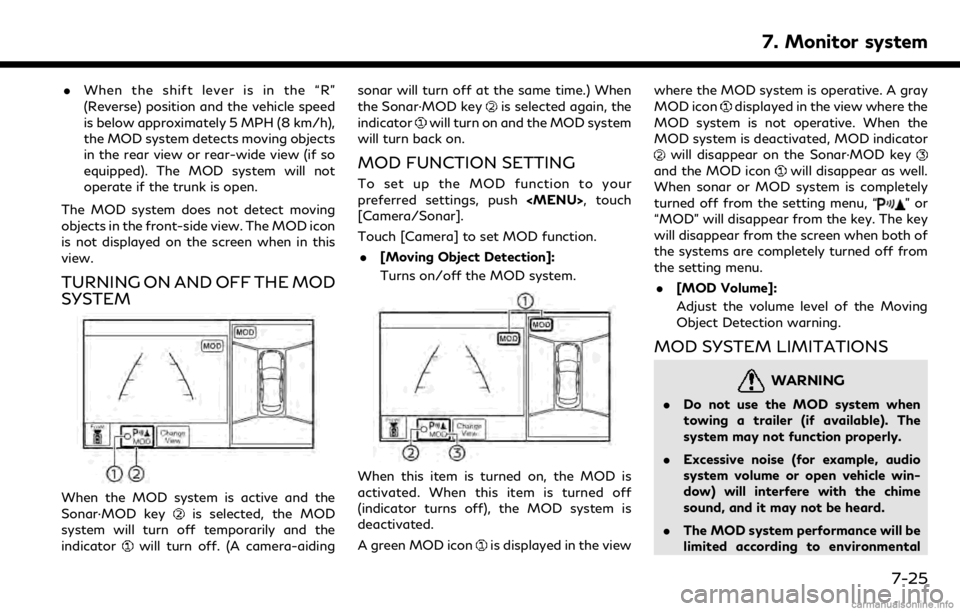
.When the shift lever is in the “R”
(Reverse) position and the vehicle speed
is below approximately 5 MPH (8 km/h),
the MOD system detects moving objects
in the rear view or rear-wide view (if so
equipped). The MOD system will not
operate if the trunk is open.
The MOD system does not detect moving
objects in the front-side view. The MOD icon
is not displayed on the screen when in this
view.
TURNING ON AND OFF THE MOD
SYSTEM
When the MOD system is active and the
Sonar·MOD keyis selected, the MOD
system will turn off temporarily and the
indicator
will turn off. (A camera-aiding sonar will turn off at the same time.) When
the Sonar·MOD key
is selected again, the
indicator
will turn on and the MOD system
will turn back on.
MOD FUNCTION SETTING
To set up the MOD function to your
preferred settings, push
[Camera/Sonar].
Touch [Camera] to set MOD function.
. [Moving Object Detection]:
Turns on/off the MOD system.
When this item is turned on, the MOD is
activated. When this item is turned off
(indicator turns off), the MOD system is
deactivated.
A green MOD icon
is displayed in the view where the MOD system is operative. A gray
MOD icon
displayed in the view where the
MOD system is not operative. When the
MOD system is deactivated, MOD indicator
will disappear on the Sonar·MOD keyand the MOD iconwill disappear as well.
When sonar or MOD system is completely
turned off from the setting menu, “
”or
“MOD” will disappear from the key. The key
will disappear from the screen when both of
the systems are completely turned off from
the setting menu.
. [MOD Volume]:
Adjust the volume level of the Moving
Object Detection warning.
MOD SYSTEM LIMITATIONS
WARNING
.Do not use the MOD system when
towing a trailer (if available). The
system may not function properly.
. Excessive noise (for example, audio
system volume or open vehicle win-
dow) will interfere with the chime
sound, and it may not be heard.
. The MOD system performance will be
limited according to environmental
7. Monitor system
7-25
Page 152 of 288
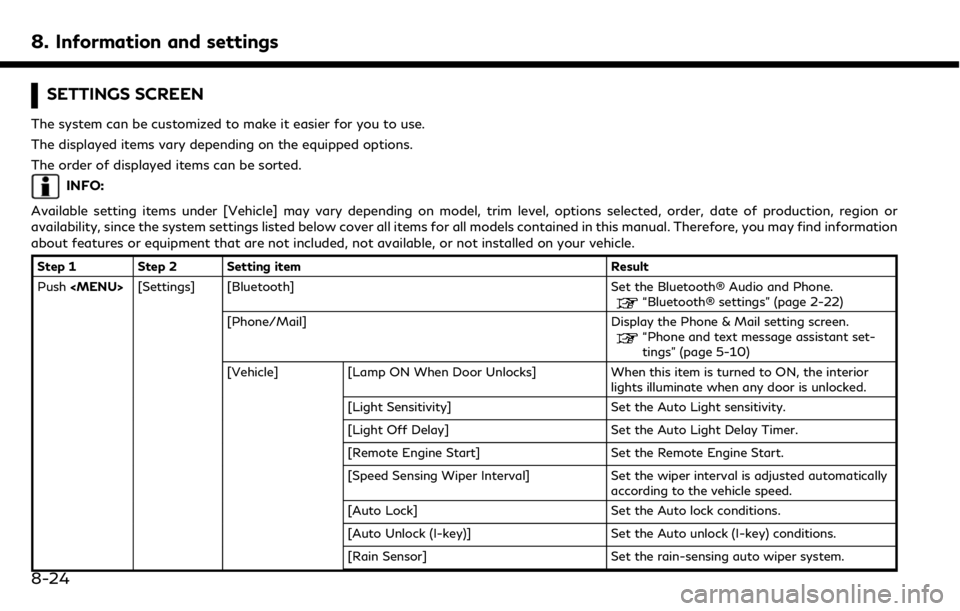
8. Information and settings
SETTINGS SCREEN
The system can be customized to make it easier for you to use.
The displayed items vary depending on the equipped options.
The order of displayed items can be sorted.
INFO:
Available setting items under [Vehicle] may vary depending on model, trim level, options selected, order, date of production, region or
availability, since the system settings listed below cover all items for all models contained in this manual. Therefore, you may find information
about features or equipment that are not included, not available, or not installed on your vehicle.
Step 1 Step 2 Setting item Result
Push
“Bluetooth® settings” (page 2-22)
[Phone/Mail] Display the Phone & Mail setting screen.
“Phone and text message assistant set-
tings” (page 5-10)
[Vehicle] [Lamp ON When Door Unlocks] When this item is turned to ON, the interior lights illuminate when any door is unlocked.
[Light Sensitivity] Set the Auto Light sensitivity.
[Light Off Delay] Set the Auto Light Delay Timer.
[Remote Engine Start] Set the Remote Engine Start.
[Speed Sensing Wiper Interval] Set the wiper interval is adjusted automatically according to the vehicle speed.
[Auto Lock] Set the Auto lock conditions.
[Auto Unlock (I-key)] Set the Auto unlock (I-key) conditions.
[Rain Sensor] Set the rain-sensing auto wiper system.
8-24
Page 153 of 288
![INFINITI QX50 2019 Navigation Manual Step 1 Step 2 Setting itemResult
Push <MENU> [Settings] [Vehicle] [Answer Back] Select the Answer back timing.
[Battery Saver Mode] Setting Battery Saver Mode.
[Lock/Unlock by Door Handle] When this i INFINITI QX50 2019 Navigation Manual Step 1 Step 2 Setting itemResult
Push <MENU> [Settings] [Vehicle] [Answer Back] Select the Answer back timing.
[Battery Saver Mode] Setting Battery Saver Mode.
[Lock/Unlock by Door Handle] When this i](/img/42/34995/w960_34995-152.png)
Step 1 Step 2 Setting itemResult
Push
[Battery Saver Mode] Setting Battery Saver Mode.
[Lock/Unlock by Door Handle] When this item is turned ON, the Lock/Unlock
vehicle doors with Intelligent Key system is
available. When this item is OFF, this system is
not available.
[Touch Sensitive Door Sensor] When this item is turned ON, you can unlock
vehicle doors by touching the inside of the door
handle. When it is OFF, you can unlock vehicle
doors by pushing the request switch. Refer to
the vehicle Owner’s Manual for details.
[Lane Change (3 Flashes)] Setting Lane change 3 flash.
[Wipe Drip] Setting Drip wipe.
[Answer Back Exterior Light] Setting Signature Lamp.
[Selective Door Unlock] When this item is turned ON you can use this
function to unlock an assigned door. When this
item is turned OFF, all doors will unlock.
[Lift Steering upon Exit] Setting Lift steering-wheel on Exit.
[Slide Driver Seat Back on Exit] Setting Driver Seat Back on Exit.
[Reset Settings] All the vehicle setting values are returned to an
initial setting.
[Navigation] Display the Navigation setting screen.
“Navigation settings” (page 9-56)
[Audio] Display the Audio setting screen.
“Audio settings” (page 4-32)
8. Information and settings
8-25
Page 155 of 288
![INFINITI QX50 2019 Navigation Manual Step 1 Step 2 Setting itemResult
Push <MENU> [Settings] [Meter] [Maintenance] [Oil and Filter] The following settings are available for each
maintenance item.
[Distance]:
Set the interval (mileage) of INFINITI QX50 2019 Navigation Manual Step 1 Step 2 Setting itemResult
Push <MENU> [Settings] [Meter] [Maintenance] [Oil and Filter] The following settings are available for each
maintenance item.
[Distance]:
Set the interval (mileage) of](/img/42/34995/w960_34995-154.png)
Step 1 Step 2 Setting itemResult
Push
maintenance item.
[Distance]:
Set the interval (mileage) of the maintenance
schedule. To determine the recommended
maintenance interval, refer to your vehicle
Owner’s Manual.
[Show Alerts]:
To display the reminder automatically when the
desired distance is reached, select the [Show
Alerts] key.
[Reset Dist]:
Reset the driving distance to the new main-
tenance schedule.
[Tire]
[Other]
[Alarms] [Outside Tempera-
ture] Set Low temperature alert to on/off.
[Timer Alert] Adjust the alert timer setting.
[Navigation] Set turn by turn to on/off.
[Display Effect] Set Illumination effect to on/off.
[Language] Set the preferred language.
[TPMS setting] [Tire Pressures Unit] Set the preferred tire pressure unit to display appearance.
[Factory Reset] Reset the meter to the default values.
[Clock] Set the Clock to your preferred settings.
“Clock settings” (page 2-21)
8. Information and settings
8-27
Page 156 of 288
![INFINITI QX50 2019 Navigation Manual 8. Information and settings
Step 1 Step 2 Setting itemResult
Push <MENU> [Settings] [InTouch Services] Set INFINITI InTouchTMServices to your pre-
ferred settings.
“INFINITI InTouchTMServices” (pa INFINITI QX50 2019 Navigation Manual 8. Information and settings
Step 1 Step 2 Setting itemResult
Push <MENU> [Settings] [InTouch Services] Set INFINITI InTouchTMServices to your pre-
ferred settings.
“INFINITI InTouchTMServices” (pa](/img/42/34995/w960_34995-155.png)
8. Information and settings
Step 1 Step 2 Setting itemResult
Push
ferred settings.
“INFINITI InTouchTMServices” (page 8-11)
[Voice Recognition] Set Minimize Voice Feedback to on/off and the
audio setting for voice recognition use.
[Camera/Sonar] Set the Camera·Sonar to your preferred settings.
“Around View® Monitor settings”
(page 7-15)
[Drive Mode En-
hancement] [ECO Pedal] Set the Eco Pedal to [OFF], [Soft], or [Standard]
Refer to the vehicle Owner’s Manual for details.
[NAVI Shift Control] Turn on/off the NAVI Shift Control. This item functions only on the models with NAVI Shift
Control.Refer to the vehicle Owner’s manual for details.
[Other] [CLIMATE] Set the heater and air conditioner to your preferred settings.
“Heater and air conditioner settings”
(page 3-10)
[Language & Units] Set the Language & Units to your preferred settings.
“Language and unit settings” (page 2-20)
[Keyboard Type] Set the Keyboard Type to [QWERTY] or [ABC].
[Low on Fuel Alert] Set the fuel low notification to on/off.
[Software Information] Display the Software Information.
8-28