key INFINITI QX50 2019 Navigation Manual
[x] Cancel search | Manufacturer: INFINITI, Model Year: 2019, Model line: QX50, Model: INFINITI QX50 2019Pages: 288, PDF Size: 1.42 MB
Page 8 of 288
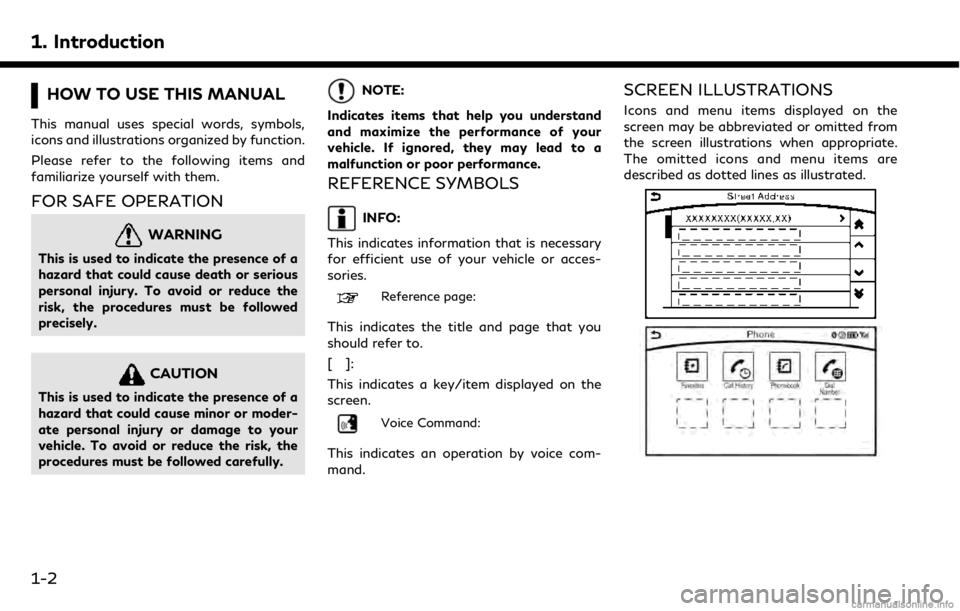
1. Introduction
HOW TO USE THIS MANUAL
This manual uses special words, symbols,
icons and illustrations organized by function.
Please refer to the following items and
familiarize yourself with them.
FOR SAFE OPERATION
WARNING
This is used to indicate the presence of a
hazard that could cause death or serious
personal injury. To avoid or reduce the
risk, the procedures must be followed
precisely.
CAUTION
This is used to indicate the presence of a
hazard that could cause minor or moder-
ate personal injury or damage to your
vehicle. To avoid or reduce the risk, the
procedures must be followed carefully.
NOTE:
Indicates items that help you understand
and maximize the performance of your
vehicle. If ignored, they may lead to a
malfunction or poor performance.
REFERENCE SYMBOLS
INFO:
This indicates information that is necessary
for efficient use of your vehicle or acces-
sories.
Reference page:
This indicates the title and page that you
should refer to.
[]:
This indicates a key/item displayed on the
screen.
Voice Command:
This indicates an operation by voice com-
mand.
SCREEN ILLUSTRATIONS
Icons and menu items displayed on the
screen may be abbreviated or omitted from
the screen illustrations when appropriate.
The omitted icons and menu items are
described as dotted lines as illustrated.
1-2
Page 20 of 288
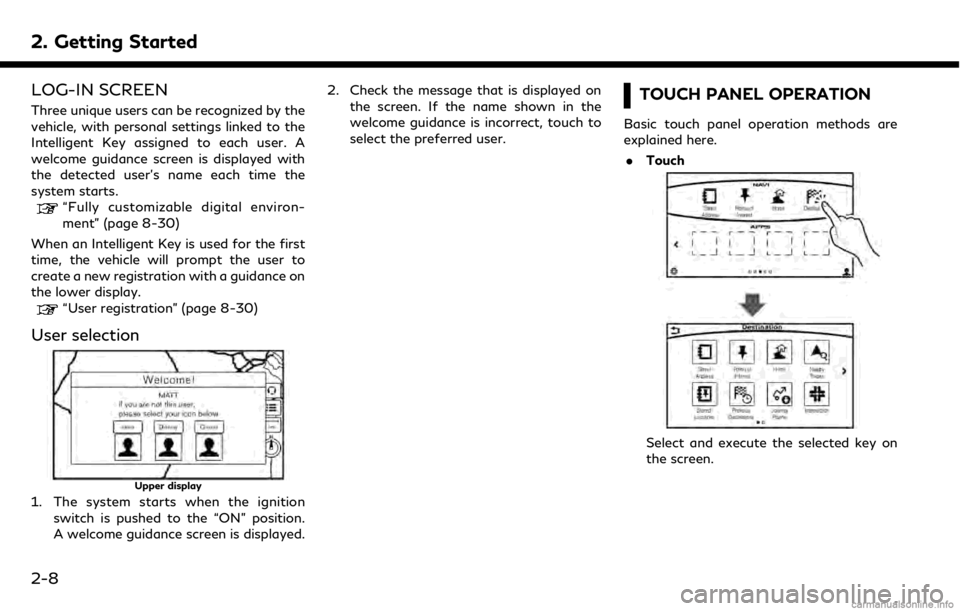
2. Getting Started
LOG-IN SCREEN
Three unique users can be recognized by the
vehicle, with personal settings linked to the
Intelligent Key assigned to each user. A
welcome guidance screen is displayed with
the detected user’s name each time the
system starts.
“Fully customizable digital environ-
ment” (page 8-30)
When an Intelligent Key is used for the first
time, the vehicle will prompt the user to
create a new registration with a guidance on
the lower display.
“User registration” (page 8-30)
User selection
Upper display
1. The system starts when the ignition switch is pushed to the “ON” position.
A welcome guidance screen is displayed. 2. Check the message that is displayed on
the screen. If the name shown in the
welcome guidance is incorrect, touch to
select the preferred user.
TOUCH PANEL OPERATION
Basic touch panel operation methods are
explained here.
. Touch
Select and execute the selected key on
the screen.
2-8
Page 22 of 288
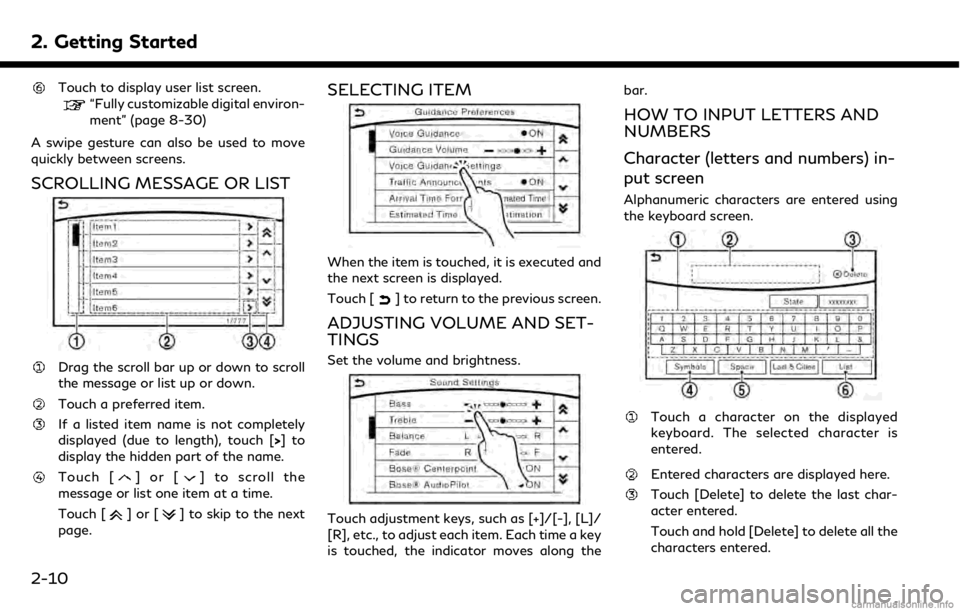
2. Getting Started
Touch to display user list screen.
“Fully customizable digital environ-
ment” (page 8-30)
A swipe gesture can also be used to move
quickly between screens.
SCROLLING MESSAGE OR LIST
Drag the scroll bar up or down to scroll
the message or list up or down.
Touch a preferred item.
If a listed item name is not completely
displayed (due to length), touch [>]to
display the hidden part of the name.
Touch []or[] to scroll the
message or list one item at a time.
Touch [
]or[] to skip to the next
page.
SELECTING ITEM
When the item is touched, it is executed and
the next screen is displayed.
Touch [
] to return to the previous screen.
ADJUSTING VOLUME AND SET-
TINGS
Set the volume and brightness.
Touch adjustment keys, such as [+]/[-], [L]/
[R], etc., to adjust each item. Each time a key
is touched, the indicator moves along the bar.
HOW TO INPUT LETTERS AND
NUMBERS
Character (letters and numbers) in-
put screen
Alphanumeric characters are entered using
the keyboard screen.
Touch a character on the displayed
keyboard. The selected character is
entered.
Entered characters are displayed here.
Touch [Delete] to delete the last char-
acter entered.
Touch and hold [Delete] to delete all the
characters entered.
2-10
Page 23 of 288
![INFINITI QX50 2019 Navigation Manual The symbol keys are displayed by touch-
ing [Symbols]. The alphabet keys are
displayed by touching [A-Z].
Touch [Space] to enter a space.
Touch [OK] or [List] to finalize your
input.
INFO:
. Touch [CA INFINITI QX50 2019 Navigation Manual The symbol keys are displayed by touch-
ing [Symbols]. The alphabet keys are
displayed by touching [A-Z].
Touch [Space] to enter a space.
Touch [OK] or [List] to finalize your
input.
INFO:
. Touch [CA](/img/42/34995/w960_34995-22.png)
The symbol keys are displayed by touch-
ing [Symbols]. The alphabet keys are
displayed by touching [A-Z].
Touch [Space] to enter a space.
Touch [OK] or [List] to finalize your
input.
INFO:
. Touch [CAPS] to toggle uppercase and
lowercase characters on the keyboard
screen.
. Touch [ <]or[ >] to move the character
input position.
HOW TO OPERATE DUAL DIS-
PLAY
UPPER TOUCH SCREEN DISPLAY
(upper display)
For operating the upper touch screen display
(upper display), touch the display directly,
push the steering-wheel switch or operate
using the INFINITI controller.
Shortcut menu
The shortcut menu can be displayed on the
upper display.
Models with navigation system:
The Shortcut menu may differ according to
the map scrolling or the map displaying the
current position.
While the current vehicle location is dis-
played on the map, push on the
INFINITI controller or steering-wheel to display the shortcut menu on the upper
display.
The following options are available.
. Audio Source
. Audio List
. Call History
. Phonebook
. Nearby Places
. Store Location
. View Settings
. Select Add/Edit
. (Blank)
While scrolling the map screen, push on the IFINITI controller or steering-
wheel to display the following options.
2. Getting Started
2-11
Page 27 of 288
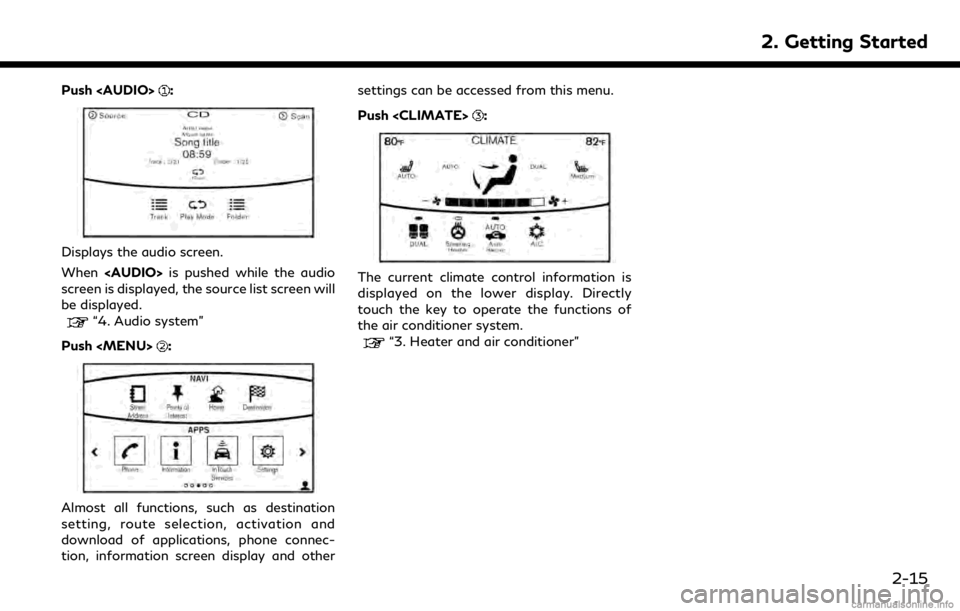
Push
Page 28 of 288
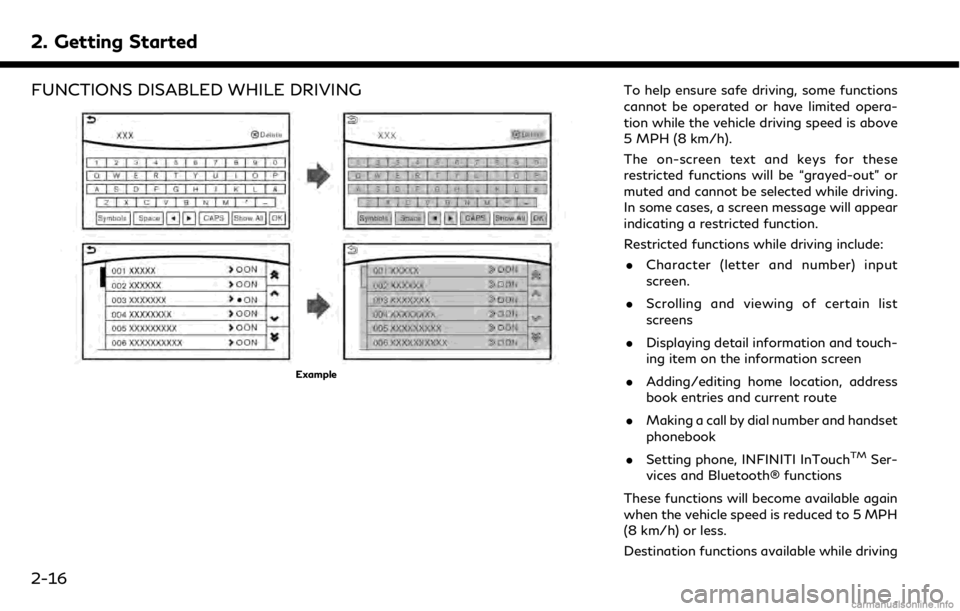
2. Getting Started
FUNCTIONS DISABLED WHILE DRIVING
Example
To help ensure safe driving, some functions
cannot be operated or have limited opera-
tion while the vehicle driving speed is above
5 MPH (8 km/h).
The on-screen text and keys for these
restricted functions will be “grayed-out” or
muted and cannot be selected while driving.
In some cases, a screen message will appear
indicating a restricted function.
Restricted functions while driving include:. Character (letter and number) input
screen.
. Scrolling and viewing of certain list
screens
. Displaying detail information and touch-
ing item on the information screen
. Adding/editing home location, address
book entries and current route
. Making a call by dial number and handset
phonebook
. Setting phone, INFINITI InTouch
TMSer-
vices and Bluetooth® functions
These functions will become available again
when the vehicle speed is reduced to 5 MPH
(8 km/h) or less.
Destination functions available while driving
2-16
Page 42 of 288
![INFINITI QX50 2019 Navigation Manual 3. Heater and air conditioner
details.
[A/C]:
Touch to turn on/off the A/C mode.
Turn on the A/C mode for effective
cooling and dehumidifying. When the
A/C mode is on, the indicator light is on.
[Auto INFINITI QX50 2019 Navigation Manual 3. Heater and air conditioner
details.
[A/C]:
Touch to turn on/off the A/C mode.
Turn on the A/C mode for effective
cooling and dehumidifying. When the
A/C mode is on, the indicator light is on.
[Auto](/img/42/34995/w960_34995-41.png)
3. Heater and air conditioner
details.
[A/C]:
Touch to turn on/off the A/C mode.
Turn on the A/C mode for effective
cooling and dehumidifying. When the
A/C mode is on, the indicator light is on.
[Auto Recirc] (if so equipped):
Touch to turn on/off the auto recircula-
tion mode. When the auto recirculation
mode is on, the indicator light is on.
When the auto recirculation mode is
turned on, the air recirculation and fresh
air modes will alternate automatically.
“Advanced Climate Control Sys-
tem” (page 3-7)
INFO:
The heater and air conditioning system
settings can be linked and memorized for
each of the Intelligent Keys.
“Fully customizable digital environ-
ment” (page 8-30)
AUTOMATIC CLIMATE CON-
TROL SYSTEM
AUTOMATIC OPERATION
Cooling and/or dehumidified heat-
ing (AUTO)
This mode can be used all year round. The
system works automatically to control the
inside temperature, air flow distribution and
fan speed after the preferred temperature is
set manually.
1. Push
button will illuminate and “AUTO” will
be displayed on the CLIMATE screen.)
2. Push <
>and <>on the driver’s side
to set the desired temperature.
. The temperature of the passenger com-
partment will be maintained automati-
cally. Air flow distribution and fan speed
will also be controlled automatically.
. When the DUAL mode is turned on, you
can individually set the driver’s and front
passenger side temperatures by pushing
<
>and <>on the corresponding
side. To turn on the DUAL mode, touch
[DUAL] on the lower display (“AUTO”
will be displayed on the lower display). To disable the front passenger side
temperature control, touch [DUAL] and
turn off the DUAL mode.
INFO:
A visible mist may be seen coming from the
ventilators in hot, humid conditions as the air
is cooled rapidly. This does not indicate a
malfunction.
Heating (A/C off)
The air conditioner does not activate in this
mode. When you need to heat only, use this
mode.
1. Touch [A/C] on the lower display. The A/C indicator will turn off.
2. Push <
>and <>on the driver’s side
to set the desired temperature.
INFO:
. When set the AUTO mode, the tempera-
ture of the passenger compartment will
be maintained automatically. Air flow
distribution and fan speed are also
controlled automatically.
. Do not set the temperature lower than
the outside air temperature. Otherwise,
3-6
Page 59 of 288
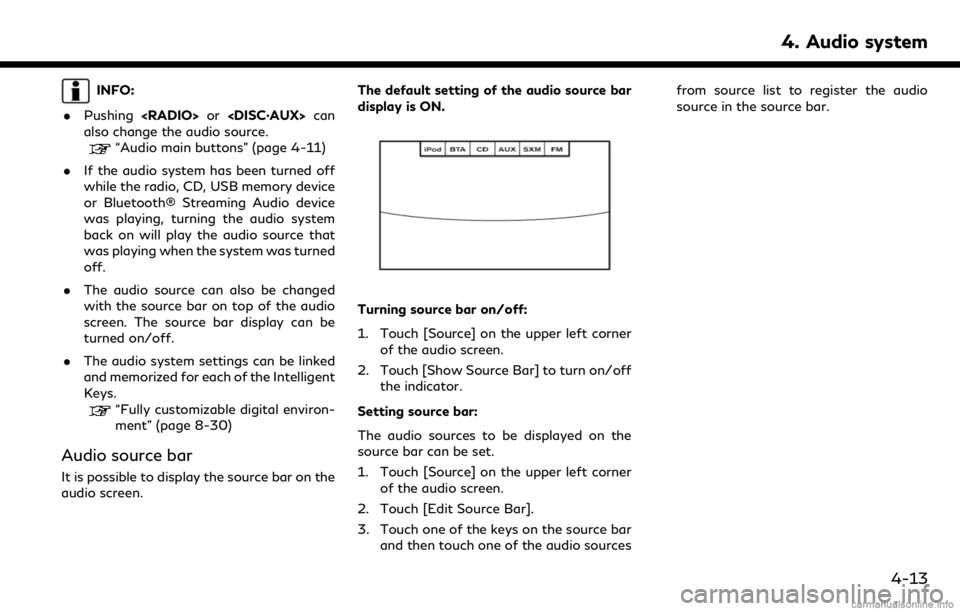
INFO:
. Pushing
also change the audio source.
“Audio main buttons” (page 4-11)
. If the audio system has been turned off
while the radio, CD, USB memory device
or Bluetooth® Streaming Audio device
was playing, turning the audio system
back on will play the audio source that
was playing when the system was turned
off.
. The audio source can also be changed
with the source bar on top of the audio
screen. The source bar display can be
turned on/off.
. The audio system settings can be linked
and memorized for each of the Intelligent
Keys.
“Fully customizable digital environ-
ment” (page 8-30)
Audio source bar
It is possible to display the source bar on the
audio screen. The default setting of the audio source bar
display is ON.
Turning source bar on/off:
1. Touch [Source] on the upper left corner
of the audio screen.
2. Touch [Show Source Bar] to turn on/off the indicator.
Setting source bar:
The audio sources to be displayed on the
source bar can be set.
1. Touch [Source] on the upper left corner of the audio screen.
2. Touch [Edit Source Bar].
3. Touch one of the keys on the source bar and then touch one of the audio sources from source list to register the audio
source in the source bar.
4. Audio system
4-13
Page 63 of 288
![INFINITI QX50 2019 Navigation Manual FM/AM:
[Station List]Touch to display the available station list.
While listening to FM radio, Auto Update is not performed.
[Scan] Touch to scan tune the stations.
“Radio operation” (page 4-15)
[ INFINITI QX50 2019 Navigation Manual FM/AM:
[Station List]Touch to display the available station list.
While listening to FM radio, Auto Update is not performed.
[Scan] Touch to scan tune the stations.
“Radio operation” (page 4-15)
[](/img/42/34995/w960_34995-62.png)
FM/AM:
[Station List]Touch to display the available station list.
While listening to FM radio, Auto Update is not performed.
[Scan] Touch to scan tune the stations.
“Radio operation” (page 4-15)
[HD Radio Mode] When this item is turned on, the analog and digital reception switches automatically. When this item is
turned off, the reception is fixed in the analog mode.
[HD Radio Info] Touch to display the HD Radio information such as name of song, artist and album.
This item is available when [RDS Info] is not active.
[Tag]
(HD Radio broadcasts only) Touch to register the tag information for iTunes Tagging. If an iPod® is plugged in after the registration, the
tag information can be stored in an iPod® and be used to purchase the songs via iTunes.
[RDS Info] (FM only) Touch to display the RDS information.
This item is available when [HD Radio Info] is not active.
SXM®:
[Categories] Touch to display the category list.
[Direct Tune] Touch to display the keypad to enter the frequency and directly tune to the channel.
“Radio operation” (page 4-15)
[Scan] Touch to scan tune the channels.
“Radio operation” (page 4-15)
[Instant Replay] Up to 30 minutes of the broadcast of the channel that has been tuned in to can be replayed. Touch to select from [
], [], [], [], [] and [].
[Tag] Touch to register the tag information for iTunes Tagging. If an iPod® is plugged in
after the registration, the tag information can be stored in an iPod® and be used to
purchase the songs via iTunes.
4. Audio system
4-17
Page 79 of 288
![INFINITI QX50 2019 Navigation Manual Setting itemsAction
[Display Album Cover Art] Turn the item on to display image files from the media device. If the media device does not
contain images, no image will be displayed.
[Radio Settings] [ INFINITI QX50 2019 Navigation Manual Setting itemsAction
[Display Album Cover Art] Turn the item on to display image files from the media device. If the media device does not
contain images, no image will be displayed.
[Radio Settings] [](/img/42/34995/w960_34995-78.png)
Setting itemsAction
[Display Album Cover Art] Turn the item on to display image files from the media device. If the media device does not
contain images, no image will be displayed.
[Radio Settings] [HD Radio Mode (AM)] When this item is turned on, the analog and digital reception switches automatically. When this item is turned off, the reception is fixed in the analog mode.
[HD Radio Mode (FM)]
[AUX Settings] [Image ON]/[Image OFF] The image display on the upper display can be turned on/off.
[AUX Image Display] The image display size setting can be selected from [Normal], [Wide] and [Cinema].
[Volume Setting] The volume setting can be selected from [Low], [Medium] and [High].
INFO:
The [Radio Settings] and [AUX Settings] keys are displayed only while the corresponding audio source is playing.
4. Audio system
4-33