navigation update INFINITI QX56 2011 Factory Service Manual
[x] Cancel search | Manufacturer: INFINITI, Model Year: 2011, Model line: QX56, Model: INFINITI QX56 2011Pages: 5598, PDF Size: 94.53 MB
Page 158 of 5598
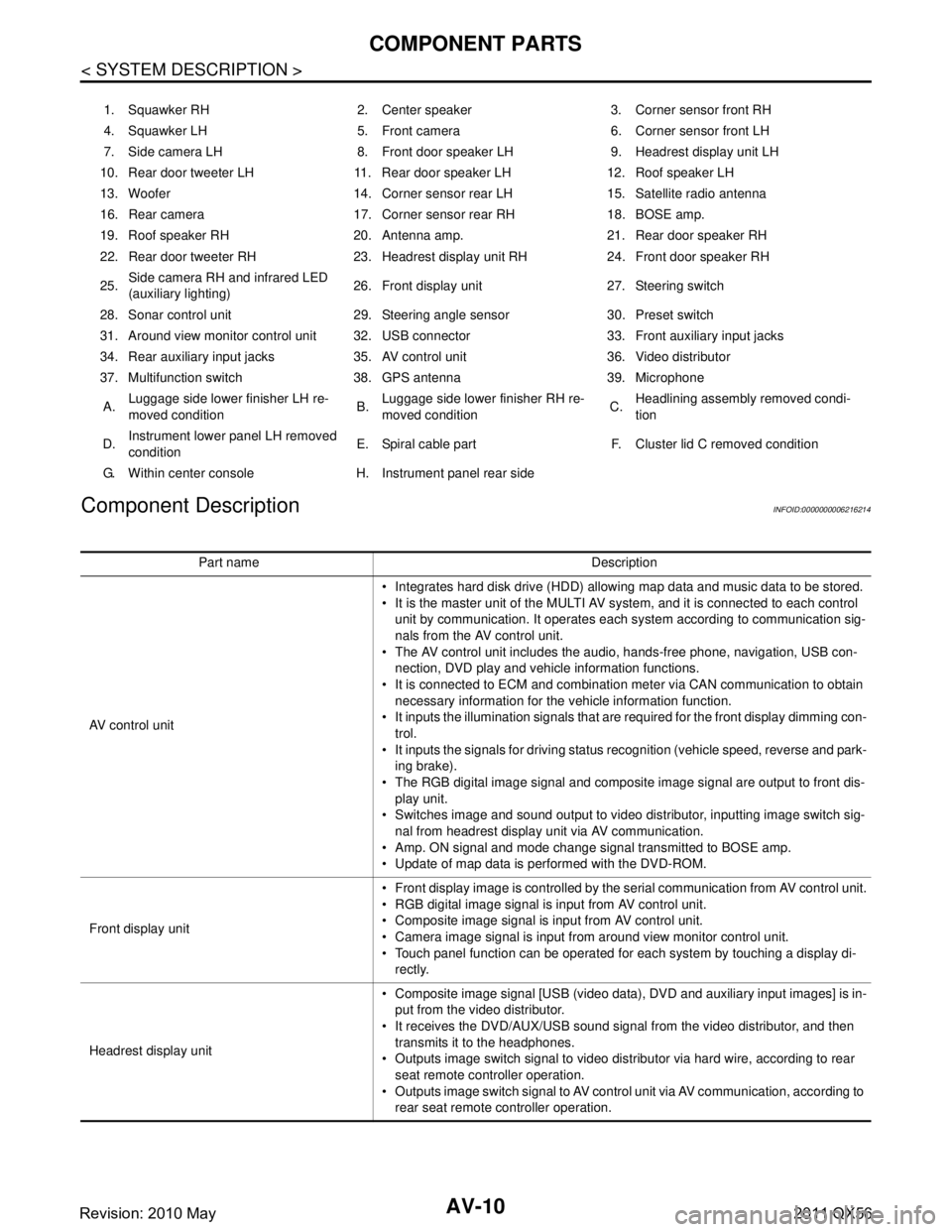
AV-10
< SYSTEM DESCRIPTION >
COMPONENT PARTS
Component Description
INFOID:0000000006216214
1. Squawker RH 2. Center speaker 3. Corner sensor front RH
4. Squawker LH 5. Front camera 6. Corner sensor front LH
7. Side camera LH 8. Front door speaker LH 9. Headrest display unit LH
10. Rear door tweeter LH 11. Rear door speaker LH 12. Roof speaker LH
13. Woofer 14. Corner sensor rear LH 15. Satellite radio antenna
16. Rear camera 17. Corner sensor rear RH 18. BOSE amp.
19. Roof speaker RH 20. Antenna amp. 21. Rear door speaker RH
22. Rear door tweeter RH 23. Headrest display unit RH 24. Front door speaker RH
25. Side camera RH and infrared LED
(auxiliary lighting) 26. Front display unit 27. Steering switch
28. Sonar control unit 29. Steering angle sensor 30. Preset switch
31. Around view monitor control unit 32. USB connector 33. Front auxiliary input jacks
34. Rear auxiliary input jacks 35. AV control unit 36. Video distributor
37. Multifunction switch 38. GPS antenna 39. Microphone A. Luggage side lower finisher LH re-
moved condition B.Luggage side lower finisher RH re-
moved condition C.Headlining assembly removed condi-
tion
D. Instrument lower
panel LH removed
condition E. Spiral cable part F. Cluste
r lid C removed condition
G. Within center console H. Instrument panel rear side
Part name Description
AV control unit Integrates hard disk drive (HDD) allowing map data and music data to be stored.
It is the master unit of the MULTI AV system, and it is connected to each control
unit by communication. It operates each system according to communication sig-
nals from the AV control unit.
The AV control unit includes the audio, hands-free phone, navigation, USB con- nection, DVD play and vehicle information functions.
It is connected to ECM and combination meter via CAN communication to obtain
necessary information for the vehicle information function.
It inputs the illumination signals that are required for the front display dimming con- trol.
It inputs the signals for driving status recognition (vehicle speed, reverse and park- ing brake).
The RGB digital image signal and composite image signal are output to front dis-
play unit.
Switches image and sound output to video distributor, inputting image switch sig- nal from headrest display unit via AV communication.
Amp. ON signal and mode change signal transmitted to BOSE amp.
Update of map data is performed with the DVD-ROM.
Front display unit Front display image is controlled by the serial communication from AV control unit.
RGB digital image signal is input from AV control unit.
Composite image signal is input from AV control unit.
Camera image signal is input from around view monitor control unit.
Touch panel function can be operated for each system by touching a display di-
rectly.
Headrest display unit Composite image signal [USB (video data), DVD and auxiliary input images] is in-
put from the video distributor.
It receives the DVD/AUX/USB sound signal from the video distributor, and then transmits it to the headphones.
Outputs image switch signal to video distributor via hard wire, according to rear seat remote controller operation.
Outputs image switch signal to AV control unit via AV communication, according to
rear seat remote controller operation.
Revision: 2010 May2011 QX56
Page 358 of 5598
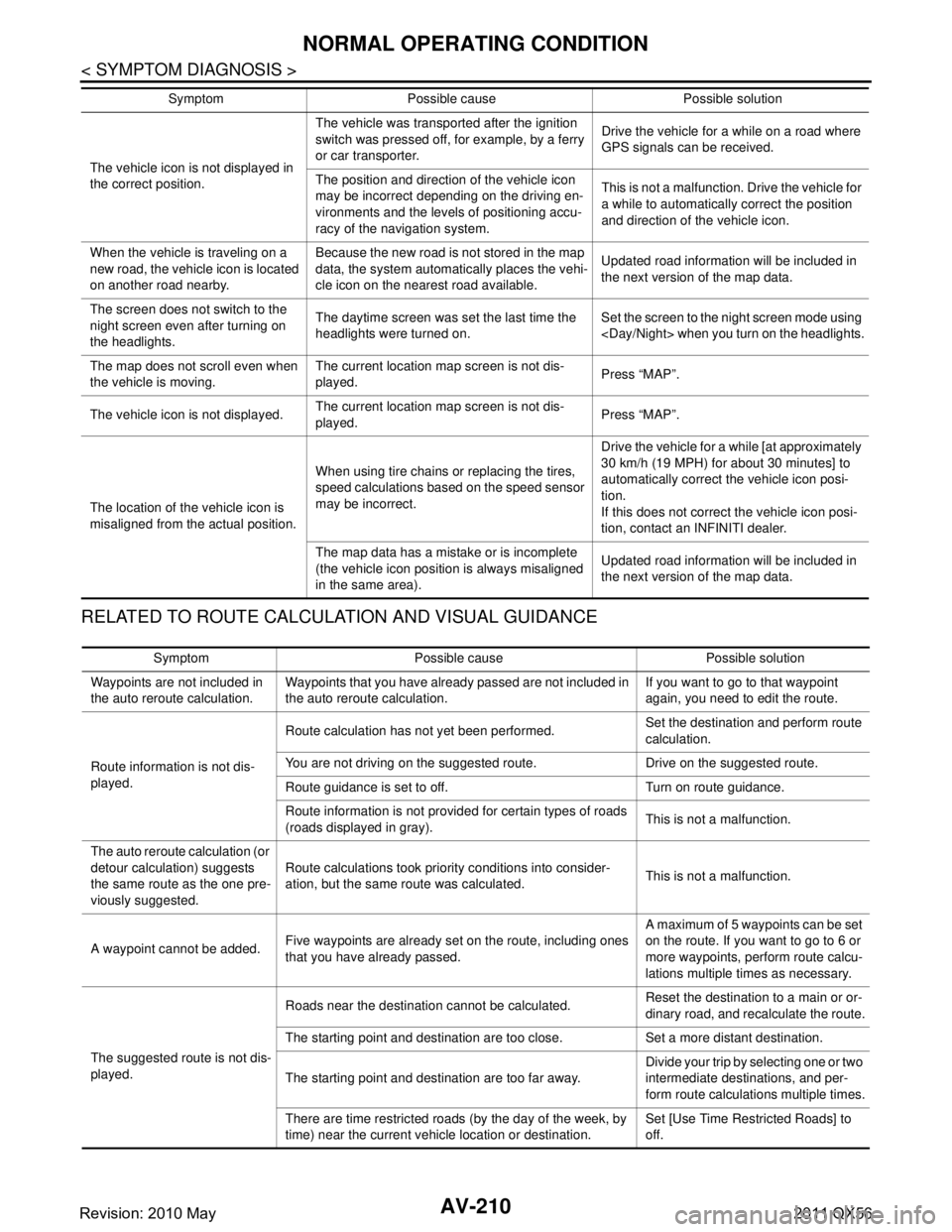
AV-210
< SYMPTOM DIAGNOSIS >
NORMAL OPERATING CONDITION
RELATED TO ROUTE CALCULATION AND VISUAL GUIDANCE
The vehicle icon is not displayed in
the correct position.The vehicle was transported after the ignition
switch was pressed off, for example, by a ferry
or car transporter.
Drive the vehicle for a while on a road where
GPS signals can be received.
The position and direction of the vehicle icon
may be incorrect depending on the driving en-
vironments and the levels of positioning accu-
racy of the navigation system. This is not a malfunction. Drive the vehicle for
a while to automatically correct the position
and direction of the vehicle icon.
When the vehicle is traveling on a
new road, the vehicle icon is located
on another road nearby. Because the new road is not stored in the map
data, the system automatically places the vehi-
cle icon on the nearest road available.
Updated road information will be included in
the next version of the map data.
The screen does not switch to the
night screen even after turning on
the headlights. The daytime screen was set the last time the
headlights were turned on.
Set the screen to the night screen mode using
The map does not scroll even when
the vehicle is moving. The current location map screen is not dis-
played.
Press “MAP”.
The vehicle icon is not displayed. The current location map screen is not dis-
played.
Press “MAP”.
The location of the vehicle icon is
misaligned from the actual position. When using tire chains or replacing the tires,
speed calculations based on the speed sensor
may be incorrect. Drive the vehicle for a while [at approximately
30 km/h (19 MPH) for about 30 minutes] to
automatically correct the vehicle icon posi-
tion.
If this does not correct the vehicle icon posi-
tion, contact an INFINITI dealer.
The map data has a mistake or is incomplete
(the vehicle icon position is always misaligned
in the same area). Updated road information will be included in
the next version of the map data.
Symptom Possible cause Possible solution
Symptom Possible cause Possible solution
Waypoints are not included in
the auto reroute calculation. Waypoints that you have already passed are not included in
the auto reroute calculation. If you want to go to that waypoint
again, you need to edit the route.
Route information is not dis-
played. Route calculation has not yet been performed.
Set the destination and perform route
calculation.
You are not driving on the suggested route. Drive on the suggested route.
Route guidance is set to off. Turn on route guidance.
Route information is not provided for certain types of roads
(roads displayed in gray). This is not a malfunction.
The auto reroute calculation (or
detour calculation) suggests
the same route as the one pre-
viously suggested. Route calculations took priority conditions into consider-
ation, but the same route was calculated.
This is not a malfunction.
A waypoint cannot be added. Five waypoints are already set on the route, including ones
that you have already passed. A maximum of 5 waypoints can be set
on the route. If you want to go to 6 or
more waypoints, perform route calcu-
lations multiple times as necessary.
The suggested route is not dis-
played. Roads near the destination cannot be calculated.
Reset the destination to a main or or-
dinary road, and recalculate the route.
The starting point and destination are too close. Set a more distant destination.
The starting point and destination are too far away. Divide your trip by selecting one or two
intermediate destinations, and per-
form route calculations multiple times.
There are time restricted roads (by the day of the week, by
time) near the current vehicle location or destination. Set [Use Time Restricted Roads] to
off.
Revision: 2010 May2011 QX56
Page 359 of 5598
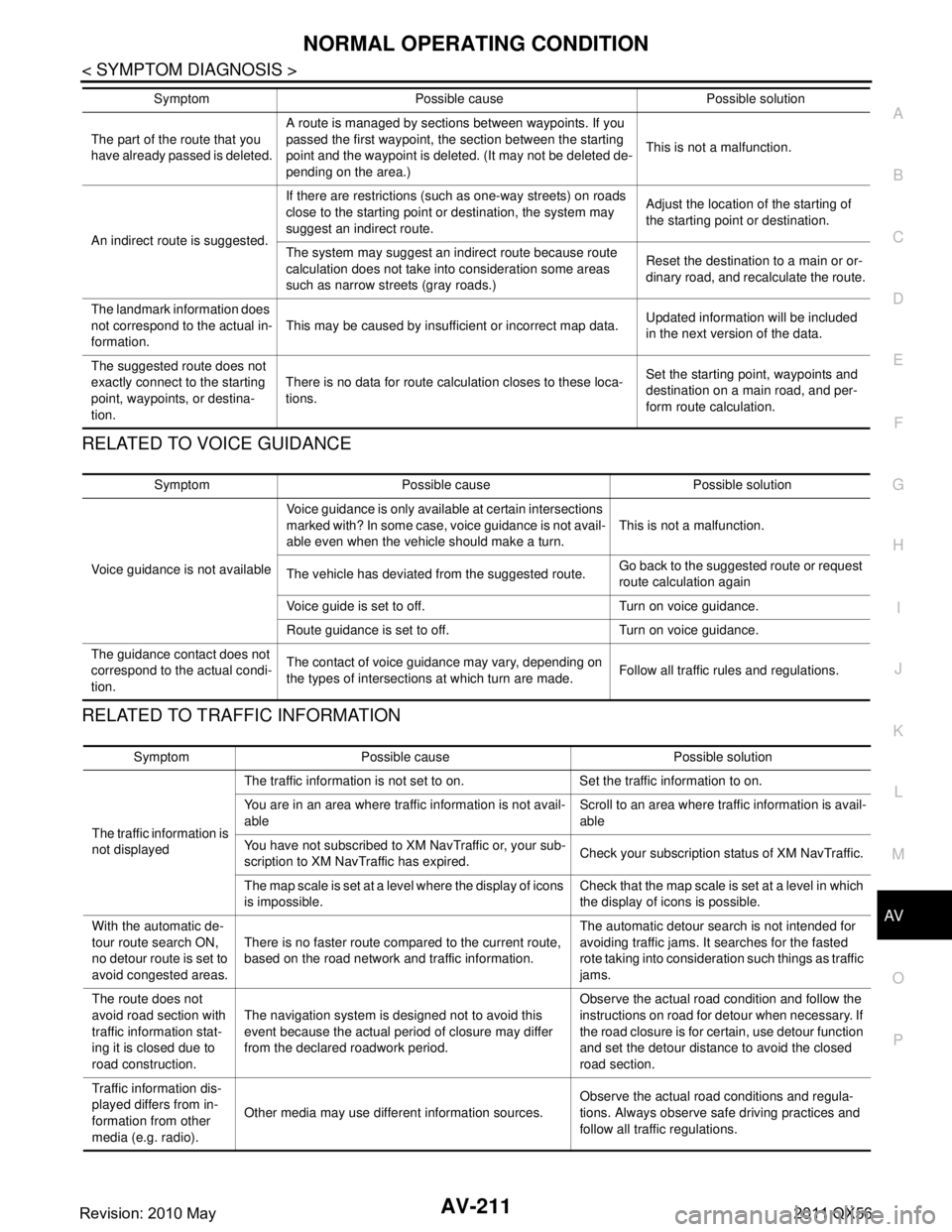
AV
NORMAL OPERATING CONDITIONAV-211
< SYMPTOM DIAGNOSIS >
C
DE
F
G H
I
J
K L
M B A
O P
RELATED TO VOICE GUIDANCE
RELATED TO TRAFFIC INFORMATION
The part of the route that you
have already passed is deleted. A route is managed by sections between waypoints. If you
passed the first waypoint, the section between the starting
point and the waypoint is deleted. (It may not be deleted de-
pending on the area.)
This is not a malfunction.
An indirect route is suggested. If there are restrictions (such as one-way streets) on roads
close to the starting point or destination, the system may
suggest an indirect route.
Adjust the location of the starting of
the starting point or destination.
The system may suggest an indirect route because route
calculation does not take into consideration some areas
such as narrow stre ets (gray roads.) Reset the destination to a main or or-
dinary road, and recalculate the route.
The landmark information does
not correspond to the actual in-
formation. This may be caused by insufficient or incorrect map data.
Updated information will be included
in the next version of the data.
The suggested route does not
exactly connect to the starting
point, waypoints, or destina-
tion. There is no data for route calculation closes to these loca-
tions.
Set the starting point, waypoints and
destination on a main road, and per-
form route calculation.
Symptom Possible cause Possible solution
Symptom Possible cause Possible solution
Voice guidance is not available Voice guidance is only available at certain intersections
marked with? In some case, voice guidance is not avail-
able even when the vehicle should make a turn.
This is not a malfunction.
The vehicle has deviated from the suggested route. Go back to the suggested route or request
route calculation again
Voice guide is set to off. Turn on voice guidance.
Route guidance is set to off. Turn on voice guidance.
The guidance contact does not
correspond to the actual condi-
tion. The contact of voice guidance may vary, depending on
the types of intersections at which turn are made.
Follow all traffic rules and regulations.
Symptom Possible cause Possible solution
The traffic information is
not displayed The traffic information is not set to on. Set the traffic information to on.
You are in an area where traffic information is not avail-
able
Scroll to an area where traffic information is avail-
able
You have not subscribed to XM NavTraffic or, your sub-
scription to XM NavTraffic has expired. Check your subscription status of XM NavTraffic.
The map scale is set at a level where the display of icons
is impossible. Check that the map scale is set at a level in which
the display of icons is possible.
With the automatic de-
tour route search ON,
no detour route is set to
avoid congested areas. There is no faster route compared to the current route,
based on the road network and traffic information. The automatic detour search is not intended for
avoiding traffic jams. It searches for the fasted
rote taking into consideration such things as traffic
jams.
The route does not
avoid road section with
traffic information stat-
ing it is closed due to
road construction. The navigation system is designed not to avoid this
event because the actual period of closure may differ
from the declared roadwork period. Observe the actual road condition and follow the
instructions on road for detour when necessary. If
the road closure is for certain, use detour function
and set the detour distance to avoid the closed
road section.
Traffic information dis-
played differs from in-
formation from other
media (e.g. radio). Other media may use different information sources.
Observe the actual road conditions and regula-
tions. Always observe safe driving practices and
follow all traffic regulations.
Revision: 2010 May2011 QX56