INFINITI QX60 2020 Infiniti Connection
Manufacturer: INFINITI, Model Year: 2020, Model line: QX60, Model: INFINITI QX60 2020Pages: 276, PDF Size: 1.17 MB
Page 201 of 276
![INFINITI QX60 2020 Infiniti Connection Route settings
It is possible to set the conditions of the route search.
1. Display the Settings menu screen.
“Displaying operation screen”
(page 2-10)
2. Touch [Navigation].
Setting Item Action
[ INFINITI QX60 2020 Infiniti Connection Route settings
It is possible to set the conditions of the route search.
1. Display the Settings menu screen.
“Displaying operation screen”
(page 2-10)
2. Touch [Navigation].
Setting Item Action
[](/img/42/35140/w960_35140-200.png)
Route settings
It is possible to set the conditions of the route search.
1. Display the Settings menu screen.
“Displaying operation screen”
(page 2-10)
2. Touch [Navigation].
Setting Item Action
[Route Search
Criteria] [Search Cri-
teria]
[Fastest Route]
Prioritizes using freeway.
[Energy-Saving] Prioritizes the route with the lowest fuel consumption.
[Shortest Distance] Prioritizes the shortest route.
[Route Pre-
ferences] [Minimize Toll Roads]
Minimizes the use of toll roads.
[Use Time Restricted
Roads] [Use Restricted
Roads (Recom-
mended)]Uses any roads subject to time restrictions.
[Ignore Restric-
tions] Does not use any roads subject to restrictions.
[Avoid Restricted
Roads] Uses roads subject to restrictions sparingly.
[Use Real Time Traffic Info] Uses the latest traffic information received via the SiriusXM
Traffic
TMbroadcast.
[Use Avoid Area Settings] Enables the avoid area setting.
“Storing avoid area” (page 6-48)
[Use Ferries] Includes the use of ferries.
6. Navigation (if so equipped)
6-45
Page 202 of 276
![INFINITI QX60 2020 Infiniti Connection 6. Navigation (if so equipped)
Setting ItemAction
[Use Learned Routes] Uses the roads that are most frequently traveled with the help of
self-learning technology.
[Use HOV Lanes] Uses the HOV lanes.
[ INFINITI QX60 2020 Infiniti Connection 6. Navigation (if so equipped)
Setting ItemAction
[Use Learned Routes] Uses the roads that are most frequently traveled with the help of
self-learning technology.
[Use HOV Lanes] Uses the HOV lanes.
[](/img/42/35140/w960_35140-201.png)
6. Navigation (if so equipped)
Setting ItemAction
[Use Learned Routes] Uses the roads that are most frequently traveled with the help of
self-learning technology.
[Use HOV Lanes] Uses the HOV lanes.
[Auto Reroute] If the vehicle deviates from the suggested route, the system
automatically recalculates a route that leads the vehicle to the
suggested route.
INFO:
. Only one of Search Criteria settings can
be utilized at a time.
. The recalculated route may not be the
shortest route because the system prior-
itizes roads that are easy to drive on for
safety reasons.
. If route conditions are set from [Search
Criteria], all sections in the route are
subject to the same route conditions
even though different route conditions
have been set for different sections in
[Edit Route].
. If [Use Time Restricted Roads] is deac-
tivated, the system calculates a route
without any consideration of the regula-
tions concerning the time or day of the
week. Therefore, the suggested route
may include a road subject to traffic regulations concerning the time or day of
the week. When driving along the route,
always follow all traffic regulations
regardless of whether [Use Time Re-
stricted Roads] is set to be considered or
not.
. If the system cannot calculate any alter-
native routes, the previous route is
displayed.
. If the vehicle greatly deviates from the
suggested route, the system calculates a
new route.
. Traffic jam information displayed on the
map screen is not statistical traffic
information.
. Even when [Use Real Time Traffic Info]
is turned on, if traffic information has not
been provided for the area, a detour may
not always be indicated in a location where a traffic jam occurs.
. The system may not lead to a detour if
traffic closure or a traffic jam occurs far
from the present location.
. The system calculates to reduce the time
required for the entire route from the
start to the destination. If there are no
appropriate routes, the system may lead
to a route where a traffic jam occurs
instead of leading to a detour.
6-46
Page 203 of 276
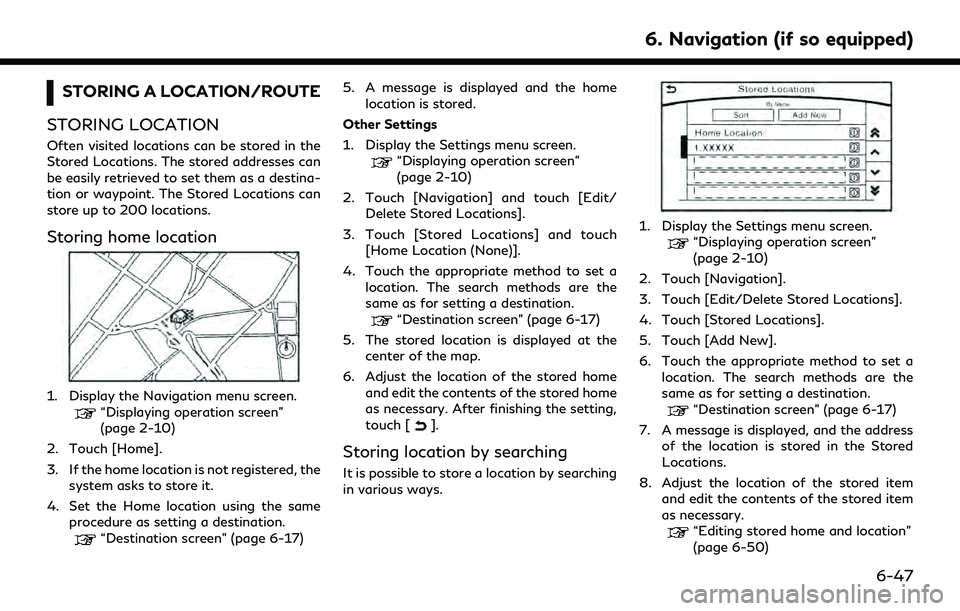
STORING A LOCATION/ROUTE
STORING LOCATION
Often visited locations can be stored in the
Stored Locations. The stored addresses can
be easily retrieved to set them as a destina-
tion or waypoint. The Stored Locations can
store up to 200 locations.
Storing home location
1. Display the Navigation menu screen.“Displaying operation screen”
(page 2-10)
2. Touch [Home].
3. If the home location is not registered, the system asks to store it.
4. Set the Home location using the same procedure as setting a destination.
“Destination screen” (page 6-17) 5. A message is displayed and the home
location is stored.
Other Settings
1. Display the Settings menu screen.
“Displaying operation screen”
(page 2-10)
2. Touch [Navigation] and touch [Edit/ Delete Stored Locations].
3. Touch [Stored Locations] and touch [Home Location (None)].
4. Touch the appropriate method to set a location. The search methods are the
same as for setting a destination.
“Destination screen” (page 6-17)
5. The stored location is displayed at the center of the map.
6. Adjust the location of the stored home and edit the contents of the stored home
as necessary. After finishing the setting,
touch [
].
Storing location by searching
It is possible to store a location by searching
in various ways.
1. Display the Settings menu screen.“Displaying operation screen”
(page 2-10)
2. Touch [Navigation].
3. Touch [Edit/Delete Stored Locations].
4. Touch [Stored Locations].
5. Touch [Add New].
6. Touch the appropriate method to set a location. The search methods are the
same as for setting a destination.
“Destination screen” (page 6-17)
7. A message is displayed, and the address of the location is stored in the Stored
Locations.
8. Adjust the location of the stored item and edit the contents of the stored item
as necessary.
“Editing stored home and location”
(page 6-50)
6. Navigation (if so equipped)
6-47
Page 204 of 276
![INFINITI QX60 2020 Infiniti Connection 6. Navigation (if so equipped)
9. After finishing the setting, touch [].
INFO:
. When the location is stored in the Stored
Locations, [Stored Locations] can be
used to search for the location.
. When INFINITI QX60 2020 Infiniti Connection 6. Navigation (if so equipped)
9. After finishing the setting, touch [].
INFO:
. When the location is stored in the Stored
Locations, [Stored Locations] can be
used to search for the location.
. When](/img/42/35140/w960_35140-203.png)
6. Navigation (if so equipped)
9. After finishing the setting, touch [].
INFO:
. When the location is stored in the Stored
Locations, [Stored Locations] can be
used to search for the location.
. When 200 locations are already stored,
a new location cannot be stored until a
currently stored location is deleted.
Storing location by moving map
1. Move to the preferred location on the
map and touch [
].
2. Touch [Store Location]. A message isdisplayed.
3. The icon representing the stored location is displayed on the map.
INFO:
The address is stored in the first available
position number in the Stored Locations list.
STORING ROUTE
A maximum of five calculated routes can be
stored. Stored routes can be easily retrieved
and set as the suggested route.
If any waypoints are not set on the route, the
route cannot be stored.
1. Display the Navigation menu screen.
“Displaying operation screen”
(page 2-10)
2. Touch [Edit Route].
3. Touch [Store Route]. A confirmation message is displayed. Select [Yes] to
store the current route.
Other settings
A route can also be stored using the
following procedure.
1. Display the Settings menu screen.
“Displaying operation screen”
(page 2-10)
2. Touch [Navigation] and touch [Edit/ Delete Stored Locations]. 3. Touch [Stored Route Plans].
4. Touch [Store Current Route]. A confir-
mation message is displayed.
5. Confirm the contents of the message then touch [Yes]. The current route is
stored.
INFO:
. A stored route includes only locations
(destination and waypoints) and route
calculation conditions, not the route
itself.
. The route is stored in the first available
position number in the stored current
route list.
. When five routes are already stored in
the address book, a new route cannot be
stored until a route is deleted.
“Deleting stored item” (page 6-53)
STORING AVOID AREA
An Avoid Area can be stored. The Avoid
Area is an area that can be excluded from a
route, such as a road that is always con-
gested. Once Avoid Areas are stored, the
system avoids those areas when calculating
a route. Up to 10 Avoid Areas can be stored.
6-48
Page 205 of 276
![INFINITI QX60 2020 Infiniti Connection 1. Display the Settings menu screen.“Displaying operation screen”
(page 2-10)
2. Touch [Navigation] and touch [Edit/ Delete Stored Locations].
3. Touch [Avoid Areas].
4. Touch [Add New]. Touch the INFINITI QX60 2020 Infiniti Connection 1. Display the Settings menu screen.“Displaying operation screen”
(page 2-10)
2. Touch [Navigation] and touch [Edit/ Delete Stored Locations].
3. Touch [Avoid Areas].
4. Touch [Add New]. Touch the](/img/42/35140/w960_35140-204.png)
1. Display the Settings menu screen.“Displaying operation screen”
(page 2-10)
2. Touch [Navigation] and touch [Edit/ Delete Stored Locations].
3. Touch [Avoid Areas].
4. Touch [Add New]. Touch the appropriate method to search
for a location.
“Destination screen” (page 6-17)
5. Adjust the location, and edit the con- tents of the Avoid area as necessary.
“Editing avoid area” (page 6-52)
6. After finishing the setting, touch [
].
INFO:
. A maximum of 10 Avoid Areas can be
stored. When 10 Avoid Areas are already
stored, a new Avoid Area cannot be stored until a currently stored Avoid
Area is deleted.
“Deleting stored item” (page 6-53)
6. Navigation (if so equipped)
6-49
Page 206 of 276
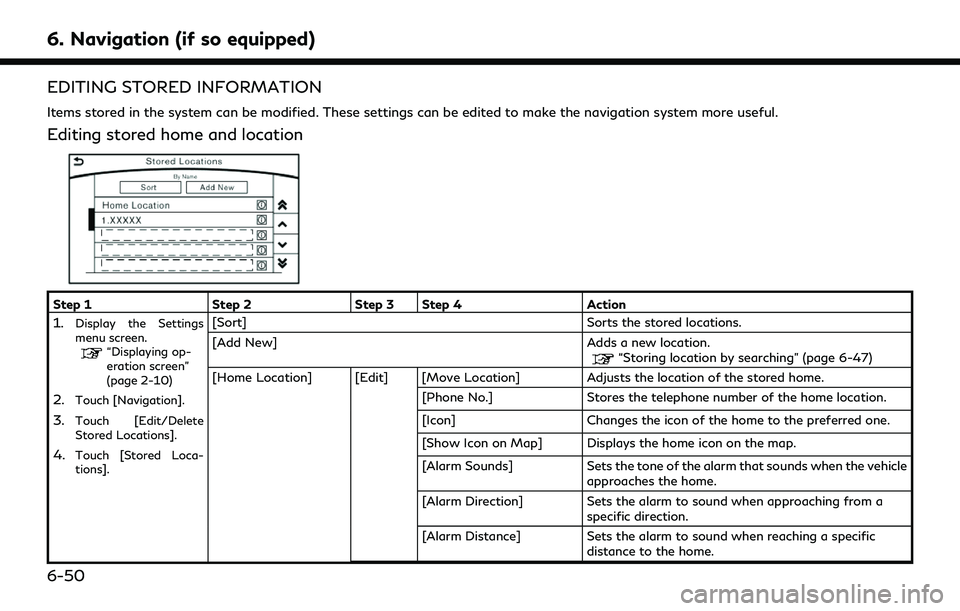
6. Navigation (if so equipped)
EDITING STORED INFORMATION
Items stored in the system can be modified. These settings can be edited to make the navigation system more useful.
Editing stored home and location
Step 1Step 2Step 3 Step 4 Action
1.Display the Settings
menu screen.
“Displaying op-
eration screen”
(page 2-10)
2.Touch [Navigation].
3.Touch [Edit/Delete
Stored Locations].
4.Touch [Stored Loca-
tions].
[Sort] Sorts the stored locations.
[Add New] Adds a new location.
“Storing location by searching” (page 6-47)
[Home Location] [Edit] [Move Location] Adjusts the location of the stored home. [Phone No.]Stores the telephone number of the home location.
[Icon] Changes the icon of the home to the preferred one.
[Show Icon on Map] Displays the home icon on the map.
[Alarm Sounds] Sets the tone of the alarm that sounds when the vehicle
approaches the home.
[Alarm Direction] Sets the alarm to sound when approaching from a
specific direction.
[Alarm Distance] Sets the alarm to sound when reaching a specific
distance to the home.
6-50
Page 207 of 276
![INFINITI QX60 2020 Infiniti Connection Step 1Step 2Step 3 Step 4 Action
[Delete] Deletes the stored home location.
Touch the preferred
stored address from
the list. [Edit] [Move Location]
Adjusts the location of the stored location.
[Name] INFINITI QX60 2020 Infiniti Connection Step 1Step 2Step 3 Step 4 Action
[Delete] Deletes the stored home location.
Touch the preferred
stored address from
the list. [Edit] [Move Location]
Adjusts the location of the stored location.
[Name]](/img/42/35140/w960_35140-206.png)
Step 1Step 2Step 3 Step 4 Action
[Delete] Deletes the stored home location.
Touch the preferred
stored address from
the list. [Edit] [Move Location]
Adjusts the location of the stored location.
[Name] Changes the name of a stored location.
[Phone No.] Stores the telephone number of a stored location.
[Icon] Changes the icon of a stored location to the preferred
one.
[Show Icon on Map] Displays the icon on the map of a stored location.
[Group] Groups the stored locations.
[Alarm Sounds] Sets the tone of the alarm that sounds when the vehicle
approaches a stored location.
[Alarm Direction] Sets the alarm to sound when approaching from a
specific location.
[Alarm Distance] Sets the alarm to sound when reaching a specific
distance to a stored location.
[Delete] Delete the stored location.
INFO:
. By changing the icons, the usage of the [By Icon] option of the sort function can be optimized more effectively.
. By grouping the stored addresses, the [By Group] option of the sort function can be used more effectively in the [Sort] mode.
. Once the direction and the distance to sound an alarm are set, the system will sound the alarm when the vehicle enters the triggering zone.
6. Navigation (if so equipped)
6-51
Page 208 of 276
![INFINITI QX60 2020 Infiniti Connection 6. Navigation (if so equipped)
.Touch [] to display the location information.
Editing avoid area
Step 1 Step 2 Step 3 Action
1.Display the Settings menu
screen.
“Displaying operation
screen” (page INFINITI QX60 2020 Infiniti Connection 6. Navigation (if so equipped)
.Touch [] to display the location information.
Editing avoid area
Step 1 Step 2 Step 3 Action
1.Display the Settings menu
screen.
“Displaying operation
screen” (page](/img/42/35140/w960_35140-207.png)
6. Navigation (if so equipped)
.Touch [] to display the location information.
Editing avoid area
Step 1 Step 2 Step 3 Action
1.Display the Settings menu
screen.
“Displaying operation
screen” (page 2-10)
2.Touch [Navigation].
3.Touch [Edit/Delete Stored Lo-
cations].
4.Touch [Avoid Areas].
5.Touch the preferred Avoid Area
from the list.
[Edit] [Move Location] Adjusts the location of the Avoid Area.
[Rename] Changes the name of the Avoid Area.
[Resize Area] Adjusts the range of the Avoid Area.
[Minimize Toll Roads] Sets the route to include or not include freeways.
[Delete] Deletes an Avoid Area.
INFO:
. Touch [Add New] on the list screen to add a new avoid area.
. Touch [Map] on the list screen to display the avoid area location.
. The Avoid Area is displayed in green if it includes a freeway or in blue if it does not include a freeway.
. If the current vehicle location is set to an Avoid Area, the system will not provide route guidance.
6-52
Page 209 of 276
![INFINITI QX60 2020 Infiniti Connection Editing stored route
1. Display the Settings menu screen.“Displaying operation screen”
(page 2-10)
2. Touch [Navigation] and touch [Edit/ Delete Stored Locations].
3. Touch [Stored Route Plans].
4 INFINITI QX60 2020 Infiniti Connection Editing stored route
1. Display the Settings menu screen.“Displaying operation screen”
(page 2-10)
2. Touch [Navigation] and touch [Edit/ Delete Stored Locations].
3. Touch [Stored Route Plans].
4](/img/42/35140/w960_35140-208.png)
Editing stored route
1. Display the Settings menu screen.“Displaying operation screen”
(page 2-10)
2. Touch [Navigation] and touch [Edit/ Delete Stored Locations].
3. Touch [Stored Route Plans].
4. Touch the preferred stored route from the list.
Available setting items . [Rename]:
Changes the stored route name.
. [Delete]:
Deletes the stored route.
DELETING STORED ITEM
The locations and routes in the Address
Book can be deleted. Two deletion methods
are available: deleting an individual item and
deleting all stored items.
INFO:
Deleted items cannot be restored. Before
deleting an item, always make sure that the
item is no longer needed.
6. Navigation (if so equipped)
6-53
Page 210 of 276
![INFINITI QX60 2020 Infiniti Connection 6. Navigation (if so equipped)
Deleting stored item individually
1. Display the Settings menu screen.“Displaying operation screen”
(page 2-10)
2. Touch [Navigation] and touch [Edit/ Delete Stored INFINITI QX60 2020 Infiniti Connection 6. Navigation (if so equipped)
Deleting stored item individually
1. Display the Settings menu screen.“Displaying operation screen”
(page 2-10)
2. Touch [Navigation] and touch [Edit/ Delete Stored](/img/42/35140/w960_35140-209.png)
6. Navigation (if so equipped)
Deleting stored item individually
1. Display the Settings menu screen.“Displaying operation screen”
(page 2-10)
2. Touch [Navigation] and touch [Edit/ Delete Stored Locations].
Step 1 Step 2Step3 Action
[Delete Stored Items] [Delete Stored Lo- cations][Sort]
Sorts stored locations in [By Number]/[By Name]/[By Icon]/[By
Group].
[Delete All] Deletes all stored locations.
[Multi Select] Deletes the selected stored locations.
Touch [Select All] to select all stored locations. Touch [Clear All] to
reset the selected stored location.
Stored location list Touch the preferred item from the list, delete the selected stored
location individually.
[Delete Stored
Route Plans] [Delete All]
Deletes all stored routes.
Touch the preferred item from the
list. Deletes the selected stored routes.
[Delete Avoid
Areas] [Delete All]
Deletes all Avoid Areas.
Touch the preferred item from the
list. Deletes the selected Avoid Area.
[Delete Learned Routes] Deletes the learned routes.
6-54