display INFINITI QX80 2022 Owner's Guide
[x] Cancel search | Manufacturer: INFINITI, Model Year: 2022, Model line: QX80, Model: INFINITI QX80 2022Pages: 192, PDF Size: 0.74 MB
Page 49 of 192
![INFINITI QX80 2022 Owners Guide MenuAction
[Manage Presets] Touch to display the list of registered preset stations/channels. Touching [
] by the
station/channel name can cancel the registration.
Station List The station list is dis INFINITI QX80 2022 Owners Guide MenuAction
[Manage Presets] Touch to display the list of registered preset stations/channels. Touching [
] by the
station/channel name can cancel the registration.
Station List The station list is dis](/img/42/41149/w960_41149-48.png)
MenuAction
[Manage Presets] Touch to display the list of registered preset stations/channels. Touching [
] by the
station/channel name can cancel the registration.
Station List The station list is displayed on the right side of the AM and FM menu screen.
[SXM Menu]:
MenuAction
[Now Playing] Touch to display the SiriusXM® screen.
[Listener History] Touch to display the history of played channels.
[Help & Support] Touch to display the customer care URL and phone number. If your phone device is connected for hands-free
phone operation, you can call the customer care by touching [Call SiriusXM].
“Setting devices” (page 2-17)
[Manage Presets] Touch to display the list of registered preset stations/channels. Touching [
] by the station/channel name
can cancel the registration.
[Notifications] Touch to turn on/off the notification to inform you when the song, artist, team for games, etc., registered as
your favorites are on air.
Touch [Manage] to register your favorite artists, songs and teams. Notification setting in further detail can
also be changed.
[Block Explicit] Touch to set the channels you wish to block, such as channels with age restrictions.
[Tune Start] Touch to turn on/off the Tune Start feature. This feature buffers the content playing on each of the
SiriusXM® preset channels, so that when a preset channel is selected, the currently playing song always starts
playing from the beginning.
[Reset History and Recommenda-
tions] Touch to reset the history of the played and recommended channels.
3. Audio system
3-13
Page 50 of 192
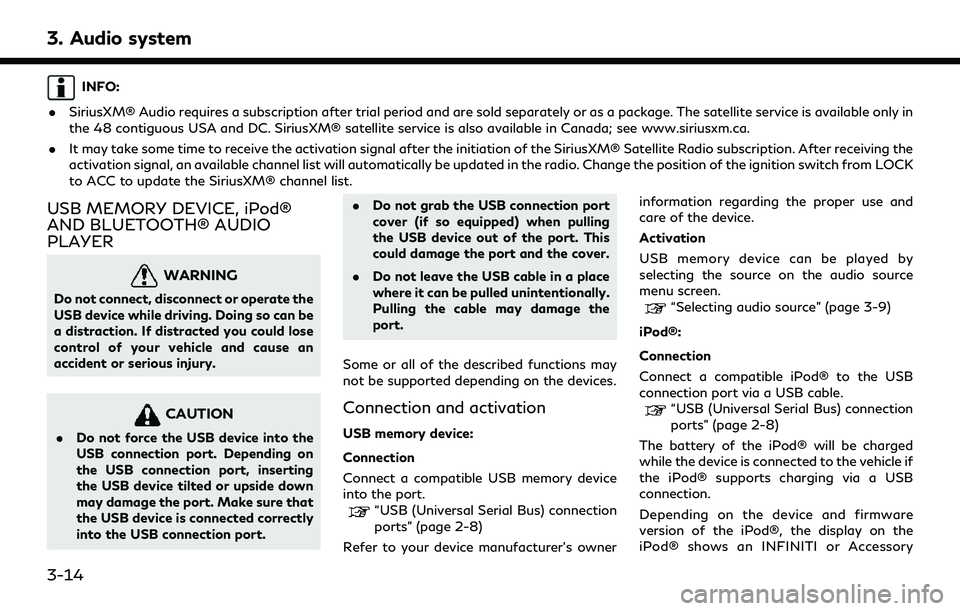
3. Audio system
INFO:
. SiriusXM® Audio requires a subscription after trial period and are sold separately or as a package. The satellite service is available only in
the 48 contiguous USA and DC. SiriusXM® satellite service is also available in Canada; see www.siriusxm.ca.
. It may take some time to receive the activation signal after the initiation of the SiriusXM® Satellite Radio subscription. After receiving the
activation signal, an available channel list will automatically be updated in the radio. Change the position of the ignition switch from LOCK
to ACC to update the SiriusXM® channel list.
USB MEMORY DEVICE, iPod®
AND BLUETOOTH® AUDIO
PLAYER
WARNING
Do not connect, disconnect or operate the
USB device while driving. Doing so can be
a distraction. If distracted you could lose
control of your vehicle and cause an
accident or serious injury.
CAUTION
.Do not force the USB device into the
USB connection port. Depending on
the USB connection port, inserting
the USB device tilted or upside down
may damage the port. Make sure that
the USB device is connected correctly
into the USB connection port. .
Do not grab the USB connection port
cover (if so equipped) when pulling
the USB device out of the port. This
could damage the port and the cover.
. Do not leave the USB cable in a place
where it can be pulled unintentionally.
Pulling the cable may damage the
port.
Some or all of the described functions may
not be supported depending on the devices.
Connection and activation
USB memory device:
Connection
Connect a compatible USB memory device
into the port.
“USB (Universal Serial Bus) connection
ports” (page 2-8)
Refer to your device manufacturer’s owner information regarding the proper use and
care of the device.
Activation
USB memory device can be played by
selecting the source on the audio source
menu screen.
“Selecting audio source” (page 3-9)
iPod®:
Connection
Connect a compatible iPod® to the USB
connection port via a USB cable.
“USB (Universal Serial Bus) connection
ports” (page 2-8)
The battery of the iPod® will be charged
while the device is connected to the vehicle if
the iPod® supports charging via a USB
connection.
Depending on the device and firmware
version of the iPod®, the display on the
iPod® shows an INFINITI or Accessory
3-14
Page 52 of 192
![INFINITI QX80 2022 Owners Guide 3. Audio system
FunctionOperation
Play .
Touch screen display— Touch [] on the audio screen.
Pause .
Touch screen display— Touch [] on the audio screen.
Selecting audio source .
Touch screen displ INFINITI QX80 2022 Owners Guide 3. Audio system
FunctionOperation
Play .
Touch screen display— Touch [] on the audio screen.
Pause .
Touch screen display— Touch [] on the audio screen.
Selecting audio source .
Touch screen displ](/img/42/41149/w960_41149-51.png)
3. Audio system
FunctionOperation
Play .
Touch screen display— Touch [] on the audio screen.
Pause .
Touch screen display— Touch [] on the audio screen.
Selecting audio source .
Touch screen display— Touch [Source] on the audio screen to select an audio source from the source menu screen.“Selecting audio source” (page 3-9)
Displaying menu screens .
Touch screen display— Touch the menu keys (such as [USB Menu], [iPod Menu], etc.) on the audio screens.
Skipping tracks .
Control panel— Push
— Turn
— Push <
TUNE FOLDER>.
.
Steering wheel switch— Push <>/<>.
.
Touch screen display— Touch []/[].
Selecting folders and tracks .
Touch screen display— Touch the menu keys (such as [USB Menu], [iPod Menu], etc.) on the audio screens to display
folder or track list. Select a preferred folder or track from the list.
“USB memory device, iPod® or Bluetooth® audio menu” (page 3-17)
Rewinding/fast-forwarding .
Control Panel— Push and hold
.
Steering wheel switch— Push and hold <>/<>.
.
Touch screen display— Touch and hold []/[].
Changing play mode (repeat/random) .
Touch screen display— Touch [] to change the repeat mode, and touch [] to change the random mode.
3-16
Page 53 of 192
![INFINITI QX80 2022 Owners Guide USB memory device, iPod® or
Bluetooth® audio menu
Touch [USB Menu], [iPod Menu] and
[Menu] (Bluetooth® audio menu) on each
audio screen to display the corresponding
audio menu screen.
Available set INFINITI QX80 2022 Owners Guide USB memory device, iPod® or
Bluetooth® audio menu
Touch [USB Menu], [iPod Menu] and
[Menu] (Bluetooth® audio menu) on each
audio screen to display the corresponding
audio menu screen.
Available set](/img/42/41149/w960_41149-52.png)
USB memory device, iPod® or
Bluetooth® audio menu
Touch [USB Menu], [iPod Menu] and
[Menu] (Bluetooth® audio menu) on each
audio screen to display the corresponding
audio menu screen.
Available setting items may vary depending
on models, specifications, software versions
and the connected audio device.
Depending on the connected device, [Menu]
(Bluetooth® audio menu) may not be dis-
played.
Menu Action
[Now Play-
ing]Touch to display the current
playing audio screen.
[Current
List] A list of tracks in the currently
selected category is displayed.
[Folder List] Touch to display the folder list. Touch an item on the list to
select the folder.
The subfolder or track list will
be displayed. Select a sub-
folder or track from the list.
[Album Art-
work] Touch to turn on/off the al-
bum artwork display on the
audio screens. Menu Action
[Playlists] Touch to display the list ac-
cording to the selected item.
[Artists]
[Albums]
[Songs]
[Genres]
[Compo-
sers]
[Audio-
books]
[Podcasts]
[Connec-
tions] Touch to display the Connec-
tions screen.
“Connections settings”
(page 2-17)
SMARTPHONE AUDIO
You can also listen to music from your
compatible smartphone using Apple Car-
Play® or Android Auto.
“Apple CarPlay®” (page 5-17)“Android AutoTM” (page 5-21)
Connecting smartphone
Connect the iPhone® or Android phone to
the USB connection port.
“USB (Universal Serial Bus) connection ports” (page 2-8)
Depending on the models, specifications and
software versions, iPhone® devices can also
be connected wirelessly for Apple CarPlay®
(if so equipped).
“Connecting wirelessly” (page 5-18)
Smartphone audio operation
1. Connect the iPhone® or Android phone and activate Apple CarPlay® or Android
Auto.
2. Push
Page 54 of 192
![INFINITI QX80 2022 Owners Guide 3. Audio system
AUDIO SETTINGS
Audio settings can be adjusted with the
following procedure.
1. Touch [Settings] on the Launch Bar.
“System settings” (page 2-14)
2. Touch [Sound].
Available setting INFINITI QX80 2022 Owners Guide 3. Audio system
AUDIO SETTINGS
Audio settings can be adjusted with the
following procedure.
1. Touch [Settings] on the Launch Bar.
“System settings” (page 2-14)
2. Touch [Sound].
Available setting](/img/42/41149/w960_41149-53.png)
3. Audio system
AUDIO SETTINGS
Audio settings can be adjusted with the
following procedure.
1. Touch [Settings] on the Launch Bar.
“System settings” (page 2-14)
2. Touch [Sound].
Available setting items may vary depending
on models, specifications and software ver-
sions.
Setting items Action
[Bass]
Adjust the speaker tone
quality and sound balance by
touching [-]/[+], [L]/[R] or
[R]/[F].
[Middle]
[Treble]
[Balance]
[Fade]
[Bass Enhan-
cer]
When this item is turned on,
the system enhances bass
sound.
[Speed Sensi-
tive Vol.] Automatically adjusts the
volume depending on the
vehicle speed. Touch [-]/[+]
to change the sensitivity le-
vel. [Bose Audio-
Pilot]
Adjusts the volume and
sound quality depending on
the changes of the vehicle
speed and the noise picked
up by the microphone. It
compensates for noise for
different road surface con-
ditions and open windows.
Turn on the item to activate
Bose AudioPilot.
[Bose Center-
point] When this item is turned on,
surround sound playback is
generated from a traditional
stereo recording. Turn on the
item to activate Bose Cen-
terpoint and to change its
effect level with [Surround
Volume].
[Surround Vo-
lume] Touch [+]/[-] to adjust the
Surround Effect level if Bose
Centerpoint is turned on. [Driver’s
Audio Stage]
When this item is turned on,
a better sound will be pro-
vided to the driver’s position.
The driver can enjoy a more
crisp and clear sound that is
specialized for the driver’s
seat position. The promi-
nency of the effect of this
feature depends on the type
of music that is played. For
some music, it may be diffi-
cult to recognize the effect
of the feature.
AUDIO ADJUSTMENTS WITH
AUDIO ADJUST BAR (if so
equipped)
Sound quality can be adjusted with
panel.
When the list screen is not displayed, push-
3-18
Page 55 of 192
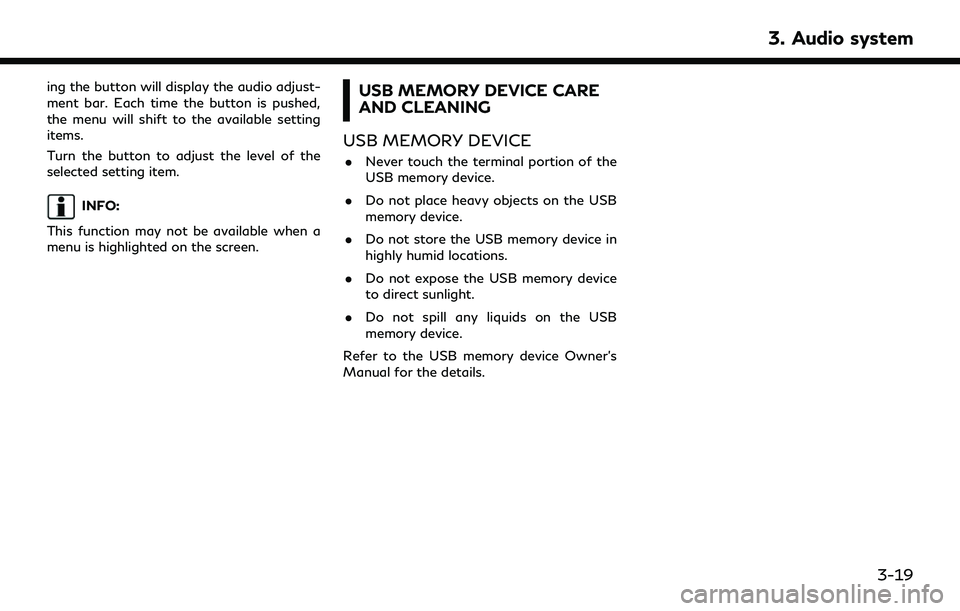
ing the button will display the audio adjust-
ment bar. Each time the button is pushed,
the menu will shift to the available setting
items.
Turn the button to adjust the level of the
selected setting item.
INFO:
This function may not be available when a
menu is highlighted on the screen.
USB MEMORY DEVICE CARE
AND CLEANING
USB MEMORY DEVICE
. Never touch the terminal portion of the
USB memory device.
. Do not place heavy objects on the USB
memory device.
. Do not store the USB memory device in
highly humid locations.
. Do not expose the USB memory device
to direct sunlight.
. Do not spill any liquids on the USB
memory device.
Refer to the USB memory device Owner’s
Manual for the details.
3. Audio system
3-19
Page 59 of 192
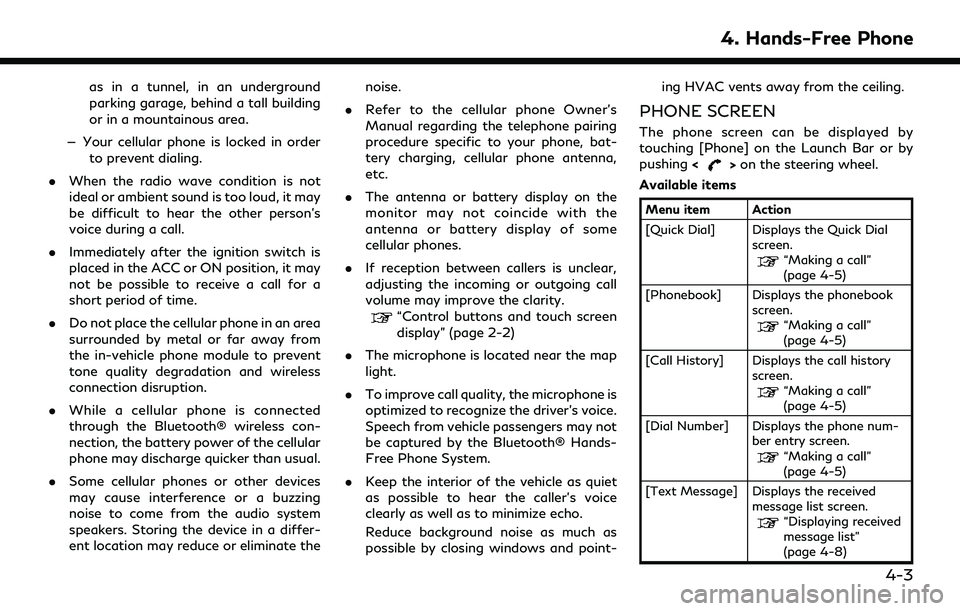
as in a tunnel, in an underground
parking garage, behind a tall building
or in a mountainous area.
— Your cellular phone is locked in order to prevent dialing.
. When the radio wave condition is not
ideal or ambient sound is too loud, it may
be difficult to hear the other person’s
voice during a call.
. Immediately after the ignition switch is
placed in the ACC or ON position, it may
not be possible to receive a call for a
short period of time.
. Do not place the cellular phone in an area
surrounded by metal or far away from
the in-vehicle phone module to prevent
tone quality degradation and wireless
connection disruption.
. While a cellular phone is connected
through the Bluetooth® wireless con-
nection, the battery power of the cellular
phone may discharge quicker than usual.
. Some cellular phones or other devices
may cause interference or a buzzing
noise to come from the audio system
speakers. Storing the device in a differ-
ent location may reduce or eliminate the noise.
. Refer to the cellular phone Owner’s
Manual regarding the telephone pairing
procedure specific to your phone, bat-
tery charging, cellular phone antenna,
etc.
. The antenna or battery display on the
monitor may not coincide with the
antenna or battery display of some
cellular phones.
. If reception between callers is unclear,
adjusting the incoming or outgoing call
volume may improve the clarity.
“Control buttons and touch screen
display” (page 2-2)
. The microphone is located near the map
light.
. To improve call quality, the microphone is
optimized to recognize the driver’s voice.
Speech from vehicle passengers may not
be captured by the Bluetooth® Hands-
Free Phone System.
. Keep the interior of the vehicle as quiet
as possible to hear the caller’s voice
clearly as well as to minimize echo.
Reduce background noise as much as
possible by closing windows and point- ing HVAC vents away from the ceiling.
PHONE SCREEN
The phone screen can be displayed by
touching [Phone] on the Launch Bar or by
pushing
<
>on the steering wheel.
Available items
Menu item Action
[Quick Dial] Displays the Quick Dial screen.
“Making a call”
(page 4-5)
[Phonebook] Displays the phonebook screen.
“Making a call”
(page 4-5)
[Call History] Displays the call history screen.
“Making a call”
(page 4-5)
[Dial Number] Displays the phone num- ber entry screen.
“Making a call”
(page 4-5)
[Text Message] Displays the received message list screen.
“Displaying received
message list”
(page 4-8)
4. Hands-Free Phone
4-3
Page 60 of 192
![INFINITI QX80 2022 Owners Guide 4. Hands-Free Phone
[Connections] Displays the connectionscreen.
“Setting devices”
(page 2-17)
[Volume] Displays the volume ad- justment screen.
“Volume settings”
(page 4-13)
INFO:
Depending o INFINITI QX80 2022 Owners Guide 4. Hands-Free Phone
[Connections] Displays the connectionscreen.
“Setting devices”
(page 2-17)
[Volume] Displays the volume ad- justment screen.
“Volume settings”
(page 4-13)
INFO:
Depending o](/img/42/41149/w960_41149-59.png)
4. Hands-Free Phone
[Connections] Displays the connectionscreen.
“Setting devices”
(page 2-17)
[Volume] Displays the volume ad- justment screen.
“Volume settings”
(page 4-13)
INFO:
Depending on the connected device, some
functions cannot be used.
INDICATORS
Example
When a cellular phone is connected through
the Bluetooth® wireless connection, indica-
tors
for phone and text messaging are
displayed on the top of the screen. Available indicators may vary depending on
models, specifications and software ver-
sions.
Indicates the number of unread
received messages.
Indicates that Bluetooth® device
(s) are connected.
Indicates the strength of the
signal the Bluetooth® device is
receiving.
Indicates the amount of remain-
ing Bluetooth® device battery.
PHONE
Connecting Bluetooth® Hands-
Free Phone
A cellular phone device must be registered to
the Bluetooth® Hands-Free Phone System
before operation. Up to 6 Bluetooth®
devices can be registered to the system.
“Setting devices” (page 2-17)
Phone selection
Follow the instructions below to select a
registered device for use with the Blue-
tooth® Hands-Free Phone System:
1. Touch [Phone] on the Launch Bar.
2. Touch [Connections] and then touch
[Devices]. A list of the registered cellular
phones is displayed.
3. Touch one of the registered cellular phones from the list.
When the connection is successful,
"Connected" is displayed under the de-
vice name.
If [
] is displayed in gray, touch [].
4-4
Page 61 of 192
![INFINITI QX80 2022 Owners Guide INFO:
To select a phone, the Bluetooth® of the
cellular phone needs to be turned on.
Making a call
1. Touch [Phone] on the Launch Bar.
2. Select one of the following methods to make a call.
[Quick
Di INFINITI QX80 2022 Owners Guide INFO:
To select a phone, the Bluetooth® of the
cellular phone needs to be turned on.
Making a call
1. Touch [Phone] on the Launch Bar.
2. Select one of the following methods to make a call.
[Quick
Di](/img/42/41149/w960_41149-60.png)
INFO:
To select a phone, the Bluetooth® of the
cellular phone needs to be turned on.
Making a call
1. Touch [Phone] on the Launch Bar.
2. Select one of the following methods to make a call.
[Quick
Dial] Select a telephone number regis-
tered as a Quick Dial number.
“Quick Dial” (page 4-14)
[Phone-
book] Select a person and the phone
number you wish to call from the
phonebook.
Depending on the device, the
phonebook will be downloaded
from the cellular phone automati-
cally when it is connected. If the
automatic download does not take
place, the telephone number must
be transferred to the hands-free
phone system from the cellular
phone prior to using this method.
“Phone settings” (page 4-11)
[Call
History] Select a telephone number from
recent incoming, outgoing or
missed calls. [Dial
Number]
Enter the phone number manually
using the keypad displayed on the
screen.
INFO:
Either of the two connected phone
devices can be selected for dialing op-
eration when [Allow 2 Phones Simulta-
neously] is turned on.
“Bluetooth® settings” (page 2-18)
Receiving a call
When you receive a phone call, the display
switches to the Incoming Call screen and the
ringtone is played through the vehicle’s
audio system. Taking a call:
To answer the call, take one of the following
actions.
. Push <
>on the steering wheel.
. Touch [Answer].
Rejecting a call:
To reject the call, take one of the following
actions. . Push and hold <
>on the steering
wheel.
. Touch [Decline].
Holding a call:
To hold the call, touch [Hold Call].
INFO:
If [Allow 2 Phones Simultaneously] is turned
on, two hands-free phone devices can be
connected at the same time. If one of the
connected devices receives an incoming call
while the other device is already online, a
pop-up message will appear to inform that
answering the call will hang up the line of the
other connected device. Touch [Answer] to
answer the call and hang up the line on the
other device. Touch [Decline] to continue the
conversation on the other device.
4. Hands-Free Phone
4-5
Page 62 of 192
![INFINITI QX80 2022 Owners Guide 4. Hands-Free Phone
During a call
The Call in Progress screen will appear
during a call.
To hang up the phone, touch [Hang up].
Operations during a call:
There are some options available other than
ha INFINITI QX80 2022 Owners Guide 4. Hands-Free Phone
During a call
The Call in Progress screen will appear
during a call.
To hang up the phone, touch [Hang up].
Operations during a call:
There are some options available other than
ha](/img/42/41149/w960_41149-61.png)
4. Hands-Free Phone
During a call
The Call in Progress screen will appear
during a call.
To hang up the phone, touch [Hang up].
Operations during a call:
There are some options available other than
hanging up a call or answering/rejecting
incoming calls.
Touch one of the following displayed keys on
the screen to take action.
Available item Action
[Use Handset] Transfer the call to thecellular phone.
[Mute] When muted, your voice will not be heard by the person
on the other end of the line. [Dial Number] Using the touch tone, send
digits to the connected
party for using services such
as voicemail.
[Switch Call]* Answer another incoming call. The person you are
talking to will be placed on
hold. Touch once more to
speak to the person on hold
again.
*: Available when a call is received while on
the line with another person. The availability
of this function depends on the cellular
phone.
INFO:
To adjust the person’s voice to be louder or
quieter, push <
>on the steering wheel or
turn
panel while talking on the phone.
Ending a call:
Push <
>on the steering wheel to end an
active call. Call from a second person:
When another phone call is received during a
call, the Call Waiting screen will appear.
Answering call from a second person:
To answer the call from the second person
and place the first caller on hold, take one of
the following actions.
. Push <
>on the steering wheel.
. Touch [Answer].
Rejecting call from a second person:
To reject a call from the second person and
continue the conversation with the first
caller, touch [Decline].
4-6