display INFINITI QX80 2022 User Guide
[x] Cancel search | Manufacturer: INFINITI, Model Year: 2022, Model line: QX80, Model: INFINITI QX80 2022Pages: 192, PDF Size: 0.74 MB
Page 22 of 192
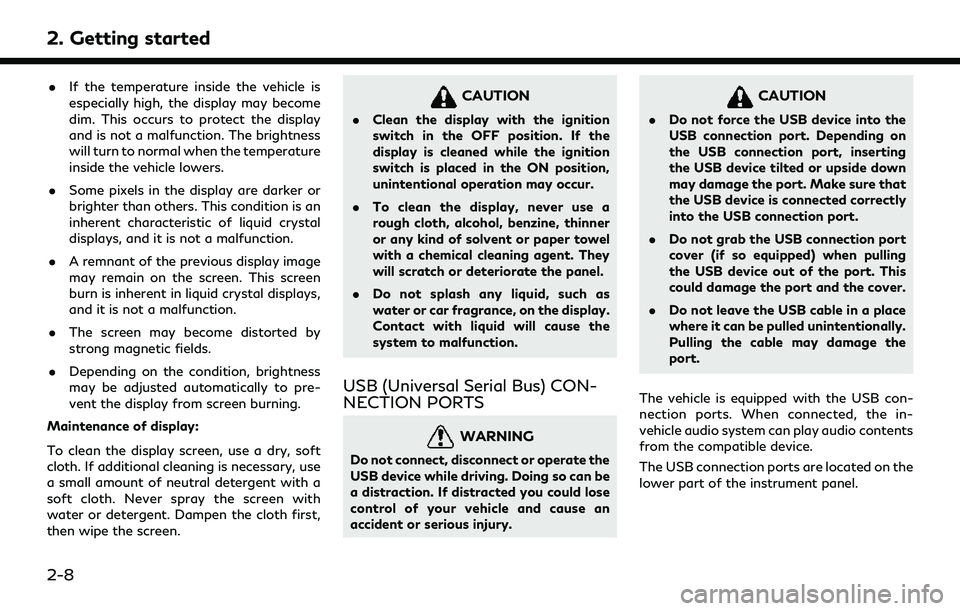
2. Getting started
.If the temperature inside the vehicle is
especially high, the display may become
dim. This occurs to protect the display
and is not a malfunction. The brightness
will turn to normal when the temperature
inside the vehicle lowers.
. Some pixels in the display are darker or
brighter than others. This condition is an
inherent characteristic of liquid crystal
displays, and it is not a malfunction.
. A remnant of the previous display image
may remain on the screen. This screen
burn is inherent in liquid crystal displays,
and it is not a malfunction.
. The screen may become distorted by
strong magnetic fields.
. Depending on the condition, brightness
may be adjusted automatically to pre-
vent the display from screen burning.
Maintenance of display:
To clean the display screen, use a dry, soft
cloth. If additional cleaning is necessary, use
a small amount of neutral detergent with a
soft cloth. Never spray the screen with
water or detergent. Dampen the cloth first,
then wipe the screen.
CAUTION
. Clean the display with the ignition
switch in the OFF position. If the
display is cleaned while the ignition
switch is placed in the ON position,
unintentional operation may occur.
. To clean the display, never use a
rough cloth, alcohol, benzine, thinner
or any kind of solvent or paper towel
with a chemical cleaning agent. They
will scratch or deteriorate the panel.
. Do not splash any liquid, such as
water or car fragrance, on the display.
Contact with liquid will cause the
system to malfunction.
USB (Universal Serial Bus) CON-
NECTION PORTS
WARNING
Do not connect, disconnect or operate the
USB device while driving. Doing so can be
a distraction. If distracted you could lose
control of your vehicle and cause an
accident or serious injury.
CAUTION
.Do not force the USB device into the
USB connection port. Depending on
the USB connection port, inserting
the USB device tilted or upside down
may damage the port. Make sure that
the USB device is connected correctly
into the USB connection port.
. Do not grab the USB connection port
cover (if so equipped) when pulling
the USB device out of the port. This
could damage the port and the cover.
. Do not leave the USB cable in a place
where it can be pulled unintentionally.
Pulling the cable may damage the
port.
The vehicle is equipped with the USB con-
nection ports. When connected, the in-
vehicle audio system can play audio contents
from the compatible device.
The USB connection ports are located on the
lower part of the instrument panel.
2-8
Page 23 of 192
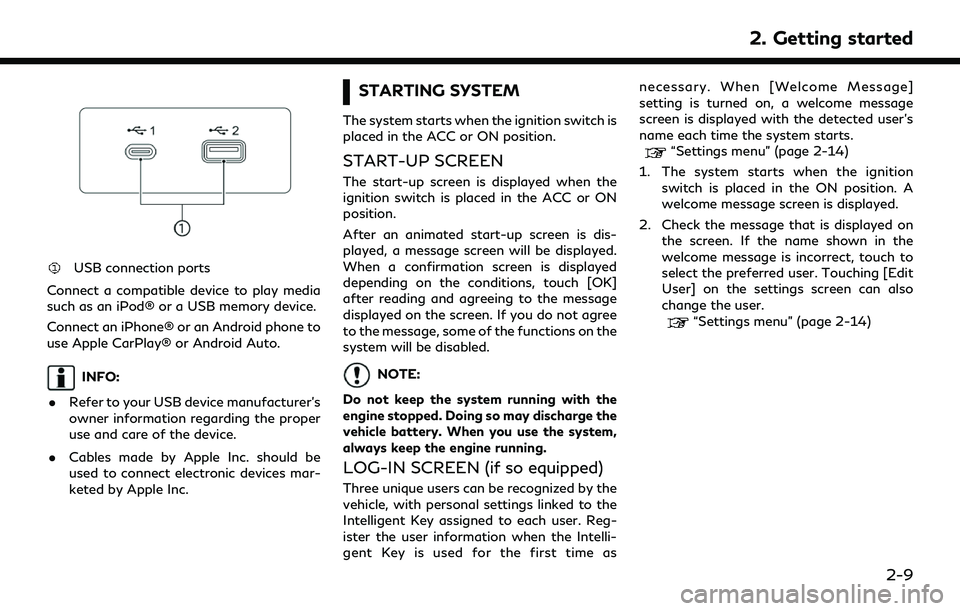
USB connection ports
Connect a compatible device to play media
such as an iPod® or a USB memory device.
Connect an iPhone® or an Android phone to
use Apple CarPlay® or Android Auto.
INFO:
. Refer to your USB device manufacturer’s
owner information regarding the proper
use and care of the device.
. Cables made by Apple Inc. should be
used to connect electronic devices mar-
keted by Apple Inc.
STARTING SYSTEM
The system starts when the ignition switch is
placed in the ACC or ON position.
START-UP SCREEN
The start-up screen is displayed when the
ignition switch is placed in the ACC or ON
position.
After an animated start-up screen is dis-
played, a message screen will be displayed.
When a confirmation screen is displayed
depending on the conditions, touch [OK]
after reading and agreeing to the message
displayed on the screen. If you do not agree
to the message, some of the functions on the
system will be disabled.
NOTE:
Do not keep the system running with the
engine stopped. Doing so may discharge the
vehicle battery. When you use the system,
always keep the engine running.
LOG-IN SCREEN (if so equipped)
Three unique users can be recognized by the
vehicle, with personal settings linked to the
Intelligent Key assigned to each user. Reg-
ister the user information when the Intelli-
gent Key is used for the first time as necessary. When [Welcome Message]
setting is turned on, a welcome message
screen is displayed with the detected user’s
name each time the system starts.
“Settings menu” (page 2-14)
1. The system starts when the ignition switch is placed in the ON position. A
welcome message screen is displayed.
2. Check the message that is displayed on the screen. If the name shown in the
welcome message is incorrect, touch to
select the preferred user. Touching [Edit
User] on the settings screen can also
change the user.
“Settings menu” (page 2-14)
2. Getting started
2-9
Page 24 of 192
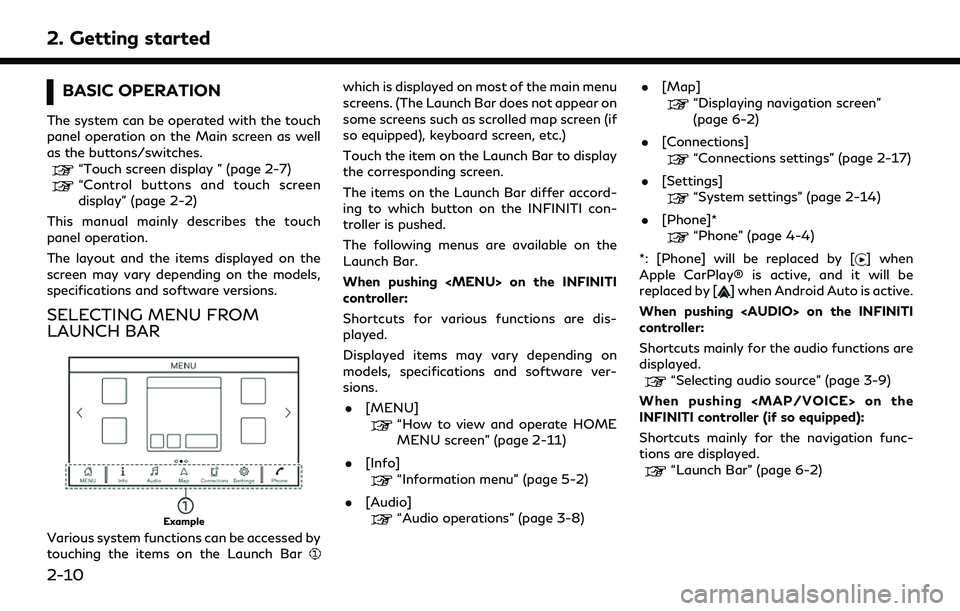
2. Getting started
BASIC OPERATION
The system can be operated with the touch
panel operation on the Main screen as well
as the buttons/switches.
“Touch screen display ” (page 2-7)“Control buttons and touch screen
display” (page 2-2)
This manual mainly describes the touch
panel operation.
The layout and the items displayed on the
screen may vary depending on the models,
specifications and software versions.
SELECTING MENU FROM
LAUNCH BAR
Example
Various system functions can be accessed by
touching the items on the Launch Bar
which is displayed on most of the main menu
screens. (The Launch Bar does not appear on
some screens such as scrolled map screen (if
so equipped), keyboard screen, etc.)
Touch the item on the Launch Bar to display
the corresponding screen.
The items on the Launch Bar differ accord-
ing to which button on the INFINITI con-
troller is pushed.
The following menus are available on the
Launch Bar.
When pushing
Page 25 of 192
![INFINITI QX80 2022 User Guide HOW TO VIEW AND OPERATE
HOME MENU SCREEN
Push<MENU> on the INFINITI controller or
touch [MENU] on the Launch Bar to display
the HOME MENU screen.
The HOME MENU consists of 3 pages
which can display pr INFINITI QX80 2022 User Guide HOW TO VIEW AND OPERATE
HOME MENU SCREEN
Push<MENU> on the INFINITI controller or
touch [MENU] on the Launch Bar to display
the HOME MENU screen.
The HOME MENU consists of 3 pages
which can display pr](/img/42/41149/w960_41149-24.png)
HOW TO VIEW AND OPERATE
HOME MENU SCREEN
Push
Page 27 of 192
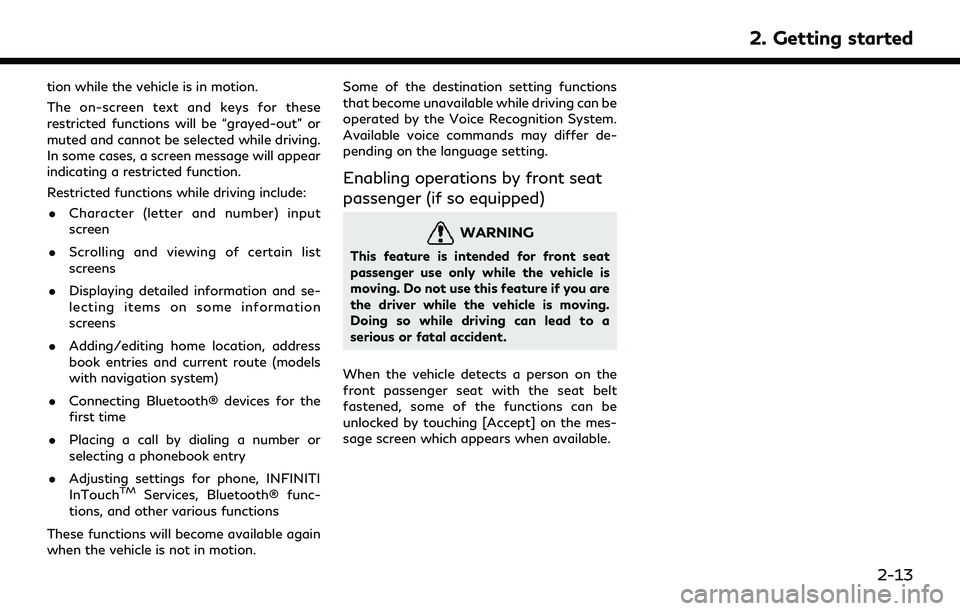
tion while the vehicle is in motion.
The on-screen text and keys for these
restricted functions will be “grayed-out” or
muted and cannot be selected while driving.
In some cases, a screen message will appear
indicating a restricted function.
Restricted functions while driving include:. Character (letter and number) input
screen
. Scrolling and viewing of certain list
screens
. Displaying detailed information and se-
lecting items on some information
screens
. Adding/editing home location, address
book entries and current route (models
with navigation system)
. Connecting Bluetooth® devices for the
first time
. Placing a call by dialing a number or
selecting a phonebook entry
. Adjusting settings for phone, INFINITI
InTouch
TMServices, Bluetooth® func-
tions, and other various functions
These functions will become available again
when the vehicle is not in motion. Some of the destination setting functions
that become unavailable while driving can be
operated by the Voice Recognition System.
Available voice commands may differ de-
pending on the language setting.
Enabling operations by front seat
passenger (if so equipped)
WARNING
This feature is intended for front seat
passenger use only while the vehicle is
moving. Do not use this feature if you are
the driver while the vehicle is moving.
Doing so while driving can lead to a
serious or fatal accident.
When the vehicle detects a person on the
front passenger seat with the seat belt
fastened, some of the functions can be
unlocked by touching [Accept] on the mes-
sage screen which appears when available.
2. Getting started
2-13
Page 28 of 192
![INFINITI QX80 2022 User Guide 2. Getting started
SYSTEM SETTINGS
The system settings can be changed for personal convenience.
SETTINGS MENU
Touch [Settings] on the Launch Bar and touch a setting item you wish to adjust.
If [Settin INFINITI QX80 2022 User Guide 2. Getting started
SYSTEM SETTINGS
The system settings can be changed for personal convenience.
SETTINGS MENU
Touch [Settings] on the Launch Bar and touch a setting item you wish to adjust.
If [Settin](/img/42/41149/w960_41149-27.png)
2. Getting started
SYSTEM SETTINGS
The system settings can be changed for personal convenience.
SETTINGS MENU
Touch [Settings] on the Launch Bar and touch a setting item you wish to adjust.
If [Settings] is not displayed on the Launch Bar on the screen currently displayed, push
Page 29 of 192
![INFINITI QX80 2022 User Guide Setting itemResult
[Customize Split Screen] A type of widget to be displayed on the Widget screen can be selected.
“Touch screen display ” (page 2-7)
[InTouch Services] Displays the INFINITI InTou INFINITI QX80 2022 User Guide Setting itemResult
[Customize Split Screen] A type of widget to be displayed on the Widget screen can be selected.
“Touch screen display ” (page 2-7)
[InTouch Services] Displays the INFINITI InTou](/img/42/41149/w960_41149-28.png)
Setting itemResult
[Customize Split Screen] A type of widget to be displayed on the Widget screen can be selected.
“Touch screen display ” (page 2-7)
[InTouch Services] Displays the INFINITI InTouchTMServices settings screen.“INFINITI InTouchTMServices settings” (page 5-13)
[System Voice] Displays the system voice settings screen.
“System Voice settings” (page 7-5)
[Camera] Displays the camera settings screen. See the vehicle Owner’s Manual for details of the monitor system.
[Seat] [Massage Settings] Displays the massage seat settings screen. [Driver’s Seat Pop-up] Turns on/off the pop-up screen of the driver’s seat setting status that appears upon the driver’s side power seat switch operation.
[Passenger’s Seat Pop-up] Turns on/off the pop-up screen of the passenger seat setting status that appears upon the passenger side power seat switch operation.
[Parking Sonar] Displays the parking sonar settings screen.
See the vehicle Owner’s Manual for details of the sonar system.
[Others] [Display] Adjusts the display settings.
[Language] Changes the language used in the system.
[Units] Changes the units used in the system.
[Keyboard Type] Selects the keyboard layout of the character input screens.
[Return All Settings to Default] Resets all settings to default.
2. Getting started
2-15
Page 30 of 192
![INFINITI QX80 2022 User Guide 2. Getting started
Setting itemResult
[System Updates] [Version Information] Displays the information of the Software Version, Map Version (if so equipped),
etc.
[Software Update] The system software INFINITI QX80 2022 User Guide 2. Getting started
Setting itemResult
[System Updates] [Version Information] Displays the information of the Software Version, Map Version (if so equipped),
etc.
[Software Update] The system software](/img/42/41149/w960_41149-29.png)
2. Getting started
Setting itemResult
[System Updates] [Version Information] Displays the information of the Software Version, Map Version (if so equipped),
etc.
[Software Update] The system software can be updated.
“Updating system software” (page 5-4)
[Map Update] The map data can be updated.
“How to update map data” (page 6-45)
[Apps] [Smartphone Connection] Displays the connection settings screen.
“Connections settings” (page 2-17)
[Notifications] Displays the swipe-down notification settings screen.
“Swipe-down notifications” (page 2-11)
[Edit User] A maximum of four Intelligent Keys can be registered to store settings for three profiled users and one guest. One user setting information can be stored per
Intelligent Key. Each time the ignition switch is placed in the OFF position, the
personal settings such as navigation (if so equipped), audio, etc. at that point will
be memorized with the Intelligent Key. When the system is turned on while
carrying the same Intelligent Key, the memorized setting will be applied.
“Log-in screen” (page 2-9)
[User Profiles] Registers/edits user information and copy/delete user settings.
[Sync Profile with Intelligent Key] Turns on/off the function that synchronizes the registered profile with the Intelligent Key. When this item is turned off, the user will be logged in as a guest.
[Welcome Message] Sets the welcome message on/off.
2-16
Page 31 of 192
![INFINITI QX80 2022 User Guide INFO:
. The system software and map update (if so equipped) menus can also be accessed from [System Information] on the information screen.
“Information menu” (page 5-2)
. Do not change the positi INFINITI QX80 2022 User Guide INFO:
. The system software and map update (if so equipped) menus can also be accessed from [System Information] on the information screen.
“Information menu” (page 5-2)
. Do not change the positi](/img/42/41149/w960_41149-30.png)
INFO:
. The system software and map update (if so equipped) menus can also be accessed from [System Information] on the information screen.
“Information menu” (page 5-2)
. Do not change the position of the ignition switch while changing the language.
. Models with navigation system:
If the language is not set to the standard language of the current vehicle position, the route guidance, the Voice Recognition System, etc.
for map operation may not be available.
CONNECTIONS SETTINGS
Changing the settings and viewing informa-
tion of connected devices, Wi-Fi (if so
equipped) and USB are available on the
Connections screen.
Setting devices
Settings of the devices connected via Blue-
tooth®, USB or Wi-Fi (if so equipped), such
as smartphones used for Hands-Free Phone,
Apple CarPlay®, Android Auto, etc., can be
changed.
The information of the devices can also be
confirmed.
“Apple CarPlay®” (page 5-17)“Android AutoTM” (page 5-21)
“USB memory device, iPod® or Blue-
tooth® audio operation” (page 3-15)
“Bluetooth® Hands-Free Phone Sys-
tem” (page 4-2) Connecting cellular phone/audio device:
Example
To use the Bluetooth® device with the in-
vehicle system for the first time, the device
connection operation is required.
1. Push
Page 32 of 192
![INFINITI QX80 2022 User Guide 2. Getting started
INFO:
. The paired device will be added to the list
on the Devices screen.
. Touching the name of the other device
on the list will switch the connected
device.
. Touching [
] will INFINITI QX80 2022 User Guide 2. Getting started
INFO:
. The paired device will be added to the list
on the Devices screen.
. Touching the name of the other device
on the list will switch the connected
device.
. Touching [
] will](/img/42/41149/w960_41149-31.png)
2. Getting started
INFO:
. The paired device will be added to the list
on the Devices screen.
. Touching the name of the other device
on the list will switch the connected
device.
. Touching [
] will allow the device to
activate/deactivate Apple CarPlay®.
This icon is displayed if the device is
compatible with Apple CarPlay®.
. Touching [
] will allow the device to
activate/deactivate Android Auto. This
icon is displayed if the device is compa-
tible with Android Auto.
. Touching [
] will allow the device to be
connected via Bluetooth® and be used
on the Hands-Free Phone System.
. You can set a favorite hands-free phone.
The [
] by the phone device name
selected as a favorite will be marked
with “$”.
“Bluetooth® settings” (page 2-18)
. Touching [
] will allow the device to be
connected via Bluetooth® and be used
for Bluetooth® audio. .
You can set a favorite Bluetooth® audio
device. The [
] by the audio device name
selected as a favorite will be marked with
“$”.
“Bluetooth® settings” (page 2-18)
. Touching [
] will display the information
of the device.
“Bluetooth® settings” (page 2-18)
. Up to 6 Bluetooth® devices can be
connected. If 6 devices are already
connected, one of the devices must be
deleted before connecting another de-
vice.
. The pairing procedure varies according
to each device. See the device Owner’s
Manual for the details.
. Regarding recommended Bluetooth®
devices, contact an INFINITI retailer or
visit www.infinitiusa.com/bluetooth/.
Bluetooth® settings:
The Bluetooth® settings can be changed
according to your preference.
1. Push