display INFINITI QX80 2022 Service Manual
[x] Cancel search | Manufacturer: INFINITI, Model Year: 2022, Model line: QX80, Model: INFINITI QX80 2022Pages: 192, PDF Size: 0.74 MB
Page 63 of 192
![INFINITI QX80 2022 Service Manual During a call with a second person:
To hang up the phone and return to the
conversation with the first caller, touch
[Hang up].
To switch between two calls on line, touch
[Switch Call].
HANDS-FREE TEX INFINITI QX80 2022 Service Manual During a call with a second person:
To hang up the phone and return to the
conversation with the first caller, touch
[Hang up].
To switch between two calls on line, touch
[Switch Call].
HANDS-FREE TEX](/img/42/41149/w960_41149-62.png)
During a call with a second person:
To hang up the phone and return to the
conversation with the first caller, touch
[Hang up].
To switch between two calls on line, touch
[Switch Call].
HANDS-FREE TEXT MESSAGING
ASSISTANT
WARNING
.Use the text messaging feature after
parking your vehicle in a safe location.
If you have to use the feature while
driving, exercise extreme caution at
all times so full attention may be
given to vehicle operation.
. Laws in some jurisdictions may re-
strict the use of “Text-to-Speech”.
Check local regulations before using this feature.
. Laws in some jurisdictions may re-
strict the use of some of the applica-
tions and features, such as social
networking and texting. Check local
regulations for any requirements.
. If you are unable to devote full
attention to vehicle operation while
using the text messaging feature, pull
off the road to a safe location and
stop your vehicle.
CAUTION
This feature is disabled if the connected
device does not support it. Refer to the
cellular phone Owner’s Manual for details
and instructions.
The system allows for the sending and
receiving of text messages through the
vehicle interface.
The availability of the text message function
may vary depending on the cellular phone.
Receiving a message
Example
When the cellular phone connected to the
vehicle receives a text message, a notifica-
tion will appear on the touch screen display
and on the vehicle information display with a
tone.
To check the message, touch [Read]. Touch
[Ignore] to save the message to be checked
later.
If you want to respond using a predefined
message, touch the message for auto reply
.
The text message for auto reply can be
edited.
“Phone settings” (page 4-11)
4. Hands-Free Phone
4-7
Page 64 of 192
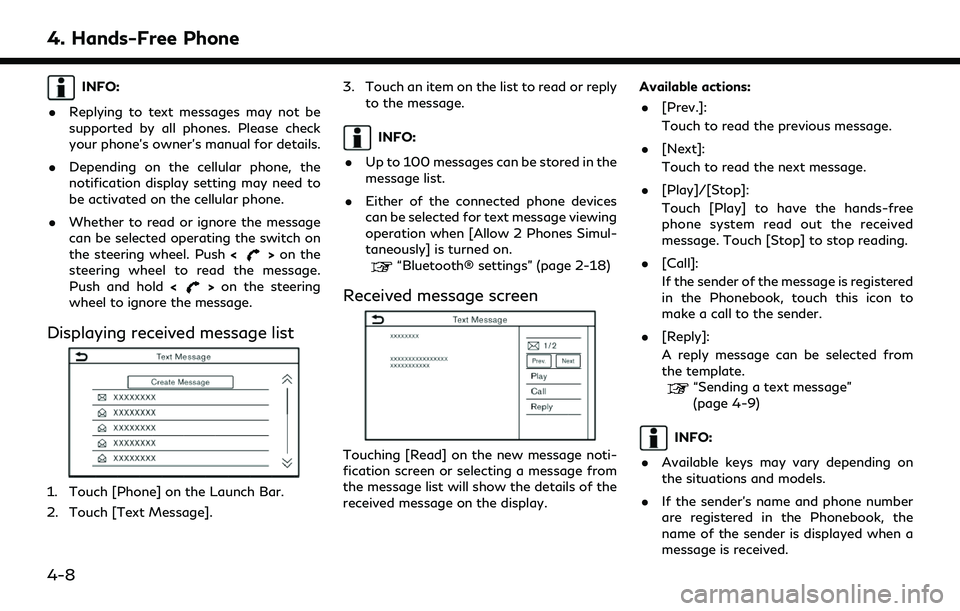
4. Hands-Free Phone
INFO:
. Replying to text messages may not be
supported by all phones. Please check
your phone’s owner’s manual for details.
. Depending on the cellular phone, the
notification display setting may need to
be activated on the cellular phone.
. Whether to read or ignore the message
can be selected operating the switch on
the steering wheel. Push <
>on the
steering wheel to read the message.
Push and hold <
>on the steering
wheel to ignore the message.
Displaying received message list
1. Touch [Phone] on the Launch Bar.
2. Touch [Text Message]. 3. Touch an item on the list to read or reply
to the message.
INFO:
. Up to 100 messages can be stored in the
message list.
. Either of the connected phone devices
can be selected for text message viewing
operation when [Allow 2 Phones Simul-
taneously] is turned on.
“Bluetooth® settings” (page 2-18)
Received message screen
Touching [Read] on the new message noti-
fication screen or selecting a message from
the message list will show the details of the
received message on the display. Available actions:
. [Prev.]:
Touch to read the previous message.
. [Next]:
Touch to read the next message.
. [Play]/[Stop]:
Touch [Play] to have the hands-free
phone system read out the received
message. Touch [Stop] to stop reading.
. [Call]:
If the sender of the message is registered
in the Phonebook, touch this icon to
make a call to the sender.
. [Reply]:
A reply message can be selected from
the template.
“Sending a text message”
(page 4-9)
INFO:
. Available keys may vary depending on
the situations and models.
. If the sender’s name and phone number
are registered in the Phonebook, the
name of the sender is displayed when a
message is received.
4-8
Page 66 of 192
![INFINITI QX80 2022 Service Manual 4. Hands-Free Phone
Available itemAction
[To] [Enter Number by Keypad] Enter the phone number of the recipient using the keypad. Touch [OK] to confirm.
[Quick Dial] Select a recipient from the Quick D INFINITI QX80 2022 Service Manual 4. Hands-Free Phone
Available itemAction
[To] [Enter Number by Keypad] Enter the phone number of the recipient using the keypad. Touch [OK] to confirm.
[Quick Dial] Select a recipient from the Quick D](/img/42/41149/w960_41149-65.png)
4. Hands-Free Phone
Available itemAction
[To] [Enter Number by Keypad] Enter the phone number of the recipient using the keypad. Touch [OK] to confirm.
[Quick Dial] Select a recipient from the Quick Dial list.
[Phonebook] Select a recipient from the Phonebook.
[Call History] Select a recipient/phone number from call history.
[Select Text] [Fixed] Touch to display a list of fixed text messages.
[Customized] Touch to display a list of custom text message templates.
Custom text can be created or edited from the setting menu.
“Phone and text message settings” (page 4-11)
[Send] Touch to send the message.
4-10
Page 67 of 192
![INFINITI QX80 2022 Service Manual PHONE AND TEXT MESSAGE SETTINGS
Phone settings
Bluetooth® Hands-Free Phone System settings can be changed according to the user’s preference.
1. Touch [Settings] on the Launch Bar.
“System settin INFINITI QX80 2022 Service Manual PHONE AND TEXT MESSAGE SETTINGS
Phone settings
Bluetooth® Hands-Free Phone System settings can be changed according to the user’s preference.
1. Touch [Settings] on the Launch Bar.
“System settin](/img/42/41149/w960_41149-66.png)
PHONE AND TEXT MESSAGE SETTINGS
Phone settings
Bluetooth® Hands-Free Phone System settings can be changed according to the user’s preference.
1. Touch [Settings] on the Launch Bar.
“System settings” (page 2-14)
2. Touch [Phone].
Available setting items may vary depending on models, specifications and software versions.
Available setting items
Setting item Action
[Connections] Displays the Connections screen. Phone connection, selection, deletion
and other features are available.
“Connections settings” (page 2-17)
[Quick Dial] [Edit] Entries in the Quick Dial can be edited. Touch [Add New] to register a
new entry.
“Quick Dial” (page 4-14)
[Delete All] Deletes all of the phone numbers in the Quick Dial.
[Phonebook] [Download Entire Phonebook] All of the phone numbers that are stored in a phonebook of a cellular phone that is connected to the vehicle are downloaded at once.
[Auto Downloaded] Turns on/off automatic downloading of the phonebook from the
connected cellular phone.
[Sort Phonebook by] Changes the sorted order of contacts in the phonebook.
4. Hands-Free Phone
4-11
Page 68 of 192
![INFINITI QX80 2022 Service Manual 4. Hands-Free Phone
[Text Message][Text Message] Turns the text messaging function on/off.
[Text Message Ringtone] Turns the incoming message sound on/off.
[Signature] Turns the signature setting for INFINITI QX80 2022 Service Manual 4. Hands-Free Phone
[Text Message][Text Message] Turns the text messaging function on/off.
[Text Message Ringtone] Turns the incoming message sound on/off.
[Signature] Turns the signature setting for](/img/42/41149/w960_41149-67.png)
4. Hands-Free Phone
[Text Message][Text Message] Turns the text messaging function on/off.
[Text Message Ringtone] Turns the incoming message sound on/off.
[Signature] Turns the signature setting for the outgoing text message on/off.
[Auto Reply] Turns on/off the automatic text message reply function.
[Auto Reply Text Message] Selects the text message to be used for the automatic reply function.
[Edit Custom Text] Creates or edits a customized text message reply.
[Notifications] [Driver Only] When this item is turned on, incoming call notification is displayed only
in the vehicle information display.
[Ringtone] Turns the vehicle ringtone on/off.
[Automatic Hold] When this item is turned on, an incoming phone call will be put on hold
automatically.
INFO:
. If [Allow 2 Phones Simultaneously] is turned on, available phone names are displayed on the Phone settings screen. You can select the
phone you wish to apply the settings to. You can also display the Connections screen by touching [
].“Connections settings” (page 2-17)
. The Phone settings will become inoperable while Apple CarPlay® or Android Auto is active.
4-12
Page 72 of 192
![INFINITI QX80 2022 Service Manual 5. Information
INFORMATION MENU
The information screen sets or displays various information that is helpful for using the vehicle.
Push<MENU> on the INFINITI controller or touch [MENU] on the Launch B INFINITI QX80 2022 Service Manual 5. Information
INFORMATION MENU
The information screen sets or displays various information that is helpful for using the vehicle.
Push<MENU> on the INFINITI controller or touch [MENU] on the Launch B](/img/42/41149/w960_41149-71.png)
5. Information
INFORMATION MENU
The information screen sets or displays various information that is helpful for using the vehicle.
Push
Page 73 of 192
![INFINITI QX80 2022 Service Manual Menu itemAction
[TomTom Weather] [Current Conditions] Current, hourly or 5-day weather information is displayed. Weather information for
nearby location, near the destination and your preferred city s INFINITI QX80 2022 Service Manual Menu itemAction
[TomTom Weather] [Current Conditions] Current, hourly or 5-day weather information is displayed. Weather information for
nearby location, near the destination and your preferred city s](/img/42/41149/w960_41149-72.png)
Menu itemAction
[TomTom Weather] [Current Conditions] Current, hourly or 5-day weather information is displayed. Weather information for
nearby location, near the destination and your preferred city set as a Favorite City
can be confirmed. Current, hourly or 5-day weather information can be changed by
touching [Current], [Hourly] or [5–Day]. Nearby location, near the destination and
your preferred city can be changed by touching [Nearby], [Near Dest.] or [Favorite
City]. Favorite city can be changed by touching [Change City].
[Hourly Weather
Forecast]
[5-Day Weather Fore-
cast]
[Communication Set-
tings]
Turns the TomTom weather data transmission on/off.
[System Information] [Version Information] Displays the information of the Software Version, etc.
[Software Update] The system software can be updated.
“Updating system software” (page 5-4)
[Map Update] The map data can be updated.
“How to update map data” (page 6-45)
[SXM Information] Displays the SiriusXM® information. The signal quality, subscription status and SiriusXM® radio ID, etc. are displayed.
[License Information] Displays the Open Source Software (OSS) licenses information.
[GPS Position] Displays GPS information, such as number of satellites, latitude/longitude, and approximate altitude, etc.
[Vehicle Data Transmission] When [OK] is touched, data transmission to INFINITI is enabled. Touching [Decline] disables the INFINITI InTouch
TMServices, Premium Traffic, etc.
[Smartphone Connection] [Apple CarPlay] Displays the Apple CarPlay® screen.
“Apple CarPlay®” (page 5-17)
[Android Auto] Displays the Android Auto screen.
“Android AutoTM” (page 5-21)
5. Information
5-3
Page 80 of 192
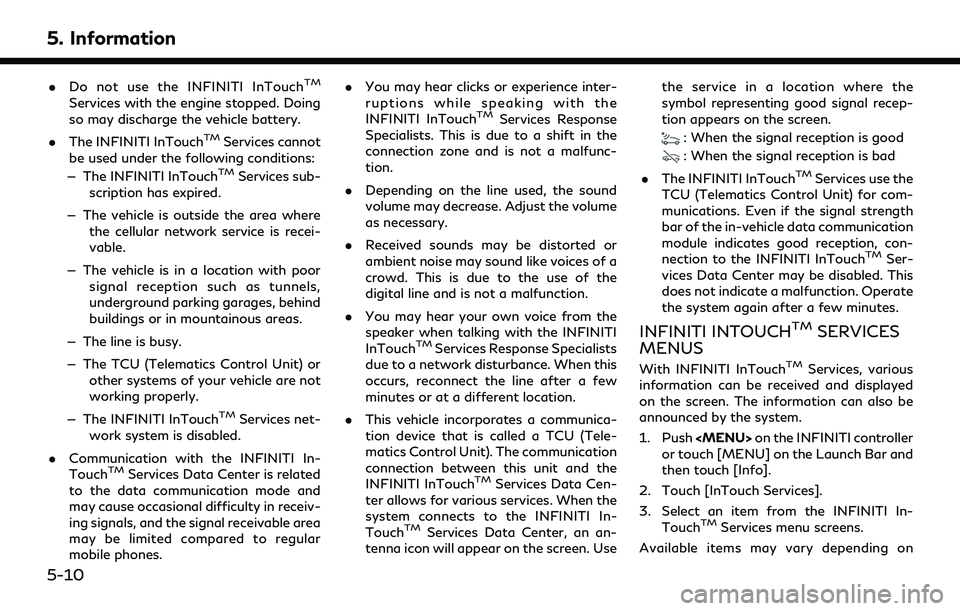
5. Information
.Do not use the INFINITI InTouchTM
Services with the engine stopped. Doing
so may discharge the vehicle battery.
. The INFINITI InTouch
TMServices cannot
be used under the following conditions:
— The INFINITI InTouch
TMServices sub-
scription has expired.
— The vehicle is outside the area where the cellular network service is recei-
vable.
— The vehicle is in a location with poor signal reception such as tunnels,
underground parking garages, behind
buildings or in mountainous areas.
— The line is busy.
— The TCU (Telematics Control Unit) or other systems of your vehicle are not
working properly.
— The INFINITI InTouch
TMServices net-
work system is disabled.
. Communication with the INFINITI In-
Touch
TMServices Data Center is related
to the data communication mode and
may cause occasional difficulty in receiv-
ing signals, and the signal receivable area
may be limited compared to regular
mobile phones. .
You may hear clicks or experience inter-
ruptions while speaking with the
INFINITI InTouch
TMServices Response
Specialists. This is due to a shift in the
connection zone and is not a malfunc-
tion.
. Depending on the line used, the sound
volume may decrease. Adjust the volume
as necessary.
. Received sounds may be distorted or
ambient noise may sound like voices of a
crowd. This is due to the use of the
digital line and is not a malfunction.
. You may hear your own voice from the
speaker when talking with the INFINITI
InTouch
TMServices Response Specialists
due to a network disturbance. When this
occurs, reconnect the line after a few
minutes or at a different location.
. This vehicle incorporates a communica-
tion device that is called a TCU (Tele-
matics Control Unit). The communication
connection between this unit and the
INFINITI InTouch
TMServices Data Cen-
ter allows for various services. When the
system connects to the INFINITI In-
Touch
TMServices Data Center, an an-
tenna icon will appear on the screen. Use the service in a location where the
symbol representing good signal recep-
tion appears on the screen.
: When the signal reception is good
: When the signal reception is bad
. The INFINITI InTouch
TMServices use the
TCU (Telematics Control Unit) for com-
munications. Even if the signal strength
bar of the in-vehicle data communication
module indicates good reception, con-
nection to the INFINITI InTouch
TMSer-
vices Data Center may be disabled. This
does not indicate a malfunction. Operate
the system again after a few minutes.
INFINITI INTOUCHTMSERVICES
MENUS
With INFINITI InTouchTMServices, various
information can be received and displayed
on the screen. The information can also be
announced by the system.
1. Push
Page 81 of 192
![INFINITI QX80 2022 Service Manual models, specifications and software ver-
sions. Items displayed on the screen may
not function depending on various condi-
tions.
Available items Content
[Call INFINITI Assis-
tance]The system connect INFINITI QX80 2022 Service Manual models, specifications and software ver-
sions. Items displayed on the screen may
not function depending on various condi-
tions.
Available items Content
[Call INFINITI Assis-
tance]The system connect](/img/42/41149/w960_41149-80.png)
models, specifications and software ver-
sions. Items displayed on the screen may
not function depending on various condi-
tions.
Available items Content
[Call INFINITI Assis-
tance]The system connects
to the INFINITI In-
Touch
TMServices
center. Various ser-
vices to support your
driving are available
by answering the In-
teractive Voice Menu.
“Connecting to
Interactive Voice
Menu”
(page 5-11)
[History] Accesses the mes- sages sent to the ve-
hicle from the
INFINITI InTouch
TM
Services Data Center.“History”
(page 5-12) [InTouch Services
Settings]
INFINITI InTouch
TM
Services settings can
be changed.
“INFINITI In-
TouchTMSer-
vices settings”
(page 5-13)
Connecting to Interactive Voice
Menu
Various services to support your driving are
available by using the Interactive Voice
Menu. For more details, contact the
INFINITI InTouch
TMServices support line
at 1-855-444-7244 or refer to the follow-
ing INFINITI InTouch
TMServices websites:
For U.S.
www.infinitiusa.com/intouch
For Canada
English: www.infiniti.ca/intouch
French: fr.infiniti.ca/intouch
1. Push
Page 82 of 192
![INFINITI QX80 2022 Service Manual 5. Information
History
Messages received from the INFINITI In-
TouchTMServices Data Center are dis-
played.
1. Push <MENU> on the INFINITI controller
or touch [MENU] on the Launch Bar and
then touch [ INFINITI QX80 2022 Service Manual 5. Information
History
Messages received from the INFINITI In-
TouchTMServices Data Center are dis-
played.
1. Push <MENU> on the INFINITI controller
or touch [MENU] on the Launch Bar and
then touch [](/img/42/41149/w960_41149-81.png)
5. Information
History
Messages received from the INFINITI In-
TouchTMServices Data Center are dis-
played.
1. Push