display INFINITI QX80 2022 Manual PDF
[x] Cancel search | Manufacturer: INFINITI, Model Year: 2022, Model line: QX80, Model: INFINITI QX80 2022Pages: 192, PDF Size: 0.74 MB
Page 104 of 192
![INFINITI QX80 2022 Manual PDF 6. Navigation (if so equipped)
Menu itemAction
[Left Split Map Set-
tings] [Map Orientation] The map orientation for the left side of split screen can be selected
from [North Up] or [Heading Up].
[Lon INFINITI QX80 2022 Manual PDF 6. Navigation (if so equipped)
Menu itemAction
[Left Split Map Set-
tings] [Map Orientation] The map orientation for the left side of split screen can be selected
from [North Up] or [Heading Up].
[Lon](/img/42/41149/w960_41149-103.png)
6. Navigation (if so equipped)
Menu itemAction
[Left Split Map Set-
tings] [Map Orientation] The map orientation for the left side of split screen can be selected
from [North Up] or [Heading Up].
[Long Range] With this item turned on, the vehicle position icon on the left screen
will be located slightly lower than the center of the screen so that a
wider area in the traveling direction can be viewed.
Long Range Map View is available only when the left side of split
screen is in [Heading Up] mode.
[Map Scale] Sets the map scale of the left screen.
[Audio Display on Map] Turns on/off the audio information displayed at the top of the map
screen.
[Map Color] Sets map color from Standard, Emphasize Roads, Emphasize Text and
Emphasize Traffic.
[Map Text Size] [Large] Sets the font size of the text displayed on the map screen.
[Medium]
[Small]
[Select Text to Display
on Map] [Place Names]
Allows place, facility and road names to be displayed on the map
screen.
[Facility Names]
[Road Names]
[Map Scrolling Information] Information about the location, on which the center of the cross
pointer is placed by scrolling on the map, can be set to be displayed.
6-8
Page 105 of 192
![INFINITI QX80 2022 Manual PDF Menu itemAction
[Tracking Dots Dis-
played on Map] [Record & Show Tracking
Dots on Map] Turns the route tracking dots display on/off.
[Tracking Dot Distance] Select the interval between tracking dots. INFINITI QX80 2022 Manual PDF Menu itemAction
[Tracking Dots Dis-
played on Map] [Record & Show Tracking
Dots on Map] Turns the route tracking dots display on/off.
[Tracking Dot Distance] Select the interval between tracking dots.](/img/42/41149/w960_41149-104.png)
Menu itemAction
[Tracking Dots Dis-
played on Map] [Record & Show Tracking
Dots on Map] Turns the route tracking dots display on/off.
[Tracking Dot Distance] Select the interval between tracking dots.
[Delete Track to Current
Location] Deletes the route tracking dots up to the current location.
[Show all Freeway Exits on Route] Turns on/off the freeway exit information display.
[Auto. Show Turn List on Freeway] The turn list can be displayed automatically while driving on a
freeway.
[North Up when Zoomed Out] When this setting is ON, the orientation of the map is automatically
changed to North Up when zoomed out to a certain point.
[Back to Map] Back to the current location map.
6. Navigation (if so equipped)
6-9
Page 106 of 192
![INFINITI QX80 2022 Manual PDF 6. Navigation (if so equipped)
TRAFFIC INFORMATION ON
MAP
Traffic information can be displayed on the
map.
“Traffic information on map”
(page 6-25)
MAP MENU SCREEN
Touch [] while the current locat INFINITI QX80 2022 Manual PDF 6. Navigation (if so equipped)
TRAFFIC INFORMATION ON
MAP
Traffic information can be displayed on the
map.
“Traffic information on map”
(page 6-25)
MAP MENU SCREEN
Touch [] while the current locat](/img/42/41149/w960_41149-105.png)
6. Navigation (if so equipped)
TRAFFIC INFORMATION ON
MAP
Traffic information can be displayed on the
map.
“Traffic information on map”
(page 6-25)
MAP MENU SCREEN
Touch [] while the current location map
screen or a scrolled map screen is displayed
to display the menu corresponding to that
screen.
This menu can be used to quickly access
helpful functions, such as setting a destina-
tion or searching for points of interest
nearby.
SETTING DESTINATION
The system can provide route guidance once
a destination is set.
BASIC OPERATIONS
Displaying destination setting menu
There are several methods that can be used
to set a destination. Select a preferred
method for finding and setting a destination.
Push
Page 108 of 192
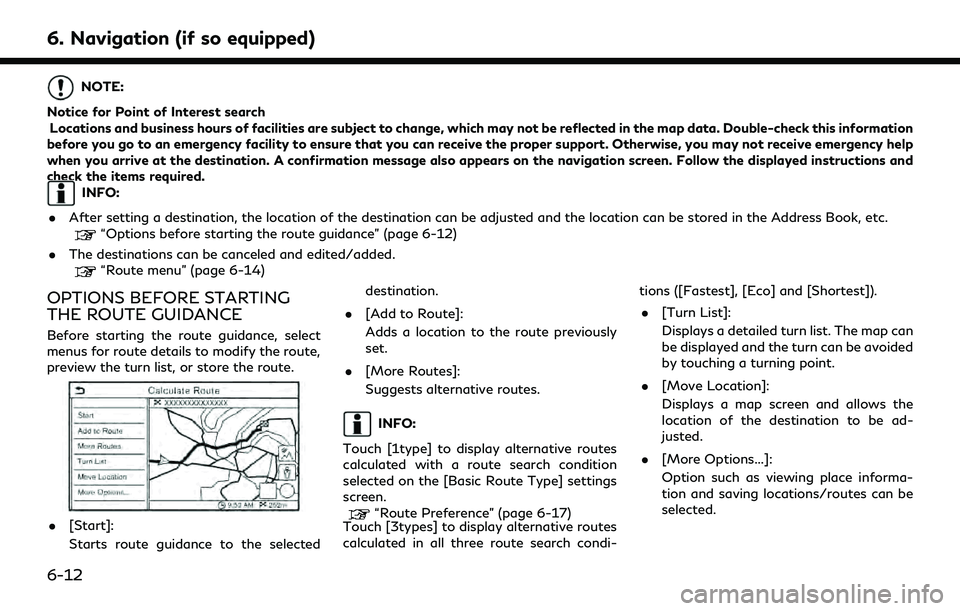
6. Navigation (if so equipped)
NOTE:
Notice for Point of Interest search Locations and business hours of facilities are subject to change, which may not be reflected in the map data. Double-check this information
before you go to an emergency facility to ensure that you can receive the proper support. Otherwise, you may not receive emergency help
when you arrive at the destination. A confirmation message also appears on the navigation screen. Follow the displayed instructions and
check the items required.
INFO:
. After setting a destination, the location of the destination can be adjusted and the location can be stored in the Address Book, etc.
“Options before starting the route guidance” (page 6-12)
. The destinations can be canceled and edited/added.
“Route menu” (page 6-14)
OPTIONS BEFORE STARTING
THE ROUTE GUIDANCE
Before starting the route guidance, select
menus for route details to modify the route,
preview the turn list, or store the route.
.[Start]:
Starts route guidance to the selected destination.
. [Add to Route]:
Adds a location to the route previously
set.
. [More Routes]:
Suggests alternative routes.
INFO:
Touch [1type] to display alternative routes
calculated with a route search condition
selected on the [Basic Route Type] settings
screen.
“Route Preference” (page 6-17)
Touch [3types] to display alternative routes
calculated in all three route search condi- tions ([Fastest], [Eco] and [Shortest]).
. [Turn List]:
Displays a detailed turn list. The map can
be displayed and the turn can be avoided
by touching a turning point.
. [Move Location]:
Displays a map screen and allows the
location of the destination to be ad-
justed.
. [More Options...]:
Option such as viewing place informa-
tion and saving locations/routes can be
selected.
6-12
Page 109 of 192
![INFINITI QX80 2022 Manual PDF INFO:
. Touch [
] to display the Google Map
Satellite View. Touching [
]or[]on
the satellite view screen can change the
map scale.
. Touch [
] to display Google Street View.
The view can be shifted to INFINITI QX80 2022 Manual PDF INFO:
. Touch [
] to display the Google Map
Satellite View. Touching [
]or[]on
the satellite view screen can change the
map scale.
. Touch [
] to display Google Street View.
The view can be shifted to](/img/42/41149/w960_41149-108.png)
INFO:
. Touch [
] to display the Google Map
Satellite View. Touching [
]or[]on
the satellite view screen can change the
map scale.
. Touch [
] to display Google Street View.
The view can be shifted to left and right
by touching [<] and [>].
ROUTE GUIDANCE
ABOUT ROUTE GUIDANCE
After setting the route, select [Start] to start
the route guidance.
During route guidance, the system navigates
you through the guide points using visual
and voice guidance.
WARNING
. The navigation system’s visual and
voice guidance is for reference pur-
poses only. The contents of the gui-
dance may be inappropriate
depending on the situation.
. Follow all traffic regulations when
driving along the suggested route
(e.g., one-way traffic).
“Route guidance” (page 6-42)
Voice guidance during route gui-
dance
Basics of voice guidance:
Voice guidance announces which direction
to turn when approaching an intersection for
which a turn is necessary.
INFO:
. There may be some cases in which voice
guidance and actual road conditions do
not correspond. This may occur because
of discrepancies between the actual road
and the information on the map data, or
may also be due to the vehicle speed.
. In case voice guidance does not corre-
spond to the actual road conditions,
follow the information obtained from
traffic signs or notices on the road.
. Route guidance provided by the naviga-
tion system does not take carpool lane
driving into consideration, especially
when carpool lanes are separated from
other road lanes.
. The system will announce street names
when the system language is set to
English. Street names are not announced
when the system is set to French or
Spanish.
. When approaching a guide point (inter-
section or corner) or destination/way-
point during route guidance, voice
guidance announces the remaining dis-
tance and/or turning direction. Push and
hold
Page 110 of 192
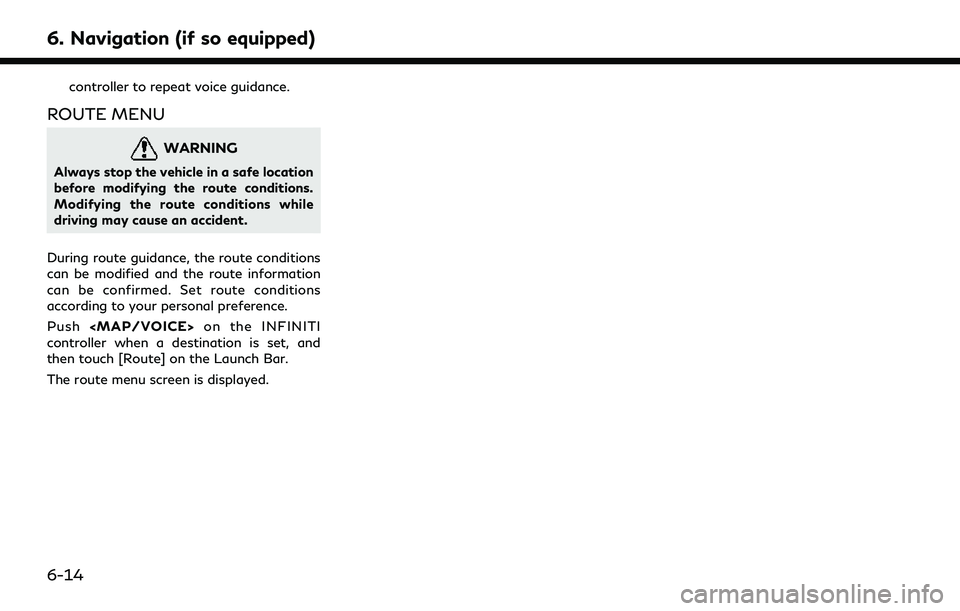
6. Navigation (if so equipped)
controller to repeat voice guidance.
ROUTE MENU
WARNING
Always stop the vehicle in a safe location
before modifying the route conditions.
Modifying the route conditions while
driving may cause an accident.
During route guidance, the route conditions
can be modified and the route information
can be confirmed. Set route conditions
according to your personal preference.
Push
Page 111 of 192
![INFINITI QX80 2022 Manual PDF Available settings
Menu itemResult
[Cancel Route] Cancels the current route guidance.
[Turn List] Displays the details of the suggested route.
[Detour] A detour of a specified distance can be calculat INFINITI QX80 2022 Manual PDF Available settings
Menu itemResult
[Cancel Route] Cancels the current route guidance.
[Turn List] Displays the details of the suggested route.
[Detour] A detour of a specified distance can be calculat](/img/42/41149/w960_41149-110.png)
Available settings
Menu itemResult
[Cancel Route] Cancels the current route guidance.
[Turn List] Displays the details of the suggested route.
[Detour] A detour of a specified distance can be calculated.
[Route Preference] Set the route search conditions.
“Route Preference” (page 6-17)
[Recalculate] Manually search for the route again after changing the search conditions,
etc. and have the system calculate a route.
“Recalculating route” (page 6-19)
[Show Destination] [Move Location] Displays a map screen and allows the location of the destination to be
adjusted.
[Nearby POIs] Search for points of interest near the destination, such as restaurants and
gas stations, etc. The location can be set as a waypoint.
[Save Location] Save the destination in the Address Book.
[Edit/Add to Route] A destination or waypoint can be edited/added to a route that has already
been set.
“Editing route” (page 6-19)
[Guidance Settings] Various guidance settings can be customized.
“Guidance settings” (page 6-22)
[Save Route] The current route (a destination and waypoints) can be saved. A maximum
of 10 routes can be saved. The saved routes can easily be recalled for
future use. Saved route includes only the location information, not the
route itself. Route may vary depending on the traffic information or other
conditions.
[Map Scroll] Displays the current map screen which can be scrolled to confirm the
location of the destination, waypoints, route, etc.
6. Navigation (if so equipped)
6-15
Page 114 of 192
![INFINITI QX80 2022 Manual PDF 6. Navigation (if so equipped)
[Avoid]Calculates route avoiding the use of seasonal restricted
roads.
[Use Traffic Informa-
tion] [Auto]
Calculates the route automatically taking traffic information
i INFINITI QX80 2022 Manual PDF 6. Navigation (if so equipped)
[Avoid]Calculates route avoiding the use of seasonal restricted
roads.
[Use Traffic Informa-
tion] [Auto]
Calculates the route automatically taking traffic information
i](/img/42/41149/w960_41149-113.png)
6. Navigation (if so equipped)
[Avoid]Calculates route avoiding the use of seasonal restricted
roads.
[Use Traffic Informa-
tion] [Auto]
Calculates the route automatically taking traffic information
into consideration.
[Accept] If a traffic jam or incident occurs, a confirmation screen will
appear before calculation.
[OFF] Calculates the route without taking traffic information into
consideration.
[Use Avoid Area Settings] When enabled, the system avoids the previously defined
avoid areas.
[Use Ferries] Includes the use of ferries.
[Use Unpaved Roads] Includes the use of unpaved roads.
[Use HOV Lanes] Includes the use of HOV lanes.
[Use Learned Routes] Uses the roads that are most frequently traveled with the help
of self-learning technology.
[Customize More
Routes] [3types]
Calculates 3 types of alternative routes when confirming
other routes.
[1type] Calculates an alternative route when confirming other routes.
[Estimated Time] [Destination] Displays the estimated time of arrival or remaining time to the
destination during route guidance.
[Waypoint] Displays the estimated time of arrival or remaining time to the
waypoint during the route guidance.
[Time Shown on Map] [ETA] Displays the estimated time of arrival.
[Remaining] Displays the remaining time to arrival.
6-18
Page 115 of 192
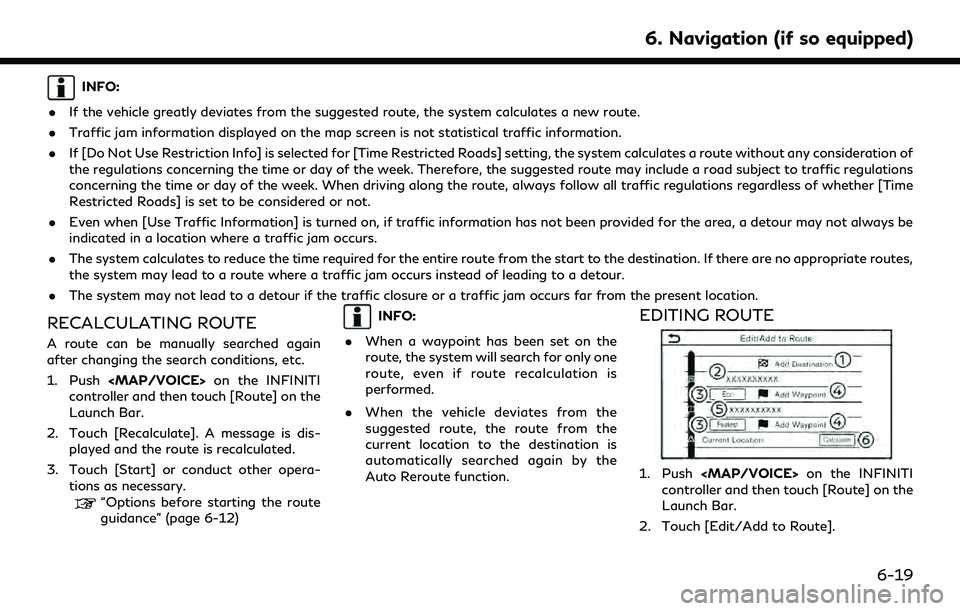
INFO:
. If the vehicle greatly deviates from the suggested route, the system calculates a new route.
. Traffic jam information displayed on the map screen is not statistical traffic information.
. If [Do Not Use Restriction Info] is selected for [Time Restricted Roads] setting, the system calculates a route without any consideration of
the regulations concerning the time or day of the week. Therefore, the suggested route may include a road subject to traffic regulations
concerning the time or day of the week. When driving along the route, always follow all traffic regulations regardless of whether [Time
Restricted Roads] is set to be considered or not.
. Even when [Use Traffic Information] is turned on, if traffic information has not been provided for the area, a detour may not always be
indicated in a location where a traffic jam occurs.
. The system calculates to reduce the time required for the entire route from the start to the destination. If there are no appropriate routes,
the system may lead to a route where a traffic jam occurs instead of leading to a detour.
. The system may not lead to a detour if the traffic closure or a traffic jam occurs far from the present location.
RECALCULATING ROUTE
A route can be manually searched again
after changing the search conditions, etc.
1. Push
Page 116 of 192
![INFINITI QX80 2022 Manual PDF 6. Navigation (if so equipped)
3. Edit the following settings and touch[Calculate].
Available settings
[Add Destination]:
Touch to add a new destination.
Current destination:
Touch to edit or delete t INFINITI QX80 2022 Manual PDF 6. Navigation (if so equipped)
3. Edit the following settings and touch[Calculate].
Available settings
[Add Destination]:
Touch to add a new destination.
Current destination:
Touch to edit or delete t](/img/42/41149/w960_41149-115.png)
6. Navigation (if so equipped)
3. Edit the following settings and touch[Calculate].
Available settings
[Add Destination]:
Touch to add a new destination.
Current destination:
Touch to edit or delete the destination.
“Editing/deleting destination or
waypoint” (page 6-20)
Criteria for calculating a route to the
destination/waypoint:
Touch to change the conditions for
route calculation.
“Changing route calculation condi-
tions” (page 6-21)
[Add Waypoint]:
Touch to add a waypoint.
“Setting destination or waypoint”
(page 6-20)
Current waypoint:
Touch to edit or delete the waypoint.
“Editing/deleting destination or
waypoint” (page 6-20)
[Calculate]:
After editing the route, touch to recal-
culate a route with new conditions.
Setting destination or waypoint
A destination or waypoint can be added to a
route that has already been set.
1. Push
controller and then touch [Route] on the
Launch Bar.
2. Touch [Edit/Add to Route].
3. Touch [Add Destination] or [Add Way- point].
INFO:
If [Add Destination] is selected, the
current destination changes to a way-
point.
4. Set a destination or waypoint. The method of searching for a destination
or waypoint is the same as the one for a
destination.
“Setting destination” (page 6-10)
5. Touch [Add to Route] to add the location to the route.
6. The route information with the selected location added to the route is displayed.
Adjust the route calculation conditions
as necessary.
“Changing route calculation condi-
tions” (page 6-21) 7. Touch [Calculate] to confirm the route
change. The route will be recalculated.
INFO:
The prior route will be deleted automatically.
Editing/deleting destination or
waypoint
A destination or waypoint that has already
been set can be modified or deleted.
1. Push
controller and then touch [Route] on the
Launch Bar.
2. Touch [Edit/Add to Route].
3. Touch a destination or waypoint that is already set.
4. Touch to edit the following settings: Available settings
.[Delete]:A selected destination or waypoint
that has already been set can be
deleted.
.[Change Order]:The order of a destination and way-
points that are already set can be
changed.
6-20